Page 1
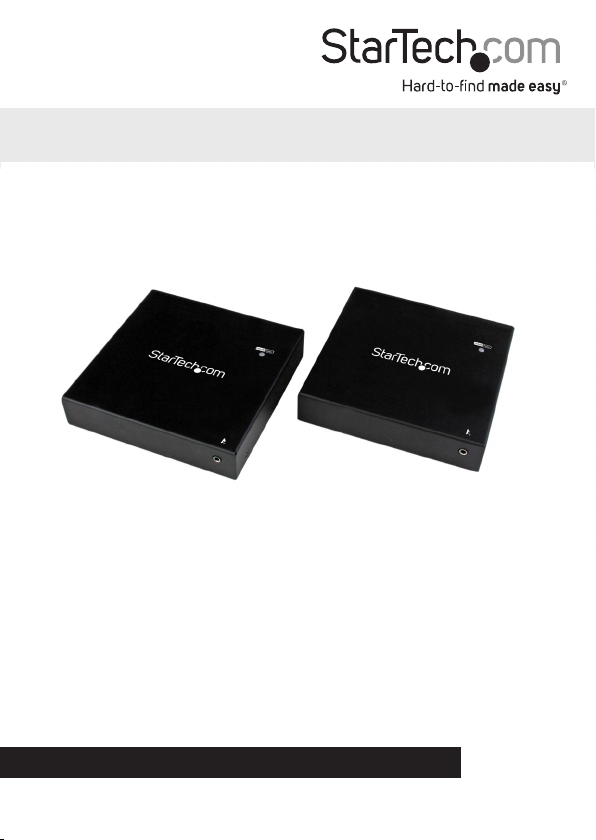
1080p HDMI® KVM Console Extender Over
Fiber with HDMI Audio & IR - 1km
SV565FXHD
*actual product may vary from photos
DE: Bedienungsanleitung - de.startech.com
FR: Guide de l'utilisateur - fr.startech.com
ES: Guía del usuario - es.startech.com
IT: Guida per l'uso - it.startech.com
NL: Gebruiksaanwijzing - nl.startech.com
PT: Guia do usuário - pt.startech.com
For the most up-to-date information, please visit: www.startech.com
Manual Revision: 06/12/2015
Page 2
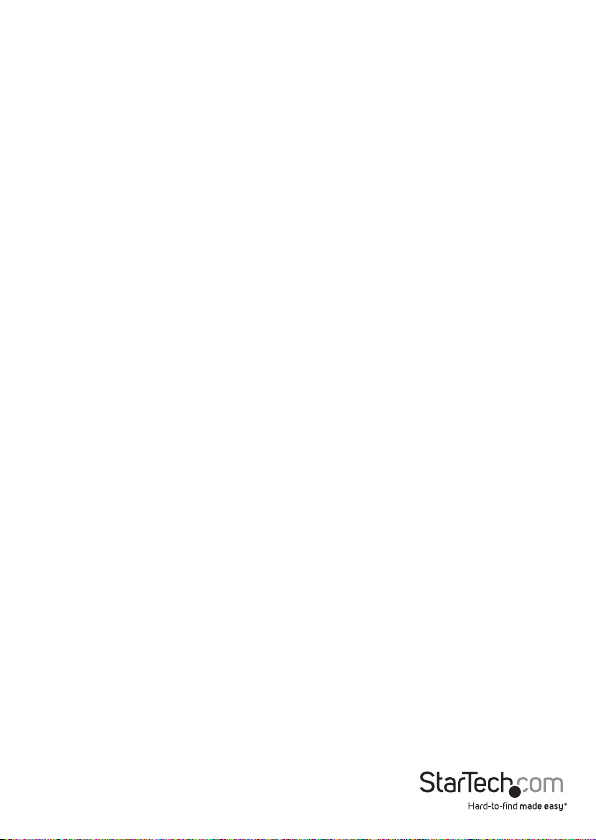
FCC Compliance Statement
This equipment has been tested and found to comply with the limits for a Class B digital
device, pursuant to part 15 of the FCC Rules. These limits are designed to provide reasonable
protection against harmful interference in a residential installation. This equipment
generates, uses and can radiate radio frequency energy and, if not installed and used in
accordance with the instructions, may cause harmful interference to radio communications.
However, there is no guarantee that interference will not occur in a particular installation. If
this equipment does cause harmful interference to radio or television reception, which can
be determined by turning the equipment o and on, the user is encouraged to try to correct
the interference by one or more of the following measures:
• Reorient or relocate the receiving antenna.
• Increase the separation between the equipment and receiver.
• Connect the equipment into an outlet on a circuit dierent from that to which the
receiver is connected.
• Consult the dealer or an experienced radio/TV technician for help
This device complies with part 15 of the FCC Rules. Operation is subject to the following
two conditions: (1) This device may not cause harmful interference, and (2) this device must
accept any interference received, including interference that may cause undesired operation.
Changes or modications not expressly approved by StarTech.com could void the user’s
authority to operate the equipment.
Industry Canada Statement
This Class B digital apparatus complies with Canadian ICES-003.
Cet appareil numérique de la classe [B] est conforme à la norme NMB-003 du Canada.
CAN ICES-3 (B)/NMB-3(B)
Use of Trademarks, Registered Trademarks, and other Protected Names and Symbols
This manual may make reference to trademarks, registered trademarks, and other
protected names and/or symbols of third-party companies not related in any way to
StarTech.com. Where they occur these references are for illustrative purposes only and do not
represent an endorsement of a product or service by StarTech.com, or an endorsement of the
product(s) to which this manual applies by the third-party company in question. Regardless
of any direct acknowledgement elsewhere in the body of this document, StarTech.com hereby
acknowledges that all trademarks, registered trademarks, service marks, and other protected
names and/or symbols contained in this manual and related documents are the property of
their respective holders.
Instruction Manual
Page 3
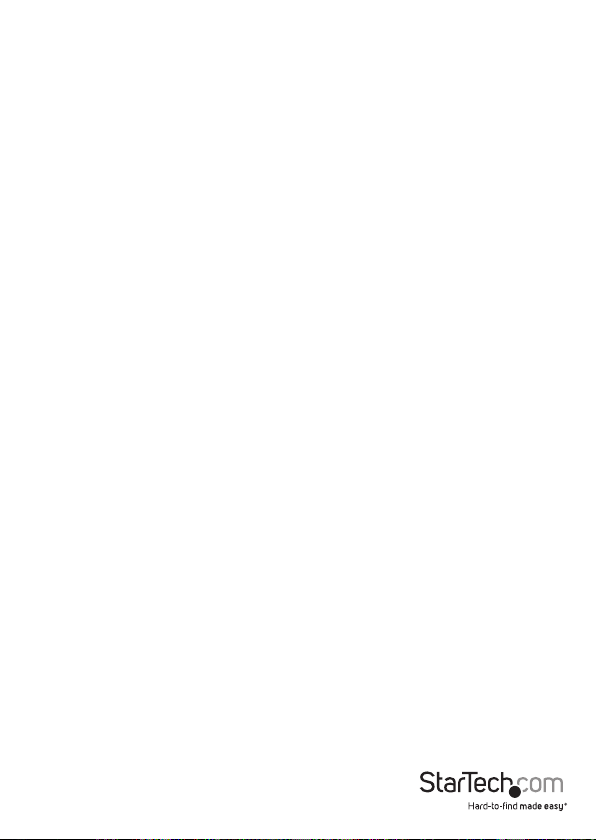
Table of Contents
Introduction ............................................................................................1
Packaging Contents ................................................................................................................................. 1
System Requirements .............................................................................................................................. 1
Product Diagram ....................................................................................2
Computer Unit ........................................................................................................................................... 2
Console Unit ................................................................................................................................................ 2
LED Indicators .........................................................................................3
Installation ..............................................................................................3
Hardware Installation .............................................................................................................................. 3
Technical Support ..................................................................................8
Warranty Information ............................................................................8
Instruction Manual
i
Page 4
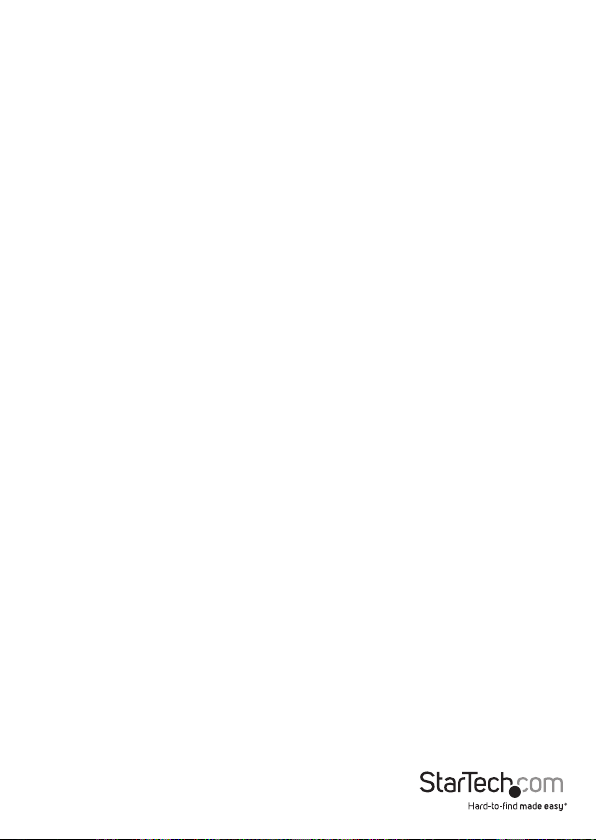
Introduction
Packaging Contents
• 1x local extender unit
• 1x remote extender Unit
• 1x PS/2 y-cable
• 1x External IR Sensor Kit
• 1x 2m (6.56ft) SC-SC ber optic cable
• 2x universal power adapters (NA/EU/UK/AU)
• 1x instruction manual
System Requirements
• A USB-compatible computer with an HDMI output
• USB Keyboard and Mouse
• An HDMI display
• SC-terminated ber optic cabling at the desired extension distance
Instruction Manual
1
Page 5

Product Diagram
Computer Unit
Status LED
Reset
Button
Console Unit
Status LED
Reset
Button
SC Fiber
Connector
SC Fiber
Connector
Computer USB
Connector
HDMI In
HDMI Out Console USB
K/M
Connector
IR Extender Port
Connectors
Instruction Manual
IR Extender Port
2
Page 6

LED Indicators
Console Unit
Solid Red: Power on
Link OK / Power
Solid Blue: Connection to a powered-on
Status LED Flashing Yellow: Link / Activity indicator
Computer Unit
Solid Green: Power on
Both Units
extender unit detected
Installation
Hardware Installation
Preparing Your Site
1. Determine the locations for your source PC / Server you are extending, and the
remote console.
2. Prepare SC to SC ber optic cabling (50/125 or 62.5/125) at the required distance
for interconnection between Console Unit and Computer Unit. See the chart below
for cabling considerations.
Cable Type Multi-Mode Single Mode
Cable Diameter 50/125µm 62.5/125µm 9/125µm
Video
Resolution
Max. Cable
Length
• OM3 ber optic cable is recommended.
• It is recommended to complete the ber cable installation in one pull where
possible.
• The cable used should not exceed the Max. Cable Length (refer to the table above),
otherwise signal degradation may occur.
• Order the appropriate cable lengths, conforming to your application environment
1080p 1080i 1080p 1080i 1080p 1080i
1000m
(3281ft)
1200m
(3937ft)
450m
(1476ft)
550m
(1804ft)
1000m
(3281ft)
1200m
(3937ft)
Instruction Manual
3
Page 7

and follow the cable manufacturer’s recommendations. Fiber optic cable is often
custom designed for the installation and the manufacturer may have specic
instructions on its installation.
Installing the Computer Unit
1. Place the Computer Unit near your source PC / Server.
Note: It is recommended to leave the PC powered o until all cables are connected
and the KVM Extender has been powered.
2. Connect a USB A-B cable to the USB port on the Computer Unit, and an available
USB port on the PC / Server.
OR
If using PS/2, connect the supplied PS/2 Y-Cable to the Computer Unit, then
connect separate PS/2 cables for keyboard and mouse to the available ports on the
PC / Server.
3. Connect an HDMI cable to the Computer Unit, and to an available HDMI Port on the
PC / Sever.
Note: If connecting a Blu-Ray player as the video source, the supported playback
resolution is 1080p/i and 720p only.
4. (Optional) If using a device that has a remote control, connect the IR Transmitter
to the port on the front of the Computer Unit and place near the sensor on your
device.
5. Connect the included power adapter to the DC jack on the Computer Unit.
6. Power on the PC / Server.
Instruction Manual
4
Page 8

Installing the Console Unit
1. Place the Console Unit near the monitor and USB device(s) in the desired remote
location.
2. Connect an HDMI cable to the Console Unit (HDMI Out) and to the monitor.
3. Connect your USB Keyboard and Mouse into the USB ports on the Console Unit.
Note: The USB console connections are designed for keyboard and mouse input
devices only, and do not support data transfer from storage devices (e.g. USB Flash
Drives or External Hard Drives).
4. (Optional) Connect the IR Receiver to the port on the front of the Console Unit.
5. Connect the included power adapter to the DC jack on the Console Unit.
Instruction Manual
5
Page 9

Video Signal HDMI
Computer Unit:
1 x HDMI (19-pin) female
1 x USB type B female
1 x PS/2 female
Connectors
1 x Fiber Optic SC Duplex female
Console Unit:
1 x HDMI (19-pin) female
2 x USB type A female
1 x Fiber Optic SC Duplex female
Compatible Cabling SM / MM Fiber optic cabling
Maximum Cable Length 1000m / 3281ft
Video Resolution 1080p, 1920x1200
Enclosure Material Aluminum
Operating Temperature 0°C to 50°C (32°F to 122°F)
Storage Temperature -20°C to 70°C (-4°F to 158°F)
Humidity 0~80% RH (Non-Condensing)
Dimensions (per unit) 5.16x5.11x1.06in (131x130x27mm)
Instruction Manual
6
Page 10

Technical Support
StarTech.com’s lifetime technical support is an integral part of our commitment to
provide industry-leading solutions. If you ever need help with your product, visit
www.startech.com/support and access our comprehensive selection of online tools,
documentation, and downloads.
For the latest drivers/software, please visit www.startech.com/downloads
Warranty Information
This product is backed by a two year warranty.
In addition, StarTech.com warrants its products against defects in materials
and workmanship for the periods noted, following the initial date of purchase.
During this period, the products may be returned for repair, or replacement with
equivalent products at our discretion. The warranty covers parts and labor costs only.
StarTech.com does not warrant its products from defects or damages arising from
misuse, abuse, alteration, or normal wear and tear.
Limitation of Liability
In no event shall the liability of StarTech.com Ltd. and StarTech.com USA LLP (or their
ocers, directors, employees or agents) for any damages (whether direct or indirect,
special, punitive, incidental, consequential, or otherwise), loss of prots, loss of business,
or any pecuniary loss, arising out of or related to the use of the product exceed the
actual price paid for the product. Some states do not allow the exclusion or limitation
of incidental or consequential damages. If such laws apply, the limitations or exclusions
contained in this statement may not apply to you.
Instruction Manual
7
Page 11

Hard-to-nd made easy. At StarTech.com, that isn’t a slogan. It’s a promise.
StarTech.com is your one-stop source for every connectivity part you need. From
the latest technology to legacy products — and all the parts that bridge the old and
new — we can help you nd the parts that connect your solutions.
We make it easy to locate the parts, and we quickly deliver them wherever they need
to go. Just talk to one of our tech advisors or visit our website. You’ll be connected to
the products you need in no time.
Visit www.startech.com for complete information on all StarTech.com products and
to access exclusive resources and time-saving tools.
StarTech.com is an ISO 9001 Registered manufacturer of connectivity and technology
parts. StarTech.com was founded in 1985 and has operations in the United States,
Canada, the United Kingdom and Taiwan servicing a worldwide market.
