Page 1

4-Port Dual DisplayPort 1.2 KVM Switch | 4K 60 Hz
Actual product may vary from photos
User Manual
SKU#: SV431DPDDUA2
For the latest information and specications visit
www.startech.com/SV431DPDDUA2
Manual Revision: 02/20/2020
Page 2
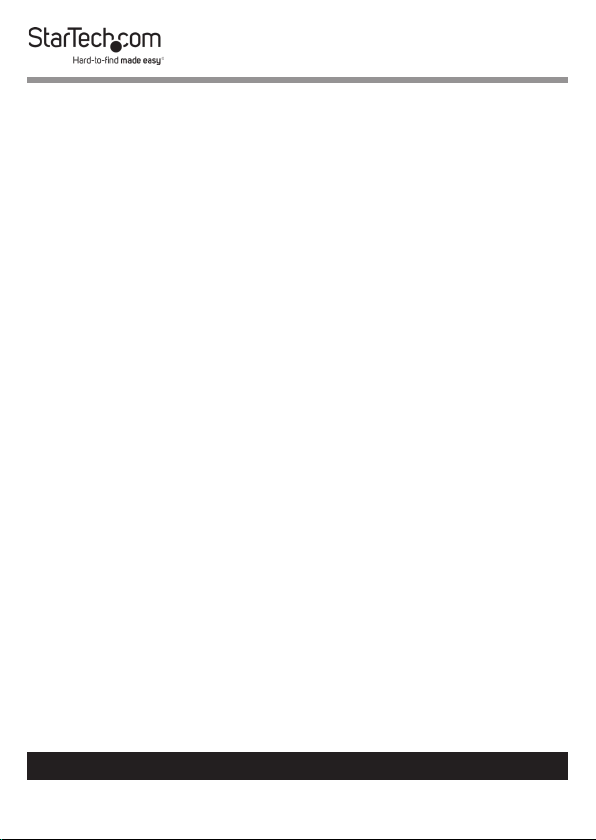
Compliance Statements
FCC Compliance Statement
This equipment has been tested and found to comply with the limits for a Class
B digital device, pursuant to part 15 of the FCC Rules. These limits are designed
to provide reasonable protection against harmful interference in a residential
installation. This equipment generates, uses and can radiate radio frequency
energy and, if not installed and used in accordance with the instructions, may
cause harmful interference to radio communications. However, there is no
guarantee that interference will not occur in a particular installation. If this
equipment does cause harmful interference to radio or television reception,
which can be determined by turning the equipment o and on, the user is
encouraged to try to correct the interference by one or more of the following
measures:
• Reorient or relocate the receiving antenna
• Increase the separation between the equipment and receiver
• Connect the equipment into an outlet on a circuit dierent from that to
which the receiver is connected
• Consult the dealer or an experienced radio/TV technician for help
Industry Canada Statement
This Class B digital apparatus complies with Canadian ICES-003.
Cet appareil numérique de la classe [B] est conforme à la norme NMB-003 du Canada.
CAN ICES-3 (B)/NMB-3(B)
Use of Trademarks, Registered Trademarks, and other
Protected Names and Symbols
This manual may make reference to trademarks, registered trademarks, and
other protected names and/or symbols of third-party companies not related in
any way to StarTech.com. Where they occur these references are for illustrative
purposes only and do not represent an endorsement of a product or service
by StarTech.com, or an endorsement of the product(s) to which this manual
applies by the third-party company in question. Regardless of any direct
acknowledgement elsewhere in the body of this document, StarTech.com
hereby acknowledges that all trademarks, registered trademarks, service marks,
and other protected names and/or symbols contained in this manual and
related documents are the property of their respective holders.
To view manuals, videos, drivers, downloads, technical drawings, and more visit www.startech.com/support
1
Page 3
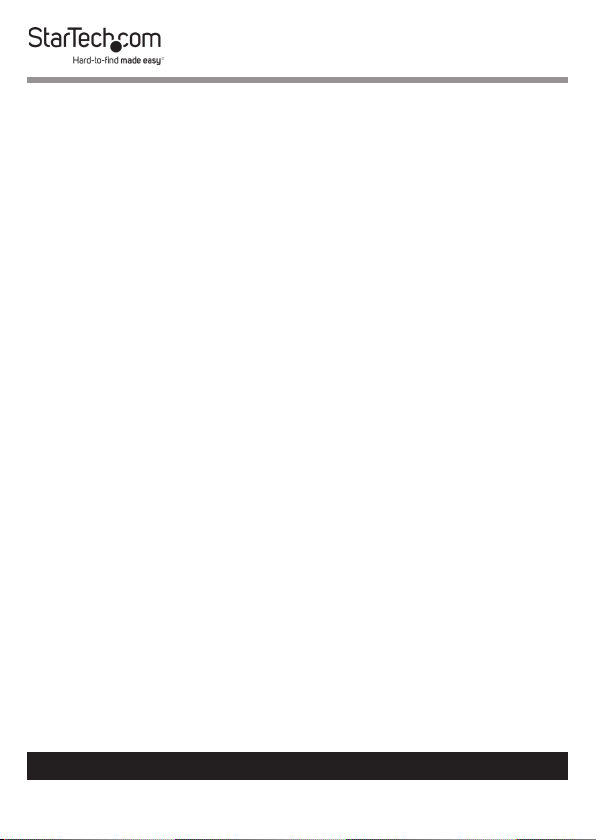
Safety Statements
Safety Measures
• Wiring terminations should not be made with the product and/or electric
lines under power.
• Product installation and/or mounting should be completed by a certied
professional as per the local safety and building code guidelines.
• Cables (including power and charging cables) should be placed and routed
to avoid creating electric, tripping or safety hazards.
Mesures de sécurité
• Les terminaisons de câblâge ne doivent pas être eectuées lorsque le produit
et/ou les câbles électriques sont sous tension.
• L’installation et/ou le montage du produit doit être réalisé par un
professionnel certié et dans le respect des normes locales et du code de
construction local.
• Les câbles (y compris les câbles d’alimentation et de chargement) doivent
être placés et acheminés de façon à éviter tout risque électrique, de chute ou
de sécurité
安全対策
• 電源が入っている状態の製品または電線の終端処理を行わないでくださ
い。
• 製品の設置やマウントは、使用地域の安全ガイドラインおよび建築基準に
従い、有資格の専門業者が行うようにしてください。
• ケーブル(電源ケーブルと充電ケーブルを含む)は、適切な配置と引き回し
を行い、電気障害やつまづきの危険性など、安全上のリスクを回避するよう
にしてください 。
Misure di sicurezza
• I terminiali dei li elettrici non devono essere realizzate con il prodotto e/o le
linee elettriche sotto tensione.
• L’installazione e/o il montaggio dei prodotti devono essere eseguiti da un
tecnico professionale certicato che conosca le linee guida locali sulle norme
edilizie e sulla sicurezza.
• I cavi (inclusi i cavi di alimentazione e di ricarica) devono essere posizionati
e stesi in modo da evitare pericoli di inciampo, rischi di scosse elettriche o
pericoli per la sicurezza.
To view manuals, videos, drivers, downloads, technical drawings, and more visit www.startech.com/support
2
Page 4
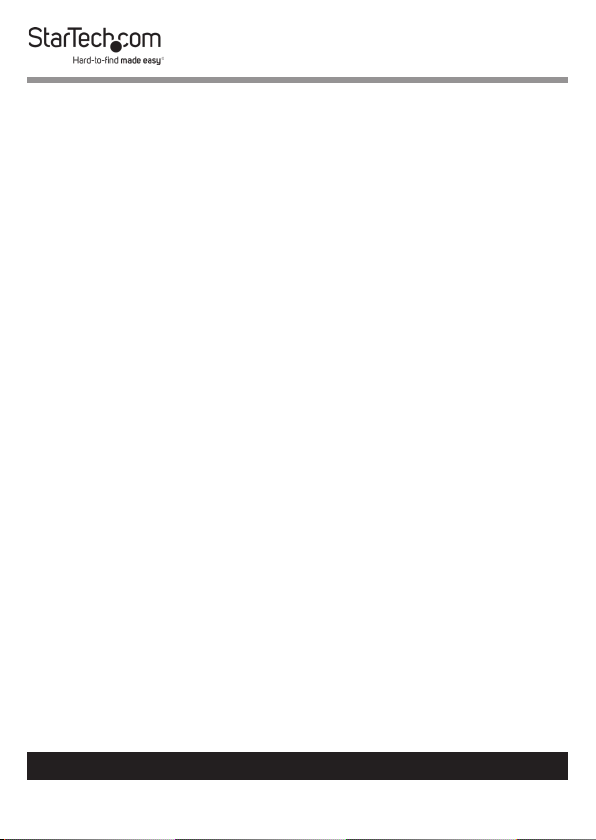
Säkerhetsåtgärder
• Montering av kabelavslutningar får inte göras när produkten och/eller
elledningarna är strömförda.
• Installation och/eller montering får endast göras av behöriga yrkespersoner
och enligt gällande lokala förordningar för säkerhet och byggnormer.
• Kablar (inklusive elkablar och laddningskablar) ska dras och placeras på så
sätt att risk för snubblingsolyckor och andra olyckor kan undvikas.
Warning Statements
• Make sure to assemble this product according to the instructions. Failure to
do so might result in personal injury or property damage.
• Never use this product if parts are missing or damaged.
To view manuals, videos, drivers, downloads, technical drawings, and more visit www.startech.com/support
3
Page 5
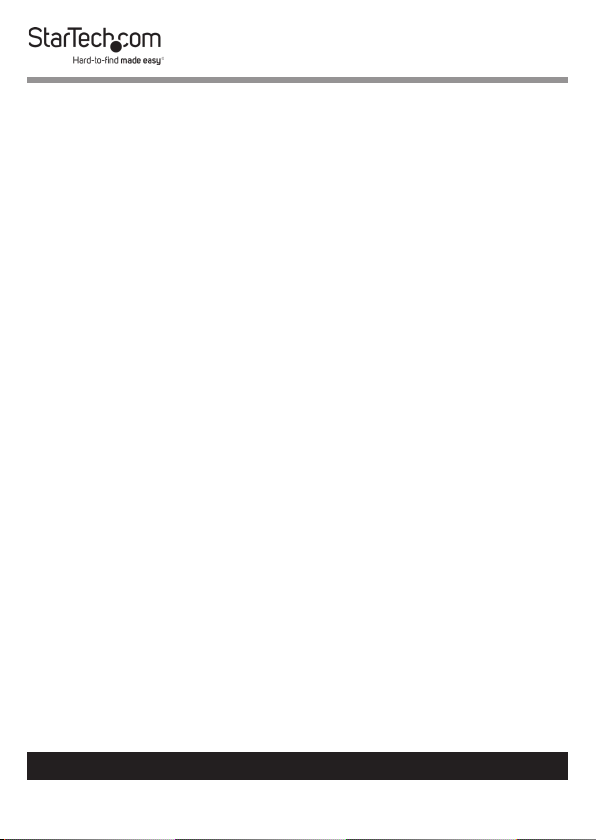
Table of Contents
Compliance Statements ........................................................................1
Safety Statements ..................................................................................2
Warning Statements ..............................................................................3
Product Diagram ....................................................................................5
Front ............................................................................................................................................................... 5
Back ................................................................................................................................................................ 5
Package Contents...................................................................................6
Requirements .........................................................................................6
Installation ..............................................................................................6
Setting Up a PC .......................................................................................................................................... 6
Connect the console to the KVM switch ........................................................................................... 7
Connect a computer to the KVM switch ........................................................................................... 7
Auto Scan ................................................................................................9
Hotkey Commands.................................................................................9
About the LED Indicators ......................................................................11
To view manuals, videos, drivers, downloads, technical drawings, and more visit www.startech.com/support
4
Page 6

Product Diagram
Front
Back
Port LEDs
(4)
Port Select
Buttons (4)
Power LED
Console
DisplayPort
Ports (2)
Power
Console
Port
Audio
Ports
To view manuals, videos, drivers, downloads, technical drawings, and more visit www.startech.com/support
USB Hub
Port (2)
PC
DisplayPort
Ports (8)
PC USB
Port
PC Audio
Ports
5
Page 7

Package Contents
• 1 x KVM Switch
• 1 x Universal Power Adapter (NA/JP, EU, UK, ANZ)
• 4 x Rubber Feet
• 1 x Quick-Start Guide
Requirements
Requirements are subject to change. For the latest
requirements, please visit www.StarTech.com/SV431DPDDUA2.
• DisplayPort Cables
• USB-A to USB-B or USB-C to USB-B Cables
• 3.5 mm Audio Cables
• Computer System or Video Card with DisplayPort
• Computer System with USB
• Display Device with DisplayPort (Monitor, Projector, TV, etc.)
• USB Keyboard
• USB Mouse
Installation
Setting Up a PC
• In Standard CMOS, set Halt on Error to All But Keyboard.
• In PNP and PCI Setup, set PNP OS Installed to Ye s.
• In PNP and PCI Setup, set USB IRQ to Enabled.
To view manuals, videos, drivers, downloads, technical drawings, and more visit www.startech.com/support
6
Page 8

Connect the console to the KVM switch
1. Turn o your computer and any devices or peripherals that
are connected to it (for example, printers, external hard
drives, and so on).
2. Connect two monitors or displays to the Console DisplayPort
ports.
3. Do one of the following:
• Connect a keyboard and a mouse to the Console keyboard
and Console mouse ports.
• If you’re using a combination wireless keyboard and
mouse, connect the wireless receiver to the Console
keyboard port.
4. If necessary, do any of the following:
Connect speakers to the Console speaker port.
• Connect a microphone to the Console microphone port.
• Connect USB peripherals to the USB hub ports.
Connect a computer to the KVM switch
Notes: No software or driver installation is required.
The cables for each individual computer must be connected
to the same port set on the KVM switch.
1. Turn o the computers that you want to connect to the KVM
switch and any devices or peripherals that are connected to
the computers (for example, printers, external hard drives,
and so on).
To view manuals, videos, drivers, downloads, technical drawings, and more visit www.startech.com/support
7
Page 9

2. Connect a DisplayPort video cable to each of the DisplayPort
ports on your computer and to the PC DisplayPort ports of
the same set, on the KVM switch.
3. Connect a USB cable to the USB port on the computer and to
the PC USB port on the KVM switch.
4. If you’re using audio, connect speakers to the Console
speaker port and your microphone to the Console
microphone port on the KVM switch.
5. To connect additional computers, repeat steps 1 to 4.
6. If you want to share USB peripherals between connected
computers or devices, connect the peripherals to the USB
hub ports on the KVM switch.
7. Connect the universal power adapter to a power source and
to the Power adapter port on the KVM switch. The Power LED
illuminates to conrm the switch is receiving power.
8. Turn on any devices or peripherals that are connected to
the KVM switch, then turn on the connected computer.
Wait for the computer to nish loading and then test the
functionality of the keyboard and mouse of the connected
computer.
9. If additional computers are connected to the KVM switch,
select a dierent port and repeat step 8 until you have tested
the functionality of all of the connected computers.
To view manuals, videos, drivers, downloads, technical drawings, and more visit www.startech.com/support
8
Page 10

Auto Scan
The KVM switch features Auto scan, which enables you to
automatically switch between the connected computers at a
timed interval.
To activate Auto scan:
1. Hold down Port selection buttons 3 and 4 simultaneously,
until the KVM switch beeps. You can repeat this process
multiple times to change the timed interval between 3, 8, 15
and 30 seconds respectively.
2. To exit Auto scan, press any of the port selection buttons.
Hotkey Commands
Notes: Each Hotkey sequence starts with Ctrl, Ctrl (left Ctrl
key).
A high pitch beep after entering a sequence indicates that
the sequence was entered correctly.
A Low pitch beep after entering a sequence indicates that the
sequence was entered incorrectly.
Command Function
Select Computer Ctrl, Ctrl, 1 - 4 (1 - 4 indicate the
port selection)
Auto Scan Ctrl, Ctrl, F1
Abort Auto Scan Ctrl, Ctrl
To view manuals, videos, drivers, downloads, technical drawings, and more visit www.startech.com/support
9
Page 11

Ctrl, Ctrl, S, 0 - 9
Auto Scan w/ Delay
0 = 100 , 1 = 10, 2 = 20, 3 = 30, 4
= 40, 5 = 50, 6 = 60, 7 = 70, 8 =
80, 9 = 90 (seconds)
Manual Scan Ctrl, Ctrl, F2
Manual Scan (Select
Crtl, Crtl, Up and down keys
Computer)
Adjust Scan Rate Ctrl, Ctrl, F3
Bind PC/Audio and
Crtl, Crtl, Q
Mic switching
Unbind PC/Audio and
Crtl, Crtl, W
Mic switching
Previous PC Port Crtl, Crtl, Backspace
Crtl, Crtl, H, Hotkey
Dene Hotkey
Hotkey = ScrLk, Caps Lock, Esc,
F12, or Num Lock
To view manuals, videos, drivers, downloads, technical drawings, and more visit www.startech.com/support
10
Page 12

About the LED Indicators
The KVM switch features a Port selection/link LED for each port,
as well as a power LED. For more information about the LEDs,
consult the table below.
LED Behavior Scenario
Power LED Illuminated KVM switch is receiving
power
Port LEDs
Illuminated
green
Illuminated
red
Blinking Auto scan process is in
Connected computer is
turned on
Connected computer is
currently selected
progress
To view manuals, videos, drivers, downloads, technical drawings, and more visit www.startech.com/support
11
Page 13

Warranty Information
This product is backed by a two-year warranty.
For further information on product warranty terms and conditions, please refer
to www.startech.com/warranty.
Limitation of Liability
In no event shall it be the liability of StarTech.com Ltd. and StarTech.com USA
LLP (or their ocers, directors, employees or agents) for any damages (whether
direct or indirect, special, punitive, incidental, consequential, or otherwise), loss
of prots, loss of business, or any pecuniary loss, arising out of or related to the
use of the product exceed the actual price paid for the product.
Some states do not allow the exclusion or limitation of incidental or
consequential damages. If such laws apply, the limitations or exclusions
contained in this statement may not apply to you.
To view manuals, videos, drivers, downloads, technical drawings, and more visit www.startech.com/support
12
12
Page 14

Hard-to-nd made easy. At StarTech.com, that isn’t a slogan.
It’s a promise.
StarTech.com is your one-stop source for every connectivity part you need.
From the latest technology to legacy products — and all the parts that bridge
the old and new — we can help you nd the parts that connect your solutions.
We make it easy to locate the parts, and we quickly deliver them wherever they
need to go. Just talk to one of our tech advisors or visit our website. You’ll be
connected to the products you need in no time.
Visit www.startech.com for complete information on all StarTech.com products
and to access exclusive resources and time-saving tools.
StarTech.com is an ISO 9001 Registered manufacturer of connectivity and
technology parts. StarTech.com was founded in 1985 and has operations in the
United States, Canada, the United Kingdom and Taiwan servicing a worldwide
market.
Reviews
Share your experiences using StarTech.com products, including product
applications and setup, what you love about the products, and areas for
improvement.
StarTech.com Ltd.
45 Artisans Cres.
London, Ontario
N5V 5E9
Canada
FR: fr.startech.com
DE: de.startech.com
StarTech.com LLP
2500 Creekside Pkwy.
Lockbourne, Ohio
43137
U.S.A.
ES: es.startech.com
NL: nl.startech.com
StarTech.com Ltd.
Unit B, Pinnacle
15 Gowerton Rd.,
Brackmills
Northampton
NN4 7BW
United Kingdom
IT: it.startech.com
JP: jp.startech.com
To view manuals, videos, drivers, downloads, technical drawings, and more visit www.startech.com/support
