Star SM-S201, SM-S202 Hardware Manual

Mobile Printer
SM-S200 SERIES
Models: SM-S201
SM-S202
Hardware Manual
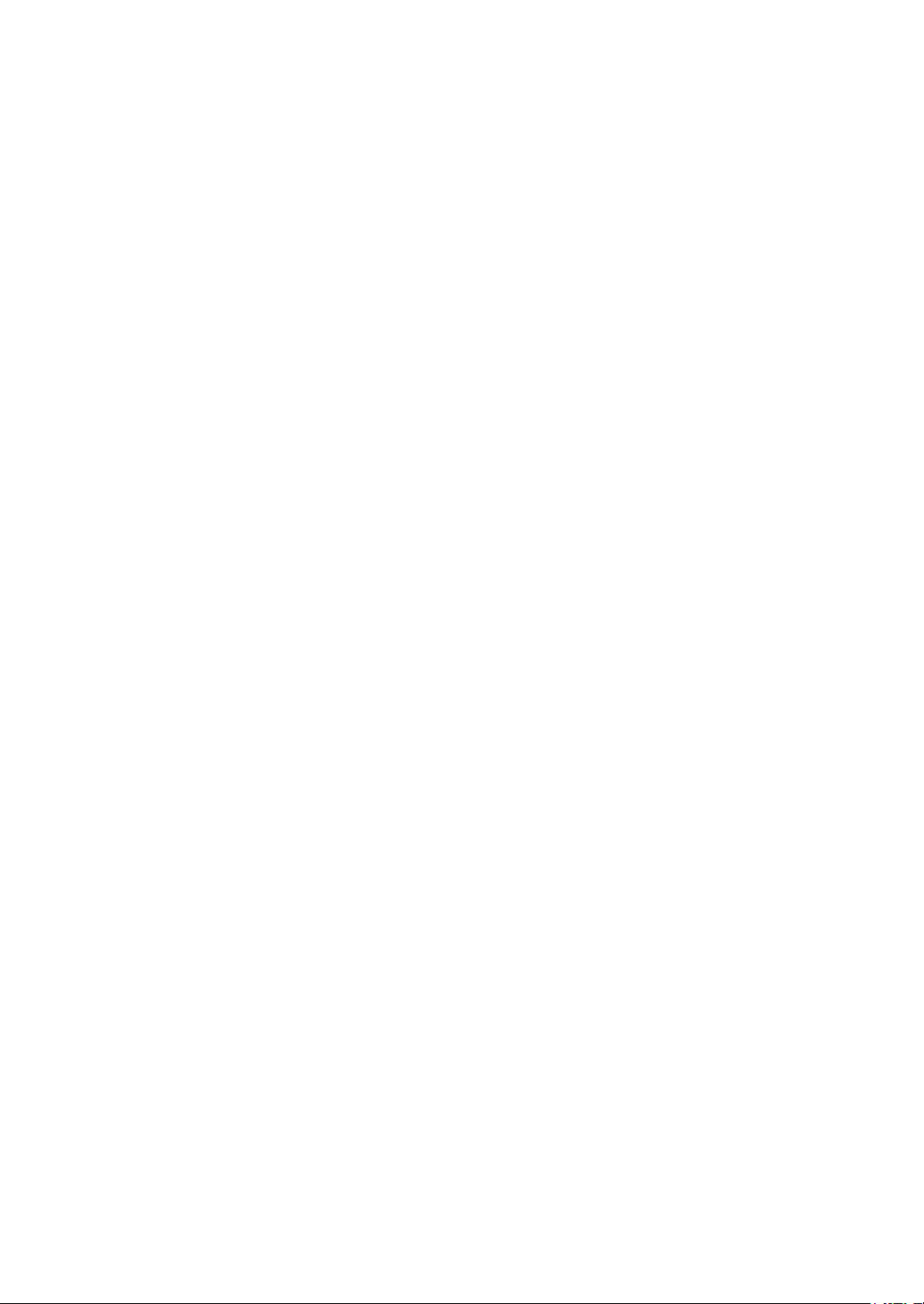
Federal Communications Commission
Radio Frequency Interference Statement
This device complies with Part 15 of the FCC Rules. Operation is subject to the following two conditions: (1) This device may
not cause harmful interference, and (2) this device must accept any interference received, including interference that may
cause undesired operation.
CAUTION: Changes or modications not expressly approved by the party responsible for compliance could void the user’s
authority to operate the equipment.
Note: This equipment has been tested and found to comply with the limits for a Class B digital device, pursuant to part 15
of the FCC Rules. These limits are designed to provide reasonable protection against harmful interference in a residential
installation. This equipment generates, uses and can radiate radio frequency energy and, if not installed and used in
accordance with the instructions, may cause harmful interference to radio communications. However, there is no guarantee
that interference will not occur in a particular installation. If this equipment does
cause harmful interference to radio or television reception, which can be determined by turning the equipment off and on, the
user is encouraged to try to correct the interference by one or more of the following measures:
• Reorient or relocate the receiving antenna.
• Increase the separation between the equipment and receiver.
• Connect the equipment into an outlet on a circuit different from that to which the receiver is connected.
• Consult the dealer or an experienced radio/TV technician for help.
Modications not expressly approved by the manufacturer could void the user’s authority to operated the equipment under
FCC rules.
This transmitter must not be co-located or operated in conjunction with any other antenna or transmitter.
This equipment complies with FCC radiation exposure limits set forth for uncontrolled equipment and meets the FCC radio
frequency (RF) Exposure Guidelines in Supplement C to OET65. This equipment has very low levels of RF energy that it is
deemed to comply without testing of specic absorption ratio (SAR).
The above statement applies only to equipments marketed in U.S.A.
Trademark acknowledgments
SM-S200: Star Micronics Co., Ltd.
Notice
• All rights reserved. Reproduction of any part of this manual in any form whatsoever, without
STAR’s express permission is forbidden.
• The contents of this manual are subject to change without notice.
• All efforts have been made to ensure the accuracy of the contents of this manual at the time of
going to press. However, should any errors be detected, STAR would greatly appreciate being
informed of them.
• The above notwithstanding, STAR can assume no responsibility for any errors in this manual.
©
Copyright 2010 Star Micronics Co., Ltd.
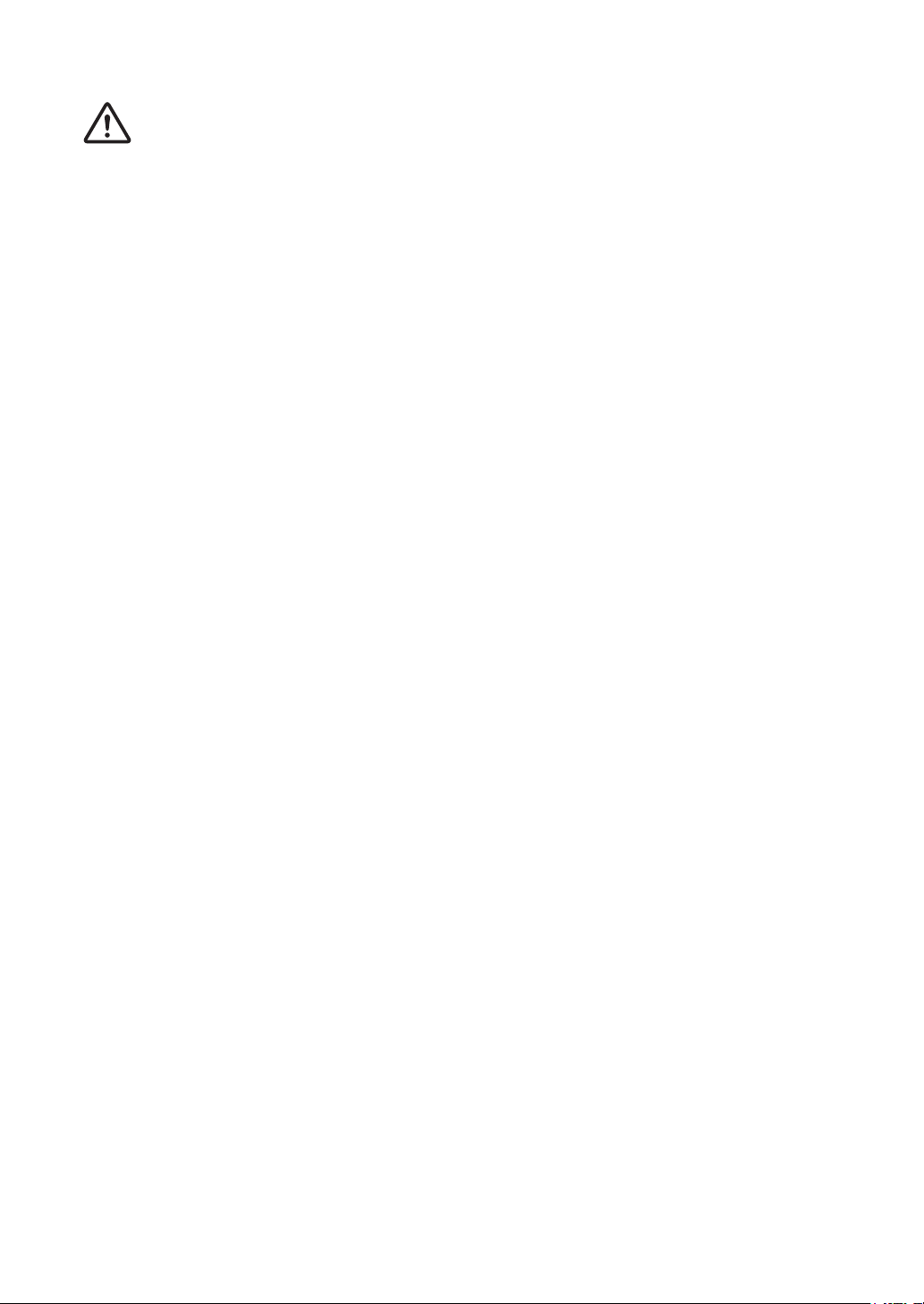
Operating precautions
Please follow the precautions below to enjoy and maintain the full performance of the printer.
Using the Printer
■
● Some semiconductor devices are easily damaged by static electricity. You should turn the
printer “OFF”, before you connect or removed the cable on the rear side, in order to guard
the printer against the static electricity. If the printer is damaged by the static electricity,
you should turn the printer “OFF”.
● Be careful not to drop or bump the printer on a hard surface.
● Do not install the printer in direct sunlight or such areas.
Suitable environment for the use of the printer is as follows:
Operating temperature :0 °C to 50 °C
Relative humidity : 30 % to 80 % (No condensation)
● Do not install the printer near devices that generate strong electromagnetic elds such as a
copy machine.
● Do not open the paper cover during printing .
● Do not remove or reinstall the communication cable during printing or transmission.
● Do not touch the connectors of the communication during printing.
● Switch the POWER OFF when not in use.
● Do not use alcohol or other solvent.
● The battery charger and the battery pack may become warm when in use. This is normal and
is not a malfunction.
● When the battery pack is used at low temperature, the length of time the printer can be used
may be shortened.
Thermal Paper Handling
■
● Store the thermal paper in a cool, dry and dark place.
● Do not rub the paper with hard object.
● Do not leave the paper with hard object.
● Do not allow plastic lm, erasers, or adhesive tape to touch the paper for long periods.
● Do not stack the thermal paper with diazo copies immediately after copying or wet-type
copies.
● Do not use chemical glue.
● Always use the clean thermal paper.
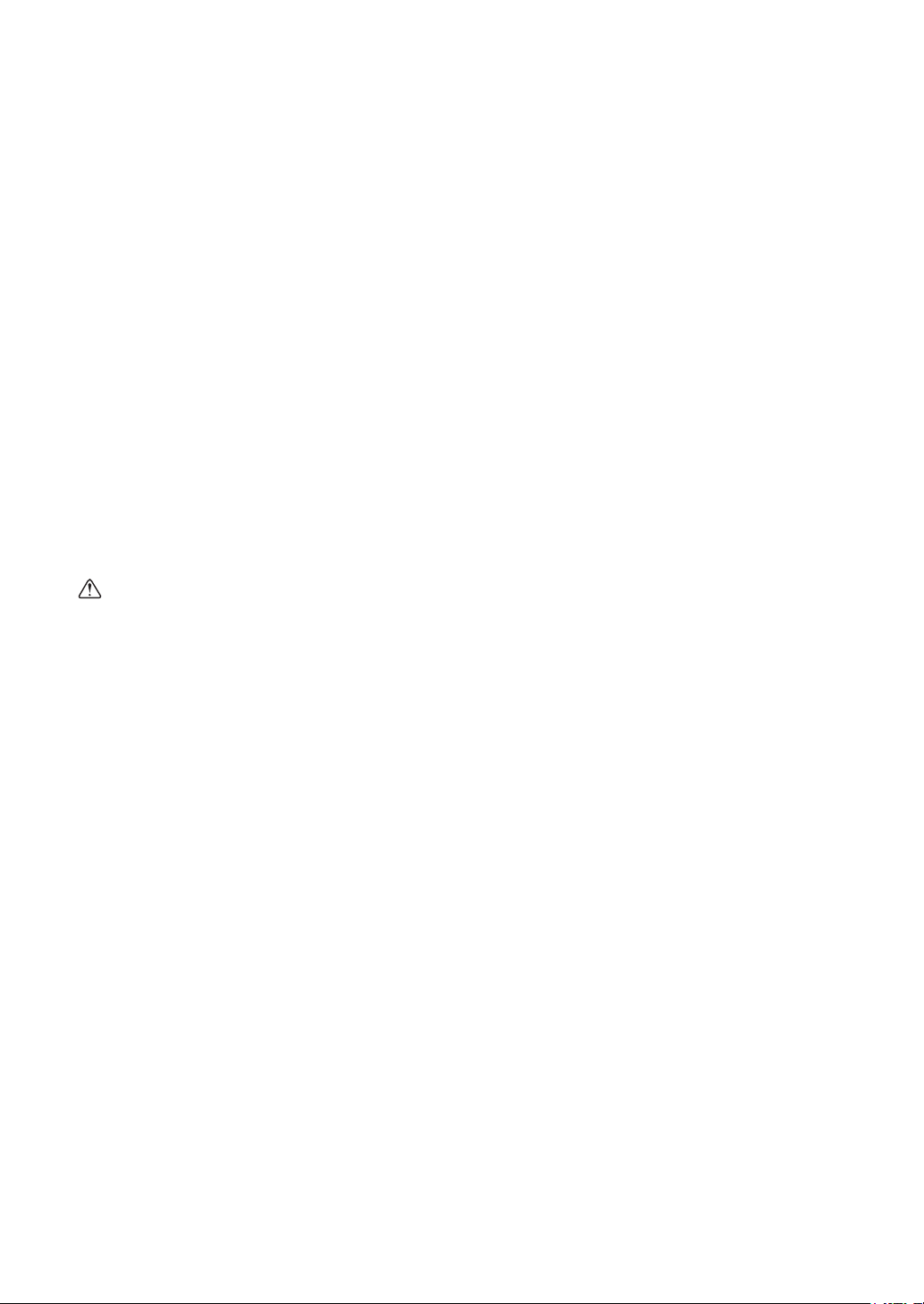
Choosing a place for the printer
Before actually unpacking the printer, you should take a few minutes to think about
where you plan to use it. Remember the following points when doing this.
P Choose a firm, level surface where the printer will not be exposed to vibration.
P The power outlet you plan to connect to for power should be nearby and unobstructed.
P Make sure that the printer is close enough to your host computer for you to connect
the two.
P Make sure that the printer is not exposed to direct sunlight.
P Make sure that the printer is well away from heaters and other sources of extreme
heat.
P Make sure that the surrounding area is clean, dry, and free of dust.
P Make sure that the printer is connected to a reliable power outlet. It should not be on
the same electric circuit as copiers, refrigerators, or other appliances that cause power
spikes.
P Make sure that the room where you are using the printer is not too humid.
WARNING
P Shut down your equipment immediately if it produces smoke, a strange odor, or unu-
sual noise. Immediately unplug the equipment and contact your dealer for advice.
P Never attempt to repair this product yourself. Improper repair work can be dangerous.
P Never disassemble or modify this product. Tampering with this product may result in
injury, fire, or electric shock.
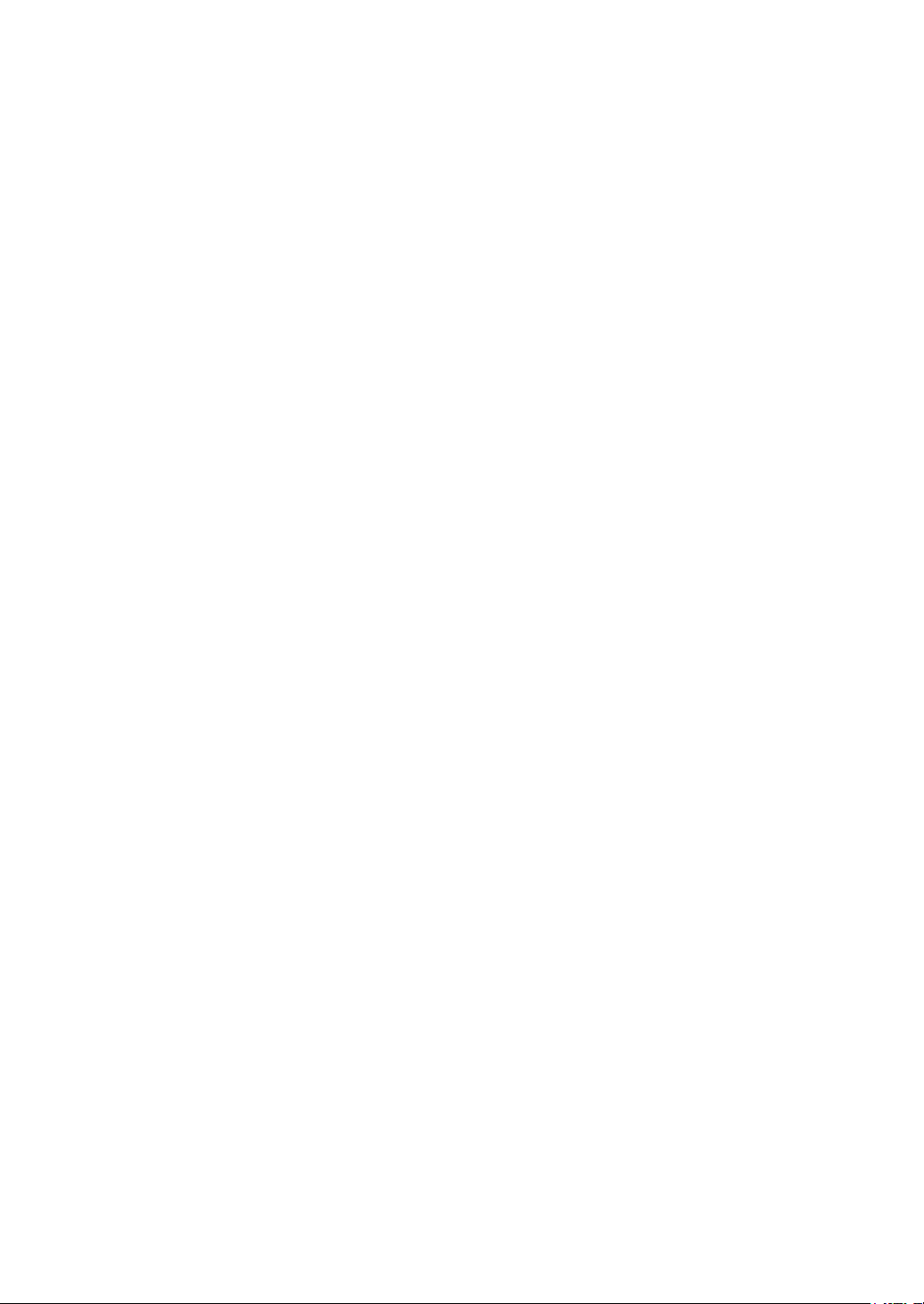
Table of contents
1. Introduction ..................................................................................5
2. Setting up the printer ..................................................................6
2.1. Printer & Accessories ................................................................................ 6
2.2. Printer Features ........................................................................................ 7
2.3. Replacing paper roll .................................................................................. 8
2.4. Power supply .......................................................................................... 10
2.4.1. Specied power supply ....................................................................................... 10
2.4.2. Installing the battery and the belt strap ................................................................ 10
2.4.3. Recharging the battery pack ................................................................................11
2.5. Memory switch settings .......................................................................... 12
3. Interface......................................................................................15
3.1. RS-232C ................................................................................................. 15
3.2. Bluetooth ................................................................................................. 16
4. Using the printer ........................................................................17
4.1. Control panel ........................................................................................... 17
4.2. The self test ............................................................................................. 18
4.3. Instruction for auto power down mode .................................................... 18
5. Consumable Parts .....................................................................19
5.1. Recommended paper.............................................................................. 19
5.2. Printing position....................................................................................... 19
6. Specications ............................................................................20
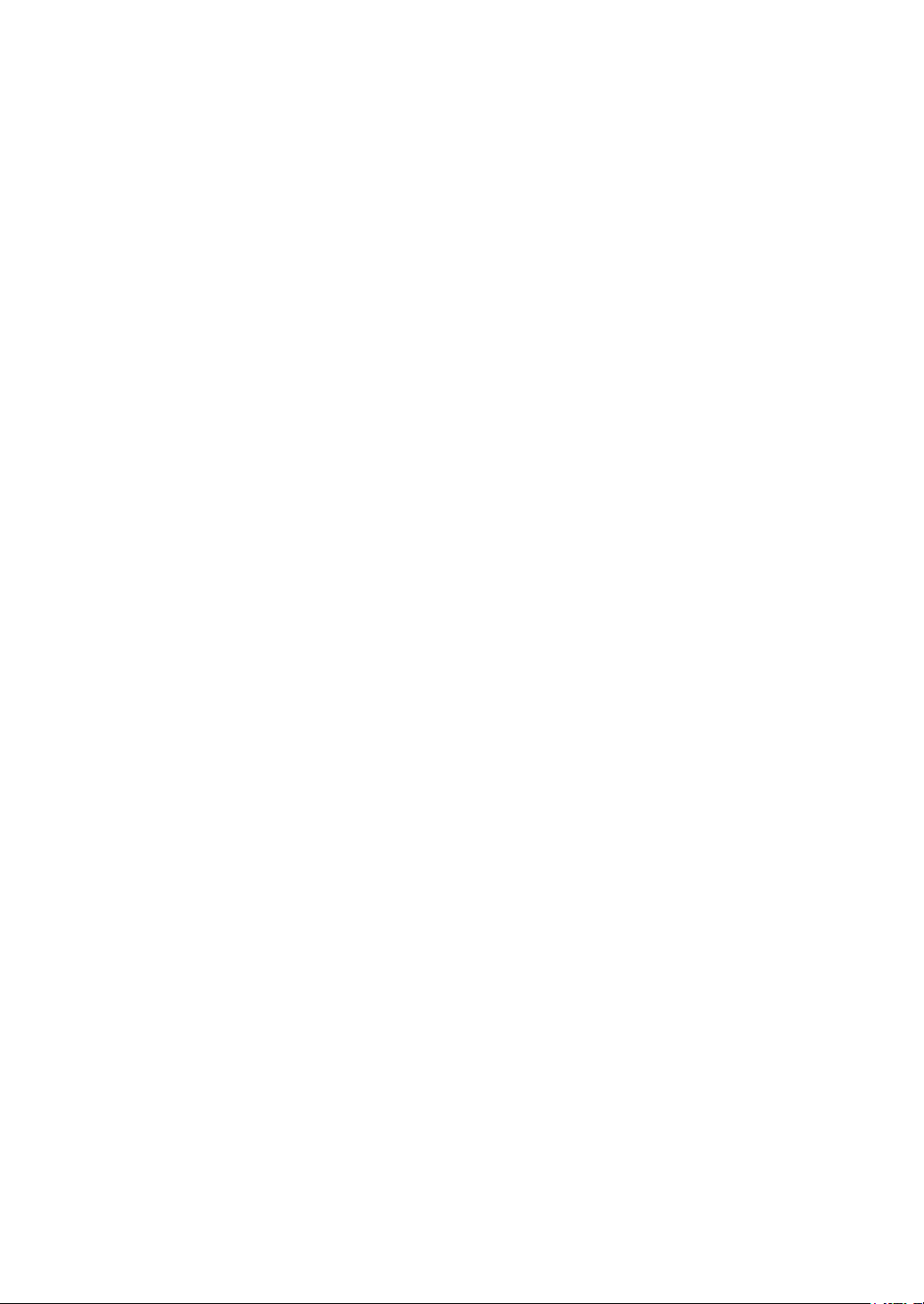
1. Introduction
This printer is the ideal solution for Mobile banking system , Retail,
point of sales, Credit card Transaction, other traveling and mobile computing etc.
The general features of this printer are as follows:
● Pocket size (80×112×46 mm)
● Light weight (300 g) for true mobility
● Very silent printing thru direct thermal printing method
● High speed (80 mm/sec, MAX)
● RS-232C, Bluetooth Ver2.1 interface
● Support Magnetic Stripe Reader
● Support Graphic LCD(128×32 dots) with Blue LED Backlight
● Support text and graphic printing
● Support bit-image(logo), rmware download
● Easier paper roll loading by CLAMSHELL design
● One touch paper cover
● Printer door open sensor & Paper-out sensor
● Flow control : Software (XON/XOFF)
Hardware ow control not supported in printer.
※
- 5 -
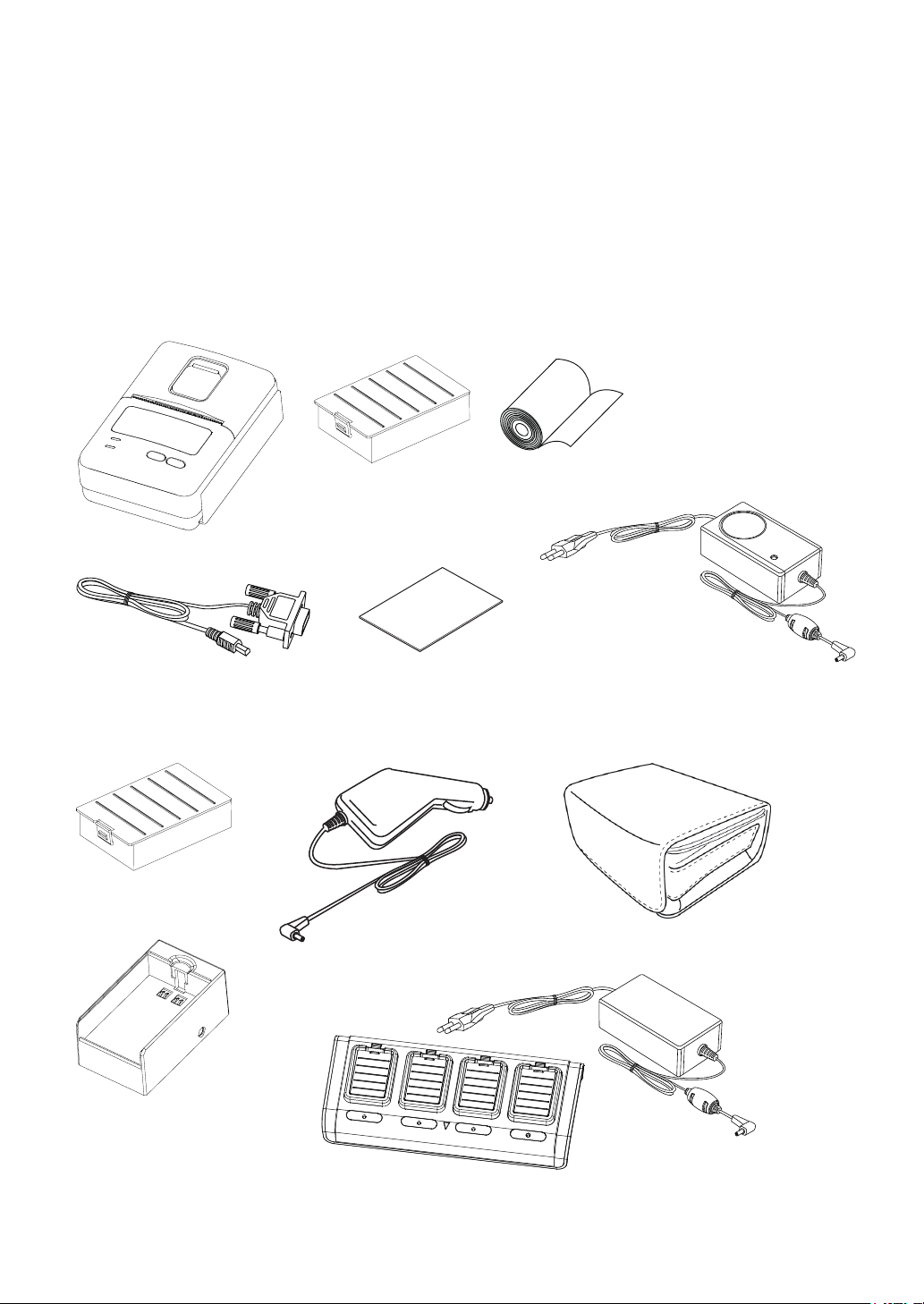
2. Setting up the printer
2.1. Printer & accessories
Your printer box should include these items. If any items are damaged or missing,
please contact your dealer for assistance.
Printer
Communication cable
OPTIONAL
▼
Extra battery pack
Battery pack
Safety instruction sheet
Car charger
Paper
Battery charger
Carrying case
Battery holder
4 unit battery charger (Special battery charger + 4 unit holder)
- 6 -
