Stanton SC SYSTEM 3 Quick Start Manual
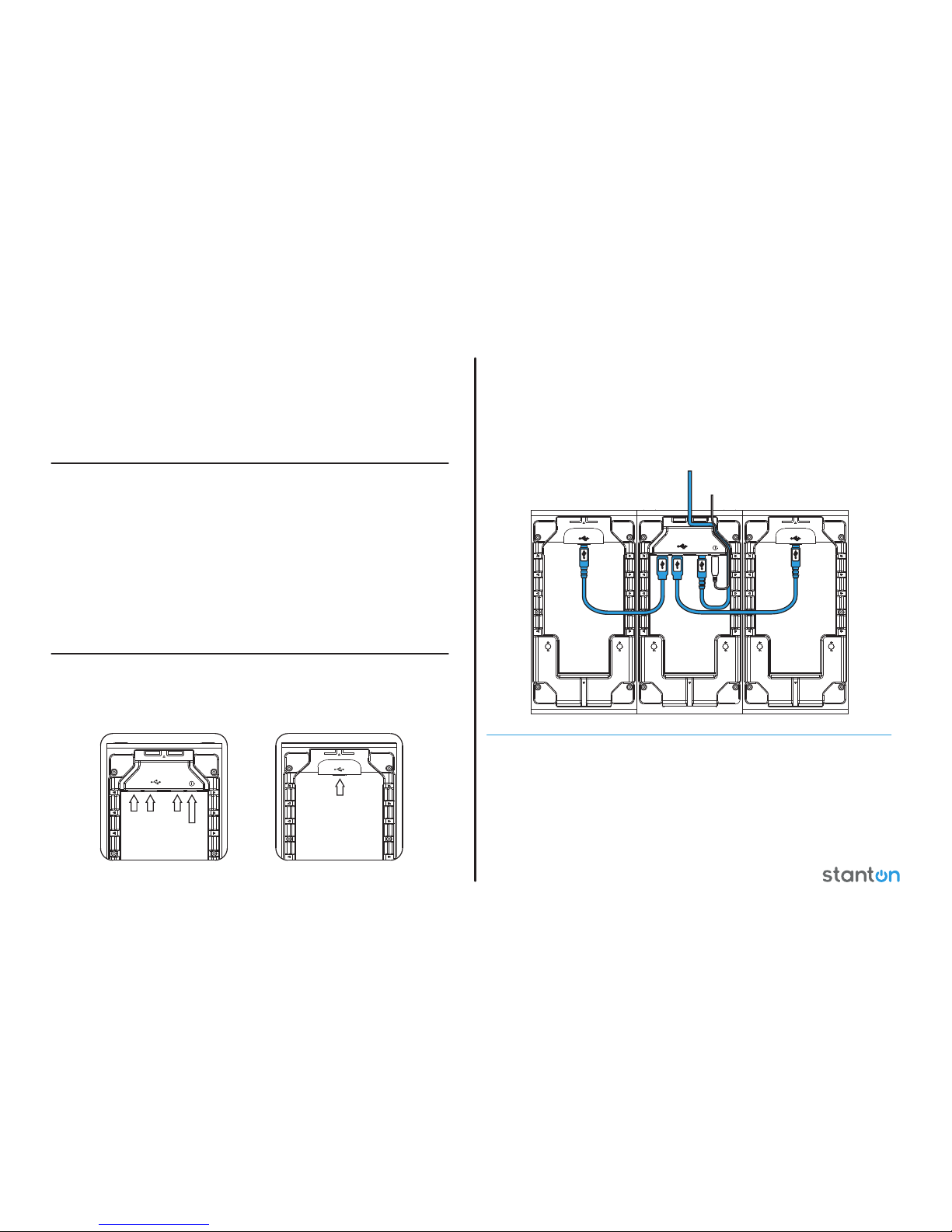
Welcome to the SC SYSTEM 3
Thank you for purchasing the SC System 3, the latest in computer audio control technology. The SC System 3 consists of two touch
sensitive decks, a touch sensitive mixer, and Virtual DJ LE 4-Deck software for a complete solution for DJing with your computer!
With the SC System 3, you have access to every traditional control on a standard two-turntable and mixer environment transformed into an
all touch sensitive performance surface. Scratching, fading, effects, looping, and browsing through your collection can all be achieved with
the SC System 3 and Virtual DJ.
To get started with the SC System 3, we will unpack and connect the hardware components and install the software.
Connect the USB type “B” connector to the SCS.3m USB “B” socket and the other end of the USB cable to your computer’s USB port.
Before connecting other devices, connect the SCS.3m to power.
Thanks to the SCS.3m integrated USB hub and the wire management options, you can now connect the two SCS.3d’s either by routing
the USB cables through the sides of the SCS.3d’s and SCS.3m or out the back of the SCS.3d and using the two rear panel USB
connectors. The additional two USB sockets can be used to add peripheral devices such as flash storage, other controllers, or any other
USB peripheral. (Figure 3)
1. Unpacking
Carton Contents:
(1) SCS.3m unit
(2) SCS.3d units
(1) Power supply (12 VDC)
(3) USB cables
(1) Headphone Adaptor Cable
(1) SC System Quick Start Guide
(1) SC System 3 Support CD (With Virtual DJ LE Installer)
In addition to the above items, remember that to take advantage of the full potential of the SC System 3 you will need a Mac or PC computer
(with Internet connection) to run Virtual DJ LE, and preferably an audio interface (if you do not own one, you can use the included headphone
adaptor cable).
Let’s get started by hooking up the SC System 3
.
2. Remove the Rear Panels
Open the rear panel of the SCS.3m, and two SCS.3d controllers.
4. Install Software
Now that you have everything connected, it is time to install the associated software. If you are using Virtual DJ LE ONLY, it is only necessary
to install Virtual DJ LE. The installer for Virtual DJ LE can be found in the ‘Virtual DJ’ folder on your Stanton SC System 3 Support CD.
If you are using SC System 3 with other software, it will be necessary to install DaRouter. DaRouter is Stanton’s MIDI
preset manager, and allows you to use a large number of popular DJ applications. DaRouter is easy to set up and install, and full instructions
can be found in the user manual.
The installer for DaRouter can be found in the ‘DaRouter’ folder on your Stanton SC System 3 Support CD. Please watch the included
support videos as well, as they go in-depth to show you how to properly set up your SC System 3 for use with both Virtual DJ LE and
other software.
For more detailed instructions on how to install your software, please refer to the SC System 3 manual on your SC System 3 Support CD.
On the SCS.3m (Figure 1), you will find:
(2) USB type “A” sockets
(1) USB type “B” socket
(1) 8 mm 12 VDC power supply
On the SCS.3d, you will find a USB type
“B” socket. (Figure 2)
A.
B.
C.
3. Connect the SC System 3
Figure 3
Figure 1
Figure 2
USB TYPE A USB TYPE B
8 mm 12 VDC
USB TYPE B
SCS.3d SCS.3dSCS.3m
B
A
C
C
C
SCS.3m
SCS.3m
SCS.3d
SCS.3dSCS.3d
TO HOST COMPUTER
POWER SUPPLY
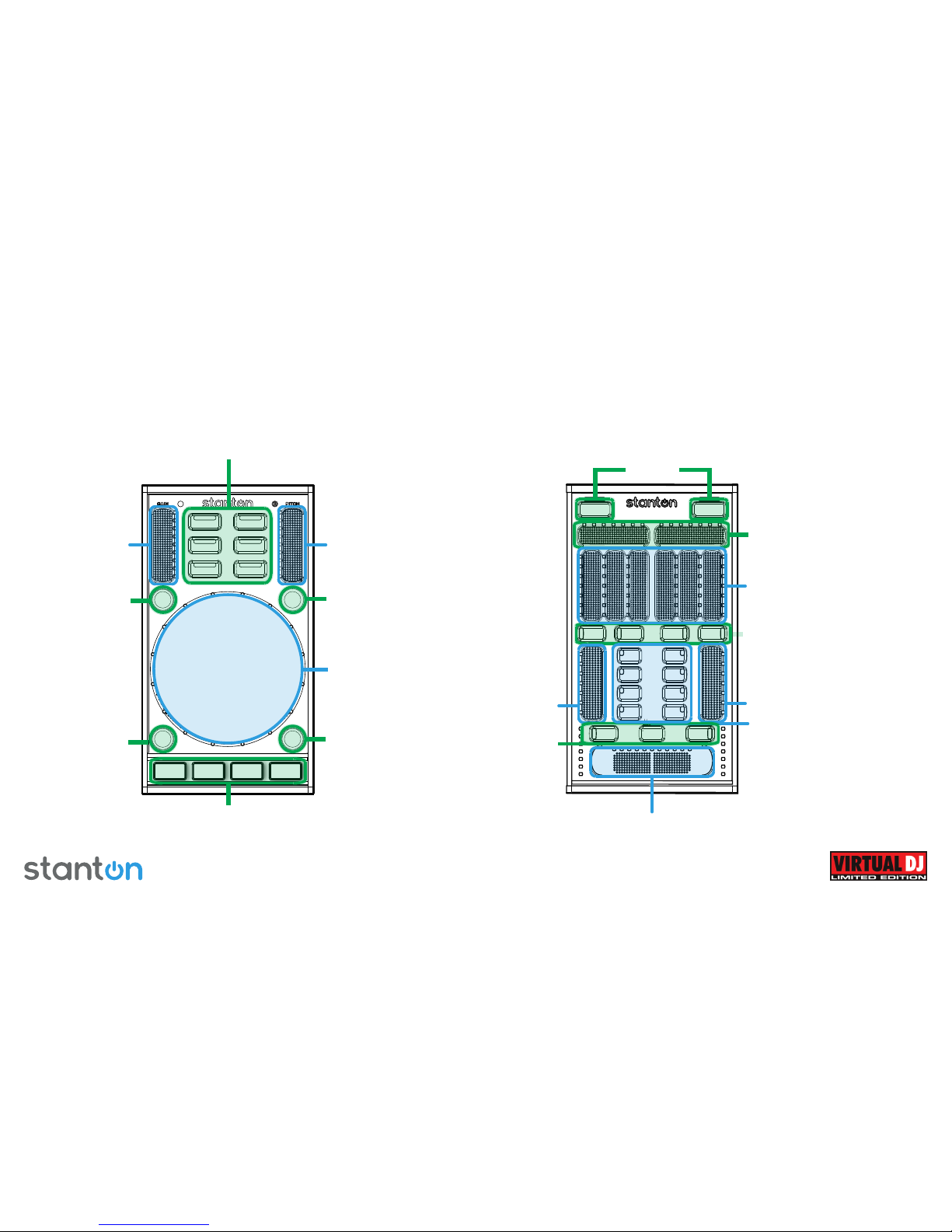
FX Mode: Parameter Control (Center On/Off)
EQ Mode: EQ Control
LOOP Mode: Loop Trigger/Size
VINYL Mode: Scratch/Pitch Bend
(Outer Ring FAST, Inner Ring SLOW)
FX Mode: FX Select FORWARD
EQ Mode: Reset EQ sliders to zero
LOOP Mode: Temp Long Loop Toggle
VINYL Mode: PitchBend (faster)
FX Mode: FX Select BACK
EQ Mode: Low EQ Kill
LOOP Mode: Temp Short Loop Toggle
VINYL Mode:Pitch Bend (Slower)
FX – Sets the unit into FX control mode
EQ – Sets the unit into EQ control mode
LOOP – Sets the unit into LOOP control mode
TRIG – Sets the unit into CUE point control mode
VINYL – Sets the unit into DECK control mode
DECK - Switches between decks in VirtualDJ
FX Mode: Turns on FLANGE effect
EQ Mode: Hi EQ Kill
LOOP Mode: Short/Long Loop Toggle
VINYL Mode: Keylock On/Off
Standard mode: Filter control for the respective deck.
EQ mode: * Same as Standard mode
FX mode: Access to the FX’s first parameter slider
EQ/STANDARD MODE
Low, Mid and High Equalization
EFFECTS MODE
Effects Parameters 2,3 & 4
Controls the audio crossfader. To additionally control the video crossfader, just link the crossfader
by clicking on the LINK option on the Video panel. LINK is found just above the right set of deck
selection buttons on the VirtualDJ skin. Crossfader LED shows the crossfader’s current position
relative to the center point.
FX: Toggles the control of the 8 touch buttons and
sliders to control FX functionality for each deck.
FX LED: Red activated and PURPLE deactivated
EQ: Toggles the control of the 8 touch buttons and
sliders to control EQ for the appropriate deck.
EQ LED: BLUE activated and PURPLE deactivated
STANDARD MODE / LEDs PURPLE:
Access Hot Cue Points 1 thru 4.
EQ MODE – LEDs BLUE:
EQ Kills High, Mid, Low and EQ Reset.
FX MODE – LEDs RED:
Top (First) button; Activate/Deactivate
the selected effect. Bottom two buttons;
navigate through the effects forward and
backwards.
FX Mode: Turns on BEATGRID Effect
EQ Mode: Mid EQ Kill
LOOP Mode: Reloop
VINYL Mode: Scratch/Pitch Bend
SC SYSTEM 3 QUICK START GUIDE (VIRTUAL DJ LE)::
PLAY
CUE
SYNC
TAP
EQ
FX
VINYL
LOOP TRIG
DECK
CA
CUE
FX
EQ
MASTER
B D
CUE
FX
EQ
PITCH FADERTRACK GAIN
TRACK VOLUME
CROSSFADERDECK TRANSPORT CONTROLS
TRACK VOLUME
DECK SWITCH
CUE BUTTONS/
MIXER SCREEN SWITCH
DECK MODE SWITCH
