Stanton FS-2 Owners manual

Traktor
FinalScratch 2
User Manual
Native Instruments and Stanton Magnetics do not take any responsibility for mistakes or errors that may appear in this user handbook. The information contained in this document can be changed without any notice at any time and does not contain any commitment from Native Instruments and Stanton Magnetics. The Software described in this document is made available under a license agreement and must not be copied. We have worked very carefully on the creation of this handbook to avoid mistakes and discrepancies. Native Instruments and Stanton Magnetics do not give any guarantees for this handbook except those required by trade laws.
No part of this handbook can be reproduced or transferred in any form by any means for any use without Native Instruments and Stanton Magnetics allowing this explicitly in writing.
All products or brand names are registered trademarks of the relevant companies.
© Native Instruments Software Synthesis GmbH, 2004. All rights reserved. TRAKTOR FS is a trademark of Native Instruments Software Synthesis.
Germany |
USA |
Native Instruments GmbH |
Native Instruments USA, Inc. |
Schlesische Str. 28 |
5631 A Hollywood Boulevard |
D-10997 Berlin |
Los Angeles, CA 90028 |
Germany |
USA |
info@native-instruments.de |
info@native-instruments.com |
http://www.native-instruments.de www.native-instruments.com
© Stanton Magnetics, 2004. All rights reserved. FinalScratch is a trademark of Stanton Magnetics
Stanton Magnetics, Inc. 3000 SW 42nd Street Hollywood, FL 33312 USA http://www.stantondj.com
http://www.finalscratch.com
Table of Contents
Welcome to Traktor FinalScratch... . . . . . . . . . . . . . . . . . . . .1
What is FinalScratch? . . . . . . . . . . . . . . . . . . . . . . . . . . . . .1 What is new in TRAKTOR FS 2 . . . . . . . . . . . . . . . . . . . . . . .1 Who is Stanton Magnetics? . . . . . . . . . . . . . . . . . . . . . . . . . .2 Who is Native Instruments? . . . . . . . . . . . . . . . . . . . . . . . . .2 Who is Beatport? . . . . . . . . . . . . . . . . . . . . . . . . . . . . . . . . .2 Support your Scene! . . . . . . . . . . . . . . . . . . . . . . . . . . . . . .3 Packing List . . . . . . . . . . . . . . . . . . . . . . . . . . . . . . . . . . . .3
Required Hardware and Software . . . . . . . . . . . . . . . . . . . . |
.4 |
Required DJ Equipment . . . . . . . . . . . . . . . . . . . . . . . . . . . . |
4 |
Required Computer Equipment . . . . . . . . . . . . . . . . . . . . . . . |
4 |
Software Compatibility . . . . . . . . . . . . . . . . . . . . . . . . . . . . . |
5 |
Setting up FinalScratch Hardware . . . . . . . . . . . . . . . . . . . . .6
Native ScratchAmp drivers in Mac OS X . . . . . . . . . . . . . . . . .6 Installing the ScratchAmp drivers on a Windows XP computer .6 Hardware setup . . . . . . . . . . . . . . . . . . . . . . . . . . . . . . . . . .7
Installing TRAKTOR FS 2 under Mac OS X . . . . . . . . . . . . . . .9
Registration and Product Authorization . . . . . . . . . . . . . . . . .9 System requirements and recommendations . . . . . . . . . . . . . .9 Installation of TRAKTOR FS 2 . . . . . . . . . . . . . . . . . . . . . . .9 Uninstalling TRAKTOR FS 2 . . . . . . . . . . . . . . . . . . . . . . . . .9
Installing TRAKTOR FS 2 under Windows . . . . . . . . . . . . . .11
Registration and Product Authorization . . . . . . . . . . . . . . . .11 System requirements and recommendations . . . . . . . . . . . . .11 Installation of TRAKTOR FS 2 . . . . . . . . . . . . . . . . . . . . . .11 Uninstalling TRAKTOR FS 2 . . . . . . . . . . . . . . . . . . . . . . . .11
Traktor FS 2
i
Product Authorization . . . . . . . . . . . . . . . . . . . . . . . . . . . . 13
What is Product Authorization? . . . . . . . . . . . . . . . . . . . . . . 13 Performing the Product Authorization . . . . . . . . . . . . . . . . . 15 Method A: TRAKTOR FS 2 computer has direct access to the
Internet . . . . . . . . . . . . . . . . . . . . . . . . . . . . . . . . . . . . 15 Method B: Internet Connection on another computer . . . . . . 18 Method C: No Internet Connection available . . . . . . . . . . . . 21 Registration support . . . . . . . . . . . . . . . . . . . . . . . . . . . . . 23
Quick Start . . . . . . . . . . . . . . . . . . . . . . . . . . . . . . . . . . . . 24
Getting connected . . . . . . . . . . . . . . . . . . . . . . . . . . . . . . . 24 Putting on the Records . . . . . . . . . . . . . . . . . . . . . . . . . . . 24 Starting the Software . . . . . . . . . . . . . . . . . . . . . . . . . . . . . 24 Calibrating the system . . . . . . . . . . . . . . . . . . . . . . . . . . . . 25 Playing two tracks . . . . . . . . . . . . . . . . . . . . . . . . . . . . . . . 26 Playing Loops . . . . . . . . . . . . . . . . . . . . . . . . . . . . . . . . . . 27
Calibration . . . . . . . . . . . . . . . . . . . . . . . . . . . . . . . . . . . . 29
The Calibration Dialog . . . . . . . . . . . . . . . . . . . . . . . . . . . . 29
Adjusting the Input Gain . . . . . . . . . . . . . . . . . . . . . . . . . . 29
Setting the Rumble Threshold . . . . . . . . . . . . . . . . . . . . . . 30
Adjusting the System Response . . . . . . . . . . . . . . . . . . . . . 31
Interpreting the Timecode Figures . . . . . . . . . . . . . . . . . . . 31
Selecting the Correct Record Type . . . . . . . . . . . . . . . . . . . 32
The Decks . . . . . . . . . . . . . . . . . . . . . . . . . . . . . . . . . . . . |
33 |
The Display . . . . . . . . . . . . . . . . . . . . . . . . . . . . . . . . . . . |
33 |
The Song Info . . . . . . . . . . . . . . . . . . . . . . . . . . . . . . . |
33 |
The Zoomable Local Waveform . . . . . . . . . . . . . . . . . . . |
34 |
The Overview Waveform (Stripe) . . . . . . . . . . . . . . . . . . . |
34 |
The Time Markers . . . . . . . . . . . . . . . . . . . . . . . . . . . . |
35 |
The Cue Points . . . . . . . . . . . . . . . . . . . . . . . . . . . . . . |
35 |
The Pitch Meter . . . . . . . . . . . . . . . . . . . . . . . . . . . . . . |
35 |
The Controls . . . . . . . . . . . . . . . . . . . . . . . . . . . . . . . . . . . |
35 |
The Load Button . . . . . . . . . . . . . . . . . . . . . . . . . . . . . |
35 |
The Pool Button . . . . . . . . . . . . . . . . . . . . . . . . . . . . . . |
36 |
The Key Lock Button . . . . . . . . . . . . . . . . . . . . . . . . . . |
36 |
The Set Cue Button . . . . . . . . . . . . . . . . . . . . . . . . . . . |
36 |
The Delete Cue Button . . . . . . . . . . . . . . . . . . . . . . . . . |
36 |
The Edit Cue Button . . . . . . . . . . . . . . . . . . . . . . . . . . . |
37 |
Traktor FS 2 ii
The Loop Button . . . . . . . . . . . . . . . . . . . . . . . . . . . . . .37
Playback Modes . . . . . . . . . . . . . . . . . . . . . . . . . . . . . .37
The Timecode Button . . . . . . . . . . . . . . . . . . . . . . . . . .37
The Quality Meter . . . . . . . . . . . . . . . . . . . . . . . . . . . . .38
The Skipless Button . . . . . . . . . . . . . . . . . . . . . . . . . . .38
The Play/ Pause Button . . . . . . . . . . . . . . . . . . . . . . . . .38
The File Browser . . . . . . . . . . . . . . . . . . . . . . . . . . . . . . . .39
The Tree Window . . . . . . . . . . . . . . . . . . . . . . . . . . . . . . . .39 The Current Playlist . . . . . . . . . . . . . . . . . . . . . . . . . . . .39 The Search Results . . . . . . . . . . . . . . . . . . . . . . . . . . . .40 The Track Collection . . . . . . . . . . . . . . . . . . . . . . . . . . .40 The Collection Subfolders . . . . . . . . . . . . . . . . . . . . . . .40 The Explorer . . . . . . . . . . . . . . . . . . . . . . . . . . . . . . . . .41 The Audio CD Icon . . . . . . . . . . . . . . . . . . . . . . . . . . . .41 The Playlists Folder . . . . . . . . . . . . . . . . . . . . . . . . . . . .41 Playlists . . . . . . . . . . . . . . . . . . . . . . . . . . . . . . . . . . . .41 The Loop Pool . . . . . . . . . . . . . . . . . . . . . . . . . . . . . . .42 The Recording Folder . . . . . . . . . . . . . . . . . . . . . . . . . .42 The History . . . . . . . . . . . . . . . . . . . . . . . . . . . . . . . . . .42 The Popup Menus . . . . . . . . . . . . . . . . . . . . . . . . . . . . .42 The Consistency Check . . . . . . . . . . . . . . . . . . . . . . . . .43
The Favorites Window . . . . . . . . . . . . . . . . . . . . . . . . . . . .43 The Favorites . . . . . . . . . . . . . . . . . . . . . . . . . . . . . . . .43 Finding Music with TRAKTOR FS 2 Quick Search . . . . . .43 The List Window . . . . . . . . . . . . . . . . . . . . . . . . . . . . . . . .44 The Playlist Icons . . . . . . . . . . . . . . . . . . . . . . . . . . . . .44 The List Commands . . . . . . . . . . . . . . . . . . . . . . . . . . . . . .44 The Delete Button . . . . . . . . . . . . . . . . . . . . . . . . . . . . .45 The Edit Button . . . . . . . . . . . . . . . . . . . . . . . . . . . . . .45 Loading and Saving a Playlist . . . . . . . . . . . . . . . . . . . . .45 The Analyze Button . . . . . . . . . . . . . . . . . . . . . . . . . . . .45 The Preview Player . . . . . . . . . . . . . . . . . . . . . . . . . . . .46 The Record Commands . . . . . . . . . . . . . . . . . . . . . . . . . . .46 The Record Button . . . . . . . . . . . . . . . . . . . . . . . . . . . .46 The Next Button . . . . . . . . . . . . . . . . . . . . . . . . . . . . . .46 The Discard Button . . . . . . . . . . . . . . . . . . . . . . . . . . . .46 The Edit Button . . . . . . . . . . . . . . . . . . . . . . . . . . . . . .47 The Move To Button . . . . . . . . . . . . . . . . . . . . . . . . . . .47 The Recording Display . . . . . . . . . . . . . . . . . . . . . . . . . .47
Traktor FS 2
iii
Recording with TRAKTOR FS 2 . . . . . . . . . . . . . . . . . . . . . 48
Recording your entire mix to disk . . . . . . . . . . . . . . . . . . . . 48 Recording a live microphone input . . . . . . . . . . . . . . . . . . . 49
Looped Playback & Loading Files from a Pool . . . . . . . . . . . 51
Using the Pool function . . . . . . . . . . . . . . . . . . . . . . . . . . . 51 The Pool function in Skipless mode . . . . . . . . . . . . . . . . . . 51
The Setup Dialog . . . . . . . . . . . . . . . . . . . . . . . . . . . . . . . 52
The Audio Tab . . . . . . . . . . . . . . . . . . . . . . . . . . . . . . . . . 52 ScratchAmp - Status . . . . . . . . . . . . . . . . . . . . . . . . . . 52 ScratchAmp - Sample Rate . . . . . . . . . . . . . . . . . . . . . . 53 ScratchAmp - Audio Latency . . . . . . . . . . . . . . . . . . . . . 53 ScratchAmp - Input Monitors . . . . . . . . . . . . . . . . . . . . . 53 Routing - Main Inputs . . . . . . . . . . . . . . . . . . . . . . . . . . 54 Single Turntable Mode . . . . . . . . . . . . . . . . . . . . . . . . . 54 Routing - Main Outputs . . . . . . . . . . . . . . . . . . . . . . . . . 54 Routing - Headphones . . . . . . . . . . . . . . . . . . . . . . . . . 54
The Timecode Tab . . . . . . . . . . . . . . . . . . . . . . . . . . . . . . 55 Timecode Calibration - Input 1 and Input 2 . . . . . . . . . . 55 Timecode Calibration - Rumble Threshold . . . . . . . . . . . . 55 Timecode Calibration - Response . . . . . . . . . . . . . . . . . . 56 Record Type Selection . . . . . . . . . . . . . . . . . . . . . . . . . 56
The Play & Rec Tab . . . . . . . . . . . . . . . . . . . . . . . . . . . . . . 57 Player - Auto Gain Control . . . . . . . . . . . . . . . . . . . . . . . 57 Player - Pitching/ Scratching Sound . . . . . . . . . . . . . . . . 57 Player - Autoload Next Song (Internal Mode) . . . . . . . . . . 58 Player - Reset Pitch after Pause . . . . . . . . . . . . . . . . . . . 58 Player - Track End Indicator Time . . . . . . . . . . . . . . . . . 58 Player - Needle Display Position . . . . . . . . . . . . . . . . . . 58 Skipless & Loop - Continue Play on Needle Up . . . . . . . . 58 Skipless & Loop - Loop Auto Detect Size . . . . . . . . . . . . 58 Key Lock - Non Adaptive . . . . . . . . . . . . . . . . . . . . . . . . 58 Key Lock - PSOLA . . . . . . . . . . . . . . . . . . . . . . . . . . . . 59 Key Lock - Phase Vocoder . . . . . . . . . . . . . . . . . . . . . . . 59 Recording - Prefix . . . . . . . . . . . . . . . . . . . . . . . . . . . . 59 Recording - File Format . . . . . . . . . . . . . . . . . . . . . . . . 59 Recording - Audio Format . . . . . . . . . . . . . . . . . . . . . . . 59 Recording - Split File at Size . . . . . . . . . . . . . . . . . . . . . 59
The Browser Tab . . . . . . . . . . . . . . . . . . . . . . . . . . . . . . . . 60
Traktor FS 2 iv
Data Location - Select Directory . . . . . . . . . . . . . . . . . . .60 Data Location - Show Consistency Check on Startup . . . . .60 List Options - Browser Columns . . . . . . . . . . . . . . . . . . .61 List Options - Ignore Cued Tracks in History . . . . . . . . . .61 List Options - Max Visible Played Tracks . . . . . . . . . . . . .61 Tags - Tag Writing . . . . . . . . . . . . . . . . . . . . . . . . . . . . .61 iTunes - Import Now . . . . . . . . . . . . . . . . . . . . . . . . . . .61 iTunes Import Options - Analyze Tracks . . . . . . . . . . . . . .62 iTunes Import Options - Overwrite Entries in Collection . . .62 iTunes Import Options - Playlists to Import . . . . . . . . . . .62
The Control Tab . . . . . . . . . . . . . . . . . . . . . . . . . . . . . . . . .63 Section/ Channel . . . . . . . . . . . . . . . . . . . . . . . . . . . . .63 Controller List . . . . . . . . . . . . . . . . . . . . . . . . . . . . . . . .63 Keyboard . . . . . . . . . . . . . . . . . . . . . . . . . . . . . . . . . . .64 MIDI . . . . . . . . . . . . . . . . . . . . . . . . . . . . . . . . . . . . . .64 Settings . . . . . . . . . . . . . . . . . . . . . . . . . . . . . . . . . . . .64
The View Tab . . . . . . . . . . . . . . . . . . . . . . . . . . . . . . . . . .65 Track Info Display Options . . . . . . . . . . . . . . . . . . . . . . .65 Wave Display - Channels . . . . . . . . . . . . . . . . . . . . . . . .65 Wave Display - Color . . . . . . . . . . . . . . . . . . . . . . . . . . .65 Wave Display - Stripe View . . . . . . . . . . . . . . . . . . . . . . .66 Wave Display - Show Time Markers . . . . . . . . . . . . . . . . .66 Misc - Switch To Fullscreen on Start-Up . . . . . . . . . . . . .66 Misc - Fullscreen Mode . . . . . . . . . . . . . . . . . . . . . . . . .66 Misc - Font Size . . . . . . . . . . . . . . . . . . . . . . . . . . . . . .66
The Master Panel . . . . . . . . . . . . . . . . . . . . . . . . . . . . . . . .67
The TRAKTOR FS 2 Logo . . . . . . . . . . . . . . . . . . . . . . . . . .67
The About Box . . . . . . . . . . . . . . . . . . . . . . . . . . . . . . . . . .67
The Window Controls . . . . . . . . . . . . . . . . . . . . . . . . . . . . .67
The Setup Button . . . . . . . . . . . . . . . . . . . . . . . . . . . . . . .67
Troubleshooting . . . . . . . . . . . . . . . . . . . . . . . . . . . . . . . . .68
Tips for better turntable performance . . . . . . . . . . . . . . . . .68 Adjust Tonearm Weight . . . . . . . . . . . . . . . . . . . . . . . . .68 Check for Ground Loops . . . . . . . . . . . . . . . . . . . . . . . .68 Cable connections . . . . . . . . . . . . . . . . . . . . . . . . . . . . .68 Rumble . . . . . . . . . . . . . . . . . . . . . . . . . . . . . . . . . . . .68 Stylus . . . . . . . . . . . . . . . . . . . . . . . . . . . . . . . . . . . . .69
Traktor FS 2
v
Records . . . . . . . . . . . . . . . . . . . . . . . . . . . . . . . . . |
. . . 69 |
Most Common Problems and their Solutions . . . . . . . . . |
. . . 69 |
TRAKTOR FS 2 failed to detect the ScratchAmp . . . . |
. . . 69 |
TRAKTOR FS 2 does not calibrate (ScratchAmp detected) 69 |
|
I can control the waveforms but there is no audio . . . |
. . . 70 |
I can play FinalScratch but can't play regular records |
. . . 70 |
I hear a buzzing noise in the music . . . . . . . . . . . . . |
. . . 70 |
Interrupted or garbled sound . . . . . . . . . . . . . . . . . . |
. . . 70 |
The computer freezes . . . . . . . . . . . . . . . . . . . . . . . |
. . . 71 |
The rings on my records don't match with the visual markers in |
|
the software . . . . . . . . . . . . . . . . . . . . . . . . . . . . . . . |
. . 71 |
Getting Help - The About Screen . . . . . . . . . . . . . . . . . . |
. . 71 |
Knowledge Base / Readme / Online Support . . . . . . . . |
. . 71 |
Updates . . . . . . . . . . . . . . . . . . . . . . . . . . . . . . . . . |
. . 72 |
Appendix A - Hardware Setup in Detail . . . . . . . . . . . . . . . . 73
Connecting the Turntables to the ScratchAmp . . . . . . . . . . . 73 Connecting CD-Players to the ScratchAmp . . . . . . . . . . . . . . 73 Connecting the ScratchAmp to the DJ mixer . . . . . . . . . . . . 73 Connecting the ScratchAmp to your computer . . . . . . . . . . . 74 Connection of additional equipment to the ScratchAmp . . . . 75
Appendix B - DJ Basics for beginners . . . . . . . . . . . . . . . . . |
77 |
What is TRAKTOR FS 2? . . . . . . . . . . . . . . . . . . . . . . . . . . |
77 |
What does a DJ normally do? . . . . . . . . . . . . . . . . . . . . . . . |
77 |
How TRAKTOR FS 2 works . . . . . . . . . . . . . . . . . . . . . . . . |
78 |
Work like a DJ . . . . . . . . . . . . . . . . . . . . . . . . . . . . . . . . . |
79 |
Practice . . . . . . . . . . . . . . . . . . . . . . . . . . . . . . . . . . . . . . |
79 |
Appendix C - Using the Track Collection . . . . . . . . . . . . . . . 80
Importing Data into the Collection . . . . . . . . . . . . . . . . . . . 80 Organizing your Tracks with Tags or in Playlists . . . . . . . . . . 81 Organizing the Collection Using the Property Folders . . . . . . 81 Relocate a Lost Track . . . . . . . . . . . . . . . . . . . . . . . . . . . . 82 What are ID3 tags? . . . . . . . . . . . . . . . . . . . . . . . . . . . . . . 82
Appendix D - File Types and Recommendations . . . . . . . . . . 84
Definitions . . . . . . . . . . . . . . . . . . . . . . . . . . . . . . . . . . . . 84
Sample Rate . . . . . . . . . . . . . . . . . . . . . . . . . . . . . . . . 84
Bit Depth . . . . . . . . . . . . . . . . . . . . . . . . . . . . . . . . . . 84
Traktor FS 2 vi
Digital Audio Coding/ Bitrate . . . . . . . . . . . . . . . . . . . . .84 CBR and VBR . . . . . . . . . . . . . . . . . . . . . . . . . . . . . . . .85 DAC/ ADC . . . . . . . . . . . . . . . . . . . . . . . . . . . . . . . . . . .85 Metadata . . . . . . . . . . . . . . . . . . . . . . . . . . . . . . . . . . .85 Uncompressed File Types . . . . . . . . . . . . . . . . . . . . . . . . . .86 WAVE (.wav) . . . . . . . . . . . . . . . . . . . . . . . . . . . . . . . . .86 AIFF (.aif) . . . . . . . . . . . . . . . . . . . . . . . . . . . . . . . . . .86 Compressed File Types . . . . . . . . . . . . . . . . . . . . . . . . . . . .86 MP3 (.mp3) . . . . . . . . . . . . . . . . . . . . . . . . . . . . . . . . .86 Joint Stereo vs. Normal Stereo . . . . . . . . . . . . . . . . . . . .87 AAC (.aac) . . . . . . . . . . . . . . . . . . . . . . . . . . . . . . . . . .87 WMA (.wma) . . . . . . . . . . . . . . . . . . . . . . . . . . . . . . . . .87 Conclusion . . . . . . . . . . . . . . . . . . . . . . . . . . . . . . . . . .87
Appendix E - Digitizing your Vinyl . . . . . . . . . . . . . . . . . . . |
.89 |
Appendix F - Timecode Records . . . . . . . . . . . . . . . . . . . . . |
90 |
Standard FS 2 Record . . . . . . . . . . . . . . . . . . . . . . . . . . . . |
90 |
FS 2 Scratch Record . . . . . . . . . . . . . . . . . . . . . . . . . . . . . |
90 |
Using Legacy FS1.x Timecode Records . . . . . . . . . . . . . . . . |
90 |
Care and Life of your Timecode Records . . . . . . . . . . . . . . . |
91 |
Appendix G - Keyboard Hot Keys . . . . . . . . . . . . . . . . . . . . .92
Browser Navigation . . . . . . . . . . . . . . . . . . . . . . . . . . . . . .92
Setup . . . . . . . . . . . . . . . . . . . . . . . . . . . . . . . . . . . . . . . .92
Global . . . . . . . . . . . . . . . . . . . . . . . . . . . . . . . . . . . . . . .93
Deck A . . . . . . . . . . . . . . . . . . . . . . . . . . . . . . . . . . . . . . .93
Deck B . . . . . . . . . . . . . . . . . . . . . . . . . . . . . . . . . . . . . . .93
Appendix H - ScratchAmp: Technical Data . . . . . . . . . . . . . .95
Index . . . . . . . . . . . . . . . . . . . . . . . . . . . . . . . . . . . . . . . .97
Traktor FS 2
vii
Traktor FS 2 viii
Welcome to Traktor FinalScratch...
... the technology that is revolutionizing the world of DJing.
FinalScratch is the ideal playback unit for both the current state of the music industry as well as its future. Not only does it give turntables access to the digital domain, but now producers - both professional and at home - can play their own music without burning CDs or making costly acetates. FinalScratch finally balances the ongoing debate between CDs and turntable culture. Most interestingly and excitingly about FinalScratch is that it is the perfect technology to allow people to play back music that is now being offered by the new wave of digital distributors, both independent and major. Simply buy your music from the Internet and play it back like you are used to doing it... on a turntable.
FinalScratch is totally true to turntable and DJ culture. It doesn't ask you to throw away anything. It just takes everything you have and adds a digital dimension to it.
And we are just scratching the surface...
John Acquaviva
What is FinalScratch?
FinalScratch is the first turntable controlled DJ software brought to DJ stores by Stanton and Native Instruments in the year 2001.
FinalScratch is the most successful integration of software into the workflow of professional DJs. Finding, cueing and finally mixing tracks is as fast as when using a computer and as intuitive as when mixing vinyl.
What is new in TRAKTOR FS 2
•New FireWire ScratchAmp with 24-bit/ 96kHz Sound Quality and additional I/O (Mic/ Phono/ Line and MIDI In/ Out)
•Live input recording for capturing your live mix direct to disk
•Ability to make high quality digital recordings of your vinyl
•Looped playback
•Vinyl based track loading
Traktor FS 2
1
•Improved timecode readout with absolute/ relative modes
•Noise and rumble are eliminated by dedicated digital filters
•Graphical, interactive timecode calibration panel for setup optimization
•Intelligent play history with time stamps and printable export
•Onscreen and FinalScratch record time markers for faster visual cueing
•User definable, colored cue points
•and much more…
Who is Stanton Magnetics?
Founded in 1946, Stanton Magnetics is an industry leader in the design and manufacture of professional audio products for club and mobile DJs and turntablists. The company's product range includes turntables, highperformance cartridges, CD players, DJ mixers, accessories and FinalScratch. With over 50 years of innovation, Stanton is the name DJs trust.
http://www.stantonmagnetics.com
Who is Native Instruments?
If you have ever had anything to do with music software, you will surely have heard of Native Instruments.
Native Instruments is one of the world wide leading providers of software synthesizers and music tools for the PC and Mac. Legendary programs like Reaktor, the virtual Pro-53 or the state of the art DJ-tool TRAKTOR DJ Studio show how good music software today can and should sound.
If you are interested in the current products from Native Instruments, simply visit our website:
http://www.native-instruments.com
Who is Beatport?
Stanton and Native Instruments have engaged in cooperation with Beatport, a musical download portal specialized in dance music and electronic music for amateur and professional DJs.
http://www.beatport.com
Traktor FS 2 2
Support your Scene!
TRAKTOR FS 2 is designed to work with electronic digital audio files. It is firmly our position that all music must be acquired legally. We do not in any way condone or support the practice of acquiring music via unapproved channels. We believe that the heart of this industry is based upon the work of the artists and as such, we support artists in every way possible.
Packing List
The TRAKTOR FS 2 package contains the following items. If any items are missing, contact the retailer from where you purchased the product:
•ScratchAmp FireWire audio interface
•Power supply
•6-pin to 6-pin FireWire cable
•4 stereo RCA audio cables
•3 FS standard time-coded vinyl records
•2 FS time-coded CDs
•CD-ROM containing the TRAKTOR FS 2 software installation
•This user manual
Traktor FS 2
3
Required Hardware and Software
Required DJ Equipment
Additional to the items contained in the package, you will need your normal DJ setup including the following devices:
• Two turntables
We recommend the use of a DJ turntable with pitch control like the Stanton ST-150 and any good quality DJ stylus (e.g. Stanton 680HP or 890FS).
•DJ mixer which has a phono/ line switch on the input and an additional tape or recording output.
•A pair of headphones
The headphones should be field-tested for high volume and maximum bass reproduction.
• PA/ Speaker System
This can be a standard Hi-Fi playback system up to a club PA. The better the speaker system, the more the 24 bit/ 96 kHz interface will shine.
Required Computer Equipment
For using the TRAKTOR FS 2 software a PC or Apple computer is necessary. Please refer to system requirements and recommendations on page 9 (Mac) or page 11 (PC).
The FireWire cable included in this box is for 6-pin connectors, as used on desktop computers, on Apple notebooks and on most PCMCIA hubs. If you have only a 4-pin connector on your laptop you will need to buy a 6-pin to 4-pin FireWire cable.
If your computer doesn't have a FireWire connector you can buy a PCI (desktops) or PCMCIA (laptops) to FireWire hub.
Traktor FS 2 4
Software Compatibility
TRAKTOR FS 2 plays back AIFF, WAV, MP3, AAC and WMA files. If the files are copy protected in any way, like most tracks purchased at online stores, TRAKTOR FS 2 will refuse playback. This is due to legal reasons as the recording feature of TRAKTOR FS 2 could create unlimited copies of the DRM (Digital Rights Management) protected files.
The database of TRAKTOR FS 2 is fully compatible with Native Instruments TRAKTOR DJ Studio software. All file formats, playlists and file tags can be used with both programs.
If you want to learn more about the functional capabilities of TRAKTOR DJ Studio, visit Native Instruments' web site to download a demo version.
Traktor FS 2
5
Setting up FinalScratch Hardware
Native ScratchAmp drivers in Mac OS X
As Mac OS X (10.3.5. and later versions) natively recognizes the ScratchAmp, no previous driver installation is required.
Installing the ScratchAmp drivers on a Windows XP computer
Under Windows, before connecting the ScratchAmp to your computer for the first time, you have to install the ASIO drivers. If you have already plugged it in, simply unplug it. The installer of the drivers will uninstall any potentially disturbing previous installation attempts.
On the Installation CD open the folder named "ScratchAmp Drivers". Double-click the file setup.exe within this folder to start the installation of the drivers. Follow the instructions of the installer.
At a certain point you will be asked to connect the ScratchAmp to the computer. Do so and wait for the "New Hardware Detected" messages to pop up and always follow the default installation options.
After completing this installation step, the connection procedure will pop up a third time for installing the MIDI Input and Output.
Finally you will receive the message that your hardware has been successfully installed. You can now unplug the ScratchAmp for setting up the connections to your turntables and mixer. Next time you connect your ScratchAmp to your computer, it will be recognized automatically.
Traktor FS 2 6
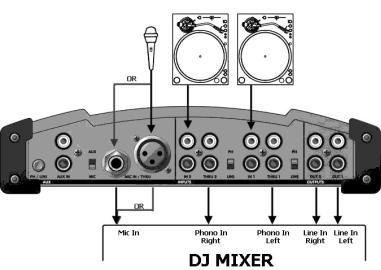
Hardware setup
The following section describes in brief how to set up your FinalScratch system. For a more detailed description of the hardware setup, please refer to Appendix A on page 73 of this manual.
•Connect both turntables to the ScratchAmp's phono inputs using their respective RCA cables, observing polarity. Switch to PH for phono input (turntables) and to LINE for line input signals (CDplayers) on the ScratchAmp.
•Connect the line outputs OUT1 and OUT2 of the ScratchAmp to the respective line input channels of your DJ mixer with two of the four RCA cables that are provided with your ScratchAmp.
•If you want to be able to play regular vinyl on the phono channels of your mixer, additionally connect the THRU1 and THRU2 connectors on the ScratchAmp to the respective Phono In connections on the mixer by using the two remaining RCA phono cables that are provided with your ScratchAmp (these connections are optional and not required for spinning FinalScratch, only used to play regular vinyl along side FinalScratch).
Traktor FS 2
7
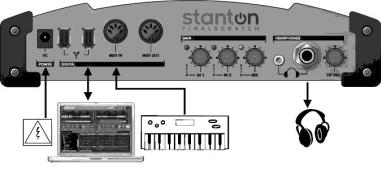
•Finally, connect your computer to the ScratchAmp via FireWire and connect the power supply to the ScratchAmp (if needed).
•Make sure the gain knobs on the front side of the ScratchAmp are correctly set and not turned fully anti-clockwise.
Read more about troubleshooting your setup on page 68.
Traktor FS 2 8
Installing TRAKTOR FS 2 under Mac OS X
Registration and Product Authorization
After the installation procedure you are required to perform a registration and authorization of your TRAKTOR FS 2 software. Please read the chapter “Product Authorization” on page 13 for further details.
System requirements and recommendations
To use the TRAKTOR FS 2 software, you need an Apple Computer with the following minimum requirements:
•G4 Processor 533 MHz or faster, a G4 with 1 GHz or faster is recommended
•256 MB RAM, 512 MB or more is recommended
•40 MB free disk space on your hard drive
•Mac OS X 10.3.5 or higher
•FireWire interface for connecting to the ScratchAmp
Installation of TRAKTOR FS 2
•Place the installation CD in the CD-ROM drive of your computer.
•Double-click on the CD symbol.
•Start the installation program Install TRAKTOR FS2 with a doubleclick.
•The installer first shows a start image. When you click on Continue, it will open a dialog in which you can choose the mode of installation and the destination folder.
•The installation program suggests a path for the TRAKTOR FS 2 folder. If you do not choose another destination, the folder TRAKTOR FS 2 will be created on the first hard drive.
•Follow the onscreen instructions.
Uninstalling TRAKTOR FS 2
To uninstall TRAKTOR FS 2 from your computer, select the TRAKTOR FS 2 folder and drag it to the trash symbol on your desktop. Also delete the following two files:
Traktor FS 2
9
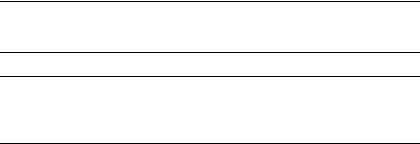
•TraktorFS2.plist in Root:Library: Preferences
•TraktorFS2.plist in user:Library: Preferences
Afterwards empty the trash bin to completely erase the program.
Note: Please always refer to the Readme files on the installation CDs, because they contain last minute information not available in the printed manual.
Important: After successful installation and authorization of your software, please check for updates on the Native Instruments website. You can use the direct link in the About screen of TRAKTOR FS 2, as described on page 71.
Traktor FS 2 10
Installing TRAKTOR FS 2 under Windows
Registration and Product Authorization
After the installation procedure you are required to perform a registration and authorization of your TRAKTOR FS 2 software. Please read the chapter “Product Authorization” on page 13 for further details.
System requirements and recommendations
To use the TRAKTOR FS 2 software, you need a PC computer with the following minimum requirements:
•Min. Intel Pentium III/ Athlon 1 GHz or faster, a Pentium IV/ Athlon XP 2 GHz or faster is recommended
•256 MB RAM, 512 MB or more is recommended
•30 MB free disk space on your hard drive
•Microsoft Windows XP
•FireWire interface for connecting to the ScratchAmp
Installation of TRAKTOR FS 2
Do not connect the ScratchAmp to your computer before installing the software.
•Place the installation CD in the CD-ROM drive of your computer.
•Use the Windows Explorer to open the CD.
•Start the installation with a double-click on TRAKTOR FS2 Setup.exe.
•Follow the onscreen instructions.
The Setup program will lead you through the installation process. It suggests C:\Program Files\Native Instruments\TRAKTOR FS 2 as the path for installation. You can also choose another final destination folder if you wish.
Uninstalling TRAKTOR FS 2
To Uninstall TRAKTOR FS 2 from your computer, use the following steps:
•Open Start Control Panel Add or Remove Programs Change or Remove Programs
Traktor FS 2
11
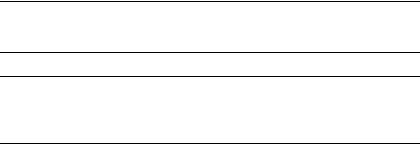
•On the page change/ remove, choose TRAKTOR FS 2 from the list of shown programs.
•Click on change/ remove and confirm with yes!
Note: Please always refer to the Readme files on the installation CDs, because they contain last minute information not available in the printed manual.
Important: After successful installation and authorization of your software, please check for updates on the Native Instruments website. You can use the direct link in the About screen of TRAKTOR FS 2, as described on page 71.
Traktor FS 2 12
Product Authorization
Part of the TRAKTOR FS 2 installation is a Product Authorization that has to be fulfilled in order to make permanent use of the software. We recommend that you take notice of this chapter first, then proceed with the software installation as described in the following chapters and finally return to this chapter.
What is Product Authorization?
The Product Authorization completes a full registration. After having completed the authorization, you can make use of all online services related to the registered product. On the Native Instruments website you can read online tutorials, get technical support, participate in the NI forums and download updates.
TRAKTOR FS 2 requires the Product Authorization in order to use the software permanently. You can run TRAKTOR FS 2 for 30 days without any limitations. As long as the software runs unauthorized a message at every program start reminds you that the authorization has not been completed yet and indicates how many more days the software is running without an authorization.
The Product Authorization is performed by a small application called Registration Tool. The Registration Tool generates a so-called System ID which serves as request code for receiving an Authorization Key. The
Traktor FS 2
13
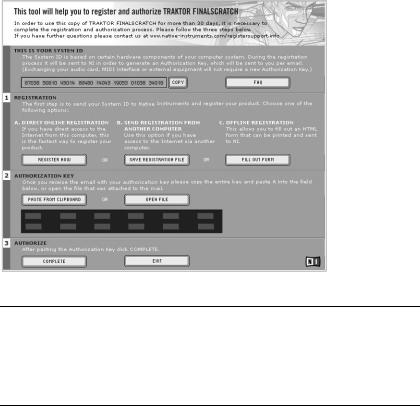
System ID is based on some hardware components of your computer system, the operating system version and the serial number you have entered at the TRAKTOR FS 2 installation.
Note: Exchanging your audio card, MIDI interface or external equipment will not start the request for a new Authorization Key. Only exchanging a basic hardware component in your computer or installing a new operating system might produce a new Product Authorization request. In this case, the Registration Tool will reflect the change by displaying a new System ID and you have to repeat the Product Authorization.
The System ID has to be sent to Native Instruments in order to receive the Authorization Key, which allows the permanent use of TRAKTOR FS 2. Since the Product Authorization is part of the license agreement TRAKTOR FS 2 will stop launching after 30 days if it has not been authorized by then. Of course, it is also possible to complete the Product Authorization after 30 days. In this case the software will launch again as soon as the Product Authorization has been completed.
Traktor FS 2 14
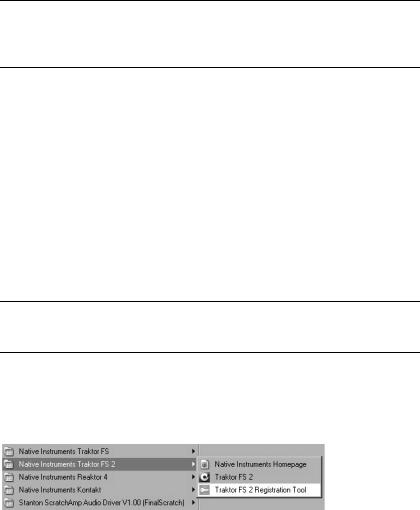
Note: The data transfer at the online Product Authorization is done via a secure connection using 128-bit encryption. Native Instruments keeps your personal data like email and postal address in confidence. No data will be passed to a third party.
Performing the Product Authorization
Native Instruments has set a high value on making the authorization procedure as easy and comfortable as possible. In the following sections we describe three methods of conducting the Product Authorization. We recommend Method A and Method B since these result in the easiest and fastest way of receiving the Authorization Key.
Method A: TRAKTOR FS 2 computer has direct access to the Internet
Important: This method requires a valid email address to complete the Product Authorization since the registration code will be sent to you by email.
•Windows: Start the Registration Tool from the Start menu: Start All Programs Native Instruments TRAKTOR FS 2 TRAKTOR FS 2 Registration Tool, or from the TRAKTOR FS 2 installation folder (default path: C:\Program Files\Native Instruments\TRAKTOR FS 2\).
Traktor FS 2
15
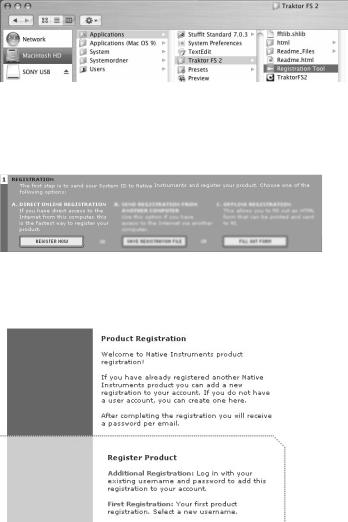
•MacOS X: Start the Registration Tool from the TRAKTOR FS 2 installation folder (default path: Applications\TRAKTOR FS 2\).
•A click on the "Register Now" button opens the Native Instruments registration website. Therefore your standard Internet Browser will be opened and an internet connection will be established according to your system settings. Your System ID will be automatically transmitted to the registration form.
•The first online registration page asks you, if you want to make your first registration for a Native Instruments product or if you want to make an additional product registration. Choose "First Registration" if TRAKTOR FS 2 is your first Native Instruments producs.
•You will now be asked for your email address. If the email address is new to the system, a new registration process will begin. Please follow the instructions on the registration website to complete the registration.
Traktor FS 2 16
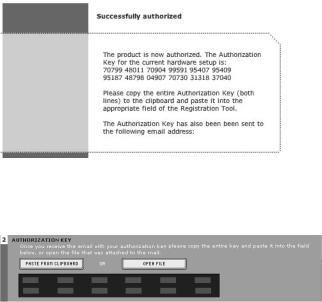
•If the email address you enter is already known by the registration system, the next page will ask you for the password which you received from an earlier product registration.
•Go through the following pages of the registration process by entering your personal information. The last page displayed at the end of the registration proress displays your personal Authorization Key (12 x 5 digits).
•Copy the Autorization Key into the clipboar with the mouse pointer and the Copy shortcut or the Copy command in the context menu of the selection. Switch to the registration tool and paste the number into the dialog by pressing the "Paste from Clipboard" button.
•Additionally within one hour you will receive an email from the Native Instruments registration system containing the Authorization Key. The Authorization Key is available in the email body and additionally as text attachment. This email also contains your password which is required for using the online services.
•If you didn’t already, start the Registration Tool again and either copy the Authorization Key from the email and press the "Paste from Clipboard" button in the Registration Tool or use the "Open File" button in the Registration Tool to open the email attachment which you previously have saved to hard disk.
Traktor FS 2
17
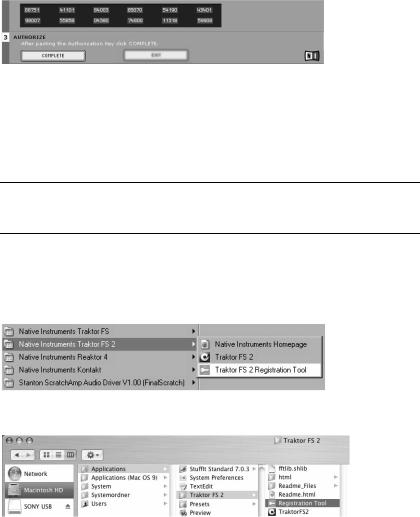
• Click on the "Complete" button.
Now the TRAKTOR FS 2 Product Authorization has been completed. The authorization message at every TRAKTOR FS 2 start has disappeared and you can use the software permanently.
Method B: Internet Connection on another computer
Important: This method requires a valid email address to complete the Product Authorization since the Authorization Key will be sent to you by email.
•Windows: Start the Registration Tool from the Start menu: Start All Programs Native Instruments TRAKTOR FS 2 TRAKTOR FS 2 Registration Tool, or from the TRAKTOR FS 2 installation folder (default path: C:\Program Files\Native Instruments\TRAKTOR FS 2\).
•MacOS X: Start the Registration Tool from the TRAKTOR FS 2 installation folder (default path: Applications\TRAKTOR FS 2 2\).
Traktor FS 2 18
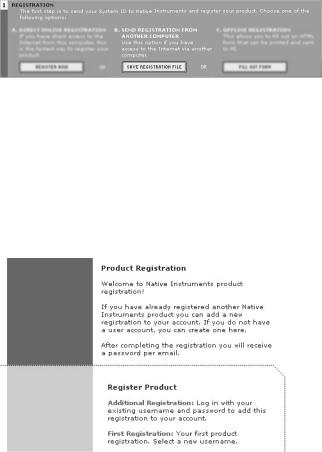
•A click on the "Save Registration File" button opens a "Save" dialog for saving a HTML file. Save the HTML file to any storage medium.
•Transfer the HTML file to another computer where you have Internet access (via floppy disk, CDR etc.).
•Open the HTML file in your Internet browser.
•The HTML page contains a link for the registration page on the Native Instruments website. When you click on this link an Internet connection will be established according to your system settings.
•The first online registration page asks you, if you want to make your first registration for a Native Instruments product or if you want to make an additional product registration. Choose "First Registration" if TRAKTOR FS 2 is your first Native Instruments producs.
•You will now be asked for your email address. If the email address is new to the system, a new registration process will begin. Please follow the instructions on the registration website to complete the registration.
•If the email address you enter is already known by the registration system, the next page will ask you for the password which you received from an earlier product registration.
Traktor FS 2
19
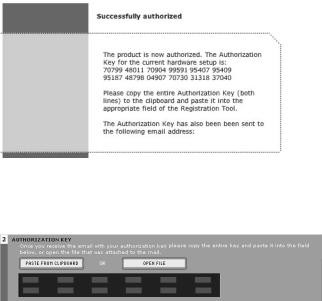
•Go through the following pages of the registration process by entering your personal information. The last page displayed at the end of the registration proress displays your personal Authorization Key (12 x 5 digits).
•Copy the Autorization Key into the clipboar with the mouse pointer and the Copy shortcut or the Copy command in the context menu of the selection. Switch to the registration tool and paste the number into the dialog by pressing the "Paste from Clipboard" button.
•Additionally within one hour you will receive an email from the Native Instruments registration system containing the Authorization Key. The Authorization Key is available in the email body and additionally as text attachment. This email also contains your password which is required for using the online services.
•If you didn’t already, start the Registration Tool again and either copy the Authorization Key from the email and press the "Paste from Clipboard" button in the Registration Tool or use the "Open File" button in the Registration Tool to open the email attachment which you previously have saved to hard disk.
Traktor FS 2 20
