Page 1

Color GPS Chart Plotters/Fish Finder
CPF180i
CPF300i
Owner's Manual
CPF300i
CPF180i
Page 2
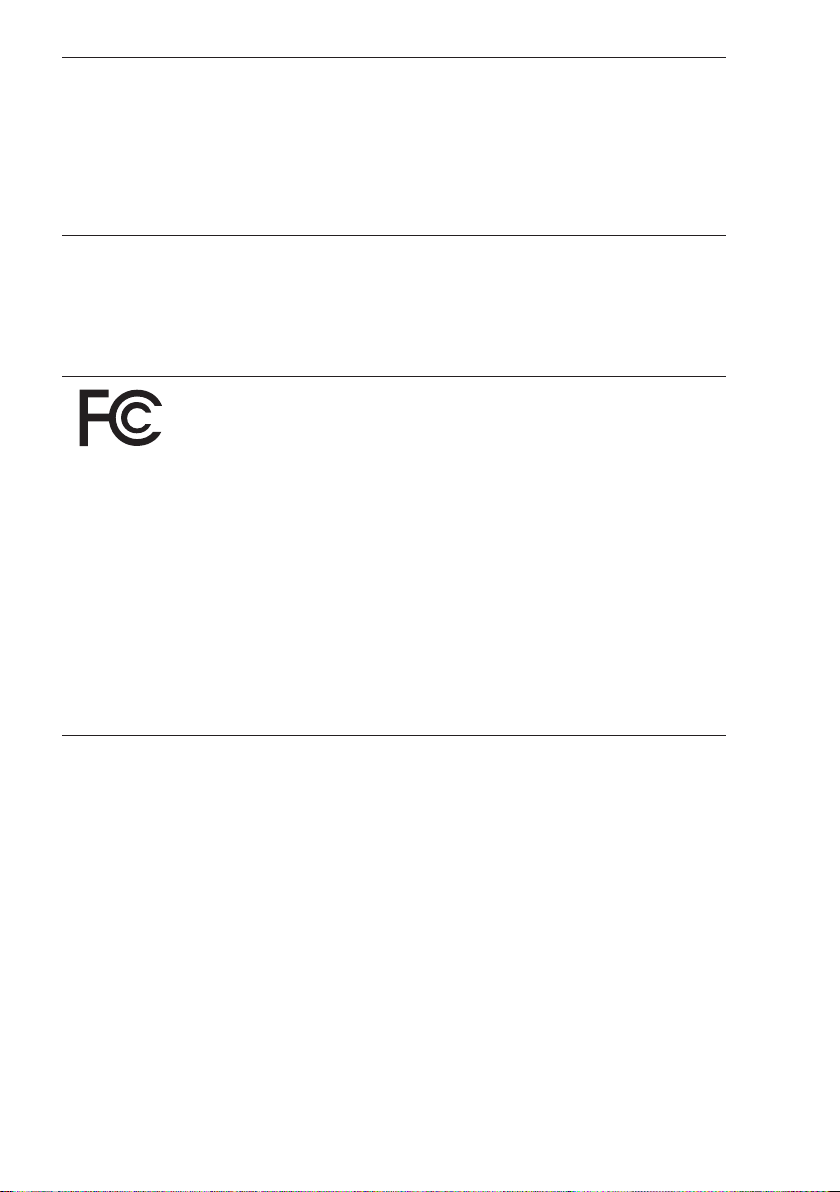
WARNING!!!
Electronic charts displayed by the GPS Chart Plotter are believed to be accurate and
reliable, but are not intended to be a substitute for the official charts, which should
remain your main reference for all matters related to the execution of safe
navigation.
For this reason we would like to remind you that you should carry on board and use
the official published and approved nautical charts.
FCC Compliance Statement
This device complies with Part 15 of the FCC limits for Class A digital devices. This
equipment generates, uses, and can radiate radio frequency energy and, if not
installed or used in accordance with the instructions may cause harmful interference
with radio communications.
There is no guarantee that interference will not occur in a particular instance. If this
equipment does cause harmful interference to other equipment, try to correct the
problem by relocating the equipment.
Consult an authorized STANDARD HORIZION dealer or other qualified service
technician if the problem cannot be corrected. Operation is subject to the following
conditions: (1) This device cannot cause harmful interference, and (2) this device
must accept any interference received, including interference that may cause
undesired operation.
Copyright 2009. VERTEX STANDARD CO., LTD. All rights reserved. Printed in Italy.
No portion of this manual may be reproduced without the permission of VERTEX STANDARD CO., LTD.
OM CODE: S4igSH5c_0ww 16.00aA77 & S4igSH8wc_0ww 16.00aB33 - 100409
Page 3
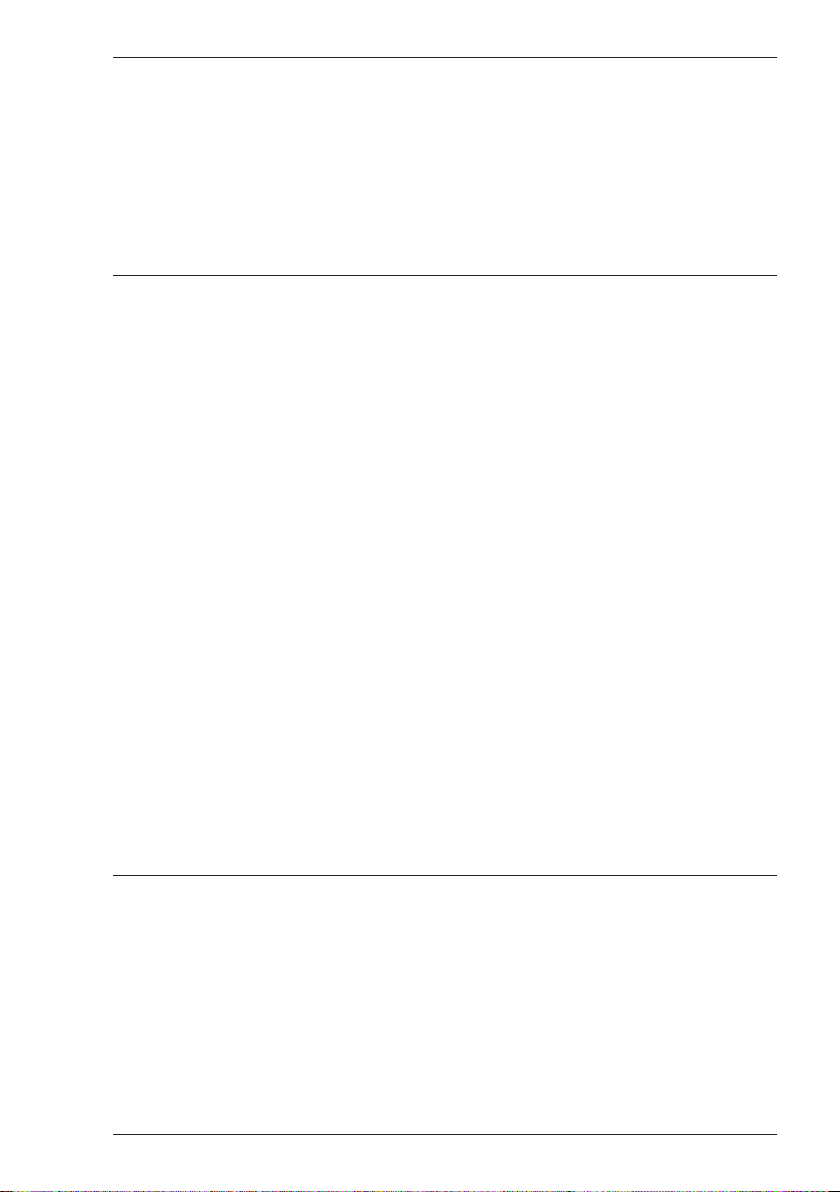
CAUTION
- The GPS Chart Plotter is designed for maritime use. To avoid water intrusion
ensure the C-MAP B
Y JEPPESEN C-CARD door is completely closed.
- Extensive exposure to heat may result in damage to the GPS Chart Plotter.
- The GPS Chart Plotter contains dangerous high voltage circuits which only
experienced technicians can handle.
- STANDARD HORIZON will not be liable for errors contained herein, or for
incidental or consequential damages in connection with the performance or use
of this material.
CLEANING PROCEDURE FOR THE GPS CHART PLOTTER SCREEN
Cleaning of the chart plotter screen is a very important operation and must be done
carefully. Since the surface is covered by a antireflective coating, the procedure for
cleaning all the surfaces can be performed using the following procedure: You need
a tissue or lens tissue and a cleaning spray (Windex) containing Isopropanol (a
normal spray cleaner sold for the PC screen, for example PolaClear by Polaroid).
Fold the tissue or lens tissue into a triangular shape, moisten the tip and use the
index finger behind a corner to move the tissue across the surface, in overlapping
side to side strokes. If the tissue is too wet, a noticeable wet film will be left in its path
and you will need to repeat the process. If too dry, the tissue won’t glide easily, and
may damage the surface.
Page 4
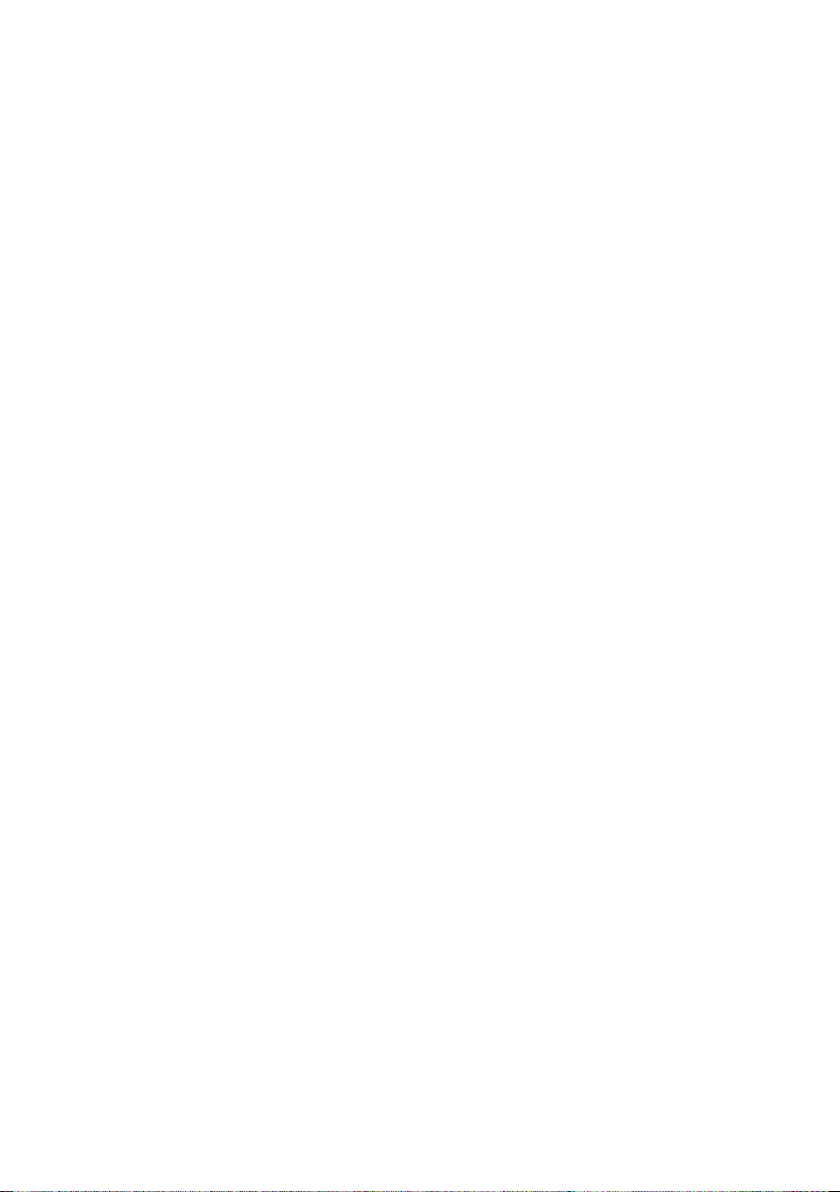
Page 6 CPF180i and CPF300i
Page 5

TABLE OF CONTENTS
1. INTRODUCTION ...................................................................................................... 13
1.0 GENERAL INFORMATION .................................................................................... 13
1.1 PACKING LIST ...................................................................................................... 13
1.1.0 CPF180i Packing List ................................................................................ 14
1.1.1 CPF300i Packing List ................................................................................ 14
1.2 OPTIONAL ACCESSORIES .................................................................................. 14
1.3 OPTIONAL DOME OR OPEN ARRAY RADAR ANTENNAS ................................ 14
2. INSTALLATION ...................................................................................................... 17
2.0 MOUNTING THE GPS CHART PLOTTER ............................................................ 17
2.1 BRACKET MOUNTING .......................................................................................... 17
2.2 FLUSH MOUNTING ................................................................................................ 18
2.3 MOUNTING THE OPTIONAL EXTERNAL GPS ANTENNA ................................. 19
2.3.0 Flush mounting the antenna ...................................................................... 20
2.4 CONNECTIONS ..................................................................................................... 21
2.4.0 Connection Table FOR CPF180I ................................................................. 21
2.4.1 Connection FOR CPF180I ........................................................................... 22
2.4.2 Connection Table FOR CPF300I ................................................................. 23
2.4.3 Connection FOR CPF300I ........................................................................... 23
2.5 BATTERY CONNECTIONS ................................................................................... 24
2.6 NMEA CONNECTIONS .......................................................................................... 24
2.7 GPS POSITION ON A VHF RADIO ....................................................................... 25
2.8 RADAR ANTENNA (USA ONLY) ........................................................................... 25
2.9 PERSONAL COMPUTER CONNECTIONS ........................................................... 25
2.10 NMEA DATA PAGE ................................................................................................ 26
2.11 CPF3000I VIDEO INPUT ........................................................................................ 26
2.11.0 Video Camera Input ................................................................................... 26
2.11.1 VCR or DVD Input ...................................................................................... 27
2.12 DEMO MODE (FOR DEALER USE) ........................................................................ 28
3. CONTROLS AND INDICATORS ...................................................................................... 29
3.0 CONTROLS AND CONNECTIONS ....................................................................... 29
3.0.0 The CPF300i Soft Keys ............................................................................. 30
3.1 GETTING STARTED .............................................................................................. 30
3.1.0 Power On, Off and ShuttlePoint knob operation ....................................... 30
3.1.1 Cursor Vs. Home Mode ............................................................................. 31
3.1.2 Cursor and Menu selection speed ............................................................. 32
3.1.3 Changing the Ships Icon ........................................................................... 32
3.1.4 Changing the backlight and contrast .........................................................33
3.1.5 Selecting North Up or Course Up .............................................................. 33
3.2 AUTOMATIC TIME ................................................................................................. 34
3.3 SELECTING LORAN TD OR OTHER COORDINATE SYSTEM .......................... 35
3.4 CHANGING THE CHART COLOR ......................................................................... 35
3.5 SELECTING LANGUAGE ...................................................................................... 36
3.6 SELECTING PAGES USING SOFT KEYS ON CPF300i ...................................... 37
3.7 CUSTOMIZING THE SOFT KEYS ON CPF300i ................................................... 37
3.8 OTHER SETTINGS IN GENERAL SETUP MENU ................................................ 38
3.9 INFORMATION PAGE ............................................................................................ 39
CPF180i and CPF300i Page 7
Page 6
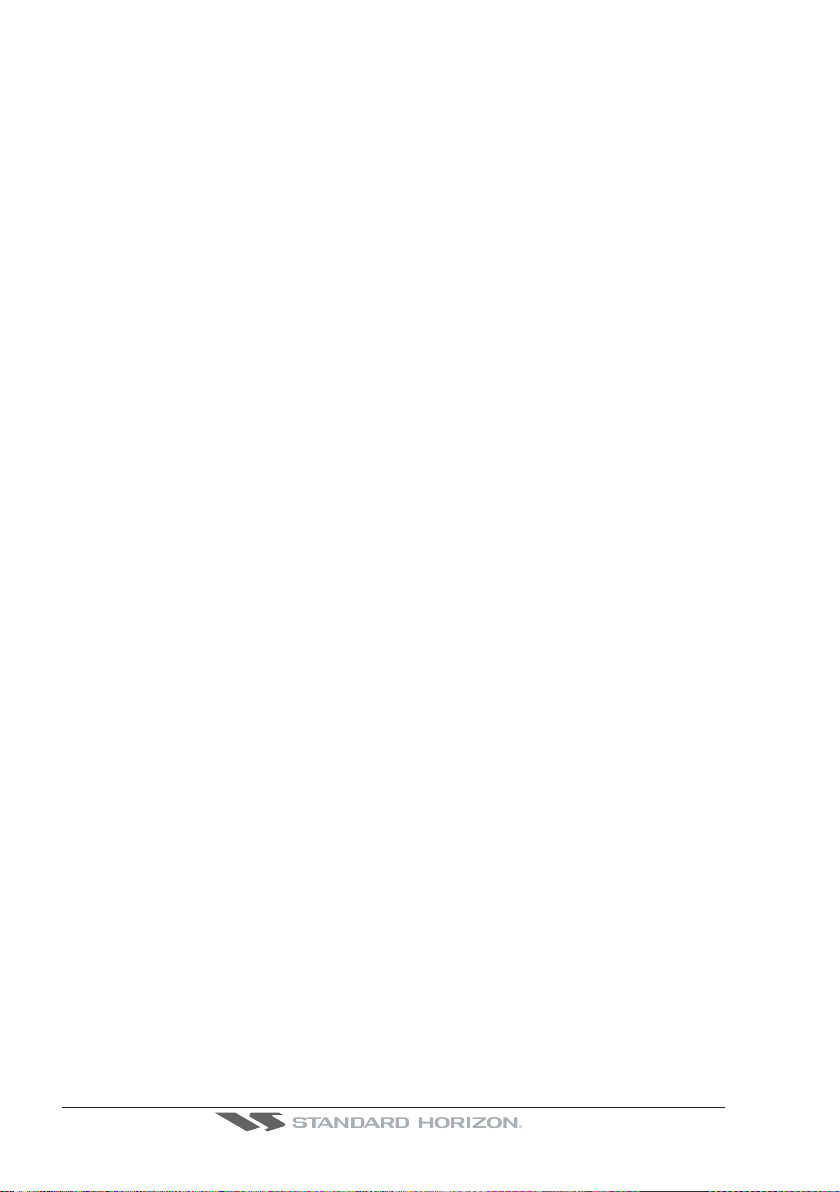
4. FIND SERVICES ...................................................................................................... 41
4.0 USING FIND SERVICES & MORE FUNCTIONS .................................................. 41
4.0.0 Port Services .............................................................................................. 41
4.0.1 Port ...................................................................................................... 41
4.0.2 Tide Stations .............................................................................................. 42
4.0.3 Wrecks ...................................................................................................... 43
4.0.4 Obstructions ............................................................................................... 43
4.0.5 Lakes Information ...................................................................................... 44
4.0.6 Lakes By Name ......................................................................................... 45
4.0.7 Points Of Interest ....................................................................................... 46
4.0.8 User Points ................................................................................................ 47
4.0.9 Coordinates ................................................................................................ 47
5. OPTIONAL C-MAP BY JEPPESEN MAX CARTOGRAPHY OVERVIEW............................ 49
5.0 INSERTING THE C-CARD ..................................................................................... 49
6. MAP FUNCTIONS ...................................................................................................... 51
6.0 MAX FUNCTIONS MENU ...................................................................................... 51
6.0.0 Zoom Type ................................................................................................. 51
6.0.1 Place Names size ...................................................................................... 51
6.0.2 Perspective View ....................................................................................... 52
6.0.3 Dynamic Nav-Aids ..................................................................................... 52
6.0.4 Safety Status Bar (DSI - Data Safety Indicator) ........................................ 53
6.0.5 Satellite Imagery ........................................................................................ 54
6.0.6 Currents Prediction .................................................................................... 54
6.0.7 Chart Language ......................................................................................... 55
6.0.8 Pictures & Diagrams .................................................................................. 56
How to show the pictures or diagrams of a Multimedia Object ................. 56
6.0.9 Enhanced Port Info .................................................................................... 57
7. CREATING MARKS ...................................................................................................... 59
7.0 CREATING A NEW MARK USING THE CHART PAGE ....................................... 59
7.1 EDITING A MARK .................................................................................................. 59
7.1.0 Deleting a Mark or Waypoint ..................................................................... 60
7.1.1 Moving a Mark or Waypoint ....................................................................... 60
7.2 MARKS/WAYPOINTS LIST ................................................................................... 61
7.3 CREATING A NEW MARK WITH THE USER POINTS LIST ............................... 62
7.4 GOTO CURSOR ..................................................................................................... 62
7.5 GOTO MARK ...................................................................................................... 63
7.6 GOTO ROUTE ...................................................................................................... 63
8. MAN OVER BOARD (MOB) FUNCTION ......................................................................... 65
8.0 DELETING A MOB POINT ..................................................................................... 65
9. ROUTES ...................................................................................................... 67
9.0 CREATING A ROUTE USING WAYPOINTS ........................................................ 67
9.1 MAKING ADDITIONAL ROUTES ........................................................................... 68
9.2 CREATING A ROUTE USING MARKS ON THE CHART PAGE .......................... 68
9.3 INSERTING A WAYPOINT INTO A ROUTE ......................................................... 69
9.4 GOTO A ROUTE .................................................................................................... 69
9.4.0 By select Route .......................................................................................... 69
9.4.1 By Cursor key ............................................................................................ 69
9.5 DELETING A ROUTE ............................................................................................. 69
Page 8 CPF180i and CPF300i
Page 7
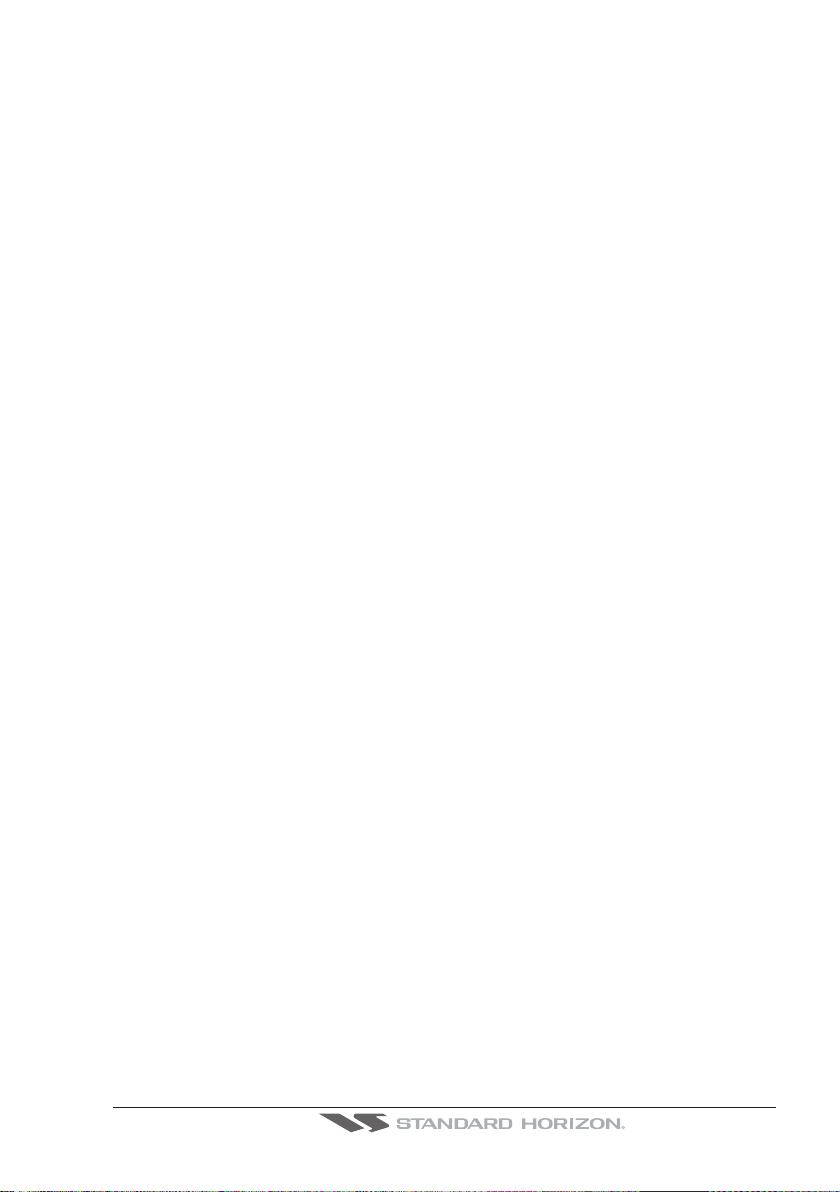
9.6 OTHER SETTINGS IN ROUTE MENU .................................................................. 70
9.6.0 Route Checking ......................................................................................... 70
10. TRACKS ...................................................................................................... 71
10.0 TRACKING ...................................................................................................... 71
10.0.0 Saving and starting a new Track ............................................................... 72
10.0.1 Other Settings in Track Menu .................................................................... 72
10.1 USING THE TRIP LOG .......................................................................................... 72
10.1.0 Resetting the Trip Log ............................................................................... 73
11. USER C-CARD ...................................................................................................... 75
11.0 USER C-CARD MENU ........................................................................................... 75
11.0.0 Formatting the User C-CARD .................................................................... 75
11.0.1 Transferring files to the optional User C-CARD ........................................ 75
11.0.2 Loading a file .............................................................................................. 76
11.0.3 Deleting a file from the User C-CARD ....................................................... 76
11.0.4 Refreshing the User C-CARD .................................................................... 76
12. PAGES ...................................................................................................... 77
12.0 CHART PAGE ...................................................................................................... 78
12.0.0 Window Selections .................................................................................... 79
12.0.1 Customizing the Data Windows ................................................................ 79
12.0.2 Trip Log selection / Reset .......................................................................... 80
12.0.3 Additional Functions on Chart page .......................................................... 81
12.0.4 Turning Off Information on Icon Points ..................................................... 81
12.0.5 Display Mode ............................................................................................. 81
12.0.6 Marine Settings .......................................................................................... 82
12.0.7 Depth Settings ........................................................................................... 82
12.0.8 Land Settings ............................................................................................. 82
12.0.9 Chart Settings ............................................................................................ 83
12.0.10 Underwater Objects Settings ..................................................................... 83
12.1 CUSTOMIZING CHART SETTINGS ...................................................................... 84
12.2 NAVIGATION PAGE .............................................................................................. 84
12.3 HIGHWAY PAGE ................................................................................................... 85
12.4 CELESTIAL PAGE ................................................................................................. 85
12.5 GPS STATUS PAGE .............................................................................................. 86
12.5.0 WAAS/EGNOS Setting .............................................................................. 87
12.5.1 GPS Setup Menu ....................................................................................... 87
12.6 NMEA DISPLAY PAGE .......................................................................................... 87
12.7 NMEA DATA PAGE ................................................................................................ 88
12.8 NMEA TREND PAGES .......................................................................................... 89
12.9 VHF DIGITAL SELECTIVE CALLING .................................................................... 89
12.9.0 Interfacing .................................................................................................. 90
12.9.1 DSC Distress Call ...................................................................................... 90
12.9.2 Position Request ........................................................................................ 90
13. ADVANCED SETTINGS ................................................................................................... 91
13.0 INPUT/OUTPUT (NMEA) ....................................................................................... 91
13.1 NAVIGATE ...................................................................................................... 91
13.1.0 Loran TD .................................................................................................... 92
13.2 COMPASS ...................................................................................................... 92
13.3 ALARMS ...................................................................................................... 92
13.4 SIMULATION ...................................................................................................... 93
CPF180i and CPF300i Page 9
Page 8

13.4.0 Navigating a Route in Simulation mode .................................................... 94
13.5 DSC POLLING ...................................................................................................... 94
14. AIS ...................................................................................................... 95
14.0 AIS SYSTEM DEFINITIONS .................................................................................. 95
14.1 AIS MENU ...................................................................................................... 96
14.2 TO SET THE CHART PLOTTER FOR RECEIVING AIS ...................................... 96
14.3 QUICK INFO ON AIS TARGET .............................................................................. 97
14.4 AIS LIST ...................................................................................................... 97
15. C-WEATHER SERVICE .................................................................................................... 99
15.0 C-WEATHER SERVICE MENU ............................................................................. 99
15.0.0 Download ................................................................................................... 99
15.0.1 Copy From User C-CARD ....................................................................... 100
15.0.2 Weather Forecast ....................................................................................100
15.0.3 Real Time View ........................................................................................ 100
15.0.4 Type of Data ............................................................................................ 100
16. MOBILARM .................................................................................................... 101
16.0 MOBILARM-GPS CHART PLOTTER CONNECTION ......................................... 101
16.1 SOFTWARE SETUP ............................................................................................ 102
16.2 MOBILARM STATUS ........................................................................................... 102
16.3 MOBILARM PTX ................................................................................................... 103
16.3.0 MOBILARM MOB alert is received .......................................................... 103
16.4 PLACING CURSOR ON THE PTX ICON ............................................................ 104
16.4.0 Delete PTX ............................................................................................... 105
16.4.1 Goto PTX ................................................................................................. 105
16.4.2 The MOBILARM Alarm Status List .......................................................... 106
17. FISH FINDER .................................................................................................... 109
17.0 SOFTWARE SETUP ............................................................................................ 109
17.1 UNDERSTANDING THE FISH FINDER PAGE ................................................... 110
17.1.1 Understanding the Fish Finder display .................................................... 112
17.2 DISPLAYING THE FISH FINDER PAGE ............................................................. 113
17.2.0 Auto Full Page ......................................................................................... 113
17.2.1 200 kHz Full, 50 kHz Full and 50&200kHz Display Pages ..................... 113
17.2.2 200 kHz and 50 kHz Zoom Pages ........................................................... 114
17.2.3 200 kHz and 50 kHz Fish/Chart Pages ................................................... 114
17.2.3.0 Focus Soft Key on FISH/CHART Page (EXCEPT CPF180I) ........ 115
17.2.4 Radar Pages (EXCEPT CPF180I) ............................................................... 115
17.2.4.0 FISH/RADAR/CHART Page ...................................................... 115
17.2.4.1 RADAR COMBO Page .............................................................. 115
17.3 SOFT KEY OPERATION (EXCEPT CPF180I) ......................................................... 116
17.4 FISH FINDER SETUP MENU .............................................................................. 117
17.5 PRESETS .................................................................................................... 117
17.6 FREQUENCY .................................................................................................... 118
17.7 GAIN MODE .................................................................................................... 118
17.8 RANGE MENU .................................................................................................... 119
17.2.4.2 Focus Soft Key .......................................................................... 116
17.7.0 Auto Mode ................................................................................................ 118
17.7.1 Manual Mode ........................................................................................... 118
17.8.0 Range Mode ............................................................................................. 119
17.8.0.0Manual Mode .............................................................................. 119
Page 10 CPF180i and CPF300i
Page 9
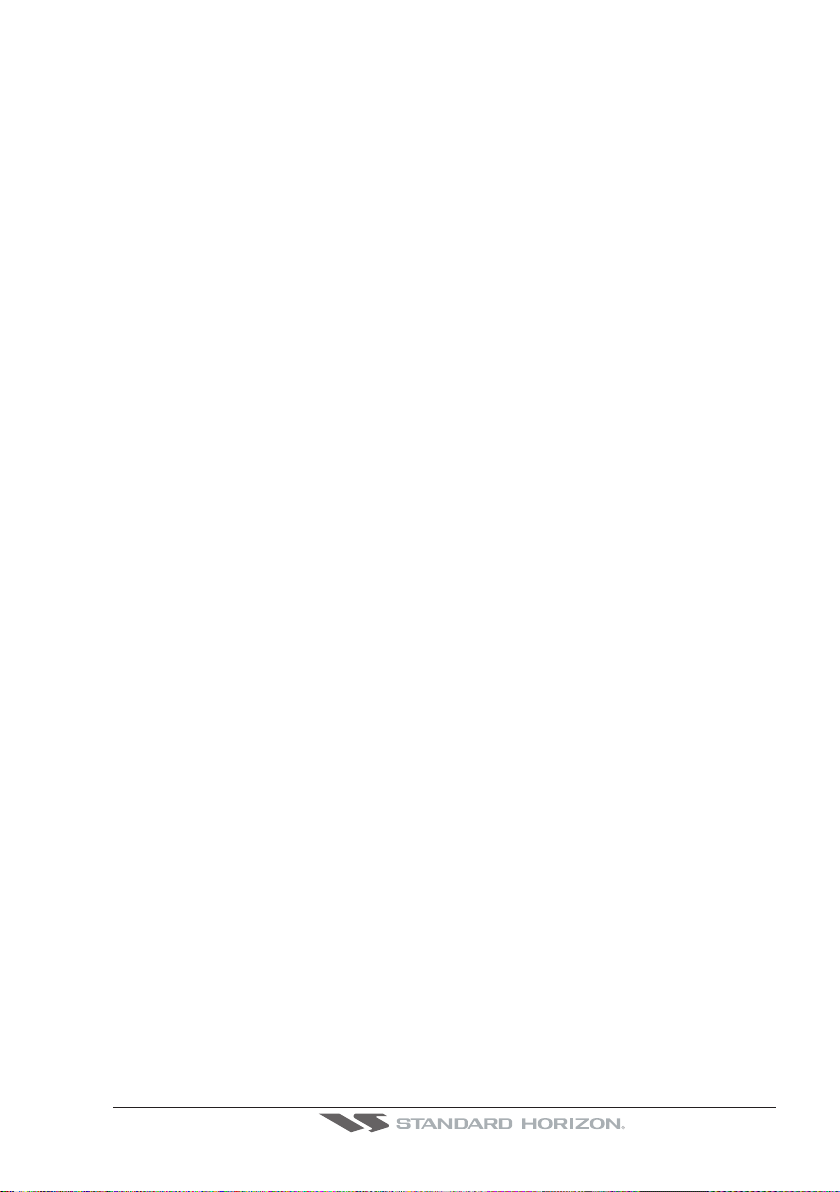
17.8.0.1Auto Range ................................................................................. 119
17.8.0.2Bottom Lock ............................................................................... 119
17.8.1 Depth .................................................................................................... 119
17.8.2 Shift .................................................................................................... 119
17.9 INTERFERENCE REJECTION ............................................................................ 120
17.10 SENSITIVITY MENU ............................................................................................ 120
17.10.0 Gain .................................................................................................... 120
17.10.1 STC (Sensitivity Time Control) ................................................................ 121
17.10.2 Surface Noise Filter ................................................................................. 122
17.11 DISPLAY SETUP .................................................................................................. 122
17.11.0 Color Settings .......................................................................................... 123
17.11.1 Scrolling Speed ........................................................................................ 123
17.11.2 White Line ................................................................................................ 123
17.11.3 Fish Symbols ........................................................................................... 123
17.11.4 A-Scope ................................................................................................... 124
17.11.5 Water Temperature .................................................................................. 124
17.12 TRANSDUCER SETUP ........................................................................................ 124
17.12.0 Keel Offset ............................................................................................... 124
17.12.1 Calibrate Water Speed ............................................................................ 124
17.12.2 Calibrate Water Temp ............................................................................. 124
17.12.3 Calibrate Aux Temp ................................................................................. 124
17.12.4 Set Defaults ............................................................................................. 125
17.13 ALARMS .................................................................................................... 125
17.13.0 Shallow Water .......................................................................................... 125
17.13.1 Deep Water .............................................................................................. 125
17.13.2 Fish .................................................................................................... 125
17.13.3 Temperature Upper .................................................................................. 125
17.13.4 Temperature Lower.................................................................................. 125
17.13.5 Temperature Rate .................................................................................... 126
17.14 SAVE SETTINGS TO USER C-CARD ................................................................. 126
17.15 LOAD SETTINGS FROM USER C-CARD ........................................................... 126
17.16 RESTORE CURRENT PRESET DEFAULTS ...................................................... 126
18. TROUBLE SHOOTING ................................................................................................... 129
19. TECHNICAL TESTS .................................................................................................... 131
19.0 SYSTEM TEST .................................................................................................... 131
19.0.0 RAM Menu (reset) .................................................................................... 131
19.0.1 DIM Menu ................................................................................................. 131
19.0.2 Cartridges ................................................................................................. 132
19.0.3 Serial Ports .............................................................................................. 132
20. SPECIFICATIONS .................................................................................................... 133
20.0 CPF180i SPECIFICATIONS ................................................................................. 133
20.1 CPF300i SPECIFICATIONS ................................................................................. 134
20.2 FF MODULE SPECIFICATIONS .......................................................................... 135
20.3 OPTIONAL WAAS GPS RECEIVER SPECIFICATIONS .................................... 135
21. APPENDIX: TERMS .................................................................................................... 137
ANALITYCAL INDEX .................................................................................................... 141
CPF180i and CPF300i Page 11
Page 10
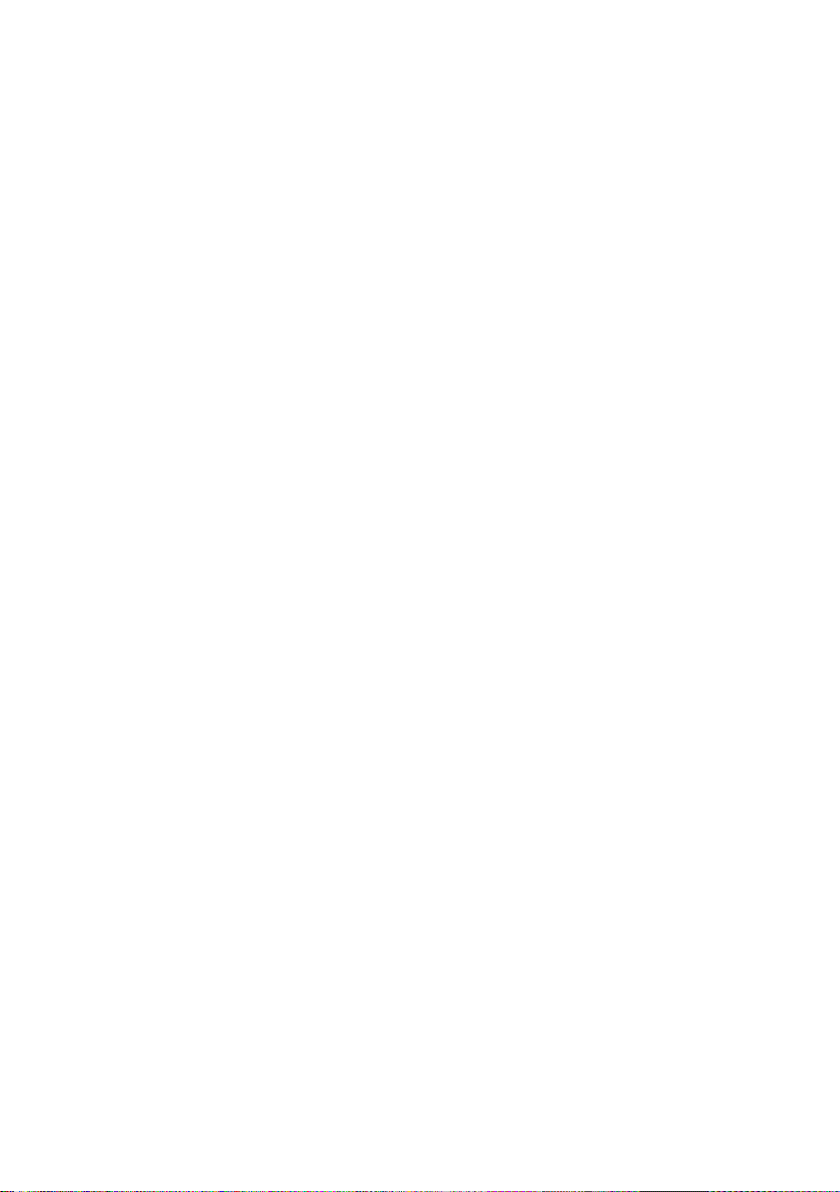
Page 12 CPF180i and CPF300i
Page 11

1. INTRODUCTION
Congratulations on your purchase of the Standard Horizon GPS Chart Plotter. Whether this
is your first GPS Chart Plotter/Fish Finder, or if you have other STANDARD HORIZON
equipment, the STANDARD HORIZON organization is committed to ensuring your enjoyment of this GPS Chart Plotter/Fish Finder. STANDARD HORIZON technical support
personnel stand behind every product we sell, and our Product Support team invites you
to contact us should you require technical advice or assistance, at 800/767-2450, or
marinetech@vxstdusa.com.
1.0 GENERAL INFORMATION
The CPF180i, CPF300i with internal GPS antenna and Fish Finder are precision-crafted
with high-performance receiver for the Global Positioning System (WAAS GPS) constellation of satellites, providing precise location data with a host of navigation features. Ideal for
nautical use and sealed against water ingress. The CPF180i and CPF300i are housed in
a rugged, impact-resistant case with outstanding ergonomic design, for effortless operation.
The advanced features of the GPS Chart Plotter include:
· CPF180i - 5” 320x240 sunlight viewable display
· CPF300i - 7” Hi Res 800x480 sunlight viewable display
· Internal 50 Channel WAAS GPS
· CPF300i - Video Input with Picture in Picture display
· Dual chart window with indipendent zoom levels
· Radar / Fish Finder / AIS capable
· Satellite images on base map
· Route Checking
· Dedicated AIS List page
· Navigate to an Olympic route
· Dedicated MARK, ROUTE and INFO keys
· Swivel mounting bracket
· CPF180i - 1 NMEA input / 2 outputs
· CPF300i - 3 NMEA inputs / 4 outputs
· 3000 Marks / 50 Routes / 10000 track points
· 3 year Waterproof Warranty
Fish Finder Features:
· Built-in 600W Fish Finder
· 50 and 200kHz dual frequency selection
· 2x and 4x Zoom
· Bottom Lock and White Line selections
· Sensitivity Time Control (STC) and Surface Noise Filter
· Speed Sensor (if available on transducer)
1.1 PACKING LIST
When the package containing the GPS Chart Plotter is first opened, please check for the
CPF180i and CPF300i Page 13
Page 12

following contents.
If any parts are missing contact the dealer this GPS Chart Plotter was purchased from.
Accessories and replacement parts may be ordered from STANDARD HORIZON’s Parts
Department at 767/827-7600 ext 6800 or e-mail at yaesuparts@vxstdusa.com.
1.1.0 CPF180i Packing List
PART CODE ITEM
S8002224A External bracket
S8002225 Mounting knob with two washers
S8002222 Dust cover
T9101553 Power data cable
EM022U104 Owner’s Manual
EM023U510 Quick Reference Guide
1.1.1 CPF300i Packing List
PART CODE ITEM
S8002224A External bracket
S8002225 Mounting knob with two washers
S8002235 Dust cover
T9101553 Power & Accessory cable
T9101553 ACC 2 cable
S8002223 Flush mounting screws
EM022U500 Flush mount template
XUCMP0052 2 Amp fuse and holder
EM022U104 Owner’s Manual
EM023U510 Quick Reference Guide
1.2 OPTIONAL ACCESSORIES
PARTS NAME ITEM
ACVC10 CPF300i Video Adapter cable
XUCMP0058 EXTERNAL GPS Antenna
DST520 600W 2" Nylon thru hull depth temp Transducer
DST521 600W Transom mount depth, speed temp Transducer
DST523 600W 2" Bronze thru hull depth temp Transducer
DST525 600W In-Hull Transducer
DST526 600W 2" Bronze thru hull depth, speed temp Transducer
1.3 OPTIONAL DOME OR OPEN ARRAY RADAR ANTENNAS
The CPF300i may be connected to dome or open array Radar antennas from SI-TEX. Below
are the compatible models:
MODEL NUMBER DESCRIPTION
MDS-1 2kW 24 Mile 12.4” diameter Radome antenna
MDS-8 2kW 24 Mile 20” diameter Radome antenna
MDS-9 4kW 36 Mile 23.5” diameter Radome antenna
Page 14 CPF180i and CPF300i
Page 13
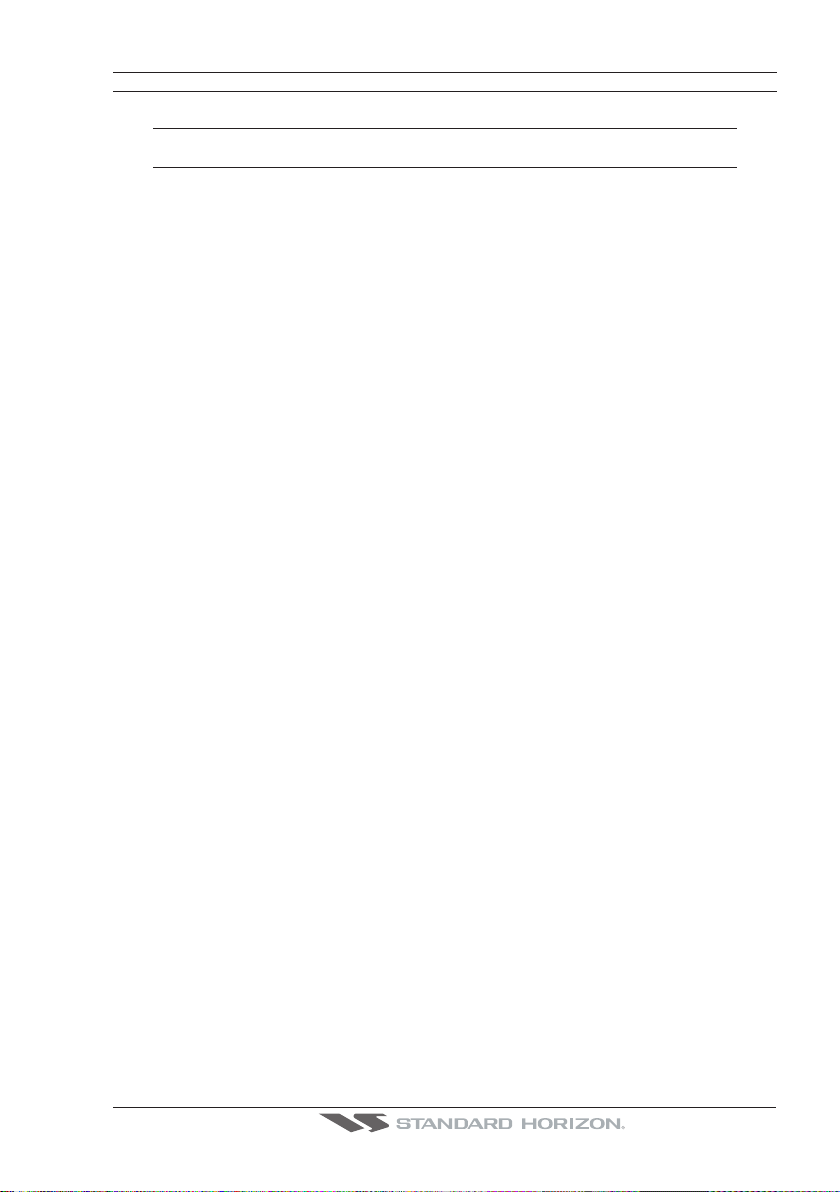
MDS-10-4 4kW 48 Mile 4Ft Open Array
MDS-10-5 4kW 48 Mile 5Ft Open Array
NOTE
For additional information, refer to the Radar Installation and Radar Operation Manuals located at
www.standardhorizon.com.
CPF180i and CPF300i Page 15
Page 14

Page 16 CPF180i and CPF300i
Page 15

2. INSTALLATION
NOTE
Throughout this Owner’s Manual same conventions are used. See the legend below:
[MENU]If you see brackets around a bold and capital letter word this refers to a key press.
[CHART] If you see brackets around a bold and small capital letter word this refers to a Soft Key
press.
GENERAL SETUP When a word(s) is bold capital letters and underlined, this refers to a menu
A GPS receiver and antenna are located inside the CPF180i and CPF300i and are designed
to be bracket mounted. Both models may be flush mounted, however an optional external
GPS antenna may be needed to receive satellite GPS signals.
To use the external GPS antenna, the internal GPS antenna must be turned off, using the
procedure below:
1. Turn the CPF180i or CPF300i ON and select the
2. Press [ENT] to show the
3. Select
4. Select
INTERNAL GPS and press [ENT].
OFF and press [ENT].
5. Press [CLR] to exit the
6. Confirm the
a fix.
2.0 MOUNTING THE GPS CHART PLOTTER
The CPF180i and CPF300i are supplied with a swivel mounting bracket to allows them to
be dash mounted. For flush mounting, the optional GPS antenna must be used. Refer to the
images below for Bracket and Flush mounting.
The CPF180i and CPF300i are designed to be bracket and flush mounted. However when bracket
mounting the CPF180i and CPF300i in an area where satellite reception is not possible with the
internal antenna or being flush mounted, the optional GPS antenna must be installed.
selection item.
GPS STATUS page.
GPS SETUP menu.
GPS SETUP menu.
GPS STATUS page is showing satellite signal strength bars and receive
NOTE
2.1 BRACKET MOUNTING
Before installing ensure the area the bracket is mounted to is strong enough to support the
weight of the GPS Chart Plotter especially while under way.
After the location is found, attach the mounting base to the area using the supplied
hardware.
CPF180i and CPF300i Page 17
Page 16

Figure 2.1 - Example of Bracket installation (CPF180i on the left side and CPF300i on the right side)
2.2 FLUSH MOUNTING
The CPF180i and CPF300i are supplied with a flush mount template for the cutout hole and
screw holes required to install the GPS Chart Plotter.
NOTE
Before drilling holes make sure there is enough room to mount the GPS Chart Plotter and there
are no obstructions.
1. After a location is found, peel the template label from the backing and apply the label
to the mounting area.
2. Drill a hole in one area of the cutout area that will allow the blade of a jig saw to be
inserted. Insert and cut out the area on the panel using the jig saw.
3. Next drill the four holes required to insert the GPS Chart Plotter with the mounting studs.
4. Install the mounting studs on the GPS Chart Plotter and insert into the mounting hole.
5. Attach the GPS Chart Plotter to the mounting location by attaching the supplied
hardware to the mounting studs.
Page 18 CPF180i and CPF300i
Page 17
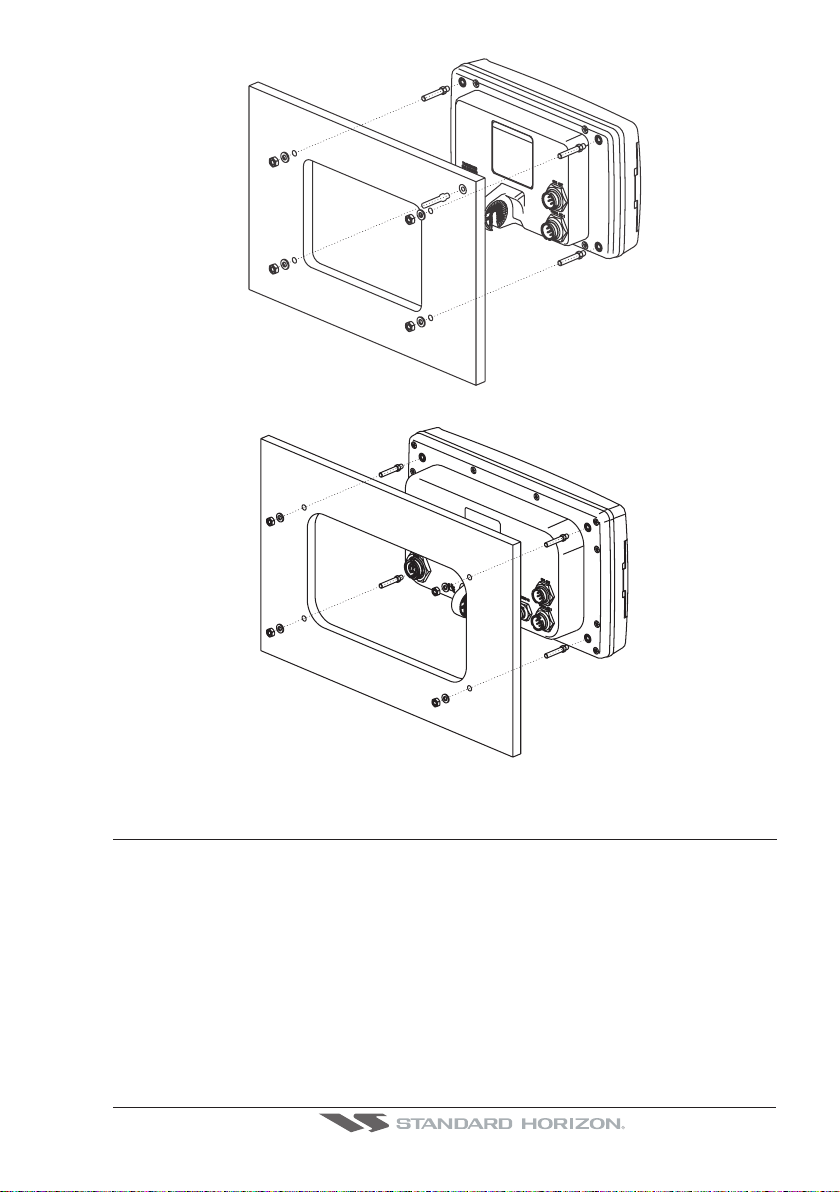
Figure 2.2 - Example of Flush installation CPF180i
Figure 2.2a - Example of Flush installation CPF300i
2.3 MOUNTING THE OPTIONAL EXTERNAL GPS ANTENNA
An external WAAS GPS antenna is available when the CPF180i or CPF300i is flush
mounted or mounted in an area where satellite reception is not possible with the internal
antenna.This antenna is designed to be mounted on a base, installed on an extension or
flush mounted.
Choose a location for the antenna that has a clear view of the sky and is not located within
3 FT of Radar or other transmitting antennas. Ensure there are no major obstructions or
fixtures in the immediate proximity to the antenna. The antenna relies on direct “line of sight”
satellite reception. If you are unsure of the chosen location, temporarily mount the antenna
in the desired location to verify correct operation. If mounted close to Radar, after the GPS
Chart Plotter has a fix, turn on the Radar to ensure the GPS Chart Plotter holds the fix (use
the GPS Status Page).
CPF180i and CPF300i Page 19
Page 18
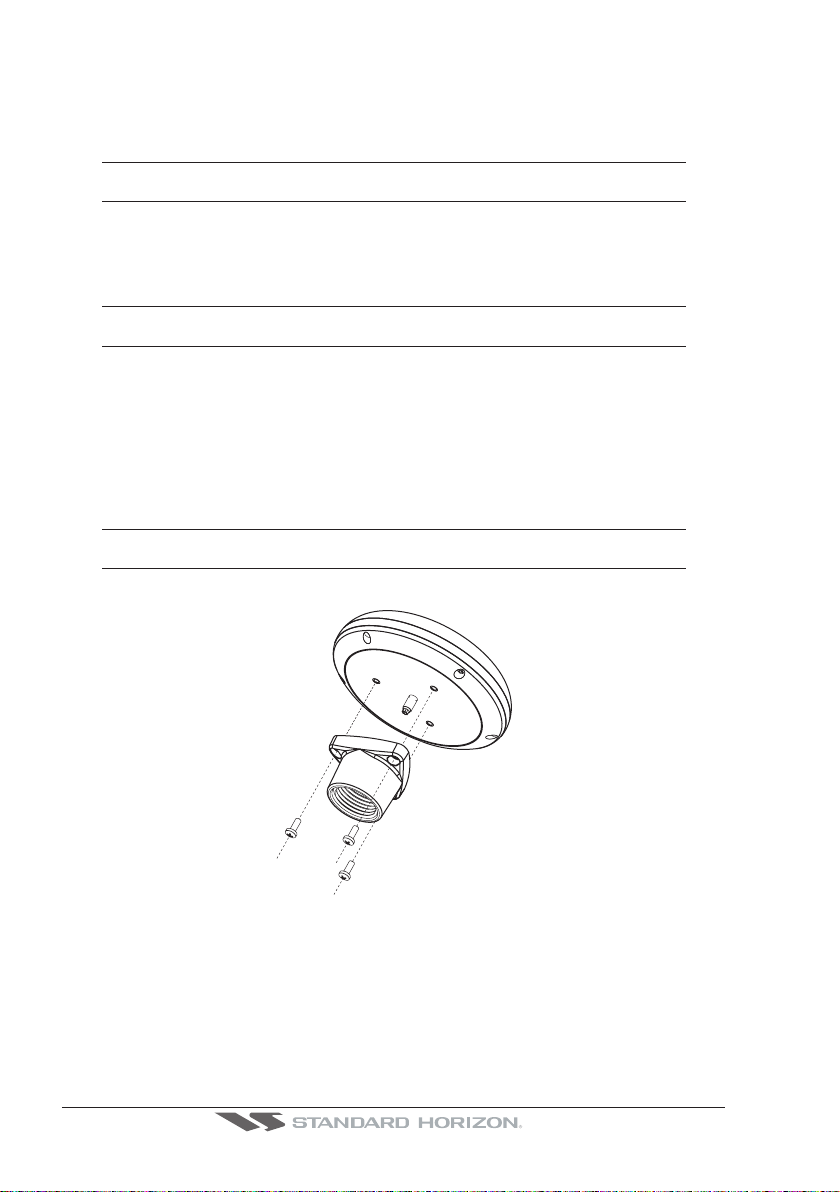
The thread used on the antenna is an industry standard (1inch 14TPI) used on a wide range
of mounting brackets. Due to the manufacturing process of these mounting brackets, the
antenna may not tighten all the way down onto all the threads. This is no concern however
as the antenna must be tightened until the antenna stops rotating.
NOTE
The antenna cable can be cut and spliced to ease installation. Care must be taken when
reconnecting the antenna cable to protect from water and corrosion.
2.3.0 Flush mounting the antenna
NOTE
Before drilling holes, it is recommended the antenna be positioned where the location is planned,
cable connected to the GPS Chart Plotter and power turned on to ensure a GPS Fix is received.
1. Remove the threaded base from the antenna dome.
2. To ease installation a flush mounting template for the antenna has been included.
3. Apply the mounting template sticker to the area that was verified for GPS reception.
4. Then, drill out the 0.31” (8mm) and 0.13” (3.2mm) holes, and remove the template.
5. Insert the cable into the 0.31” (8mm) hole and route to the GPS Chart Plotter.
6. Apply a small amount or RTV to the under side of the antenna.
7. Place the antenna and then screw it into place using the screws.
NOTE
In some cases the screw may not be long enough, if this happens simply apply more RTV to the
underside of the antenna to glue it into place.
Figure 2.3.0 - Installing the External GPS Antenna (I)
Page 20 CPF180i and CPF300i
Page 19

Ø3.2mm [0.13”]
Ø8 mm [0.31"]
GPS OVERALL SHAPE
Figure 2.3.0a - Installing the External GPS Antenna (II)
Smart GPS Cable
Pin Wire Color Description
1 Red Battery Positive
2 Green Smart GPS NMEA Output
3 Brown Smart GPS NMEA Input
4NC
5NC
6 Black/Yellow Battery Ground
2.4 CONNECTIONS
The CPF180i and CPF300i have connector that allow them to be connected to a power
supply, option WAAS GPS antenna, NMEA Devices such as Optional Video Camera
(CPF300i only) VHF’s, AIS Receiver, Digital Instruments, Autopilots.
NOTE
The GPS Chart Plotter can send many sentences to external NMEA devices. The NMEA Output
wires are Yellow and White (CPF180i and CPF300i) and White (CPF300i). If you have connected
devices as shown in the below table and need to feed NMEA to other devices (Autopilot, RADAR…)
you can parallel wires from the Yellow, Brown or White wires to other devices.
2.4.0 Connection Table For CPF180i
Power Data Cable and NMEA PWR & ACC 1 Cable
Pin Wire Color Description Connection Example Additional Comments
1 Black Battery Ground Connect to Battery Ground
2 Red Battery Positive Connect to Battery Positive
3 Green NMEA Common Common (ground) for NMEA devices
4 Blue Port1 Input Connect to Output of NMEA device Default is NMEA0183
5 Brown Port1 Output Connect to Input of NMEA device Default is NMEA0183 with GGA, GLL, RMC,
6 Gray NC
7 White NC
8 Yellow Port 3 Output
*NOTE: AUTOPILOT CONNECTION
Connect to Input of NMEA device Default is NMEA0183 with APA, APB, BOD,
Care must be taken when connecting the GPS Chart Plotter to an autopilot. Normally Port
3 (Yellow wire) will be used to connect to an Autopilot input, however older autopilots may
not be able to read the sentences due to the talker ID that is being used (II Integrated
CPF180i and CPF300i Page 21
DBT, DPT, MTW, VHW and XTE sentences
GGA, GLL, RMC and XTE sentences*
Page 20
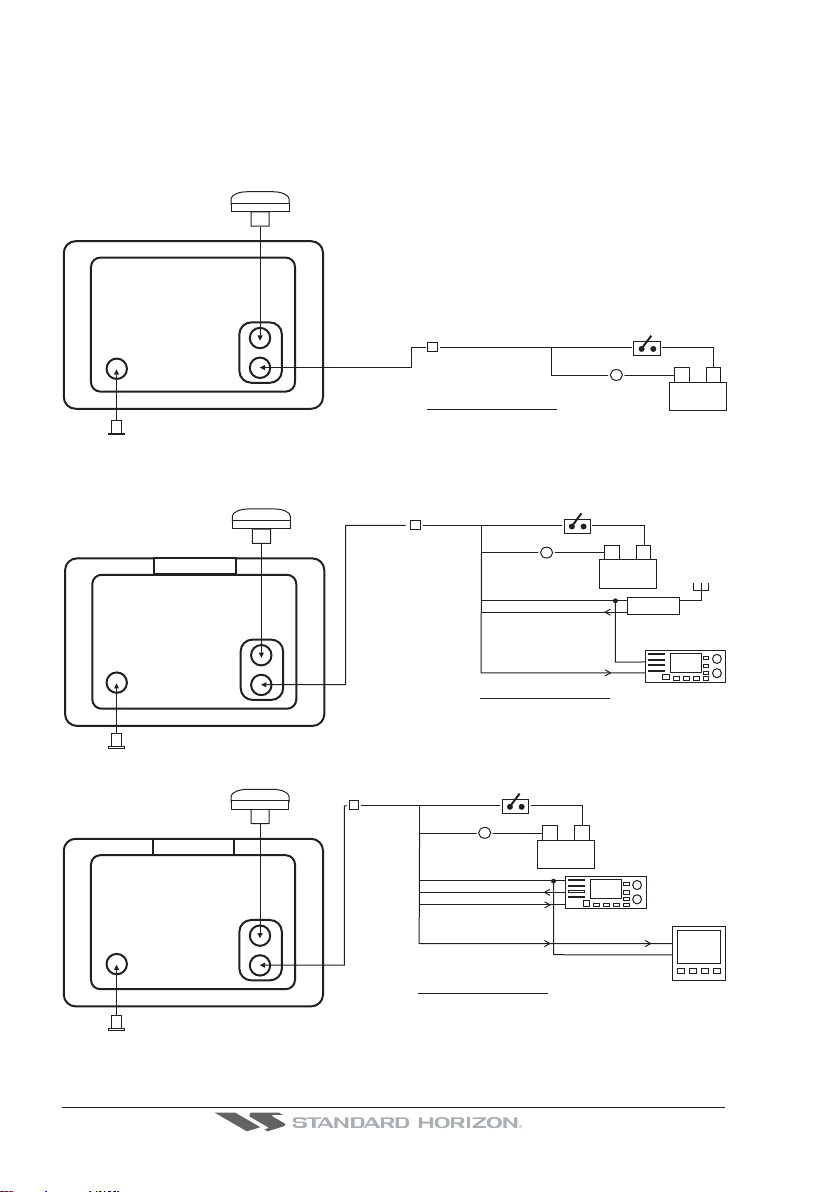
Instrument). If the autopilot connections are made to Port 3 (Yellow wire) and the autopilot
is not reading the sentences, change the connections to Port 1 (Brown) and change the
sentences to APA, APB, BOD, GGA, GLL, RMC and XTE.
2.4.1 Connection For CPF180i
2.4.1.1 DC Power Connection
Optional WAAS GPS
ntennaa
CPF180i
Red
2A
Fuse
Switch
-
+
Battery
10-35Vdc
Black
PWR & ACC 1 Cable
Transducer
2.4.1.2 Connection of the AIS receiver, VHF and Autopilot
Optional WAAS GPS
antenna
CPF180i
Transducer
Optional WAAS GPS
antenna
CPF180i
Transducer
Red
Black
Green
Blue
Brown
Yellow Port 3 Output
PWR & ACC 1 Cable
Red
Black
Green
Blue
Yellow Port 3 Output
PWR & ACC 1 Cable
Switch
2A
Fuse
NMEA Common
Port 1 Input
Port 1 Output
Switch
2A
Fuse
NMEA Common
Port 1 Input
-
Battery
10-35Vdc
+
-
Battery
10-35Vdc
VHF
+
AIS
VHF
PILOT
AIS Setup
The CPF180i has to be setup to be able to receive NMEA information from the AIS receiver.
Page 22 CPF180i and CPF300i
Page 21

1. Press [Menu], move the ShuttlePoint knob to highlight SETUP MENU and press [ENT].
2. Move the ShuttlePoint knob to highlight
ADVANCED SETUP and press [ENT] or move
the ShuttlePoint knob to the right.
3. Move the ShuttlePoint knob to highlight
IN/OUT CONNECTIONS and press [ENT] or
move the ShuttlePoint knob to the right.
4. Move the ShuttlePoint knob to highlight
PORT 1 INPUT and press [ENT] or move the
ShuttlePoint knob to the right.
5. Move the ShuttlePoint knob up/down to select
AIS 38400 and press [ENT] or move the
ShuttlePoint knob to the right.
NOTE
If an AIS receiver is not connected, Port 1 Input can be connected to most DSC VHF’s for position
polling.
The Input and Output baud rate for each port is set using the Advanced Setup > In/Out Connections
menu For example if Port 1 is set for AIS38400, the Input and Output both operate at 38400 baud.
2.4.2 Connection Table For CPF300i
12VDC Power and NMEA PWR & ACC 1 Cable
Pin Wire Color Description Connection Example Additional Comments
1 Black Battery Ground &
Common for and signal ground
NMEA devices
2 Red Battery Positive Connect to Battery Positive
3 Green Port 3 Input Connect to Output of NMEA device Default is NMEA0183
4 Blue Port 1 Input Connect to Output of NMEA device Default is NMEA0183
5 Brown Port 1 Output Connect to Input of NMEA device Default is NMEA0183 with GGA, GLL, RMC,
6 Gray Port 2 Input Connect to Output of NMEA device Default is NMEA0183
7 White Port 2 Output Connect to Input of NMEA device Default is NMEA0183 with GGA, GLL, RMC
8 Yellow Port 3 Output Connect to Output of NMEA device Default is NMEA0183 with APA, APB, BOD,
Connect to Battery Ground and
XTE, DBT, DPT, MTW, VHW sentences
and XTE sentences
GGA, GLL, RMC and BOD sentences
2.4.3 Connection For CPF300i
2.4.3.1 DC Power Connection
Optional WAAS GPS
antenna
CPF300i
Red
2A
Fuse
Switch
-
Battery
10-35Vdc
Black
PWR & ACC 1 Cable
Transducer
CPF180i and CPF300i Page 23
+
Page 22

2.4.3.2 Connection a VideoCamera, AIS receiver, VHF and Autopilot
Optional WAAS GPS
VIDEO
Camera
antenna
CPF300i
Transducer
Red
Black
Blue
Brown
Gray
Yellow
PWR & ACC 1 Cable
2A
Fuse
Port 1 Input
Port 1 Output
Port 2 Input
Port 3 Output
Switch
-
+
Battery
10-35Vdc
VHF
AIS
PILOT
NOTE
The Input and Output baud rate for each port is set using the Advanced
Setup>In/Out Connections menu. For example if Port 1 is set for AIS 38400, the
Input and Output both operate at 38400 baud.
AIS Setup
The CPF300i has to be setup to be able to receive NMEA information from the AIS receiver.
1. Press [Menu], move the ShuttlePoint knob to highlight
2. Move the ShuttlePoint knob to highlight
ADVANCED SETUP and press [ENT] or move
SETUP MENU and press [ENT].
the ShuttlePoint knob to the right.
3. Move the ShuttlePoint knob to highlight
IN/OUT CONNECTIONS and press [ENT] or
move the ShuttlePoint knob to the right.
4. Move the ShuttlePoint knob to highlight
PORT 2 INPUT and press [ENT] or move the
ShuttlePoint knob to the right.
5. Move the ShuttlePoint knob up/down to select
AIS 38400 and press [ENT] or move the
ShuttlePoint knob to the right.
2.5 BATTERY CONNECTIONS
1. The GPS Chart Plotters are supplied with a fuse and holder. This fuse should be
installed into the Black wire to protect the NMEA Output/Input circuits from becoming
damaged.
2. Connect the Red and Black wires from the GPS Chart Plotter to a 12VDC source directly
as possible.
2.6 NMEA CONNECTIONS
The GPS Chart Plotter can be connected to external devices with NMEA and display
information, examples:
· DSC VHF Radio
· Depth Sounder, Speed Log, Wind Instrument, Autopilot etc.
· Radar (USA only)
· Personal Computer
Page 24 CPF180i and CPF300i
Page 23
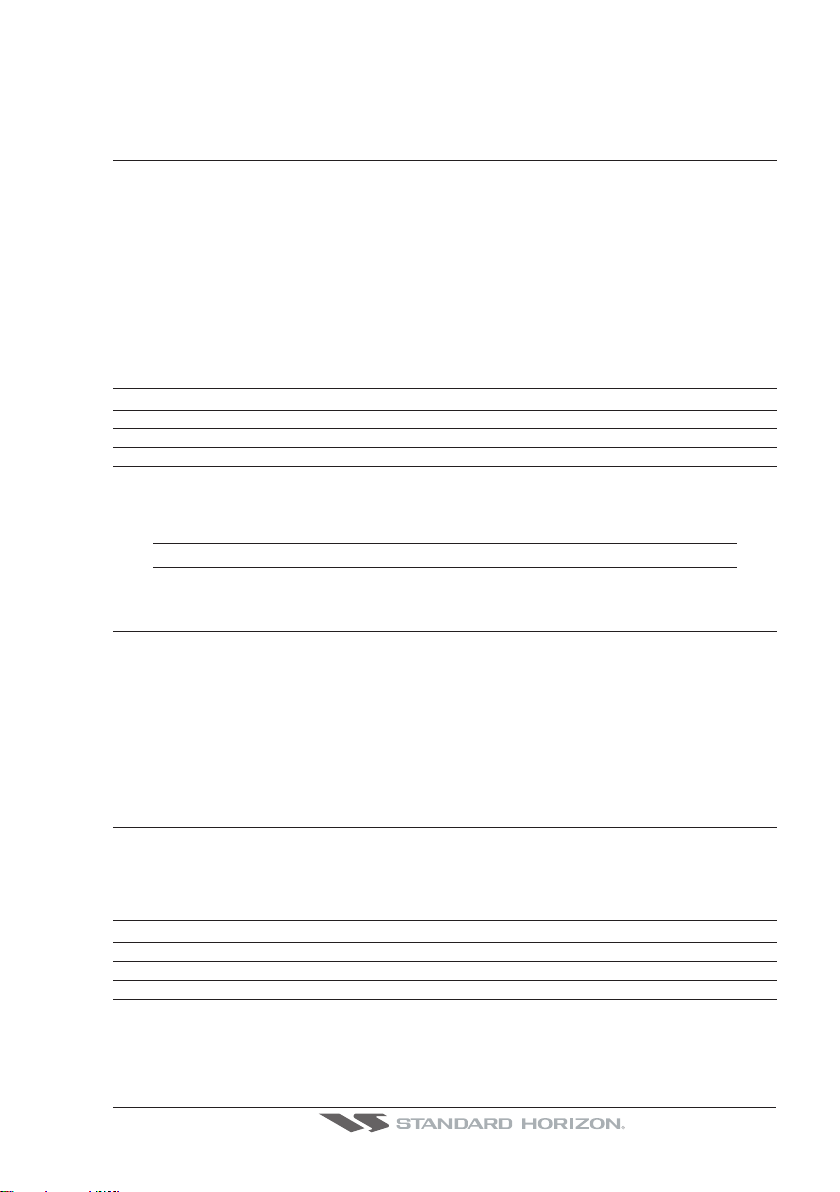
· AIS receiver
· MOBILARM System
2.7 GPS POSITION ON A VHF RADIO
STANDARD HORIZON has pioneered Digital Selective Calling (DSC) on VHF radios.
Advancements in DSC have made it possible to show the coordinates of a vessel that has
transmitted a DSC Distress Call or even Poll the location of another vessel and show the
position of that vessel on the display of STANDARD HORIZON VHFs.
STANDARD HORIZON has taken this feature one step further, if the GPS Chart Plotters
are connected to a STANDARD HORIZON DSC capable VHF, the vessel in Distress or the
polled position of the vessel is shown on the display of the GPS Chart Plotter, making it easy
to navigate to the location of the vessel. This is a great feature that could save someone’s
life or for anyone wanting to know the position of another vessel.
Other DSC VHF Manufactures
GPS Chart Plotter Description VHF
Green NMEA Common Ground Connect to NMEA Ground
Brown NMEA Positive Output Connect to NMEA Input
Blue NMEA Positive Input * Connect to NMEA Output (if available)
* Some manufacturers of DSC VHF’s are not capable of receiving NMEA DSC sentences from the GPS
Chart Plotter. Refer to the Owner’s Manual and confirm the VHF can receive NMEA DSC and DSE
sentences output by the brown wire.
NOTE
Refer to VHF Digital Selective Calling section for operation.
2.8 RADAR ANTENNA (USA ONLY)
Please refer Par. “1.3 Radar Unit supplied by SI-TEX USA”. The RADAR Antenna includes the
necessary electronics to deliver Radar information to a compatible STANDARD HORIZON
GPS Chart Plotter, and is supplied with mounting hardware kit, interconnection cable and
a RADAR Junction Box.
Please refer to the Radar Installation Manual and Radar Operation Manual available at
www.standardhorizon.com.
2.9 PERSONAL COMPUTER CONNECTIONS
The GPS Chart Plotter can be connected to output Marks, Routes and tracks to many PC
programs available. To send or receive User Points the PC Program must be able to receive
NMEA WPL and RTE sentences. Refer to the table below for connection to a Serial DB9
connector.
Pin PC DB9 connection NMEA connection
2 Receive Brown
3 Transmit Blue
5 Signal ground Green
CPF180i and CPF300i Page 25
Page 24

2.10 NMEA DATA PAGE
The NMEA Data Page is very useful to see if an External device (example: Depth Sounder)
is transmitting NMEA sentences to the GPS Chart Plotter. This page can also be used to
see if the GPS Chart Plotter NMEA output is being loaded down by an external NMEA device
the GPS Chart Plotter is connected to. Example:
VHF Radio connected but the radio is not receiving a GPS Position.
Usually the VHF radio will be connected to the Green and Brown wires. To check to see if
the GPS Chart Plotter is transmitting the sentences:
1. Press [MENU]. Move the ShuttlePoint knob to highlight
NMEA DISPLAY and press
[ENT].
2. Move the ShuttlePoint knob to highlight
3. The
NMEA DATA page is shown.
DATA and press [ENT].
4. Connect the Blue Wire on the GPS Chart Plotter to the junction of the Brown wire and
the VHF wire. The display should look similar to the following picture.
Figure 2.10 - NMEA Data page
2.11 CPF3000i VIDEO INPUT
By accessing this menu it is possible to see images on the CPF300i display from an external
video signal source, if connected to the CPF300i.
It allows the "picture-in-picture" functionality, so a Video Input image can be shown on a
window and placed over the Chart, Navigation, Highway, Celestial and NMEA pages image
at full screen.
NOTE
If the Video Input signals is not detected (E.g. the video camera is not connected to the Video Input
connector), the VIDEO INPUT menu item will be grayed out.
Video Connector
Pin Description Connection Example
1 Ground Connect to Video Signal Ground of DVD/VCR/Video Cameras
2 + 9 / 12 VDC Connect to Video Cameras Power Input
3 Video Signal + Connect to Video Signal + (NTSC/PAL) of DVD/VCR/Video Cameras
2.11.0 Video Camera Input
The CPF300i has one connection for video camera. Any NTSC or PAL camera will operate
correctly. To connect use the video output of the camera and connect to the optional
ACVC10 cable.
Page 26 CPF180i and CPF300i
Page 25
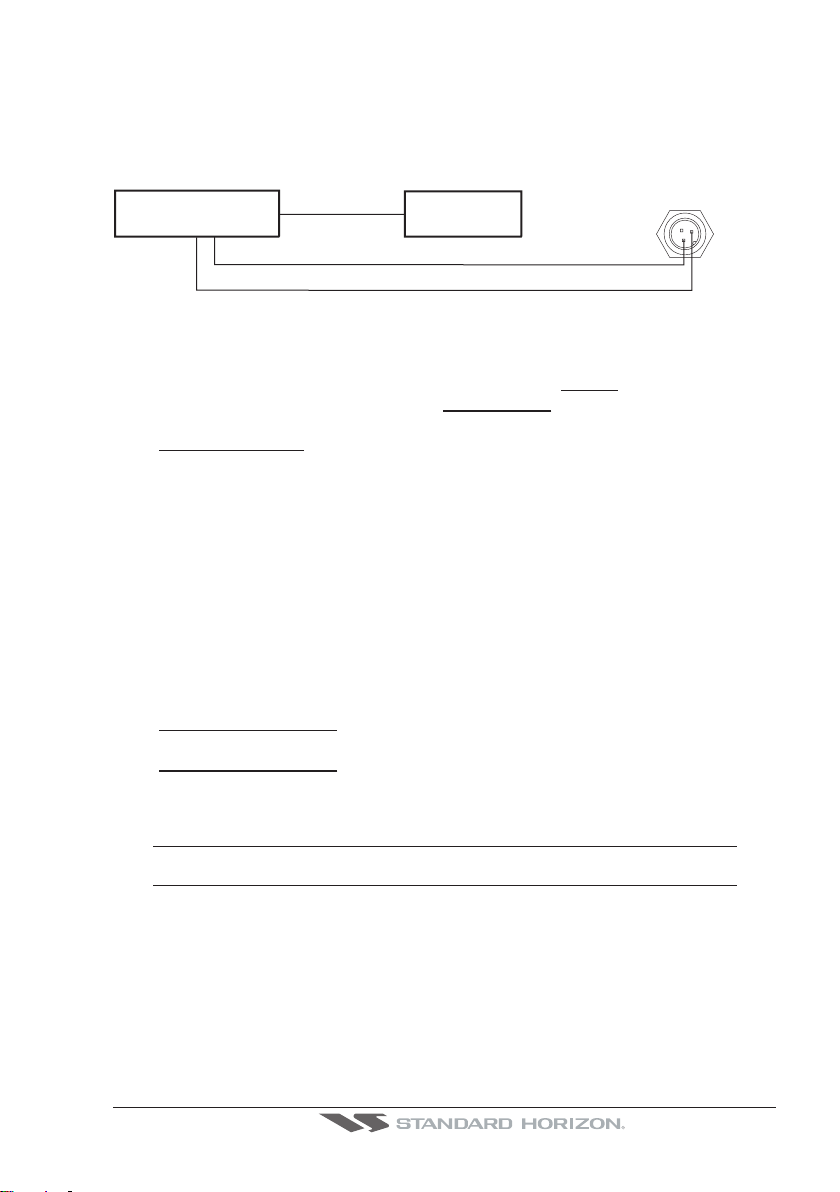
2.11.1 VCR or DVD Input
A VCR or DVD may be connected to Video port. The CPF300i does not have speakers so
the audio from the VCR or DVD would have to be routed to a stereo system.
STANDARD HORIZON offers an optional cable called ACVC10 that allows any VCR or
DVD to simply be plugged into the CPF300i.
VCR/DVD
Video Signal GND
Video Signal OUT
Audio OUT
Figure 2.11.1 - VCR/DVD Input
STEREO
SYSTEM
VIDEO CONNECTOR
The CPF300i has the capability to select the Video Input in three ways.
I. From the menu
1. Press [MENU]. Move the ShuttlePoint knob to highlight
2. Move the ShuttlePoint knob to highlight
VIDEO INPUT and press [ENT] or move the
SETUP and press [ENT].
ShuttlePoint knob to the right. A menu appears with the following options:
ACTIVATE VIDEO, the possible choices are Full Screen View, PiP (Picture in
a.
Picture) View and Auto Switch (*).
If Full Screen View is chosen, the GPS Chart Plotter will show a warning message
with the instructions to adjust the image from the Video Input. If the user agrees to
proceed, the image from the video input will be shown.
If Picture in Picture (PiP) View is chosen, a Video Input image can be shown on a
window and placed over the selected page at full screen. By moving the ShuttlePoint
knob, the PiP image is moved. When the focus is on the PiP image, press [CLR] to
close the PiP image.
If Auto Switch is chosen, all the menus will be closed and the video input will be
shown switching between the Video Input Full View (if connected) and the selected
page. See next section for details of setting up the switching times. If the user agrees
to proceed, the image from the video input and the GPS Chart Plotter page will be
shown intermittently. The intermittence time is selected by Switching Timeout item.
b.
SWITCHING TIMEOUT, the possible choices are 5,10,30 sec, 1, 5, 10 min. Allows
selecting the timing to change from Video Input and GPS Chart Plotter display.
c.
RESTORE DEFAULTS, allows restoring the factory defaults for the Input picture
adjustment. When Restore default is executed, the message “OK” is shown next to
the selected menu item.
NOTE (*)
If the video signal is not present on the video connector, the corresponding item in the menu will
be shown with a light color (to identify that the option is not available).
3
1=GND
2
1
2=PWR+
3=SIGNAL
II. Quick Activation by pressing [CLR] for 1 second
Pressing and holding [CLR] for 1 second from the Chart page Display or from any main page
(Navigation, Highway, Celestial, GPS Status, DSC, NMEA DISPLAY); the following Soft
Keys are shown: [F
ULL SCREEN], [PIP VIEW], [AUTO SWITCH]. If no video signal is detected on
the Video Input connector, the Soft Keys will be shown in light color in order to identify that
they are not active.
III. Quick Activation by Soft Keys
It is possible to assign the Video Input mode to any of the Soft Keys. Press one of the Soft
CPF180i and CPF300i Page 27
Page 26
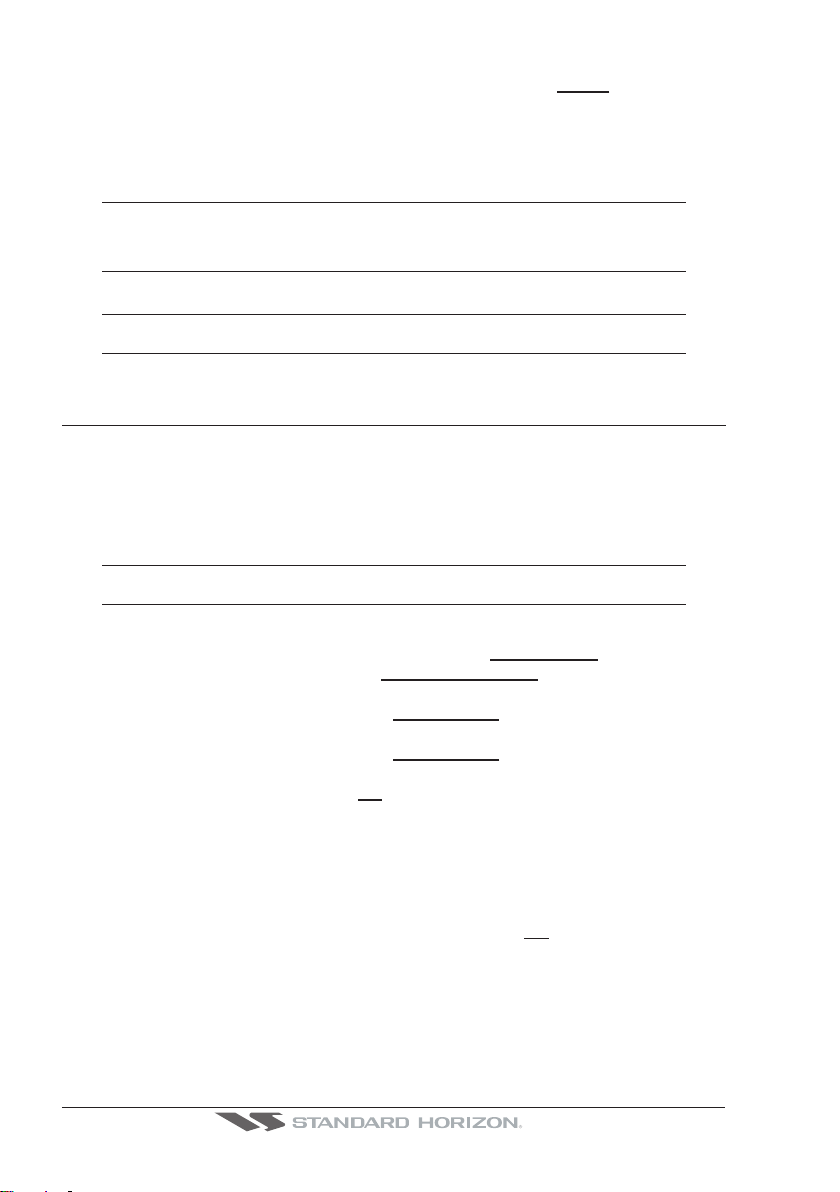
Keys, the Soft Keys functions are shown. Pressing and holding for 1 second one of the Soft
Keys, the Soft Keys customization list will be shown. By selecting
VIDEO option it will be
possible to assign the Soft Key to execute the Video Input function. Once the Soft Key has
been assigned to Video Input, its label will show the message [V
the Soft Keys will be assigned this way: [F
ULL S CREEN], [PIP VIEW], [AUTO S WITCH]. From now
IDEO]. If [VIDEO] is pressed,
on, the functioning is identical to case II.
NOTE
When the PIP video window is shown, the ShuttlePoint knob can be used to move the position of the
PIP window or move the cursor around the chart page. By default the PIP window is controlled by the
ShuttlePoint knob. To change so the chart cursor can be moved, press any Soft Key, then press
[VIDPAGE]. To change back to control the PIP window press any Soft Key, then press [VIDPAGE] again.
NOTE
When the PIP window is shown, the cursor and the vessels position may be shown under the PIP
window.
2.12 DEMO MODE (FOR DEALER USE)
In Demo mode the GPS Chart Plotter automatically places a Destination point on the Chart
page and simulates navigation to the point. Also, the active page changes automatically
every 10 seconds. The pages are shown in the following order: Start-up screen, GPS
Status, Chart/General window, Chart/Compass tape, Chart/Fish, Full page Fish, Navigation page, Highway Page, Celestial page, NMEA Page.
NOTE
This mode is use by selling dealers to promote the features of the CPF180i or CPF300i when on
a retail shelf.
The Demo mode can be selected from the Simulation Menu following the procedure:
1. Press [MENU]. Move the ShuttlePoint knob to highlight
2. Move the ShuttlePoint knob to highlight
ADVANCED SETUP and press [ENT] or move
the ShuttlePoint knob to the right.
3. Move the ShuttlePoint knob to highlight
SIMULATION and press [ENT] or move the
ShuttlePoint knob to the right.
4. Move the ShuttlePoint knob to highlight
DEMO MODE and press [ENT] or move the
ShuttlePoint knob to the right to show the popup window.
5. Move the ShuttlePoint knob to select
On and press [ENT] or move the ShuttlePoint knob
to the right.
6. Demo mode is now activated.
SETUP MENU and press [ENT].
Once the Demo mode is enabled, pressing any key it is possible to temporally exit and
returns to GPS Chart Plotter normal operation, but if you do not touch any key for 30 seconds
Demo mode re-starts.
To disable Demo mode follow the procedure above selecting
Page 28 CPF180i and CPF300i
Off at point 5.
Page 27

3. CONTROLS AND INDICATORS
NOTE
This section defines each control of the CPF180i or CPF300i. For instructions, refer to Getting
started and Advanced Settings sections of this Owner's Manual.
3.0 CONTROLS AND CONNECTIONS
The CPF180i or CPF300i is controlled by using the keys located on the front panel. These
labelled keys are dedicated to specific functions. As you press a key, a single audio beep
confirms the key action; every time a key press is not valid, three rapid beeps sound to
indicate that the key action is not valid. There is also a ShuttlePoint knob to move the cursor
across the screen.
The ZOOM IN and ZOOM OUT keys
Pressing [ZOOM IN] shows more detail of a smaller area, by changing the chart scale and
zooming in on your display. Press [ZOOM OUT] to change the scale and show a wider,
otherwise less detailed view. Pressing and holding [ZOOM IN]/[ZOOM OUT] allows for
quick zoom, that is the fast change of the chart scale where only the land areas are drawn.
When [ZOOM IN]/[ZOOM OUT] is released all map details are shown.
NOTE
The GPS Chart Plotter contains a Worldwide background that allows you to zoom into 2NM. For
more detail, a C-MAP BY JEPPESEN NT+/MAX C-CARD must be purchased and installed.
The ShuttlePoint knob
The ShuttlePoint knob moves the cursor about on the display screen, quickly and
accurately. It also scrolls the desired option in the menu page(s). It changes the Chart
Plotter from Home Mode to Cursor Mode on the Chart Screen. For a detailed explanation
of Cursor VS Home mode refer to Par. 3.1.1.
The ENT key
Press [ENT] to select the desired option or to confirm selection.
The CLR key
Press [CLR] to set Home mode. Also press [CLR] to exit from menu or data windows or to
leave a menu without making changes, to abort selected function or to step backward from
a selection made in the menu.
The MENU key
Selects the Main Menu. When in the Setup Menu mode, moving the ShuttlePoint knob to
the right enters a selection, moving the knob to the left clears the function.
Press and hold [MENU] for 3 seconds allows you to change the fields contained within the
data windows while on the Chart, Navigation, Highway, GPS Status or NMEA Display Page.
Press and hold [MENU] for 3 seconds from Navigation, Highway, GPS Status, NMEA
display and Chart pages allows the data fields to be customize.
The GOTO key
This key is very useful when you desire to start navigating (goto) to a destination point. When
CPF180i and CPF300i Page 29
Page 28

pressed, a popup window will be shown allowing you to select to start navigating to the
position of the cursor, Mark or Route.
To stop navigation to a point, press [GO TO] and select Stop on the pop-up window.
The MARK key
Places a Mark under the ships position when in Home Mode, or when the cursor is shown will
place a Mark under the location of the cursor.
The ROUTE key
When pressed places a Waypoint. Succeeding presses place more Waypoints to form a Route.
The PWR key and Lamp/Contrast
Press and hold [PWR] to turn the GPS Chart Plotter on or off. Once on, press [PWR] to show
the Contrast and Lamp popup window.
The MOB key
When pressed the GPS Chart Plotter automatically places a Mark on the Chart page under
the boats position and all navigation is towards the position of the MOB Mark to aid in the
rescue or a person that may have fallen overboard.
The FIND key
When pressed shows the Find Services & More Menu (see Chapter 4) and also information
on the selected point.
3.0.0 The CPF300i Soft Keys
The 6 keys in the bottom of the front panel (hereinafter named Soft Keys) have different
functions associated depending on the software: their labels are shown on the screen
immediately above the soft keys (the user can customize the function associated with each
soft key).
The Soft Keys
These keys allow quick selection to the many pages the GPS Chart Plotter has. These keys
can be customized to your preference, however from the factory the keys are preprogrammed with the following pages. From left to right VIDEO, NAV, HIGHWAY, CELEST, CHART,
LIST. Press any of the keys and you will see popup windows above the keys. To goto a
specific page press the key with the desired popup window. The popup windows will
automatically disappear if a key is not pressed or can be removed by pressing [CLR].
3.1 GETTING STARTED
The Getting Started section will take you through the frequently used operations and assist
you to customize the look of the GPS Chart Plotter.
3.1.0 Power On, Off and ShuttlePoint knob operation
1. Press and hold [PWR] until the display shows the start-up page. To turn off, press and
hold [PWR] until the display turns off.
2. When the power is first turned on two pages the start-up page (see the following picture)
and the Caution page are briefly shown before the GPS Status page.
Page 30 CPF180i and CPF300i
Page 29

Figure 3.1.0 - Example of Start-Up page on CPF180
3. When the GPS Chart Plotter is first turned on it will take some time for the GPS to acquire
a fix of your position. Look closely at the GPS Status page and you will see satellites and
relative signal strengths. After a fix is received the GPS Chart Plotter will automatically
switch to the Chart page with the ships icon centered on the screen.
1
WAAS 3D
2
1.2
1.5
3
11
20
25
31
Cursor
Figure 3.1.0a - GPS Status and Chart pages
1
Ships
2
Icon
3
Cursor
window
4. On the Chart page the ShuttlePoint knob is used to pan around the chart. Move the ShuttlePoint
knob to the left and you will notice a cross hair
appears, this is called the cursor.
5. When you move the ShuttlePoint knob you will notice DST and BRG values in the Data
window change. This shows the Distance and Bearing from the GPS Fix of your vessel
to the position of the Cursor.
6. If the cursor is moved to the edge of the screen the GPS Chart Plotter will automatically
pan in the desired direction.
3.1.1 Cursor Vs. Home Mode
Cursor Mode
When the
In Cursor mode the position of the vessel will not stay in the center of the page and will move
right off the edge of the screen (as your boat moves) Cursor mode allows you to pan around
and look at areas on the map. In this mode your can also measure distance and bearings
from your current position.
Home mode
When the
CPF180i and CPF300i Page 31
cursor is shown on the Chart page, this is called Cursor mode.
ships icon is shown on the Chart page (cursor is not shown) you are in Home
Page 30

mode. Now as the ship moves through the water the vessels position will be kept in the
center of the display.
NOTE
To change from Cursor mode to Home mode press [CLR].
3.1.2 Cursor and Menu selection speed
The CPF180i and CPF300i allow you to control the speed the Cursor moves when the
ShuttlePoint knob is pressed. To change the speed:
Figure 3.1.2 - Cursor Speed menu
1. Press [MENU]. Move the ShuttlePoint knob to highlight SETUP MENU and press [ENT].
2. Move the ShuttlePoint knob to highlight
the ShuttlePoint knob to the right.
3. Move the ShuttlePoint knob to highlight
ShuttlePoint knob to the right.
4. The menu now shows two selections, CHART and MENU which allows the Cursor
Speed to be selected to High, Medium or Low on Chart page or within the menus.
5. With
CHART or MENU selected, press [ENT] or move the ShuttlePoint knob to the right.
Move the ShuttlePoint knob to the desired setting and press [ENT] or move the
ShuttlePoint knob to the right.
6. Press [CLR] until the menu disappears or an easier method is to press the ShuttlePoint
knob to the left a few times.
7. Move the cursor on the Chart page and see if the speed is to your liking.
GENERAL SETUP and press [ENT] or move
CURSOR SPEED and press [ENT] or move the
3.1.3 Changing the Ships Icon
The cursor may be changed to any of the following:
Figure 3.1.3 - Ship icons
1. Press [MENU]. Move the ShuttlePoint knob to highlight SETUP MENU and press [ENT].
2. Move the ShuttlePoint knob to highlight
the ShuttlePoint knob to the right.
Page 32 CPF180i and CPF300i
GENERAL SETUP and press [ENT] or move
Page 31

3. Move the ShuttlePoint knob to highlight SHIP ICON and press [ENT] or move the
ShuttlePoint knob to the right to show the popup window with ship icons.
4. Move the ShuttlePoint knob to select the desired icon and press [ENT] or move the
ShuttlePoint knob to the right to select a new icon.
5. Press [CLR] or move the ShuttlePoint knob to the left to exit the menu and show the
Chart page.
3.1.4 Changing the backlight and contrast
With the CPF180i and CPF300i turned On, briefly press [PWR] to show the backlight and
contrast popup window. Move the ShuttlePoint knob to the left or right to adjust the LCD
backlight intensity or up or down to change the LCD contrast. Press [ENT] to set.
Figure 3.1.4 - Backlight and Contrast adjustment
3.1.5 Selecting North Up or Course Up
The default selection is NORTH UP, however you may want the top of the Chart page
oriented so it will always show the area ahead of the direction your vessel is travelling which
is called
COURSE UP.
Figure 3.1.5 - Course Up/North Up menu
1. Press [MENU]. Move the ShuttlePoint knob to highlight SETUP MENU and press [ENT].
2. Move the ShuttlePoint knob to highlight
GENERAL SETUP and press [ENT] or move
the ShuttlePoint knob to the right.
3. Move the ShuttlePoint knob to highlight
COURSE UP/NORTH UP and press [ENT] or
move the ShuttlePoint knob to the right.
4. Another popup window will be shown with
NORTH UP and COURSE UP, move the
ShuttlePoint knob to the desired selection and press [ENT] or move the ShuttlePoint
knob to the right.
5. Press [CLR] or move the ShuttlePoint knob to the left to exit the menu and show the
Chart page.
NOTE
When the CPF180i and CPF300i are in COURSE UP mode a small arrow icon will be shown
on the Chart page indicating the direction of North.
CPF180i and CPF300i Page 33
Page 32

3.2 AUTOMATIC TIME
The time information supplied by the GPS satellites is in Universal Time Coordinates (UTC or
Greenwich England Mean Time). To change the GPS Chart Plotter to read the correct time, first
you must figure out the offset and if it is daylight savings time. For example on the West coast of
the United States or Pacific Standard Time the offset needed would be –08:00 or –07:00 for daylight
savings time, Eastern Standard Time –05:00 or –04:00 for daylight savings time.
Figure 3.2 - Adjusting Time
Figure 3.2a - Time Setup menu
NOTE
By setting up the time in the steps below, the time shown on the celestial page are automatically
set up.
1. Press [MENU]. Move the ShuttlePoint knob to highlight SETUP MENU and press [ENT].
2. Move the ShuttlePoint knob to highlight
GENERAL SETUP and press [ENT] or move
the ShuttlePoint knob to the right.
3. Move the ShuttlePoint knob to highlight
TIME SETUP and press [ENT] or move the
ShuttlePoint knob to the right.
4. Move the ShuttlePoint knob to highlight
TIME ZONE and press [ENT] or move the
ShuttlePoint knob to the right.
5. Look at the table and find the time zone for your area. Move the ShuttlePoint knob up
or down to select the desired zone and press [ENT].
Page 34 CPF180i and CPF300i
Page 33

6. Next move the ShuttlePoint knob to highlight DAYLIGHT SAVING and press [ENT] or
move the ShuttlePoint knob to the right.
7. Daylight Saving menu has 3 options:
7.1
OFF Select Off when your location does not have Daylight Saving;
ON Select On to manually turn Daylight Saving On. This is the default
7.2
selection;
7.3
AUTO When selected the Daylight time offset is automatically changed.
8. Press [CLR] or move the ShuttlePoint knob to the left until the Chart page is shown.
3.3 SELECTING LORAN TD OR OTHER COORDINATE SYSTEM
The GPS Fix coordinates can be changed to show Latitude/Longitude, Loran TD’s or UTM.
Below is the window that will appear when customizing the Coordinate System.
Figure 3.3 - Coordinate System menu
1. Press [MENU]. Move the ShuttlePoint knob to highlight SETUP MENU and press [ENT].
2. Move the ShuttlePoint knob to highlight
the ShuttlePoint knob to the right.
3. Move the ShuttlePoint knob to highlight
ShuttlePoint knob to the right.
4. Move the ShuttlePoint knob to highlight
move the ShuttlePoint knob to the right.
5. Move the ShuttlePoint knob to highlight the desired coordinate type and press [ENT] or
move the ShuttlePoint knob to the right.
6. Press [CLR] or move the ShuttlePoint knob to the left until the Chart page is shown.
If the TD is selected, you should set the Chain, Pair, ASF1, ASF2 and Alter. If the TD numbers are
not correct the Pair letters may be backwards. Reversing the two letters usually solves this issue.
Example Y/Z change to Z/Y.
ADVANCED SETUP and press [ENT] or move
NAVIGATE and press [ENT] or move the
COORDINATE SYSTEM and press [ENT] or
NOTE
3.4 CHANGING THE CHART COLOR
The CPF180i and CPF300i have preprogrammed settings allowing you to customize the
look of the Chart page. The default is “Normal” however there are other settings; Normal,
Classic and Night. Night is very useful during evening hours so not to impair night vision.
CPF180i and CPF300i Page 35
Page 34

Figure 3.4 - Display Color menu
1. Press [MENU]. Move the ShuttlePoint knob to highlight SETUP MENU and press [ENT].
2. Move the ShuttlePoint knob to highlight
GENERAL SETUP and press [ENT] or move
the ShuttlePoint knob to the right.
3. Move the ShuttlePoint knob to highlight
DISPLAY COLOR and press [ENT] or move the
ShuttlePoint knob to the right.
4. A popup window will be shown with Normal, Classic, NOAA, Night and Sunlight. Move
the ShuttlePoint knob to the desired selection and press [ENT] or move the ShuttlePoint
knob to the right.
5. Press [CLR] or move the ShuttlePoint knob to the left to exit the menu and show the
Chart page.
3.5 SELECTING LANGUAGE
To ease operation in different countries, the software includes translation and display of the
following 15 languages:
· US English · Italian · French
· German · Spanish · Norwegian
· Swedish · Portuguese · Chinese (Traditional)
· Danish · Dutch · Greek
· Finnish · Russian · Chinese (Simplified)
The translations are included in Menu descriptions, Soft Key labels and on Info Functions
to ease operation. See also Par. 6.0.8.
Set the language to be displayed on menus, data pages, warning/alarm messages, full/
quick info, list of objects found by find/nearest function, and on charts (such as place’s
names, buoy’s names and so on). The selection now includes the capability to display
languages in non-Latin characters (UNICODE format). To select the language you want:
1. Press [MENU]. Move the ShuttlePoint knob to highlight
2. Move the ShuttlePoint knob to highlight
GENERAL SETUP and press [ENT] or move
the ShuttlePoint knob to the right.
3. Move the ShuttlePoint knob to highlight User Interface
or move the ShuttlePoint knob to the right.
4. Another popup window will be shown with the available languages, move the ShuttlePoint knob to the desired language and press [ENT] or move the ShuttlePoint knob to
the right.
5. Press [CLR] or move the ShuttlePoint knob to the left to exit the menu and show the
Chart page.
SETUP MENU and press [ENT].
LANGUAGE and press [ENT]
Page 36 CPF180i and CPF300i
Page 35

Figure 3.5 - Language Selection menu on CP300
NOTE
If the selected language is not available on cartographic data, English language is used.
WARNING
If you have accidentally selected a language and are unable to select a language that is
understandable, perform the following procedure:
a. Select the Chart page.
b. Press [MENU] two times, move the Shuttlepoint knob to highlight the first (top) selection in the
menu and press [ENT].
c. A language window will be shown, press [ENT], select your language and press [ENT].
3.6 SELECTING PAGES USING SOFT KEYS ON CPF300i
The Soft Keys located under the LCD on the CPF300i are used to select the pages quickly
without the need to go into the menu. The default pages are VIDEO, NAV, HIGHWAY,
CELESTIAL, CHART and LIST.
When one of the Soft Keys is pressed popup windows above each Soft Key are shown with
the key description. Press the Soft Key with the desired page description and the GPS Chart
Plotter will change to that page.
CHART
NAVIGATION
WAAS 3D
HIGHWAY
WAAS 3D
CELESTIAL
WAAS 3D
GPS STATUS NMEA DISPLAY
WAAS 3D
Figure 3.6 - Screen display pages
Chart 200KHz
Display example with RADAR connected
3.7 CUSTOMIZING THE SOFT KEYS ON CPF300i
The Soft Keys (CPF300i) can be individually customized from the default pages (discussed
CPF180i and CPF300i Page 37
Page 36

above) to the following: CHART, DUAL CHART, CHART/COMPASS, CHART/HIGHWAY,
NAVIGATION, HIGHWAY, CELESTIAL, GPS STATUS, DSC LOG, DSC DIRECTORY,
NMEA DISPLAY, NMEA DATA, DEPTH TREND, WIND SPEED TREND, TEMP TREND,
SOG TREND, MARKS/WAYPOINTS, USER C-CARD, FIND , VIDEO INPUT, 50kHz FULL
PAGE, 200kHz FULL PAGE, 50kHz/CHART PAGE or 200kHz/CHART PAGE.
Also when a SI-TEX RADAR Antenna is connected (USA only), any Soft Key can be
customized to show Radar pages, RADAR FULL, RADAR/CHART, RADAR OVERLAY and
RADAR/FISH FINDER.
Figure 3.7 - Window options of the selected Soft Key on CPF300i
1. To change, momentarily press any of the Soft Keys, then press and hold the Soft Key
you want to customize.
2. A popup window will be shown with the above settings.
3. Move the ShuttlePoint knob up or down to select the desired page.
NOTE
Additional pages are shown after Radar/Fish Finder page and can be access by pressing the
ShuttlePoint knob down after Radar/Fish Finder is highlighted.
4. Press [ENT] or move the ShuttlePoint knob to the right to save the page to the selected
Soft Key.
3.8 OTHER SETTINGS IN GENERAL SETUP MENU
The GENERAL SETUP menu has other selections that allow you to customize:
TIME SETUP Selects a sub-menu to allow the time setup. It is possible to choose the Time Zone, select
DATE FORMAT Allows choosing date format MM-DD-YY or DD-MM-YY.
COURSE UP/NORTH UP Selections are:
KEYPAD BEEP Allows the beep produced when a key is pressed to be turned on or off.
UNITS OF MEASURE Units of Measure can be selected for Distance, Speed, Depth, Altitude and Temperature.
NAV AIDS PRESENTATION Allows the Nav Aids presentation to be drawn using NOAA symbology when US is
DISPLAY COLOR Changes the background colors of the chart page to enhance the visibility of the screen
Page 38 CPF180i and CPF300i
the Daylight Saving among On/Off/Auto and the Time Format, switching 12 or 24 hours
time format.
North Up : The Top of the page is fixed to North
Course Up: The top of the page is orientated to the direction the vessel is heading.
selected or International symbols will be used when International is selected. When
selected these functions affect how the icons for Lights, Signals, Buoys and beacons are
displayed.
Page 37

depending on the surrounding light conditions. Normal is recommended when the GPS
Chart Plotter is not exposed to the direct sunlight. When this mode is set the maps are
displayed in order to use colors as similar as possible to ones used in the original paper
charts. Classic uses vivid chart colors presentation. NOAA allows setting NOAA paper
chart colors presentation. Night is recommended when the environment is dark in order
to reduce the glare of the display. The GPS Chart Plotter displays maps and screen in
darker colors. Sunlight (default) is designed to enhance the visibility of the screen when
the GPS Chart Plotter is exposed to sunlight. The maps are much brighter than in the other
modes and the depth areas are filled with the white color so different depth areas are not
SHIP ICON Allows selection of one of 5 choices of ship icons that represent your vessels position
CURSOR SPEED Selects the preferred speed among Low, Medium and High for the cursor in the Chart page
MEASURE DISTANCE When this function is turned on allows a distance to be measured between two points
WINDOWS SETUP This menu selection allows the data windows to be customized on the Chart and
LANGUAGE Allows changing the language for menus and data screens.
AUTO INFO By default when the cursor is moved over a buoy, Mark or other item a popup window will
CURSOR WINDOW By default when the cursor is moved a window is shown with the lat/lon Distance and
CURSOR POSITION The position of the cursor (vessels location) can be customized so it centered in the middle
COG TIME LINE Is a line projected from the vessel icon which indicates the distance your vessel will travel
easily distinguishable.
shown on the chart page.
and within the menu.
using the ShuttlePoint knob and [ENT].
Navigation pages.
show information of the item. This menu item allows the window to be turned on or off.
bearing from the vessels location to the cursor. This selection allows the window to be
turned off.
or centered on the bottom of the chart page.
at the current speed. Selections are 2, 10, 30 minutes, 1, 2 hours and infinite.
3.9 INFORMATION PAGE
From Main Menu page it is possible to select an Information page containing Software,
Chart and Optional devices information.
Figure 3.9 - Example of About page on CPF300
1. Press [MENU]. Move the ShuttlePoint knob to highlight SETUP MENU and press [ENT].
2. Move the ShuttlePoint knob to highlight
About... and press [ENT] or move the
ShuttlePoint knob to the right.
3. The Information page appears on the screen (see the previous Figure).
4. Press [CLR] or move the ShuttlePoint knob to the left to exit and show the Chart page.
CPF180i and CPF300i Page 39
Page 38

Page 40 CPF180i and CPF300i
Page 39

4. FIND SERVICES
4.0 USING FIND SERVICES & MORE FUNCTIONS
The CPF180i and CPF300i have a dedicated key that allows searching the optional C-MAP
Y JEPPESEN NT
B
tions, Points Of Interest, Lakes, User Points or GPS Coordinates.
4.0.0 Port Services
This feature is used to locate Port Services nearest the position of your vessel.
1. Press [FIND].
2. Move the ShuttlePoint knob to highlight
ShuttlePoint knob to the right.
3. A popup window will be shown with a list of different Port Services.
4. Move the ShuttlePoint knob to highlight the desired type of service and press [ENT].
5. Another popup window will appear displaying the distance and position of the services
closest to your location.
6. Using the ShuttlePoint knob, highlight the desired Service and press [ENT]. This will
show information on the service.
7. Press [CLR] to show the actual position of the service on the chart page.
8. Press [CLR] again at any time to return your cursor to your vessels position.
+
/MAX C-CARD for Port Services, Ports, Tide Stations, Wrecks, Obstruc-
PORT SERVICES and press [ENT] or move the
WAAS 3D
WAAS 3D
Figure 4.0.0 - Find Port Services
4.0.1 Port
This feature is used to locate Port nearest the position of your vessel.
1. Press [FIND].
2. Move the ShuttlePoint knob to highlight
Point knob to the right.
3. A popup window will be shown with a list of nearest Ports.
4. Move the ShuttlePoint knob to highlight the desired Port and press [ENT].
5. Another window will appear displaying the details of the selected Port.
6. Press [CLR] to show the actual position of the Port on the chart page.
7. Press [CLR] again at any time to return your cursor to your vessels position.
CPF180i and CPF300i Page 41
PORT and press [ENT] or move the Shuttle-
Page 40

WAAS 3D
Figure 4.0.1 - Find a Port
4.0.2 Tide Stations
This feature is used to locate Tide Stations nearest the position of your vessel. Once a Tide
Station is selected the Tide Graph can be used to determine Tide height and draught of
the Tide based on a user specified time.
1. Press [FIND].
2. Move the ShuttlePoint knob to highlight
ShuttlePoint knob to the right.
3. A popup window will be shown with a list of nearest Tide Stations.
4. Move the ShuttlePoint knob to highlight the desired Tide Station and press [ENT].
5. Another window will be shown detailing the selected Tide Station information.
6. Press [CLR] to show the actual position of the Tide Station on the chart page.
7. Press [CLR] again at any time to return your cursor to your vessels position.
WAAS 3D
TIDE STATIONS and press [ENT] or move the
Figure 4.0.2 - Tide Stations
1
2
3
Figure 4.0.2a - Tide Graph page
Refer to the image above. The time (3) displayed corresponds to the location of the crosshair cursor (2) in the Tide Graph (1). Moving the ShuttlePoint knob to the left or right changes
Page 42 CPF180i and CPF300i
Page 41

the time, moving the ShuttlePoint knob up or down selects the Tide height and Tide draught
on the Tide Graph.
4.0.3 Wrecks
This feature is used to locate Wrecks nearest the position of your vessel.
1. Press [FIND].
2. Move the ShuttlePoint knob to highlight
WRECKS and press [ENT] or move the
ShuttlePoint knob to the right.
3. A popup window will be shown with a list of nearest Wrecks.
4. Move the ShuttlePoint knob to highlight the desired Wreck and press [ENT].
5. Another window will be shown detailing the Wreck information.
6. Press [CLR] to show the actual position of the Wreck on the chart page.
7. Press [CLR] again at any time to return your cursor to your vessels position.
WAAS 3D
Figure 4.0.3 - Find Wrecks
4.0.4 Obstructions
This feature is used to locate Obstructions nearest the position of your vessel.
1. Press [FIND].
2. Move the ShuttlePoint knob to highlight
ShuttlePoint knob to the right.
3. A popup window will be shown with a list of nearest Obstructions.
4. Move the ShuttlePoint knob to highlight the desired Obstruction and press [ENT].
5. Another window will be shown detailing the Obstruction information.
6. Press [CLR] to show the actual position of the Obstruction on the chart page.
7. Press [CLR] again at any time to return your cursor to your vessels position.
WAAS 3D
OBSTRUCTIONS and press [ENT] or move the
Figure 4.0.4 - Find Obstructions
CPF180i and CPF300i Page 43
Page 42

4.0.5 Lakes Information
This feature is used to locate Lakes nearest the position of your vessel.
An optional MAX Lake card must be inserted into the plotter to take advantage Lakes Information.
1. Press [FIND].
2. Move the ShuttlePoint knob to highlight
move the ShuttlePoint knob to the right.
3. A popup window will be shown with a list of Outdoor Recreational Area objects.
4. Move the ShuttlePoint knob to highlight the desired object and press [ENT].
5. Another popup window will appear displaying the distance and position of the Lakes
closest to your location.
6. Using the ShuttlePoint knob, highlight the desired Lake and press [ENT]. This will show
information on the Lake.
7. Press [CLR] to show the actual position of the Lake on the chart page.
8. Press [CLR] again at any time to return your cursor to your vessels position.
WAAS 3D
LAKES INFORMATION and press [ENT] or
WAAS 3D
Figure 4.0.5 - Find Lakes Information
4.0.5.0 Quick Info On Lakes
Upon viewing the chart of a lake, you can click on icon to query the available information
immediately displayed with many details. For example, see the following picture:
Figure 4.0.5.0 - Example of Lakes info
When the cursor is placed over the icon, the icons of the available services are shown:
Page 44 CPF180i and CPF300i
Page 43

Figure 4.0.0.0a - Quick Info: available services
If you press [ENT] all available information about the cartographic point under the cursor
will be shown. See the next paragraph.
4.0.5.1 Full Info On Lakes
The following is an example of Full Info on Lakes:
Figure 4.0.5.1 - Example of Full Info page
To see the "Fishing" object press [MENU] (when the "Fishing" object is highlighted). On the
screen appears:
Figure 4.0.5.1a - Example of picture associated to the Fishing object
4.0.6 Lakes By Name
This feature is used to locate Lakes By Name nearest the position of your vessel.
1. Press [FIND].
2. Move the ShuttlePoint knob to highlight
the ShuttlePoint knob to the right.
3. A popup window will be shown with a list of nearest Lakes.
4a. Move the ShuttlePoint knob to highlight the desired Lake.
CPF180i and CPF300i Page 45
LAKES BY NAME and press [ENT] or move
Page 44

4b. Otherwise press [MENU] to enter the desired Lake name. A window will be shown: move
the ShuttlePoint knob to highlight the edit of Lake name and press [ENT] to accept:
another popup window will appear displaying the distance and position of the Lake.
6. Press [ENT] to show the actual position of the Lake on the chart page.
7. Press [CLR] again at any time to return your cursor to your vessels position.
WAAS 3D
Figure 4.0.6 - Find Lakes By Name
4.0.7 Points Of Interest
This feature is used to locate Points Of Interest nearest the position of your vessel.
1. Press [FIND].
2. Move the ShuttlePoint knob to highlight
move the ShuttlePoint knob to the right.
3. A (Category) popup window will be shown with a list of Category types (i.e. attractions,
emergency, entertainment).
4. Move the ShuttlePoint knob to highlight the desired Category and press [ENT].
5. A (Type) popup window will be shown with a list of types.
6. Move the ShuttlePoint knob to highlight the desired Type and press [ENT].
7. A popup window will be shown with a list of nearest Points Of Interest that fall into the
Category and Type you have selected.
8. Move the ShuttlePoint knob up/down to highlight the desired Point Of Interest and press
[ENT].
9. Another window will be shown with detailing the Point Of Interest information.
10. Press [CLR] to show the actual position of the Point Of Interest on the chart page.
11. Press [CLR] again at any time to return your cursor to your vessels position.
WAAS 3D
POINTS OF INTEREST and press [ENT] or
WAAS 3D
Figure 4.0.7 - Find Points Of Interest
Page 46 CPF180i and CPF300i
Page 45

4.0.8 User Points
This feature is used to search for User Points (Marks and Waypoints you have created
and stored) by name quickly and efficiently.
1. Press [FIND].
2. Move the ShuttlePoint knob to highlight
USER POINTS and press [ENT] or move the
ShuttlePoint knob to the right.
3. The (Select Name) popup window will appear. This window will allow you to enter in the
name of the User Point you wish to locate.
4. Move the ShuttlePoint knob up/down to change each number or letter and left/right to
move to the next or previous position in the name of the Mark.
5. Once the name of the desired Mark reads in the (Select Name) window, press [ENT]
to show the location the Mark on the chart page.
6. Press [CLR] at any time to return your cursor to your vessels position.
WAAS 3D
Figure 4.0.8 - Find User Points (Marks and Waypoints)
4.0.9 Coordinates
This feature allows you to enter Coordinates (Latitude/Longitude) and view the entered
position on the chart page.
1. Press [FIND].
2. Move the ShuttlePoint knob to highlight
ShuttlePoint knob to the right.
3. A (Coordinate) popup window will be shown to allow you to enter in a specified Latitude
and Longitude.
4. Move the ShuttlePoint knob up/down to change each number or letter and left/right to
move to the next or previous position in the Coordinates.
5. Once the Coordinates are entered, press [ENT] to show the location the Mark on the
chart page.
6. Press [CLR] at any time to return your cursor to your vessels position.
COORDINATES and press [ENT] or move the
CPF180i and CPF300i Page 47
Page 46

Figure 4.0.9 - Find GPS Coordinates
WAAS 3D
Page 48 CPF180i and CPF300i
Page 47

5. OPTIONAL C-MAP BY JEPPESEN MAX
CARTOGRAPHY OVERVIEW
5.0 INSERTING THE C-CARD
Hold the C-CARD by the long inclined side so that you can see the C-MAP BY J EPPESEN label.
Figure 5.0 - Inserting C-CARD
Open the door, gently push the C-CARD into the slot: push the C-CARD in as far as it will
go, then close the door.
Figure 5.0a - Inserting C-CARD (details)
C-MAP BY JEPPESEN MAX is a major evolution of the product technology. Key points are:
Data Features
· ISO Certification (electronic chart production process with quality certification)
· Extra Large Coverage (all the C-Map electronic chart detail and a huge coverage
without having to change cartridge)
· Official data source (data based on use of official data sources Hydrographic Offices
Release)
· Detailed World Background (worldwide background chart with details)
· Depths & Land Elevation (color shading of sea depth and land altitude for improved
chart appearance)
· Bathymetric & Spot Soundings (Data Base with depth and bathy information for an
extraordinary view of the seabed depth)
CPF180i and CPF300i Page 49
Page 48

· Detailed Port Plan to information (complete port and marina charts with detail)
· Search & Find (quickly locates chart contents and objects)
· Tides Preview (allows viewing of current, future and past tide cycles of specific NOAA
Tide Stations)
· Dynamic Currents (current arrows showing speed and direction of current, future and
past currents)
· Dynamic Nav-Aids (selection to enable the Nav-Aids to blink to their specifications
and appear on the chart in color)
· Port Info (searchable data base of service in ports)
· Enhanced Port Info & Roads (searchable data base of detailed information that
include facilities and services in ports and surrounding areas)
· Object Info (moving cursor over object to show restricted area details and related
information)
· Quick Info (moving cursor over wrecks, shoals, Nav-Aids to show restricted area
details and related information and object to show details)
· Photos & Diagrams (high definition pictures of ports, piers, bridge diagrams and nav-
aids)
· Multilanguage Support (allows the plotter to show language of your choice in using
proper character set for Asian and other countries)
· True-Type Font (improves text on chart for optimal reading)
Presentation Features
· Clear View (advanced legibility techniques providing more chart data on the screen)
· Clear Info (sophisticated "Human Dictionary" to translate Nav-Aid abbreviations found
on paper charts)
· Flexi-Zoom (increased Under and Over Zoom between chart levels, resulting in
optimal scale display for any situation)
· Perspective View ("Real World" perspective view of the chart, updated real-time
during navigation)
· Enhanced Mixing Levels (seamless data presentation)
· Off-line redraw (cartography level transition without image construction)
Cartographic Data related Features
· Guardian Alarm (the Guardian Alarm is a user defined area in front of your vessel to
alert you while navigating of possible obstacles on the chart)
· Safety Toolbar (interactive alarm system for situational awareness on screen)
· Safety Route Check (sophisticated function that checks for dangerous objects along
your navigation route)
+
MAX and NT/NT
C-CARD coexistence
· When NT+ data and MAX data cover different areas, the GPS Chart Plotter receives
data from both charts (depending on the current position).
· When NT
+
data and MAX data cover the same area, the GPS Chart Plotter receives
data only from MAX chart.
Page 50 CPF180i and CPF300i
Page 49

6. MAP FUNCTIONS
6.0 MAX FUNCTIONS MENU
1. Press [MENU]. Move the ShuttlePoint knob to highlight SETUP MENU and press [ENT].
2. Move the ShuttlePoint knob to highlight
the ShuttlePoint knob to the right. The MAX Functions menu appears on the screen:
Figure 6.0 - Map Functions Menu
The available Functions are described in the following.
6.0.0 Zoom Type
Zoom Type refers to the chart scale selection. It has two options: Standard (default) or FlexiZoom. When Zoom Type is set to Flexi-Zoom, a short [ZOOM IN]/[ZOOM OUT] push
causes a change of chart level, while a long [ZOOM IN]/[ZOOM OUT] push (press and hold)
causes an expansion or compression of the chart image, without a chart level change.
By pressing [ZOOM IN]/[ZOOM OUT] a popup window is displayed on a corner of the chart
screen. The window shows the current zoom factor: Normal is the original chart level (1:1
scale), Over-Zoom x2, x4, x16, x32, Under-Zoom x1/2, x1/4.
MAX FUNCTIONS and press [ENT] or move
To activate this function follow the procedure:
1. Press [MENU]. Move the ShuttlePoint knob to highlight
2. Move the ShuttlePoint knob to highlight
the ShuttlePoint knob to the right.
3. Move the ShuttlePoint knob to highlight
ShuttlePoint knob to the right.
4. The menu now shows two selections,
5. Move the ShuttlePoint knob to select the selection and press [ENT].
6. Press [CLR] until the menu disappears or an easier method is to move the ShuttlePoint
knob to the left a few times.
MAX FUNCTIONS and press [ENT] or move
ZOOM TYPE and press [ENT] or move the
STANDARD or FLEXI-ZOOM.
SETUP MENU and press [ENT].
6.0.1 Place Names size
On MAX charts it is possible to set the size of all names drawn on the charts, selecting
between Standard, Medium and Large size.
To activate this function follow the procedure:
1. Press [MENU]. Move the ShuttlePoint knob to highlight
2. Move the ShuttlePoint knob to highlight
the ShuttlePoint knob to the right.
CPF180i and CPF300i Page 51
MAX FUNCTIONS and press [ENT] or move
SETUP MENU and press [ENT].
Page 50

3. Move the ShuttlePoint knob to highlight PLACE NAMES SIZE and press [ENT] or move
the ShuttlePoint knob to the right.
4. The menu now shows two selections,
STANDARD, MEDIUM or LARGE.
5. Move the ShuttlePoint knob to select the selection and press [ENT].
6. Press [CLR] until the menu disappears or an easier method is to move the ShuttlePoint
knob to the left a few times.
6.0.2 Perspective View
The Chart page may be show in a perspective (fly over) or normal mode during navigation.
This function allows setting the panoramic View of the chart. As the upper side of the map
is more compressed than the lower side, a wider map area is visible. The perspective view
allows showing more chart information immediately ahead and around the cursor.
Figure 6.0.2 - Perspective View
To activate this function follow the procedure:
1. Press [MENU]. Move the ShuttlePoint knob to highlight
2. Move the ShuttlePoint knob to highlight
MAX FUNCTIONS and press [ENT] or move
the ShuttlePoint knob to the right.
3. Move the ShuttlePoint knob to highlight
PERSPECTIVE VIEW and press [ENT] or
move the ShuttlePoint knob to the right.
4. The menu now shows two selections,
ON or OFF.
5. Move the ShuttlePoint knob to select the selection and press [ENT].
6. Press [CLR] until the menu disappears or an easier method is to move the ShuttlePoint
knob to the left until the chart page is shown.
SETUP MENU and press [ENT].
6.0.3 Dynamic Nav-Aids
This function allows the blinking of the Nav-Aids to be turned On or Off. The blink period and
color of each Nav-aid is read from the Nav-Aid attributes stored on the optional C-MAP B
JEPPESEN C-Card. When the ship is inside the Nav-Aid nominal range, the light of the Nav-Aid
will start blinking. When Dynamic Nav-Aids option is set to On, when the flashing light is Off,
or when fix position is out of the sector, the light color is displayed by using a faint light color.
To activate this function follow the procedure below:
1. Press [MENU]. Move the ShuttlePoint knob to highlight SETUP MENU and press [ENT].
2. Move the ShuttlePoint knob to highlight
the ShuttlePoint knob to the right.
3. Move the ShuttlePoint knob to highlight
Page 52 CPF180i and CPF300i
MAX FUNCTIONS and press [ENT] or move
DYNAMIC NAV-AIDS and press [ENT] or move
Y
Page 51

the ShuttlePoint knob to the right.
4. The menu now shows two selections,
ON or OFF.
5. Move the ShuttlePoint knob to select the selection and press [ENT].
6. Press [CLR] until the menu disappears or an easier method is to move the ShuttlePoint
knob to the left until the chart page is shown.
6.0.4 Safety Status Bar (DSI - Data Safety Indicator)
When the Safety Status Bar is enabled, refer to next page, a status bar with six boxes show
the status of certain functions. Any warning or alarm condition is identified by the red color
to indicate possible risk.
1
O.ZOOM DANGERS CAUTIONSBEST MAP DATA OFF DECLUT.
2
3
4
5
6
Normal:
1
scale.
U. Zoom:
more than twice normal scale, gray otherwise.
O. Zoom:
more than twice normal scale, gray otherwise.
Chart Lock:
more than twice normal scale, gray otherwise.
Red when a more detailed chart is available under
2
the cursor position.
Red when at least one of the following objects or
3
layers is turned off (by the user) Depths/soundings;
Wrecks/obstructions; Tracks/routes; Attention Areas; Nav-Aids.
Displays red when clearing overlapping objects.
4
Red when "Guardian Technology" detects one of the following objects: Land, Intertidal, Depth
5
Area, Rocks, Obstructions, Shoreline Constructions, Fishing Facility, Wrecks, Dragged area,
Diffusion area, Mooring facilities, Pingos and Production installations.
Red when "Guardian Technology" detects cautionary or restricted area.
6
when the chart is displayed at normal
red when the chart is under-zoomed out
red when the chart is over-zoomed in
red when the chart is zoomed in
Figure 6.0.4 - Safety Status Bar
Safety Status Bar
To activate this function follow the procedure:
1. Press [MENU]. Move the ShuttlePoint knob to highlight
2. Move the ShuttlePoint knob to highlight
MAX FUNCTIONS and press [ENT] or move
SETUP MENU and press [ENT].
the ShuttlePoint knob to the right.
3. Move the ShuttlePoint knob to highlight
SAFETY STATUS BAR and press [ENT] or
move the ShuttlePoint knob to the right.
4. The menu now shows the following selections:
ON (The Safety Status Bar is shown),
OFF (The Safety Status Bar is not shown), ICON (The Safety Status Bar is not shown,
but a Warning alarm Icon is shown on the corner of the map screen as soon as any item
controlled by the DSI function returns an alarm condition. The Warning Icon remains
displayed until the alarm condition persists. Placing the cursor over this Icon, a quick
help message is shown next to the Icon, allowing the Safety Status Bar to be shown.
In this case - when the Safety Status Bar is opened via Warning alarm Icon - it is allowed
to obtain information about each “active” Safety Status box (the red ones): it is possible
WAAS 3D
CPF180i and CPF300i Page 53
Page 52

to select them by ShuttlePoint knob movement left/right, and a list of active alarms is
shown underneath the selected box. By pressing [CLR], the Safety Status Bar is
removed from the screen.
5. Move the ShuttlePoint knob to select the selection and press [ENT].
6. Press [CLR] until the menu disappears or an easier method is to press the ShuttlePoint
knob to the left a few times.
6.0.5 Satellite Imagery
This function allows to overlay the Satellite image for background map. When it is set On,
the Palette is set to Normal to display the proper colors.
NOTE
Note the satellite image is only shown on 100NM, 50NM and 20NM scales.
To activate this function follow the procedure below:
1. Press [MENU]. Move the ShuttlePoint knob to highlight
2. Move the ShuttlePoint knob to highlight
MAX FUNCTIONS and press [ENT] or move
SETUP MENU and press [ENT].
the ShuttlePoint knob to the right.
3. Move the ShuttlePoint knob to highlight
SATELLITE IMAGERY and press [ENT] or
move the ShuttlePoint knob to the right.
4. The menu now shows two selections,
ON or OFF.
5. Move the ShuttlePoint knob to select the selection and press [ENT].
6. Press [CLR] until the menu disappears or an easier method is to move the ShuttlePoint
knob to the left until the chart page is shown.
Figure 6.0.5 - Example of Satellite Imagery on CPF300i
6.0.6 Currents Prediction
The worldwide database with tidal stream information is available with MAX C-CARDs.
When data/time is available, Tidal stream arrows are shown on the charts, indicating the
direction and strength of the Tide:
Page 54 CPF180i and CPF300i
Page 53

Figure 6.0.6 - Tidal stream arrows
If no data/time is available from the GPS or the GPS Chart Plotter is not in Simulation mode,
the icon on the map is generic one. The color of the arrow denotes the strength of the current
as follows:
0 to 0.1 kn -
0.2 to 1.0 kn -
1.1 to 2.0 kn -
2.1 to 3.0 kn -
3.1 to 9.9 kn -
Figure 6.0.6a - Tidal stream arrows table
Yellow
Yellow
Orange
Orange
Red
When the GPS Chart Plotter receives a valid position fix, the Tide icons are shown on the
charts on the basis of the current date and time: the screen displays and changes arrows
as date/time changes.
It is possible to see the variation of the Tidal arrows on the selected area at any given time.
To activate this function follow the procedure:
1. Press [MENU]. Move the ShuttlePoint knob to highlight
2. Move the ShuttlePoint knob to highlight
MAX FUNCTIONS and press [ENT] or move
SETUP MENU and press [ENT].
the ShuttlePoint knob to the right.
3. Move the ShuttlePoint knob to highlight
CURRENTS PREDICTION and press [ENT] or
move the ShuttlePoint knob to the right.
4. A window is shown on the low-left side of the chart. On the CPF300i press [S
set the date and time manually, and [I
press [E
XIT] to exit. On the CPF180i press [ENT] to set the date and time manually, and
NCR. TIME]/[DECR. TIME] to decrease/increase time;
ET TIME] to
[GOTO]/[MENU] to decrease/increase time; press [CLR] to exit.
6.0.7 Chart Language
The CPF180i and CPF300i may be customized to show the local language of the chart.
To select the Chart Language you want:
1. Press [MENU]. Move the ShuttlePoint knob to highlight
2. Move the ShuttlePoint knob to highlight
MAX FUNCTIONS and press [ENT] or move
the ShuttlePoint knob to the right.
3. Move the ShuttlePoint knob to highlight
CHART LANGUAGE and press [ENT] or move
the ShuttlePoint knob to the right. A new popup window will appear on the screen. The
available functions are described in the table below.
SETUP MENU and press [ENT].
CPF180i and CPF300i Page 55
Page 54

Language : Allows setting the language to display chart information. The language is chosen among the list
Mode : Defines how objects are translated. Selections are:
of languages available on the cartographic data (data cartridge or embedded charts).
Off : Enables the language chosen in the Language menu above. If the selected
language is not present on the objects information, English is used.
English : Always uses English.
Local : Uses the Local language present on C-MAP B
language is available, English is used.
Y JEPPESEN C-CARD. If no Local
4. After the selection is made, press [CLR] repeatedly or move the ShuttlePoint knob to
the left repeatedly until the Chart page is shown.
NOTE
a. When the Chart Language is changed, the following settings are automatically selected: MODE
is set to Off and Chart Language is set to your selection.
b. If the C-CARD is removed or changed, the Chart Language should be confirmed and changed
if necessary.
6.0.8 Pictures & Diagrams
Using optional C-MAP BY J EPPESEN MAX data cards allows you to show pictures or diagrams
on the CPF180i and CPF300i display. These Pictures are typically used to facilitate the
identification of cartographic objects or places around the map: they can be the landscape
layout nearby a harbour, the shape of a bridge or of a buoy etc. On some objects, such as
bridges, the image associated can represent the Diagram representing the shape of the
objects and the various characteristics (length, height, type of bridge etc.).
Figure 6.0.8 - Pictures and Diagrams
How to show the pictures or diagrams of a Multimedia Object
They are shown on the chart page with the camera icon
Move the cursor over the camera icon. You will get the quick info on the object and there
will be the camera icon on the top bar of the window:
Figure 6.0.8a - Example of Quick Info on MULTIMEDIA object
Press [IMAGE] on the CPF300i or press [ENT] for 1 second on the CPF180i to display the
image on the screen; press [E
open the Full info on the object:
Page 56 CPF180i and CPF300i
XPAND] on the CPF300i or press [ENT] on the CPF180i to
Page 55

Figure 6.0.8b - Example of Full Info
On the Full Info, there will be the small camera icon on a corner of the square containing
the object icon.
To see the picture press [MENU] when the object with a picture is highlighted.
When the picture is shown, it is possible to fit it to screen by pressing [ENT].
When the picture is shown, it is possible to change the contrast by pressing [ZOOM IN] or
[ZOOM OUT].
When the picture is shown, it is possible to display the next picture associated, if any, by
pressing the ShuttlePoint knob left or right.
6.0.9 Enhanced Port Info
Optional C-MAP BY JEPPESEN MAX C-Cards include additional port services that were not
present before. Additional attributes of Port Areas and Port Marinas have been included
(Location, Country, Region, State, Harbour master telephone number etc.).
CPF180i and CPF300i Page 57
Page 56

Page 58 CPF180i and CPF300i
Page 57

7. CREATING MARKS
Definitions:
MARK
Can be a stand alone position or be linked to a Route. A Mark is place on the Chart page using
[MARK] or by entering in information in the
WAYPOINTS
Always linked to a Route. Are placed on the Chart page using [ROUTE].
The difference between a Mark and a Waypoint is
a. When a Route is created using WAYPOINTS and the ROUTE is deleted the WAYPOINTs are
also deleted.
b. If a Route is created using MARKS and the ROUTE is deleted the MARKs remain.
7.0 CREATING A NEW MARK USING THE CHART PAGE
1. Move the ShuttlePoint knob to the desired or approx. Lat/Lon and press [MARK].
2. You will notice a Mark is placed under the location of the Cursor and a popup window
is shown with the exact Lat/Lon of the Mark.
3. If the position is incorrect on the CPF180i press [ENT], select
ShuttlePoint knob and press [ENT]. On the CPF300i, press [E
change the position, Mark name, icon type and color of the icon.
Mark placed under Cursor
1
Lat/Lon of Mark, DST/BRG
2
from vessel location
ONLY for CPF180i
Press [ENT] to delete, to move,
3
to edit a Mark or to show the
Marks/Waypoint List (Directory)
ONLY for CPF300i
Press Soft Key to show
4
Marks/Waypoint List
to move or to delete Mark
Vessel location
5
the
, to edit,
MARK/WAYPONTS List NEW MARK selection.
NOTE
EDIT using the
DIT] that will allow you to
5
1
4
Figure 7.0 - Mark creation
2
3
NOTE
After entering in all the Marks it is a good practice to back up the points to an User C-CARD. Refer
to Section 11.
7.1 EDITING A MARK
If a Mark has previously been created and you wish to Edit it, move Cursor over the top of
the Mark.
CPF180i and CPF300i Page 59
Page 58

1. After a Mark is created on the CPF180i press [ENT], select EDIT using the ShuttlePoint
knob and press [ENT]. On the CPF300i press [E
Figure 7.1 - Mark editing
DIT] to show the edit popup window.
2. Use the ShuttlePoint knob to change to the Mark Icon, when finished press [ENT].
3. Move the ShuttlePoint knob to the right to select the Mark Name. Press [ENT] and the
first digit in the name will be highlighted.
4. Move the ShuttlePoint knob up or down to select the first character.
5. Move the ShuttlePoint knob to the right to select the next character.
6. Repeat steps 4 and 5 until the Mark name is shown. Press [ENT].
7. Move the ShuttlePoint knob to the right and press [ENT] to change the Mark Icon’s
Color.
8. Move the ShuttlePoint knob to up/down, left/right to select the Mark Icon’s Color. When
finished press [ENT].
9. Move the ShuttlePoint knob to the right to select the Lat/Lon and press [ENT].
10. Move the ShuttlePoint knob up or down to select the first character.
11. Move the ShuttlePoint knob to the right to select the next character.
12. Repeat steps 10 and 11 until the desired position is shown. Press [ENT] and [CLR] to
store the Mark.
7.1.0 Deleting a Mark or Waypoint
Move the cursor over the Mark or Waypoint to delete. On the CPF180i press [ENT], select
DELETE using the ShuttlePoint knob and press [ENT]. On the CPF300i, press [DELETE].
A Warning popup window will be shown. Select
YES and press [ENT].
7.1.1 Moving a Mark or Waypoint
Place the cursor over the Mark or Waypoint which you want to move. On the CPF180i press
[ENT], select
[M
OVE]. Use the ShuttlePoint knob to move the cursor. A dotted line, connecting the previous
Waypoint position to the new position, is shown:
Press [ENT] ([CLR] to abort the move), the Mark or Waypoint will appear in the new
position.
Page 60 CPF180i and CPF300i
MOVE using the ShuttlePoint knob and press [ENT]. On the CPF300i, press
ACQUIRING
Figure 7.1.1 - Moving Mark or Waypoint (I)
ACQUIRING
Page 59

ACQUIRING
Figure 7.1.1a - Moving Mark or Waypoint (II)
7.2 MARKS/WAYPOINTS LIST
The MARKS/WPTS List shows all the Marks and Waypoints that have been stored into the
GPS Chart Plotter. This page also allows you to:
ICON Allows sorting by icon type
FIND Searches through the Marks or Waypoints to find a point by name using the ShuttlePoint knob
LOCATE Shows the position of a Mark or Waypoint on the Chart page
EDIT Allows you to edit a previous stored Mark or Waypoint
SORT Sorts the name of the Mark or Waypoint in ascending or descending order
NEW MARK Allows you to create and edit a new Mark. Useful when entering many Marks from a list.
MODE This selection controls how the Marks or Waypoints are shown on the Chart page. Selections are:
DELETE* Opens a window with two options: "DELETE SELECTED" for deleting the selected point and
SEND** Sends the stored points to a external device (PC) capable of listening to NMEA WPL and RTE
RECEIVE** When selected, receives points from an external device (PC) that is capable of sending NMEA
The CPF300i has two items “DELETE” and “DEL ALL”.
a. SHOW - icon and name are shown
b. ICON - only icon (no name) is shown
c. HIDE - Mark or Waypoint is hidden
d. SHOW ALL - All Marks or Waypoints are shown
e. ICON ALL - All Icons are shown without name
f. HIDE ALL - All Marks or Waypoints are hidden
"DELETE ALL" for deleting all stored points.
sentences.
WPL sentence.
NOTE*
NOTE**
The SEND and RECEIVE functions are used to receive or transmit User Points (Marks and
Waypoints) to and from a Personal Computer.
Figure 7.2 - Example of Marks/Waypoints List on CPF180
CPF180i and CPF300i Page 61
Page 60

7.3 CREATING A NEW MARK WITH THE USER POINTS LIST
NOTE
This function is very useful if you have a list of Marks that you want to enter into the GPS Chart
Plotter.
1. Press [MENU]. Move the ShuttlePoint knob to highlight USER POINTS and press [ENT].
2. Move the ShuttlePoint knob to highlight
3. The MARKS/WAYPOINTS List page will be shown (see previous Figure).
4. To create a New Mark, move the ShuttlePoint knob to the right to highlight
and press [ENT].
5. Move the ShuttlePoint knob to highlight
window.
6. Move the ShuttlePoint knob to highlight the desired Icon and press [ENT].
7. Move the ShuttlePoint knob to the right to select the Mark name. Press [ENT] and the
first digit in the name will be highlighted.
8. Move the ShuttlePoint knob up or down to select the first character.
9. Move the ShuttlePoint knob to the right to select the next character.
10. Repeat steps 8 and 9 until the Mark name is shown. Press [ENT].
11. Move the ShuttlePoint knob to the right to select the Lat/Lon and press [ENT].
12. Move the ShuttlePoint knob up or down to select the first character.
13. Move the ShuttlePoint knob to the right to select the next character.
14. Repeat steps 12 and 13 until the desired position is shown. Press [ENT] and [CLR], a
WARNING “Save the new Mark?” popup window will be shown, move the ShuttlePoint
knob to the right or left to select
After entering in all the Marks it is a good practice to back up the points to a User C-CARD. Refer
to Section 11.
MARKS/WPTS and press [ENT].
NEW MARK
EDIT and press [ENT] to display a popup icon
YES or NO and press [ENT].
WARNING
7.4 GOTO CURSOR
The CPF180i and CPF300i can easily be set to start navigating to the cursor on the map
page, a saved Mark or a Route that was created.
GOTO CURSOR
1. Move the ShuttlePoint knob to the exact position you want to navigate to.
2. Press [GOTO] and a GOTO popup window will be shown.
Figure 7.4 - GO TO menu
3. Move the ShuttlePoint knob to highlight CURSOR and press [ENT].
4. The GPS Chart Plotter is now navigating from your current position to the location
selected at step 1.
Page 62 CPF180i and CPF300i
Page 61

Figure 7.4a - Navigating to Cursor Example
5. Now the GPS Chart Plotter shows a bearing line between the vessels location and the
destination point. A popup window shows the Distance (DST) and Bearing (BRG) from
the vessels location to the destination point.
6. The GPS Chart Plotter is in Cursor mode, to switch to Home mode press [CLR] so the
vessel will stay in the center of the page.
7. On the CPF300i two Soft Keys are also shown that allow you to quickly switch to the
HIGHWAY page or to stop navigation.
8. To STOP Navigation, press [GOTO] and the WARNING page is shown. Select
STOP
and press [ENT].
7.5 GOTO MARK
1. Move the ShuttlePoint knob to an open position (no buoy, warning etc. under the cursor)
on the Chart page.
2. Press [GOTO] to show the GOTO popup window.
3. Move the ShuttlePoint knob to highlight
MARK and press [ENT] to show the MARKS/
WAYPOINTS List.
4. Move the ShuttlePoint Knob to the highlight the desired Mark or Waypoint and press
[GOTO].
5. You will notice a circle is drawn around the Icon Symbol. This means the GPS Chart
Plotter is now navigating to the point.
6. Press [CLR] to switch to the Chart page or Highway page to start navigating to the point.
7.6 GOTO ROUTE
1. Move the ShuttlePoint knob to an open position (no buoy, warning etc. under the cursor)
on the Chart page.
2. Press [GOTO] to show the GOTO popup window.
3. Move the ShuttlePoint knob to highlight
4. The SELECT ROUTE popup window will be shown.
5. Move the ShuttlePoint knob to the highlight the desired Route and press [ENT].
6. On the Chart page a circle with a Flag is shown on the first leg of the Route and a navigation
line is shown, indicating the GPS Chart Plotter is navigating to the first Waypoint in the
Route.
ROUTE and press [ENT].
CPF180i and CPF300i Page 63
Page 62

Page 64 CPF180i and CPF300i
Page 63

8. MAN OVER BOARD (MOB) FUNCTION
During navigation, the “MOB” feature provides a one-touch method of storing a location,
such as a point were a crew member fell overboard. In this mode, the CPF180i or CPF300i
places a MOB point on the Chart page and all the navigation data shown is related to
navigating back to this point, allowing you to retrace your path to the MOB point efficiently.
1. On the Chart page, press [MOB] to start navigating back to the point.
2. You will notice a MOB Mark will be on the Chart page and all navigation is referring back
to this point.
3. On the CPF300i: If the cursor is moved over the MOB Icon, the popup windows over Soft
Keys will be shown allowing quick access to the Navigation or Highway pages.
Figure 8 - MOB point
8.0 DELETING A MOB POINT
1. Move the ShuttlePoint knob until the cursor is over the top of the MOB icon.
2. On the CPF180i press [ENT], select
[D
ELETE], a popup window will be shown to confirm deleting the MOB point.
3. Move the ShuttlePoint knob to highlight
DELETE and press [ENT]. On the CPF300i press
YES and press [ENT].
Figure 8.0 - Deleting MOB point on CPF180i
CPF180i and CPF300i Page 65
Page 64

Page 66 CPF180i and CPF300i
Page 65

9. ROUTES
The CPF180i and the CPF300i have the capability to store 50 Routes with 100 Waypoints
or Marks in each Route.
A Route can consist of Waypoints or Marks. The difference is when a Route is made using
Waypoints and the Route is deleted the Waypoints are also deleted. However if a Route is
made of Marks and the Route is deleted the Marks stay in memory.
9.0 CREATING A ROUTE USING WAYPOINTS
1. On the Chart page move the ShuttlePoint knob to the Lat/Lon of the starting Waypoint
in the Route.
2. Press [ROUTE], you will notice the Starting Waypoint
cursor.
3. Move the ShuttlePoint knob to the second Lat/Lon of the next leg
4. Press [ROUTE]. You will notice another Waypoint is shown under the cursor and a line
joins the starting Waypoint to the Second Waypoint.
will be placed under the
in the Route.
Figure 9.0 - Creating a Route using Waypoints
5. Repeat steps 3 and 4 until all Waypoints are entered into the Route.
NOTE
At this point the Route is saved as ROUTE01. If you would like to save the Route under a specific
name follow the remaining steps.
6. To name the Route press [MENU]. Move the ShuttlePoint knob to highlight USER
POINTS and press [ENT].
7. Move the ShuttlePoint knob to highlight
8. Move the ShuttlePoint knob to highlight
ROUTE and press [ENT].
REPORT and press [ENT] or move the
ShuttlePoint knob to the right.
9. Move the ShuttlePoint knob to highlight
NAME and press [ENT]. A popup window will
be shown.
10. Move the ShuttlePoint knob up/down to change the characters and left/right to select
a different character in the Routes Name.
CPF180i and CPF300i Page 67
Page 66

Figure 9.0 - Route Report
11. When finished press [ENT] to save.
12. Press [CLR] to show the Chart page.
9.1 MAKING ADDITIONAL ROUTES
To create another Route the GPS Chart Plotter must be told that you want to create a second
Route.
1. Press [MENU]. Move the ShuttlePoint knob to highlight
USER POINTS and press
[ENT].
2. Move the ShuttlePoint knob to highlight
3. Move the ShuttlePoint knob to highlight
ROUTE and press [ENT].
SELECT and press [ENT] or move the
ShuttlePoint knob to the right.
4. Move the ShuttlePoint knob to an open Route number example Route 2.
5. Press [ENT] or move the ShuttlePoint knob to the right.
6. Press [CLR] or move the ShuttlePoint knob to the left until the Chart page is shown.
7. To create the new Route, follow the steps in Creating a Route using Waypoints or Marks
sections.
9.2 CREATING A ROUTE USING MARKS ON THE CHART PAGE
To create a Route containing Marks you first must create the Marks and show them on the
Chart page.
1. Move the ShuttlePoint knob over the top of a Mark that you wish to be the starting point
in the Route and press [ROUTE].
2. Next move the ShuttlePoint knob until the cursor is over the Mark that you want to be
the next leg in the Route.
3. Press [ROUTE]. You will notice a bearing line joins the first and second Mark which
means these Marks are selected into the Route.
4. Repeat steps 3 and 4 until all Marks are entered into the Route.
NOTE
At this point the Route is saved as ROUTE01. If you would like to save the Route under a specific
name follow the remaining steps.
5. To name the Route press [MENU]. Move the ShuttlePoint knob to highlight USER
POINTS and press [ENT].
6. Move the ShuttlePoint knob to highlight
7. Move the ShuttlePoint to highlight
ROUTE and press [ENT].
REPORT and press [ENT] or move the ShuttlePoint
knob to the right.
8. Move the ShuttlePoint knob to highlight
NAME and press [ENT] or move the Shuttle-
Point knob to the right. A popup window will be shown.
Page 68 CPF180i and CPF300i
Page 67

9. Move the ShuttlePoint knob up/down to change the characters and left/right to select
a different character in the Routes Name.
10. When finished press [ENT] to save.
11. Press [CLR] to show the Chart page is shown.
9.3 INSERTING A WAYPOINT INTO A ROUTE
Place the cursor on the navigation line between two points and press [ROUTE]. Move the
ShuttlePoint knob to the desired location of the Waypoint and press [ENT].
9.4 GOTO A ROUTE
9.4.0 By select Route
1. Move the ShuttlePoint knob to an open position (no buoy, warning etc. under the cursor)
on the Chart page.
2. Press [GOTO] to show the GOTO popup window.
3. Move the ShuttlePoint knob to highlight
4. The SELECT ROUTE popup window will be shown.
5. Move the ShuttlePoint knob to the highlight the desired Route and press [ENT].
6. On the Chart page a circle with a Flag is shown on the first leg of the Route and a navigation
line is shown, indicating the GPS Chart Plotter is navigating to the first Waypoint in the
Route.
Figure 9.4.0 - Select a Route
ROUTE and press [ENT].
9.4.1 By Cursor key
1. On the Chart page move the ShuttlePoint knob until the cursor reaches the starting point
of the Route.
2. Press [GOTO] to start following the Route.
3. Press [CLR] twice to revert to Home mode.
9.5 DELETING A ROUTE
To delete a Route follow the procedure below:
1. Press [MENU]. Move the ShuttlePoint knob to highlight
[ENT].
2. Move the ShuttlePoint knob to highlight
3. Move the ShuttlePoint knob to highlight
ShuttlePoint knob to the right.
4. A Warning message appears to confirm. Move the ShuttlePoint knob to highlight
and press [ENT]. The Route has been deleted.
Active Route cannot be deleted.
CPF180i and CPF300i Page 69
ROUTE and press [ENT].
DELETE and press [ENT] or move the
WARNING
USER POINTS and press
YES
Page 68

9.6 OTHER SETTINGS IN ROUTE MENU
You will notice the ROUTE menu has other selections.
SELECT Choose an available Route to create or choose a stored Route to show and follow on the Chart page.
REVERSE Reverses the Route, when chosen Starting point is at the end of the Route.
COLOR Allows changing the color of the navigation lines between each leg in the Route.
REPORT The Route Report menu is useful to show details of the Waypoints contained within the Route. This menu
SEND Sends the stored points to a external device (PC) capable of listening to NMEA RTE sentence.
RECEIVE Receive the points from an external device (PC) capable of sending NMEA RTE sentence.
THICKNESS Selection that allows the Route line to be easily seen; default selection is Thick.
also allows you to enter in your average speed and fuel consumption and calculate the approximate fuel
used when following the Route.
9.6.0 Route Checking
The Route Check function is used after you have created a Route to ensure you and your
vessel will not have problems while navigating. This is done by the CPF180i and CPF300i
by reviewing the Route and looking for the following hazards that may effect safe navigation.
· Land Areas
· Shallow Water
· Intertidal Areas
· Rocks
· Wrecks
· Obstructions
· Shoreline Constructions
· Fishing Facility
· Dredged Areas
· Diffusers
· Mooring/Warping Facility
· Production Installation
· Pingos
· No Data Available
If any of these alarm conditions is detected, the function returns the list of dangerous objects
and the relative dangerous Route leg, that is drawn with a different color.
To activate this function:
AUTOMATIC CHECK Turns the Route Checking feature On or Off. Turn the Automatic Route Check on after
ROUTE WIDTH This selection allows you to select the width from the left and right of the Route line where
DEPTH LIMIT This selection allows you to select the water depth in the Route width area so the
ACCURACY Selects the accuracy for the Route check, among Minimum, Low, Medium, High and
ROUTE CHECK REPORT Shows the list of the dangerous objects found on the charts crossed by the Route.
you have created a new Route, or if you inserted a new Waypoint, deleted, moved or
edited any Waypoint in a saved Route to confirm the Route can be safely navigated.
the CPF180i or CPF300i will check to confirm navigation threats. The default for this
selection is 0.04NM.
CPF180i or CPF300i can check and confirm underwater threats. The default for this
selection is 10FT.
Maximum.
Page 70 CPF180i and CPF300i
Page 69

10. TRACKS
The CPF180i and the CPF300i have the capability to store 20 individual tracks and record
up to 10000 Track Points.
Before using the Track function you will need to setup the Track function that suits your boat.
The Track function tracks your vessels location as it moves through the water. The Track
function can be setup to lay down a Track for a predetermined time or distance interval. If
you have a fast moving boat you may want to setup the CPF180i or CPF300i to record a
Track point every 0.5NM or if you have a sail boat you may want to setup to lay down a Track
point once every 1 minute.
NOTE
Please note the Track point memory capacity is 10,000 points. This means for a long journey you
may have to adjust the time or distance to be able to track your journey. It should be noted when the
10,000 Track points are used up, the first Track point layed down will be deleted when a new point
is placed on the chart.
1. Press [MENU]. Move the ShuttlePoint knob to highlight USER POINTS and press
[ENT].
2. Move the ShuttlePoint knob to highlight
3. Move the ShuttlePoint knob to highlight
ShuttlePoint knob to the right.
4. Move the ShuttlePoint knob to highlight
ShuttlePoint knob to the right.
TRACK and press [ENT].
STEP UNIT and press [ENT] or move the
Dist or Time and press [ENT] or move the
Figure 10 - Distance Units and Time Units
5. Move the ShuttlePoint knob to highlight DISTANCE or TIME step interval and press
[ENT] or move the ShuttlePoint knob to the right.
6. Move the ShuttlePoint knob up/down to the desired step value and press [ENT] or move
the ShuttlePoint knob to the right.
7. Press [CLR] or move the ShuttlePoint knob to the left until the Chart page is shown.
10.0 TRACKING
You may have to take a few trips to see how you like the Distance or Time Interval setup
on the previous step. However when using the tracking feature you will notice every time
a Track Point is layed down on the Chart page a small filled in circle is shown on the Track
line. If you move the cursor over the top of the circle a popup window will be shown with the
Time, Water Temperature, Speed and Course Over Ground (COG). This is very useful if
you are fishing and want to review the conditions where the fish were being caught.
CPF180i and CPF300i Page 71
Page 70

Figure 10.0 - Tracking
10.0.0 Saving and starting a new Track
A Track is automatically saved to memory. To start a new Track:
1. Press [MENU]. Move the ShuttlePoint knob to highlight
[ENT].
2. Move the ShuttlePoint knob to highlight
3. Move the ShuttlePoint knob to highlight
TRACK and press [ENT].
ACTIVE TRACK and press [ENT] or move the
ShuttlePoint knob to the right.
4. Move the ShuttlePoint knob up/down to select the next available open Track and press
[ENT] or move the ShuttlePoint knob to the right.
5. Move the ShuttlePoint knob to highlight
TRACKING and press [ENT] or move the
ShuttlePoint knob to the right to set On.
6. Press [CLR] or move the ShuttlePoint knob to the left until the Chart page is shown.
7. A new Track now will be laid down.
USER POINTS and press
10.0.1 Other Settings in Track Menu
You will notice the Track menu has other selections:
TRACKING Allows turning on or off the tracking function
ACTIVE TRACK This selection allows you to save a Track to one of the 20 Tracks available
VISIBLE Shows or hides a Track shown in ACTIVE TRACK menu
LINE COLOR Selects the color of the Track line
DELETE Deletes a Track selected in the ACTIVE TRACK menu
STEP UNIT Allowable selection are Distance or Time
DISTANCE User adjustable Distance interval of when track point is laid down on the chart page.
TIME User adjustable Time interval of when track point is laid down on the chart page.
10.1 USING THE TRIP LOG
On the Chart, Navigation, Highway and NMEA, Fishfinder, GPS Status Data pages the
windows may be customized to show TRIP LOG information.
1. Select one of the pages listed above, press and hold [MENU]. You will notice one of the
data boxes will be highlighted.
2. Press [ENT] and move the ShuttlePoint knob to highlight
move the ShuttlePoint knob to the right.
3. A popup window will be shown with
(Kilometer) and
RESET. Move the ShuttlePoint knob to select the desired units of
Nm (Nautical Mile), Sm (Statute Mile), Km
measure and press [ENT] or move the ShuttlePoint knob to the right.
Page 72 CPF180i and CPF300i
TRIP LOG, press [ENT] or
Page 71

4. Press [CLR] or move the ShuttlePoint knob to the right until the selected page (Chart,
Navigation, Highway or NMEA Data Page) is shown.
10.1.0 Resetting the Trip Log
Select the page with TRIP LOG in one of the data windows as setup in the “Using the TRIP
LOG” section.
1. Press and hold [MENU], move the ShuttlePoint knob to highlight
2. Press [ENT] or move the ShuttlePoint knob to the right to show a popup window, select
RESET and press [ENT] or move the ShuttlePoint knob to the right.
3. A Warning popup window will be shown to confirm if you want to reset the Trip Log. Using
the ShuttlePoint knob select
YES and press [ENT]. The Trip Log is now reset.
TRIP LOG.
CPF180i and CPF300i Page 73
Page 72

Page 74 CPF180i and CPF300i
Page 73

11. USER C-CARD
The optional User C-CARD is used to back up Marks, Routes, and Tracks stored in your
GPS Chart Plotter's memory. In the USA the User C-CARD is available directly from
Jeppesen Marine at 800/424-2627. The User C-CARD is similar to a back up disk used with
a PC, in case you have to clear the RAM to resolve an issue or load new software or if your
CPF180i and CPF300i becomes stolen, or if you would like to transfer Waypoint, Track and
Route information from one STANDARD HORIZON GPS Chart Plotter to another.
11.0 USER C-CARD MENU
This optional card is similar to using a floppy disk on a PC to backup your files or to transfer
the information that you have stored to a friends GPS Chart Plotter. The information shown
below will assist you to transfer the User Points, Routes and Track history to the optional
User C-CARD.
Time of file creation
1
Date of file creation
2
Type of data contained in the
3
file (Mark file, Waypoint file...)
Number of selected Slot
4
File name
5
6
Number of Selected file
Information on stored User
7
Points on Internal Memory
4
SLOT
1
5
6
7
Figure 11.0 - User C-CARD Menu
FILE
1
MRKS
2
WPTS
5
RTES
1
TRKS
566
SAVE LOAD DELETE FORMAT CHANGE
1
2
3
11.0.0 Formatting the User C-CARD
1. Press [MENU]. Move the ShuttlePoint knob to highlight USER POINTS and press [ENT].
2. Move the ShuttlePoint knob to highlight USER C-CARD and press [ENT].
3. Move the ShuttlePoint knob to highlight FORMAT and press [ENT].
4. A popup Warning window will to confirm you want to format the User C-CARD.
5. Select YES and press [ENT] to confirm (select NO otherwise). The format of User
C-CARD must be done before using a new User C-CARD: this operation prepares the
User C-CARD to receive and store information.
NOTE
Formatting permanently erases all files previously saved on the User C-CARD.
11.0.1 Transferring files to the optional User C-CARD
1. Remove a C-MAP BY JEPPESEN NT
CPF180i and CPF300i Page 75
+
/MAX C-CARD if present and insert the optional
Page 74

User C-CARD into the slot.
2. Press [MENU]. Move the ShuttlePoint knob to highlight USER POINTS and press
[ENT].
3. Move the ShuttlePoint knob to highlight USER C-CARD and press [ENT].
4. A screen will appear. Move the ShuttlePoint knob to the left to highlight SAVE and
press [ENT].
5. A popup SAVE FILE window will appear. In this window you can change the name
and the file type by using the ShuttlePoint knob and pressing [ENT], when finished
press [CLR] once.
6. To save the file to the User C-CARD.
11.0.2 Loading a file
If you have a problem and accidentally loose the User Points in the GPS Chart Plotter
with the optional User C-CARD it is possible to load the data back into the GPS Chart
using the following procedure:
Plotter
1. Press [MENU]. Move the ShuttlePoint knob to highlight USER POINTS and press
[ENT].
2. Move the ShuttlePoint knob to highlight USER C-CARD and press [ENT].
3. Select the saved file from the User C-CARD list by using the ShuttlePoint knob and
press [ENT].
4. Move the ShuttlePoint knob to the left to highlight LOAD and press [ENT].
5. A popup information window will appear when loading is complete.
6. Press [ENT] to confirm.
11.0.3 Deleting a file from the User C-CARD
You may want to delete a saved file on the User C-CARD.
1. Press [MENU]. Move the ShuttlePoint knob to highlight USER POINTS and press
[ENT].
2. Move the ShuttlePoint knob to highlight USER C-CARD and press [ENT].
3. Select the saved file from the User C-CARD list by using the ShuttlePoint knob and
press [ENT].
4. Move the ShuttlePoint knob to the left to highlight DELETE and press [ENT].
5. A popup Warning window will to confirm you want to delete the file.
6. Press [ENT] to confirm.
11.0.4 Refreshing the User C-CARD
You may want to change the User C-CARD inserted in the slot with a new one.
1. Press [MENU]. Move the ShuttlePoint knob to highlight USER POINTS and press
[ENT].
2. Move the ShuttlePoint knob to highlight USER C-CARD and press [ENT].
3. Open the door, remove the User C-CARD from the slot and insert another User
C-CARD into the same slot.
4. Move the ShuttlePoint knob to highlight REFRESH and press [ENT]. This "new"
User C-CARD is now ready to receive and store information.
Page 76 CPF180i and CPF300i
Page 75

12. PAGES
The CPF180i and CPF300i have many pages that are designed to ease your navigation.
CHART
NAVIGATION
WAAS 3D
HIGHWAY
CELESTIAL
WAAS 3D
GPS STATUS NMEA DISPLAY
WAAS 3D
Figure 12 - Example of screen display pages for CPF300i
Chart and Fish Finder
Display example with RADAR connected
The pages can selected in the following way:
Selection by MENU
This function is available on the CPF180i and CPF300i.
1. Press [MENU]. The following page is shown on the screen:
Figure 12a - Main Menu
2. Move the ShuttlePoint knob to highlight the desired page and press [ENT].
Selection by SOFT KEY O
NLY FOR CPF300i
Press one of the Soft Keys under the display, then press the Soft Key to show the desired
page.
CPF180i and CPF300i Page 77
Page 76

Figure 12b - Screen display pages (by Soft Keys) on CPF300i
12.0 CHART PAGE
The Chart page is the main page of the GPS Chart Plotter. From this page the user can zoom
in/out, pan around the chart, show information about cartographic objects, see the exact
vessel position with the COG and SOG, place points, GOTO a destination point, show Track
history etc. The GPS Chart Plotter is provided with a Worldwide background showing C-MAP
B
Y JEPPESEN NT
MAX C-CARDs are used.
+
/MAX detail up to 2.0 NM. For more detail, optional C-MAPBY JEPPESEN NT+/
Two Chart page types are available: Single and Dual.
1. Press [MENU]. Move the ShuttlePoint knob to highlight
CHART and press [ENT].The
following page is shown on the screen:
Figure 12.0 - Chart selection menu on CPF300
2. Move the ShuttlePoint knob to highlight Single or Dual and press [ENT].
1
Fix Status
2
Cursor coordinates
Speed Over Ground and
3
Course Over Ground
Bearings from Fix to Cursor (if the
4
Fix is NOT received, BRG is empty)
5
Trip Log
Distance from Fix to Cursor (if the
6
Fix is NOT received, DST is empty)
7
Chart Scale
Figure 12.0a - Example of Charts and general text area in the Single Chart page
WAAS
1
2
3
4
5
6
7
Page 78 CPF180i and CPF300i
Page 77

12.0.0 Window Selections
The window on the right side of the Chart page is called the General Window and it may be
edited, customized or even changed to show a highway or compass tape.
FULL CHART (None)
GENERAL
WAAS
1 LINE SMALL
1 LINE LARGE
WAAS 3D
2 LINES SMALL
Figure 12.0.0 - Data window layout
HIGHWAY COMPASS
1. To change, press [MENU]. Move the ShuttlePoint knob to highlight SETUP MENU and
press [ENT].
2. Move the ShuttlePoint knob to highlight
GENERAL SETUP and press [ENT] or move
the ShuttlePoint knob to the right.
3. Move the ShuttlePoint knob to highlight
WINDOW SETUP and press [ENT] or move the
ShuttlePoint knob to the right.
4. Move the ShuttlePoint knob to highlight
CHART PAGE and press [ENT] or move the
ShuttlePoint knob to the right.
5. Select the desired window,
HIGHWAY or COMPASS, and press [ENT] or move the
ShuttlePoint knob to the right.
6. Press [CLR] or move the ShuttlePoint knob to exit the menu and show the Chart page.
12.0.1 Customizing the Data Windows
The data fields contained on the General, 1 Line Small/Large and 2 Line Small data windows
can be changed to the following selections:
· SOG = Speed Over Ground
· COG = Course Over Ground
· DST = Distance
· BRG = Bearing
· XTE = Cross Track Error
· TTG = Time To Go
· STR = Steering
· HDG = Heading from Electronic Compass
· DTP = Depth
· SPD = Speed
· ALT = Altitude
· AWS = Apparent Wind Speed
· AWD = Apparent Wind Direction
· TWS = True Wind Speed
CPF180i and CPF300i Page 79
Page 78

· TWD = True Wind Direction
· HDOP = Horizontal Diluition of Precision
· VDOP = Vertical Diluition of Precision
· Temp = Water Temperature
· TLOG = Trip Log
· DATE = Current Date
· TIME = Current Time
· VMG = Velocity Made Good
· ETA = Estimated Time of Arrival
· TRACKING = Tracking
· SCALE = Chart Scale
· GSP Status = Shows GPS Fix Status (WAAS, 3D, 2D, ...)
To select the desired field, follow the procedure:
1. Press and hold [MENU] until a field is highlighted (it will be shown in a yellow frame).
2. Move the ShuttlePoint knob to the desired data field (the yellow frame is moved to the
desired data field) and press [ENT]. The popup window will be shown.
3. Move the ShuttlePoint knob up/down or left/right to choose the desired setting and press
[ENT].
4. Press [CLR] to store and exit the editing mode.
NOTE
Data window field on the NAVIGATION, HIGHWAY, GPS STATUS, and NMEA pages may be
customized in the above manner.
WAAS 3D
AAS 3D
WAAS 3D
Figure 12.0.1 - Customizing the Data Windows
12.0.2 Trip Log selection / Reset
When Trip Log is selected in one of the data windows and you want to reset the log:
1. Press and hold [MENU] until a field is highlighted (it will be shown in a yellow frame).
2. Move the ShuttlePoint knob to the Trip Log window and press [ENT].
3. A popup window will be shown.Move the ShuttlePoint knob to
4. A warning window will be shown to confirm. Move the ShuttlePoint knob to
press [ENT].
5. Press [CLR] to store and exit the editing mode.
Page 80 CPF180i and CPF300i
RESET and press [ENT].
YES and
Page 79

12.0.3 Additional Functions on Chart page
When on the Chart page you will notice icons of Buoys, Towers, Lights, Wrecks, Tide
Stations and Port Icons. If the cursor is moved over the top of these icons a popup window
will be shown with information about the icon.
12.0.4 Turning Off Information on Icon Points
The GPS Chart Plotter allows you to select to see information on points, all items or to turn
this function off.
1. To change, press [MENU]. Move the ShuttlePoint knob to highlight
SETUP MENU and
press [ENT].
2. Move the ShuttlePoint knob to highlight
GENERAL SETUP and press [ENT] or move
the ShuttlePoint knob to the right.
3. Move the ShuttlePoint knob to highlight
AUTO INFO and press [ENT] or move the
ShuttlePoint knob to the right.
4. Select the
Off, On Points (this is the default setting) or On ALL and press [ENT] or
move the ShuttlePoint knob to the right.
5. Press [CLR] or move the ShuttlePoint knob to the left until the Chart page appears.
12.0.5 Display Mode
Selects from a pre-defined table what cartographic objects are displayed and which display
options are set. Pre-programmed settings are user selectable from Full, Medium, Low,
Radar (reduces the information on the display to simulate items that would be shown on a
RADAR display. Please note this function is not actually showing RADAR information it is
only showing what typically would be shown by a separate dedicated RADAR display),
Tides, Custom (default mode).
The table below shows the selections for each mode.
1. To change to one of the pre-programmed settings, press [MENU]. Move the ShuttlePoint knob to highlight
2. Move the ShuttlePoint knob to highlight
move the ShuttlePoint knob to the right.
3. Move the ShuttlePoint knob to highlight
ShuttlePoint knob to the right.
4. Move the ShuttlePoint knob up or down to select the preset and press [ENT].
5. Press [CLR] or move the ShuttlePoint knob to the right until the Chart page is shown.
SETUP MENU and press [ENT].
MAP CONFIGURATIONS and press [ENT] or
DISPLAY MODE and press [ENT] or move the
Setting Full Medium Low RADAR Tides Custom
Place Names On On On On On On
Name Tags On Off Off Off Off On
Nav-Aids & Light Sectors On No Sector No Sector No Sector Off Off
Attention Areas On On Off Off Off On
Tides & Currents On Off Off Off On On
Seabed Type On Off Off Off Off On
Ports & Services On On Off On Off On
Tracks & Routes On Off Off Off Off On
Depth Range Min 0 Ft 0 Ft 0 Ft 0 Ft 0 Ft 0 Ft
Depth Range Max 32805 Ft 32805 Ft 32805 Ft 32805 Ft 32805 Ft 1000 Ft
Land Elevations On On Off Off Off Off
Land Elevation Values On Off Off Off Off On
Roads On Off Off Off Off On
Points Of Interest On Off Off Off Off On
(Default values)
CPF180i and CPF300i Page 81
Page 80

Lat/Lon Grid On Off Off Off Off On
Chart Boundaries On Auto Off Off Off Auto
Value-Added Data On Off Off Off Off On
Chart Lock On On On On On On
Mixing Levels On On On On On On
Underwater Ob. Limit 1000Ft 32Ft 32Ft 32Ft 32Ft 10Ft
Rocks Icon + Depth Icon Icon Icon Icon Icon
Obstructions Icon + Depth Icon Icon Icon Icon Icon
Diffusers Icon + Depth Icon Icon Icon Icon Icon
Wrecks Icon + Depth Icon Icon Icon Icon Icon
12.0.6 Marine Settings
To control the display on the map of the marine features.
Place Names : Turns the Local area names On or Off.
Names Tags : Turns a tag for particular chart objects that either includes the Name of the chart object or
Nav Aids & Light Sectors: Turns the presentation of Lights, Signals, Buoys and Beacons On (Nav-Aids & Light
Attention Areas : Turns the displaying of Attention Areas (areas in which special attention by the mariner is
Tides & Currents : Turns the displaying of Tides and Currents On or Off.
Seabed Type : Turns the displaying of the Seabed type On or Off.
Ports & Services : Turns the displaying of Ports and Service icons On of Off. Areas along the shore with
Tracks & Routes : Turns displaying of underwater objects On or Off. Objects are obstructions, wrecks, cable etc.
the Depth of an Underwater chart object On or Off.
Sectors are shown), Off (Nav-Aids & Light Sectors are not shown) or No Sector (Nav-Aids
are shown, Light Sectors are hidden).
required because of natural or man-made hazards sailing regulations and restrictions) On
or Off.
When data/time is available, Tidal stream arrows are shown on the charts, indicating the
direction and strength of the Tide. If no data/time is available from the GPS or the GPS
Chart Plotter is not in Simulation mode, the icon on the map is generic one. The color of
the arrow denotes the strength of the current as follows:
0 to 0.1 kn -
0.2 to 1.0 kn -
1.1 to 2.0 kn -
2.1 to 3.0 kn -
3.1 to 9.9 kn -
When the GPS Chart Plotter receives a valid position fix, the Tide icons are shown on
the charts on the basis of the current date and time: the screen displays and changes
arrows as date/time changes.
facilities for mooring, downloading and uploading of ships, generally sheltered from waves
and winds. Port installations are piers, wharves, pontoons, dry docks, cranes....
Yellow
Yellow
Orange
Orange
Red
12.0.7 Depth Settings
To control the display on the map of the depth informations.
Depth Range Min : Sets the minimum depth limit to show Depth Sounding, Bathymetric Lines and Depth Area.
Depth Range Max : Sets the max depth limit to show Depth Sounding, Bathymetric Lines and Depth Area. The
The default setting is 0 Feet.
default setting is 1000 Feet.
12.0.8 Land Settings
To control the display on the map of the terrestrial features.
Page 82 CPF180i and CPF300i
Page 81

Land Elevations : Turns the displaying of Land Elevations On or Off.
Land Elevation Values : Turns the displaying of Land Elevation Values On or Off.
Roads : Turns the displaying to roads On or Off.
Points of interest : Turns the displaying of Points of Information On or Off.
12.0.9 Chart Settings
Settings that control how the chart features will be shown on the Chart page of the GPS
Chart Plotter.
Lat/Lon Grid : Turns the displaying of the Latitude and Longitude grid lines on or off on the chart page.
Chart Boundaries : Turns the displaying of Chart Boundaries on, off or auto mode which shows the chart boundaries
Value Added Data : Turns the displaying of Value added data On or Off. The Value Added Data (VAD) is a collection
Chart Lock (*) : Turns the chart function On/Off. When Chart Lock is On, the available zoom scales are only the
Mixing Levels : When the map coverage at the current chart scale does not fill the entire display, the GPS Chart
When an empty level is entered, the message “No cartographic coverage” is shown on a window
in a corner of the map display. The warning message is always displayed as long as the current
zoom has no data coverage.
of the two charts below the current scale. The chart boundaries are only show when a C-MAP BY
JEPPESEN NT, NT+ or MAX card is inserted into the GPS Chart Plotter.
of additional cartographic objects which are not present on the original paper chart (from which
the electronic chart derives). These objects have been obtained from other sources (that C-MAP
believes to be reliable) and then merged to the electronic charts in order to provide more
information useful for the navigation. VAD object can be any cartographic objects and it can be
distinguished from the official-chart-objects from the Quick Info. A dedicated icon is shown on the
Quick Info window to indicate that the object queried is a VAD. The same icon is also shown on
the Full Info page and in addition the extended text Value Added Data is shown on the details of
the VAD object.
ones containing cartographic data. Instead when Chart Lock is Off, it is possible to zoom down
into zoom scales not covered by cartographic data after the last available zoom scale covered by
cartographic data. The DSI (Data Safety Indicator) window, if present, will show “NO CHART”,
when an empty level is entered in the location of map expansion mode.
Plotter draws the rest of the map using charts from above and below the current scale. When this
function is turned on you will notice the display may redraw 2 to 3 times to show all the details.
NOTE(*)
12.0.10 Underwater Objects Settings
To control the display on the map of the Underwater Objects features.
Underwater Object Limit : Selects the max depth value to display Underwater Objects. If value is set to 0 Feet, the
Rocks : Sets Off/Icon/Icon+Depth* the displaying of the Rocks. The default setting is Icon.
Obstructions : Sets Off/Icon/Icon+Depth* the displaying of the Obstructions. The default setting is Icon.
Diffusers : Sets Off/Icon/Icon+Depth* the displaying of Diffusers. The default setting is Icon.
Wrecks : Sets Off/Icon/Icon+Depth* the displaying of Wrecks. The default setting is Icon.
Choose the options: OFF (the object is not visible independently of the selected “Underwater Object
Depth Value”); ICON (the object icon is visible without tags, in the range selected from “Underwater
Object Depth Value” option); ICON+DEPTH (the object icon and tag is visible, in the range selected
from “Underwater Object Depth Value” option).
CPF180i and CPF300i Page 83
Underwater Objects are not shown on the charts. Menu options are grayed out. If value
is more than 0 Feet (i.e. 10 Feet), in the Range from 0 Feet to the selected value the
Underwater Objects are displayed according to their setting below. The default setting is
10 Feet.
NOTE(*)
Page 82

12.1 CUSTOMIZING CHART SETTINGS
The GPS Chart Plotter also allows you to customize items shown on the chart (discussed
in above sections) instead of using a pre-defined table discussed in Par. 12.0.5 Display
Mode.
1. Press [MENU]. Move the ShuttlePoint knob to highlight
2. Move the ShuttlePoint knob to highlight
MAP CONFIGURATIONS and press [ENT] or
SETUP MENU and press [ENT].
move the ShuttlePoint knob to the right.
3. Move the ShuttlePoint knob up or down to select the desired item within the groups
Marine Settings, Depth Settings, Land Settings, Chart Settings or Underwater Settings
and press [ENT]. See the above sections for details on selections.
12.2 NAVIGATION PAGE
This page is useful to show information when heading to a destination, following a compassa
heading or navigating to a Mark or a Route. The default page is shown with a Compass
Rose, however this can be customized to show a Compass Tape.
1. To change to show the COMPASS TAPE, select the Chart page, press [MENU]. Move
the ShuttlePoint knob to highlight SETUP MENU and press [ENT].
2. Move the ShuttlePoint knob to highlight
the ShuttlePoint knob to the right.
3. Move the ShuttlePoint knob to highlight
[ENT] or move the ShuttlePoint knob to the right.
4. Move the ShuttlePoint knob to highlight
press [ENT] or move the ShuttlePoint knob to the right.
5. Move the ShuttlePoint up or down to select
6. Press [CLR] or move the ShuttlePoint knob to the right until the Chart page is shown.
GENERAL SETUP and press [ENT] or move
WINDOW SETUP and press [ENT] and press
NAVIGATION PAGE and press [ENT] and
COMPASS TAPE and press [ENT].
1
Fix position
2
Time
3
Speed Over Ground
4
Course Over Ground
5
Bearing to Destination
6
Time To Go
7
Distance to Destination
8
Compass Rose
Page 84 CPF180i and CPF300i
Figure 12.2 - Navigation Data page with Compass Rose
1
2
3
4
5
6
7
WAAS 3D
8
Page 83

Fix position
1
Compass Tape
2
3
Time
Time To Go
4
Speed Over Ground
5
6
Distance to Destination
Course Over Ground
7
8
Bearing to Destination
Figure 12.2a - Navigation Data page with Compass Tape
1
WAAS 3D
2
3
4
12.3 HIGHWAY PAGE
Shows a 3D view of the vessel travelling through the water when Navigating to a destination
point, Mark or following a Route. Press [ZOOM IN] or [ZOOM OUT] to change the highway scale.
5
6
7
8
Speed Over Ground
1
2
Course over ground
3
Bearing
Highway Display
4
5
Highway Scale
1
2
3
4
5
Figure 12.3 - Highway page
WAAS 3D
12.4 CELESTIAL PAGE
The Celestial page contains Tide information critical for safe navigation. This page is also
useful for boaters that are concerned about the height of the water under a bridge or by
fisherman that wish to know the tide and moon phase of a specific date.
Changing date
1. Press [ENT] and a popup window will be shown.
2. Moving the ShuttlePoint knob up or down changes the digits and left and right selects
the month, day and year.
3. Press [CLR] to exit and view the information.
CPF180i and CPF300i Page 85
Page 84

WAAS 3D
1
2
3
Figure 12.4 - Celestial page
Refer to the image above. The time (1) displayed corresponds to the location of the crosshair cursor (3) in the Tide Graph (2). Moving the ShuttlePoint knob to the left or right changes
the time, moving the ShuttlePoint knob up or down selects the Tide height and draught
(draft) on the Tide Graph.
NOTE
The draught window shows the height of the tide water during a 24hr period of time. For example
if the ShuttlePoint knob is pressed up to move the cursor to the top of the Tide Graph this is the High
Water Level and if the cursor is moved to the bottom of the Tide Graph the draught will show the
Low Water Level.
Example 1
You anchor in 15 feet of water (under your keel) at a time of day where the water is the
highest (High Water). Let’s say the High Water window shows 5ft and the Low Water
window shows 1 foot this means the water under your vessel over a 24 hour period of time
could fall 4 feet (High Water - Low Water). With your vessel in 15 feet of water and with a
maximum water change of 4 feet during the day, the worst case situation there will be 11
feet of water under your vessel.
12.5 GPS STATUS PAGE
This page is used as a reference to see how well the GPS is receiving satellites.
Ship’s Coordinates
1
Date and Time
2
WAAS/GPS Icon
3
Vertical Dilution of Precision
4
Horizontal Dilution of Precision
5
Tracked, but not used, Satellite
Used Satellite
Used Satellite
6
6
COG (Course Over Ground)
7
The WAAS/GPS Icon area may change due to the satellite reception:
Page 86 CPF180i and CPF300i
1
2
5
6
Figure 12.5 - GPS Status page
28
A
C
20
WAAS 3D
14
25
D
31
E
B
3
4
5
6
7
Page 85

ACQUIRING : the GPS is trying to receive a valid position fix.
GPS2D : The GPS is receiving at least 2 valid Satellites
GPS3D : the GPS is receiving at least 3 Satellites.
WAAS 2D/3D : the GPS is receiving a 2D or 3D position and the correction from the WAAS Satellite.
HDOP : Horizontal Dilution of Precision
VDOP : Vertical Dilution of Precision
12.5.0 WAAS/EGNOS Setting
From this page it is possible to disable the WAAS/EGNOS function following this procedure:
1. Press [MENU]. Move the ShuttlePoint knob to enter GPS STATUS page and press
[ENT].
2. Press and hold [ENT]. The GPS SETUP menu appears on the screen.
3. Move the ShuttlePoint knob to highlight DIFF CORRECTION SOURCE and press
[ENT].
4. Move the ShuttlePoint knob to highlight None (to disable) and press [ENT].
5. Press [CLR] until the menu disappears or an easier method is to move the ShuttlePoint
knob to the left until the menu disappears.
12.5.1 GPS Setup Menu
From this page it is possible to activate the GPS Setup menu following this procedure:
1. Press [MENU]. Move the ShuttlePoint knob to enter GPS STATUS page and press
[ENT].
2. Press and hold [ENT]. The GPS SETUP menu appears on the screen. See the
following table:
Internal GPS : Enables (On) or disables (Off) the Internal GPS. The default setting is On.
Restart GPS : Restarts all GPS processes. Once executed, the message "Done" is shown.
Navigation Speed : Allows setting the Navigation Speed among Low and High. The default setting is
Differential Correction Source : Allows setting what kind of Differential Correction will be used by the GPS between
High.
WAAS-EGNOS and none. The default setting is WAAS-EGNOS.
3. Move the ShuttlePoint knob to highlight the preferred item and press [ENT].
4. Press [CLR] until the menu disappears or an easier method is to move the ShuttlePoint
knob to the left until the menu disappears.
12.6 NMEA DISPLAY PAGE
The GPS Chart Plotter is capable of displaying information in the customizable data
windows from external NMEA devices. Depth sounder, Speed Log with temp, Wind speed
and direction, Flux gate compass, and GPS information can be shown in any of the boxes.
The default NMEA Display shows 3 windows. When going to a destination, this screen is
useful to navigate as to get to the destination keep the Course Over Ground (COG) and
Bearing (BRG) figures the same.
CPF180i and CPF300i Page 87
Page 86

Figure 12.6 - NMEA Display page
The NMEA sentences read from external devices are: BWC, DSC, DSE, GGA, GLL, GSA,
GSV, HDG, HDM, HDT, RMC, VHW, VTG, DPT, DBT, MTW, VWR, VWT, TLL, WPL, RTE.
CHANGING the NMEA PAGE Windows
1. On the CPF180i, press [MENU]. Move the ShuttlePoint knob to highlight
NMEA
DISPLAY and press [ENT].
Figure 12.6a - NMEA Display menu on CPF300i
2. The CPF300i can use step 1, and from the factory the right most Soft Key is programmed
for direct access. Press this key two times to show the NMEA Display page.
Move the ShuttlePoint knob to highlight
DISPLAY and press [ENT].
3. To change the 5 different pages move the ShuttlePoint knob to the left or right.
12.7 NMEA DATA PAGE
The NMEA Data Page is very useful to see if a External device (example: Depth Sounder)
is transmitting NMEA sentences to the GPS Chart Plotter. This page can also be used to
see if the GPS Chart Plotter NMEA output is being loaded down by a external NMEA device
the GPS Chart Plotter is connected to.
Scenario: VHF Radio connected but the Radio is not receiving a GPS Position.
Usually the VHF Radio will be connected to the Green and Brown wires. To check to see
if the GPS Chart Plotter is transmitting the sentences:
1. Press [MENU]. Move the ShuttlePoint knob to highlight
[ENT].
NMEA DISPLAY and press
Page 88 CPF180i and CPF300i
Page 87

Figure 12.7 - NMEA Display menu on CPF300i
2. Move the ShuttlePoint knob to highlight DATA and press [ENT].
3. Connect the BLUE Wire on the GPS Chart Plotter to the junction of the Brown wire and
the VHF wire. The display should look similar to the following picture.
Figure 12.7a - NMEA Data page
4. Press [ENT] to freese the data on the display so it is easy to read and understand.
5. Press [ENT] again to receive data again.
6. View data from a device connected to another data port, press the [ZOOM IN].
12.8 NMEA TREND PAGES
The CPF180i and CPF300i have the following NMEA Trend pages.
Trends will be shown for Depth, Temp and Speed (DST521 or DST526 must be connected
to show speed through the water). To show Wind trend information the CPF180i or CPF300i
must be connected to the NMEA output of a external Wind instrument.
To select a NMEA Trend Page:
1. Press [MENU]. Move the ShuttlePoint knob to highlight
[ENT].
2. Move the ShuttlePoint knob to select
DEPTH TREND, WIND SPEED TREND, TEMP
TREND or SOG TREND and press [ENT].
NMEA DISPLAY and press
12.9 VHF DIGITAL SELECTIVE CALLING
Digital Selective Calling is a semi-automated method of establishing a VHF radio call. DSC
had also been designated as part of the Global Maritime Distress and Safety System.
CPF180i and CPF300i Page 89
Page 88

This new system allow mariners to instantly send a distress call with GPS position (when
connected to the transceiver) to the US Coast Guard and other vessels within range of the
transmission. DSC will also allow mariners to initiate POSITION Request, POSITION Send
calls to or from another vessel equipped with a DSC transceiver.
STANDARD HORIZON VHF Marine Radios with Digital Selective Calling are able to be
interfaced with the GPS Chart Plotter which feeds GPS data to the VHF and listens for DSC
calls from the VHF. By connecting a few wires between the STANDARD HORIZON VHF and
the GPS Chart Plotter it will receive:
1. a vessel that has transmitted a DSC Distress call
2. a vessel that has transmitted a DSC Position Send Call
3. The position of a vessel that transmitted a DSC Position Request Call
12.9.0 Interfacing
To take advantage of these functions the GPS Chart Plotter must be interfaced (wired) to
a STANDARD HORIZON or compatible DSC VHF.
Figure13.9.0 - Interfacing to VHF Radio
For additional information refer to Par. 2.4 Connections.
12.9.1 DSC Distress Call
During a Distress situation, a vessel that is equipped with a DSC VHF and connected to a
GPS, has the capability to transmit a DSC Distress Call with GPS Position.
When the STANDARD HORIZON VHF receives a DSC Distress Call, DSC/Position
information of the vessel in Distress is transferred to the GPS Chart Plotter. The GPS Chart
Plotter Logs the Distress call into the
see the location of the Vessel in Distress and also allows for easy navigation to the vessel.
DSC DISTRESS LOG and also prompts the user to
12.9.2 Position Request
STANDARD HORIZON VHF radios can transmit a DSC call to other equipped Vessels with
a DSC VHF or request this radio transmit the GPS position. When this position is received
the STANDARD HORIZON VHF radio sends the information to the GPS Chart Plotter which
displays the GPS position of the vessel on the Chart page. This is a great feature for anyone
wanting to know the position of another vessel for example you buddy that is catching fish,
or finding the location of a person you are cruising with.
Page 90 CPF180i and CPF300i
Page 89

13. ADVANCED SETTINGS
The Advanced Setup menu allows customization of many GPS functions, Alarms and
NMEA interfacing.
1. Press [MENU]. Move the ShuttlePoint knob to highlight
2. Move the ShuttlePoint knob to highlight
ADVANCED SETUP and press [ENT] or move
the ShuttlePoint knob to the right.
While in this menu you will see many selections which are described in the next sections.
13.0 INPUT/OUTPUT (NMEA)
The CPF180i has 1 NMEA input and 2 NMEA outputs and the CPF300i has 3 inputs and
3 output connections.
These ports may be set up to receive and output the following.
· NMEA-0183 - NMEA devices set to 4800 Baud (default setting)
· C-Com - C-Weather refer to Section 15
· Radar - Sitex optional Radar refer to Radar Owner’s Manual
· AIS38400 - AIS Receiver, refer to Section 14
· Mobilarm - Mobil-arm receiver, refer to Section 16
· Disabled - allow the port to be disabled.
NOTE
When a port is configured, both the input and output have the same setting.
Radar is Port 1 is set to Radar, both the input and output wires are set to Sitex proprietary Radar
sentences. This means other devices should not be connected to the input or output wires.
SETUP MENU and press [ENT].
13.1 NAVIGATE
The Navigate Menu allows customization of the Coordinate System (Loran TD's), Map
Datum, Map Orientation Resolution (angle the vessel has to change before the chart is
redrawn) and Static Navigation. See the following table
Coordinate System : Selections are:
Map Datum : Allows selection of Map Datums. The default Datum is WGS84 as C-MAP B
Map Orientation Resolution: Sets the angle the vessel has to change before the chart is redrawn. The default setting
CPF180i and CPF300i Page 91
a. TD: Loran TD (see the following Par. 13.1.0)
b. UTM: Universal Transverse Mercator Grid
c. ddd mm.mmm: Degrees Minutes and Thousands of Minutes
d. ddd mm.mm: Degrees Minutes and Hundredths of Minutes
e. ddd mm.ss: Degrees Minutes and Seconds (default)
cartography has been compiled using the WGS84 Datum. A datum is a mathematical
model of the Earth which approximates the shape of the Earth, and enables calculations
such as position and area to be carried out in a consistent and accurate manner.
is 30 degrees. Example: if the vessel is heading 000T at a speed of 25 Knots, the display
will redraw:
Y JEPPESEN
Page 90

a. In Home mode the GPS Chart Plotter centers the location of the vessel in the center
of the display. To keep the vessel in the center of the display the GPS Chart Plotter
will occasionally redraw.
b. If the vessel changes course greater than 330T or more than 30T the chart will be
Static Navigation : Sets up a threshold for the speed. When the speed received from the positioning device
redrawn.
is under that threshold, the GPS Chart Plotter displays zero. The default setting is 0.9 Kts.
13.1.0 Loran TD
The Loran TD selection allows the GPS Chart Plotter to be set up so the user can enter in
LORAN TD’s directly into the GPS Chart Plotter. After the TD’s have been entered, and the
user changes to ddd mm.sss (Degrees Minutes and Seconds) the TD’s will be converted
to Lat / Lon coordinates.
To use the TD Coordinate System the user must setup the Chain and Pair information of
the TD’s. If you do not know this information, refer to paper charts that show the Chain and
Pair information.
ASF1/2 : Additional Secondary phase Factor (TD Coordinate System)
Alter : Alternate Solution (TD Coordinate System)
Correction to TD1/2 values which can be inserted by the user to take in account the
additional signal propagation delay aver a mixed land/seawater path compared to on allseawater path. Normally the user does not enter a ASF value. However for experienced
users this function allows entering of signal delay values to fine adjust the calculated
position. The user should enter delay values to fine adjust the position calculated.
Parameter selected by the user that is applied in the conversion of geographical coordinates
Lat/Lon to TD values. To be used if the position displayed is roughly not correct.
13.2 COMPASS
The GPS Chart Plotter computes compass direction from the constellation of GPS
Satellites. For the GPS Chart Plotter to compute direction the vessel must be moving
through the water. This menu allows the GPS Chart Plotter to customize the following
selections:
Bearings : Selects between True and Magnetic. When Magnetic bearings is enabled, the GPS Chart Plotter applies
Variation : Allows the user to select Auto or Manual. When Auto mode is selected the GPS Chart Plotter computes
Calibration : This function allows a user to enter in the offset for areas that the vessel may cruise instead of entering
the selected Magnetic Variation (Auto or Manual, see next paragraph) to compute True bearing.
the offset by the current GPS fixed location. Manual mode allows the user to enter in a magnetic variation
that is applied in the True conversion.
in a manual offset for one location. This offset is useful for cruising vessels or vessels that travel
internationally often.
Figure 13.2 - Compass Table
13.3 ALARMS
This menu is used to select and setup audible and visual Alarms. Available alarms are
Arrival, XTE, Depth, Anchor and Grounding Alarm.
Arrival Alarm : Alerts when the vessel is approaching a single destination point or when arriving at a leg
Page 92 CPF180i and CPF300i
in a Route. Available selections: 0.00 to 9.99NM.
Page 91

XTE Alarm : Alerts when the vessel is deviating from a defined course. Available selections: 0.00 to
Depth Alarm : Alerts when the received depth Value from the optional FF520 50/200kHz BLACK BOX
Anchor Alarm : Alerts when the ships moves off a selected locations by a selected distance. Available
Audible Alarm : Enables or disables the alarm beep.
Grounding Alarm : This function looks ahead of the vessels heading to see if a potential danger exists. When
Grounding Alarm Range : This function allows setting the distance of the grounding alarm zone (the length of the sector
Grounding Alarm Report: This function allows displaying a report of the dangerous objects currently detected.
9.99NM.
FISH FINDER or Depth Finder inputting NMEA data into the GPS Chart Plotter is lower than
the selected value. Available selections: 0000 to 3000 FT.
selections: 0.00 to 9.99NM.
the Grounding Alarm is enabled the GPS Chart Plotter will draw a triangle in front of the vessel
on the Chart page showing the area that is being searched as shown below. The depth and
range (distance) of the area the GPS Chart Plotter looks ahead for a shallow area can be set
using this function.
to be detected) among the 0.25, 0.5, 1.0 Nm selections. When a depth or any of the searched
objects is found in the scanned area, a tick marker is printed on the relative box in the Grounding
Alarm Report page to identify which dangerous objects have been currently detected.
The following warning appears when the Grounding Alarm is enabled:
NOTES
The Grounding Alarm function only operates with the new NT+/MAX C-CARDs. It also affects the
speed of the redraw of the screen. If this function is not used it may be disabled.
When any of the objects checked are found for the first time, the GPS Chart Plotter shows a pop
up window to alert the user of the possible danger. The name of each new dangerous object found
is reported in the warning window. In the Grounding Alarm Report page the relative item has a tick
marker next to it, to identify the dangerous object currently detected. If in the next search cycle the
same objects are found again, the alarm window will not be shown. Instead, if in the next searches
the objects found before are no longer detected, their relevant item in the Grounding Alarm Report
page is cleared (note that in this case, if the same object type is found again later, the Alarm will
be shown). The GPS Chart Plotter shows an icon on the charts that identifies when a Grounding
Alarm is detected.
Figure 13.3 - Grounding Alarm
13.4 SIMULATION
The built-in Simulator function allows you to become proficient in the use of the GPS Chart
Plotter.
Simulation Mode : Three selections:
CPF180i and CPF300i Page 93
a. Off - turn the simulation mode off
b. On - enable the simulator mode, where the speed and course are adjusted by
entering in values in the Course and Speed selection discussed later in this table.
c. Route - this selection allows you to navigate to a saved route.
Page 92

Course : To start the simulator you can insert the Course value.
Speed : To start the simulator you can insert the Speed value.
Date : To start the simulator you can insert the date.
Time : To start the simulator you can insert the time.
Cursor Control : Enables (On)/disables (Off) the cursor control.
Demo Mode : In Demo mode the GPS Chart Plotter automatically places a Destination point on the Chart
page and simulates navigation to the point. Also, the active page changes automatically
every 10 seconds. The pages are shown in the following order: Start-up screen, GPS Status,
Chart/Compass tape, Chart/Fish Finder, Full page Fish Finder, Full page Radar, Navigation, Highway, Celestial, NMEA. Once the Demo mode is enabled, pressing any key it is
possible to temporally exit and returns to GPS Chart Plotter normal operation, but if you do
not touch any key for 30 seconds Demo mode re-starts.
13.4.0 Navigating a Route in Simulation mode
1. Create a Route. Refer to Par. 9.0 Route.
2. Press [MENU], move the ShuttlePoint knob to highlight
[ENT].
3. Move the ShuttlePoint knob down to highlight
4. Move the ShuttlePoint knob to highlight
5. Move the ShuttlePoint knob to highlight
ADVANCED SETUP, then press [ENT].
SIMULATION and press [ENT].
SIMULATION MODE and press [ENT] to show
a popup window.
6. Move the ShuttlePoint knob to highlight
ROUTE and press [ENT] which will show a
popup window with the Route(s) that are stored in the GPS Chart Plotter’s memory.
7. Highlight the desired Route and press [ENT].
8. Move the ShuttlePoint knob to highlight
SPEED and press [ENT].
9. Enter in the speed you want to vessel to travel at in simulation mode, by moving the
ShuttlePoint knob left or right to select a number and up or down to change a number.
10. When the speed is adjusted, press [ENT].
11. Press [CLR] multiple times until the chart page is shown.
SETUP MENU and press
13.5 DSC POLLING
This menu is used to enable or disable features related to the DSC function.
Auto Position : Selects between Manual or Auto. See also the Par. 12.8.1. When Auto Position item is set to
Auto Info : Enables or disables the Auto Info. This selection is available only when Auto Position is set to
Page 94 CPF180i and CPF300i
Manual and receiving the Position Request, the Position Request pop-up window is not displayed
and the cursor does not move to the position of the received Position Request data point.
Otherwise when Auto Position item is set to Auto, the GPS chart plotter works as follows:
1 : when receiving the Position Request, the Position Request popup window is displayed;
2 : when selecting VIEW ON CHART, the position is indicated on the chart marked with “P”.
The cursor is moved to the point “P” and shows the point in the center of the screen;
3 : when moving the cursor from “P”, the location can be confirmed. At this time, the same
MMSI Position Request data that were received before are remaining and displayed.
Manual. If Auto Info is set to On, when receiving the Position Request it is possible to center the
cursor over the top of the Position Request icon and show the Position Request popup window
Page 93

14. AIS
AIS is an Automatic Identification System. It has been introduced to improve the safety of
navigation by assisting in the efficient operation of ship-to-ship location reporting and VTS
applications. The system should enable operators to obtain information from the ship
automatically, requiring a minimum of involvement of ship’s personnel, and should have a high
level of availability. AIS transponders installed on IMO vessels use VHF frequencies to:
· Transmit details of their own vessel
· Receive details from other vessels or navigation aids within VHF range.
Information being transmitted from vessels over 300 tons that, due to recent worldwide
legislation, are required to fit Class “A” AIS transponders.
Connecting to the GPS Chart Plotter an AIS receiver (please contact your local dealer), will
display vessels with AIS transponder within VHF range on screen giving the skipper or
navigator a visual interpretation of the data of nearby vessels. This improves safety, and
specifically for collision avoidance reasons.
14.0 AIS SYSTEM DEFINITIONS
· Target: It is a vessel equipped with AIS. Information about the targets is being received
by AIS Receiver and displayed on the screen.
· CPA : Closest Point of Approach is the closest distance that will be achieved between
your vessel and the tracked target, based on your vessel’s speed and direction and the
target’s speed and direction.
· CPA Limit: This is the distance from your vessel that a target may reach before a target
is deemed a threat.
· CPA Alarm: Occurs if CPA is less or equal to CPA Limit. This test is done for active
targets only.
· TCPA: Time to closest Point of Approach is the time remaining until the CPA will occur.
· TCPA Limit: This is the time remaining before the CPA is reached.
· TCPA Alarm: Occurs if TCPA is less or equal to TCPA Limit. This test is done for active
targets only and if CPA value is less or equal to CPA Limit.
· Radio Call Sign: International call sign assigned to vessel, often used on voice radio.
· Name: Name of ship, 20 characters.
· MMSI: Maritime Mobile Service Identity.
· MMSI number: A unique 9 digit number that is assigned to a DSC radio station. It
primarily registers the boat information in the U.S. Coast Guard’s national distress
database for use in emergency situations.
· Active Target: Target located within the Activation Range. Active target is represented
by oriented triangle with COG and Heading vectors. Rate of turn may also be displayed.
· Dangerous Target: Target detected by CPA or TCPA Alarm. Dangerous target is
Active Target by definition. For better visibility Dangerous Target symbol is flashing.
· Sleeping Target: Target located outside the Activation Range. Sleeping target is
represented by a small oriented triangle.
· Lost Target: When the AIS info is not received from that vessel for 3.5 minutes. The
presentation will be a flashing black triangle with a cross through.
CPF180i and CPF300i Page 95
Page 94

· Activation Range: Range around your boat where targets become active. AIS target
become active within this range. Activation Range should be greater than CPA Limit
by definition.
NOTE
A target is removed from the screen if data is not received for 10 minutes.
The maximum number of tracked targets is 100.
Depending on the scale the presentation of the targets change to remove clutter on the screen. This
information is updated every 3 seconds to 6 minutes depending on speed and rate of turn, enabling
the track of the vessels in range to be plotted.
Figure 14.0 - AIS Symbols
14.1 AIS MENU
To configure the GPS Chart Plotter to receive AIS data, follow the procedure:
1. Press [MENU]. Move the ShuttlePoint knob to highlight
2. Move the ShuttlePoint knob to highlight
AIS SETUP and press [ENT] or move the
ShuttlePoint knob to the right. The new AIS menu appears on the screen. The available
functions are described in the following table.
Display : Turns the display of AIS Targets overlay on the cartography On or Off. The default setting is On.
Activation Range : Defines the range from the fix within which the AIS Target becomes active. The values allowed
CPA Alarm : Turns On or Off the alarm. The default setting is On.
CPA Limit : The values allowed are from 0.1 to 10 Nm. The default setting is 0.5 Nm.
TCPA Alarm : Turns On or Off the alarm. The default setting is On.
TCPA Limit : The values allowed are from 1 to 30 Min. The default setting is 10 Min.
are from 0.1 to 20 Nm. The default setting is 5 Nm.
SETUP MENU and press [ENT].
14.2 TO SET THE CHART PLOTTER FOR RECEIVING AIS
Make sure that the AIS receiver is properly connected to the GPS Chart Plotter (refer to Par.
2.4). The GPS Chart Plotter reads the AIS NMEA message VMD, type 1, 2, 3 and 5. Select
the used serial port and transmission speed by following the procedure:
1. Press [MENU]. Move the ShuttlePoint knob to highlight
2. Move the ShuttlePoint knob to highlight
ADVANCED SETUP and press [ENT] or move
the ShuttlePoint knob to the right.
3. Move the ShuttlePoint knob to highlight
IN/OUT CONNECTIONS and press [ENT] or
move the ShuttlePoint knob to the right.
4. Move the ShuttlePoint knob to highlight
PORT n and press [ENT] or move the
ShuttlePoint knob to the right.
5. Move the ShuttlePoint knob to highlight
AIS 38400 and press [ENT] or move the
ShuttlePoint knob to the right.
Page 96 CPF180i and CPF300i
SETUP MENU and press [ENT].
Page 95

NOTE
The CPF180i has one NMEA input - Port 1. The AIS device will be connected to Port 1, so in step
5 setup Port 1 to AIS38400. Refer to Par. 2.4 for wire connections.The CPF300i has 3 NMEA input
connections any of which the AIS device may be connected to. Refer to Par. 2.4 for wire
connections.
14.3 QUICK INFO ON AIS TARGET
By placing the cursor over a AIS Target icon using the ShuttlePoint knob, the following
information is displayed:
· Vessel Name
· MMSI number
· Radio Call Sign
· SOG
· COG
· CPA and TCPA values
NOTE
The selected AIS Target icon is surrounded by a square frame when user places the cursor over
the icon.
14.4 AIS LIST
It is possible to show the AIS List page that show basic information of the Target ship with
the ability to select a Target ship and locate it on the chart. Follow the procedure:
1. Press [MENU]. Move the ShuttlePoint knob to highlight
2. Move the ShuttlePoint knob to highlight
AIS LIST and press [ENT].
USER POINTS and press [ENT].
Figure 14.4 - AIS List page
3. Move the ShuttlePoint knob up or down to select the Target and scroll the page up or
down. Press [ENTER] exits the page and shows the Target ship on the Chart page along
with the current position of the GPS Chart Plotter.
CPF180i and CPF300i Page 97
Page 96

Page 98 CPF180i and CPF300i
Page 97

15. C-WEATHER SERVICE
C-Weather is a free service available on the CPF180i and CPF300i. C-Weather service
gives excellent coverage for the whole World. Weather forecasts are based on data
received from the leading meteorological centers. This data is processed by Jeppesen
server and made available via TCPIP connection. By using C-Map B
Planner Windows Application the data can be loaded into a User c-card to be transferred
to the chart plotter (see Section 15.0.1). The Service of downloading the data via C-COM
is available on the Mediterranean area only (see Section 15.0.0).
Features:- 5-day weather forecast updated every 6 hours,- coverage of 180x180 Nm with
information frequency of 0.5° Lat/Lon,- wind direction and strength,- wave height and
direction,- ground temperature,- level of humidity,- visibility in miles.
Y J EPPESEN optional PC-
Figure 15 - Weather data package
15.0 C-WEATHER SERVICE MENU
To select the menu:
1. Press [MENU]. Move the ShuttlePoint knob to highlight
2. Move the ShuttlePoint knob to highlight
C-WEATHER SERVICE and press [ENT] or
move the ShuttlePoint knob to the right.
The C-Weather menu is shown on the screen, the items are described in the following
paragraphs.
SETUP MENU and press [ENT].
15.0.0 Download
Allows to connect the software to the weather server and to download weather data directly
via C-COM.
Select Country To Call : Allows the selection of the country to call. The whole telephone number set is automatically
CPF180i and CPF300i Page 99
updated after every download.
Page 98

SIM Pin : Allows inserting of the Pin of the SIM.
Download Area : Allows the weather download: a squared grey area, where the weather data will be
Area of coverage of
downloaded data is
located by default with
its centre on the
cursor position
Indicates the LAT/LON
position of the cursor
downloaded, is centered on cursor position. See the following picture.
Cursor is locked to the
Moving the cursor also
moves the gray area
allowing locating it
over the area where
download the Meteo
Figure 15.0.0 - Example of Download Area on CP180/CP180i
gray area.
the user wants to
forecast.
Press [LOAD] (or [ENT] for /CPF180i) to activate the C-Weather Download: the whole
data package (see the previous "Weather data package" table) are downloaded. [S
TOP] (or
[CLR] for CPF180i) allows to interrupt the data download. At the end of the operation press
XIT] (or [CLR] for CPF180i) to close the window.
[E
15.0.1 Copy From User C-CARD
Allows the whole data package C-Weather loading from the User C-CARD.
15.0.2 Weather Forecast
Allows selecting the Layer of specific weather data to be displayed on the screen and to
change date and time of the forecast preview. The following functions are available:
· Panning: default usage of the cursor key is the normal panning function.
· Zoom in/out: zoom in/out functions are allowed as usual by using [ZOOM IN]/[ZOOM
OUT].
· Set of date and time: [D
time values.
· Layer selection: [L
weather layers.
· Exit: [E
XIT] (or [CLR] for CP180/CP180i/CPF180i) to close the weather prediction
page.
ATE] (or [ENT] for CP180/CP180i/CPF180i) to modify date and
AYER] (or [MENU] for CP180/CP180i/CPF180i) to cycle of the
15.0.3 Real Time View
The following selections are available:
· Real Time View On: the data is shown (the area of the download) at the current date
and time (received from the GPS).
· Real Time View Off: the Weather data is not displayed.
The layer displayed is the one selected into the previous menu item.
15.0.4 Type of Data
Allows selecting the type of data, refer to the table in the Figure 15.
Page 100 CPF180i and CPF300i
Page 99

16. MOBILARM
The MOBILARM is an automated crew monitoring system dedicated to monitoring onboard
crew by maintaining a constant link between the crew member and the boat. When a man
over-board event happens, an automatic alarm is sounded, and the vessels position is shown
on the Standard Horizon GPS Chart Plotter.
16.0 MOBILARM-GPS CHART PLOTTER CONNECTION
Connect the MOBILARM system to one of the Ports on the Standard Horizon GPS Chart
Plotter. Refer to Par. 2.4.0 “Connection Table” for CPF180i, Par. 2.4.2 “Connection Table”
for CPF300i and MOBILARM Owner’s Manuals for connections.
Connection Example
To Standard Horizon
GPS Chart Plotter
Blue
Brown
Black
Green
Red
Figure 16.0 - Connection Example
CPF180i and CPF300i Page 101
PWR ACC 1 Cable
Page 100

NOTE
Note the CPF180i only has one NMEA input so Port 1 will have to be set to MOBILARM. The
CPF300i has 3 ports so port 1, 2 or 3 can be be used.
Port 1 Example
Chart Plotter MOBILARM
Blue NMEA Out
Brown NMEA In
Red GPS V+
Black GPS V-
NOTE
Refer to the Figure 16.0, the Blue and Brown wires are from Port 1. If these wires are being used
to connect to another NMEA device, choose another wire pair and configure the port associated
with the wires.
16.1 SOFTWARE SETUP
After the Port has been chosen and connected in Par. 16.0, the GPS Chart Plotter must be
setup to communicate with the MOBILARM.
Use the steps below to set up the Port the MOBILARM is connected to the GPS Chart Plotter.
1. Select the Chart page.
2. Press [MENU]. Move the ShuttlePoint knob to highlight
3. Move the ShuttlePoint knob to highlight
ADVANCED SETUP and press [ENT] or move
the ShuttlePoint knob to the right.
4. Move the ShuttlePoint knob to highlight
IN/OUT CONNECTIONS and press [ENT] or
move the ShuttlePoint knob to the right.
5. Move the ShuttlePoint knob to highlight any input port and press [ENT] or move the
ShuttlePoint knob to the right.
6. Move the ShuttlePoint knob up/down to select
the ShuttlePoint knob to the right. Selecting MOBILARM format, activates the function.
7. Press [CLR] or move the ShuttlePoint knob to the left until the Chart page is shown.
SETUP MENU and press [ENT].
MOBILARM and press [ENT] or move
The GPS Chart Plotter continuously verifies the communication status with MOBILARM PTX
(Personal Transponder) device. When a signal from the PTX is lost for more than one minute,
the MOBILARM sends a NMEA message to the GPS Chart Plotter which will produce an alarm
and a popup window will be shown on Standard Horizon GPS Chart Plotter.
16.2 MOBILARM STATUS
To confirm the status of the MOBILARM, select the About page:
1. Select the Chart page.
2. Press [MENU] two times. Move the ShuttlePoint knob to highlight
[ENT].
On the About page you can see the status of the MOBILARM, below are the possible
messages.
a. Function not Activated : MOBILARM has not been setup in the I/O Connections
menu. Refer to Par. 16.1.
b. Not connected/detected : possible wiring problem, confirm wires are correct con-
Page 102 CPF180i and CPF300i
About... and press
