Page 1
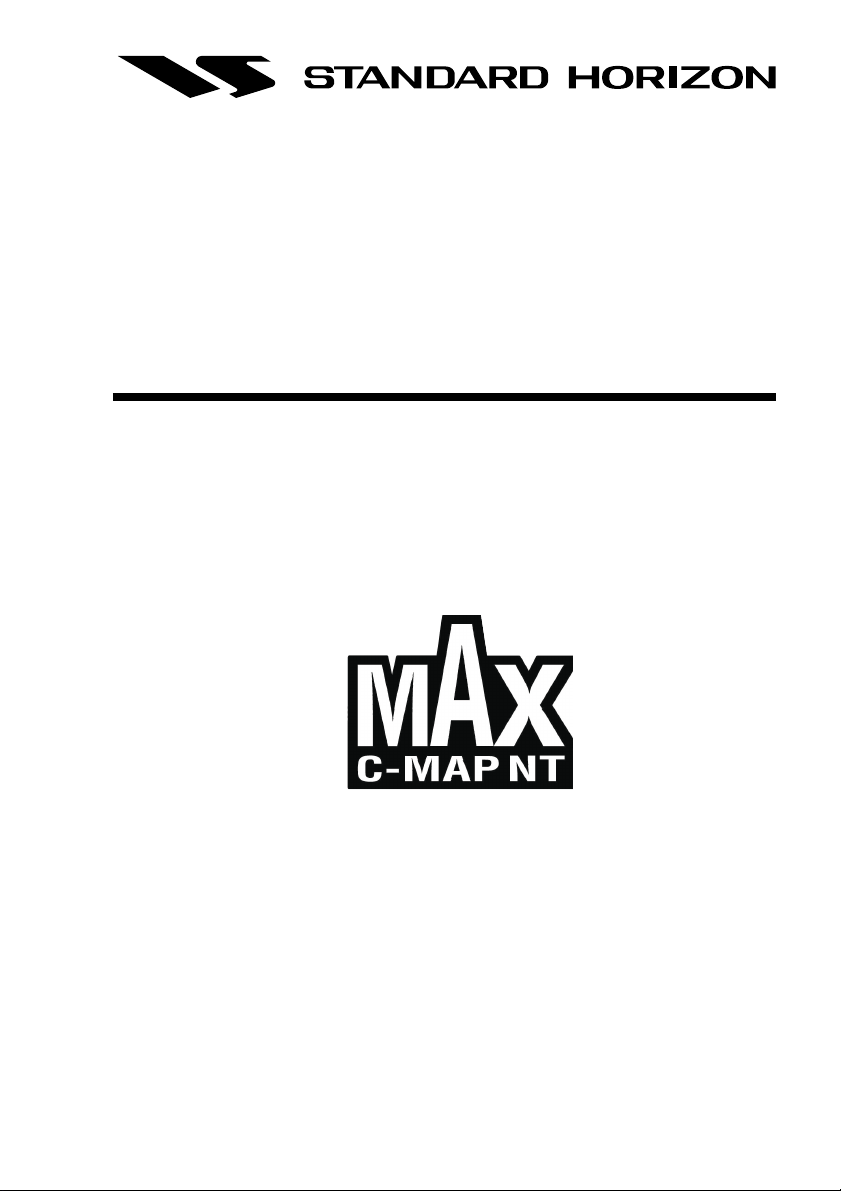
MAX FUNCTIONS DESCRIPTION
Addendum
Copyright 2005. STANDARD HORIZON All rights reserved. Printed in Italy.
No part of this publication may be reproduced or distributed in any form or by any means, or stored in a database
or retrieval system, without prior written permission of the publisher.
CODE: IssueB - 010305
Page 2
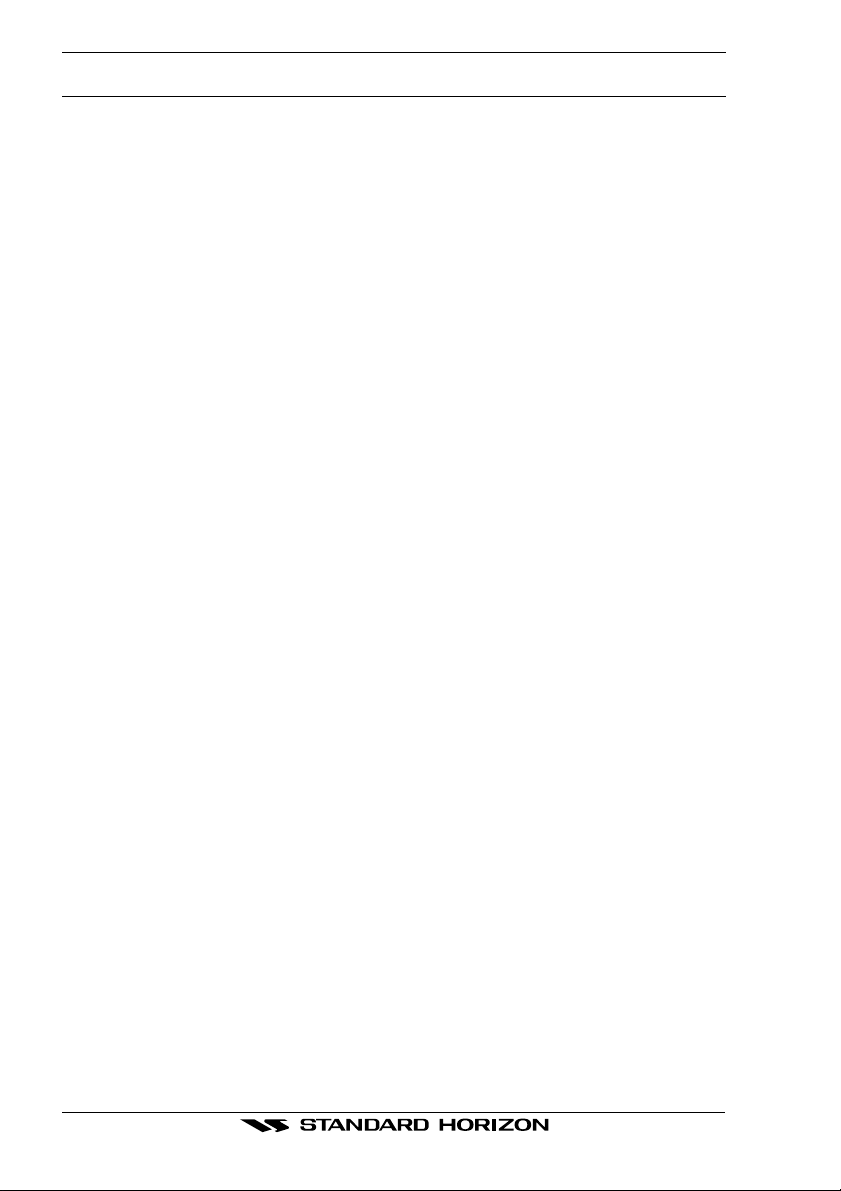
TABLE OF CONTENTS
1. ABOUT THIS ADDENDUM ................................................................................................... 5
1.0 KEY OPERATION ........................................................................................................ 5
1.1 HOW THIS ADDENDUM IS ORGANIZED .................................................................... 5
2. MAX OVERVIEW ........................................................................................................ 6
2.0 HOW TO UPDATE THE SOFTWARE TO MAX FUNCTIONS ..................................... 6
3. MAP FUNCTIONS ........................................................................................................ 8
3.0 NEW MAX FUNCTIONS MENU ................................................................................... 8
3.0.0 Zoom Type ........................................................................................................ 8
3.0.1 Fonts & Symbols (FOR CP1000C ONLY) ............................................................. 8
3.0.2 Perspective View ............................................................................................... 9
3.0.3 Dynamic Nav-Aids .......................................................................................... 10
3.0.4 Safety Status Bar ............................................................................................ 10
3.0.5 Currents Prediction ......................................................................................... 11
3.1 MAP CONFIGURATIONS MENU .............................................................................. 11
3.1.0 Display Mode .................................................................................................. 11
3.1.1 Marine Settings ............................................................................................... 12
3.1.2 Depth Settings ................................................................................................ 13
3.1.3 Land Settings .................................................................................................. 13
3.1.4 Chart Settings ................................................................................................. 13
3.2 NEW SETTINGS IN GENERAL SETUP MENU ........................................................13
4. DATA FEATURES ...................................................................................................... 15
4.0 PICTURES & DIAGRAMS .......................................................................................... 15
4.0.0 How to show the pictures or diagrams of a Multimedia Object ...................... 15
4.0.1 How to show the pictures or diagrams of a cartographic object .................... 16
4.1 ENHANCED PORT INFO ........................................................................................... 17
Page 4 ADDENDUM
Page 3
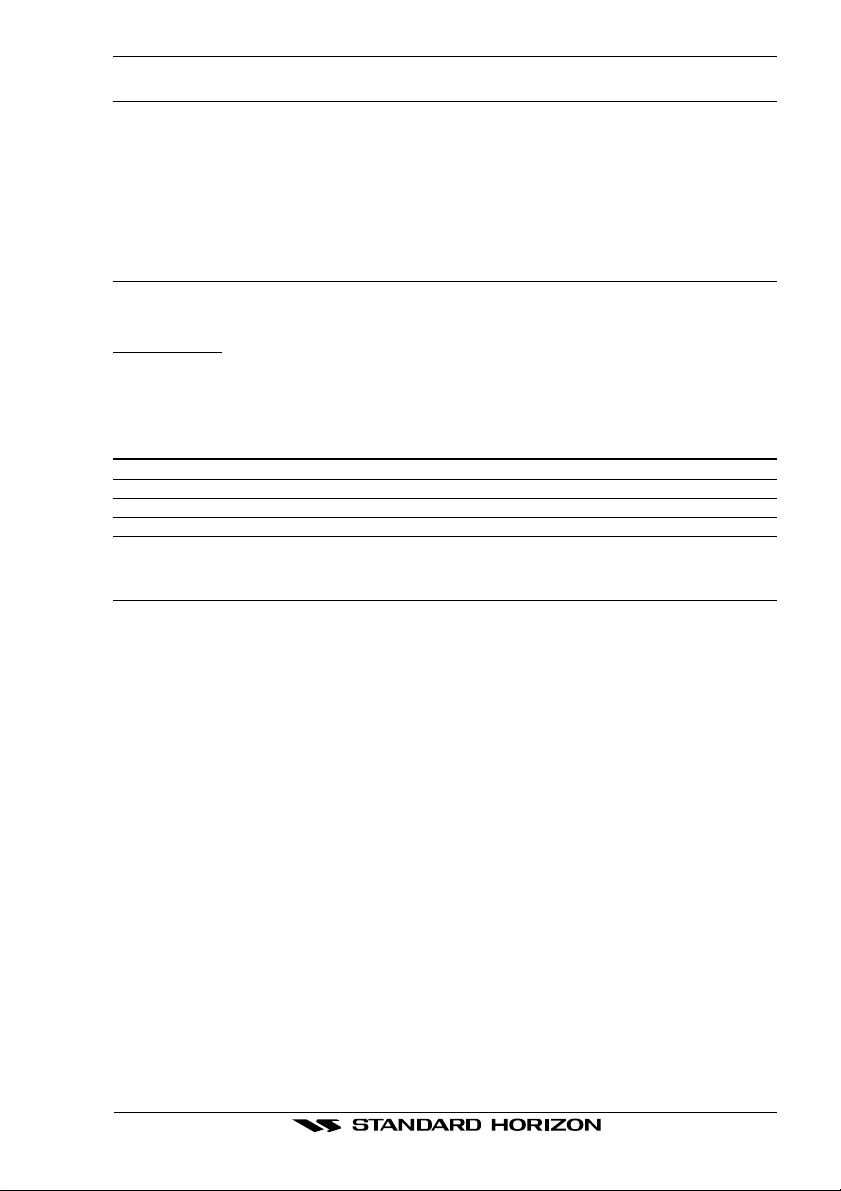
1. ABOUT THIS ADDENDUM
This document gives you an explanation of MAX (a major evolution of the NT product
technology) and the competitive advantages your products gain by supporting this new
standard.
1.0 KEY OPERATION
Legend:
[MENU] If you see brackets around a bold and capital letter word this refers to a key press.
[C
HART] If you see brackets around a bold and small capital letter word this refers to a Soft Key press.
GENERAL SETUP When a word(s) is bold capital letters and underlined, this refers to a menu selection item.
Any menu operation and function activation in this Addendum is related to all GPS
chartplotter models (see the following table). Whenever it is necessary, a note has been
inserted for those models with differences.
GPS Chart Plotter Name Description
CP155C 5" Sunlight Readable Color Display, External Smart GPS Receiver
CP175C 5.6" Sunlight Readable Color Display, External Smart GPS Receiver
CP1000C 11" Sunlight Readable Color Display, External Smart GPS Receiver
1.1 HOW THIS ADDENDUM IS ORGANIZED
· CHAPTER 2: MAX Overview
Introduction to the basic information on MAX, its features and use. General changes
on the existing Owner's Manual.
· CHAPTER 3: MAX Functions
Features related to the presentation of objects on screen.
· CHAPTER 4: MAX Data Features
Features related to the map data files (i.e.: cartography and related data).
ADDENDUM Page 5
Page 4

2. MAX OVERVIEW
MAX is a major evolution of the NT/NT+ product technology. Key points are:
New Data Features
· Tides and Currents (intuitive arrows show direction and strength)
· World Background Charts with terrestrial data
· Value Added Data (Pictures and Diagrams, Land Data)
· Enhanced Port Info
New Presentation Features
· Clear Info (sophisticated "Human Dictionary" to translate Nav-Aid abbreviations found
on paper charts)
· Dynamic Nav-Aids (an innovative and dynamic presentation mode)
· Flexi-Zoom (increased Under and Over Zoom between chart levels, resulting in optimal
scale display for any situation)
· Dynamic Elevation Data (optimized palettes for chart plotters; includes new NOAA
palette)
· Perspective View ("Real World" perspective view of the chart, updated realtime during
navigation)
+
MAX and NT/NT
· When NT
both charts (depending on the current position).
· When NT
MAX chart.
C-CARD coexistence
+
data and MAX data cover different areas, the chart plotter gets data from
+
data and MAX data cover the same area, the chart plotter gets data only from
2.0 HOW TO UPDATE THE SOFTWARE TO MAX FUNCTIONS
To confirm your plotter has been upgraded to C-Map MAX operating system, from the chart
page press [MENU]. In the menu below User Points, MAX Features selection will be shown.
If MAX Features is shown the plotter does not need to be updated.
NOTE
NT+ and new MAX cards may be used to show marine cartograpy. However if NT+ cards are used
the following MAX functions will not operate: Currents Prediction, Depth and land elevation,
Pictures & Diagrams, Enhanced port info.
If MAX functions is not shown contact C-Map directly at (800)424-2627 to arrange for the
software update card to be sent (refundable credit card deposit required). This card contains
the new MAX operating system and also the improved North America base map.
After the card is received perform the following procedure:
1. Turn off the Standard Horizon GPS Chart Plotter
2. Remove the C-Map cartography card.
3. Insert the C-Map MAX upgrade card
4. Press [PWR] until a beep is heard
Page 6 ADDENDUM
Page 5
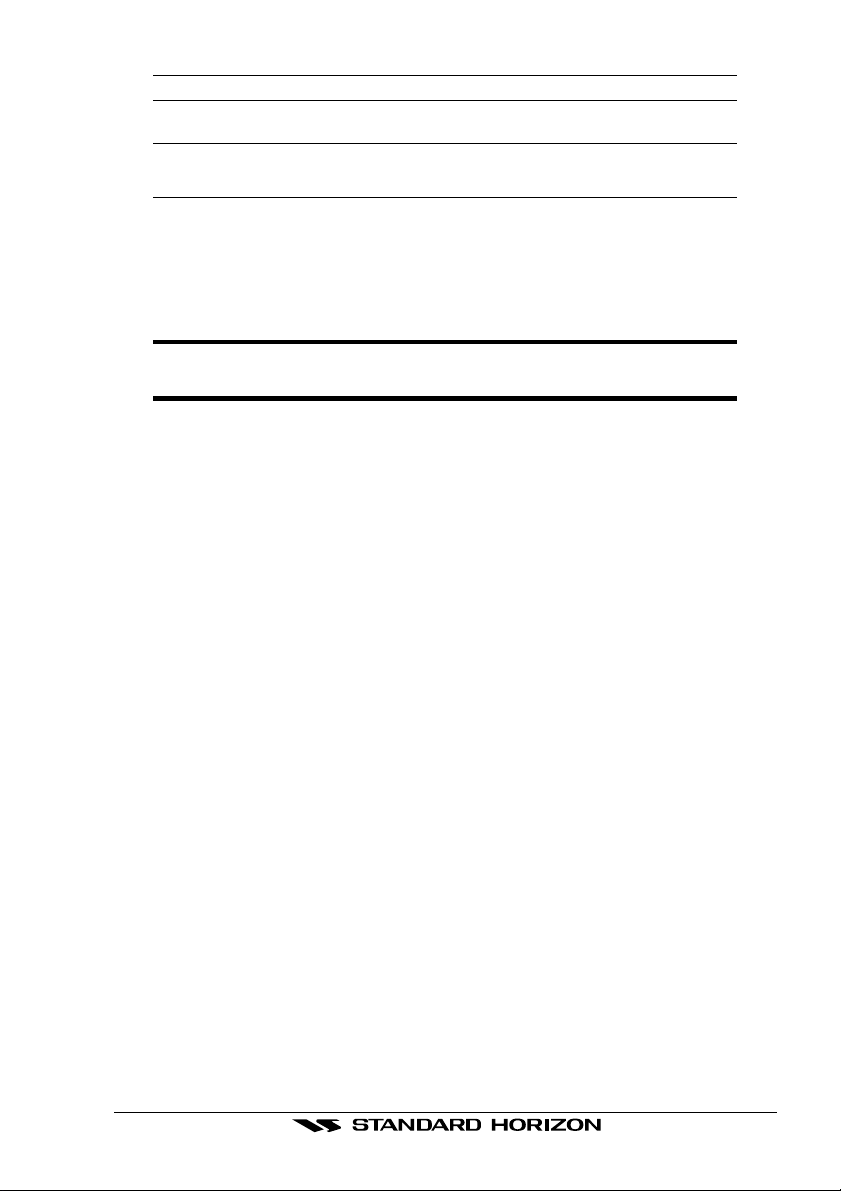
CAUTION
Do not remove the C-Map MAX software update card until step 7 is completed.
NOTE
The screen will be blank for about 40 seconds then a Internal WWB chart upload status screen will
be shown. On this screen you will notice the GPS chartplotter will erase the old WWB ground area,
write the new background to the GPS chartplotter, and verify the data has been loaded correctly.
5. After the software upgrade is finished the GPS chartplotter will show a message "Press
ENTER key to continue". Press [ENTER] and the GPS chartplotter will restart by
showing the startup screen.
6. Remove the C-Map MAX software update card and replace with C-Map data card.
7. Select the Chart page, press [MENU] and confirm MAX Functions is shown in the menu.
NOTE
DURING NORMAL OPERATIONS THE C-CARD SHOULD NOT BE REMOVEDDURING NORMAL OPERATIONS THE C-CARD SHOULD NOT BE REMOVED
DURING NORMAL OPERATIONS THE C-CARD SHOULD NOT BE REMOVED
DURING NORMAL OPERATIONS THE C-CARD SHOULD NOT BE REMOVEDDURING NORMAL OPERATIONS THE C-CARD SHOULD NOT BE REMOVED
SINCE THE UNIT MAY LOCK UPSINCE THE UNIT MAY LOCK UP
SINCE THE UNIT MAY LOCK UP
SINCE THE UNIT MAY LOCK UPSINCE THE UNIT MAY LOCK UP
ADDENDUM Page 7
Page 6

3. MAP FUNCTIONS
A new menu item, the MAX FUNCTIONS menu, has been added into the MAIN MENU and
a new MAP CONFIGURATIONS Menu has been added to the Setup Menu.
3.0 NEW MAX FUNCTIONS MENU
1. Press [MENU]. Move the ShuttlePoint knob to highlight MAX FUNCTIONS and press
[ENTER] or move the ShuttlePoint knob to the right. The new MAX Functions menu
appears on the screen:
Figure 3.0 - Map Functions Menu
The available Functions are described in the following.
3.0.0 Zoom Type
Allows more expansions or compression of the chart scale while zooming in or out. Zoom
Mode has two options; STANDARD (default) or FLEXI-ZOOM. When in FLEXI-ZOOM
mode, a short [ZOOM...] push causes a change of chart, whilst a long [ZOOM...] push
(press and hold) causes a pop-up window to be displayed on a corner of the screen. The
window shows the current Zoom Factor. By pressing [ZOOM IN]/[ZOOM OUT] the map is
expanded or compressed according to the zoom factor selected. The Window is automatically closed if [ZOOM...] is not pressed for 2 seconds and the selected zoom factor will be
used at the next zoom in/out.
To activate this function follow the procedure:
1. Press [MENU]. Move the ShuttlePoint knob to highlight
[ENTER] or move the ShuttlePoint knob to the right.
2. Move the ShuttlePoint knob to highlight
ShuttlePoint knob to the right.
3. The menu now shows two selections,
4. Move the ShuttlePoint knob to select the selection and press [ENTER].
5. Press [CLEAR] until the menu disappears or an easier method is to press the
ShuttlePoint knob to the left a few times.
ZOOM TYPE and press [ENTER] or move the
STANDARD or FLEXI-ZOOM.
MAX FUNCTIONS and press
3.0.1 Fonts & Symbols (for CP1000C only)
On MAX charts it is possible to set the size of all names and symbols drawn on the charts,
selecting between Normal size (the regular characters size) and Large size.
Page 8 ADDENDUM
Page 7

To activate this function follow the procedure:
1. Press [MENU]. Move the ShuttlePoint knob to highlight
MAX FUNCTIONS and press
[ENTER] or move the ShuttlePoint knob to the right.
2. Move the ShuttlePoint knob to highlight
FONTS & SYMBOLS and press [ENTER] or
move the ShuttlePoint knob to the right.
3. The menu now shows two selections,
NORMAL or LARGE.
4. Move the ShuttlePoint knob to select the selection and press [ENTER].
5. Press [CLEAR] until the menu disappears or an easier method is to press the
ShuttlePoint knob to the left a few times.
Figure 3.0.1 - Example of Normal size (on the left side) and Large side (on the right side) settings
3.0.2 Perspective View
Chart data may be projected in perspective mode during navigation. This function allows
setting the panoramic View of the chart. As the upper side of the map is more compressed
than the lower side, a wider map area is visible. The perspective view allows showing more
chart information immediately ahead and around the cursor.
Figure 3.0.2 - Perspective View
To activate this function follow the procedure:
1. Press [MENU]. Move the ShuttlePoint knob to highlight
MAX FUNCTIONS and press
[ENTER] or move the ShuttlePoint knob to the right.
2. Move the ShuttlePoint knob to highlight
PERSPECTIVE VIEW and press [ENTER] or
move the ShuttlePoint knob to the right.
3. The menu now shows two selections,
ON or OFF.
4. Move the ShuttlePoint knob to select the selection and press [ENTER].
5. Press [CLEAR] until the menu disappears or an easier method is to move the
Shuttlepoint knob to the left until the chart page is shown.
ADDENDUM Page 9
Page 8

3.0.3 Dynamic Nav-Aids
This function allows settings blinking lights on Nav-Aids. The blink period and color of each
Nav-aid is read from the Nav-Aid attributes available on the data cartridge. When the ship
is inside the Nav-Aid nominal range, the light of the Nav-Aid will start blinking.
To activate this function follow the procedure:
1. Press [MENU]. Move the ShuttlePoint knob to highlight
MAX FUNCTIONS and press
[ENTER] or move the ShuttlePoint knob to the right.
2. Move the ShuttlePoint knob to highlight
DYNAMIC NAV-AIDS and press [ENTER] or
move the ShuttlePoint knob to the right.
3. The menu now shows two selections,
ON or OFF.
4. Move the ShuttlePoint knob to select the selection and press [ENTER].
5. Press [CLEAR] until the menu disappears or an easier method is to move the
Shuttlepoint knob to the left until the chart page is shown.
3.0.4 Safety Status Bar
This feature displays a status bar with six boxes showing the status of certain functions. Any
warning or alarm condition is identified by the red color to indicate possible risk.
1. Press [MENU]. Move the ShuttlePoint knob to highlight
[ENTER] or move the ShuttlePoint knob to the right.
2. Move the ShuttlePoint knob to highlight
SAFETY STATUS BAR and press [ENTER]
or move the ShuttlePoint knob to the right.
3. The menu now shows two selections,
ON or OFF.
4. Move the ShuttlePoint knob to select the selection and press [ENTER].
5. Press [CLEAR] until the menu disappears or an easier method is to press the
ShuttlePoint knob to the left a few times.
Figure 3.0.4 - Safety Status Bar
Boxes definition is as follows:
MAX FUNCTIONS and press
Zoom
♦ Normal: when the chart is displayed at normal scale.
♦ U. Zoom: red when the chart is under-zoomed out more than twice normal
scale, gray otherwise.
♦ O. Zoom: red when the chart is over-zoomed in more than twice normal scale,
gray otherwise.
♦ Chart Lock: red when the chart is zoomed in more than twice normal scale,
gray otherwise.
NOTE
U. Zoom, O. Zoom and chart lock are used with Flexizoom selected.
Best Scale
Red when a more detailed chart is available under the cursor position.
Page 10 ADDENDUM
Page 9

Data Off
Red when at least one of the following objects or layers is turned off (by the user):
Depths/soundings; Wrecks/obstructions; Tracks/routes; Attention areas; Nav-Aids.
Declutter
Displays red when clearing overlapping objects.
Dangers
Red when “Guardian Technology” detects one of the following objects: Land, Intertidal, Depth Area, Rocks, Obstructions, Shoreline Constructions, Fishing Facility,
Wrecks, Dragged area, Diffusion area, Mooring facilities, Pingos and Production installations.
Caution
Red when “Guardian Technology” detects cautionary or restricted area.
3.0.5 Currents Prediction
It is possible to see the variation of the Tidal arrows on the selected area at any given time.
To activate this function follow the procedure:
1. Press [MENU]. Move the ShuttlePoint knob to highlight
MAX FUNCTIONS and press
[ENTER] or move the ShuttlePoint knob to the right.
2. Move the ShuttlePoint knob to highlight
CURRENTS PREDICTION and press
[ENTER] or move the ShuttlePoint knob to the right.
3. A window is shown on the low-left side of the chart. On the CP175C and CP1000C, press
ET TIME] to set the date and time manually, and [INCR. TIME]/[DECR. TIME] to decrease/
[S
increase time; press [E
XIT] to exit. On the CP155C press [ENTER] to set the date and
time manually, and [GOTO]/[MENU] to decrease/increase time; press [CLEAR] to exit.
3.1 MAP CONFIGURATIONS MENU
In the Manual for Standard Horizon CP155C, CP175C and CP1000C, the Paragraph 10.0.3
"Setting up the Chart page using the Map Setup Selection" and the Par. 10.0.4, "Advanced
Chart SetUp" (with the sub-paragraphs) are to be substitued by the following.
3.1.0 Display Mode
Selects from a pre-defined table what cartographic objects are displayed and which display
options are set. Pre-programmed settings are user selectable from Full, Medium, Low,
Radar (reduces the information on the display to simulate items that would be shown on a
RADAR display) Pls note this function is not actually showning RADAR information it is only
showning what typically would be shown by a separate dedicated RADAR display), Tides,
Custom (default mode). The table below shows the selections for each mode.
1. To change to one of the pre-programmed settings, press [MENU]. Move the ShuttlePoint knob to highlight
right.
2. Move the ShuttlePoint knob to highlight
or move the ShuttlePoint knob to the right.
3. Move the ShuttlePoint knob to highlight
the ShuttlePoint knob to the right.
SETUP and press [ENTER] or move the ShuttlePoint knob to the
MAP CONFIGURATIONS and press [ENTER]
DISPLAY MODE and press [ENTER] or move
ADDENDUM Page 11
Page 10

4. Move the ShuttlePoint knob up or down to select the preset and press [ENTER].
5. Press [CLEAR] or move the ShuttlePoint knob to the right until the Chart page is shown.
Setting Full Medium Low RADAR Tides Custom
Names On On On On On On
Buoys ID On Off Off Off Off On
Nav-Aids On On On On Off On
Light Sectors On Off Off Off Off On
Attention Areas On On Off Off Off On
Tides & Currents On Off Off Off On On
Seabed Type On Off Off Off Off On
Ports & Services On On Off On Off On
Tracks & Routes On Off Off Off Off On
Underwater Objects On On Off Off Off On
Depth Range On On On Off On On
Depth Range Min 0 Ft 0 Ft 0 Ft 0 Ft 0 Ft 0 Ft
Depth Range Max 1000 Ft 1000 Ft 1000 Ft 1000 Ft 1000 Ft 1000 Ft
Rocks Min 0 Ft 0 Ft 0 Ft 0 Ft 0 Ft 0 Ft
Rocks Max 1000 Ft 1000 Ft 1000 Ft 1000 Ft 1000 Ft 1000Ft
Land Elevation Data On Off Off Off Off On
Roads On Off Off Off Off On
Points Of Interest On Off Off Off Off On
Lat/Lon Grid On Off Off Off Off On
Chart Boundaries On Auto Off Off Off On
Mixing Levels On Off Off Off Off On
Value Added Data On Off Off Off Off On
(Default values)
3.1.1 Marine Settings
To control the display on the map of the marine features.
Names : Turns the Local area names On or Off.
Buoys ID : Turns the Buoy number On or Off.
Nav-Aids : Turns the presentation of Lights, Signals, Buoys and Beacons On or Off. When Off the Dynamic
Light Sectors : Turns the light sectors of all fixed lights, buoys and light houses On or Off.
Attention Areas : Turns the displaying of Attention Areas (areas in which special attention by the mariner is
Tides + Currents : Turns the displaying of Tides and Currents On or Off.
Nav-Aids will be set to Off.
required because of natural or man-made hazards sailing regulations and restrictions) On or
Off..
When data/time is available, Tidal stream arrows are shown on the charts, indicating the
direction and strength of the Tide. If no data/time is available from the GPS or the chart plotter
is not in Simulation mode, the icon on the map is generic one. The color of the arrow denotes
the strength of the current as follows:
When the chart plotter receives a valid position fix, the Tide icons are shown on the charts on
the basis of the current date and time: the screen displays and changes arrows as date/time
Seabed Type : Turns the displaying of the Seabed type On or Off.
Ports + Services : Turns the displaying of Ports and serice icons On of Off. Areas along the shore with facilities
Tracks + Routes : Turns displaying of underwater objects On or Off. Objects are obstructions, wrecks, cable etc.)
Underwater Objects : Turns displaying of underwater objects On or Off. Objects are obstructions, wrecks, cable etc.)
Page 12 ADDENDUM
changes.
for mooring, downloading and uploading of ships, generally sheltered from waves and winds.
Port installations are piers, wharves, pontoons, dry docks, cranes...).
Page 11

3.1.2 Depth Settings
To control the display on the map of the depth informations.
Depth Range : Turns the displaying of the Depth Sounding, Bathymetric Lines and Depth Area (the sea
Depth Range Min : Sets the minimum depth limit to show Depth Sounding, Bathymetric Lines and Depth Area.
Depth Range Max : Sets the max depth limit to show Depth Sounding, Bathymetric Lines and Depth Area.
Rocks Min : Sets a min reference rocks value.
Rocks Max : Sets a max reference rocks value.
areas included in the user selectable range of minimum and maximum depth limits).
3.1.3 Land Settings
To control the display on the map of the terrestrial features.
Land Elevation Values : The Land Elevation areas are always shown, but it is possible to to turn the displaying of
Roads : Turns the displaying to roads On or Off.
Points of interest : Turns the displaying of Points of Information On or Off.
Land Elevation On or Off..
3.1.4 Chart Settings
Settings that control how the chart features will be shown on the Chart page of the GPS
chartplotter.
Lat/Lon Grid : Turns the displaying of the Lattitude and Longitude grid lines on or off on the chart page.
Chart Boundaries : Turns the displaying of Chart Boundaries on, off or auto mode which shows the chart boundaries
Value Added Data : Turns the dislaying of Value added data On or Off. The Value Added Data (VAD) is a collection
Mixing Levels : When the map coverage at the current chart scale does not fill the entire display, the GPS
of the the two charts below the current scale. The chart boundaries are only show when a C-Map
NT, NT+ or MAX card is inserted into the GPS chartplotter.
of additional cartographic objects which are not present on the original paper chart (from which
the electronic chart derives). These objects have been obtained from other sources (that C-MAP
believes to be reliable) and then merged to the electronic charts in order to provide more
information useful for the navigation.VAD object can be any cartographic objects and it can be
distinguished from the official-chart-objects from the Quick Info. A dedicated icon is shown on the
Quick Info window to indicate that the object queried is a VAD. The same icon is also shown on
the Full Info page and in addition the extended text Value Added Data is shown on the details of
the VAD object.
chartplotter draws the rest of the map using charts from above and below the current scale. When
this function is turned on you will notice the display may redraw 2 to 3 times to show all the details.
3.2 NEW SETTINGS IN GENERAL SETUP MENU
In the GENERAL SETUP menu there is a new NAV AIDS PRESENTATION item and the
DISPLAY COLOR item has been modified. The whole menu is the following:
TIME SETUP Selects a sub-menu to allow the time setup. it is possible to set the GPS Time Offset,
DATE FORMAT Allows choosing date format MM-DD-YY or DD-MM-YY.
COURSE UP/NORTH UP Selections are:
KEYPAD BEEP Allows the beep produced when a key is pressed to be turned on or off.
UNITS OF MEASURE Units of Measure can be selected for Distance, Speed, Depth, Altitude and Temperature.
NAV AIDS PRESENTATION Allows the Nav Aids presentation to drawn using NOAA symbology when US is selected
ADDENDUM Page 13
choosing the UTC or Local Time display, and the Time Format, switching 12 or 24 hours
time format.
North Up : The Top of the page is fixed to North
Course Up : The top of the page is orientated to the direction the vessel is heading.
or International symbols will be used when International is selected. When selected these
functions affects how the icons for Lights, Signals, Buoys and beacons are displayed.
Page 12

DISPLAY COLOR Changes the background colors of the chart page to enhance the visiblity of the screen
SHIP ICON Allows selection of one of 5 choices of ship icons that represent you vessels position
SHIP POSITION Allows selection of CENTER or BOTTOM for your vessel position on the chart page.
CURSOR SPEED Selects the prefered speed among Low, Medium and High for the cursor in the Chart page
MEASURE DISTANCE When this function is turned on allows a distance to be measured between two points
WINDOWS SETUP This menu selection allows the data windows to be customized on the Chart and
LANGUAGE Allows changing the language for menus and data screens.
AUTO INFO By default when the cursor is moved over a buoy, Mark or other item a popup window will
CURSOR WINDOW By default when the cursor is moved a window is shown with the lat/lon Distance and
COG TIME LINE Is a line projected from the vessel icon which indicates the distance your vessel will travel
depending on the surrounding light conditions. Normal is recommended when the GPS
chartplotter is not exposed to the direct sunlight. When this mode is set the maps are
displayed in order to use colors as similar as possible to ones used in the original paper
charts. Classic uses vivid chart colors presentation. NOAA allows setting NOAA paper
chart colors presentation. Night is recommended when the environment is dark in order
to reduce the glare of the display. The GPS chartplotter displays maps and screen in
darker colors. Sunlight (default) is designed to enhance the visibility of the screen when
the GPS chartplotter is exoposed to sunlight. The maps are much brighter than in the other
modes and the depth areas are filled with the white color so different depth areas not
easily distinguishable.
shown on the chart page.
and within the menu.
using the Shuttlepoint knob and [ENTER] key
Navigation pages.
show information of the item. This menu item allows the window to be turned on or off.
bearing from the vessels location to the cursor. This selection allows the window to be
turned off.
at the current speed. Selections are 2, 10, 30 minutes, 1, 2 hours and infinite.
Page 14 ADDENDUM
Page 13

4. DATA FEATURES
This chapter contains new features related to the MAX map data files (ie: cartography and related
data) that have been added.
4.0 PICTURES & DIAGRAMS
Using C-Map MAX data cards allows you to show pictures or diagrams on the chart plotter
display. These Pictures are typically used to facilitate the identification of cartographic
objects or places around the map: they can be the landscape layout nearby a harbor, the
shape of a bridge or of a buoy etc.
On some objects, such as bridges, the image associated can represent the Diagram
representing the shape of the objects and the various characteristics (length, heigh, type
of bridge etc.).
Figure 4.1 - Pictures and Diagrams
The pictures or diagrams can be a MULTIMEDIA OBJECT or they can be associated to a
generic cartographic object, like a port marina.
4.0.0 How to show the pictures or diagrams of a Multimedia Object
They are shown on the chart page with the camera icon
Move the cursor over the camera icon. You will get the quick info on the object and there
will be the camera icon on the top bar of the window:
Figure 4.0.0a - Example of Quick Info on MULTIMEDIA object
Press [IMAGE] or [ENTER] for 1second to display the image on the screen or press [EXPAND]
or [ENTER] to open the Full Info on the object:
ADDENDUM Page 15
Page 14

Figure 4.0.0b - Example of Full Info on MULTIMEDIA object
On the Full Info, there will be the small camera icon on a corner of the square containing
the object icon.
To see the picture press [MENU] when the object with a picture is highlighted.
When the picture is shown, it is possible to fit it to screen by pressing [ENTER].
When the picture is shown, it is possible to change the contrast by pressing [ZOOM IN] or
[ZOOM OUT].
When the picture is shown, it is possible to display the next picture associated, if any, by
pressing the ShuttlePoint knob left or right.
4.0.1 How to show the pictures or diagrams of a cartographic object
Move the cursor over the cartographic object icon. If the object has a pictures or diagrams
associated, the quick info will show a camera icon on the top bar of the window:
Figure 4.0.1a - Example of Quick Info on object with picture
Page 16 ADDENDUM
Page 15

Press [IMAGE] or [ENTER] for 1second to display the image on the screen or press [EXPAND]
or [ENTER] to open the Full Info on the object:
Figure 4.0.1b - Example of Full Info on object with picture
On the Full Info, there will be the small camera icon on a corner of the square containing
the object icon.
To see the picture press [MENU].
When the picture is shown, it is possible to fit it to screen by pressing [ENTER].
When the picture is shown, it is possible to change the contrast by pressing [ZOOM IN] or
[ZOOM OUT].
When the picture is shown, it is possible to display the next picture associated, if any, by
pressing the ShuttlePoint knob left or right.
4.1 ENHANCED PORT INFO
MAX charts include additional port services that were not present before. Additional
attributes of Port Areas and Port Marinas have been included (Location, Country, Region,
State, Harbor master telephone number etc).
ADDENDUM Page 17
Page 16

S T A N D A R D H O R I Z O N L I M I T E D W A R R A N T Y
STANDARD HORIZON (a division of Vertex Standard USA) warrants, to the original purchaser
only, each new Marine Product ("Product") manufactured and/or supplied by STANDARD
HORIZON against defects in materials and workmanship under normal use and service for a
period of 3 years from the date of purchase.
In the event of a defect, malfunction or failure of the Product during the warranty period, Standard
Horizon's liability for any breach of contract or any breach of express or implied warranties in
connection with the sale of Products shall be limited solely to repair or replacement, at its option,
of the Product or part(s) therein which, upon examination by STANDARD HORIZON, appear to
be defective or not up to factory specifications. STANDARD HORIZON may, at its option, repair
or replace parts or subassemblies with or reconditioned parts and subassemblies.
To receive warranty service, the purchaser must deliver the Product, transportation and
Insurance prepaid, to STANDARD HORIZON (Marine Division of Vertex Standard) - Attention
Factory Service - 10900 Walker Street - Cypress, CA 90630, include proof of purchase indicating
model, serial number and date of purchase. STANDARD HORIZON will return the Product to the
purchaser freight prepaid.
STANDARD HORIZON will not warrant installation, maintenance or service of the Products. In
all instances, STANDARD HORIZON's liability for damages shall not exceed the purchase price
of the defective Product. This warranty only extends to Products sold within the 50 States of the
United Stated of America and the District of Columbia.
STANDARD HORIZON will pay all labor and replacement parts charges incurred in providing the
warranty repair service except where purchaser abuse or other qualifying exceptions exist. The
purchaser must pay any transportation expenses incurred in returning the Product to STANDARD HORIZON for service.
This limited warranty does not extend to any Product which has been subjected to misuse,
neglect, accident, incorrect wiring by anyone other than STANDARD HORIZON, improper
installation, or subjected to use in violation of instructions furnished by STANDARD HORIZON,
nor does this warranty extend to Products on which the serial number has been removed,
defaced, or changed. STANDARD HORIZON cannot be responsible in any way for ancillary
equipment not furnished by STANDARD HORIZON which is attached to or used in connection
with Products, or for the operation of the Product with any ancillary equipment, and all such
equipment is expressly excluded from this warranty. STANDARD HORIZON disclaims liability
for range, coverage, or operation of the Product and ancillary equipment as a whole under this
warranty.
STANDARD HORIZON reserves the right to make changes or improvements in Products, during
subsequent production, without incurring the obligation to install such changes or improvements
on previously manufactured Products. The implied warranties which the law imposes on the sale
of this Product are expressly LIMITED, in duration, to the time period specified above.
STANDARD HORIZON shall not be liable under any circumstances for consequential damages
resulting from the use and operation of this Product, or from the breach of this LIMITED
WARRANTY, any implied warranties, or any contract with STANDARD HORIZON. IN CONNECTION WITH THE SALE OF ITS PRODUCTS, STANDARD HORIZON MAKES NO WARRANTIES, EXPRESS OR IMPLIED AS TO THE MERCHANTABILITY OR FITNESS FOR A
PARTICULAR PURPOSE OR OTHERWISE, EXCEPT AS EXPRESSLY SET FORTH HEREIN.
Some states do not allow the exclusion or limitation of incidental or consequential damages, or
limitation on how an implied warranty lasts, so the above limitation or exclusions may not apply.
This warranty gives specific legal right, and there may be other right which may vary from state
to state.
