Page 1

CP155C / CP175C / CP1000C
GPS Chartplotter
Owner's Manual
Page 2
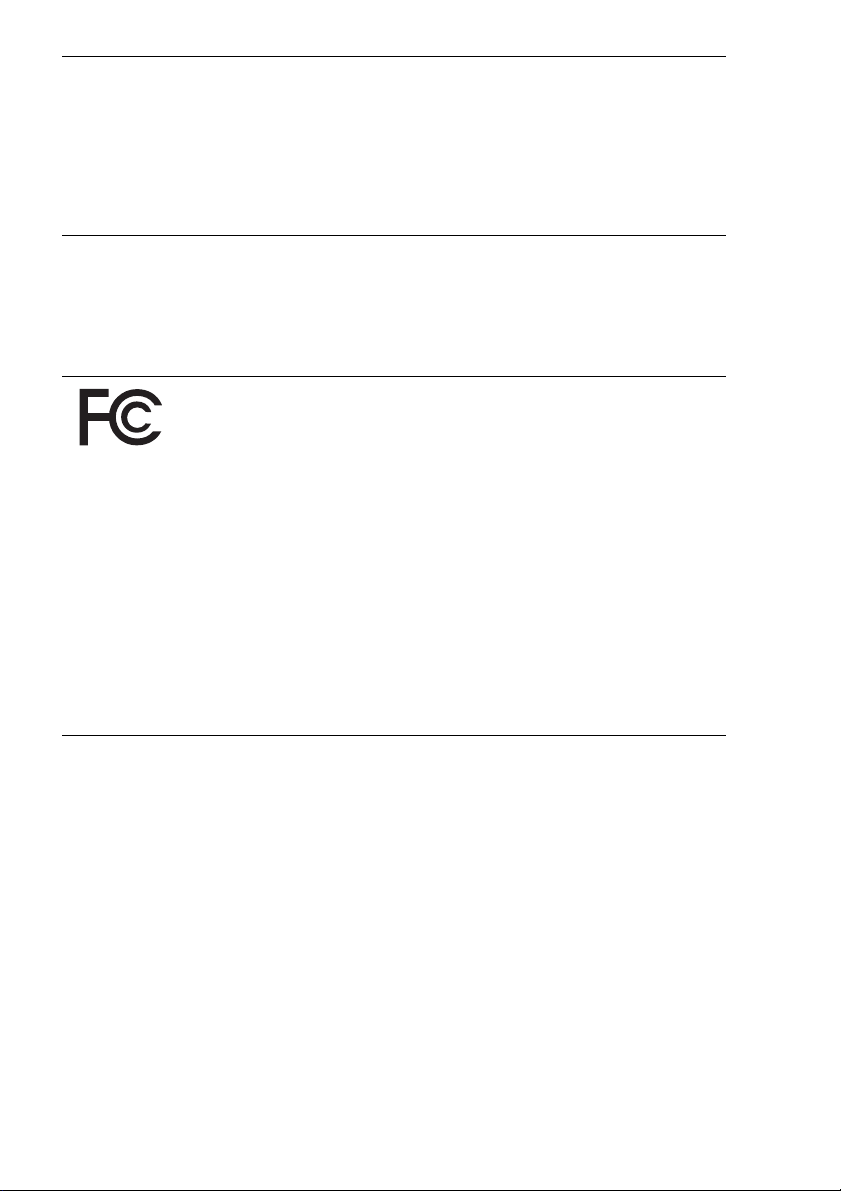
WARNING!!!
Electronic charts displayed by the chartplotter are believed to be accurate and
reliable, but that are not intended to be a substitute for the official charts, which
should remain your main reference for all matters related to the execution of safe
navigation.
For this reason we would like to remind you that you should carry on board and use
the official published and approved nautical charts.
FCC Compliance Statement
This device complies with Part 15 of the FCC limits for Class A digital devices. This
equipment generates, uses, and can radiate radio frequency energy and, if not
installed or used in accordance with the instructions may cause harmful interference
with radio communications.
There is no guarantee that interference will not occur in a particular instance. If this
equipment does cause harmful interference to other equipment, try to correct the
problem by relocating the equipment.
Consult an authorized STANDARD HORIZION dealer or other qualified service
technician if the problem cannot be corrected. Operation is subject to the following
conditions: (1) This device cannot cause harmful interference, and (2) this device
must accept any interference received, including interference that may cause
undesired operation.
Copyright 2004. STANDARD HORIZON All rights reserved. Printed in Italy.
No part of this publication may be reproduced or distributed in any form or by any means, or stored in a database
or retrieval system, without prior written permission of the publisher.
Page 3
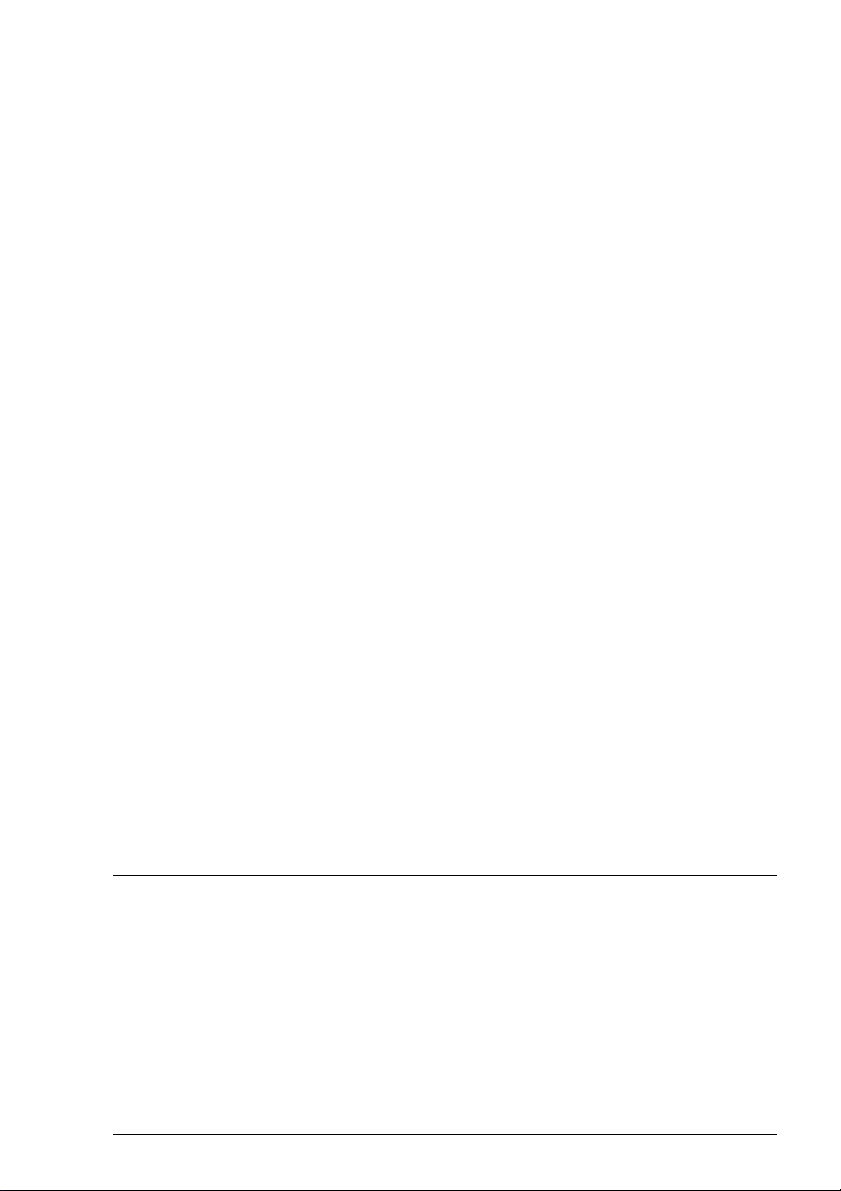
Congratulations on you purchase of the GPS chartplotter!
Whether this is your first chartplotter, or if you have other STANDARD
HORIZON equipment, the STANDARD HORIZON organization is committed
to ensuring your enjoyment of this chartplotter. STANDARD HORIZON
technical support personnel stand behind every product we sell, and our
Product Support team invites you to contact us should you require technical
advice or assistance, at 800/767-2450.
CLEANING PROCEDURE FOR THE CHART PLOTTER SCREEN
Cleaning of the chartplotter screen is a very important operation and must be done
carefully. Since the surface is covered by a antireflective coating, the procedure for
cleaning all the surfaces can be performed using the following procedure: You need
a tissue or lens tissue and a cleaning spray containing Isopropanol (a normal spray
cleaner sold for the PC screen, for example PolaClear by Polaroid). Fold the tissue
or lens tissue into a triangular shape, moisten the tip and use the index finger behind
a corner to move the tissue across the surface, in overlapping side to side strokes.
If the tissue is too wet, a noticeable wet film will be left in its path and you will need
to repeat the process. If too dry, the tissue won’t glide easily, and may damage the
surface.
Page 4
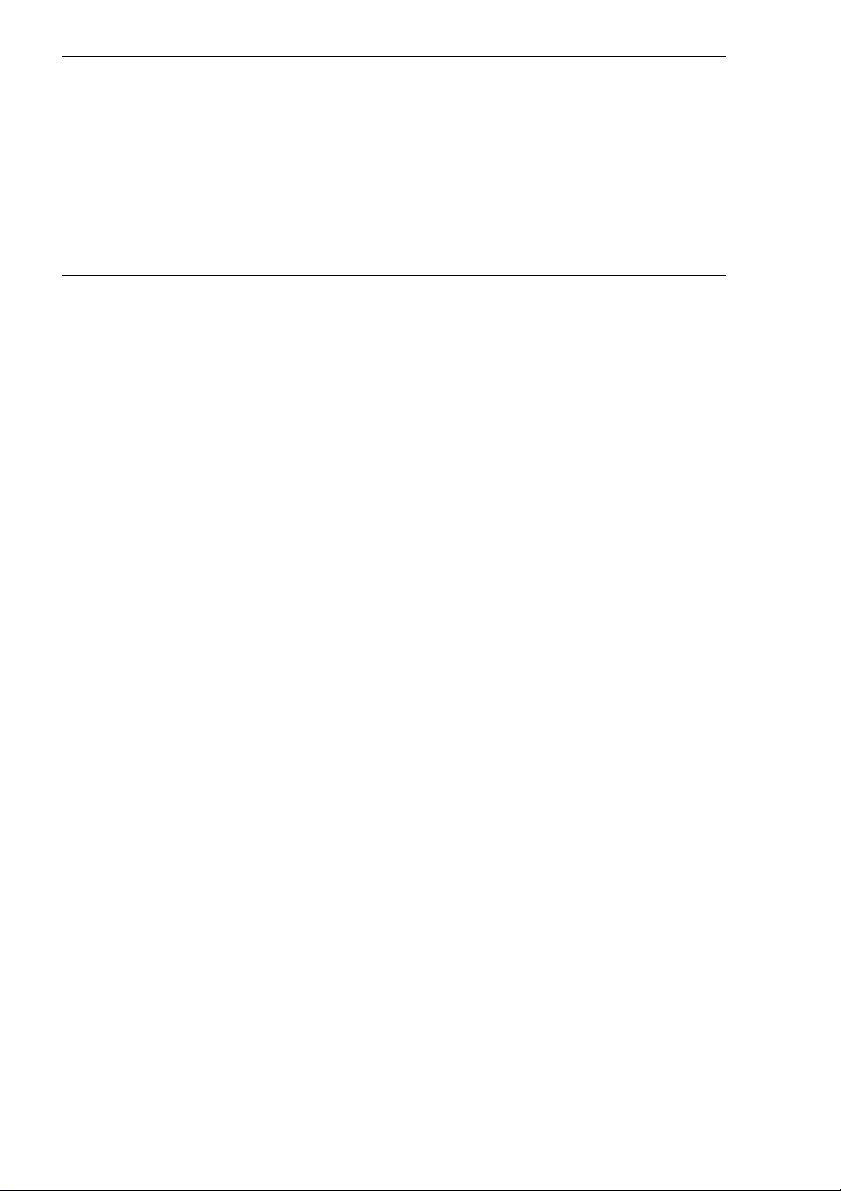
CAUTION
- The chartplotter is designed for maritime use. Please give attention to avoid water
intrusion into the C-MAP NT
+
C-CARD cartridge holder.
- Extensive exposure to heat may result in damage to the chartplotter.
- The chartplotter contains dangerous high voltage circuits which only experienced
technicians can handle.
- STANDARD HORIZON will not be liable for errors contained herein, or for
incidental or consequential damages in connection with the performance or use
of this material.
Page 6 GPS chartplotters
Page 5
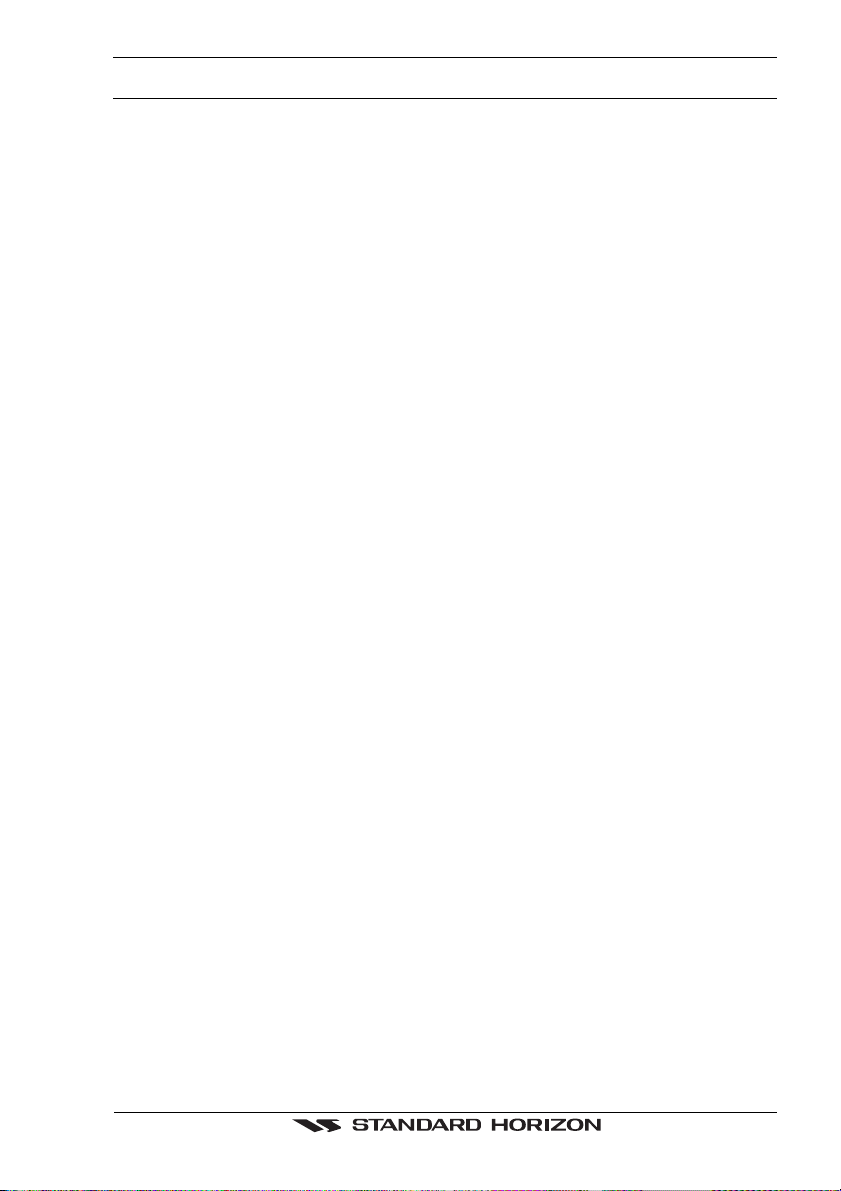
TABLE OF CONTENTS
1. INTRODUCTION ...................................................................................................... 11
1.0 GENERAL INFORMATION .................................................................................... 11
1.1 PACKING LIST ...................................................................................................... 11
1.1.0 CP155C Packing List ................................................................................. 11
1.1.1 CP175C Packing List ................................................................................. 12
1.1.2 CP1000C Packing List ............................................................................... 12
1.2 OPTIONAL ACCESSORIES .................................................................................. 12
1.2.0a CP155C Optional Accessories .................................................................. 12
2. GETTING STARTED ...................................................................................................... 15
3. CONTROLS AND INDICATORS ...................................................................................... 25
1.2.0b CP1000C Optional Accessories ................................................................ 12
2.0 MOUNTING THE GPS CHARTPLOTTER ............................................................. 15
2.1 BRACKET MOUNTING .......................................................................................... 15
2.2 FLUSH MOUNTING ................................................................................................ 15
2.3 MOUNTING THE GPS SMART ANTENNA ........................................................... 16
2.3.0 Flush Mounting .......................................................................................... 17
2.4 CONNECTIONS ..................................................................................................... 17
2.4.0a Connection Table for CP155C/CP1000C .................................................. 18
2.4.0b Connection Table for CP175C ................................................................... 18
2.4.1a Connection for CP155C ............................................................................. 19
2.4.1b Connection for CP175C ............................................................................. 19
2.4.1c Connection for CP1000C ........................................................................... 19
2.5 BATTERY CONNECTIONS ................................................................................... 20
2.6 NMEA CONNECTIONS .......................................................................................... 20
2.7 GPS POSITION ON A VHF RADIO ....................................................................... 20
2.8 OPTIONAL BLACK BOX FISH FINDER ................................................................ 21
2.9 CONNECTING DIGITAL INSTRUMENTS/AUTOPILOT/RADAR .......................... 21
2.10 OUTPUTTING NMEA TO A PERSONAL COMPUTER......................................... 21
2.11 NMEA DATA PAGE ................................................................................................ 22
2.12 VIDEO INPUT (for CP1000C only) ......................................................................... 22
2.12.0 Video Camera Input .................................................................................... 22
2.12.1 VCR or DVD Input ....................................................................................... 22
2.13 OPTIONAL C-MAP NT+ CARTOGRAPHY ............................................................ 24
2.14 INSERTING THE C-CARD ..................................................................................... 24
3.0 CONTROLS AND CONNECTIONS ....................................................................... 25
3.0a The alphanumeric keys on CP1000C .................................................................... 26
3.0b The soft keys on CP175C/CP1000C ...................................................................... 26
3.1 GETTING STARTED .............................................................................................. 26
3.1.0 Power On, Off and ShuttlePoint operation ................................................ 26
3.1.1 Cursor Vs. Home Mode ............................................................................. 27
3.1.2 Cursor and Menu selection speed ............................................................. 28
3.1.3 Changing the Ships Icon ........................................................................... 28
3.1.4 Changing the backlight and contrast ......................................................... 29
3.1.5 Selecting North Up or Course Up .............................................................. 29
3.2 ADJUSTING THE TIME ......................................................................................... 30
3.3 SELECTING LORAN TD OR OTHER COORDINATE SYSTEM .......................... 31
3.4 CHANGING THE CHART COLOR ......................................................................... 32
3.5 SELECTING PAGES USING SOFT KEYS ............................................................ 32
3.6 CUSTOMIZING THE SOFT KEYS .........................................................................33
GPS chartplotters Page 7
Page 6
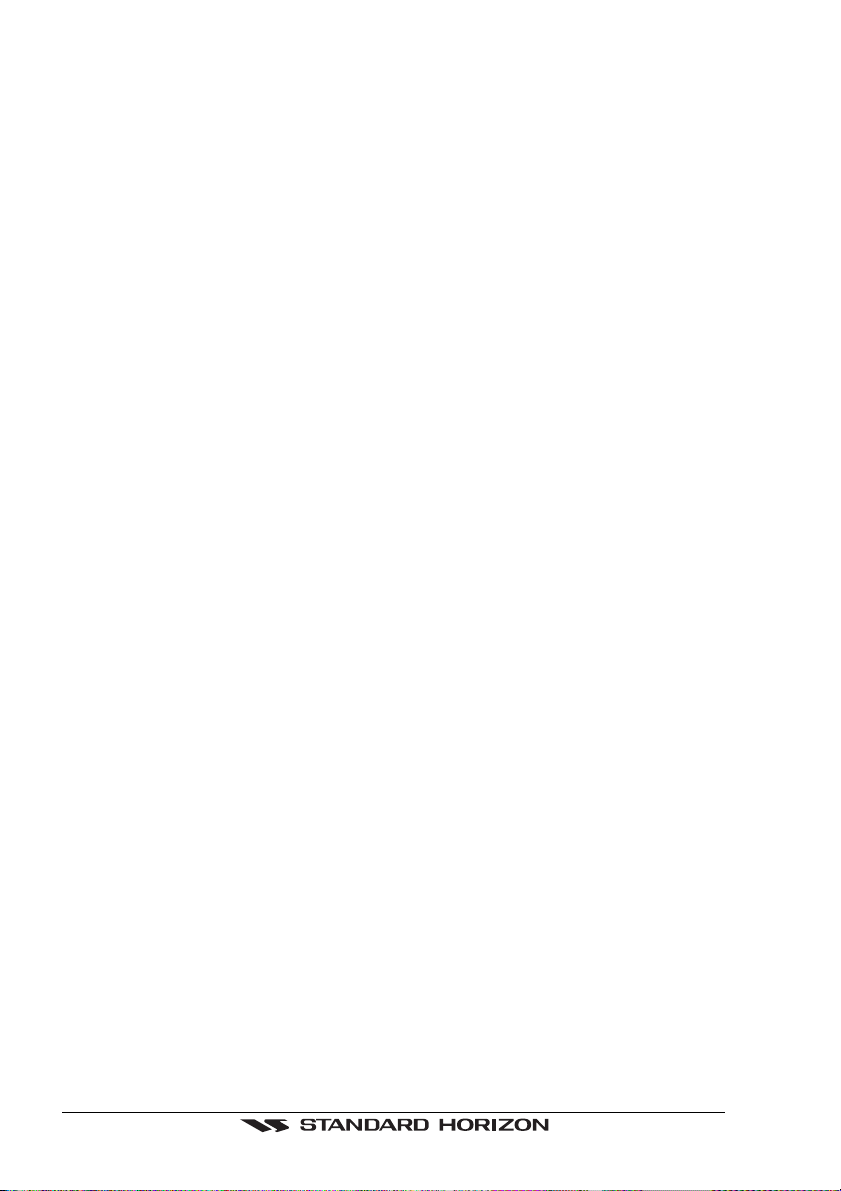
3.7 OTHER SETTINGS IN GENERAL SETUP MENU ................................................ 33
4. USING FIND SERVICES & MORE FUNCTION .............................................................. 35
4.0 PORT SERVICES................................................................................................... 35
4.1 OTHER AVAILABLE SEARCHES .......................................................................... 35
5. CREATING MARKS ...................................................................................................... 37
5.0 CREATING A NEW MARK USING THE CHART PAGE ....................................... 37
5.1 EDITING a MARK ................................................................................................... 37
5.1.0 Deleting a Mark or Waypoint ......................................................................... 38
5.1.1 Moving a Mark or Waypoint ........................................................................... 38
5.2 MARK/WAYPOINTS LIST ...................................................................................... 39
5.3 Creating a NEW MARK with the MARK/WAYPOINTS LIST ................................. 39
5.4 GOTO CURSOR ..................................................................................................... 40
5.5 GOTO MARK ...................................................................................................... 41
6. Man Over Board (MOB) Function .................................................................................. 43
6.0 DELETING A MOB POINT ..................................................................................... 43
7. ROUTES ...................................................................................................... 45
7.0 CREATING A ROUTE USING WAYPOINTS ........................................................ 45
7.1 MAKING ADDITIONAL ROUTES ........................................................................... 46
7.2 CREATING A ROUTE USING MARKS ON THE CHART PAGE ..........................46
7.3 INSERTING A WAYPOINT INTO A ROUTE ......................................................... 47
7.4 GOTO A ROUTE .................................................................................................... 47
7.4.0 By select Route .......................................................................................... 47
7.4.1 By Cursor key ............................................................................................ 47
7.5 OTHER SETTINGS IN ROUTE MENU .................................................................. 47
8. TRACKS ...................................................................................................... 49
8.0 TRACKING ...................................................................................................... 49
8.0.0 Saving and starting a new Track ............................................................... 50
8.0.1 Other Settings in Track Menu .................................................................... 50
8.1 USING THE TRIP LOG .......................................................................................... 50
9. USER C-CARD ...................................................................................................... 53
10. PAGES ...................................................................................................... 55
8.1.0 Resetting the Trip Log ............................................................................... 51
9.0 USER C-CARD MENU ........................................................................................... 53
9.0.0 Formatting the User C-CARD .................................................................... 53
9.0.1 Transferring files to the optional User C-CARD ........................................ 54
9.0.2 Loading a file .............................................................................................. 54
9.0.3 Deleting a file from the User C-CARD ....................................................... 54
9.0.4 Changing the User C-CARD ...................................................................... 54
10.0 CHART PAGE ...................................................................................................... 56
10.0.0 Window Selections ......................................................................................56
10.0.1 Additional Functions on Chart Page .......................................................... 57
10.0.2 Turning Off Information on Icon Points ..................................................... 57
10.0.3 Setting up the Chart Page using the Map Setup Selection ...................... 57
10.0.4 Advanced Chart SetUp .............................................................................. 58
10.0.5 Customizing the Data Windows ................................................................ 59
10.1 CUSTOMIZING CHART SETTINGS ...................................................................... 60
10.2 NAVIGATION PAGE .............................................................................................. 60
10.3 HIGHWAY PAGE ................................................................................................... 61
10.4 CELESTIAL PAGE ................................................................................................. 62
10.5 GPS STATUS PAGE .............................................................................................. 62
10.6 NMEA DISPLAY PAGE .......................................................................................... 63
10.7 NMEA DATA PAGE ................................................................................................ 63
10.8 NMEA DEPTH, WIND SPEED, TEMP AND SOG TREND PAGES...................... 64
Page 8 GPS chartplotters
Page 7
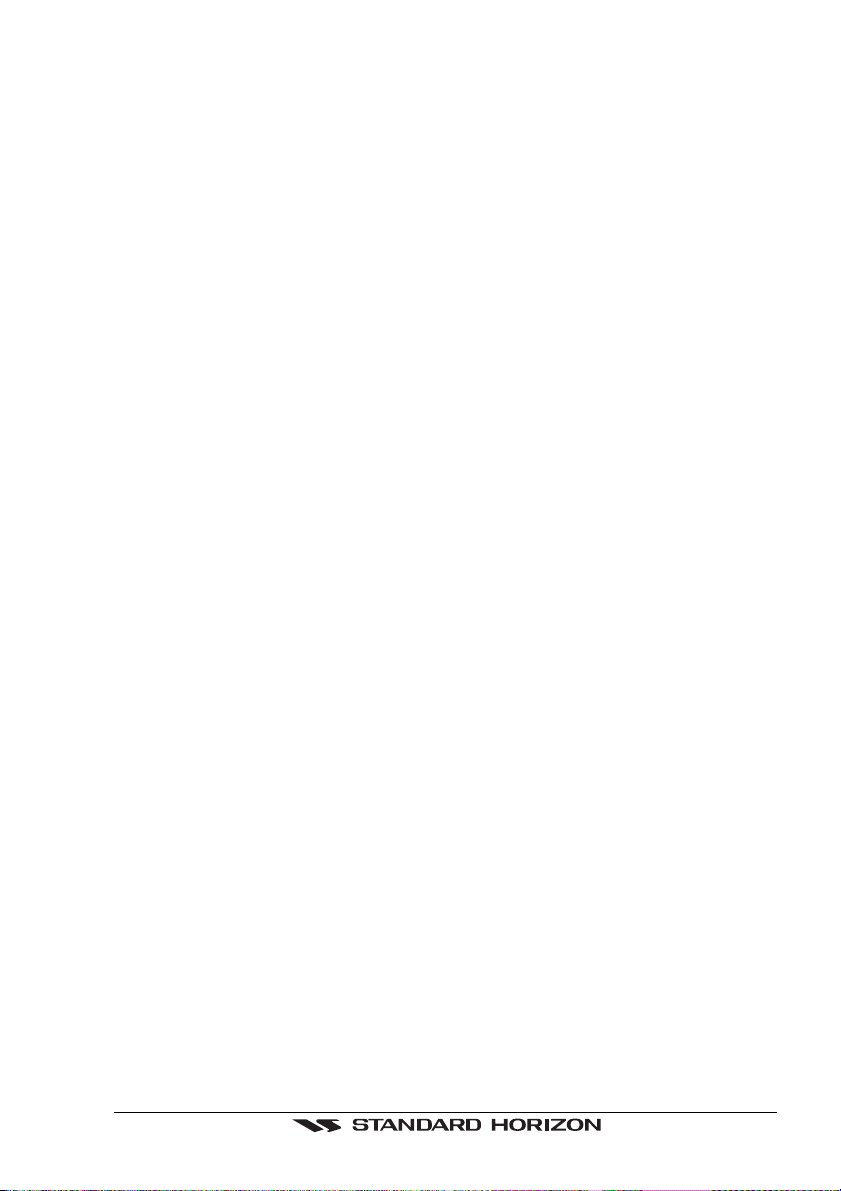
10.9 VHF DIGITAL SELECTIVE CALLING .................................................................... 64
10.9.0 Interfacing .................................................................................................. 64
10.9.1 DSC Distress Call ...................................................................................... 65
11. ADVANCED SETTINGS ................................................................................................... 67
12. TROUBLE SHOOTING ..................................................................................................... 71
13. TECHNICAL TESTS ...................................................................................................... 73
14. SPECIFICATIONS ...................................................................................................... 75
15. APPENDIX: TERMS ...................................................................................................... 79
INDEX ...................................................................................................... 81
10.9.2 Position Request ........................................................................................ 65
11.0 INPUT/OUTPUT (NMEA) ....................................................................................... 67
11.1 NAVIGATE ...................................................................................................... 67
11.2 COMPASS ...................................................................................................... 68
11.3 ALARMS ...................................................................................................... 69
13.0 SYSTEM TEST ...................................................................................................... 73
13.0.0 RAM Menu (reset) ...................................................................................... 73
13.0.1 DIM Menu ................................................................................................... 73
13.0.2 Cartridges ................................................................................................... 74
13.0.3 Serial Ports ................................................................................................ 74
13.0.4 Modem test ................................................................................................ 74
14.0a CP155C SPECIFICATIONS ................................................................................... 75
14.0b CP175C SPECIFICATIONS ................................................................................... 76
14.0c CP1000C SPECIFICATIONS ................................................................................. 77
14.1 Smart WAAS Receiver Specifications ................................................................... 78
GPS chartplotters Page 9
Page 8
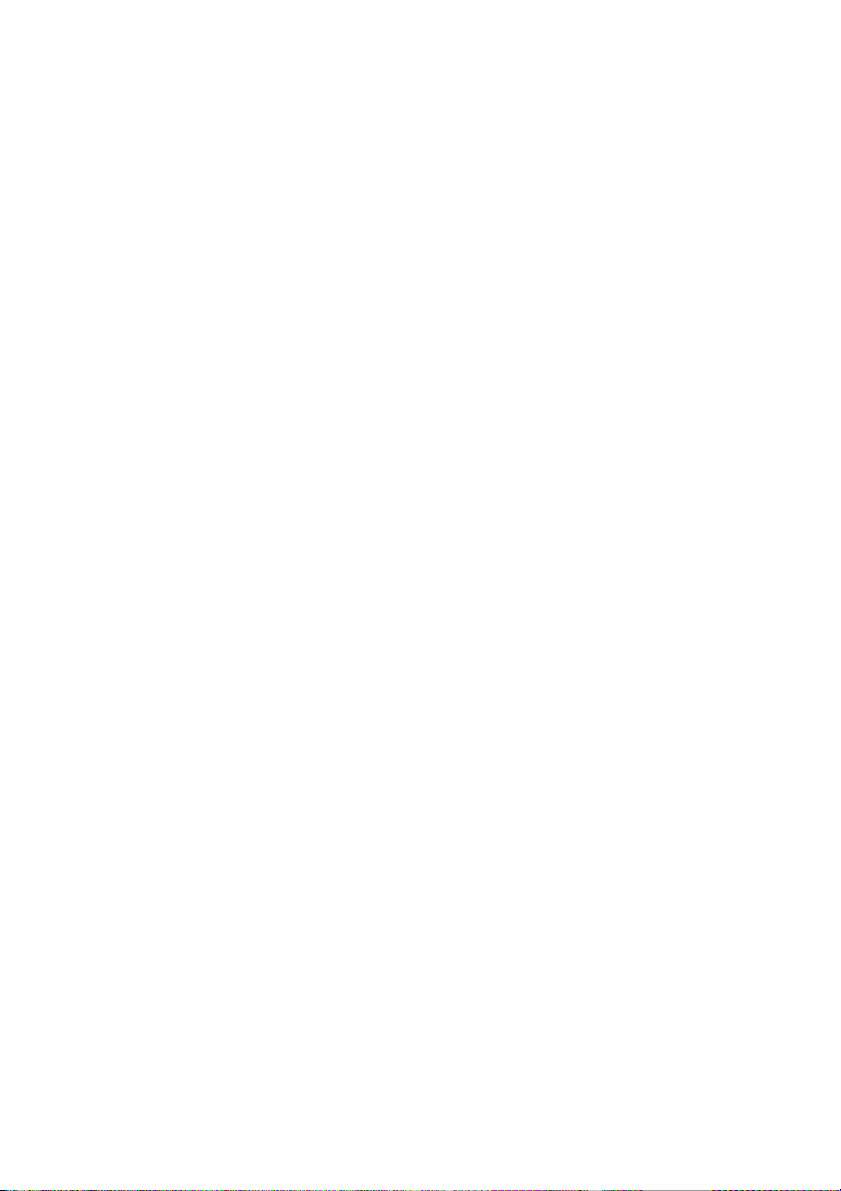
Page 10 GPS chartplotters
Page 9
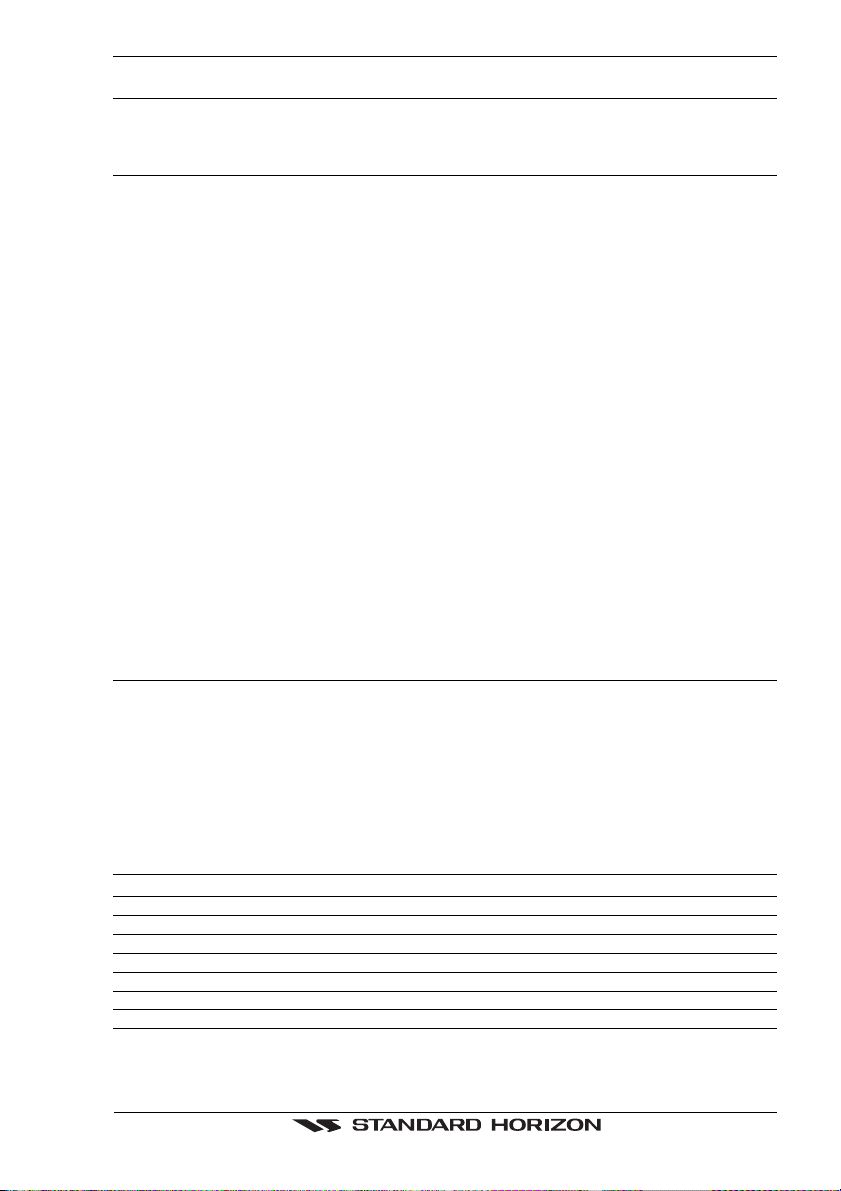
1. INTRODUCTION
1.0 GENERAL INFORMATION
The GPS chartplotter is a precision-crafted, high-performance receiver for the Global
Positioning System (WAAS GPS) constellation of satellites, providing precise location data
with a host of navigation features. Idea for nautical use and sealed against water ingress.
The GPS chartplotter is housed in a rugged, impact-resistant case with outstanding
ergonomic design, for effortless operation.
The advanced features of the GPS chartplotter include:
· Direct sunlight viewable color LCD display
· Capable of using the Optional FF520 50/200kHz black box 500W or 1KW Fish Finder
· C-MAP NT or NT+ cartography compatible
· Improved New Worldwide background showing C-MAP NT+ detail up to 2.0 NM
· 12 Channel WAAS GPS Smart antenna, bracket and flush mounting hardware
· for CP155C : 600 Waypoints (Marks) / 20 Routes storage
for CP175C: 1000 Waypoints (Marks) / 20 Routes storage
for CP1000 : 3000 Waypoints (Marks) / 50 Routes storage
· User selectable data fields
· NMEA Data pages
· 3 NMEA Output and 3 Inputs
· Connections to and from STANDARD HORIZON DSC VHF’s for Distress and Position
Request calls
· 3 year limited warranty, lifetime flat rate
1.1 PACKING LIST
When the package containing the chartplotter is first opened, please check for the
following contents.
If any parts are missing contact the dealer this chartplotter was purchased from.
Accessories and replacement parts may be ordered from STANDARD HORIZON’s Parts
Department at 562/404-270 Ext. 351 or via the web at www.standardhorizon.com.
1.1.0 CP155C Packing List
REPLACEMENT PART ITEM
TT150001CP External bracket (includes the knob)
RR150002CP Dust cover
TT90000001 Power data cable
UU90000001 Flush mounting screws
RR15000001 Flush mount template
XUS0003911 Smart DGPS WAAS Antenna
XUCMP0066 Owner’s Manual
XUCMP0067 Quick Reference Guide
GPS chartplotters Page 11
Page 10
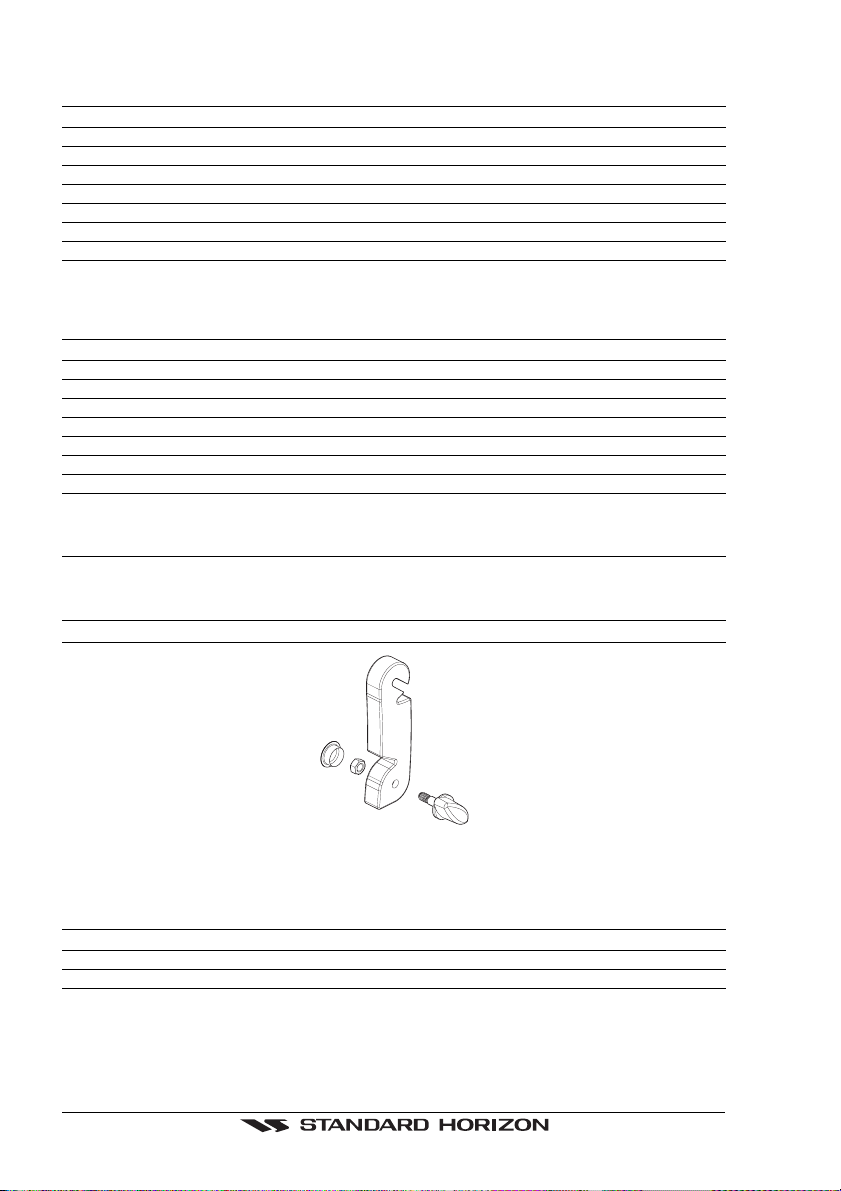
1.1.1 CP175C Packing List
REPLACEMENT PART ITEM
RR16000001 Quick Disconnect Bracket
RR16000002 Protective Cover
UU90000001 Flush mounting screws
RR1600003 Flush mount template
Q0000003 2 amp fuse and holder
XUS0003911 Smart DGPS WAAS Antenna
XUCMP0066 Owner’s Manual
XUCMP0067 Quick Reference Guide
1.1.2 CP1000C Packing List
REPLACEMENT PART ITEM
XUS0003907 Bracket
XUS0003908 Protective Cover
XUS0003909 Flush mounting screws
XUS0003910 Flush mount template
XUS0003913 2 amp fuse and holder
XUS0003911 Smart DGPS WAAS Antenna
XUCMP0066 Owner’s Manual
XUCMP0067 Quick Reference Guide
1.2 OPTIONAL ACCESSORIES
1.2.0a CP155C Optional Accessories
PART NUMBER ITEM
RR150003CP Overhead mounting bracket
Figure 1.2.0a - CP155C Bracket
1.2.0b CP1000C Optional Accessories
PART NUMBER ITEM
VC10 Color Video Camera with 40 feet of cable
ECVC10 34 feet Extension Cable
ACVC10 DVD or VCR adapter cable
Page 12 GPS chartplotters
Page 11

Figure 1.2.0b - Color Video Camera
Figure 1.2.0ba - Extension Cable
GPS chartplotters Page 13
Page 12
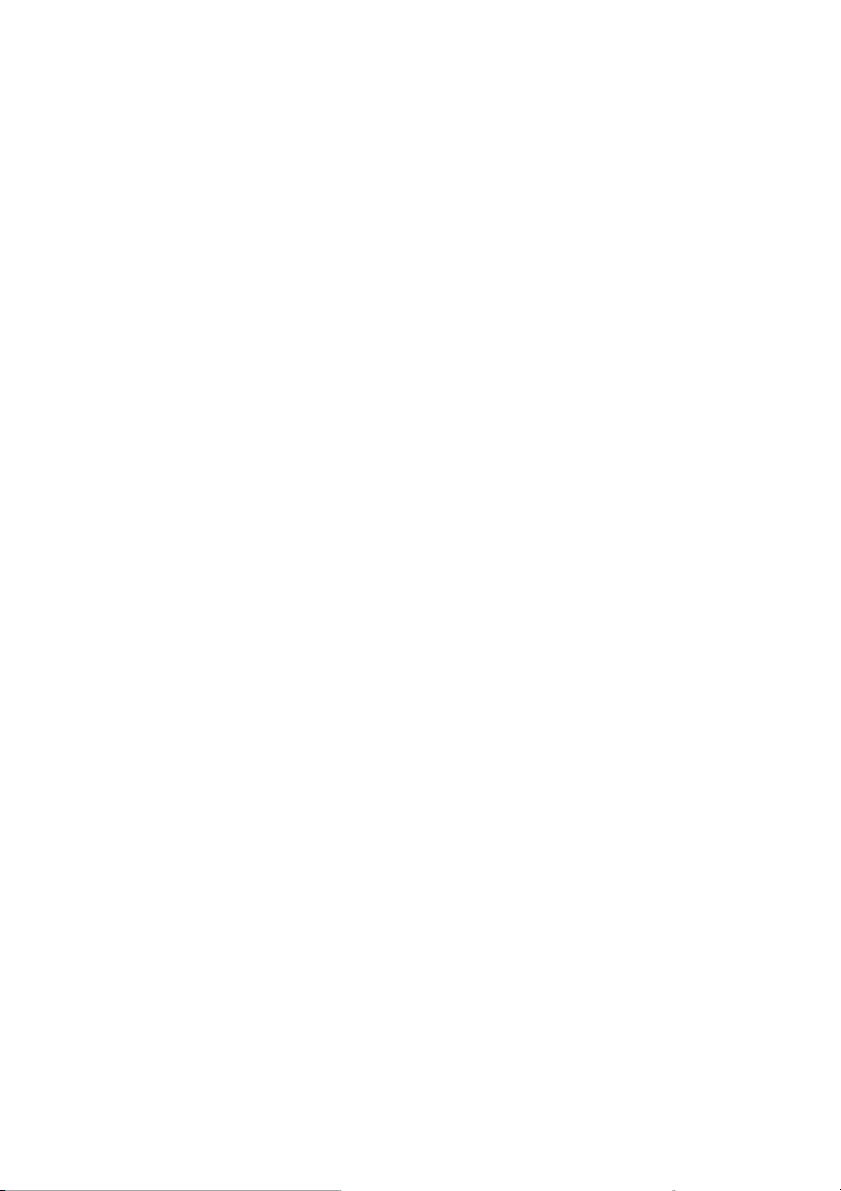
Page 14 GPS chartplotters
Page 13
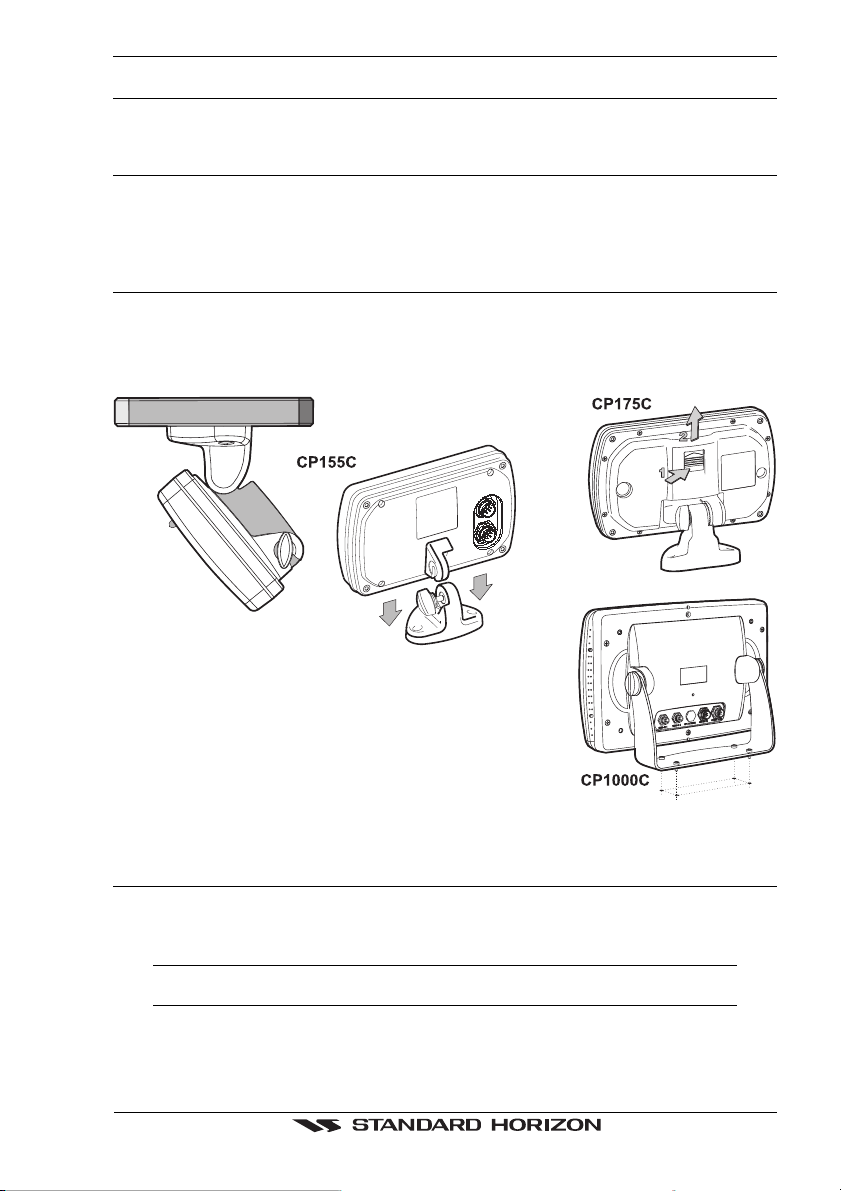
2. GETTING STARTED
2.0 MOUNTING THE GPS CHARTPLOTTER
The GPS chartplotter is supplied with hardware for bracket or flush mounting. Below are
pictures showing actual examples of the two types of installation.
2.1 BRACKET MOUNTING
The GPS chartplotter can be mounted using the supplied bracket. Before installing ensure
the area the plotters bracket is mounted to is strong enough to support the weight of the
chartplotter especially while under way.
After the location is found, attach the mounting base to the area using the supplied hardware.
Figure 2.1 - Installing/removing chartplotter (Bracket)
2.2 FLUSH MOUNTING
The GPS chartplotter is supplied with a flush mount template for the cutout hole and screw
holes required to install the chartplotter.
NOTE
Before drilling holes ensure there are no obstructions behind the location that could interfere with
the mounting and there is physically enough room to mount the chartplotter.
1. After a location is found, peal the template label from the backing and apply the label
to the mounting area.
GPS chartplotters Page 15
Page 14
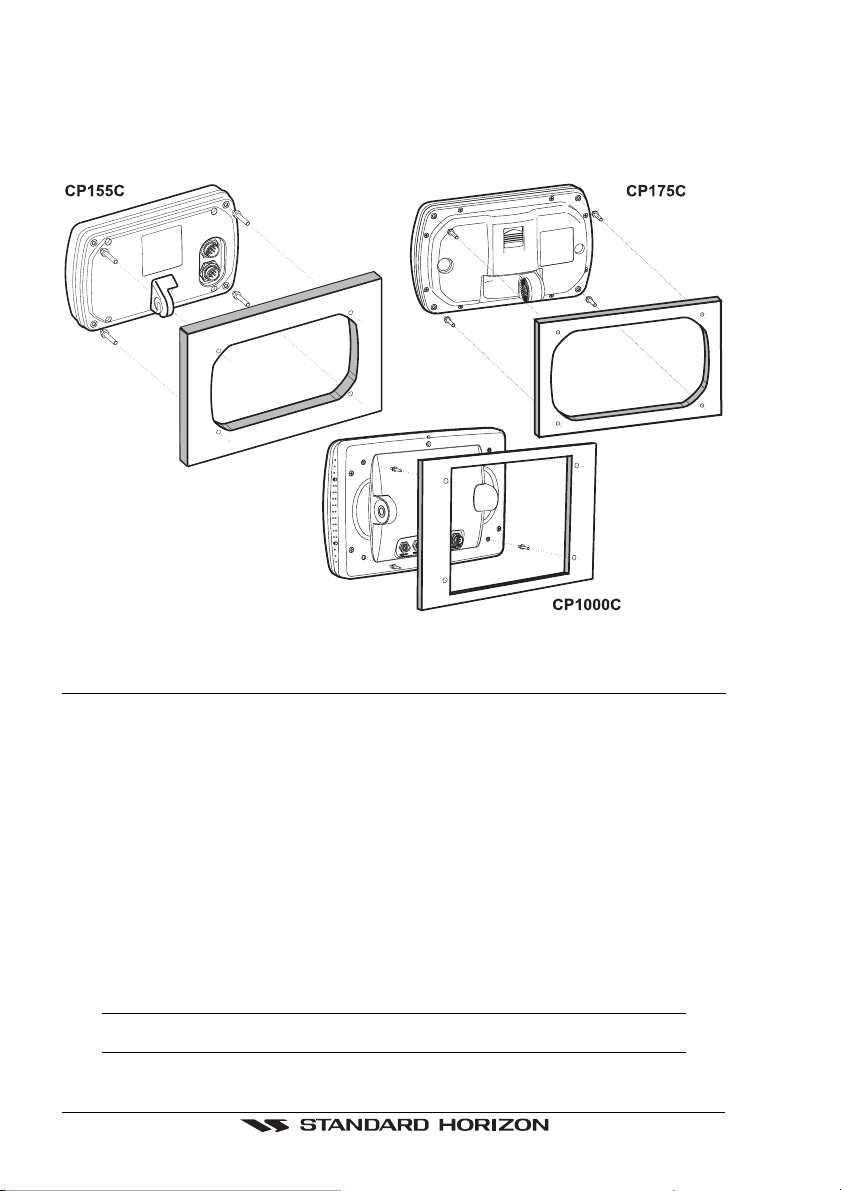
2. Drill a hole in one area of the cut area that will allow the blade of a jig saw to be inserted.
Insert and cut out the area on the panel using the jig saw.
3. Next drill the four holes required to insert the chartplotter with the mounting studs.
4. Install the mounting studs on the chartplotter and insert into the mounting hole.
5. Attach the chartplotter to the mounting location by attaching the supplied hardware to
the mounting studs.
Figure 2.2 - Installing/removing chartplotter (Flush)
2.3 MOUNTING THE GPS SMART ANTENNA
The GPS chartplotter is supplied with a 12 Channel WAAS GPS Smart antenna. This
antenna is designed to be mounted on a base, installed on an extension or even flush
mounted.
Choose a location for the antenna that has a clear view of the sky and is not located within
3 FT of RADAR or other transmitting antenna. Ensure there are no major obstructions or
fixtures in the immediate proximity to the antenna. The antenna relies on direct “line of sight”
satellite reception. If you are unsure of the chosen location, temporarily mount the antenna
in the desired location to verify correct operation. If mounted close to RADAR, and after the
GPS chartplotter has a fix, turn on the RADAR to ensure the GPS chartplotter holds the fix
(use the GPS Status Page).
The thread used on the antenna is an industry standard (1inch 14TPI) used on a wide range
of mounting brackets. Due to the manufacturing process of these mounting brackets you
may see some slop when tightening down the antenna to the bracket. This is no concern
however as the antenna must be tightened until the antenna stops rotating.
NOTE
The antenna cable can be cut and spliced to ease installation. Care must be taken when
reconnecting the antenna cable to protect from water and corrosion.
Page 16 GPS chartplotters
Page 15

2.3.0 Flush Mounting
NOTE
Before drilling holes, it is recommended the GPS antenna be positioned where the location is
planned to be drilled, cable connected to the Plotter and the GPS chartplotter turned on to ensure
a GPS FIX is received.
1. Remove the threaded base from the GPS antenna dome.
2. To ease installation a flush mounting template for the antenna has been included.
3. Apply the mounting template sticker to the area that was verified for GPS reception.
4. Then, drill out the 0.63” (16mm) and 0.16” (4mm) holes, and remove the template.
5. Insert the cable into the 0.63” (16mm) hole and route to the GPS chartplotter.
6. Apply a small amount or RTV to the under side of the antenna.
7. Place the antenna and then screw it into place using the screws. In some cases the
screw may not be long enough, if this happens simply apply more RTV to the underside
of the antenna to glue it into place.
Figure 2.3.0 - Installing the GPS Smart antenna
Figure 2.3.0 - Installing the GPS Smart antenna (Flush)
2.4 CONNECTIONS
The GPS chartplotter has a cable or connectors that are used to connect the chartplotter
to Power Supply, to the GPS smart antenna, optional FF520 Black Box Fish Finder and to
NMEA devices such as VHF’s, digital instruments and autopilots.
NOTE
The GPS chartplotter can send many sentences to external NMEA devices. The NMEA output
wires are Brown and White. If you have connected devices as shown in the below table and need
to feed NMEA to other devices (Autopilot RADAR…) you can parallel wires from the Brown or White
wires.
GPS chartplotters Page 17
Page 16
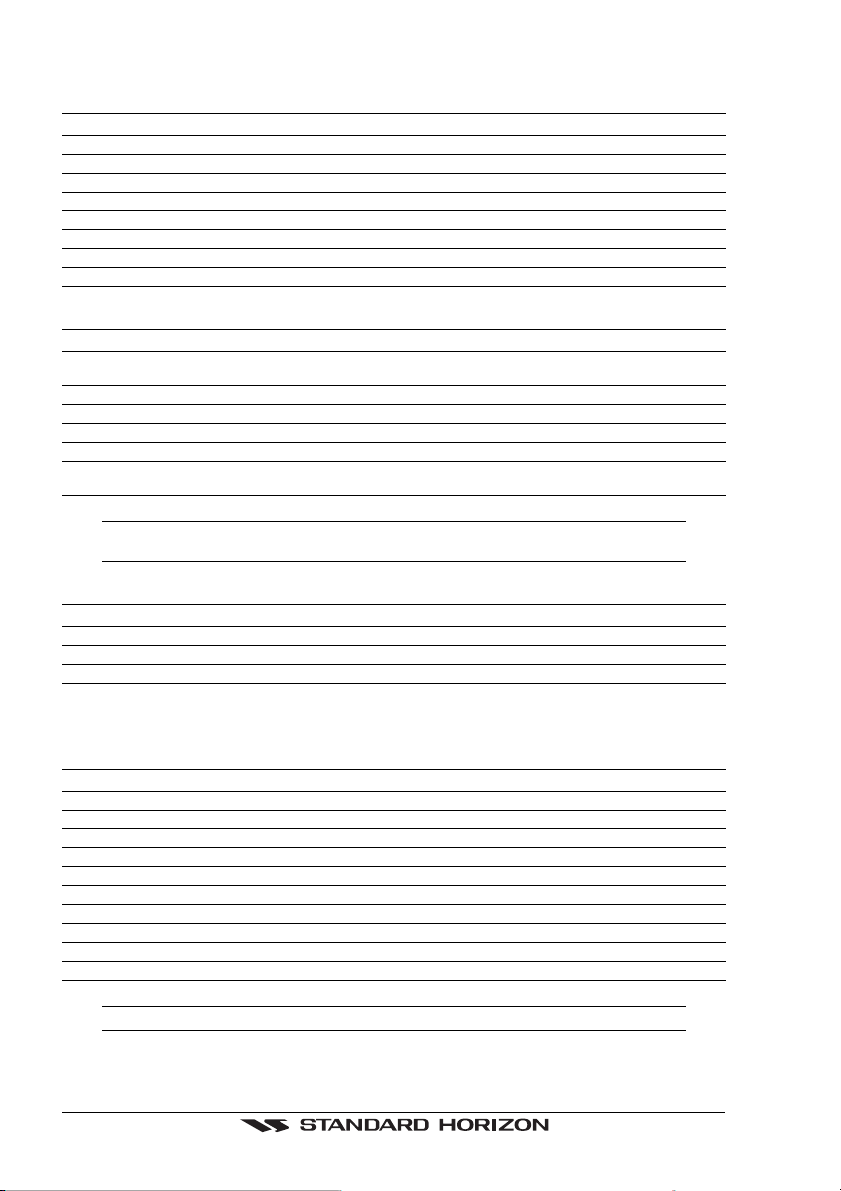
2.4.0a Connection Table for CP155C/CP1000C
12VDC Power and NMEA Cable
Pin Wire Color Description Connection Example
1 Black Battery Ground Connect to battery ground and Black wire of GPS Antenna
2 Red Battery Positive Connect to Battery Positive and Red wire of GPS Antenna
3 Green NMEA Common Common for NMEA devices
4 Blue VHF Input Conncect to VHF with DSC and DSE output
5 Brown VHF output Connect to VHF to supply GPS position data
6 Gray Fishfinder Input Standard Horizon Fishfinder, see FF520 owner's manual
7 White Fish Finder Output Standard Horizon Fishfinder, see FF520 owner's manual
8 Yellow GPS Antenna Input Connect to GPS Antenna Green wire
Smart GPS Cable
Pin Wire Color Description Connection Example
1 Red Battery Positive Connect to Battery Positive and Red wire of GPS
2 Green Smart GPS NMEA Input Connect to Smart GPS Input
3 Brown Smart GPS NMEA Output Connect to Smart GPS Output
4NC
5NC
6 Black/Yellow Battery Ground Connect to battery ground and Black wire of GPS
The CP155C and CP1000C have connectors on the rear panel that allow the GPS Smart antenna
to be directly connected.
Video Connector for CP1000C
Pin Description Connection Example
1 Ground Connect to Video Signal Ground of DVD/VCR/Video Cameras
2 + 9 / 12 VDC Connect to Video Cameras Power Input
3 Video Signal + Connect to Video Signal + of DVD/VCR/Video Cameras
Antenna
Antenna
NOTE
2.4.0b Connection Table for CP175C
12VDC Power and NMEA Cable
Wire Color Description Connection Example
Black Battery Ground Connect to battery ground and Black wire of GPS Antenna
Red Battery Positive Connect to Battery Positive and Red wire of GPS Antenna
Green NMEA Common Common for NMEA devices
Blue VHF Input Conncect to VHF with DSC and DSE output
Brown VHF output Connect to VHF to supply GPS position data
Gray Fish Finder Input Standard Horizon Fish Finder, see FF520 owner's manual
White Fish Finder Output Standard Horizon Fish Finder, see FF520 owner's manual
Yellow GPS Antenna Input Connect to GPS Antenna Green wire
Pink GPS Antenna Output Connect to GPS Antenna Brown wire
Orange Not used No connection
NOTE
For the CP175C the GPS Smart antenna should be wired according to the below diagram.
Page 18 GPS chartplotters
Page 17
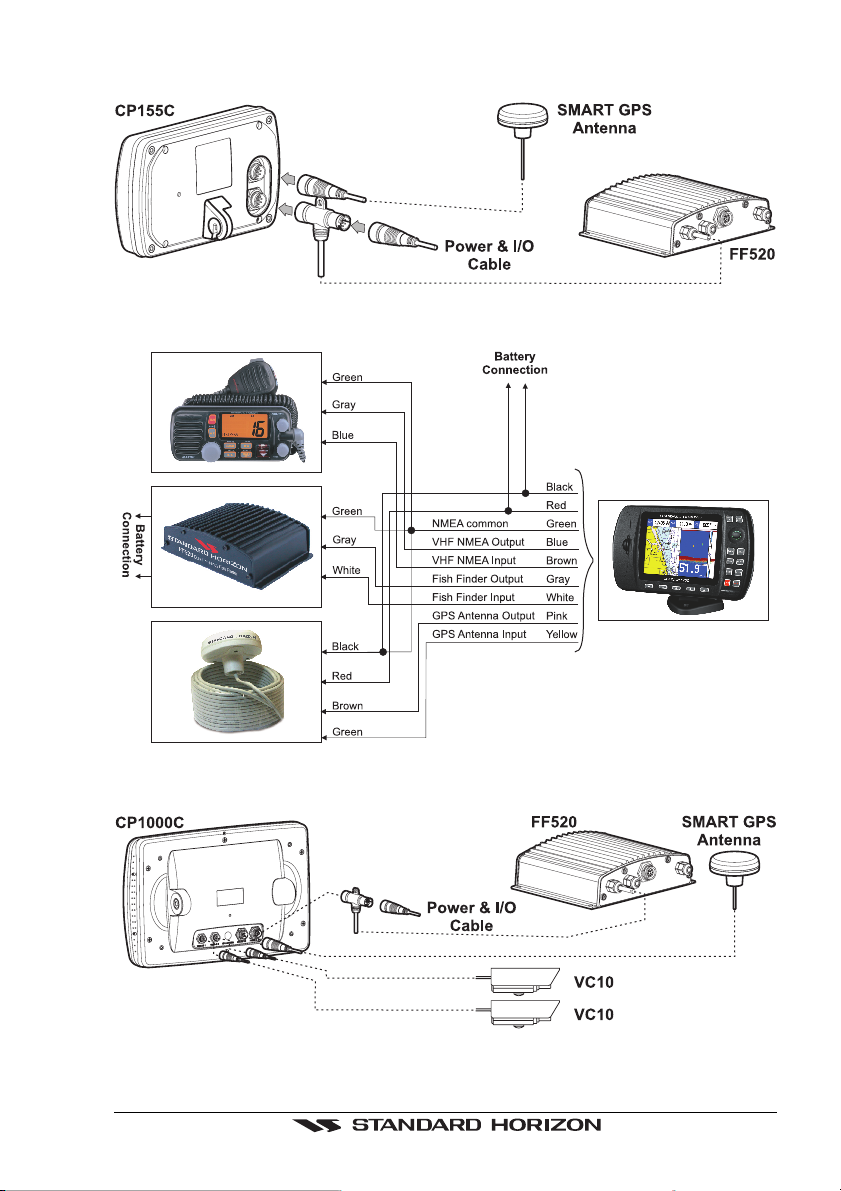
2.4.1a Connection for CP155C
2.4.1b Connection for CP175C
2.4.1c Connection for CP1000C
GPS chartplotters Page 19
Page 18
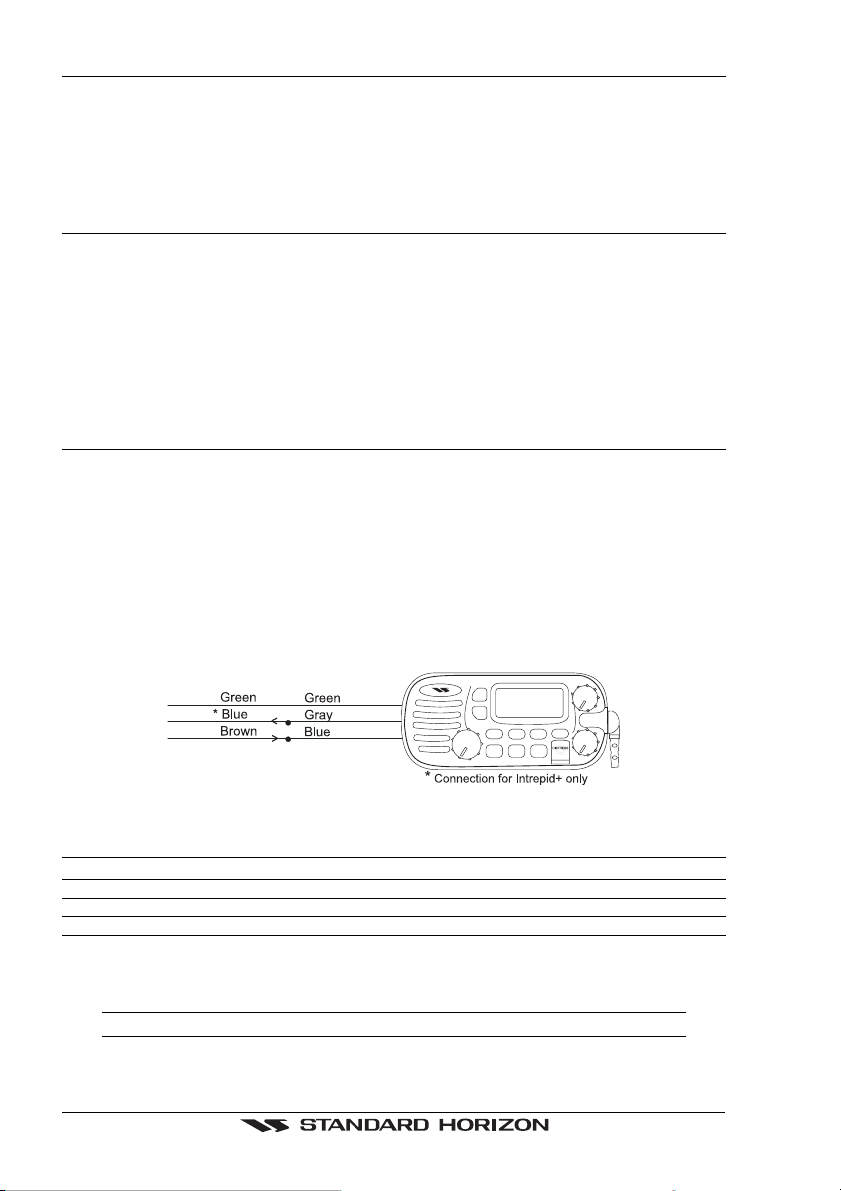
2.5 BATTERY CONNECTIONS
1. The GPS chartplotter is supplied with a fuse and holder. This fuse should be installed
into the Black wire to protect the NMEA output/input circuits from becoming damaged.
2. Connect the Red and Black wires from the GPS chartplotter and the GPS antenna
together and route to a 12VDC source as direct as possible,
2.6 NMEA CONNECTIONS
The GPS chartplotter can be connected external devices with NMEA and display information, examples:
- DSC VHF Radio
- Optional FF520 Dual frequency Black Box Fish Finder
- Depth Sounder, Speed Log, Wind Instrument, AutoPilot etc.
- Radar
- Personal Computer
2.7 GPS POSITION ON A VHF RADIO
STANDARD HORIZON has pioneered Digital Selective Calling (DSC) on VHF radios.
Advancements in DSC have made it possible to show the coordinates of a vessel that has
transmitted a DSC Distress Call or even Poll the location of another vessel and show the
position of that vessel on the display of STANDARD HORIZON VHFs.
STANDARD HORIZON has taken this feature one step further, if the Standard Horizon GPS
chartplotter is connected a STANDARD HORIZON DSC capable VHF, the vessel in
Distress or the polled position of the vessel is shown on the display of the GPS chartplotter,
making it easy to navigate to the location of the vessel. This is a great feature that could save
someone’s life or for anyone wanting to know the position of another vessel.
Figure 2.7 - GPS Position on a VHF Radio Connections
Other DSC VHF Manufactures
GPS Chartplotter Description VHF
Green NMEA Common Ground Connect to NMEA Ground
Brown NMEA Positive Output Connect to NMEA Input
Blue NMEA Positive Input * Connect to NMEA Output (if available)
* Some manufactures of DSC VHF’s are not capable to receiving DSC information from the GPS
chartplotter.
Refer to the owner’s manual of the VHF.
NOTE
Refer to VHF Digital Selective Calling section for operation.
Page 20 GPS chartplotters
Page 19
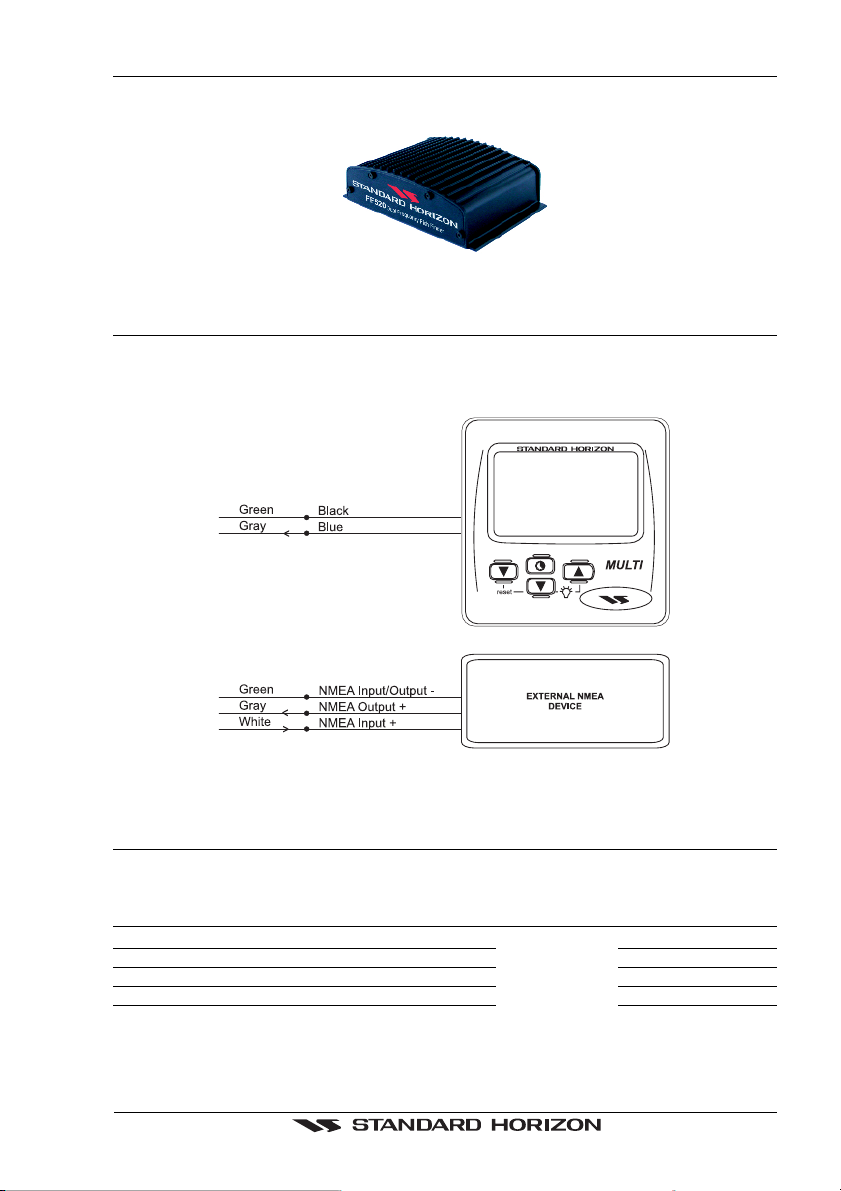
2.8 OPTIONAL BLACK BOX FISH FINDER
STANDARD HORIZON offers an optional black box fish finder called FF520. Pls refer to the
manual supplied with the Fish Finder for connections and operation.
Figure 2.8 - Fish Finder FF520
2.9 CONNECTING DIGITAL INSTRUMENTS/AUTOPILOT/RADAR
The GPS chartplotter can be connected to any of the following instrument if they have NMEA
output: Depth Sounder, Speed Log with temperature, Wind Speed and Direction, Flux Gate
Compass, Auto Pilot and Radar.
Figure 2.9 - Connecting Digital Instruments/Autopilot/Radar
2.10 OUTPUTTING NMEA TO A PERSONAL COMPUTER
The GPS chartplotter can be connected to output Marks, Routes and tracks to many PC
programs available in the aftermarket. To send or receive User points the PC Program must
be able to receive NMEA WPL and RTE sentences.
Pin PC DB9 connection NMEA connection NMEA connection
2 Receive Brown White
3 Transmit Blue Gray
5 Signal ground Green Green
GPS chartplotters Page 21
or
Page 20
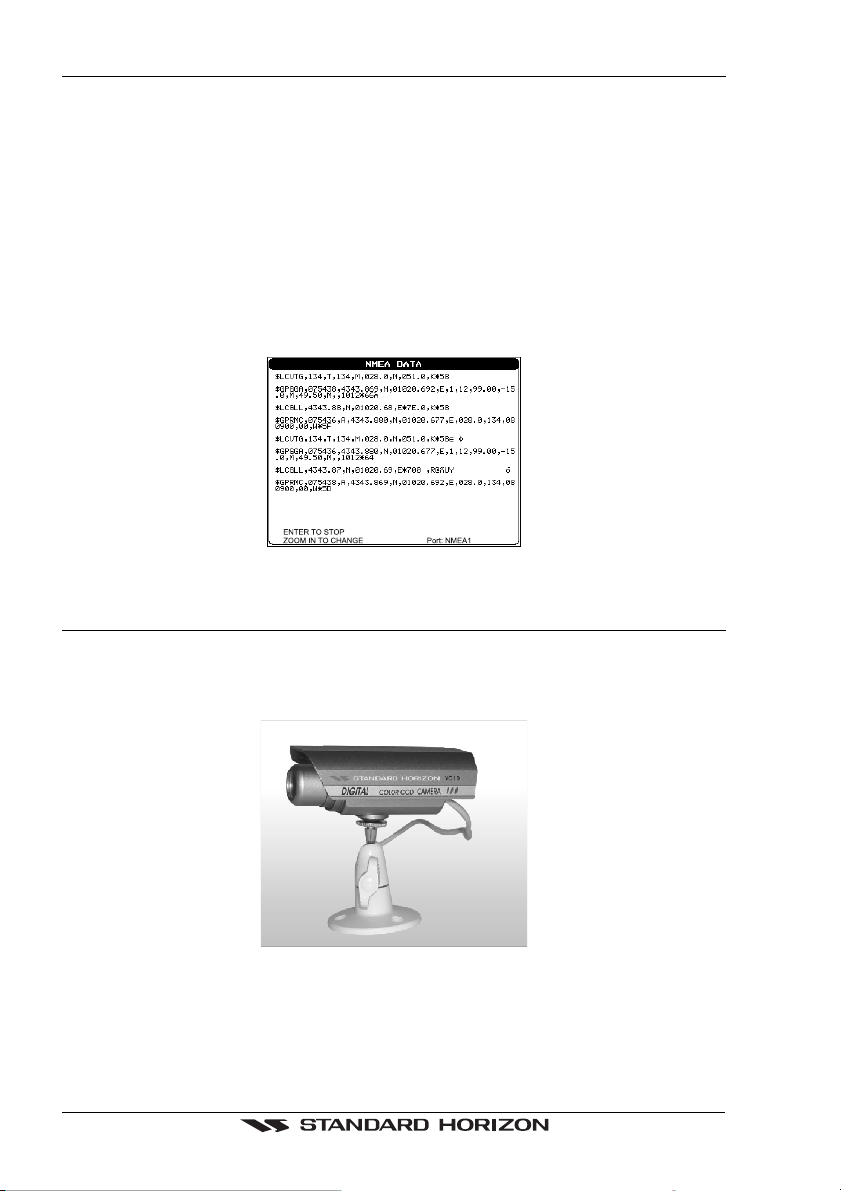
2.11 NMEA DATA PAGE
The NMEA Data Page is very useful to see if a External device (example: Depth Sounder)
is transmitting NMEA sentences to the GPS chartplotter. This page can also be used to see
if the GPS chartplotter NMEA output is being loaded down by a external NMEA device the
GPS chartplotter is connected to.
Scenario:
VHF Radio connected but the radio is not receiving a GPS Position.
Usually the VHF radio will be connected to the Green and Brown wires. To check
to see if the GPS chartplotter is transmitting the sentences:
1. Press [MENU] and highlight
2. Press [ENTER] or move the ShuttlePoint knob to the right and highlight
3. Press [ENTER] or move the ShuttlePoint knob to show the
4. Connect the BLUE Wire on the GPS chartplotter to the junction of the Brown wire and
the VHF wire. The display should look similar to the picture below.
NMEA DISPLAY with the ShuttlePoint knob.
DATA
NMEA DATA page.
Figure 2.11 - NMEA Data page
2.12 VIDEO INPUT (for CP1000C ONLY)
2.12.0 Video Camera Input
STANDARD HORIZON offers a above deck waterproof color camera called VC10. Up to
2 cameras can be attached to the CP1000C with the rear panel connectors.
Figure 2.12.0 - Color Video Camera
2.12.1 VCR or DVD Input
A VCR or DVD may be connected to either Video1 or Video2 port. The CP1000C does not
have speakers so the audio from the VCR or DVD would have to be routed to a stereo system.
Page 22 GPS chartplotters
Page 21
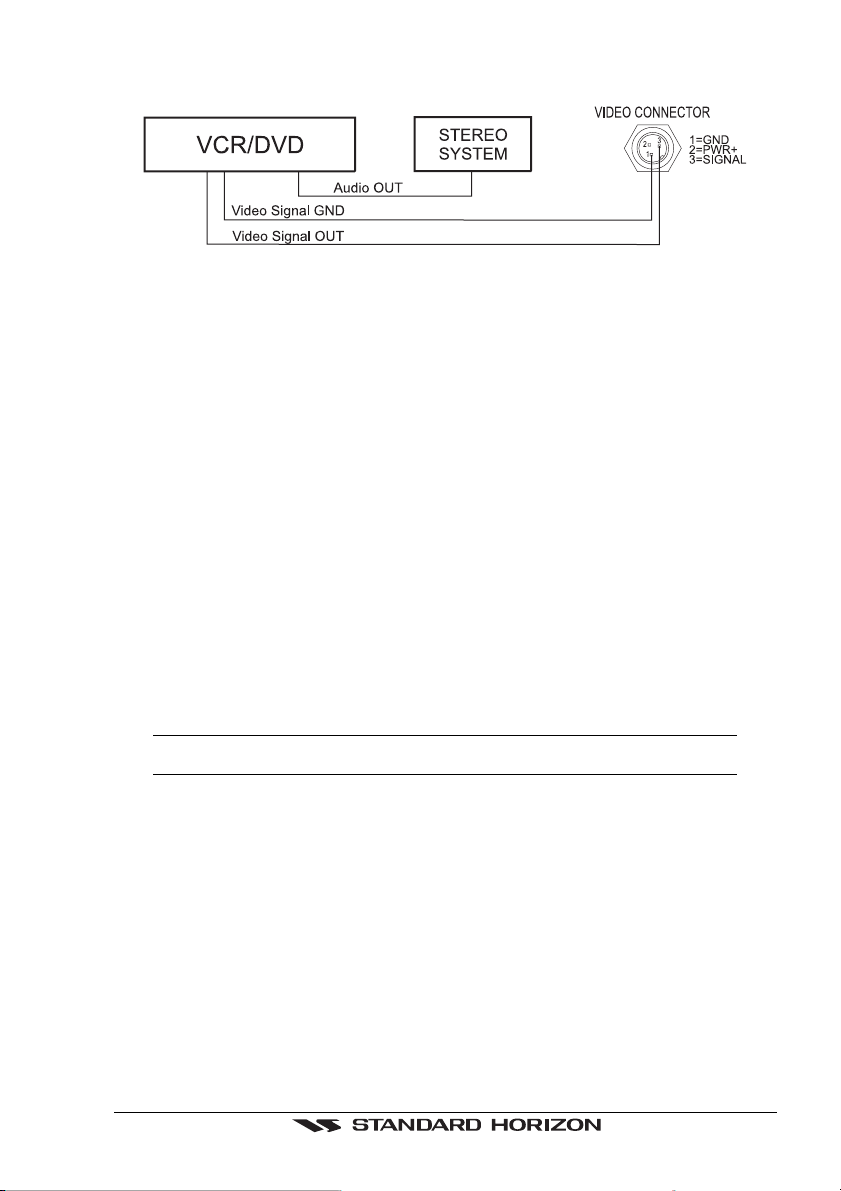
Standard Horizon offers an optional cable called ACVC10 that allows any VCR or DVD
to simply be plugged into the CP1000C.
Figure 2.12.1 - VCR/DVD Input
The CP1000C has the capablity to select the Video Input in three ways.
1. From the menu
Press [MENU], select
SETUP, press [ENTER], select VIDEO INPUT press [ENTER],. A
menu appears with the following options:
ACTIVATE VIDEO, the possible choices are Input 1, Input 2, Auto Switch (*).
a.
Activates the video mode to show the selected Video Input. If Input 1 or Input 2 is
chosen, the chart plotter will show a warning message with the instructions to adjust
the image from the selected Video Input. If the user agrees to proceed, the image from
the selected video input will be shown. If Auto Switch is chosen, all the menus will
be closed and the video input will be shown switching between the other Video Input
(if connected) and the CHART page. See next section for details of setting up the
switching times. If the user agrees to proceed, the image from the selected video
input/s and the chart plotter page will be shown intermittently. The intermittence time
is selected by Switching Timeout item.
SWITCHING TIMEOUT, the possible choices are 5,10,30 sec, 1, 5, 10 min. Allows
b.
selecting the timing to change from Video inputs and chart plotter display.
RESTORE DEFAULTS, the possible choices are Input 1, Input 2, All (*). Allows
c.
restoring the factory defaults for the Input 1 and Input 2 picture adjustment. The user
can decide to reset the default for Input 1 or Input 2 individually, or to restore the
defaults of the two Video Input simultaneously. When Restore default is executed, the
message “OK” is shown next to the selected menu item.
NOTE (*)
If the video signal is not present on the video connector, the corresponding item in the menu will
be shown with a light color (to identify that the option is not available).
2. Quick Activation by pressing [CLEAR] for 1 second
Pressing and holding [CLEAR] for 1 second from the Map Display or from any main page
(Chart, Navigation, Highway, Celestial, GPS Status, DSC, NMEA DISPLAY); the following
soft keys are shown: “I
NPUT 2”, “INPUT 1”, “AUTO SWITCH”. If no video signal is detected on
the Video Input connectors, the 3 soft keys will be shown in light color in order to identify
that they are not active.If only one video signal is detected on the Video Input connectors,
the corresponding soft key and “A
UTO SWITCH” will be shown with dark color and the other
soft keys will be shown with light color.
3. Quick Activation by soft keys
It will be possible to assign the possibility to set the Video Input mode to any of the 5 soft
keys. Press one of the soft keys, the soft keys functions are shown. Pressing and holding
for 1 second one of the soft keys, the soft key customization list will be shown. By selecting
VIDEO option it will be possible to assign the soft key to execute the Video Input function.
Once the soft key has been associate to Video Input, its label will show the message
GPS chartplotters Page 23
Page 22
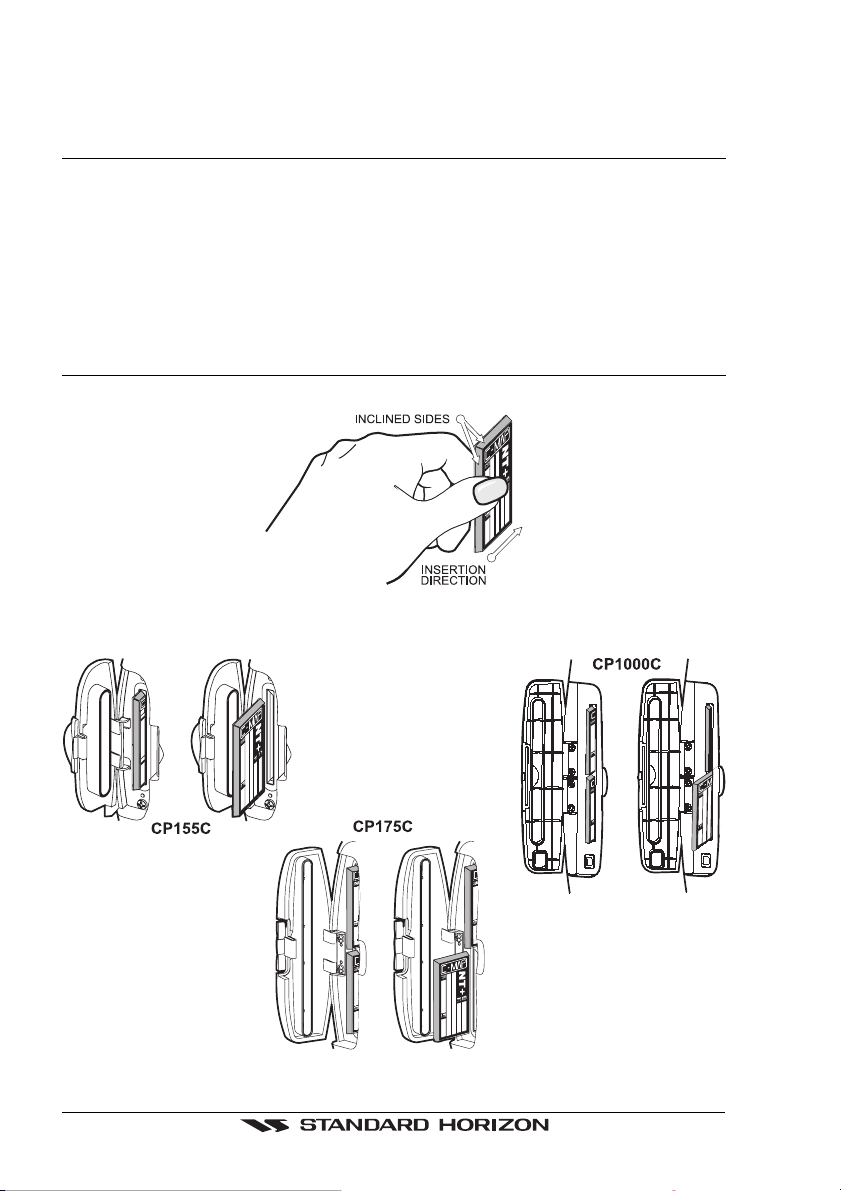
“VIDEO”. If “VIDEO” is pressed, the soft keys will be assigned this way: “INPUT 2”, “INPUT 1”,
UTO SWITCH”. From now on, the functioning is identical to case 2.
“A
2.13 OPTIONAL C-MAP NT+ CARTOGRAPHY
STANDARD HORIZON has taken advantage of C-MAP’s experience with professional
navigation, by allowing the use of the refined and improved cartography called NT
cartography of NT
familiarity and usability of the much larger coverage database of NT
C-MAP in four sizes Local, Standard, Wide and SuperWide. For convenience the older NT
and the NT
C-MAP USA at (508) 477-8010 or visit
+
makes creative use of colors, patterns and icons to increase the
+
are both compatible with all STANDARD HORIZON chartplotters. Contact
+
. NT+ is supplied by
www.c-map.com for further information on NT+.
+
. The new
2.14 INSERTING THE C-CARD
Hold the C-CARD by the long inclined side so that you can see the C-MAP label.
Figure 2.14 - Inserting C-CARD
Open the door, gently push the C-CARD into one of the two slots (one slot for CP155C): push
the C-CARD in as far as it will go, then close the door.
Figure 2.14a - Inserting C-CARD (Details)
Page 24 GPS chartplotters
Page 23
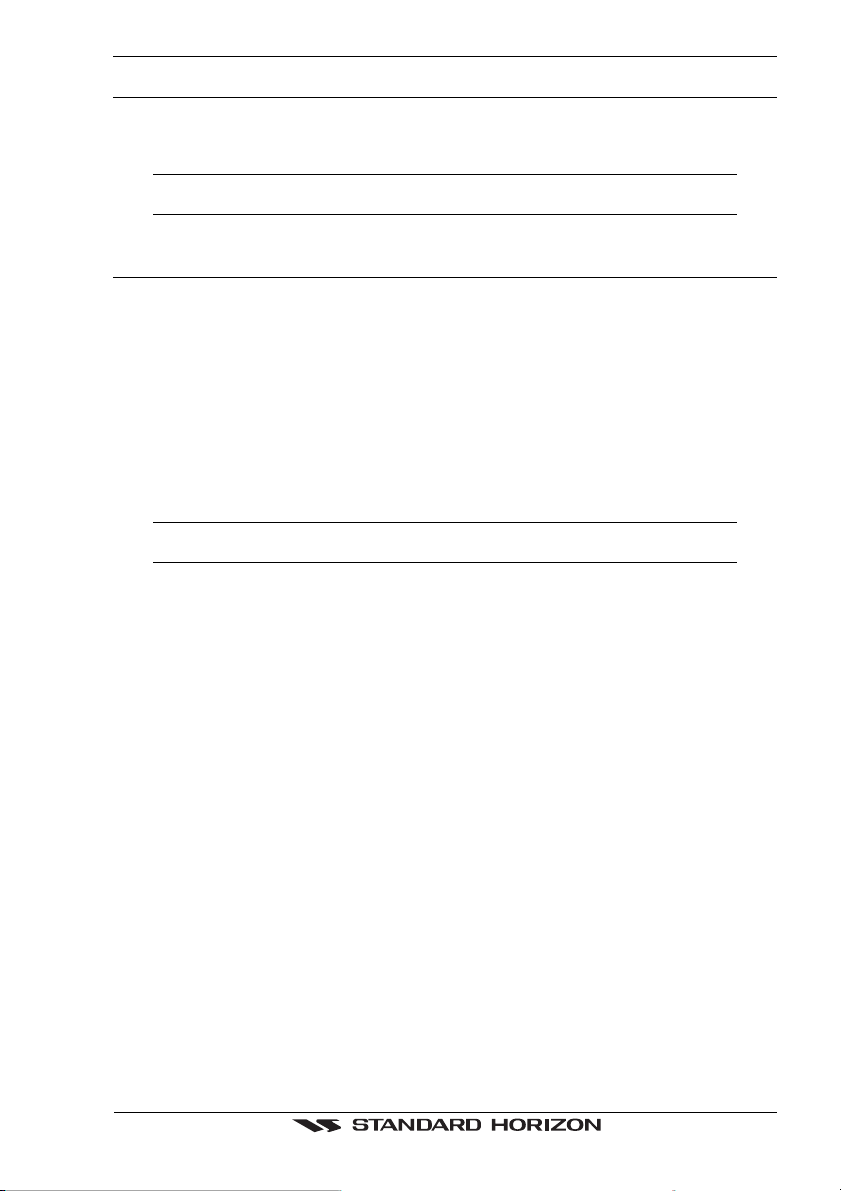
3. CONTROLS AND INDICATORS
NOTE
This section defines each control of the chartplotter. For instructions, refer to Getting Started and
Advanced Settings sections of this Owner's Manual.
3.0 CONTROLS AND CONNECTIONS
The chartplotter is controlled by using the keys located on the front panel. These labeled keys
are dedicated to specific functions. As you press a key, a single audio beep confirms the key
action; every time a key press is not valid, three rapid beeps sound to indicate that the key
action is not valid. There is also a ShuttlePoint knob to move the cursor across the screen.
The ZOOM IN and ZOOM OUT keys
Pressing [ZOOM IN] shows more detail of a smaller area, by changing the chart scale and
zooming in on your display. Press [ZOOM OUT] to change the scale and show a wider,
otherwise less detailed view. Pressing and holding [ZOOM IN]/[ZOOM OUT] allows the
quick zoom, that is the fast change of the chart scale where only the land areas are drawn.
When [ZOOM IN]/[ZOOM OUT] is released all map details are shown.
NOTE
The GPS chartplotter contains a background map of North America that allows you to zoom into
2NM. For more detail, a C-MAP NT or NT+ card must be purchased and installed.
The ShuttlePoint knob
The ShuttlePoint knob moves the cursor about on the display screen, quickly and
accurately. It also scrolls the desired option in the menu page(s). It allows to exit from Home
mode to Cursor mode. When into menu pages moving it to right selects the desired option,
as [ENTER], moving it to the left exits from menu, as [CLEAR]. For a detailed explanation
of Cursor VS home mode refer to section: 3.1.1.
The ENTER key
Press [ENTER] to select the desired option or to confirm selection.
The CLEAR key
Press [CLEAR] to set Home mode. Also press [CLEAR] to exit from menu or data windows
or to leave a menu without making changes, to abort selected function or to step backward
from a selection made in the menu.
The MENU key
Selects the Main Menu. When in menu mode, moving the ShuttlePoint knob to the right
enters a selection, moving the knob to the left clears the function.
Press and holding [MENU] for 3 seconds allows you to change the fields contained within the
data windows while on the Chart, Navigation, Highway, GPS Status or NMEA Display Page.
If pressing [MENU] for 3 seconds from Data pages (Navigation, Highway, GPS Status,
NMEA Display) allows to customize all data fields shown in the selected page.
The GOTO key
This key is very useful when you desire to start navigating (goto) to a destination point. When
pressed shows a popup window that allows you to select to start navigating to the position
of the cursor, Mark or Route.
GPS chartplotters Page 25
Page 24
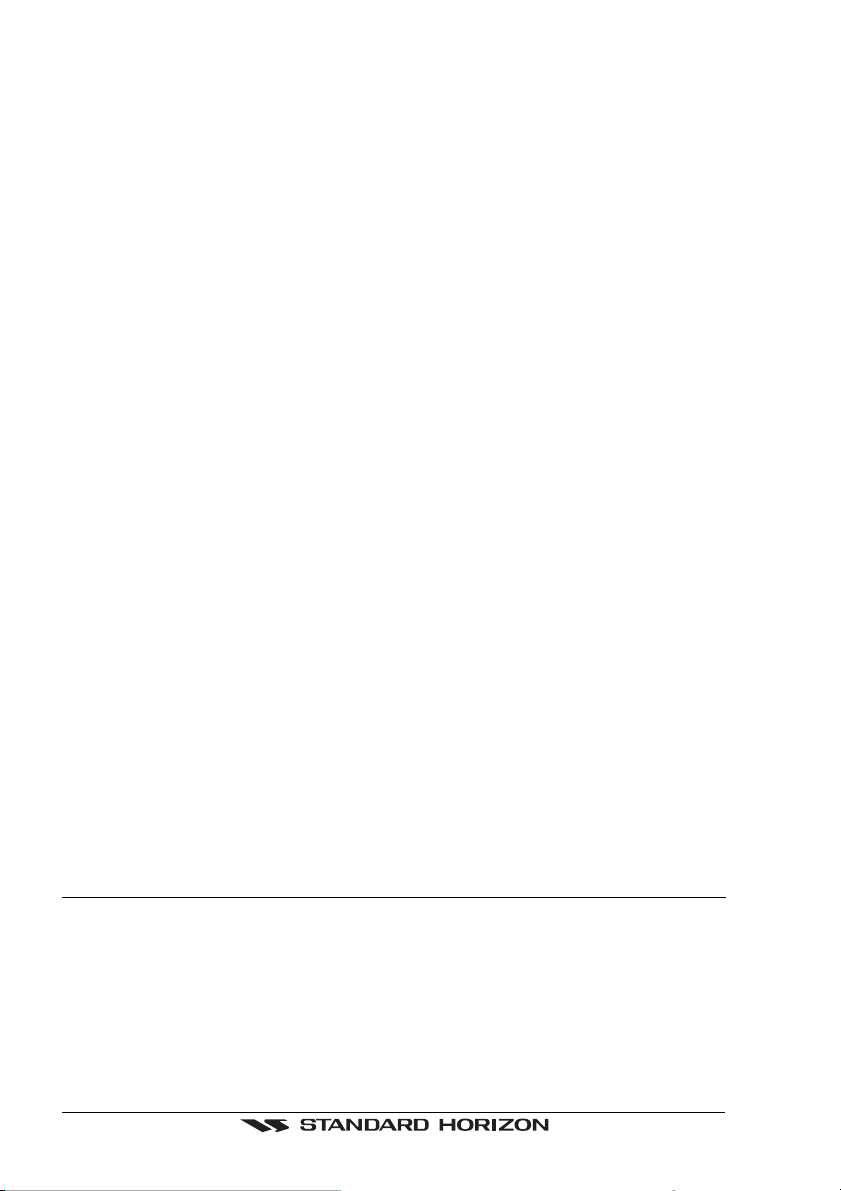
The MARK key
Places Mark under the ships position when in Home Mode (in Cursor Mode under the cursor).
The ROUTE key
When pressed places a Waypoint. Succeeding presses place more Waypoints to form a
Route.
The PWR key and Lamp/Contrast
Press and hold [PWR] to turn the chartplotter on or off. Once on press [PWR] to show the
Contrast and Lamp popup window. Press and immediately release [PWR] to adjust light and
contrast on the display.
The MOB key
When pressed the GPS chartplotter automatically places a Mark on the Chart Page and all
navigation is towards the position of the MOB Mark.
3.0a The alphanumeric keys on CP1000C
The 10 alphanumeric keys
The 10 alphanumeric keys are used for entering in alphanumeric data.
For alphanumeric input: pressing the key the first time enters the first letter, the second time
it enters the second letter, the third time it enters the third letter; the forth time it enters the
number. After a short time the entered character (letter or number) is confirmed and the
cursor is moved to the next location.
For numeric input: to enter a number in a Lat Lon: press the key of the number you wish to
enter, continue pressing the numbered keys until the lat lon is entered. The cursor is moved
to the next position. Pressing the ShuttlePoint knob up/down changes the value; pressing
the ShuttlePoint knob left/right moves the cursor to the previous/next location.
3.0b The soft keys on CP175C/CP1000C
The 5 keys in the bottom part of the front panel (hereinafter named soft keys) have different
functions associated depending on the software: their labels are shown on the screen
immediately above the keys (the user can customize the function associated).
The soft keys
These keys allow quick selection to the many pages the GPS chartplotter has. These key
can be customized to your preference, however from the factory the keys are preprogrammed with the following pages. From left to right CHART, NAV, HIGHWAY, CELESTIAL,
NMEA DISPLAY. Press any of the keys and you will see popup windows above the keys.
To goto a specific page press the key with the desired popup window. The popup windows
will automatically disappear if a key is not pressed or can be removed by pressing [CLEAR].
3.1 GETTING STARTED
The Getting Started section will take you through the frequently used operations and assist
you to customize the look of the chartplotter.
Legend:
[MENU] If you see brackets around a bold and capital letter word this refers to a key press.
GENERAL SETUP When a word(s) is bold capital letters and underlined, this refers to a menu selection item.
3.1.0 Power On, Off and ShuttlePoint operation
1. Press and hold [PWR] until the display shows the startup page. To turn off, press and
hold [PWR] until the display turns off.
Page 26 GPS chartplotters
Page 25
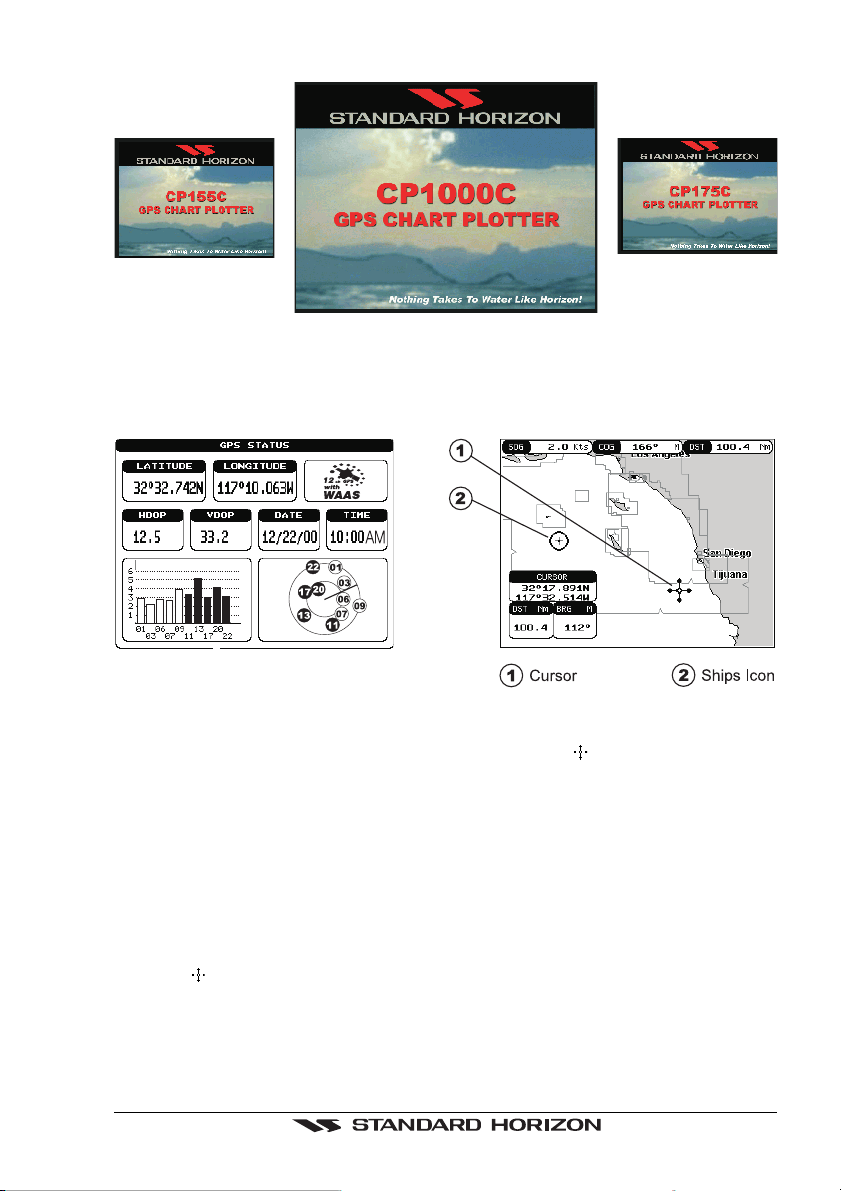
2. When the power is first turned on two pages are briefly shown before the GPS Status page.
Figure 3.1.0 - Start-Up pages
3. When the GPS chartplotter is first turned on it will take some time for the GPS to acquire
a fix of your position. Look closely at the GPS Status page and you will see satellites and
relative signal strengths. After a fixed is received the chartplotter will automatically
switch to the Chart Page with a ships icon centered on the screen.
Figure 3.1.0a - GPS Status and Chart pages
4. On the Chart Page the ShuttlePoint knob is used to pan around the chart. Move the
ShuttlePoint knob to the left and you will notice a cross hair
appears, this is called the
cursor.
5. When you move the ShuttlePoint knob you will notice DST and BRG values in the Data
window change. This shows the Distance and Bearing from the GPS Fix of your vessel
to the position of the Cursor.
6. If the cursor is moved to the edge of the screen the chartplotter will automatically pan
in the desired direction.
3.1.1 Cursor Vs. Home Mode
Cursor Mode
When the
In Cursor mode the position of the vessel will not stay in the center of the page and will move
right off the edge of the screen (as your boat moves) Cursor mode allows you to pan around
and look at areas on the map. In this mode your can also measure distance and bearings
from your current position.
GPS chartplotters Page 27
cursor is shown on the Chart Page, this is called Cursor mode.
Page 26

NOTE
To change from Cursor Mode to Home Mode press [CLEAR].
Home mode
When the
ships icon is only shown on the Chart page (cursor is not shown) you are in
home mode. Now as the ship moves through the water the vessels position will be kept in
the center of the display.
3.1.2 Cursor and Menu selection speed
The chartplotter allows you to control the speed the Cursor moves when the ShuttlePoint
knob is pressed. To change the speed:
Figure 3.1.2 - Cursor Speed menu
1. Press [MENU]. Move the ShuttlePoint knob to SETUP and either press [ENTER] or
move the ShuttlePoint knob to the right.
2. Move the ShuttlePoint knob to
ShuttlePoint key to the right.
3. The menu now shows two selections, CHART and MENU which allows the cursor speed
to be selected to High, Medium or low on Chart page or within the menus.
4. With
CHART or MENU selected press [ENTER] or move the ShuttlePoint knob to the
right. Move the ShuttlePoint knob to the desired setting and press [ENTER] or move the
ShuttlePoint knob to the right.
5. Press [CLEAR] until the menu disappears or an easier method is to press the
Shuttlepoint knob to the left a few times.
6. Move the cursor on the Chart page and see if the speed is to your liking.
CURSOR SPEED and press [ENTER] or move the
3.1.3 Changing the Ships Icon
The cursor may be changed to any of the following:
Figure 3.1.3 - Ships icons
Page 28 GPS chartplotters
Page 27

1. Press [MENU] and move the ShuttlePoint knob to select SETUP and press [ENTER].
2. Move the ShuttlePoint knob to select
3. Now select
SHIP ICON and press [ENTER] or move the ShuttlePoint knob to the right
GENERAL SETUP and press [ENTER].
to show the popup window with ship icons.
4. Move the ShuttlePoint knob to select the desired icon and press [ENTER] or move the
ShuttlePoint knob to the right to select a new icon.
5. Press [CLEAR] or move the ShuttlePoint knob to the left to exit the menu and show the
Chart Page.
3.1.4 Changing the backlight and contrast
With the chartplotter turned On, briefly press [PWR] to show the light and contrast popup window.
Move the ShuttlePoint knob to the left or right to adjust the LCD backlight intensity or up or down
to change the LCD contrast.
Press [ENTER] to set.
Figure 3.1.4 - Backlight and Contrast adjustment
3.1.5 Selecting North Up or Course Up
The default selection is NORTH UP, however you may want the top of the Chart Page
oriented so it will always show the area ahead of the direction your vessel is traveling which
is called
COURSE UP.
Figure 3.1.5 - General Setup menu
1. Press [MENU], move the ShuttlePoint knob to select SETUP and press [ENTER] or
move the ShuttlePoint knob to the right.
2. Move the ShuttlePoint knob to
GENERAL SETUP and press [ENTER] or move the
ShuttlePoint knob to the right.
3. A popup window will be shown, move the ShuttlePoint knob to
COURSE UP/NORTH
UP and press [ENTER] or move the ShuttlePoint knob to the right.
4. Another popup window will be shown with
NORTH UP and COURSE UP, move the
ShuttlePoint knob to the desired selection and press [ENTER] or move the ShuttlePoint knob
to the right.
GPS chartplotters Page 29
Page 28

5. Press [CLEAR] or move the ShuttlePoint knob to the left to exit the menu and show the
Chart Page.
NOTE
When the chartplotter is in COURSE UP mode a small arrow icon will be shown on the Chart
page indicating the direction of North.
3.2 ADJUSTING THE TIME
The time information supplied by the GPS satellites is in Universal Time Coordinates (UTC
or Greenwich England Mean Time). To change the chartplotter to read the correct time, first
you must figure out the offset and if it is daylight savings time. For example on the West coast
of the United States or Pacific Standard Time the offset needed would be –08:00 or –07:00
for daylight savings time, Eastern Standard Time –05:00 or –04:00 for daylight savings time.
Figure 3.2 - Adjusting Time
NOTE
This map shows offset for standard time. For daylight saving time, subtract one hour from the offset
time.
Figure 3.2a - General Setup/Time Settings menu
Page 30 GPS chartplotters
Page 29

1. Press [MENU] , select SETUP and press [ENTER] or move the shuttlepoint knob to the
right.
2. Move the ShuttlePoint knob to
GENERAL SETUP and press [ENTER] or move the
ShuttlePoint knob to the right.
3. Move the shuttlepoint knob to
TIME SETUP and press [ENTER] or move the
shuttlepoint knob to the right.
4. Move the shuttlepoint knob to
GPS TIME OFFSET and press [ENTER] or move the
shuttlepoint knob to the right.
5. Move the ShuttlePoint knob down to select +00:00 , press [ENTER] and move the
ShuttlePoint knob to the right to edit the number.
6. Look at the table and find the offset for your area. You will need to enter this offset to
make the GPS chartplotter show the correct time.
7. Move the Shuttlepoint knob the “+”. Move the ShuttlePoint knob up or down to change
to the desired offset.
8. Next move the ShuttlePoint to the right to select Hours and move the ShuttlePoint up
or down to change the hour.
9. Repeat this method to change the minutes if necessary.
10. Once you have the correct GPS time offset, press [ENTER] to set.
3.3 SELECTING LORAN TD OR OTHER COORDINATE SYSTEM
The GPS Fix coordinates can be changed to show Latitude/Longitude, Loran TD’s or UTM.
Below is the window that will appear when customizing the coordinate system.
Figure 3.3 - Coordinate System Menu
1. Press [MENU] and move the ShuttlePoint knob to select SETUP.
2. Move the ShuttlePoint knob to
ADVANCED SETUP and press [ENTER] or move the
ShuttlePoint knob to the right.
3. Move the shuttlepoint knob the select
4. Press [ENTER] or move the ShuttlePoint knob to the right and select
NAVIGATE.
COORDINATE
SYSTEM.
5. Press [ENTER] or move the ShuttlePoint knob to the right to show the coordinate
selection popup window.
6. Move the ShuttlePoint knob to highlight the desired coordinate type and press [ENTER]
or move the ShuttlePoint knob to the right.
7. Press [CLEAR] or move the ShuttlePoint knob to the left until the chart page is shown.
NOTE
If the TD is selected, you should set the Chain, Pair, ASF1, ASF2 and Alter. If the TD numbers are
GPS chartplotters Page 31
Page 30

not correct the Pair letters may be backwards. Reversing the two letters usually solves this issue.
Example Y/Z change to Z/Y.
3.4 CHANGING THE CHART COLOR
The GPS chartplotter has preprogrammed settings allowing you to customize the look of the
Chart Page. The default is “Sunlight” however there are other settings; Normal, Classic and
Night. Night is very useful during evening hours so not to impair night vision.
Figure 3.4 - Display Color menu
1. Press [MENU], move the ShuttlePoint knob down to select SETUP and press [ENTER]
or move the ShuttlePoint knob to the right.
2. Move the ShuttlePoint knob to select
the ShuttlePoint knob to the right.
3. Move the ShuttlePoint knob to select
the ShuttlePoint knob to the right.
4. A popup window will be shown with Normal, Classic, Night and Sunlight, move the
ShuttlePoint knob to the desired selection and press [ENTER] or move the ShuttlePoint
knob to the right.
5. Press [CLEAR] or move the ShuttlePoint knob to the left to exit the menu and show the
Chart Page.
GENERAL SETUP and press [ENTER] or move
DISPLAY COLOR and press [ENTER] or move
3.5 SELECTING PAGES USING SOFT KEYS
The Soft Keys located under the LCD on the CP175C and CP1000C are used to select the
pages quickly without the need to go into the menu. The default pages are CHART, NAV,
HIGHWAY, CELESTIAL and NMEA DISPLAY.
When one of the Soft Keys is pressed popup windows above each key are shown with the
key description. Press the key with the desired page description and the chartplotter will
change to that page.
Page 32 GPS chartplotters
Page 31

Figure 3.5 - Screen display pages
3.6 CUSTOMIZING THE SOFT KEYS
The “Soft Keys” (CP175C and CP1000C) can be individually customized from the default
pages (discussed above) to the following: CHART, NAVIGATION, HIGHWAY, CELESTIAL, DSC LOG, DSC DIRECTORY, NMEA DISPLAY, NMEA DATA, DEPTH TREND,
TEMP TREND, WIND SPEED TREND, TEMP TREND, MARK/WAYPOINTS LIST and
USER C-CARD.
When the optional FF520 Dual frequency Fish Finder is connected the any of the key can be
customized to show 50 or 200kHz full page, 50 or 200kHz Chart/Fish split screen and zoom
screens.
Figure 3.6 - Window options of the selected Soft Key
1. To change, momentarily press any of the “Soft Keys”, then press and hold the key you
want to customize.
2. A popup window will be shown with the above settings.
3. Move the ShuttlePoint knob up or down to select the desired page.
4. Press [ENTER] or move the ShuttlePoint knob to the right to save the page to the
selected “Soft Key”.
3.7 OTHER SETTINGS IN GENERAL SETUP MENU
You will notice the GENERAL SETUP menu has other selections that allow you to
customize:
GPS chartplotters Page 33
Page 32

LANGUAGE Default setting is English.
KEY BEEP Allows the beep produced when a key is pressed to be turned on or off.
AUTO INFO By default when the cursor is moved over a buoy, Mark or other item a popup window will show
TIME LINE Is a line projected from the vessel icon which indicates the distance your vessel will travel at
CURSOR WINDOW By default when the cursor is moved a window is shown with the lat/lon Distance and bearing
ZOOM TYPE The default setting changes scales in or out with each press of the ZOOM IN or ZOOM OUT
MAP ORIENTATION Selections are:
MEASURE DST & BRG When this function is turned on allows a distance to be measured between two points using
UNITS OF MEASURE Units of Measure can be selected for Distance, Speed, Depth and Altitude.
information of the item. This menu item allows the window to be turned on or off.
the current speed. Selections are 2, 10, 30 minutes, 1, 2 hours and infinite.
from the vessels location to the cursor. This selection allows the window to be turned off.
key. When ZOOM BY SCALE is selected and either the ZOOM IN or OUT key is pressed a
popup window is shown allowing you to choose the scale to zoom to using the ShuttlePoint
knob.
North Up : The Top of the page is fixed to North
Course Up: The top of the page is orientated to the direction the vessel is heading.
the Shuttlepoint knob and [ENTER].
Page 34 GPS chartplotters
Page 33

4. USING FIND SERVICES & MORE FUNCTION
With a C-MAP NT+ C-CARD installed the chartplotter allows you to search for a Port Service,
Ports, Tide Stations, Wrecks, User Points, or GPS Coordinates.
4.0 PORT SERVICES
With a C-MAP NT+ C-CARD installed, the chartplotter can find Port Services contained on
the map.
1. Press [MENU] and move the ShuttlePoint knob to select
2. Press [ENTER] or move the ShuttlePoint knob to the right.
3. Select
PORT SERVICE and press [ENTER] or move the ShuttlePoint knob to the right.
3. A popup window will be shown with the Port Services.
4. Move the ShuttlePoint knob to select the desired Service and press [ENTER].
5. Another popup window will show the name, distance and position of the Services closest
to your location.
6. Using the ShuttlePoint knob, highlight the desired Service and press [ENTER] which will
show the name and phone number of the Service.
7. Press [CLEAR] which will show the available Services at the location.
8. Press [CLEAR] to show the actual position of the Services.
FIND SERVICES & MORE.
Figure 4.0 - Port Services
4.1 OTHER AVAILABLE SEARCHES
PORT Search and showing on the Chart Page the closest Port or search for a Port by name
TIDE STATIONS Search for the closest Tide Station and show the information of the tide station
WRECKS Search and show on the Chart Page for the closest Wrecks
OBSTRUCTIONS Search and show on the Chart Page for the closest Obstructions
USER POINTS Search and show on the Chart Page for the closest User Points (Marks or Waypoints)
COORDINATES Search and show on the Chart Page for GPS Coordinates
GPS chartplotters Page 35
Page 34

Page 36 GPS chartplotters
Page 35

5. CREATING MARKS
Definitions:
MARK
Can be a stand alone position or be linked to a Route. A Mark is place on the Chart Page using
[MARK] or by entering in information in the
WAYPOINTS
Always linked to a Route. Are placed on the Chart page using [ROUTE].
The difference between a Mark and a Waypoint is
a. When a Route is created using WAYPOINTS and the ROUTE is deleted the WAYPOINTs are
also deleted.
b. If a Route is created using MARKS and the ROUTE is deleted the MARKs remain.
5.0 CREATING A NEW MARK USING THE CHART PAGE
1. Move the ShuttlePoint knob to the desired or approx. Lat/Lon and press [MARK].
2. You will notice a Mark is placed under the location of the Cursor and a popup window
is shown with the exact Lat/Lon of the Mark.
3. If the position is incorrect press the EDIT Soft Key that will allow you to change the
position, Mark name, icon type and color of the icon.
MARK/WAYPONTS LIST "NEW MARK" selection.
NOTE
Figure 5.0 - Mark creation
5.1 EDITING A MARK
If a Mark has previously been created and you wish to Edit it, move Cursor over the top of
the Mark.
Figure 5.1 - Mark editing
1. After a Mark is created. Press [ENTER], select EDIT using the ShuttlePoint knob and
press [ENTER]. On the CP175C or CP1000C press the EDIT Soft Key to show the edit
popup window.
GPS chartplotters Page 37
Page 36

2. Use the ShuttlePoint knob to change to the desired Mark Icon, when finished press
[ENTER].
3. Move the ShuttlePoint knob to the right to select the Mark Name. Press [ENTER] an the
first digit in the name will be highlighted.
4. Move the ShuttlePoint knob up or down to select the first character.
5. Move the ShuttlePoint knob to the right to select the next character.
6. Repeat steps 4 and 5 until the Mark name is shown. Press [ENTER].
7. Move the ShuttlePoint knob to the right and press [ENTER] to change the Mark Icon’s
Color.
8. Move the ShuttlePont knob to up/down, left/right to select the Mark Icon’s Color. When
finished press [ENTER].
9. Move the ShuttlePoint knob to the right to select the Lat/Lon and press [ENTER].
10. Move the ShuttlePoint knob up or down to select the first character.
11. Move the ShuttlePoint knob to the right to select the next character.
12. Repeat steps 10 and 11 until the desired position is shown. Press [ENTER] and
[CLEAR] to store the Mark.
5.1.0 Deleting a Mark or Waypoint
Move the cursor over the Mark or Waypoint to delete. On the CP155C press [ENTER],
select DELETE using the ShuttlePoint knob and press [ENTER]. On the CP175C and
CP1000C, press
DELETE Soft key. A Warning popup window will be shown. Select YES
and press [ENTER].
5.1.1 Moving a Mark or Waypoint
Place the cursor over the Mark or Waypoint which you want to move. On the CP155C press
[ENTER], select MOVE using the ShuttlePoint knob and press [ENTER]. On the CP175C
and CP1000C, press
dotted line, connecting the previous Waypoint position to the new position, is shown:
MOVE Soft key. Use the ShuttlePoint knob to move the cursor. A
Figure 5.1.1 - Moving Mark or Waypoint (I)
Press [ENTER] ([CLEAR] to abort the move), the Waypoint appears in the new position.
Page 38 GPS chartplotters
Page 37

Figure 5.1.1a - Moving Mark or Waypoint (II)
5.2 MARK/WAYPOINTS LIST
The MARK/WAYPOINTS LIST shows all the Marks and Waypoints that have been stored
into the GPS chartplotter. This page also allows you to:
ICON Allows sorting by icon type
FIND Searches through the Marks or Waypoints to find a point by name using the ShuttlePoint knob
LOCATE Shows the position of a Mark or Waypoint on the Chart Page
EDIT Allows you to edit a previous stored Mark or Waypoint
NEW MARK Allows entering in Marks, editing icon type and position
MODE This selection controls how the Marks or Waypoints are shown on the Chart Page. Selections are:
SORT Sort the name of the Mark or Waypoint in ascending or descending order
SEND Sends the stored points to a external device (PC) capable of listening to NMEA WPL sentence.
RECEIVE Receive the points from an external device that is capable of sending WPL sentence.
The SEND and RECEIVE functions are usually used by navigation programs running on a Personal
Computer example Nobeltech.
a. ICON-only icon (no name) is shown
b. HIDE-All Marks or Waypoints are hidden
c. SHOW ALL-All Marks or Waypoints are shown
d. ICON ALL-All Icons are shown without name
NOTE
Figure 5.2 - Mark/Waypoints List
5.3 CREATING A NEW MARK WITH THE MARK/WAYPOINTS LIST
NOTE
This function is very useful if you have a list of Marks that you want to enter into the chartplotter.
GPS chartplotters Page 39
Page 38

1. Press [MENU] and select USER POINTS.
2. Press [ENTER] or move the ShuttlePoint knob to the right and the MARK/WAYPOINTS
List page below will be shown.
3. To create a NEW Mark, move the ShuttlePoint knob to the right to
NEW MARK and
press [ENTER].
4. Press [ENTER] to change to show the Icon popup window.
5. Move the ShuttlePoint knob to highlight the desired Icon and press [ENTER].
6. Move the ShuttlePoint knob to the right to select the Mark name. Press [ENTER] an the
first digit in the name will be highlighted.
7. Move the ShuttlePoint knob up or down to select the first character.
8. Move the ShuttlePoint knob to the right to select the next character.
9. Repeat steps 4 and 5 until the Mark name is shown. Press [ENTER].
10. Move the ShuttlePoint knob to the right to select the Lat/Lon and press [ENTER].
11. Move the ShuttlePoint knob up or down to select the first character.
12. Move the ShuttlePoint knob to the right to select the next character.
13. Repeat steps 10 and 11 until the desired position is shown. Press [ENTER] and
[CLEAR], a WARNING “Save the new Mark?” popup window will be shown, move the
ShuttlePoint knob to the right or left to select
YES or NO and press [ENTER].
5.4 GOTO CURSOR
The GPS chartplotter allows you to quickly start navigating to the cursor, Mark or Route.
GOTO CURSOR
1. Move the ShuttlePoint knob to the exact position you what to navigate to.
2. Press [GOTO] and a GOTO popup window will be shown
Figure 5.4 - GO TO menu
3. Using the ShuttlePoint knob select CURSOR and press [ENTER].
4. The chartplotter is now navigating from your current position to the location of the
chartplotter.
Figure 5.4a - Navigating to Cursor Example
5. Now the chartplotter shows a navigation line between the vessels location and the
destination point. A popup window shows the Distance (DST) and Bearing (BRG) from
the vessels location to the destination point.
Page 40 GPS chartplotters
Page 39

6. The chartplotter is in Cursor mode, to switch to home mode press [CLEAR] to so the
vessel stay in the center of the page.
7. On the CP175C and CP1000C two Soft Keys are also shown that allow you to quickly
switch to the HIGHWAY page or to stop navigation.
8. To STOP Navigation, press the GOTO key an the following WARNING page is shown.
Select Stop and press [ENTER].
5.5 GOTO MARK
1. Move the ShuttlePoint to an open position (no buoy, warning etc. under the cursor) on
the Chart Page.
2. Press [GOTO] to show the GOTO popup window.
3. Move the ShuttlePoint knob to select
POINTS.
4. Move the ShuttlePoint to the highlight the desired Mark or Waypoint and press [GOTO].
5. You will notice a circle is drawn around the Icon Symbol. This means the chartplotter
is now navigating to the point.
6. Press [CLEAR] to switch to the Chart page or Highway page to start navigating to the
point.
MARK and press [ENTER] to show the USER
GPS chartplotters Page 41
Page 40

Page 42 GPS chartplotters
Page 41

6. MAN OVER BOARD (MOB) FUNCTION
Durning navigation, the “MOB” feature provides a one-touch method of storing a location
(such as a point were a crew member fell overboard). In this mode, the chartplotter places
a MOB point on the Chart Page and all the navigation data shown is related to navigating
back to this point, allowing you to retrace your path to the MOB point efficiently.
1. On the Chart page, press [MOB] to start navigating back to the point.
2. You will notice a MOB Mark will be laid on the Chart page and all navigation is referring
back to this point.
3. If the cursor is moved over the MOB Icon, popup windows over softkeys will be shown
allowing quick access to the Navigation or Highway pages.
6.0 DELETING A MOB POINT
1. Move the ShuttlePoint knob until the cursor is over the top of the MOB icon.
2. On the CP155C press [ENTER], select DELETE and press [ENTER]. On the CP175C
and CP1000C press the
deleting the MOB point.
3. Select
YES with the ShuttlePoint knob and press [ENTER].
DELETE Soft key, a popup window will be shown to confirm
GPS chartplotters Page 43
Page 42

Page 44 GPS chartplotters
Page 43

7. ROUTES
The GPS chartplotter has the capability to store: for CP 155C: 20 Routes with a maximum
of 30 Waypoints each, for CP 175C: 20 Routes with a maximum of 50 Waypoints each, for
CP 1000C: 50 Routes with a maximum of 50 Waypoints each.
A Route can consist of Waypoints or Marks. The difference is when a Route is made using
Waypoints and the Route is deleted the Waypoints are also deleted. However if a Route is
made of Marks and the Route is deleted the Marks stay in memory.
7.0 CREATING A ROUTE USING WAYPOINTS
1. On the Chart Page move the ShuttlePoint knob to the Lat/Lon of the starting Waypoint
in the route.
2. Press [ROUTE], you will notice the Starting Waypoint
cursor.
3. Move the ShuttlePoint knob to the second Lat/Lon of the next leg
4. Press the Route key. You will notice another Waypoint is shown under the cursor and
a line joins the starting Waypoint to the Second Waypoint.
will be be placed under the
in the Route.
Figure 7.0 - Creating a route using Waypoints
5. Repeat steps 3 and 4 until all Waypoints are entered into the Route.
NOTE
At this point the Route is saved as ROUTE01. If you would like to save the Route under a specific
name follow the remaining steps.
6. To name the Route Press [MENU] and move the ShuttlePoint knob to highlight ROUTE.
7. Press [ENTER] or move the ShuttlePoint knob to the right.
8. Move the ShuttlePoint to
REPORT and press [ENTER] or move the ShuttlePoint knob
to the right.
9. Move the cursor to
NAME and press [ENTER]. A popup window will be shown.
10. Move the ShuttlePoint knob up/down to change the characters and left/right to select
a different character in the Routes Name.
GPS chartplotters Page 45
Page 44

Figure 7.0 - Route Report
11. When finished press [ENTER] to save.
12. Press [CLEAR] or move the ShuttlePoint knob to the left until the Chart Page is shown.
7.1 MAKING ADDITIONAL ROUTES
To create another Route the chartplotter must be told that you want to create a second Route.
1. Press [MENU] and move the ShuttlePoint knob to select
[ENTER].
2. Move the ShuttlePoint knob to select
3. Move the ShuttlePoint knob until
ROUTE and press [ENTER].
SELECT is highlighted.
4. Press [ENTER] or move the ShuttlePoint knob to the right.
5. Move the ShuttlePoint knob to an open Route number example Route 2.
6. Press [ENTER] or move the ShuttlePoint knob to the right.
7. Press [CLEAR] or move the ShuttlePoint knob to the left until the Chart page is shown.
8. To create the new Route, follow the steps in Creating a Route using Waypoints or Mark
sections.
USER POINTS and press
7.2 CREATING A ROUTE USING MARKS ON THE CHART PAGE
To create a Route containing Marks you first must create the Marks and show them on the
Chart page.
1. Move the ShuttlePoint knob over the top of a Mark that you wish to be the starting point
in the Route and press [ROUTE].
2. Next move the ShuttlePoint knob until the cursor is over the Mark that you want to be
the next leg in the Route
3. Press [ROUTE]. You will notice a bearing line joins the first and second Mark which
means these Marks are selected into the Route.
4. Repeat steps 3 and 4 until all Marks are entered into the Route.
NOTE
At this point the Route is saved as ROUTE01. If you would like to save the Route under a specific
name follow the remaining steps.
5. To name the Route Press [MENU] and move the ShuttlePoint knob to highlight USER
POINTS. Press [ENTER] or move the ShuttlePoint knob to the right.
6. Move the ShuttlePoint knob to select ROUTE and press [ENTER].
7. Move the ShuttlePoint to
REPORT and press [ENTER] or move the ShuttlePoint knob
to the right.
8. Move the cursor to
Page 46 GPS chartplotters
NAME and press [ENTER]. A popup window will be shown.
Page 45

9. Move the ShuttlePoint knob up/down to change the characters and left/right to select
a different character in the Routes Name.
13. When finished press [ENTER] to save.
10. Press [CLEAR] or move the ShuttlePoint knob to the left until the Chart page is shown.
7.3 INSERTING A WAYPOINT INTO A ROUTE
Place the Cursor on the navigation line between two points and press [ROUTE]. Move the
ShuttlePoint knob to the desired location of the Waypoint and press [ENTER].
7.4 GOTO A ROUTE
7.4.0 By select Route
1. Move the ShuttlePoint to an open position (no buoy, warning etc. under the cursor) on
the Chart Page.
2. Press [GOTO] to show the GOTO popup window.
3. Move the ShuttlePoint knob to select
4. The SELECT ROUTE popup window will be shown.
5. Move the ShuttlePoint to the highlight the desired ROUTE and press [ENTER].
6. On the Chart page a circle with a Flag is shown on the first leg of the Route and a navigation
line is shown, indicating the chartplotter is navigating to the first Waypoint in the Route.
ROUTE and press [ENTER].
Figure 7.4.0 - Select a Route
7.4.1 By Cursor key
1. On the chart page move the ShuttlePoint knobe until the Cursor reaches the starting
point of the Route.
2. Press [GOTO] to start following the Route.
3. Press [CLEAR] twice to revert to Home mode.
7.5 OTHER SETTINGS IN ROUTE MENU
You will notice the ROUTE menu has other selections.
SELECT Choose an available route to create or choose a stored route to show and follow on the CHART Page.
DELETE Deletes the route when shown in the above SELECT menu.
REVERSE Reverses the Route, when chosen Starting point is at the end of the route.
COLOR Allows changing the color of the navigation lines between in leg in the route.
REPORT The Route report menu is useful to show details of the Waypoints contained within the route. This menu
SEND Sends the stored points to a external device (PC) capable of listening to NMEA RTE sentence.
RECEIVE Receive the points from an external device that is capable of sending RTE sentence.
GPS chartplotters Page 47
also allows you to enter in your average speed and fuel consumption and calculate the approximate fuel
used when following the route.
Page 46

Page 48 GPS chartplotters
Page 47

8. TRACKS
The GPS chartplotter has the capability to store 5 individual and record up to 3000 Track
Points.
Before using the Track function you will need to setup the Track function that suits your boat.
The Track function tracks your vessels location as it moves through the water. The Track
function can be setup to lay down a Track for a predetermined time or distance interval. If
you have a fast moving boat you may want to setup the chartplotter to record a Track point
every 0.5NM or if you have a sail boat you may want to setup to lay down a Track point once
ever 1 minute.
NOTE
Pls note the Track point memory is 3000 points. This means for a long journeyyou may have to adjust
the time or distance to be able to track your journey. It should be noted when the 3000 Track points
are used up the first Track point layed down will be deleted when a new point is placed on the chart.
1. Press [MENU] and highlight USER POINTS.
2. Press [ENTER] or move the ShuttlePoint knob to the right.
3. Press [MENU] and highlight
4. Press [ENTER] or move the ShuttlePoint knob to the right.
5. Move the ShuttlePoint knob to highlight
6. Press [ENTER] or move the ShuttlePoint knob to the right.
7. Highlight
TIME or DISTANCE and press [ENTER] or move the ShuttlePoint knob to the
right.
8. If the selected
STEP UNIT was TIME then highlight TIME in the menu, if DISTANCE
was selected then highlight
knob to the right.
TRACK.
STEP UNIT and choose
DISTANCE and press [ENTER] or move the ShuttlePoint
Figure 8 - Distance Units and Time Units
7. Select the desired DISTANCE or TIME step interval and press [ENTER] or move the
ShuttlePoint knob to the Right.
8. Press [CLEAR] or move the ShuttlePoint knob to the left until the chart page is shown.
8.0 TRACKING
You may have to take a few trips to see how you like the Distance or Time Interval setup
GPS chartplotters Page 49
Page 48

on the previous step. However when using the tracking feature you will notice every time
a track point is layed down on the Chart page a small filled in circle is shown on the track
line. If you move the cursor over the top of the circle a popup window will be shown with the
Time, water temperature, speed and Course Over Ground (COG) this is very useful if you
are fishing and want to review the conditions where the fish were being caught.
Figure 8.0 - Tracking
8.0.0 Saving and starting a new Track
A Track is automatically saved to memory. To start a new track:
1. Press [MENU], move the ShuttlePoint knob to select
[ENTER] or move the ShuttlePoint knob to the right.
2. Move the ShuttlePoint knob to select
TRACK and press [ENTER] or move the
ShuttlePoint knob to the right.
3. Move the ShuttlePoint knob up/down to select the next available open Track and press
[ENTER] or move the ShuttlePoint knob to the right.
4. Move the ShuttlePoint knob to select
TRACKING and press [ENTER] or move the
ShuttlePoint knob to the right to set On.
5. Press [CLEAR] or move the ShuttlePoint to the left until the Chart page is shown.
6. A new track now will be laid down.
USER POINTS and press
8.0.1 Other Settings in Track Menu
You will notice the Track menu has other selections
TRACKING Allows turning on or off the tracking function
ACTIVE TRACK This selection allows you to save a Track to one of the 5 Tracks available.
VISIBLE Shows or hides a Track shown in ACTIVE TRACK menu
LINE COLOR Selects the color of the track line
DELETE Deletes a Track selected in the ACTIVE TRACK menu
STEP UNIT Allowable selection are Distance or time
DISTANCE Setup the Distance interval the Track point is placed on the chart page
TIME Setup the TIME interval the Track point is placed on the chart page
8.1 USING THE TRIP LOG
On the Chart, Navigation, Highway and NMEA Data pages the windows may be customized
to show TRIP LOG information.
Page 50 GPS chartplotters
Page 49

Figure 8.1 - Using the Trip Log
1. Select one of the pages listed above, press and hold [MENU]. You will notice one of the
data boxes will be highlighted.
2. Press [ENTER] and move the ShuttlePoint knob to select
TRIP LOG, press the enter
key or move the ShuttlePoint knob to the right.
3. A popup window will be shown with
(Kilometer) and
RESET. Move the ShuttlePoint to select the desired units of measure
Nm (Nautical Mile), Sm (Statute Mile), Km
and press [ENTER] or move the ShuttlePoint knob to the right.
4. Press [CLEAR] or move the ShuttlePoint knob to the right until the selected page (Chart,
Navigation, Highway or NMEA Data Page) is shown.
8.1.0 Resetting the Trip Log
Select the page with TRIP LOG in one of the data windows as setup in the “Using the TRIP
LOG” section.
1. Press and hold [MENU], move the ShuttlePoint knob to highlight
2. Press [ENTER] or move the ShuttlePoint knob to the right to show a popup window,
RESET and press [ENTER] or move the ShuttlePoint knob to the right.
select
3. A Warning popup window will be shown to confirm if you want to reset the trip log. Using
the ShuttlePoint knob select
YES and press [ENTER]. The trip log is now reset.
TRIP LOG.
GPS chartplotters Page 51
Page 50

Page 52 GPS chartplotters
Page 51

9. USER C-CARD
The Optional C-MAP User C-CARD is used to back up Marks, Routes, and Tracks stored
in your chartplotters memory. The User C-CARD is similar to a back up disk used with a PC,
in case you have to clear your chartplotters memory, or if you would like to transfer waypoint,
Track and route information from one Standard Horizon chartplotter to another.
9.0 USER C-CARD MENU
C-MAP offers a special card that may be used to backup the User Points and Tracks the
you have created in the chartplotter. This optional card is similar to using a floppy disc on
a PC to backup your files or to transfer the information that you have stored to a friends
chartplotter. The information shown below will assist you to transfer the User Points, Routes
and Track history to the optional User C-CARD.
Time of file creation
1
Date of file creation
2
Type of data contained in the
3
file (Mark file, Waypoint file...)
Number of selected Slot
4
File name
5
6
Number of Selected file
Information on stored User
7
Points on Internal Memory
4
SLOT
1
5
6
7
Figure 3.12 - User C-CARD Menu
FILE
1
MRKS
2
WPTS
5
RTES
1
TRKS
566
SAVE LOAD DELETE FORMAT CHANGE
1
2
3
9.0.0 Formatting the User C-CARD
1. Press [MENU], move the ShuttlePoint knob to highlight USER POINTS and press
[ENTER].
2. Move the ShuttlePoint knob to highlight USER C-CARD and press [ENTER].
3. Select FORMAT and press [ENTER].
4. A popup Warning window will to confirm you want to format the User C-CARD.
3. Select YES and press [ENTER] to confirm (select NO otherwise). The format of User
C-CARD must be done before using a new User C-CARD: this operation prepares the
User C-CARD to receive and store information.
NOTE
Formatting permanently erases all files previously saved on the User C-CARD.
GPS chartplotters Page 53
Page 52

9.0.1 Transferring files to the optional User C-CARD
1. Remove a C-MAP NT+ C-CARD if present and insert the optional User C-CARD
into the slot.
2. Press [MENU], select USER POINTS and press [ENTER].
3. Select USER C-CARD and press [ENTER]. A screen will appear. Move the
ShuttlePoint knob to the left to select SAVE and press [ENTER]. A popup SAVE
FILE window will appear. In this window you can change the name and the file type
by using the ShuttlePoint knob and pressing [ENTER], when finished press
[CLEAR] once.
4. To save the file to the User C-CARD.
9.0.2 Loading a file
If you have a problem and accidentally loose the User Points in the chartplotter with
the optional User C-CARD it is possible to load the data back into the chartplotter using
the following procedure:
1. Press [MENU], select USER POINTS and press [ENTER].
2. Select USER C-CARD and press [ENTER]. Select the saved file from the USER
C-CARD list by using the ShuttlePoint knob and press [ENTER].
3. Move the Shuttlepoint knob to highlight LOAD and press [ENTER].
4. A popup information window will appear when loading is complete.
5. Press [ENTER] key to confirm.
9.0.3 Deleting a file from the User C-CARD
You may want to delete a save file on the User C-CARD.
1. Press [MENU], select USER POINTS and press [ENTER].
2. Select USER C-CARD and press [ENTER]. Select the saved file from the USER
C-CARD list by using the ShuttlePoint knob and press [ENTER].
3. Move the Shuttlepoint knob to highlight DELETE and press [ENTER].
4. A popup Warning window will to confirm you want to delete the file.
5. Press [ENTER] key to confirm.
9.0.4 Changing the User C-CARD
You may want to change the slot in which the User C-CARD is inserted.
1. Press [MENU], select USER POINTS using the ShuttlePoint knob and press
[ENTER].
2. Select USER C-CARD, and press [ENTER].
3. Move the Shuttlepoint knob to highlight CHANGE and press [ENTER].
Page 54 GPS chartplotters
Page 53

10. PAGES
The GPS chartplotter has many pages that are designed to ease your navigation.
Figure 10 - Screen display pages
The pages can selected in one of two ways:
Selection by MENU
Pressing [MENU], move the ShuttlePoint knob to highlight the Page in the PAGE
SELECTION section and press [ENTER] or move the ShuttlePoint knob to the right. This
function is available on the CP155C, CP175C and CP1000C.
Figure 10a - Screen display pages (by [MENU])
Selection by SOFT KEY
Pressing one of the Soft Key under the display, then press the soft key to show the desired
page. This function is only available on the CP175C and CP1000C.
GPS chartplotters Page 55
Page 54

Figure 10b - Screen display pages (by Soft Keys)
10.0 CHART PAGE
The Chart page is the main page of the chartplotter. From this page the user can zoom in/
out, pan around the chart, show information about cartographic objects, see the exact
vessel position with the COG and SOG, place points, GOTO a destination point, show Track
history etc. The chartplotter is provided with a world background map that allows zooming
into 2NM in North America. For more detail, optional C-MAP NT+ C-CARDs are used.
Figure 10.0 - Charts and general text area
10.0.0 Window Selections
The window on the right side of the Chart page is called the General Window and it may be
edited, customized or even changed to show a highway or compass tape.
Figure 10.0.0 - Data window layout
Page 56 GPS chartplotters
Page 55

1. To change, press [MENU] and move the ShuttlePoint to select SETUP.
2. Press [MENU] and move the ShuttlePoint to select
3. Press [ENTER] or move the ShuttlePoint knob down to highlight
4. Press [ENTER] or move the ShuttlePoint knob down to highlight
GENERAL SETUP.
WINDOW SETUP.
CHART PAGE.
5. Select the desired window, HIGHWAY or COMPASS and press [ENTER] or move the
ShuttlePoint knob to the right.
6. Press [CLEAR] or move the ShuttlePoint knob to exit the menu and show the Chart Page.
10.0.1 Additional Functions on Chart Page
When on the Chart Page you will notice icons of Bouys, Towers, Lights, Wrecks, Tide
Stations and Port Icons. If the Cursor is moved over the top of these icons a popup window
will be shown with information about the icon.
10.0.2 Turning Off Information on Icon Points
The GPS chartplotter allows you to select to see information on points, all items or to turn
this function off.
1. Press [MENU] and move the ShuttlePoint knob to highlight
2. Move the ShuttlePoint knob to highlight
3. Using the ShuttlePoint knob, highlight
GENERAL SETUP and press [ENTER].
AUTO INFO and move the ShuttlePoint to the
SETUP.
right.
4. Select the
Off, On Points, or On ALL and press [ENTER] or move the ShuttlePoint to
the Right.
5. Press [CLEAR] or move the ShuttlePoint knob to the left until the chart page appears.
10.0.3 Setting up the Chart Page using the Map Setup Selection
With a NT+ chart installed, the display of the chartplotter is visually communicated to
navigators as never before. To simplify the customization of the chart display, the map
settings are now re-organized in modes allowing the user to choose the preferred setting.
Pre-programmed settings are user selectable from Full, Simple, Fishing, Low and Custom.
The default setting is Custom. The custom selection allows the user to customize the chart
to user preferences. The chart below shows the selections for each mode:
Setting Full Simple Fishing Low
Names On On On Off
Nav-Aids US US US US
Light Sectors On Off Off Off
Attention Areas On On On Off
Tides & Currents On On On Off
Seabed Type On Off On Off
Ports & Services On On Off Off
Tracks & Routes On Off Off Off
Underwater Objects On Off Off Off
Depth Areas On On On Off
Depth Areas < 0005 0005 0005 0005
Depth Areas > 0030 0030 0030 0030
Depth Lines & Soundings On On On Off
Depth Lines & Soundings < 9999 0005 9999 0005
Depth Lines & Soundings > 0000 0000 0000 0000
Rivers & Lakes On On Off Off
Natural Features On Off Off Off
GPS chartplotters Page 57
Page 56

Landmarks On On Off Off
Cultural Features On Off Off Off
Lat/Lon Grid On Off On Off
Chart Boundaries On Auto Off Off
Cartography On On Off On
Mixing Levels On Off On Off
Objects Overlap Off On Off On
1. To change to one of the pre-programmed settings, press [MENU] and move the
Shuttlepoint knob to highlight
2. Move the ShuttlePoint knob to
3. Move the Shuttlepoint knob to
SETUP and press [ENTER].
CHART SETUP and press [ENTER].
PRESETS and press [ENTER].
4. Move the ShuttlePoint knob up or down to select the desired preset and press [ENTER].
5. Press [CLEAR] or move the ShuttlePoint knob to the right until the Chart Page is shown.
10.0.4 Advanced Chart SetUp
The GPS Chart plotter also allows you to customize all the chart settings. The next sections
will describe all the selections that can be customized.
Figure 10.0.4 - Advanced Chart SetUp
10.0.4.0 Marine Settings Menu
The Marine setting menu controls the details shown from an optional C-MAP NT or NT
C-CARD. Selections included US or International Nav-Aids, Tide and Currents, and Light
Sectors can be enabled to disabled from this menu.
Names : Enables or disables the display of names of areas on the land and water. The default setting is on.
Nav-Aids : Lights, Signals, Buoys and Beacons are displayed differently on maps around the world. This
Light Sectors : Enables or disables the light sectors shown on the display.
Attention Areas : Enables or disables the display of Attention areas( areas which special attention by the mariner
Tides & Currents : Enables or disables the display of Tides and Currents.
When Tide and Current display is disabled the Tide Station search cannot be activated.
selection allows the Nav-Aid to be displayed to your preference. Selections are
US : Draws Nav-Aids using NOAA Symbols. Default setting.
US simple : Shows complex objects as one icon only. This selection may be preferred if the
INT : Draws Nav-Aids using International Symbols
INT Simple : Shows complex objects as one icon only. This selection may be preferred if the
Off : Turns off all Nav-Aids.
is required, due to some natural or manmade hazards or sailing regulations and restrictions.)
screen becomes cluttered.
screen becomes cluttered.
NOTE
+
Page 58 GPS chartplotters
Page 57

Seabed Type : Enables or disable the seabed type; “M” Mud, “R” Rock, “K” Kelp, “St” Stone…
Ports & Services : Enables or disable the display of Ports and Services (areas along the shore with facilities for
Tracks & Routes : Enables or disables the display of Tracks and Routes (recommended and established routes
Underwater Objects : Enable or disables the display of underwater objects (obstructions, wrecks, cables….).
mooring, petrol, hospitals, Coast Guard, Maintenance, Electricity, Police…
for ships at Sea, including traffic separation schemes, deep water routes…).
10.0.4.1 Depth Settings Menu
The Depth Settings Menu controls the depth information shown on the Chart Page.
Depth Areas : Enables or disables the display of depth areas
Depth Areas > : Sets a min reference depth value.
Depth Areas < : Sets a max reference depth value
Depth Lines and Soundings : Enables or disables the display of Depth Lines and Soundings.
Depth Lines & Soundings > : Sets a min reference depth & soundings value.
Depth Lines & Soundings < : Sets a max reference depth & soundings value.
10.0.4.2 Land Settings Menu
The Land Settings menu controls the level of cartographic details shown on the land areas.
Rivers & Lakes : Enables or disables the display of rivers and lakes.
Natural Features : Enables or disbles the display of natural features (any topographic features formed by the action
Cultural Features : Enables or disables cultural features (any man made topographic feature; built-up areas, roads)
Landmarks : Enables or disables the display of landmarks (any prominent objects such as monument, building,
of natural process; coastlines…)
silo, tower, mast… on land which can be used in determining a location or a direction).
10.0.4.3 Chart Settings Menu
The Chart settings menu controls the details shown on the C-MAP C-CARD.
Lat/Lon Grid : Enables or disables the display of Latitude and Longitude grid lines.
Chart Boundaries : Enables the display of Chart Boundaries, The Auto settings shows only the last 4 charts contained
on the C-Card.
Figure 10.0.4.3 - Chart Settings Menu
Cartography : Allows the chartplotter to zoom in to lower levels where that the C-MAP Cartography does not
Mixing Levels : When the map coverage at the current chart scale does not fill the entire display, the chartplotter
cover. When this feature is disabled and the zoom key is pressed the chartplotter will zoom in and
show cartography that is either on the C-CARD or on the background map. When a zoom level is
reached that does not have cartography the chartplotter will continue to zoom in to lower scales,
however no cartography will be shown.
draws the rest of the map using charts from above and below the current scale. When this function
is turned on you will notice the display may redraw 2 to 3 times to show all the details.
NOTE
This function only operates with C-MAP NT+ C-CARDs.
Declutter : Due to the amount of cartography shown on the display, it may be necessary to enable the declutter
filter. The Declutter filter assists in the appearance of the cartography on the display (helpful with
Full cartography is enabled).
10.0.5 Customizing the Data Windows
The data fields contained on the General, 1 Line small/large and 2 line small data windows
GPS chartplotters Page 59
Page 58

can be changed. The picture below shows the Chart Page with 1 Line Large selected and
a Popup window with many selections.
1. To change a data window field, press and hold [MENU] until the field is highlighted.
2. Move the ShuttlePoint knob to the desired data field and press [ENTER]. The popup
window will be shown.
3. Move the ShuttlePoint knob up or down to choose the desired setting and press
[ENTER] to select and press [CLEAR] to store and exit the editing mode.
Figure 10.0.5 - Customize the Data Windows
NOTE
Data window field on the NAVIGATION, HIGHWAY, GPS STATUS, and NMEA pages may be
customized in the above manner.
10.1 CUSTOMIZING CHART SETTINGS
1. Press [MENU] and move the Shuttlepoint knob to highlight SETUP and press [ENTER].
2. Move the ShuttlePoint knob to
3. Move the Shuttlepoint knob to
4. Move the ShuttlePoint knob up or down to select
SETTINGS, LAND SETTINGS or CHART SETTINGS and press [ENTER]. See the
above sections for details on selections within each of the settings.
CHART SETUP and press [ENTER].
CUSTOMIZE CHART and press [ENTER].
MARINE SETTINGS, DEPTH
10.2 NAVIGATION PAGE
This page is useful to show information when heading to a destination. The default page is
shown with a Compass Rose, however this can be customized to show a Compass Tape.
1. To change to show the COMPASS TAPE, select the Chart Page, press [MENU] and
move the ShuttlePoint knob to select
2. Move the ShuttlePoint knob to select
3. Move the ShuttlePoint to
NAVIGATION PAGE and press [ENTER]
4. Move the ShuttlePoint up or down to select
Press [CLEAR] or move the Shuttlpoint knob to the right until the Chart Page is shown.
Page 60 GPS chartplotters
SETUP and press [ENTER].
WINDOW SETUP and press [ENTER].
COMPASS TAPE and press [ENTER].
Page 59

Figure 10.2 - Navigation Data page with Compass Rose
Figure 10.2a - Navigation Data page with Compass Tape
10.3 HIGHWAY PAGE
Shows a 3D view of the vessel traveling through the water when Navigating to a destination
point, Mark or following a route. Press [ZOOM IN] or [ZOOM OUT] to change the highway scale.
Figure 10.3 - Highway page
GPS chartplotters Page 61
Page 60

10.4 CELESTIAL PAGE
This page is useful for boaters that are concerned about the height of the water under a
bridge or by fisherman that wish to know the tide and moon phase of a specific date.
Changing date
1. Press [ENTER] and a popup window will be shown.
2. Moving the ShuttlePoint up or down changes the digits and left and right selects the
month, day and year.
3. Press [CLEAR] to exit and view the information.
Changing to and from Daylight Savings time
1. Press [MARK] to toggle between Standard and Daylight Savings time.
Figure 10.4 - Celestial page
10.5 GPS STATUS PAGE
This page is used as a reference to see how well the GPS is receiving satellites.
Figure 10.5 - GPS Status page
The WAAS/GPS Icon area may change due to the satellite reception:
ACQUIRING : the GPS is trying to receive a valid position fix.
GPS2D : The GPS is receiving at least 2 valid satellites
GPS3D : the GPS is receiving at least 3 Satellites.
WAAS 2D/3D : the GPS is receiving a 2D or 3D position and the correction from the WAAS Satellite.
HDOP : Horizontal Dilution of Precision
VDOP : Vertical Dilution of Precision
Page 62 GPS chartplotters
Page 61

10.6 NMEA DISPLAY PAGE
The chartplotter is capable of displaying information in the customizable data windows from
external NMEA devices. Depth sounder, Speed Log with temp, Wind speed and direction,
Flux gate compass, and GPS information can be shown in any of the boxes. The default
NMEA Display shows 3 windows. When going to a destination, this screen is useful to
navigate as to get to the destination keep the Course Over Ground (COG) and Bearing
(BRG) figures the same.
Figure 10.6 - NMEA Display page
The NMEA sentences read from external devicecs are: BWC, DSC, DSE, GGA, GLL, GSA,
GSV, HDG, HDM, HDT, RMC, VHW, VTG, DPT, DBT, MTW, VWR, VWT, TLL, WPL, RTE.
CHANGING the NMEA PAGE Windows
1a. On the CP155C, press [MENU] and highlight
knob and press [ENTER].
2. The CP175C and CP1000C can use step 1a, and a from the factory the right most Soft
Key is programmed for direct access. Press this key two times to show the NMEA
Display page.
2a. Move the ShuttlePoint knob to
DISPLAY and press [ENTER].
3. To change the 5 different pages move the ShuttlePoint knob to the left or right.
NMEA DISPLAY with the ShuttlePoint
10.7 NMEA DATA PAGE
The NMEA Data Page is very useful to see if a External device (example: Depth Sounder)
is transmitting NMEA sentences to the GPS chartplotter. This page can also be used to see
if the GPS chartplotter NMEA output is being loaded down by a external NMEA device the
GPS chartplotter is connected to.
Scenario: VHF Radio connected but the radio is not receiving a GPS Position.
Usually the VHF radio will be connected to the Green and Brown wires. To check to see if
the GPS chartplotter is transmitting the sentences:
1. Press [MENU] and highlight
2. Press [ENTER] or move the ShuttlePoint knob to the right.
3. Move the shuttlepoint to highlight
4. Press [ENTER] or move the ShuttlePoint knob to the right.
5. Connect the BLUE Wire on the GPS chartplotter to the junction of the Brown wire and
the VHF wire. The display should look similar to the picture below.
GPS chartplotters Page 63
NMEA DISPLAY with the ShuttlePoint knob.
DATA.
Page 62

Figure 10.7 - NMEA Data page
10.8 NMEA DEPTH, WIND SPEED, TEMP AND SOG TREND PAGES
When the GPS chartplotter is connected to the optional Black Box Fish Finder or a Digital
Depth Sounder, Wind Speed/Direction, Speed Log with Temp with NMEA output the
chartplotter is capable of show Trends in the data from the device.
To select a NMEA Trend Page:
1. Press [MENU], move the ShuttlePoint knob to highlight
2. Move the ShuttlePoint knob to select
TREND or SOG TREND.
DEPTH TREND, WIND SPEED TREND, TEMP
NMEA DISPLAY.
10.9 VHF DIGITAL SELECTIVE CALLING
Digital Selective Calling is a semi-automated method of establishing a VHF radio call. DSC
had also been designated as part of the Global Maritime Distress and Safety System
(GMDSS). It is planned that DSC will eventually replace aural watches on distress
frequencies and will be used to announce routine and urgent maritime safety information
broadcasts.
This new system allow mariners to instantly send a distress call with GPS position (when
connected to the transceiver) to the US Coast Guard and other vessels within range of the
transmission. DSC will also allow mariners to initiate POSITION Request, POSITION Send
calls to or from another vessel equipped with a DSC transceiver.
STANDARD HORIZON VHF Marine Radios with Digital Selective Calling are able to be
interfaced with the GPS chartplotter which feeds GPS data to the VHF and listens for DSC
calls from the VHF. By connecting a few wires between the STANDARD HORIZON VHF and
the GPS chartplotter it will receive:
1. a vessel that has transmitted a DSC Distress call
2. a vessel that has transmitted a DSC Position Send Call
3. The position of a vessel that transmitted a DSC Position Request Call
10.9.0 Interfacing
To take advantage of these functions the plotter must be interfaced (wired) to a STANDARD
HORIZON or compatible DSC VHF.
Page 64 GPS chartplotters
Page 63

Figure10.9.0 - Interfacing to VHF Radio
10.9.1 DSC Distress Call
During a Distress situation, a vessel that is equipped with a DSC VHF and connected to a
GPS, has the capability to transmit a DSC Distress Call with GPS Position.
When the Standard Horizon VHF receives a DSC Distress Call, DSC/Position information
of the vessel in Distress is transferred to the GPS chartplotter. The GPS chartplotter Logs
the Distress call into the
DSC DISTRESS LOG and also prompts the user to see the location
of the Vessel in Distress and also allows for easy navigation to the vessel.
10.9.2 Position Request
STANDARD HORIZON VHF radios can transmit a DSC call to other equipped Vessels with
a DSC VHF or request this radio transmit the GPS position. When this position is received
the STANDARD HORIZON VHF radio sends the information to the GPS chartplotter which
displays the GPS position of the vessel on the Chart page. This is a great feature for anyone
wanting to know the position of another vessel for example you buddy that is catching fish,
or finding the location of a person you are cruising with.
GPS chartplotters Page 65
Page 64

Page 66 GPS chartplotters
Page 65

11. ADVANCED SETTINGS
The Advanced Setup menu allows customization of many GPS functions, Alarms and
NMEA interfacing.
1. To access this menu press [MENU], move the ShuttlePoint knob to
press [ENTER].
2. Move the ShuttlePoint knob to
While in this menu you will see many selections which are described in the next section.
ADVANCED SETUP and press [ENTER].
Figure 11 - Advanced Settings
11.0 INPUT/OUTPUT (NMEA)
The GPS chartplotter has 3 NMEA inputs and 3 NMEA outputs. The NMEA outputs can be
configured to send specific NMEA messages.
SETTINGS and
11.1 NAVIGATE
The Navigate Menu allows customization of the Coordinate System, (Loran TD's), Map
Datum, Map Orientation Resolution (angle the vessel has to change before the chart is
redrawn and Static Navigation.
Figure 11.1 - Navigate Menu
GPS chartplotters Page 67
Page 66

Coordinate System : Selections are
TD : Loran TD
UTM : Universal Transverse Mercator Grid
ddd mmm.mm : Degrees minutes and hundredths of minutes
ddd mm.mmm : Degrees minutes and thousands of minutes
ddd mm.sss : Degrees Minutes and Seconds (default)
The Loran TD selection allows the chartplotter to be set up so the user can enter in LORAN
TD’s directly into the GPS chartplotter. After the TD’s have been entered, and the user
changes to ddd mm.sss (Degrees Minutes and seconds) the TD’s will be converted to
Lat / Lon coordinates.
To use the TD coordinate system the user must setup the Chain and Pair information of the
TD’s. If you do not know this information, refer to paper charts that show the chain and pair
information.
ASF1/2 : Additional Secondary phase Factor (TD Coordinates System)
Alter : Alternate Solution (TD Coordinates System)
Map Orientation Resolution: Sets the angle the vessel has to change before the chart is redrawn. The default setting
Map Datum : Allows selection of Map Datums. The default Datum is WGS84 as C-Map cartography
Static Navigation : Sets up a threshold for the speed. When the speed received from the positioning device
Correction to TD1/2 values which can be inserted by the user.
Parameter selected by the user that is applyed in the conversion of TD values to
geographical coordinates Lat/Lon. It defines which of the two possible solutions can be
used.
is 30 degrees. Example: if the vessel is heading 000T at a speed of 25 Knots, the display
will redraw:
a. In home mode the chartplotter centers the location of the vessel in the center of
the display. To keep the vessel in the center of the display the chartplotter will
occasionally redraw.
b. If the vessel changes course greater than 330T or more than 30T the chart will be
redrawn.
has been compiled using the WGS84 Datum.
is under that threshold, the chartplotter displays zero. The default setting is 0.9 Kts.
11.2 COMPASS
The Plotter computes compass direction from the constellation of GPS Satellites. For the
chartplotter to compute direction the vessel must be moving through the water. This menu
allows the chartplotter to customize the following selections:
Bearings : Selects between True and Magnetic. When Magnetic bearings is enabled, the chartplotter applies the
Variation : Allows the user to select Auto or Manual. When Auto mode is selected the chartplotter computes the offset
Calibration : This function allows a user to enter in the offset for areas that the vessel may cruise instead of entering
Page 68 GPS chartplotters
selected Magnetic Variation (Auto or Manual, see next paragraph) to compute True bearing.
by the current GPS fixed location. Manual mode allows the user to enter in a magnetic variation that is
applied in the True conversion.
in a manual offset for one location. This offset is useful for cruising vessels or vessels that travel
internationally often.
Figure 11.2 - Compass Table
Page 67

11.3 ALARMS
This menu is used to select and setup audible and visual Alarms. Available alarms are
Arrival, XTE, Depth, Anchor and Grounding Alarm.
Arrival Alarm : Alerts when the vessel is approaching a single destination point or when arriving at a leg in a route.
XTE Alarm : Alerts when the vessel is deviating from a defined course. Available selections: 0.00 to 9.99NM.
Depth Alarm : Alerts when the received depth Value from the optional Fish Finder or depth finder inputting NMEA
Anchor Alarm : Alerts when the ships moves off a selected locations by a selected distance. Available selections:
Audible Alarm : Enables or disables the alarm beep.
Grounding Alarm : This function looks ahead of the vessels heading to see if a potential danger exists. When the
The following warning appears when the Grounding Alarm is enabled:
The Grounding Alarm function only operates with the new NT+ C-CARDs. It also affects the speed
of the redraw of the screen. If this function is not used it may be disabled.
When any of the objects checked are found for the first time, the chartplotter shows a pop up window
to alert the user of the possible danger. The name of each new dangerous object found is reported
in the warning window. In the Grounding Alarm Report page the relative item has a tick marker next
to it, to identify the dangerous object currently detected. If in the next search cycle the same objects
are found again, the alarm window will not be shown. Instead, if in the next searches the objects
found before are no longer detected, their relevant item in the Grounding Alarm Report page is
cleared (note that in this case, if the same object type is found again later, the Alarm will be shown).
The chartplotter shows an icon on the charts that identifies when a Grounding Alarm is detected.
Available selections: 0.00 to 9.99NM.
data into the chartplotter is lower than the selected value. Available selections: 0000 to 3000 FT.
0.00 to 9.99NM.
Grounding Alarm is enabled the chartplotter will draw a triangle in front of the vessel on the chart
page showing the area that is being searched as shown below. The depth and range (distance) of
the area the chartplotter looks ahead for a shallow area can be set using this function.
NOTES
Figure 11.3 - Grounding Alarm
a. Ground Alarm Range : Allows setting the distance of the grounding alarm zone.
Available selections are 0.25, 0.5 and 1.0NM. the default selection is 0.25NM. When
a depth or a object is found in the scanned zone area a marker is printed in the
Grounding Alarm Report Page to identify which dangerous objects have been currently
detected.
b. Grounding Alarm Report : Displays a report of dangerous objects found.
GPS chartplotters Page 69
Page 68

Page 70 GPS chartplotters
Page 69

12. TROUBLE SHOOTING
The chartplotter does not turn On. The voltage or the polarity may not be correct. Make
sure that the correct voltage (10-35 volt dc) is present. Check also that the polarity is correct.
The chartplotter does not get a valid fix. The GPS Antenna may not be in a open sky
position or the antenna cable may not be properly connected. Make sure that no metal
obstacle is placed around the GPS Antenna acting as a shield for the antenna and
disconnect and connect again the antenna cable to the chartplotter. If, after 15 minutes, the
chartplotter does not get the fix, turn it Off and On again.
The chartplotter does not turn Off. The chartplotter may be in an unpredictable status.
If, after pressing [PWR] (for at least 3 seconds) the chartplotter does not turn Off, turn Off
the voltage.
The chartplotter screen becomes very dark after a long exposure to direct sunlight.
The internal temperature is very high. Control the contrast. Protect the chartplotter from
direct sunlight.
The chartplotter does not respond to any command. The chartplotter may be in an
unpredictable status. Try to turn Off, and then turn On. If the problem persists, erase the
memory) or remove power from the battery.
External devices are not receiving data from the chart chartplotter. The connections
or the Software settings may not be right. Check the connections or the settings.
The location of my fix is not shown correctly on the Chart Page. This is usually caused
when C-Map Geo-References a nautical chart. Contact C-Map with the latitude & Longitude
of your vessels position, the position where you think your vessels should be and with details
of the cartography areas, which can be seen by selecting the Chart Page, press [ENTER]
and move the ShuttePoint knob to select INFORMATION, move the ShuttlePoint to Source
of Data and press [ENTER]. Write down the “Compilation scale”, “{Notice to mariners”, and
“Horizontal datum”. Next contact C-Map USA at 508/477-8010 and advise the problem.
GPS chartplotters Page 71
Page 70

Page 72 GPS chartplotters
Page 71

13. TECHNICAL TESTS
13.0 SYSTEM TEST
If you have connected your chartplotter according to the instructions, and chosen the proper
menu selection for your device, and are still having problems with your chartplotter, the
extended auto-test should help determine the problem. Make sure the chartplotter is turned
Off. While pressing and holding any other key, turn the chartplotter On. A new menu will
appear on the display:
Figure 13.0 - System Test
Use the ShuttlePoint knob to select the desired test. Choose the test press [ENTER]. To
exit from any submenu press [CLEAR]. To exit from the System Test turn Off the
chartplotter.
13.0.0 RAM Menu (reset)
This test verifies the integrity of the memories and if desired during this test all the internal
memory can be erased and the default setting restored.
RAM Test
To verify the integrity of the RAM. If on the screen the message
is physically damaged. Contact your Dealer or STANDARD HORIZON.
RAM Clear
To clear internal memory. If the chartplotter exhibits unusual operations, or appears to be
malfunctioning, it may be possible to correct the problem by clearing RAM.
This operation will erase all Marks, Routes, stored Track plots and Destinations. It will also
return all selections (Input Data Format, Autopilot selection, etc.) to original default values.
To confirm clear RAM press [ENTER] again (but if at this time you do not wish to clear RAM
press [CLEAR]).
ERROR appears, the RAM
13.0.1 DIM Menu
To select the desired value for brightness and keypad light.
Contrast
Each time you move the ShuttlePoint knob to right, the screen will decrease brightness,
move it to the left to increase brightness.
GPS chartplotters Page 73
Page 72

Backlight
The second option allows to set the backlight. Operates in similar mode as Contrast.
13.0.2 Cartridges
To check the C-CARD and its connector.
Background ROM
To test the WorldWideBackground. If there is not a malfunction, the code of the Background
and the message "OK" are shown, but if the Background is defective the message "Faulty"
is shown.
C-CARD Test
To test the C-CARD. There are the possible situations:
1. if there is a C-CARD inserted in the slot and there is not a malfunction, the name of the
C-CARD zone and the message "OK" are shown.
2. if there is a C-CARD inserted in the slot, but it is a defective C-CARD, the name of the
C-CARD zone and the message "Faulty" are shown.
3. if there is not any C-CARD inserted in the slot, the message "not present" is shown.
4. if there is a User C-CARD inserted in the slot, the message
C-CARD Connector
Indicates if there is a malfunction in the connector.
USER C-CARD is shown.
13.0.3 Serial Ports
If you are having problems receiving data from the position-finding instrument, this test
should help determine the problem.
Change Parameters
To change the parameters of the serial interface. This menu allows to select the Port (Signal
Source) between PORT 1 or PORT 2, the Baud Rate between 300, 1200, 2400, 4800 or
9600, the Data Bits (Word Length) between 7 or 8, the Parity between even, odd or none,
the Stop Bits between 1 or 2.
Bits = 8, Parity = none, Stop Bits = 1.
Input Data Display
To allow the chartplotter to act as a computer terminal and display the incoming data exactly
as it is received.
If the data displayed on the screen is unrecognizable, you may have selected the wrong
input parameters for your particular receiver, for example, Baud Rate 9600 instead of Baud
Rate 4800. Check your receiver manual to be sure that you have selected the proper
parameter. If the screen is blank, you may have a broken connection, and no data is being
received or you may have connected the device to the other input port.
Use [ZOOM IN] to stop (or continue after pause) data displaying, [ENTER] to show data
in hex or ASCII mode (normal or small) and [CLEAR] to exit.
Default settings are: Port = PORT 1, Baud Rate = 4800, Data
13.0.4 Modem test
Checks the Modem connections (to be used only if the C-COM Modem is connected).
Press [ENTER] to select the desired Modem Port to the Port to which the Modem C-COM
is connected.
Page 74 GPS chartplotters
Page 73

14. SPECIFICATIONS
14.0a CP155C SPECIFICATIONS
Power consumption : 600mA max @12V
Power supply : 12 Volt DC, 7 Watt max
Interface : Input/Output Interface NMEA-0183
Display : TFT Color LCD
Display Resolution : 320 x 240 pixels
Cartography : C-MAP NT
Operating temperature range : 0/+55 degrees Celsius
Storage temperature : -20/+70 degrees Celsius
Water Resistence : splash-proof
Memory : Non volatile with battery backup
Keyboard : Silicon rubber, backlight
Weight : 900 gr. (2 pounds)
User Points (Marks/Waypoints): 600
Routes : 20 (max 30 Waypoints each)
Track Points : 3000 (recordable in 5 Tracks)
(active area 5,7") sunviewable tecnology
+
C-CARD
Figure 14.0a - CP155C chartplotter Dimensions [mm/inch]
GPS chartplotters Page 75
Page 74

14.0b CP175C SPECIFICATIONS
Power consumption : 600mA max @12V
Power supply : 10 - 35 Volt DC, 7 Watt max
Interface : Input/Output Interface NMEA-0183
Display : TFT Color LCD (active area 5,7") sunviewable tecnology
Display Resolution : 320 x 240 pixels
Cartography : C-MAP NT
Operating temperature range : 0/+55 degrees Celsius
Storage temperature : -20/+70 degrees Celsius
Water Resistence : splash-proof
Memory : Non volatile with battery backup
Keyboard : Silicon rubber, backlight
Weight : 900 gr. (2 pounds)
User Points (Marks/Waypoints): 1000
Routes : 20 (max 50 Waypoints each)
Track Points : 3000 (recordable in 5 Tracks)
+
C-CARD
Figure 14.0b - CP175C chartplotter Dimensions [mm/inch]
Page 76 GPS chartplotters
Page 75

14.0c CP1000C SPECIFICATIONS
Power consumption : 1280mA max @12V without VideoCamera
Power supply : 10 - 35 Volt dc, 15 Watt max without VideoCamera
Interface : 3 Input/Output Interface NMEA-0183
Display : TFT Color LCD (active area 10,4") sunviewable tecnology
Display Resolution : 640 x 480 pixels
Cartography : Embedded C-MAP NT
Operating temperature range : 0/+55 degrees Celsius
Storage temperature : -20/+70 degrees Celsius
Water Resistence : splash-proof
Memory : Non volatile with battery backup
Keyboard : Silicon rubber, backlight
Weight : 1,6 Kg.
User Points (Marks/Waypoints): 3000
Routes : 50 (max 50 Waypoints each)
Track Points : 3000 (recordable in 5 Tracks)
1500mA max @12V with VideoCamera
10 - 35 Volt dc, 18 Watt max without VideoCamera
1 USB slave port
+
C-CARD
Figure 14.0c - CP1000C chartplotter Dimensions [mm/inch]
GPS chartplotters Page 77
Page 76

14.1 SMART WAAS RECEIVER SPECIFICATIONS
This Smart DGPS WAAS receiver is based on a ultimate 12 channel GPS engine that
delivers accuracy better than three meters by decoding the GPS correction signals from the
satellite-based WAAS (Wide Area Augmentation System). The GPS engine, interface
electronics and the passive antenna are enclosed inside the water-proof plastic housing.
This provides advanced state of the art GPS performance in an easy to use package.
PHYSICAL CHARACTERISTICS
Color : Ivory white.
Dimensions : 97mm in diameter x 32mm in height (flush mounted) or 61,5mm
Weight : 160 grams (without cable).
Cable GPH 10 : white 15 meter 8x28AWG cable with 6 pins female connector
ELECTRICAL CHARACTERISTICS
Input Voltage : 10 Vdc to 35 Vdc unregulated.
Input Corrent : 112 mA @ 12 Vdc
GPS Receiver Sensivity : -145 dBW minimum
GPS PERFORMANCE
Receiver : WAAS (North America), EGNOS (Europe), MSAS (Asia)
Geodetic Datum : WGS84
Channels :12
Frequency : 1575.42MHz (L1, C/A code)
ACQUISITION TIME (Approximate)
Reacquisition : less than 1 second
Hot Start : 8 seconds (typical)
Warm Start : < 40 seconds (typical)
Cold Start : < 45 seconds (typical)
on flag-pole mount.
60 mA @ 24 Vdc
45 mA @ 35 Vdc
ACCURACY
Position : less than 10' (3m), 95% of the time
Speed : 0.3 Knots RMS
NMEA OUTPUT MESSAGES/UPDATE RATE
GGA : 1 second
GLL : 1 second
VTG : 1 second
RMC : 1 second
GSA : 3 seconds
GSV : 3 seconds
PCMPD : 1 second
Page 78 GPS chartplotters
Page 77

15. APPENDIX: TERMS
ALT (Altitude) Shows the Altitude of the vessel.
APP Wind DIR SPD (Apparent Wind Direction) Shows the Apparent wind Direction when
a external wind instrument with NMEA is connected.
APP Wind SPD (Apparent Wind Speed) Shows the Apparent wind speed when a external
wind instrument with NMEA is connected.
BRG (Bearing) the direction from your current position to a destination point.
COG (Course Over Ground) – the course your vessel is heading
DATE Shows the current date received by the GPS.
DEPTH shows the water depth when the optional Black Box Fish Finder or Digital Depth
Sounder is connected.
DRAUGHT Tide height value referred to Horizontal cursor.
DSC (Digital Selective Calling) Digital Selective Calling is a semi-automated method of
establishing a VHF radio call. DSC had also been designated as part of the Global Maritime
Distress and Safety System (GMDSS). It is planned that DSC will eventually replace aural
watches on distress frequencies and will be used to announce routine and urgent maritime
safety information broadcasts.
DST (Distance) – the distance from your current position to a destination point.
ETA Estimated Time of Arrival
GPS Constellation The Global Positioning System (GPS) is a space-based radio-
navigation system consisting of a constellation of satellites and a network of ground stations
used for monitoring and control. A minimum of 24 GPS satellites orbit the Earth at an altitude
of approximately 11,000 miles providing users with accurate information on position,
velocity, and time anywhere in the world and in all weather conditions.
GPS2D The GPS is receiving at least 2 valid satellites
GPS3D the GPS is receiving at least 3 Satellites.
HDG (Heading) Shows heading from a External Flux Gate Compass when connected.
HDOP/VDOP Horizontal/Vertical Dilution of Precision. It is a parameter indicating the
precision of the positioning system (GPS). The smaller the HDOP/VDOP value, the more
accurately the position fix is provided.
HEIGHT The current tide height referred to the vertical cursor.
HIGH WATER The maximum level of the tide height in 24 hours.
GPS chartplotters Page 79
Page 78

LOW WATER The minimum level of the tide height in 24 hours.
Position Request Marine DSC VHF Function of transmitting a GPS position to another
Marine DSC VHF. When GPS chartplotter is connected to Standard Horizon GPS the
position of another vessel is shown on the Chart Page.
SPEED shows the Speed Thru the Water when a Digital Speed Log is connected.
SOG (Speed Over Ground) – the speed you vessel is traveling at.
STEER Heading to steer to destination Waypoint
TIME Shows the current time received by the GPS.
TRIP LOG Shows the distance the vessel has traveled since the trip log was reset.
TRU Wind DIR SPD (Apparent Wind Direction) Shows the True wind Direction
when a external wind instrument with NMEA is connected.
TRU Wind SPD (Apparent Wind Speed) Shows the True wind speed when a external wind
instrument with NMEA is connected.
TTG (Time To Go) – shows time to go to reach a destination point.
UNITS
Nm Nautical Mile (1 NM = 1.15 Sm or 1.85Km)
Sm Statue Mile (1Sm = 0.87Nm or 1.61Km)
Km Kilometer (1 Kilometer = 0062 Sm or 0.54Nm)
FT Feet. (1 Foot = 0.167 Fathoms or 0.305 Meters)
FA Fathom (1 Fathom = 6 Feet or 1.83 Meters)
Mt Meter (1 Meter = 3.28 Feet or 0.55 Fathoms)
Kts Knot (1 Knot = 1.15 MPH or 1.85 KPH)
MPH Miles Per Hour (1 MPH = 0.87 Knots or 1.61 KPH)
Kmh Kilometer per hour (1 KPH = 0.54 Knots or 0.62 MPH)
VMG It is the destination closing Velocity. The VMG is calculated using the current speed
of the vessel (SOG) and the difference between the current vessel course and the bearing
to the destination.
WAAS 2D/3D the GPS is receiving a 2D or 3D position and the correction from the WAAS
Satellite.WAAS consists of approximately 25 ground reference stations positioned across
the United States that monitor GPS satellite data. Two master stations, located on either
coast, collect data from the reference stations and create a GPS correction message. This
correction accounts for GPS satellite orbit and clock drift plus signal delays caused by the
atmosphere and ionosphere. The corrected differential message is then broadcast through
one of two geostationary satellites, or satellites with a fixed position over the equator. The
information is compatible with the basic GPS signal structure, which means any WAASenabled GPS receiver can read the signal.
WATER TEMP Shows the sea water temperature when the Black Box Fish Finder or a
Digital Speed Log/temp instrument with NMEA is connected.
XTE (Cross Track Error) the distance your vessel is off course (left or right) to a destination
point.
Page 80 GPS chartplotters
Page 79

INDEX
12VDC Power and NMEA Cable ..................... 18
A
Adjusting Time ................................................ 30
Advanced Chart SetUp .................................... 58
Alarms ...................................................... 67, 69
alphanumeric keys .......................................... 26
ALT ................................................................. 79
Altitude ..................................................... 34, 79
Anchor Alarm .................................................. 69
ANTENNA ....................................................... 16
APP Wind DIR SPD ........................................ 79
APP Wind SPD ............................................... 79
Arrival Alarm ................................................... 69
Attention Areas ................................................ 58
Audible Alarm .................................................. 69
AUTO INFO ..................................................... 34
Auto Pilot ......................................................... 21
B
backlight .......................................................... 29
Bearings .......................................................... 68
BRACKET MOUNTING ................................... 15
BRG ................................................................ 79
C
C-CARD .......................................................... 24
Calibration ....................................................... 68
Cartography .......................... 24, 59, 75, 76, 77
Cartridges ........................................................ 74
Celestial Page ................................................. 62
Changing User C-CARD ................................. 54
Chart ................................................. 25, 27, 56
Chart Boundaries ............................................ 59
Chart page ...................................................... 56
chart scale ....................................................... 25
Chart Settings ................................................. 59
CLEAR ............................................................ 25
COG ................................................................ 79
Compass Menu ............................................... 68
Compass Rose ................................................ 60
Compass Tape ................................................ 60
CONNECTIONS .............................................. 17
contrast ........................................................... 29
Coordinate System .......................................... 67
Coordinates ..................................................... 35
Course Up ................................................ 29, 34
CP1000C
12, 18, 22, 26, 32, 33, 37, 38, 41, 43, 55, 77
CP155C .... 11, 12, 18, 19, 24, 38, 43, 55, 75
CP175C
12, 18, 19, 26, 32, 33, 37, 38, 41, 43, 55, 76
Creating a route ............................................... 45
Cultural Features ............................................. 59
cursor .............................................................. 25
Cursor Mode ..................................... 25, 26, 27
CURSOR WINDOW ....................................... 34
Cursor/Menu Speed ........................................ 28
Customizing Data Window .............................. 59
Customizing Soft Keys .................................... 33
D
Data window layout ......................................... 56
DATE .............................................................. 79
Daylight Savings ....................................... 30, 62
Declutter .......................................................... 59
Deleting a file .................................................. 54
Depth ....................................................... 34, 79
Depth Alarm .................................................... 69
Depth Areas .................................................... 59
Depth Areas < ................................................. 59
Depth Areas > ................................................. 59
Depth Lines & Soundings < ............................. 59
Depth Lines & Soundings > ............................. 59
Depth Lines and Soundings ............................ 59
Depth Settings ................................................. 59
Depth Sounder ................................................ 21
destination ....................................................... 25
Digital Selective Callin ..................................... 64
Digital Selective Calling ............................ 20, 79
DIM Menu ........................................................ 73
Display .............................................. 75, 76, 77
Distance .......................................................... 34
Distance Units ................................................. 49
DRAUGHT ...................................................... 79
DSC .................................................. 20, 64, 79
DST ................................................................. 79
DVD ................................................................ 22
E
Edit .................................................................. 39
ENTER ............................................................ 25
ETA ................................................................. 79
F
features ........................................................... 11
file ................................................................... 54
Find ................................................................. 39
Fish Finder ............................................... 33, 64
FLUSH MOUNTING ........................................ 15
Flush Mounting Antenna .................................. 17
Flux Gate Compass ......................................... 21
Format User C-CARD ..................................... 53
G
GOTO ............................................................. 25
Goto Cursor ..................................................... 40
Goto Mark ....................................................... 41
GPS ......................................................... 27, 79
GPS Position ................................................... 20
GPS SMART ANTENNA ................................. 16
GPS Status .............................................. 25, 27
Greenwich England Mean Time ...................... 30
Ground Alarm Range ...................................... 69
Grounding Alarm ............................................. 69
GPS chartplotters Page 81
Page 80

Grounding Alarm Report ................................. 69
H
HDG ................................................................ 79
HDOP .............................................................. 79
HEIGHT .......................................................... 79
HIGH WATER ................................................. 79
Highway .......................................................... 25
Home Mode .............................................. 25, 26
Home mode .................................................... 28
I
Icon Points ...................................................... 57
Inserting C-CARD ........................................... 24
Interface ............................................ 75, 76, 77
K
KEY BEEP ...................................................... 34
Keyboard ........................................... 75, 76, 77
keys ................................................................. 25
knob ................................................................ 25
L
Lamp/Contrast ................................................. 26
Land Settings .................................................. 59
Landmarks ...................................................... 59
LANGUAGE .................................................... 34
Lat/Lon Grid .................................................... 59
Latitude/Longitude ........................................... 31
Light Sectors ................................................... 58
Loading a file ................................................... 54
Locate ............................................................. 39
Loran TD .................................................. 31, 67
LOW WATER .................................................. 80
M
Main Menu ....................................................... 25
Map Datum ...................................................... 67
map details ...................................................... 25
Map Orientation ............................................... 34
Map Orientation Resolution ............................. 67
Map Setup ....................................................... 57
Marine Settings ............................................... 58
Mark .................................................. 26, 37, 45
Mark creation .................................................. 37
Mark/Waypoints list ......................................... 39
MEASURE DST & BRG .................................. 34
Memory ............................................. 75, 76, 77
MENU ............................................................. 25
Mixing Levels ................................................... 59
MOB ......................................................... 26, 43
Modem test ..................................................... 74
MOUNTING ..................................................... 15
Mounting GPS SMART Antenna ..................... 16
Moving a Mark/Waypoint ................................. 38
N
Names ............................................................. 58
Natural Features .............................................. 59
Nav-Aids ......................................................... 58
Navigate Menu ......................................... 29, 67
Navigation ....................................................... 25
night vision ...................................................... 32
NMEA .......................................... 21, 22, 63, 67
NMEA connections .......................................... 20
NMEA Data Page ............................................ 22
NMEA Display ................................................. 25
NMEA Display Page ........................................ 63
NMEA input ..................................................... 67
NMEA interfacing ............................................ 67
NMEA output ............................................ 21, 67
NMEA sentences ............................................ 22
NMEA Trend Page .......................................... 64
North Up ................................................... 29, 34
NT+ ................................................................. 24
O
Obstructions .................................................... 35
Optional Accessories ...................................... 12
P
Packing List .............................................. 11, 12
pages .............................................................. 32
PC ................................................................... 39
Personal Computer ......................................... 39
Port ................................................................. 35
Port Services ................................................... 35
Ports & Services .............................................. 59
Position Request ...................................... 64, 80
Position Send .................................................. 64
Power and NMEA Cable ................................. 18
Power consumption ........................... 75, 76, 77
Power supply ..................................... 75, 76, 77
PWR ............................................................... 26
R
Radar .............................................................. 21
RAM Menu ...................................................... 73
Receive ........................................................... 39
record a Track point ........................................ 49
Resolution ......................................... 75, 76, 77
Reverse Route ................................................ 47
Rivers & Lakes ................................................ 59
Route ................................... 26, 37, 75, 76, 77
Route Report ................................................... 46
RTE ................................................................. 21
S
scale ................................................................ 34
Screen display pages ............................... 33, 55
Seabed Type ................................................... 59
Send ................................................................ 39
Serial Ports ...................................................... 74
Ships Icon ....................................................... 28
ShuttlePoint knob ............................................ 25
Smart DGPS ................................................... 78
Smart GPS Cable ............................................ 18
Soft Keys ........................................... 26, 32, 33
SOG ................................................................ 80
SPECIFICATIONS .......................................... 75
Speed ....................................................... 34, 80
Speed Log ....................................................... 21
Starting Waypoint ............................................ 45
startup page .................................................... 26
Static Navigation ............................................. 67
STEER ............................................................ 80
T
TD ................................................................... 68
temperature ....................................... 75, 76, 77
text area .......................................................... 56
Page 82 GPS chartplotters
Page 81

Tide Station ..................................................... 35
Tides & Currents ............................................. 58
Time ................................................................ 80
time ................................................................. 30
TIME LINE ....................................................... 34
Time Units ....................................................... 49
Track ............................................................... 49
Track menu ..................................................... 50
Track Points ................................ 49, 75, 76, 77
Tracks & Routes .............................................. 59
TRIP LOG ................................................ 50, 80
TROUBLE SHOOTING ................................... 71
TRU Wind DIR SPD ........................................ 80
TRU Wind SPD ............................................... 80
TTG ................................................................. 80
U
Underwater Objects ......................................... 59
UNITS ............................................................. 80
UNITS OF MEASURE ..................................... 34
Universal Time Coordinates ............................ 30
User C-CARD .................................................. 53
User Points ..................................35, 75, 76, 77
UTC ................................................................. 30
UTM ................................................................ 31
V
Variation .......................................................... 68
VCR ................................................................ 22
VDOP .............................................................. 79
VHF Radio ....................................................... 22
Video Camera .......................................... 13, 22
Video Connector ............................................. 18
VIDEO INPUT ................................................. 22
VMG ................................................................ 80
W
WAAS ...................................................... 62, 80
WATER TEMP ................................................ 80
Waypoint ........................................... 26, 37, 45
Weight ............................................... 75, 76, 77
Wind Speed .................................................... 21
WPL ......................................................... 21, 39
Wrecks ............................................................ 35
X
XTE ................................................................. 80
XTE Alarm ....................................................... 69
Z
ZOOM IN ......................................................... 25
ZOOM OUT ..................................................... 25
ZOOM TYPE ................................................... 34
CODE: XSegSH11c/S3egSH5c/S3egSH7c 321c784/321c736/322c844 - 030504
GPS chartplotters Page 83
Page 82

S T A N D A R D H O R I Z O N L I M I T E D W A R R A N T Y
STANDARD HORIZON (a division of Vertex Standard USA) warrants, to the original purchaser
only, each new Marine Product ("Product") manufactured and/or supplied by STANDARD
HORIZON against defects in materials and workmanship under normal use and service for a
period of 3 years from the date of purchase.
In the event of a defect, malfunction or failure of the Product during the warranty period, Standard
Horizon's liability for any breach of contract or any breach of express or implied warranties in
connection with the sale of Products shall be limited solely to repair or replacement, at its option,
of the Product or part(s) therein which, upon examination by STANDARD HORIZON, appear to
be defective or not up to factory specifications. STANDARD HORIZON may, at its option, repair
or replace parts or subassemblies with or reconditioned parts and subassemblies.
To receive warranty service, the purchaser must deliver the Product, transportation and
Insurance prepaid, to STANDARD HORIZON (Marine Division of Vertex Standard) - Attention
Factory Service - 10900 Walker Street - Cypress, CA 90630, include proof of purchase indicating
model, serial number and date of purchase. STANDARD HORIZON will return the Product to the
purchaser freight prepaid.
STANDARD HORIZON will not warrant installation, maintenance or service of the Products. In
all instances, STANDARD HORIZON's liability for damages shall not exceed the purchase price
of the defective Product. This warranty only extends to Products sold within the 50 States of the
United Stated of America and the District of Columbia.
STANDARD HORIZON will pay all labor and replacement parts charges incurred in providing the
warranty repair service except where purchaser abuse or other qualifying exceptions exist. The
purchaser must pay any transportation expenses incurred in returning the Product to STANDARD HORIZON for service.
This limited warranty does not extend to any Product which has been subjected to misuse,
neglect, accident, incorrect wiring by anyone other than STANDARD HORIZON, improper
installation, or subjected to use in violation of instructions furnished by STANDARD HORIZON,
nor does this warranty extend to Products on which the serial number has been removed,
defaced, or changed. STANDARD HORIZON cannot be responsible in any way for ancillary
equipment not furnished by STANDARD HORIZON which is attached to or used in connection
with Products, or for the operation of the Product with any ancillary equipment, and all such
equipment is expressly excluded from this warranty. STANDARD HORIZON disclaims liability
for range, coverage, or operation of the Product and ancillary equipment as a whole under this
warranty.
STANDARD HORIZON reserves the right to make changes or improvements in Products, during
subsequent production, without incurring the obligation to install such changes or improvements
on previously manufactured Products. The implied warranties which the law imposes on the sale
of this Product are expressly LIMITED, in duration, to the time period specified above.
STANDARD HORIZON shall not be liable under any circumstances for consequential damages
resulting from the use and operation of this Product, or from the breach of this LIMITED
WARRANTY, any implied warranties, or any contract with STANDARD HORIZON. IN CONNECTION WITH THE SALE OF ITS PRODUCTS, STANDARD HORIZON MAKES NO WARRANTIES, EXPRESS OR IMPLIED AS TO THE MERCHANTABILITY OR FITNESS FOR A
PARTICULAR PURPOSE OR OTHERWISE, EXCEPT AS EXPRESSLY SET FORTH HEREIN.
Some states do not allow the exclusion or limitation of incidental or consequential damages, or
limitation on how an implied warranty lasts, so the above limitation or exclusions may not apply.
This warranty gives specific legal right, and there may be other right which may vary from state
to state.
Page 84 GPS chartplotters
