Page 1
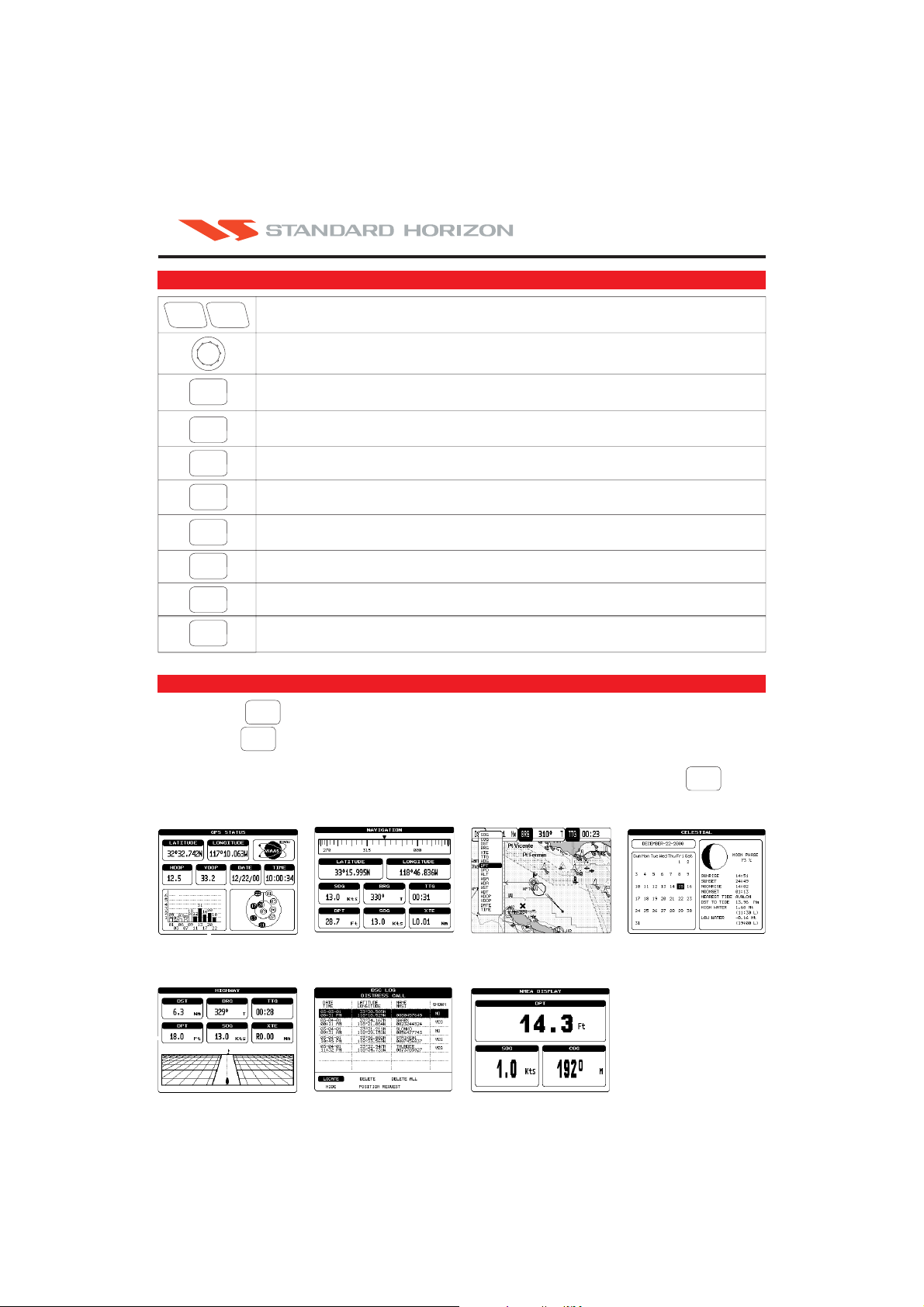
KEY OVERVIEW
CP150
QUICK REFERENCE GUIDE
ZOOM IN
ZOOM OUT
Zoom In - Increases the scale of the chart and road on the Highway page.
Zoom Out - Decreases the scale of the chart and the road on the Highway page.
Unique Cursor Movement System Called
ShuttlePoint.
Moves the cursor around the Chart page
Used to scroll to desired selections in the Menu Mode.
ENTER
CLEAR
MENU
GOTO
MARK
ROUTEROUTE
PWR
MOB
Selects or enters desired selections.
Used to exit from selections in the Menu mode.
Reverts to the chart page when on any other page.
Selects the Main Menu.
If Data Windows are shown on the Chart page, holding this key allows customizing the fields.
When cursor is over a Mark or Waypoint and GOTO key is pressed, automatically navigates to
the selection. When cursor is at a position and key is pressed, navigates to the position.
Places a Mark under the cursor or ship’s position.
Places single or multiple waypoints to make a Route.
Press to turn on. Press and hold to turn off.
Used to adjust the Contrast and Back lite.
Places a Man Over Board mark on the display. The chart plotter automatically navigates to the
position of the Man Over Board Mark.
VIEWING PAGES
Pressing the key allows the user to select and view the available screens.
1. Press the key.
MENU
MENU
2. Move the ShuttlePoint Knob Up or down to select the desired page.
3. To select the page after it is highlighted, move the ShuttlePoint to the Right or press the key.
GPS Status
Highway
Navigation
DSC LOG
Chart
NMEA
ENTER
Celestial
Page 2
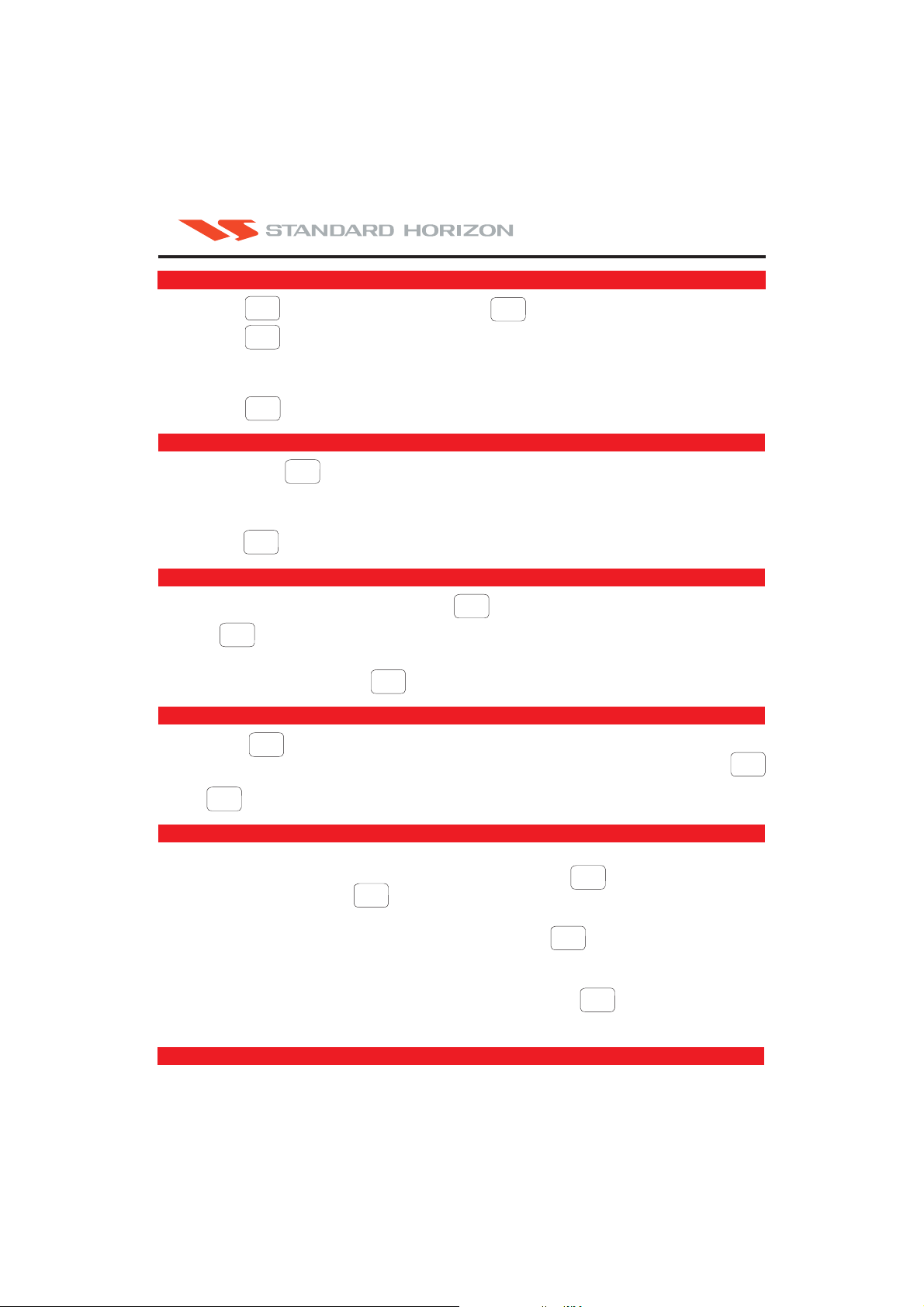
TURNING ON/OFF
CP150
QUICK REFERENCE GUIDE
1. Press the key to turn on.
2. Press the key to acknowledge the warning screen.
PWR
ENTER
Press and hold the key to turn off.
PWR
3. The GPS Status page will be shown until a fix is received. After the fix is received the CHART
page is shown.
Press the key while receiving satellite information to revert to the CHART page.
CLEAR
CONTRAST AND BACKLIGHT
1. Briefly press the key to show the adjustment screen.
2. To adjust the Contrast move the knob
3. To adjust the Back lite move the knob
4. Press the key to store the selections.
ENTER
PWR
ShuttlePoint
ShuttlePoint
Up or Down.
Left or Right.
MARK VESSELS OR CURSOR POSITION
1. To mark the ship’s position, briefly press the key.
2. Press to edit the name/icon or position, move, delete the selected Mark.
ENTER
MARK
3. To make a mark at location other than the ships’s position, move the ShuttlePoint knob to the
desired position and press the key.
MARK
WAYPOINT AND ROUTE
Pressing the key places a waypoint at the vessel’s position or at the cursors position.
To make a route with multiple legs, move the cursor to the next location on the chart press the
ROUTE
ROUTE
key. Repeat this step until all legs are shown.
ENTER
Press to edit the name/icon or position, move, delete selected Waypoint.
NAVIGATION
To navigate to the CURSOR:
Move the cursor to the desired location on the chart and press the key. A menu will appear;
select TO CURSOR and press .
ENTER
GOTO
To navigate to a MARK:
1. Move the cursor over a MARK shown on the chart. Press the key.
GOTO
2. Move the cursor off of the MARK to view the bearing line to the Mark.
To navigate to a WAYPOINT or Route:
1. Move the cursor over a WAYPOINT shown on the chart. Press the key.
GOTO
2. Move the cursor off of the WAYPOINT to view the bearing line to the Mark.
a120201
