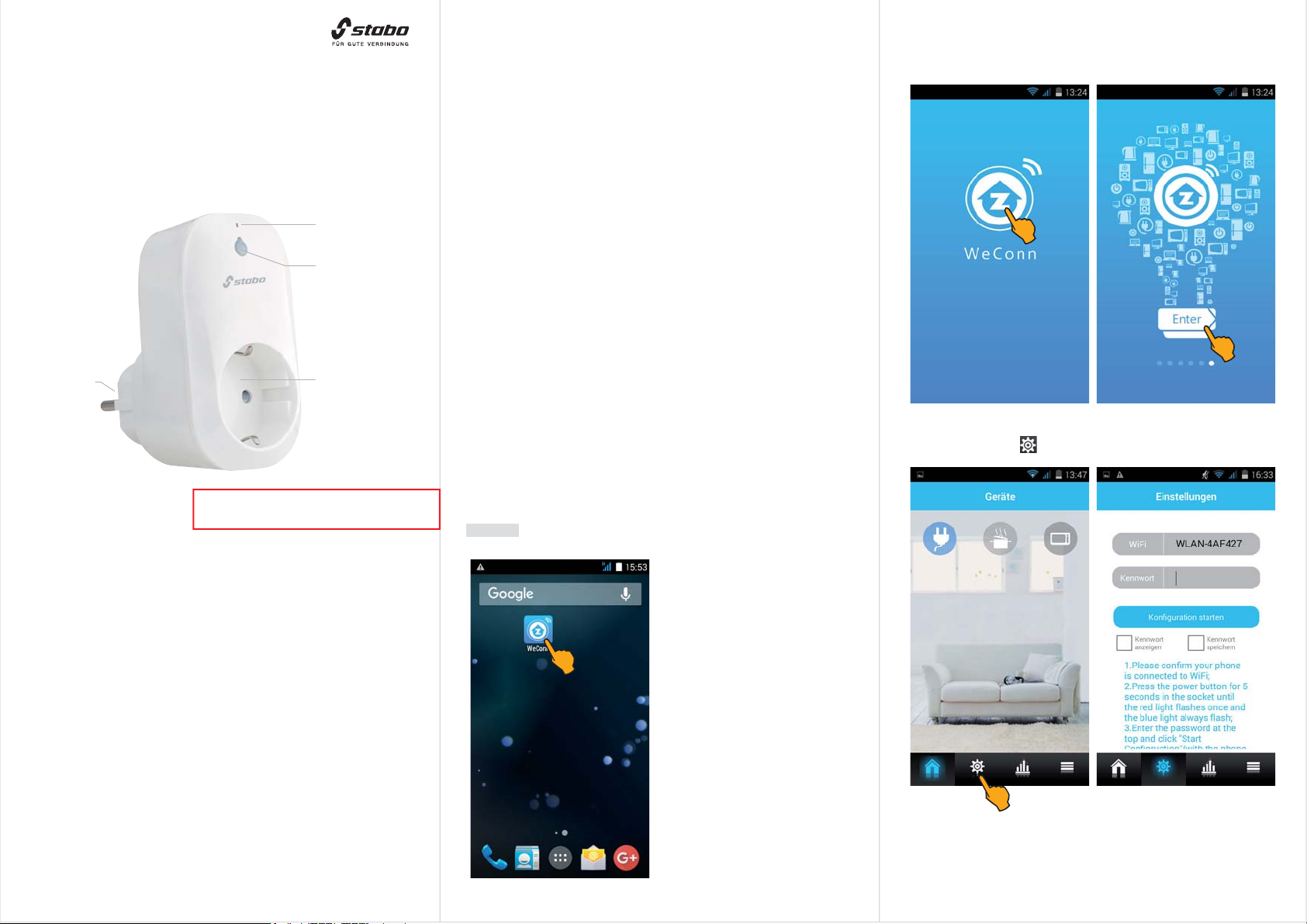
Tippen Sie auf das WeConn-Logo, scrollen auf die letzte Bildschirmseite und tippen auf Enter.
smart control e-plug
mit Energiemessfunktion
Art.- Nr. 51150
Kurz-Bedienungsanleitung
WLAN Status-LED
(blau)
Schalt-Taste
(mit roter LED)
smart control
-plug
e
Netzstecker
bei ANDROID geänderter Suchbegriff zur App
Wichtig
Lesen Sie vor Inbetriebnahme des Geräts alle Bedienhinweise aufmerksam und vollständig durch. Eine ausführliche Bedienungsanleitung steht
zum Herunterladen bereit (Link s. u.).
Vereinfachte EU-Konformitätserklärung
Hiermit erklärt stabo Elektronik GmbH/Hildesheim, dass die Funkanlage
Typ stabo smart control e-plug der Richtlinie 2014/53/EU entspricht.
Der vollständige Text der EU-Konformitätserklärung ist unter der folgenden
Internetadresse verfügbar:
http://stabo.de/fileadmin/BdA/BdA_stabo_smart_control_e-plug_DE_EN.pdf
ACHTUNG!
Netzsteckdose
Tasten-Funktionen und LED-Status
WLAN-Status
LED blinkt langsam: Steckdose ist mit Netzwerk verbunden
LED blinkt schnell: Konfigurations-Modus aktiv oder
keine Netzwerkverbindung
Schalt-Taste
Manuelles Ein-/Ausschalten
LED leuchtet bei eingeschalteter WLAN-Steckdose
Zurücksetzen auf Werkseinstellung (Taste für ca. 5 Sek. drücken)
LED blinkt schnell
Direkt-Modus zwischen smart control e-plug und Smartphone
aktivieren (Taste für ca. 10 Sek. drücken)
LED blinkt erst schnell, dann langsam
Inbetriebnahme / Installation
Laden Sie zunächst entsprechend dem Betriebssystem Ihres Mobilgeräts
die iOS- bzw. Android-Version der App WeConn aus dem App Store
bzw. Google Play Store. Geben Sie dazu WeConn (ANDROID: Weconn
Plug App) in die Suchleiste ein, markieren die App, laden sie herunter
und installieren sie.
Hinweis: In dieser Bedienungsanleitung werden alle Bedienschritte am
Beispiel der Android-Version der App beschrieben.
smart control e-plug mit
Mobilgerät verbinden
Stecken Sie die WLAN-Schaltsteckdose in eine 230 V-Netzsteckdose.
Stellen Sie sicher, dass Ihr Mobilgerät mit Ihrem WLAN-Router ver-
bunden ist.
Öffnen Sie die App WeConn
(ANDROID: Weconn Ferguson).
Tippen Sie nun auf
(Einstellungen).
Lieferumfang
WLAN-Steckdose
Kurz-Bedienungsanleitung (deutsch/englisch)
Bitte überprüfen Sie den Packungsinhalt auf Vollständigkeit. Prüfen Sie
vor der Benutzung des Geräts, ob äußerliche Beschädigungen vorliegen.
In diesem Fall nehmen Sie das Produkt nicht in Betrieb, sondern setzen
sich umgehend mit Ihrem Fachhändler in Verbindung.
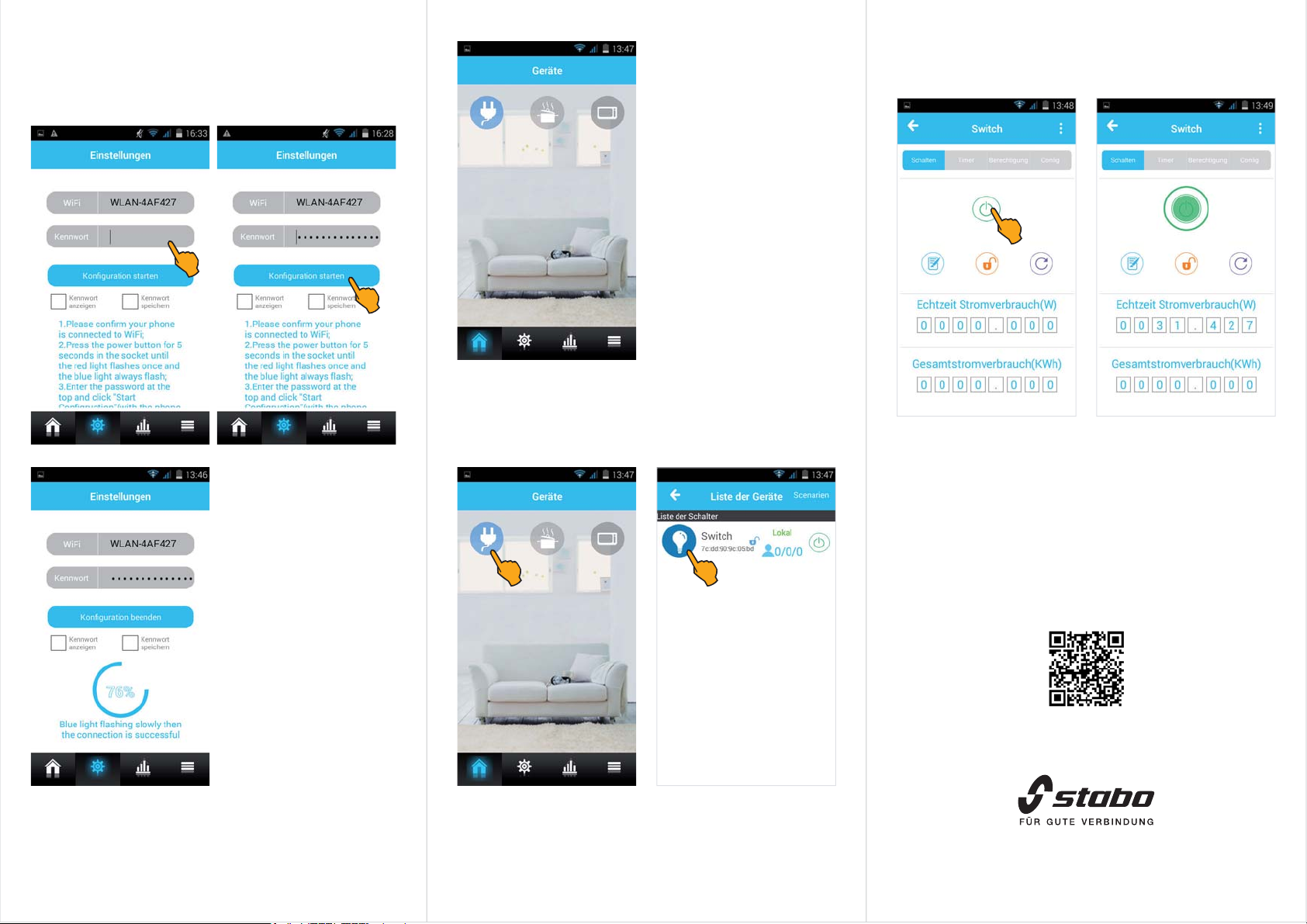
Geben Sie unter Kennwort den WPA-Verschlüsselungscode Ihres
WLAN-Routers ein. Prüfen Sie, ob die blaue WLAN Status-LED
schnell blinkt. Wenn nicht, drücken Sie die Schalt-Taste für ca. 5 Sek.,
die rote LED blinkt kurz auf und die blaue LED blinkt schnell.
Tippen Sie anschließend auf Konfiguration starten.
Nach erfolgreicher Konfiguration
erscheint der Start-Bildschirm. Damit
ist der smart control e-plug mit Ihrem
WLAN-Router verbunden und Sie
können das Gerät über die App
schalten.
Tippen Sie nun auf das Einschalt-Symbol: Das Einschalt-Symbol leuchtet
grün, und der aktuelle Stromverbrauch des angeschlossenen Elektrogeräts wird angezeigt.
Warten Sie, bis die Konfiguration
abgeschlossen ist - dieser Vorgang kann bis zu 30 Sek. dauern!
Zum Einschalten des smart control e-plug tippen Sie auf das Steckersymbol und anschließend auf das Lampensymbol.
Technische Daten
Netzspannung 230 V/AC/ 50 Hz
Nennstrom 16 A
Max. Schaltleistung 3500 Watt
Schutzart IP 20
WiFi-Frequenz 2.412-2.463 GHz
WiFi-Sicherheit WPA- PSK,WPA2-PSk,WEP, TKIp
WiFi-Standard IEEE 802.11b/g/n
Maße (B x H x T) 56 x 98 x 48 mm (ohne Schuko-Stecker)
Gewicht 145 g
Bedienungsanleitung
User Manual
stabo smart control e-plug
Irrtümer und Änderungen vorbehalten. Abbildungen: Abweichungen möglich.
stabo Elektronik GmbH . Münchewiese 16 . 31137 Hildesheim / Germany
Copyright © 02 / 2019 stabo Elektronik GmbH
Tel. +49 (0) 5121-76 20 - 0 . Fax: +49 (0) 5121- 51 29 79
Internet: www.stabo.de . E-Mail: info@stabo.de

Tap the WeConn logo, scroll to the last page of the screen and tap
Enter.
smart control e-plug
with energy measurement function
art. no. 51150
Quick Start Operating Instructions
WLAN status LED
(blue)
Switching key
(with red LED)
smart control
e-plug
Plug
for ANDROID changed search term for app
ATTENTION!
Socket
Key functions and LED status
WLAN status
slowly blinking LED: switching plug is connected to WLAN
rapidly flashing LED: configuration mode is active or
no WLAN connection
Switching key
Switching the unit on/off manually
LED lights permanently when power is on
Reset to factory setting (pressing the key for approx. 5 sec.)
rapidly flashing LED
Activating the direct mode between smart control e-plug and
smartphone (pressing the key for approx. 10 sec.)
The LED flashes rapidly, then slowly
Commissioning/initial installation
First download the iOS or Android version of the app WeConn from
the App Store or Google Play Store according to the operating system
of your mobile device. To do so, enter WeConn (ANDROID: Weconn
Plug App) into the search bar, mark the app, download and install it.
Note: In these operating instructions, all operational steps are described
for the Android version of the app.
Tap the button (Einstellungen).
Prior to using the device for the first time, carefully and completely read
Important
through all operating instructions. A detailed user manual is ready for
download (see link below).
Simplified EU Declaration of Conformity
Hereby, stabo Elektronik GmbH declares that the radio equipment type
stabo smart control e-plug is in compliance with the Directive 2014/53/EU.
The full text of the EU declaration of conformity is available at the
following Internet address:
http://stabo.de/fileadmin/BdA/BdA_stabo_smart_control_e-plug_DE_EN.pdf
Scope of delivery
WLAN switching plug
Brief operating instructions (German/English)
Please check the contents of the package for completeness. Prior to
using the set, examine it with respect to any external damage. In case
of an external damage, do not put the product into operation, but contact
your specialist dealer immediately.
Connecting the smart
control e-plug to the
mobile device
Plug the WLAN switching plug supply unit into a socket (230 V).
Make sure that your mobile device
is connected with your WLAN router.
Open the app WeConn (ANDROID:
Weconn Ferguson).

Use Kennwort to enter the WPA encryption code of your WLAN
router. Check whether the blue WLAN status LED flashes rapidly: If
not so, push the switching key for approx. 5 sec. The red LED briefly
lights up and the blue LED flashes rapidly.
Afterwards tap Konfiguration starten.
After successful configuration the
start screen appears. The smart
control e-plug is now connected to
your WLAN router and you can
switch the device via the app.
Tap the on/off button: the button lights green and the current consumption
value of the connected deivice is displayed.
Wait until the configuration completes - this can take up to 30 sec.
Tap the plug symbol to switch on the smart control e-plug.
Afterwards tap the lamp symbol.
Technical data
Supply voltage 230 V/AC/ 50 Hz
Nominal current 16 A
Max. switching capacity 3500 W
Degree of protection IP20
WiFi frequency 2.412 - 2.463 GHz
WiFi safety WPA-PSK,WPA2-PSk,WEP,TKIp
WiFi standard IEEE 802.11b/g/n
Dimensions (w x h x d) 56 x 98 x 48 mm (without SCHUKO plug)
Weight 145 g
Bedienungsanleitung
User Manual
stabo smart control e-plug
Errors and technical modifications reserved, pictures may vary.
Copyright © 02 / 2019 stabo Elektronik GmbH
stabo Elektronik GmbH . Münchewiese 16 . 31137 Hildesheim / Germany
Tel. +49 (0) 5121-76 20 - 0 . Fax: +49 (0) 5121- 51 29 79
Internet: www.stabo.de . E-Mail: info@stabo.de
