Page 1
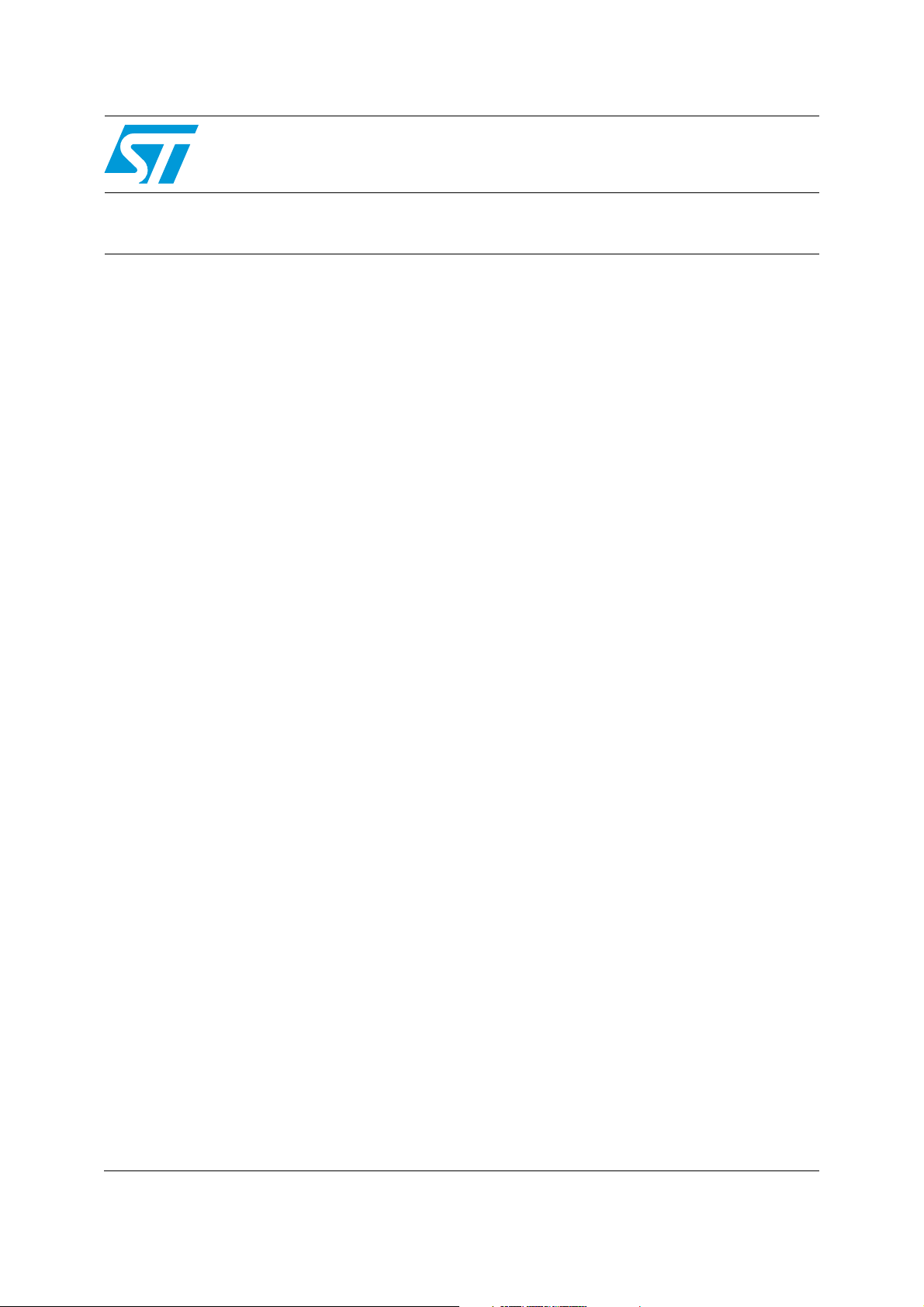
AN3990
Application note
Upgrading STM32F4DISCOVERY board firmware using a USB key
Introduction
An important requirement for most Flash memory-based systems is the ability to update the
firmware installed in the end product. This document provides general guidelines for
creating a firmware upgrade application based on the STM32F4DISCOVERY board.
The STM32F4 series microcontroller can run user-specific applications to upgrade the
firmware of the microcontroller-embedded Flash memory. This feature allows the use of any
type of communication protocol for the reprogramming process (for example, CAN, USART
and USB). USB Host mass storage is the example used in this application note.
The firmware upgrade using a USB Host is very advantageous because it is a standalone
executed code in which the user does not need to use a host computer to perform the
firmware upgrade. The user only needs a Flash disk to upgrade the target STM32 device.
Document contents
● Section 1: Firmware upgrade overview contains an overview of the firmware upgrade
process and demonstrates how to run the firmware upgrade.
● Section 2: How to use the firmware upgrade application describes the user program
and system requirements for the software and hardware.
Reference documents
● STM32F4DISCOVERY STM32F4 high-performance discovery board (UM1472)
● STM32F405xx, STM32F407xx, STM32F415xx and STM32F417xx advanced ARM-
based 32-bit MCUs reference manual (RM0090)
● STM32F405xx STM32F407xx datasheet
● STM32F415xx STM32F417xx datasheet
The above documents are available at www.st.com/stm32f4-discovery.
October 2011 Doc ID 022318 Rev 1 1/14
www.st.com
Page 2
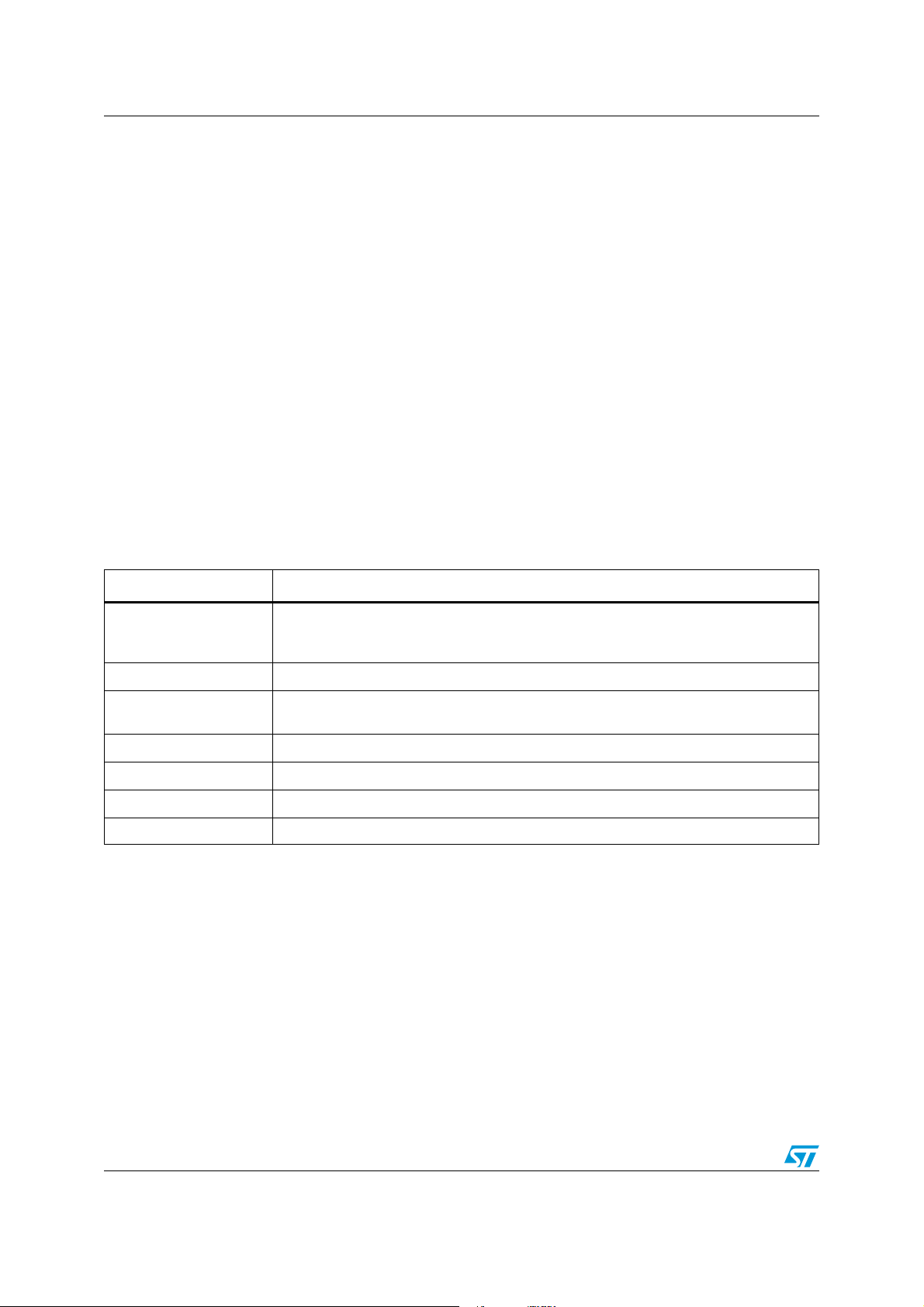
Firmware upgrade overview AN3990
1 Firmware upgrade overview
To program the firmware upgrade application to the Flash memory, use the STM32F4xx's
embedded Bootloader or any in-system programming tool to easily reprogram this
application.
The firmware upgrade application uses the USB Host to:
● Download a binary file (.bin) from a Flash disk (thumb drive) to the STM32F4xx's
internal flash memory.
● Upload all the STM32F4xx's internal Flash memory content into a binary file.
● Execute the user program.
Note: This application note is based on the STM32 USB On-The-Go (OTG) Host and device
library. For more details about the USB Host stack and a mass storage demonstration,
please refer to user manual (UM1021).
1.1 Implementing the firmware upgrade application
The firmware upgrade application contains the source files in Tab l e 1 .
Table 1. Source files
File Contents
Contains the USB initialization data. The USB Host state machine is then
main.c
executed if the user wants to execute the firmware upgrade application or the
program will execute the user code
stm32f4xx_it.c
command.c
flash_if.c
usb_bsp.c
usbh_usr.c
system_stm32f4xx.c Contains the system clock configuration for STM32 F4xx devices
Contains the interrupt handlers for the application
Contains the firmware upgrade commands (DOWNLOAD, UPLOAD and JUMP
commands)
Provides a medium layer access to the STM32 embedded Flash driver
Implements the board support package for the USB Host library
Includes the USB Host library user callbacks
2/14 Doc ID 022318 Rev 1
Page 3
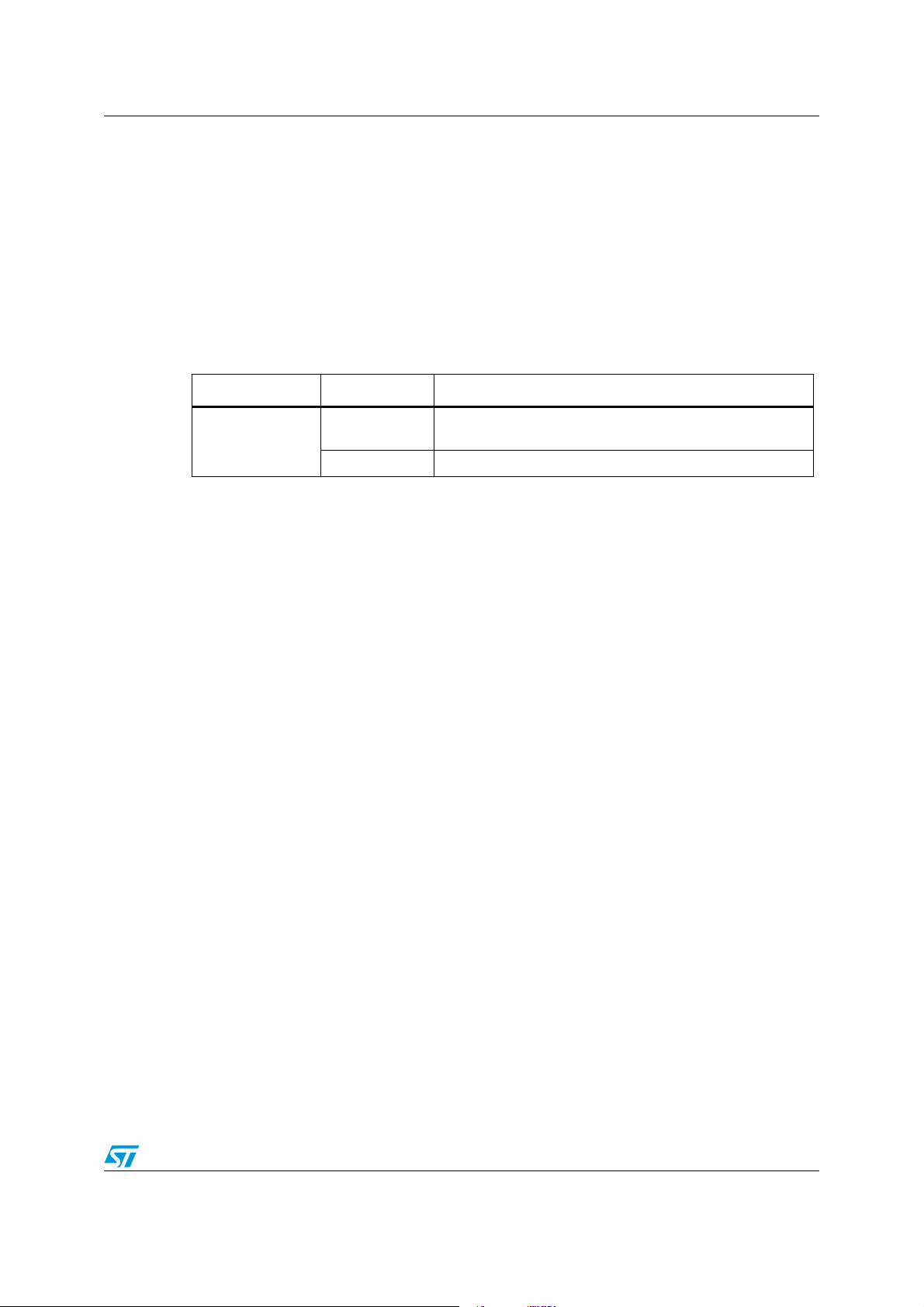
AN3990 Firmware upgrade overview
After the board reset and depending on the user button state:
1. User button pressed: The firmware upgrade application is executed.
2. User button not pressed: A test on the user application start address will be
performed and one of the below processes is executed.
– User vector table available: User application is executed.
– User vector table not available: firmware upgrade application is executed.
During the firmware upgrade application execution, there is a continuous check on the user
button pressed state time. Depending on the state time of the user button, one of the
following processes is executed.
Table 2. User button state time control
User button state Time Process executed
Pressed
> 3 seconds
< 3 seconds Only the DOWNLOAD command is executed.
UPLOAD command will be executed immediately after
completed execution of the DOWNLOAD command.
Note: The UPLOAD command condition verification is signaled by the blinking state of the blue
LED.
Doc ID 022318 Rev 1 3/14
Page 4
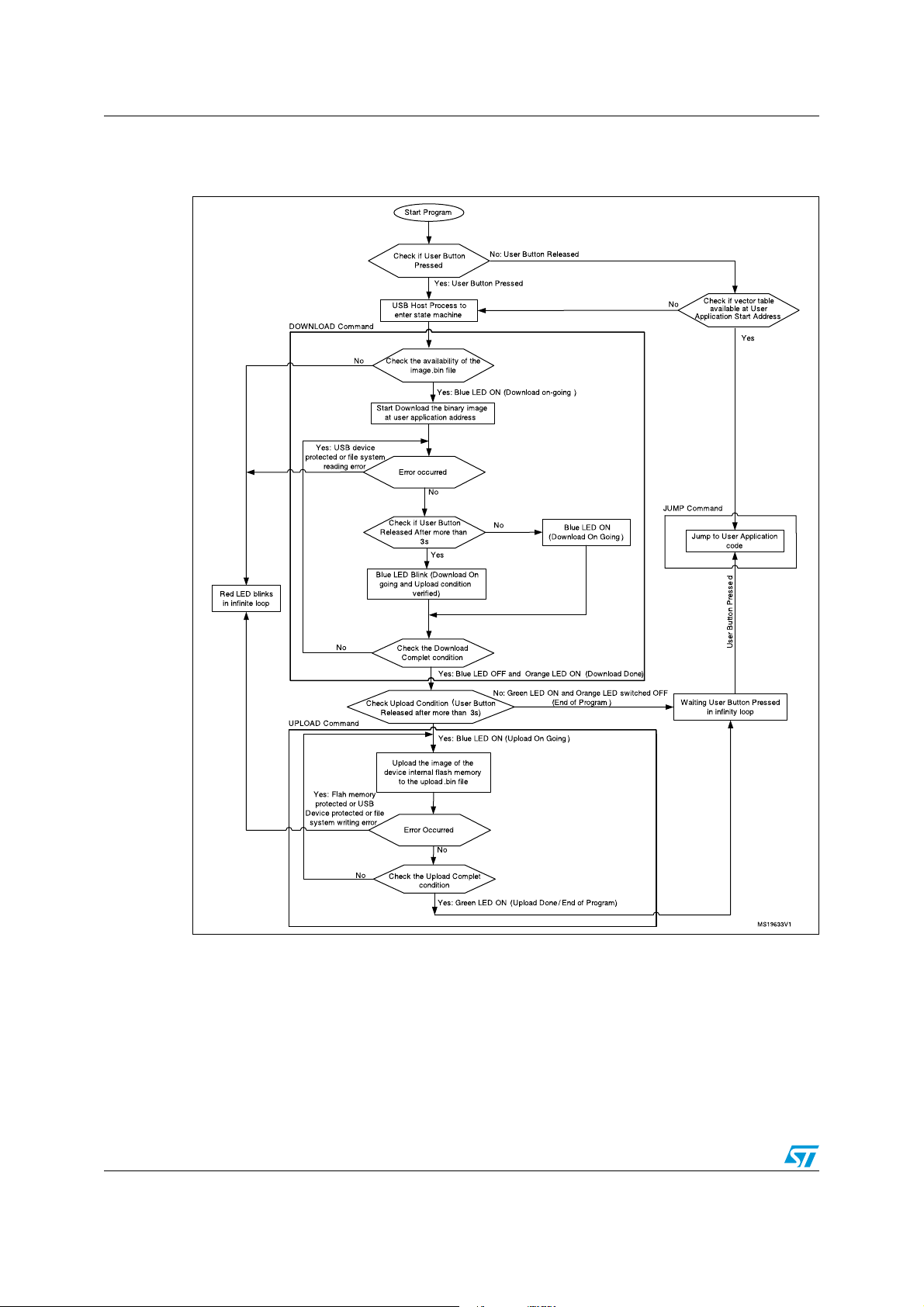
Firmware upgrade overview AN3990
Figure 1 illustrates the Firmware upgrade application flowchart.
Figure 1. Upgrade application flowchart
Note: To execute the UPLOAD command the user button should be kept pressed 3s just after a
board reset, at firmware startup.
4/14 Doc ID 022318 Rev 1
Page 5

AN3990 Firmware upgrade overview
1.2 LEDs status
The following section describes the LEDs behaviors during the firmware upgrade application
execution:
● Red LED blinks in infinite loop
– Error (USB key disconnected, binary file not available or FATFS file system error).
● Red LED blinks in infinite loop and Blue LED ON
– Error (No available Flash memory size to load the binary file).
● Red LED blinks in infinite loop, Blue LED ON and Orange LED ON
– Flash erase error.
● Blue LED ON
– DOWNLOAD ongoing.
● Blue LED ON and Orange LED ON
– DOWNLOAD done; UPLOAD ongoing.
● Blue LED blinks
– UPLOAD condition verified and the user should release the user button.
● Orange LED ON
– DOWNLOAD done.
● Orange LED ON, Blue LED ON and Red LED blinks in infinite loop
– USB key read out protection ON.
● Green LED ON and Orange LED OFF
– DOWNLOAD done with success; and the MCU waiting until you press the user
button to execute the JUMP command.
● Green LED ON and Orange LED ON
– DOWNLOAD and UPLOAD done with success; and the MCU waiting until you
press the user button before execute the JUMP command.
1.3 Commands description
The firmware upgrade application commands are listed in Tab le 3 .
Table 3. Supported commands
Command Description
DOWNLOAD
UPLOAD
JUMP
Note: The maximum length for the file names (DOWNLOAD_FILENAME, UPLOAD_FILENAME)
should be 11 characters as the LFN feature on the FAT file system is a patent of Microsoft®
Corporation and when enabling it on commercial products, a license from Microsoft may be
required depending on the final destination.
Reads the defined image file “DOWNLOAD_FILENAME” from the thumb
drive and writes it to the embedded Flash memory.
Reads the entire embedded Flash memory and saves the contents to the
defined file name “UPLOAD_FILENAME” in the thumb drive.
Executes the user code at the defined user application start address
“APPLICATION_ADDRESS”.
Doc ID 022318 Rev 1 5/14
Page 6

Firmware upgrade overview AN3990
Start DOWNLOAD
Set On Orange LED
and blink Red LED in
infinite loop
Blue LED ON Download on
going
Read the ‘BUFFER_SIZE’ bytes from the
binary file and writing them in the FLASH
memory
Check the remaining binary file size
Yes
No: Binary file not available
Blue LED OFF and Green LED
ON: Download done
Close file named
‘DOWNLOAD_FILENAME’
END
Open a binary file named
‘DOWNLOAD_FILENAME’ saved on
the Flash disk
Check the available Flash size to load
the binary image
Yes
Yes
Set On blue LED and
blink Red LED in
infinite loop
No available Flash memory size to load
the binary file
Erase the necessary space to program
the binary file
No
1.3.1 DOWNLOAD command
To download a binary file from the flash thumb drive to the internal STM32F4xx's embedded
flash memory the flowchart in Figure 2: DOWNLOAD command is applied.
Figure 2. DOWNLOAD command
Note: 1 BUFFER_SIZE is a user defined variable in the usbh_usr.h file that can be modified at
6/14 Doc ID 022318 Rev 1
compilation. BUFFER_SIZE = 512 * x; where x = [1,128] limited by firmware.
2 The DOWNLOAD command perform the erase of the required flash memory space then
perform the program of the defined binary file using the flash word programming mode.
3 The Erase operation is performed for the FLASH memory space starting from the user
application start address until the end of the flash memory.
Page 7

AN3990 Firmware upgrade overview
Start UPLOAD
Remove the defined file
‘UPLOAD_FILENAME’ if exists
Check Flash Read Out
Protection Status
Yes: protection On
No: Protection Off
Set On Orange LED and
blink Red LED in infinite loop
Open a new file named
‘UPLOAD_FILENAME’
Blue LED ON Upload on going
Read ‘BUFFER_SIZE’ bytes in the
FLASH memory and write them into the
defined file ‘UPLOAD_FILENAME’
Increment the counterread
counterread = end of
FLASH
Yes
No
Blue LED OFF and Green LED
ON: Upload done
Close file named
‘UPLOAD_FILENAME’
END
1.3.2 UPLOAD command
Figure 3 shows how to upload a copy of the internal Flash memory.
Figure 3. UPLOAD command
Note: 1 BUFFERSIZE is a user-defined variable in the usbh_usr.h file that can be modified at
compilation. BUFFERSIZE = 512 * x; where x = [1,128] limited by firmware.
2 When the user selects the UPLOAD command, the old UPLOAD.BIN file will be deleted and
replaced by a new one that contains the new Flash memory data.
3 To execute the UPLOAD command the user button should be kept pressed 3s just after a
board reset, at firmware startup.
Doc ID 022318 Rev 1 7/14
Page 8

Firmware upgrade overview AN3990
TBD
Start JUMP
MCU Software Reset
END JUMP
1.3.3 JUMP command
Once the new program has been loaded, you can use the JUMP command to execute this
image which must be defined from this flash address: 0x08008000. Otherwise, the user
must adapt the firmware to JUMP to another address. Figure 4 illustrates the JUMP
command flowchart.
Figure 4. JUMP Command
Note: Once the previous command(s) are performed with success the user green LED is ON and
the MCU waits until the user button is pressed before executing the JUMP command.
8/14 Doc ID 022318 Rev 1
Page 9

AN3990 How to use the firmware upgrade application
2 How to use the firmware upgrade application
2.1 System requirements
Before running your application, you should establish the connection with the
STM32F4DISCOVERY board as following in Figure 5.
Figure 5. Hardware environment
To run the firmware upgrade application on your STM32F4DISCOVERY board, the minimum
requirements are as follows:
● Microsoft® Windows PC (2000, XP, Vista, 7)
● USB type A to Mini-B' cable, used to power the board (through USB connector CN1)
from host PC and connect to the embedded ST-LINK/V2 for debugging and
programming.
● USB micro A-Male to A-Female' cable, used to connect the USB key (through USB
connector CN5) as USB Device to host STM32F4xx.
Doc ID 022318 Rev 1 9/14
Page 10

How to use the firmware upgrade application AN3990
2.2 Running the firmware upgrade application
To run the firmware upgrade application, proceed as follows:
1. Load the binary image of the user program to the root directory of a USB key. You can
use the provided binary images (STM32F4-Discovery_xxxx_0x08008000.bin) under
the Project\FW_upgrade\Binary folder. The binary should be renamed to “image.bin”.
2. Program the firmware upgrade application into the internal Flash memory.
a) Open the project (under Project\FW_upgrade) with your preferred toolchain.
b) Compile and load the project into the target memory and run the project.
c) Another option is to use the embedded Bootloader or any in-system programming
tool to easily reprogram this application.
– Use STM32F4-Discovery_FW_Upgrade_V1.0.0.hex with “in-system programming
tool” such as STM32 ST-LINK Utility.
– Use STM32F4-Discovery_FW_Upgrade_V1.0.0.dfu with “DFUse\DFUse
Demonstration” tool.
– For more details, please refer to the “Binary images for reprogramming firmware
applications” section of UM1467.
3. Plug the USB key into the STM32F4DISCOVERY board through 'USB micro A-Male to
A-Female' cable.
4. Follow the description provided in section Section 1.1: Implementing the firmware
upgrade application on page 2.
10/14 Doc ID 022318 Rev 1
Page 11

AN3990 How to use the firmware upgrade application
2.3 User program condition
The user application (binary file) to be loaded into the Flash memory using the firmware
upgrade application is built by the following configuration settings:
1. Set the program load address to APPLICATION_ADDRESS in the toolchain linker file.
2. Relocate the vector table to address APPLICATION_ADDRESS using the
NVIC_SetVectorTable function or the VECT_TAB_OFFSET definition inside the
system_stm32f4xx.c file.
Figure 6. Flash memory usage
Note: 1 Be sure that APPLICATION_ADDRESS do not overlap with firmware upgrade application.
For example, with all options enabled the total read-only memory size using EWARM
compiler v6.21, with high optimization for size, is 17 936 bytes (17 744 bytes of read-only
code memory and 192 bytes of read-only data memory). With these results, two sectors of
16 Kbytes each will be used to store the firmware upgrade application, so the user
application flash start address will start from Sector2.
Doc ID 022318 Rev 1 11/14
Page 12

Frequently asked questions (FAQs) AN3990
3 Frequently asked questions (FAQs)
How to change the name of the image to be loaded
The name of the binary file to be loaded in the USB Key can be changed by
personalizing the “UPLOAD_FILENAME” definition in the command.c file.
How to change the name of the image to be downloaded
The name of the binary file to be downloaded in the internal flash memory at user
application start address can be changed by personalizing the
“DOWNLOAD_FILENAME” definition in the command.c file.
How to change the user application start address
The user application start address can be changed by personalizing the
“APPLICATION_ADDRESS” definition in the flash_if.h file.
Note: By editing the user application start address, make sure that the user program conditions
defined in Section 2: How to use the firmware upgrade application on page 9 are respected.
How to modify the size of the Flash memory to be uploaded
The size of the Flash memory to be uploaded can be changed by personalizing the
“FLASH_SIZE” and the “FLASH_STARTADDRESS” definitions in the flash_if.h file.
When using the CPU frequency = 168MHz, how much time does the
DOWNLOAD command take?
When the user application start address = 0x0800 8000 (start from sector 2) the erase
operation takes 7.76s.
With BUFFER_SIZE = 512 * 64 = 32 Kbytes and image size = 25 Kbytes, the
DOWNLOAD operation takes about 7.94 seconds (7.76s erase time + 0.18s program
time).
With BUFFER_SIZE = 512 * 64 = 32 Kbytes and image size = 990 Kbytes, the
DOWNLOAD operation takes about 12.7 seconds (7.76s erase time + 4.94s program
time).
When using the CPU frequency = 168MHz, how much time does the UPLOAD
command take?
With BUFFERSIZE = 512 * 64 = 32 Kbytes, uploading of all Flash memory (1Mbytes)
takes about 1.5 seconds.
12/14 Doc ID 022318 Rev 1
Page 13

AN3990 Revision history
4 Revision history
Table 4. Document revision history
Date Revision Changes
24-Oct-2011 1 Initial release.
Doc ID 022318 Rev 1 13/14
Page 14

AN3990
Please Read Carefully:
Information in this document is provided solely in connection with ST products. STMicroelectronics NV and its subsidiaries (“ST”) reserve the
right to make changes, corrections, modifications or improvements, to this document, and the products and services described herein at any
time, without notice.
All ST products are sold pursuant to ST’s terms and conditions of sale.
Purchasers are solely responsible for the choice, selection and use of the ST products and services described herein, and ST assumes no
liability whatsoever relating to the choice, selection or use of the ST products and services described herein.
No license, express or implied, by estoppel or otherwise, to any intellectual property rights is granted under this document. If any part of this
document refers to any third party products or services it shall not be deemed a license grant by ST for the use of such third party products
or services, or any intellectual property contained therein or considered as a warranty covering the use in any manner whatsoever of such
third party products or services or any intellectual property contained therein.
UNLESS OTHERWISE SET FORTH IN ST’S TERMS AND CONDITIONS OF SALE ST DISCLAIMS ANY EXPRESS OR IMPLIED
WARRANTY WITH RESPECT TO THE USE AND/OR SALE OF ST PRODUCTS INCLUDING WITHOUT LIMITATION IMPLIED
WARRANTIES OF MERCHANTABILITY, FITNESS FOR A PARTICULAR PURPOSE (AND THEIR EQUIVALENTS UNDER THE LAWS
OF ANY JURISDICTION), OR INFRINGEMENT OF ANY PATENT, COPYRIGHT OR OTHER INTELLECTUAL PROPERTY RIGHT.
UNLESS EXPRESSLY APPROVED IN WRITING BY TWO AUTHORIZED ST REPRESENTATIVES, ST PRODUCTS ARE NOT
RECOMMENDED, AUTHORIZED OR WARRANTED FOR USE IN MILITARY, AIR CRAFT, SPACE, LIFE SAVING, OR LIFE SUSTAINING
APPLICATIONS, NOR IN PRODUCTS OR SYSTEMS WHERE FAILURE OR MALFUNCTION MAY RESULT IN PERSONAL INJURY,
DEATH, OR SEVERE PROPERTY OR ENVIRONMENTAL DAMAGE. ST PRODUCTS WHICH ARE NOT SPECIFIED AS "AUTOMOTIVE
GRADE" MAY ONLY BE USED IN AUTOMOTIVE APPLICATIONS AT USER’S OWN RISK.
Resale of ST products with provisions different from the statements and/or technical features set forth in this document shall immediately void
any warranty granted by ST for the ST product or service described herein and shall not create or extend in any manner whatsoever, any
liability of ST.
ST and the ST logo are trademarks or registered trademarks of ST in various countries.
Information in this document supersedes and replaces all information previously supplied.
The ST logo is a registered trademark of STMicroelectronics. All other names are the property of their respective owners.
© 2011 STMicroelectronics - All rights reserved
STMicroelectronics group of companies
Australia - Belgium - Brazil - Canada - China - Czech Republic - Finland - France - Germany - Hong Kong - India - Israel - Italy - Japan -
Malaysia - Malta - Morocco - Philippines - Singapore - Spain - Sweden - Switzerland - United Kingdom - United States of America
www.st.com
14/14 Doc ID 022318 Rev 1
