
Digital Surveillance
Camera
FL-A 2012 model
User’s manual
www.spypoint.com
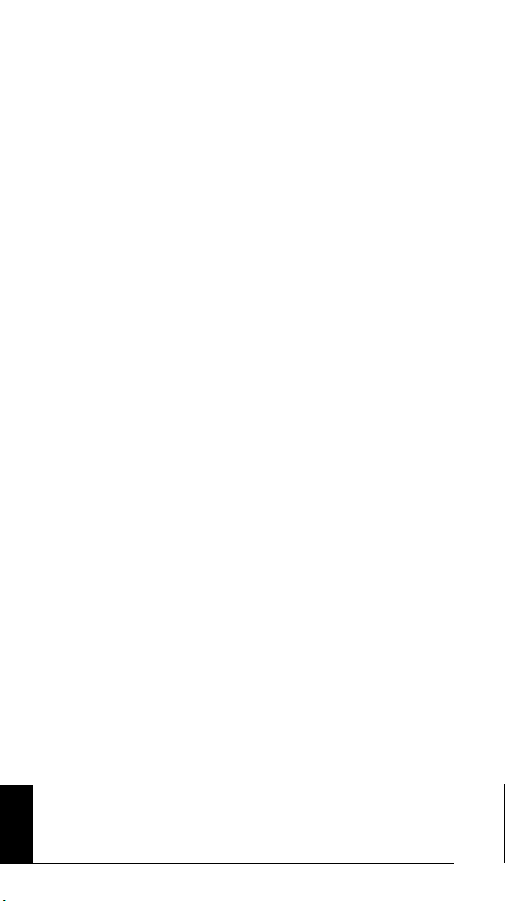
Thank you for purchasing SPYPOINT FL-A
product. You can now enjoy the many benefits of a full feature
and easy to use digital surveillance camera. This 4 MP digital
camera features the latest scouting camera technology and
captures crisp and clean digital photo or video either day or
night. This camera has the option to use a 35 infrared LED
module (sold separately) to take infrared pictures or videos
without the use of a flash.
FEATURES
• Still photos 4 MP
• Video resolution 640 x 480
• File formats JPG/AVI
• External memory SD card up to 8 GB
• Internal memory 32 MB built-in memory
• Exposure Auto
• Play modes Computer / TV
• TV-out PAL / NTSC
• PIR distance Adjustable from 5 to 45 ft.
• Motion detection angle 95°
• Power source 6 AA-cell batteries or
• Operating temperature (-20 °C to +50 °C)
• Storage temperature (-30 °C to +75 °C)
• Computer operating system WIN 2000 / XP / VISTA /
external 12V DC power jack
or lithium rechargeable
battery pack
(-4 F to +122 F)
(-22 F to + 167 F)
Mac OS X
English
2
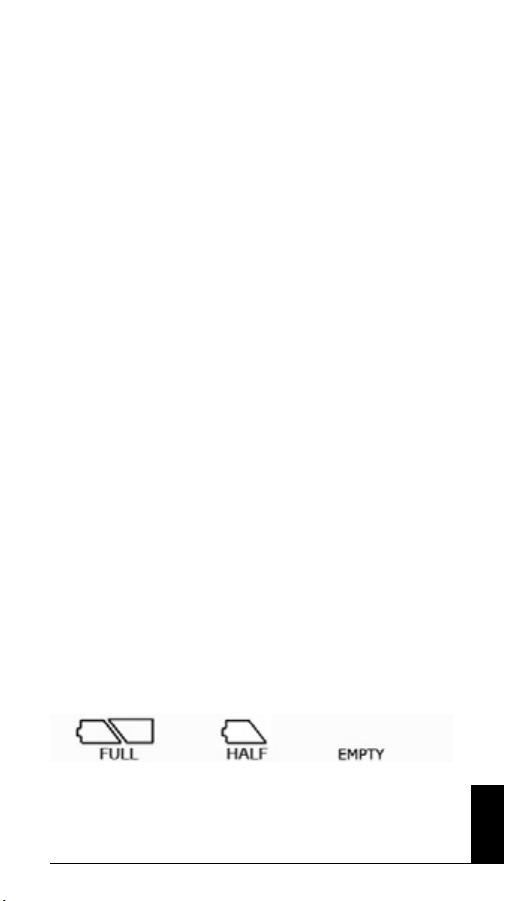
KIT INCLUDES
• SPYPOINT FL-A camera
• Mounting Kit
• USB cable
• Video cable
• User’s Manual
M
AIN
FEATURES
•
LCD display mode: date, time and number of pictures.
•
Adjustable PIR sensitivity
•
Color day and night time images.
•
Multi-shot of 1, 2, 3 or 4 pictures per detection.
•
V
ideo length adjustable from 10 to 90 sec.
•
Ajustable delay between motions from 15 sec to 5 min.
•
R
emovable internal camera for easier handling
•
W
ater-resistant housing case.
•
Date and time stamp on each picture.
•
Auxiliary power jack for external 12
•
Replace the Flash by optional infrared LED module
.
V DC input.
POWER
Alkaline batteries
This camera requires 6 type “AA” batteries. We recommend
the use of good quality alkaline batteries. Install the batteries
according to the instructions inside camera case. Exact polarity
MUST be followed. Battery power is displayed on the LCD
panel. The camera will take pictures even if the batteries are
half full, but we strongly recommended that you replace them
before they are empty. (See figure below)
English
3

Lithium battery pack LIT-C-8
SPYPOINT camera model FL-A can be operated with a
rechargeable lithium battery pack (sold separately). This type
of battery is much less affected by cold temperatures and lasts
up to 3 times alkaline batteries.
12V Power
SPYPOINT camera model IR-A can be used with an external
12V DC input. When using 12V DC power, we recommend
removing alkaline batteries to prevent surcharges. A 12V cable
CB-12ft (sold separately) allows connecting the camera to a
12V battery.
MEMORY CARD
The SD slot in the SPYPOINT camera model IR-A can accept
optional SD memory cards up to 8GB. Before inserting or
removing the memory card, the camera MUST be turned off.
Failing to do so may cause loss of photos or damage to the
memory card. When the internal memory or the SD card is full,
the LCD panel will show “FULL”. The following data shows
an approximate quantity of photos that can be recorded by the
camera depending on the memory card capacity.
English
4

SETTINGS
Picture Quality, Date and Time
Turn off your camera, set the mode switch to “Set/Test” and set
the power switch to “ON”. Press “MENU” once. The default
setting “H” (4MP) icon will flash. Use “DOWN” if you want to
change to “L” resolution (3MP). Press “MENU” button to set
date and time. Use “UP” and “DOWN” to change the blinking
number. Press “MENU” to set next option. Press “OK” and
turn off the system to record the changes. The camera’s internal
memory (32MB) can store approximately 65 pictures in 3MP
mode (low resolution) and 39 pictures in 4MP mode (high
resolution). The SD slot accepts optional SD card to record
more pictures.
MODE
When you select “Photo” or “Video”, the test
light on the front of the unit will light up for 60
seconds while the motion detector charges up.
system or test the distance setting. The test light on the front of
the unit will light when the camera detects motion. When you
notice how the camera reacts to your motion, you may want to
adjust the distance setting, change the direction or height of the
camera. The camera doesn’t take pictures while in “Set/Test”
mode. When “MODE” switch is set to “View”, you can review
the recorded pictures or videos.
When you select “Set/Test” you can set your
DELAY
Selects the time the camera will wait before
recording another photo or video. This option
prevents taking too many photos or videos of
the same object should it remain in front of the
camera for a lengthy period of time.
MULTI-SHOT
Allows for a 15 second interval between
4 consecutive photos. This option shows a
different view of all 4 photos.
English
5

VIDEO-LENGTH
Selects the video length when the camera is set in video mode.
DISTANCE
The distance dial sets the motion detector sensitivity. Use this
feature to set the detection range required. Turn dial to the
right to increase distance. Range of detector is between 5 and
50ft. The best method to determine a proper distance is to turn
“MODE” switch to “Set/Test” and to walk perpendicularly to
the front of the camera where action is anticipated. When the
detector is activated, the test light on the front of the camera
will blink once. At this moment, the camera operator may want
to adjust the distance setting, and/or change the direction or
height of the camera.
ChANGE OF ThE LIGhTING MODULE
It is necessary to turn the camera OFF, to remove the batteries
and to wait 2 minutes before replacing the visible lighting flash
module by the IR-35 infrared module. Simply raise the module
with the fingers by the spaces designed for this purpose in order
to remove it. Then, slowly reintegrate the replacement module
by taking care not to damage the metal connectors at the back
of the module.
English
6
IR-35 IR infrared moduleVisible flash module

DOWNLOAD TO A COMPUTER
To transfer or view photos and videos on a PC, you must first
turn the camera off and use the USB cable (supplied) to connect
the camera to your computer. The computer will then recognize
the camera as a removable disk drive. Camera operator must
wait until the termination of computer software installation
(few seconds) before clicking on Desktop. Then, click on
removable disk and look to find folder with DCIM. Click on
the DCIM folder and all the photos and videos will be found in
100DSCIM folder. Photos and videos can be viewed, edited or
deleted with your computer’s software.
Taking the SD card out of the camera and inserting it in the
computer port will achieve same results. If no SD slot is built
into the computer, a multi-card reader RD25-1 (sold separately)
must be used.
TELEVISION
To project photos and videos on a TV screen, turn OFF your
camera and select “View”. Use the video cable (supplied) and
plug in TV/OUT port of the camera to “Video IN” of TV set.
Turn ON the camera. Viewing screen menu will also appear on
TV screen. You will see the latest picture taken by your system.
To change pictures use “UP” or “DOWN” keys. When you
push “MENU”, you will see these option:
View Date/Time: Increases size of date and time
imprinted on the picture
Erase one: Erases the photo or the video on the screen
Erase All: Erases all stored photos and videos,
exclusive of protected photos and videos.
Format: Formats memory card and erases all
protected photos and videos.
English
7

Protect: Protects the photo or video on the screen.
Language: Selects language.
Exit: Returns to viewing screen.
TROUBLEShOOTING
No person / animal on photos
1. Rising sun can trigger sensor. Camera must be reoriented.
2. At night, motion detector may detect beyond range of the
Flash. Reduce distance setting.
3. Small animal may be triggering unit. Reduce distance
setting and/or raise height of camera.
4. Motion detector may sense animals through foliage.
5. If person/animal moves quickly, it may move out of
camera field of view before photo is taken. Move camera
further back or redirect camera. Camera must be set on a
stable and immovable object. i.e. large tree.
6. Make sure the mounting post or tree is stable and doesn’t
move.
Red light in front of camera blinks
1. Main mode switch is in test mode.
2. Main mode switch is in Photo or Video mode. Red light
blinks during 60 sec. allowing the operator to walk away
from camera.
English
8

OPTIONS
See your local dealer or visit www.spypoint.com to find
available products. The following items are popular options
that can be added to a SPYPOINT camera model FL-A.
Infrared LED module, IR-35
35 LED infrared module to replace the flash.
SD Memory card, SD-2GB
Increases capacity of photos and videos
recorded by the camera. Most users work with
2 SD cards to avoid bringing the camera home.
If so, an optional multi-card reader RD25-1
may be needed.
Multi-card reader RD25-1
Allows downloading photos and videos directly
into a personal computer without the use of the
SPYPOINT camera. This reader works with
25 different types of memory cards and is
compatible with SD card.
12v power cable, CB-12ft
Connects a 12 ft. long cable to an external 12V
DC power.
Lithium battery pack kit including charger,
LIT-C-8
This type of battery is much less affected
by cold temperatures and lasts up to 3 times
alkaline batteries. Charger operates under
110v/240v.
Additional lithium battery pack, LIT-09
An additional lithium battery pack is a handy
spare.
English
9

Cable lock, CL-6ft
6 ft. long locking cable with key used for
maximum theft protection.
12-volt rechargeable battery and charger
BATT-12V
Allows using external rechargeable battery
to power the camera.
Water-Resistant battery box, KIT-12V
Water-resistant battery box including
12-volt rechargeable battery and charger to
power the camera.
Picture viewer, PV-2.4
4MP digital camera. Picture viewer, SD
card slot, 2.4" viewing screen, radio, 1GB
internal memory, MP3, MP4, rechargeable
battery, charger, and headphone included.
Photo and video viewer, PV-9
Photo and video viewer, 2.5" viewing
screen.
English
10

LIMITED WARRANTY
SPYPOINT FL-A, designed by GG Telecom, is covered by a
one (1) year warranty on material and workmanship starting on
the date of original purchase. The sales receipt is your proof of
purchase and should be presented if warranty service is needed.
This warranty does not cover any GG Telecom product which
has been subjected to misuse, neglect, accident or has been
improperly used or maintained. Any modification or tampering
of the product will affect its operation, performance, durability
and void this warranty.
REPAIR SERVICE
Repairs for damages not covered by the warranty will be
subject to a reasonable charge. For technical assistance, write
to tech@ggtelecom.ca. Give a description of the problem with
a phone number where you can be reached.
IMPORTANT: Under no circumstances will GGTelecom
accept returned goods without a Return Material Authorization
number (RMA).
WWW.SPYPOINT.COM
English
11
