Page 1

Get
Started
All you need to know to get going.
Sprint Phone Connect
System 1
Page 2

With Sprint As You Go you can free yourself from long-term contracts
and enjoy more wireless flexibility.
Some limitations apply, depending on your service plan and device.
Data roaming may not be enabled and certain applications that are
preinstalled on your device may not be available or operational. Also, to
purchase other subscription-based third-party content from application
stores, you will need to provide them with credit card information.
For more information, visit sprint.com/asyougo.
Special note for Sprint As You Go customers
Page 3

Thanks for choosing Sprint. This booklet introduces you to the
basics of getting started with Sprint and your Sprint Phone Connect
System 1.
ReadyNow – For more help in getting up and running with your
new phone, take advantage of exclusive Ready Now resources
at sprint.com/readynow. You can even schedule a one-on-one
appointment at a Sprint Store near you.
For ongoing support and resources, visit sprint.com/support.
There, you’ll find guides, tutorials, and more to help you get the
most out of your phone.
Note: Available applications and services are subject to change at any time.
Page 4
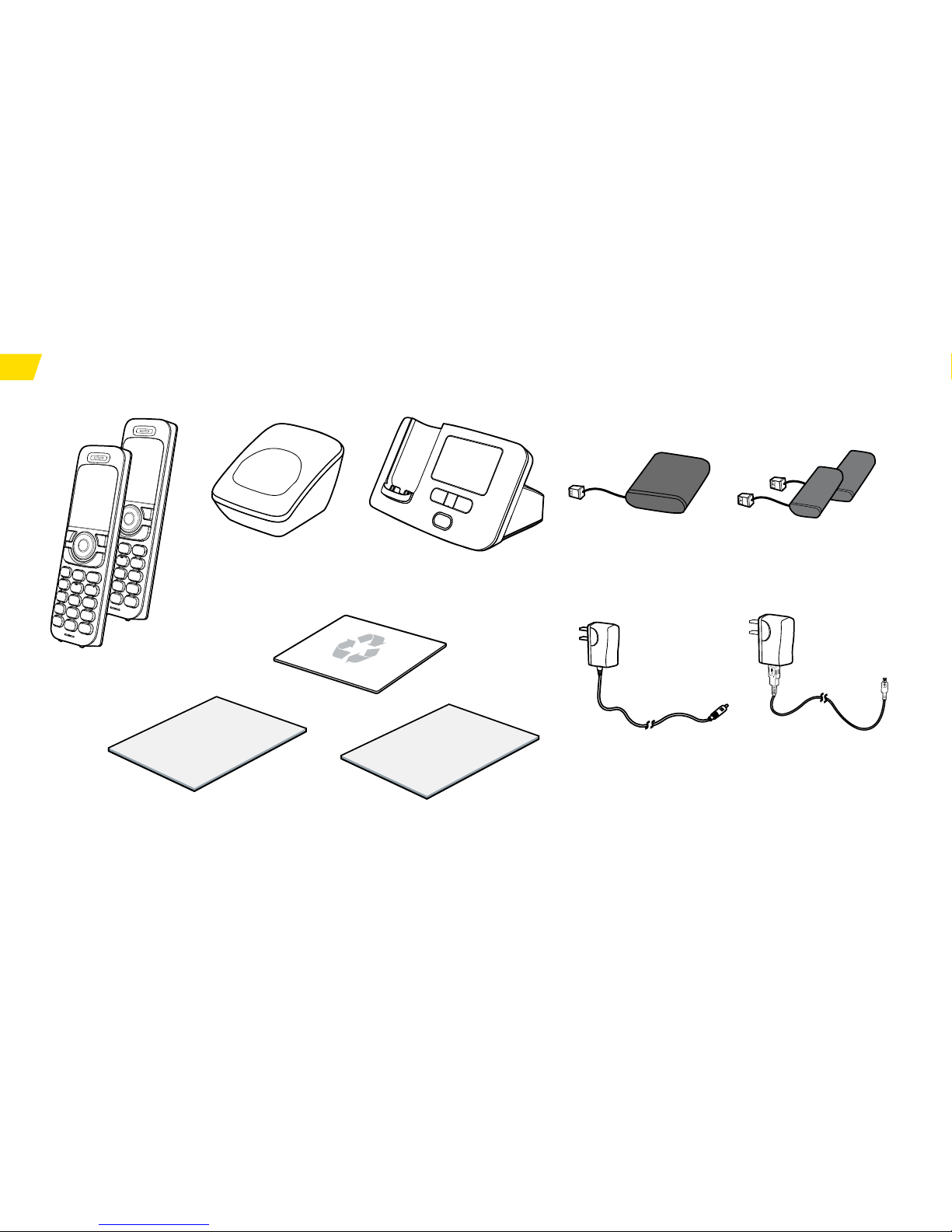
What’s in the Box?
Handsets
Base Battery Handset Batteries
Base
Handset
Charging Stand
Base Power
Adapter
Handset Power
Adapter
Get Started Guide
Important Information Booklet
Wireless
Recycling
Envelope
Page 5

Using This Guide
Navigation keys
Left function key
Talk key
Number and
symbol keys
Mute keys
Voicemail key
Intercommunication key
Right function key
End key
Page/Register key
Power key
Your Sprint Phone Connect System 1
Page 6

Get Ready − page 7 − Find out what
you need to do before you use your
device the first time, including inserting
a battery and activating Sprint service
on your device.
Device Basics − page 13 − Learn
some basics about your device,
such as how to use voicemail and
make calls.
Use Your Device − page 18 − Take
advantage of your device’s features
and Sprint services such as changing
handset settings, setting your GPS
location, and more.
Tools & Resources − page 23 − Find
useful tips for your device and discover
resources and other helpful Sprint
information. For additional information
including the full User Guide, videos,
tutorials, and community forums, visit
sprint.com/support.
Using This Guide
This Get Started guide is designed to help you set up and use your new
Sprint Phone Connect System 1. It’s divided into four sections to help you find
the information you need quickly and easily.
Page 7
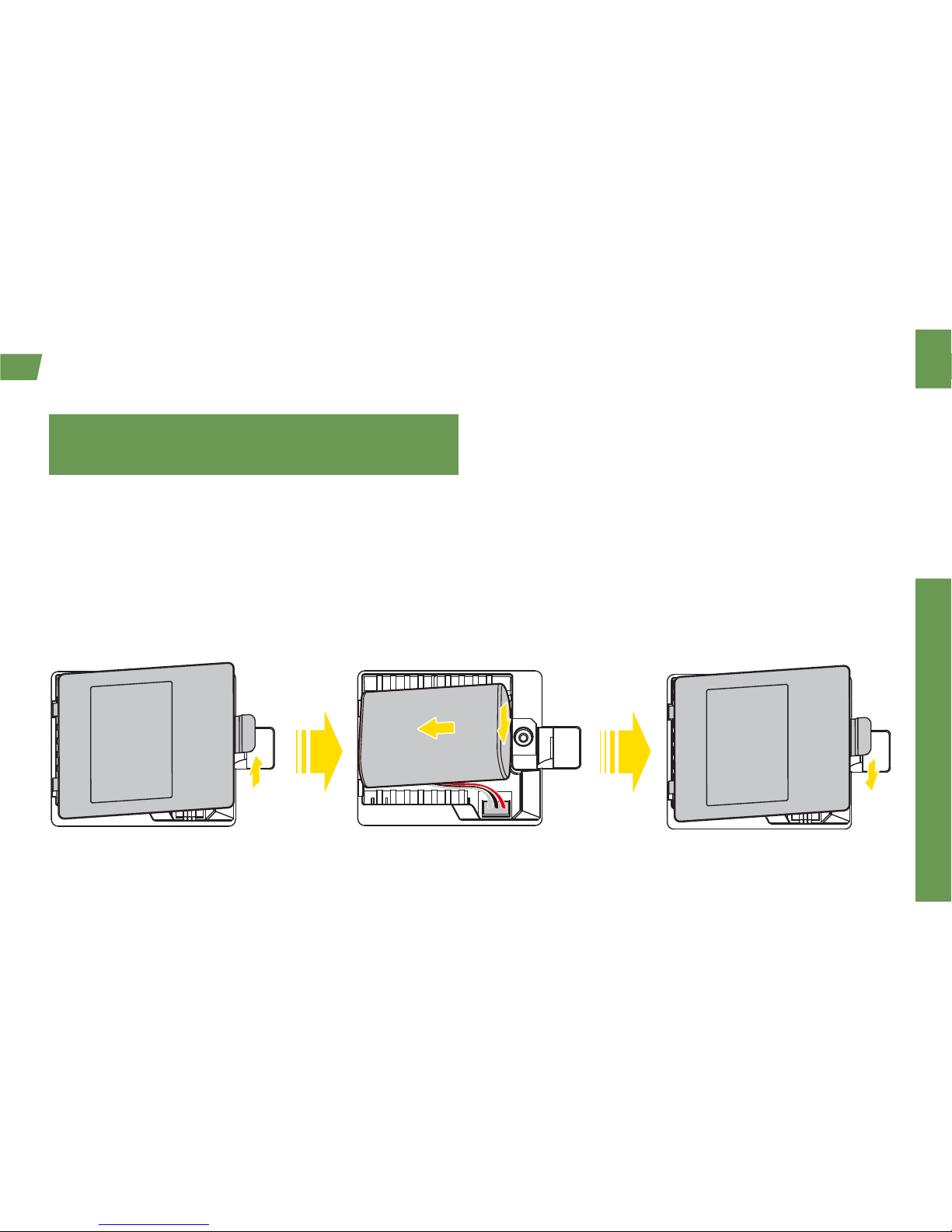
Get Ready
visit sprint.com/readynow for more information to get your phone up and running 7
Get Your Device Ready
Installing the Base Battery
1. Turn off the phone and disconnect from the
power adapter.
2. Remove the battery cover.
3. Insert the battery connection cable into the
battery port.
4. Place the battery in the battery slot and slide
the battery cover back into place.
Before you start: Visit sprint.com/readynow
for help with device setup.
Page 8

8
Installing the Handset Battery
1. Turn off the phone and disconnect from the
power adapter.
2. Remove the battery cover.
3. Insert the battery connection cable into the
battery port.
4. Place the battery in the battery slot and slide
the battery cover back into place.
Note: If the phone will not be used for a long
time, remove the battery from the phone.
Charging the Handset Battery
► Set the phone on the base station while it is
plugged into an electrical outlet.
Page 9

Get Ready
visit sprint.com/readynow for more information to get your phone up and running 9
Activate Your Device
Activating Your Device
If you purchased your device at a
Sprint Store, it is probably activated
and ready to use.
If you received your device in the mail,
and it is a new Sprint account or a new
phone number, your device is designed
to activate automatically. After the battery
is charged and you turn the base on for
the first time, you should see a Hands
Free Activation screen, which may be
followed by a PRL Update screen and a
Firmware Update screen. Wait three to
five minutes for activation to take place
and make sure the device has a full
signal. If activation doesn’t work, try
moving the device to a different location.
If you received your device in the
mail and it is going to be activated on
an existing number (you’re swapping
devices), go to sprint.com/activate
and follow the instructions. When you
have finished, make a phone call to
confirm your activation.
If your device is still not activated, contact
Sprint Customer Service at 1-888-211-4727
for assistance.
Page 10
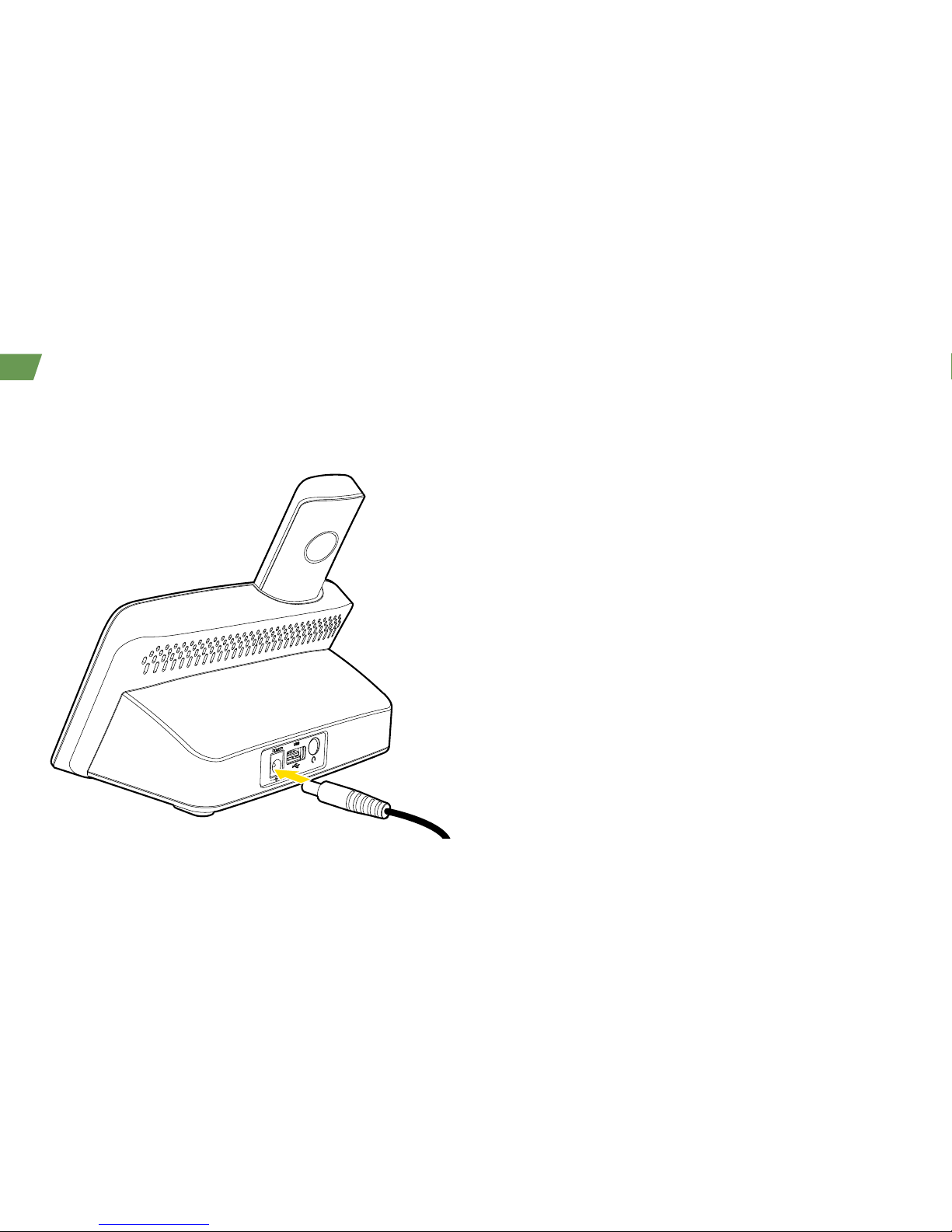
10
Connecting the Power Adapter to
the Base
Charging the Base Battery
1. Plug in the power adapter to the back of the base.
2. Plug the other end into an electrical outlet.
Note: When new phones are delivered, the
battery power is low. Therefore, charge the phone
for a while and then power on the phone the first
time you use it.
Note: The device takes approximately 5.5 hours
to charge fully. The charge time may be impacted
by environmental factors.
Note: To avoid the interference caused by radio
signals, place the device at least 3 meters
(9.84 feet) away from other Wi-Fi devices.
Get Your Device Ready
Page 11

Get Ready
visit sprint.com/readynow for more information to get your phone up and running 11
Powering the Base On
► To power the base on, press and hold the power
key
until the screen is lit up.
Note: To power the base off, press and hold the
power key
until the screen powers off.
Powering a Handset On
► To power a handset on, press and hold the end
key
until the screen is lit up.
Note: To power a handset off, press and hold the
end key
.
Powering On the Phone
Page 12

12
Register a Handset
When new devices are delivered, the handset
should be registered with the base.
If the handset does not automatically register with
the base, follow the instructions below to manually
register it:
1. On the handset, press > Settings > Pairing >
Pair with Base.
2. Press and hold the page/register key until
the registering information is shown on the
base screen.
3. After a few seconds, a prompt is displayed and
the registration process completes.
Note: When registering a handset with the base,
ensure that the handset is near the base. After the
handset is registered, you can use the handset
within about 250 meters (820 feet) distance of the
base in free space. The actual distance may be
impacted by environmental factors. Otherwise, the
handset will display “Searching” and disconnect
from the base.
Note: You can register a maximum of four
handsets with the base.
Deregistering a Handset
To deregister a handset from the base, follow
these steps:
1. Press > Settings > Pairing >
Unpair with Base.
2. Press Unpair (left function key ) and then
press up and down to scroll to the handset
for it to be deregistered.
3. Press to deregister the handset from the
base.You cannot use the handset after the
handset is deregistered.
Page 13

Device Basics
visit sprint.com/support for guides, tutorials and more 13
Device Basics: Screen Icons
Handset
Icon Indicates… Icon Indicates…
Signal strength Mute mode
No service Hands-free mode
Full battery In silent profile
Low battery
Home number
Missed call Mobile number
New voicemail messages Work number
Handset alarm clock Search contacts
TTY mode HAC enabled
Location Off Location On
Base
Icon Indicates…
Signal strength
Battery level
No service
New voicemail
messages
Power adapter not
connected
Page 14

14
Setting Up Your Voicemail
All unanswered calls are automatically transferred
to your voicemail, even if your phone is in use or
turned off. You should set up your voicemail and
personal greeting as soon as your phone is
activated:
1. Press voicemail key or press and hold
in standby mode to dial your voicemail number.
2. Follow the voice prompts to create your
password and record your name and greeting.
Sprint strongly recommends setting a voicemail
password. Without a password, anyone who has
access to your phone can access your
messages.
Retrieving Your Voicemail
► Press voicemail key or press and hold
in standby mode to dial your voicemail number.
From any other phone:
1. Dial your wireless phone number.
2. When your voicemail answers, press .
Voicemail
Page 15

Device Basics
visit sprint.com/support for guides, tutorials and more 15
Phone Calls
Making a Call
1. In standby mode, press the number keys to
enter a phone number.
2. Press the talk key to dial the number.
3. Press the end key to end the call or cancel
the dialing.
Note: Find the desired number in the contacts,
and then press the talk key to dial the
number.
Note: The device does not support using the plus
code and calling a number with pauses.
Note: When your device is powered on for the
first time, it automatically performs the Hands
Free Activation (HFA). To make an emergency call
before HFA completes, enter an emergency
number and press the talk key, however, HFA will
be terminated temporarily. To restart HFA, reboot
the base after the call. Be aware that an
emergency call cannot be made if you pressed
the talk key before dialing the
emergency number.
Answering or Rejecting a Call
When there is an incoming call, press the
talk key
to answer the call and press the
end key to reject the call.
Note: When the handset places on the base, you
cannot answer the incoming call.
Initiating an Internal Call
To initiate an internal call, follow these steps:
1. In standby mode, press the intercommunication
key
.
2. Press up and down to scroll to the handset
to be connected.
3. Press the talk key to initiate an internal call.
4. Press the end key to cancel or end the call.
Note: You can have an internal call with a
maximum of two handsets registered with the
same base.
Page 16

16
Making a Three-Way Call
With three-way calling, you can talk to two
people at the same time.
To add another handset:
1. Enter a number and press the talk key .
2. Once you have established the connection,
press the intercommunication key
to select
another handset, and then press to confirm.
3. Connected the second handset to setup the
three-way call.
To add another external call:
1. Enter a number and press the talk key .
Press the right function key to add another
caller, you can manually dial the number or
select from the Contacts and press the talk
key
.
2. When you’re connected to the second party,
press the right function key
to setup a
three-way call.
Note: When you have a call with an external call,
another handset can join in by pressing the talk
key
, but it cannot dial another external call.
Phone Calls
Page 17

Device Basics
visit sprint.com/support for guides, tutorials and more 17
Contacts
Adding a New Contact
Add your contacts in your phone.
1. In standby mode, press Contact (right function
key ).
2. Press Options (right function key ) >
Add Contact.
3. Enter a name for the new entry and press the
navigation key down.
4. Enter the phone number(s) and press
.
Viewing Contacts
Access your Contacts entries currently stored in
your phone.
1. Press Contact (right function key ) from the
standby screen.
2. Use the navigation key to scroll through the list
to view your contacts.
Editing Contacts
Once you’ve added a Contacts entry, you can
add or edit the information in the entry.
1. In standby mode, press Contact (right function
key ).
2. Highlight the entry you want to edit and press
Options (right function key ) > Edit Contact.
3. Highlight the information you wish to edit.
4. Add or edit the information and press .
Deleting a Contacts Entry
You can delete existing entries from your
Contacts.
1. In standby mode, press Contact (right function
key
).
2. Highlight an entry you want to delete.
3. Press Options (right function key ) >
Delete Contact.
4. Press to confirm.
Page 18

18
This section provides an overview of items you
can change using your phone’s display settings.
Changing the Screen Wallpaper
You can set a screen wallpaper to display while
in standby mode.
1. Press > Settings > Handset Settings >
Display > Wallpaper.
2. Select a screen wallpaper option by pressing
left or right.
3. Press to confirm the selection.
Changing the Brightness
You can adjust the brightness on the handset
screen.
1. Press > Settings > Handset Settings >
Display > Brightness.
2. Select a brightness level and press to
confirm.
Changing the Backlight Settings
Select how long the display screen remains
backlit after any keypress is made.
1. Press > Settings > Base Settings >
Backlight to change the base screen backlight
setting. Select Settings > Handset Settings >
Display > Backlight to change the handset
screen backlight setting.
2. Select a preset length of time to elapse before
the screen backlights turn off.
Note: Long backlight settings reduce the
battery’s talk and standby times.
Use Your Device: Display Settings
Page 19

Use Your Device
visit sprint.com/support for guides, tutorials and more 19
Display Settings
Setting the Handset Name
You can display your own custom handset name
in standby mode.
1. Press > Settings > Handset Settings >
Handset Name.
2. Enter a custom handset name.
3. Press to save your handset name.
Note: The handset name must be less than ten
letters.
Setting Display Language
You can choose a language to display your
phone’s onscreen menus.
1. Press > Settings > Handset Settings >
Language.
2. Select a language, and press to confirm.
Page 20
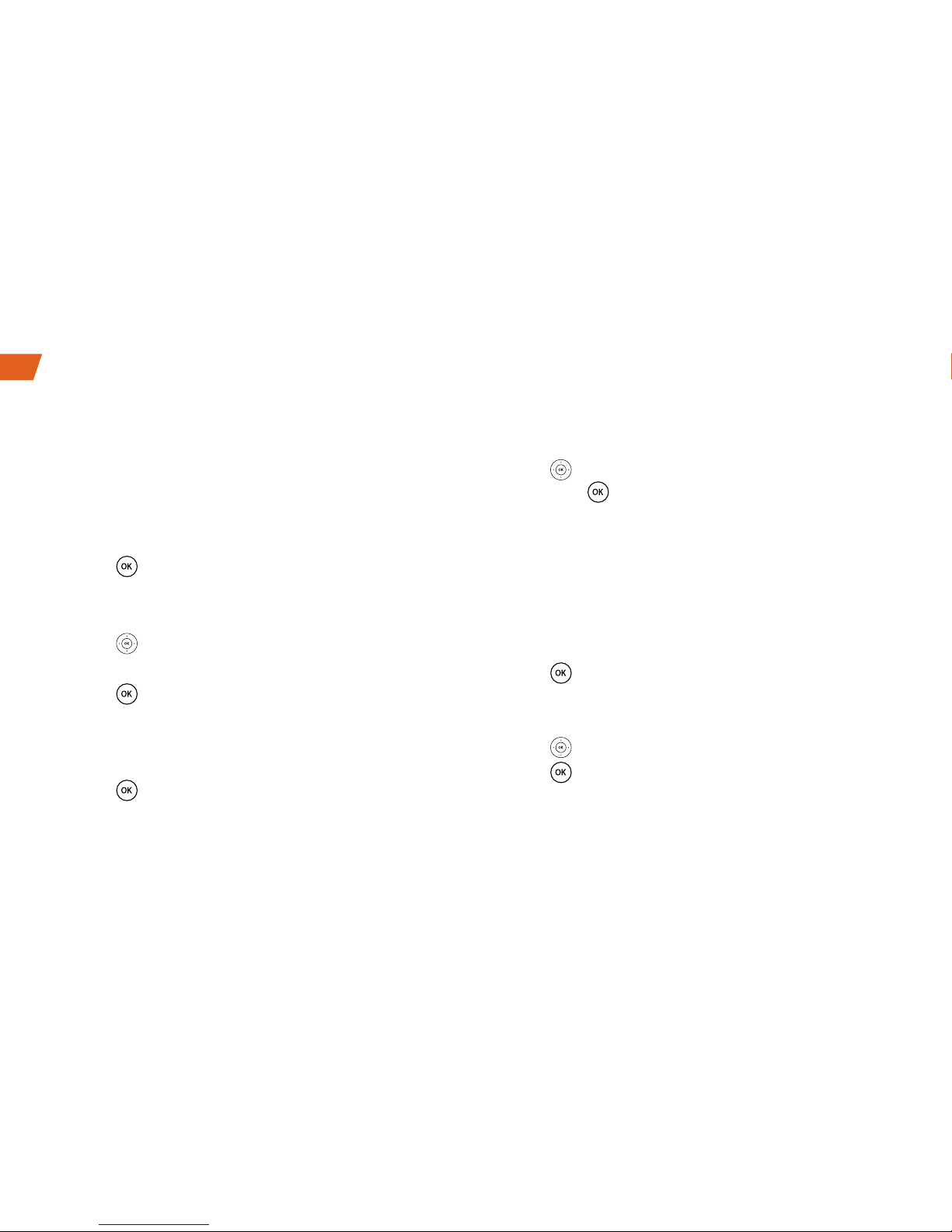
20
Adjust your phone’s volume settings to suit your
needs and your environment.
Adjusting the Phone’s Volume
You can adjust the volume of sound your phone
makes.
1. Press > Settings > Handset Settings >
Volume.
2. Select Ringer or Earpiece.
3. Press left or right to adjust the ringer or
earpiece volume.
4. Press to confirm.
Setting the Phone’s Alerts
You can set the alerts of your phone.
1. Press > Settings > Handset Settings >
Alerts.
2. Select Key Beep, Power Up/Down, Low Battery
or
Out of Range.
3. Press left or right to set the alert On or Off,
and press
to confirm.
Note: During a call, if the handset is out of range
limits of the base, the handset will alert and your
call may be terminated. (Make sure the Out Of
Range function is turned on.)
Ringer Settings
Ringers help you identify incoming calls.
1. Press > Settings > Handset Settings >
Ringers.
2. Select Incoming Calls or Intercom.
3. Press left or right to select a ringer, and
press to confirm.
Volume and Ringer Settings
Page 21

Use Your Device
visit sprint.com/support for guides, tutorials and more 21
Text Input Methods
Switching Between Input Methods
In editing mode, press the pound key to
switch between input methods.
Note: In editing mode, you can press the right
function key
to delete the character to the left
of the cursor or press and hold the clear key to
delete all characters.
Note: In traditional English input mode, you can
press
once to enter a space.
Note: In any input mode, press the asterisk key
consecutively until the desired symbol is
displayed.
Traditional English Input (ABC Abc
or abc)
In ABC, Abc or abc text input mode, press the
number keys to enter letters. Press a number key
repeatedly until the desired character appears. If
the next letter you want to enter is on the same
key as the current one, wait until the current letter
is entered, and then enter the next one.
For example, to enter “abc”, press
once for
“a”, twice for “b”, and three times for “c.”
Number Input
In 123 input mode, enter a desired number by
pressing the number keys
to .
Page 22

22
Before using any of the location-based services,
you must turn on your phone’s location mode.
Activating Location Mode
To enable your phone’s Location feature:
1. Press > Settings > Base Settings >
Location.
2. Read the message and press .
3. Select On to activate location mode.
Note: Turning Location on will allow the network
to detect your position using GPS technology,
making some Sprint applications and services
easier to use. Turning location off will disable the
GPS capability of your phone for all purposes
except 911.
Setting GPS Location
Page 23

Tools & Resources
visit sprint.com/support for guides, tutorials and more 23
Online: sprint.com
• Make a payment, see your bills, enroll in online
billing.
• Check minute usage and account balance.
• See or modify the details of your Sprint service
plan.
• Get detailed instructions and download content.
From Your Sprint Phone
• Press to check minute usage and
account balance.
• Press to make a payment.
• Press to access a summary of your
Sprint service plan or get answers to other
questions.
From Any Other Phone
• Sprint Customer Service:
Dial 1-888-211-4727
• Business Customer Service:
Dial 1-888-788-4727
Tools & Resources: Manage Your Account
Page 24

24
If problems occur during the use of the phone,
refer to the following sections for a proper
solution. If a problem persists, contact your
phone vendor.
Phone Cannot Be Powered On
1. Remove the battery cover and check whether
the battery is installed properly.
2. If the battery is properly installed, a possible
cause for the problem is that the battery power
is low. Charge the battery, and then try to power
on the phone.
Battery Cannot Be Charged
1. Check that the handset is properly connected
to the base.
2. Check that the base and the power adapter are
connected properly.
3. Check that the power adapter and the power
socket are connected properly.
4. Replace the power adapter or the battery with a
new one of the same model.
Signal Strength is Weak
Place the phone at a location where strong
signals can be received. Avoid noise sources,
other electronic equipment, and Wi-Fi devices.
Call Volume is Too High or Too Low
During a call, press navigation keys to adjust the
volume.
Troubleshooting
Page 25

Tools & Resources
visit sprint.com/support for guides, tutorials and more 25
Resources For Your Device
• This Get Started Guide to get you up and
running.
• Ready Now – Visit sprint.com/readynow for
additional help to get started on your new
device. You’ll find more information on basic
setup, activation, maximizing your device’s
performance, and personalization. Plus, you can
even schedule a personalized one-on-one
Ready Now appointment at a Sprint Store near
you.
• Online Support – For ongoing help over the
life of your device, visit sprint.com/support
to find videos, tutorials, troubleshooting tips,
and the complete User Guide for your
Sprint Phone Connect System 1.
• Community – Visit community.sprint.com to
join the discussion about all things Sprint.
Here people help each other make the most of
their wireless services with tips, forums, blogs,
and the latest news.
Resources
Page 26
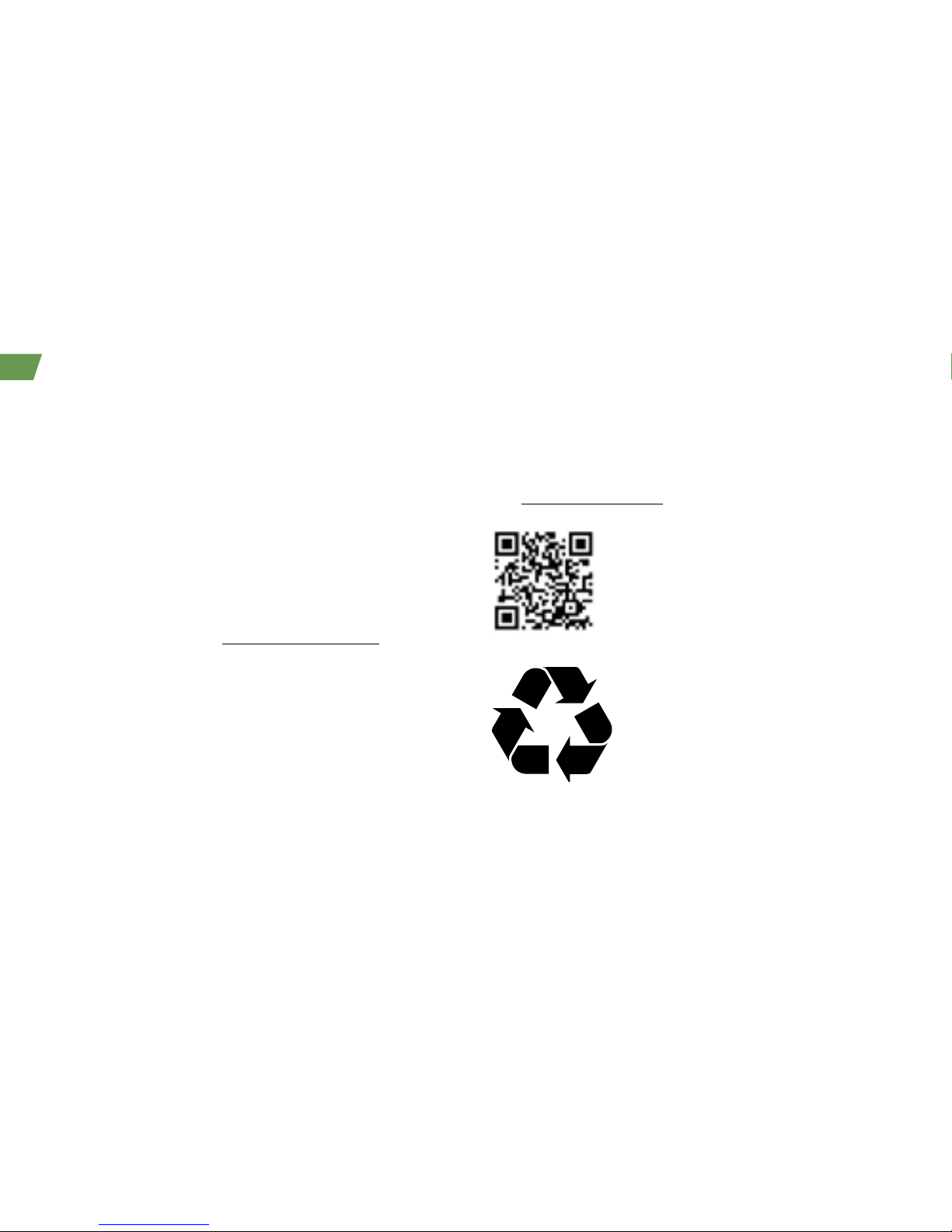
26
At Sprint, environmental responsibility is more than
talk. We’re continuously working to reduce our
carbon footprint and decrease our use of natural
resources.
So where is my User Guide?
We took the full printed User Guide out of the box
and put it, along with expanded support resources,
online for you. Less paper, more and better
information. Just visit sprint.com/support from any
computer to access your complete User Guide
and the rest of our support materials.
Sustainability
What else has Sprint been doing?
Plenty. To find out just what we’ve been up to,
use your phone to scan the QR Code
®
below or
visit sprint.com/green for more information.
To scan the code, download and
install a QR Code
®
reader from
an app store on your phone,
launch the reader, and aim your
phone’s camera at the image.
This guide is printed with
vegetable based inks and
contains up to 35% post
consumer paper.
Page 27

Tools & Resources
visit sprint.com/support for guides, tutorials and more 27
Survey
Please tell us what you think about your
new device.
We are interested in your initial impressions
of this new Sprint device. Within two weeks of
your purchase, please go to the website
http://labs.sprint.com/sprintphonesurvey to
complete a brief survey. Your feedback will help
us provide the wireless features and services
you want most.
Thank you for choosing Sprint.
Page 28

The services described in this guide may require a subscription to a service plan and/or may incur additional charges.
Not all services will work on all phones. Sprint coverage is not available in all markets. See sprint.com/coverage for
more details.
Important Privacy Message. This device is capable of determining its/your geographical location. To set controls for
access and use of your location information by others,
press > Settings > Base Settings > Location.
You will then have the option to select On or Off. For some applications and services you select, a device must be
turned on and set to allow collection of location information in order to function.
©2013 Sprint. Sprint and the logo are trademarks of Sprint. Other marks are the property of their respective owners.
Printed in China
96722252_01
