Page 1
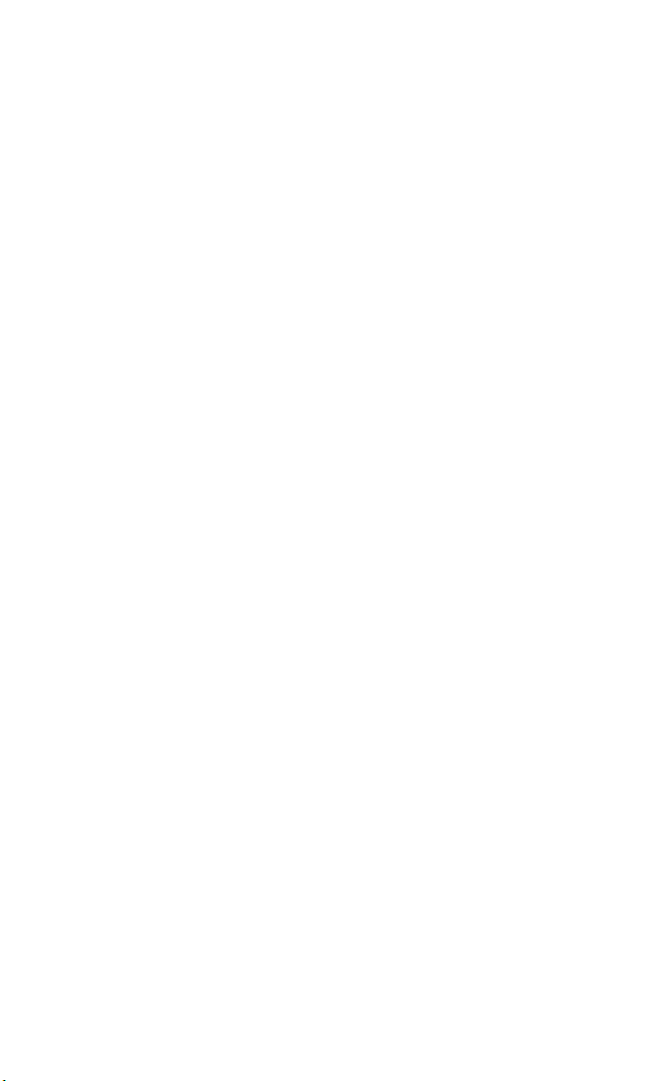
®
Sprint PCS
The clear alternative to cellular.
S M
Page 2
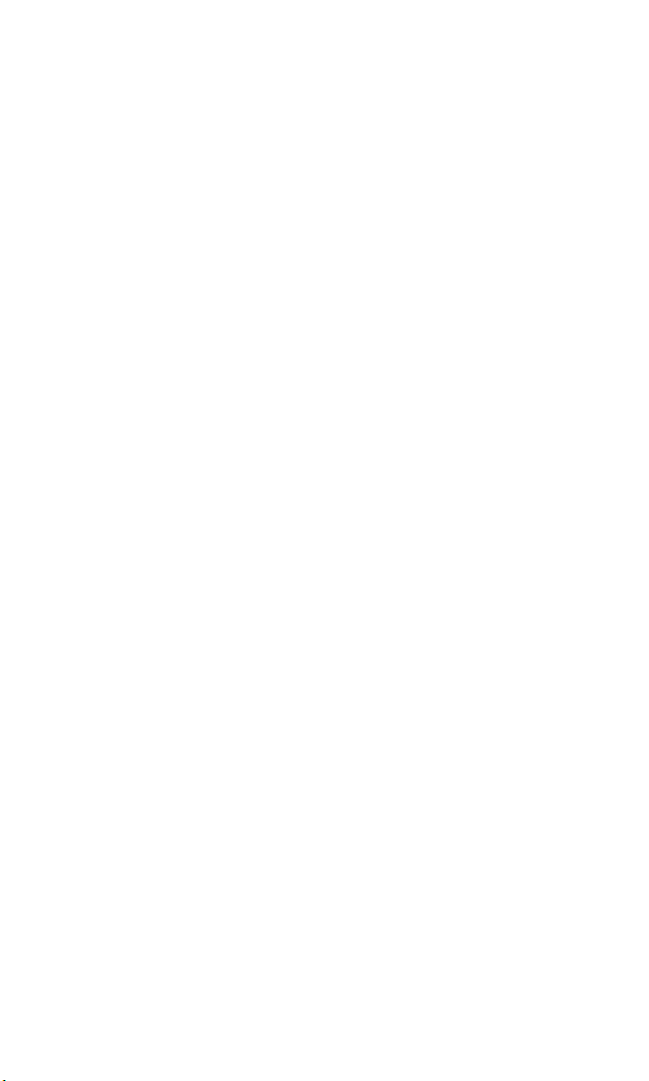
© 2000 Sprint Spectrum L.P. All rights reserved. No reproduction in whole or in part
without prior written approval. Sprint, Sprint PCS, Sprint PCS Phone, Sprint PCS
Wireless Web and the diamond logo are trademarks of Sprint Communications Company L.P. All
other trademarks are property of their respective owners.
Printed in the U.S.A.
Page 3
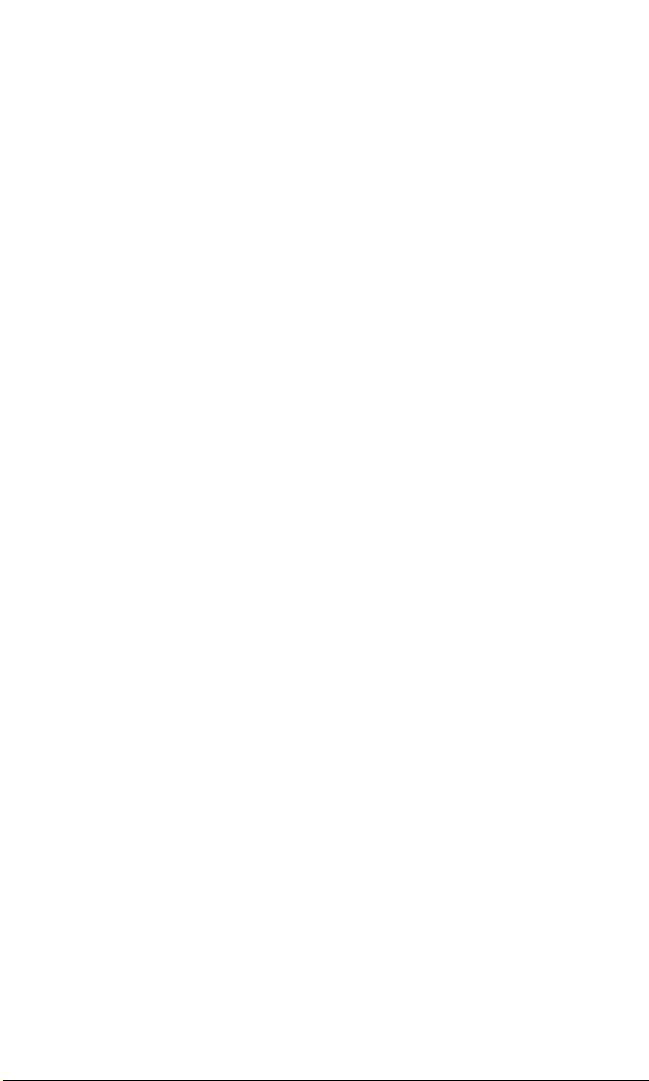
Table of Conte n t s
Welcome to Sprint PCS . . . . . . . . . . . . . . . . . . . . . . . . . .1
1. G e tting Started with Sprint PCS Service . . . . . . . . . .3
©
Getting Started with Sprint PCS Service . . . . . . . . . . . . . . . . . . . . . . . . . . . . . . . .4
©
Setting Up your Voicemail . . . . . . . . . . . . . . . . . . . . . . . . . . . . . . . . . . . . . . . . . . . .6
©
Getting Help . . . . . . . . . . . . . . . . . . . . . . . . . . . . . . . . . . . . . . . . . . . . . . . . . . . . . . . . .7
©
Understanding this User Guide . . . . . . . . . . . . . . . . . . . . . . . . . . . . . . . . . . . . . .1 0
2 . G e tting to Know your Sprint PCS Phone . . . . . . . . .11
©
Highlights . . . . . . . . . . . . . . . . . . . . . . . . . . . . . . . . . . . . . . . . . . . . . . . . . . . . . . . . . .1 2
©
Front View of Phone . . . . . . . . . . . . . . . . . . . . . . . . . . . . . . . . . . . . . . . . . . . . . . . . .1 4
©
Viewing the Display Screen . . . . . . . . . . . . . . . . . . . . . . . . . . . . . . . . . . . . . . . . . .1 6
©
Turning your Phone ON and OFF . . . . . . . . . . . . . . . . . . . . . . . . . . . . . . . . . . . .1 7
©
Using the Battery . . . . . . . . . . . . . . . . . . . . . . . . . . . . . . . . . . . . . . . . . . . . . . . . . . .1 8
3 . Understanding Roaming . . . . . . . . . . . . . . . . . . . . . . . .2 1
©
Understanding How Roaming Works . . . . . . . . . . . . . . . . . . . . . . . . . . . . . . . .2 2
©
Setting your Phone’s Roam Mode . . . . . . . . . . . . . . . . . . . . . . . . . . . . . . . . . . . .2 4
©
Setting an Alert When Roam Charges Apply (Call Guard) . . . . . . . . . . . . .2 5
©
Setting the Time and Date in Analog Mode . . . . . . . . . . . . . . . . . . . . . . . . . . .2 6
4 . Making and A n s we r ing Calls . . . . . . . . . . . . . . . . . . . .2 9
©
Making Calls . . . . . . . . . . . . . . . . . . . . . . . . . . . . . . . . . . . . . . . . . . . . . . . . . . . . . . .3 0
©
Using the Speakerphone . . . . . . . . . . . . . . . . . . . . . . . . . . . . . . . . . . . . . . . . . . . .3 0
©
Answering Calls . . . . . . . . . . . . . . . . . . . . . . . . . . . . . . . . . . . . . . . . . . . . . . . . . . . .3 1
©
Missed Call Notification . . . . . . . . . . . . . . . . . . . . . . . . . . . . . . . . . . . . . . . . . . . . .3 1
©
Dialing Options . . . . . . . . . . . . . . . . . . . . . . . . . . . . . . . . . . . . . . . . . . . . . . . . . . . .3 2
Page 4
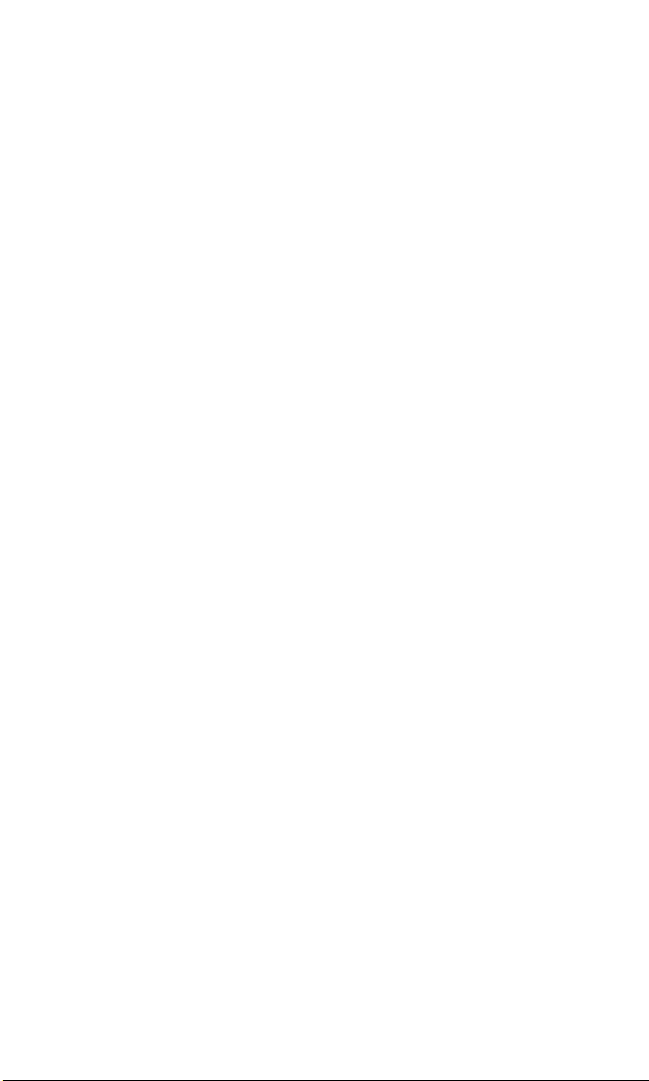
©
In-Call Options . . . . . . . . . . . . . . . . . . . . . . . . . . . . . . . . . . . . . . . . . . . . . . . . . . . . .3 4
©
Incoming Call Notification . . . . . . . . . . . . . . . . . . . . . . . . . . . . . . . . . . . . . . . . .3 5
©
End-of-Call Options . . . . . . . . . . . . . . . . . . . . . . . . . . . . . . . . . . . . . . . . . . . . . . . .3 6
©
Saving a Phone Number . . . . . . . . . . . . . . . . . . . . . . . . . . . . . . . . . . . . . . . . . . . .3 7
©
Finding a Phone Number . . . . . . . . . . . . . . . . . . . . . . . . . . . . . . . . . . . . . . . . . . .3 8
©
Dialing and Saving Phone Numbers with Pauses . . . . . . . . . . . . . . . . . . . . .39
©
4 - Digit Dialing . . . . . . . . . . . . . . . . . . . . . . . . . . . . . . . . . . . . . . . . . . . . . . . . . . . .4 0
©
Calling Emergency Numbers . . . . . . . . . . . . . . . . . . . . . . . . . . . . . . . . . . . . . . . .4 0
©
Dialing from the Internal Phone Book . . . . . . . . . . . . . . . . . . . . . . . . . . . . . . .4 0
©
Using One-To u c h / Tw o - Touch Speed Dialing . . . . . . . . . . . . . . . . . . . . . . . . .4 1
©
Displaying your Phone Number . . . . . . . . . . . . . . . . . . . . . . . . . . . . . . . . . . . . .4 2
5 . Adjusting Volume . . . . . . . . . . . . . . . . . . . . . . . . . . . . . . .4 3
©
Changing Ringer Volume . . . . . . . . . . . . . . . . . . . . . . . . . . . . . . . . . . . . . . . . . . .4 4
©
Silencing the Ringer . . . . . . . . . . . . . . . . . . . . . . . . . . . . . . . . . . . . . . . . . . . . . . . .4 4
©
Adjusting Volume During a Conversation . . . . . . . . . . . . . . . . . . . . . . . . . . . .4 5
©
Muting a Call . . . . . . . . . . . . . . . . . . . . . . . . . . . . . . . . . . . . . . . . . . . . . . . . . . . . . . .4 5
6 . Managing Call History . . . . . . . . . . . . . . . . . . . . . . . . . .4 7
©
Viewing a Call Log (Incoming, Outgoing and Missed) . . . . . . . . . . . . . . . .4 8
©
Call Log Options . . . . . . . . . . . . . . . . . . . . . . . . . . . . . . . . . . . . . . . . . . . . . . . . . . . .4 9
©
Making a Call from a Call Log . . . . . . . . . . . . . . . . . . . . . . . . . . . . . . . . . . . . . . .5 0
©
Prepending a Phone Number from a Call Log . . . . . . . . . . . . . . . . . . . . . . . .5 0
©
Saving a Phone Number from a Call Log . . . . . . . . . . . . . . . . . . . . . . . . . . . . .5 2
©
Erasing Call Logs . . . . . . . . . . . . . . . . . . . . . . . . . . . . . . . . . . . . . . . . . . . . . . . . . . .5 4
7. Using Sprint PCS Service Fe a tu res . . . . . . . . . . . . . . .5 5
©
Using Caller ID . . . . . . . . . . . . . . . . . . . . . . . . . . . . . . . . . . . . . . . . . . . . . . . . . . . . .5 6
©
Responding to Call Waiting . . . . . . . . . . . . . . . . . . . . . . . . . . . . . . . . . . . . . . . . . . 5 6
Page 5
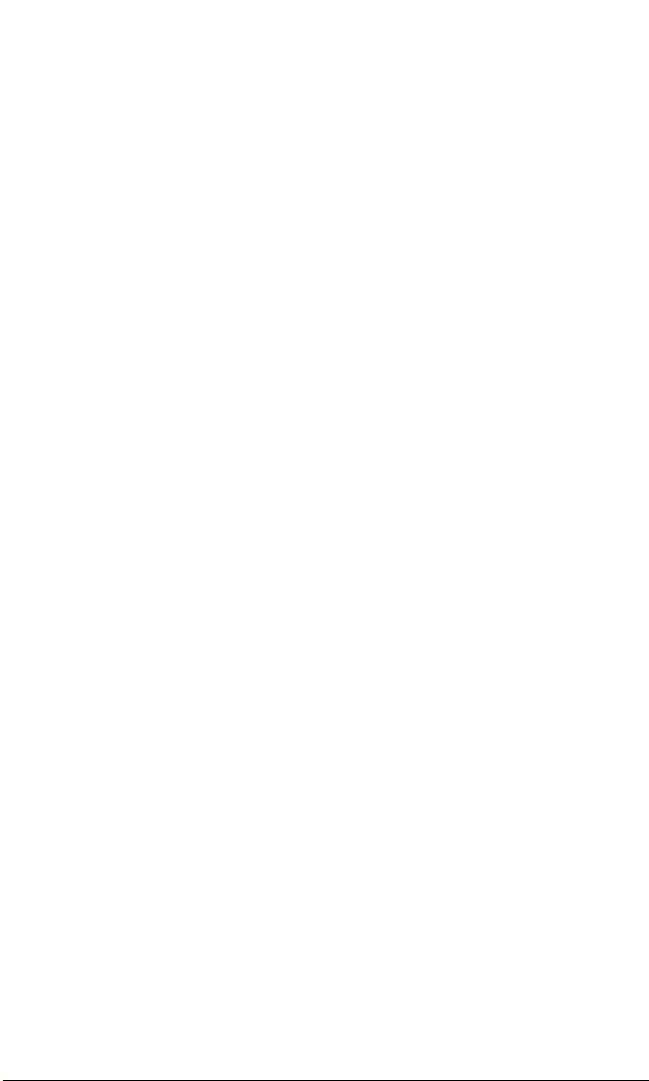
©
T h r e e - Way Calling . . . . . . . . . . . . . . . . . . . . . . . . . . . . . . . . . . . . . . . . . . . . . . . . . 5 7
©
Forwarding your Calls . . . . . . . . . . . . . . . . . . . . . . . . . . . . . . . . . . . . . . . . . . . . . .5 8
8 . Managing Messaging . . . . . . . . . . . . . . . . . . . . . . . . . .5 9
©
Setting up Voicemail . . . . . . . . . . . . . . . . . . . . . . . . . . . . . . . . . . . . . . . . . . . . . . . .6 0
©
Message Types . . . . . . . . . . . . . . . . . . . . . . . . . . . . . . . . . . . . . . . . . . . . . . . . . . . . . .6 0
©
Knowing When you Have Messages . . . . . . . . . . . . . . . . . . . . . . . . . . . . . . . . . .6 1
©
Sending Sprint PCS Wireless Web Messages . . . . . . . . . . . . . . . . . . . . . . . . . .6 1
©
New Voicemail Message Alerts . . . . . . . . . . . . . . . . . . . . . . . . . . . . . . . . . . . . . . .6 2
©
Retrieving your Voicemail Messages . . . . . . . . . . . . . . . . . . . . . . . . . . . . . . . . .6 2
©
Clearing the Message Icon . . . . . . . . . . . . . . . . . . . . . . . . . . . . . . . . . . . . . . . . . .63
©
New Browser Message Alerts . . . . . . . . . . . . . . . . . . . . . . . . . . . . . . . . . . . . . . . . .63
©
Displaying Browser Messages . . . . . . . . . . . . . . . . . . . . . . . . . . . . . . . . . . . . . . . .64
©
New Page or Sprint PCS Wireless Web Message Alerts . . . . . . . . . . . . . . . . .64
©
Page and Sprint PCS Wireless Web Message Storage . . . . . . . . . . . . . . . . . .64
©
Displaying Numeric Page and Sprint PCS Wireless Web Messages . . . . .65
©
Numeric Page Options . . . . . . . . . . . . . . . . . . . . . . . . . . . . . . . . . . . . . . . . . . . . . .66
©
Sprint PCS Wireless Web Message Options . . . . . . . . . . . . . . . . . . . . . . . . . . . .67
©
Creating Folders for Page and Sprint PCS Wireless Web Messages . . . . . .68
©
Setting or Changing the Maximum Number of Messages . . . . . . . . . . . . .69
©
Adding or Changing Filters . . . . . . . . . . . . . . . . . . . . . . . . . . . . . . . . . . . . . . . . . .7 0
©
Renaming Page and Sprint PCS Wireless Web Folders . . . . . . . . . . . . . . . .7 1
©
Deleting Page and Sprint PCS Wireless Web Message Folders . . . . . . . . .71
©
Moving Messages between Folders . . . . . . . . . . . . . . . . . . . . . . . . . . . . . . . . . . .72
©
Extracting Phone Numbers from Messages . . . . . . . . . . . . . . . . . . . . . . . . . .72
©
Prepending a Phone Number from a Message . . . . . . . . . . . . . . . . . 7 3
©
Erasing All Page or Sprint PCS Wireless Web Messages . . . . . . . . . . . 7 4
Page 6
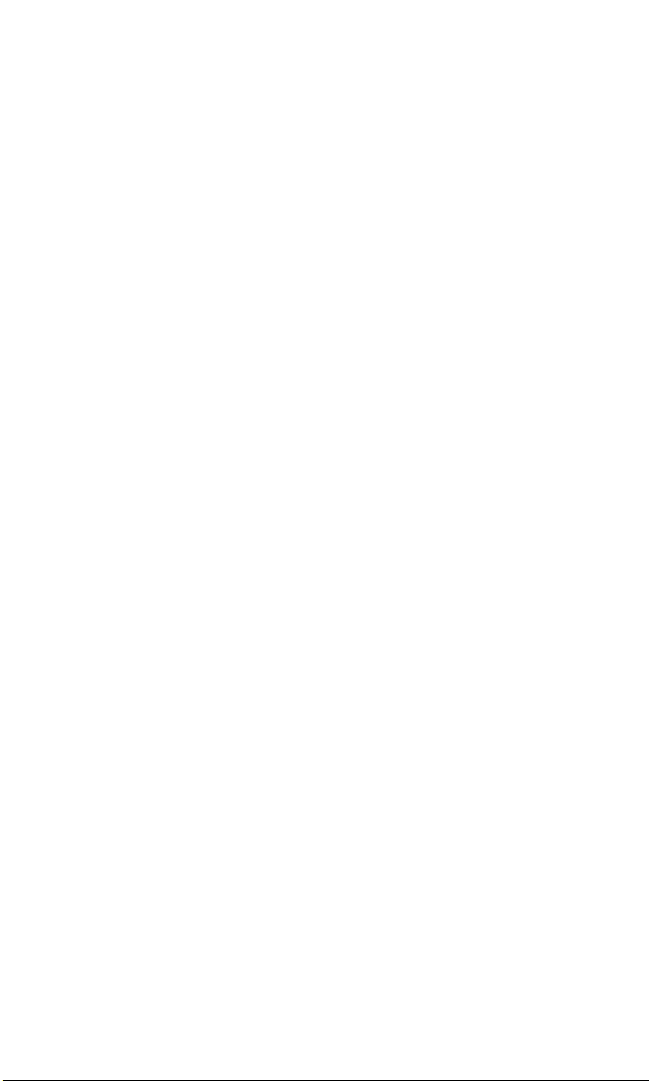
9 . Using your Inte rnal Phone Book . . . . . . . . . . . . . . . . .7 5
©
Adding a New Internal Phone Book Entry . . . . . . . . . . . . . . . . . . . . .7 6
©
Finding Internal Phone Book Entries . . . . . . . . . . . . . . . . . . . . . . . .77
©
Internal Phone Book Entry Options . . . . . . . . . . . . . . . . . . . . . . . . .7 9
©
Adding a Phone Number to an Internal Phone Book Entry . . . . . . .8 0
©
Adding a Call Alarm from the Internal Phone Book . . . . . . . . . . . . .81
©
Call Alarm Alerts . . . . . . . . . . . . . . . . . . . . . . . . . . . . . . . . . . . . . . . .8 2
©
Call Alarm Menu . . . . . . . . . . . . . . . . . . . . . . . . . . . . . . . . . . . . . . . .8 2
©
Internal Phone BookEntry Details . . . . . . . . . . . . . . . . . . . . . . . . . .8 3
©
Changing an Internal Phone Book Entry . . . . . . . . . . . . . . . . . . . . .8 4
©
Changing an Internal Phone Book Entry Phone Number . . . . . . . .8 6
©
Selecting a Ringer Type for an Entry . . . . . . . . . . . . . . . . . . . . . . . . .8 8
©
Secret Internal Phone Book Entries . . . . . . . . . . . . . . . . . . . . . . . . .8 9
©
Adding a New Phone Book Folder . . . . . . . . . . . . . . . . . . . . . . . . . . .9 0
©
Moving Internal Phone Book Entries into Folders . . . . . . . . . . . . . .9 0
©
Renaming Phone Book Folders . . . . . . . . . . . . . . . . . . . . . . . . . . . . .9 1
©
Selecting Ringer Types for Phone Book Folders . . . . . . . . . . . . . . . .9 1
©
Deleting Folders . . . . . . . . . . . . . . . . . . . . . . . . . . . . . . . . . . . . . . . . .9 2
©
Sorting Internal Phone Book Entries . . . . . . . . . . . . . . . . . . . . . . . .9 2
©
Dialing Sprint PCS Services . . . . . . . . . . . . . . . . . . . . . . . . . . . . . . . .9 3
©
My Sprint PCS Phone Number . . . . . . . . . . . . . . . . . . . . . . . . . . . . .9 3
10 . Changing your Phone’s Settings . . . . . . . . . . . . . . .9 5
©
Changing the Headline . . . . . . . . . . . . . . . . . . . . . . . . . . . . . . . . . . .9 6
©
Adjusting the Ringer and Key Beep Volume . . . . . . . . . . . . . . . . . . .9 6
©
Selecting Voice Prompt Volume . . . . . . . . . . . . . . . . . . . . . . . . . . . . .9 7
©
Ringer Ty p e s . . . . . . . . . . . . . . . . . . . . . . . . . . . . . . . . . . . . . . . . . . . .9 7
©
Selecting Ringer Types for Voice Calls . . . . . . . . . . . . . . . . . . . . . . . .9 8
©
Selecting Ringer Types for Messages . . . . . . . . . . . . . . . . . . . . . . . . .9 8
Page 7
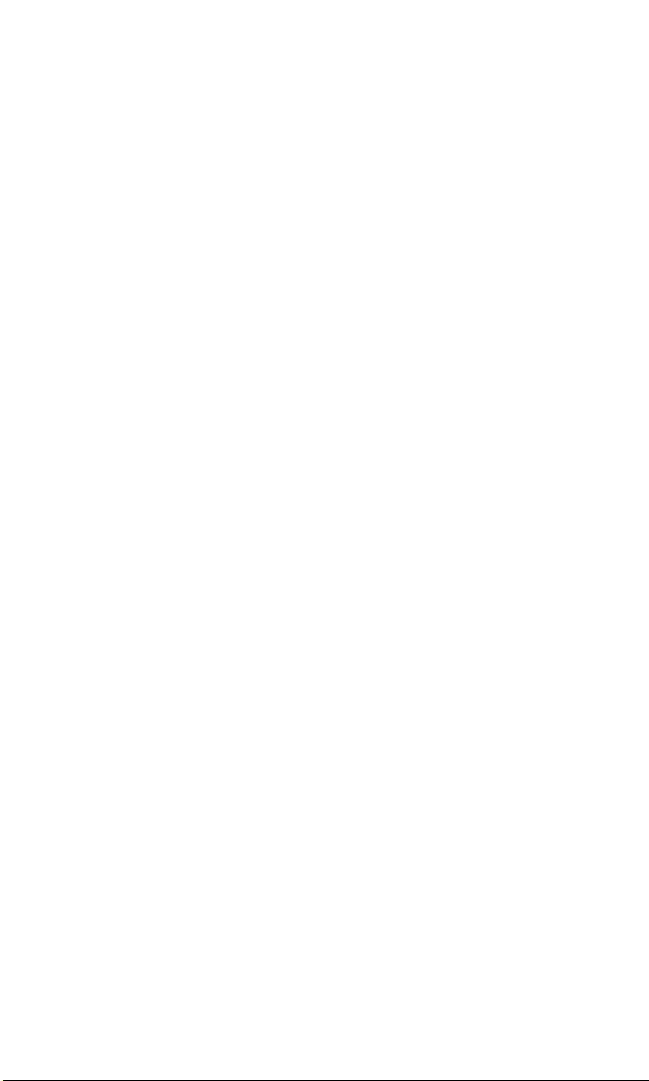
©
Selecting Ringer Types for Alarms, Data Calls and Fax Calls . . . . . .9 9
©
Alert Notification . . . . . . . . . . . . . . . . . . . . . . . . . . . . . . . . . . . . . . .1 0 0
©
Selecting a Tone Length . . . . . . . . . . . . . . . . . . . . . . . . . . . . . . . . .1 0 0
©
Changing the Backlight Time Length . . . . . . . . . . . . . . . . . . . . . . .1 0 1
©
Changing the Contrast . . . . . . . . . . . . . . . . . . . . . . . . . . . . . . . . . .1 0 1
©
Setting the Alarm Mode . . . . . . . . . . . . . . . . . . . . . . . . . . . . . . . . . .1 0 2
©
Data/Fax Mode . . . . . . . . . . . . . . . . . . . . . . . . . . . . . . . . . . . . . . . .1 0 2
©
Receiving a Fax . . . . . . . . . . . . . . . . . . . . . . . . . . . . . . . . . . . . . . . .1 0 2
©
Receiving Data . . . . . . . . . . . . . . . . . . . . . . . . . . . . . . . . . . . . . . . .1 0 3
©
Returning to Voice Mode . . . . . . . . . . . . . . . . . . . . . . . . . . . . . . . . .1 0 3
©
Answering your Phone with a Hands-Free Car Kit . . . . . . . . . . . . . .1 0 4
©
Selecting the Current Setup . . . . . . . . . . . . . . . . . . . . . . . . . . . . . . .1 0 5
©
Copying your Settings . . . . . . . . . . . . . . . . . . . . . . . . . . . . . . . . . . .1 0 6
11. S e tting your Phone’s Security . . . . . . . . . . . . . . . . .10 7
©
Using the KeyGuard . . . . . . . . . . . . . . . . . . . . . . . . . . . . . . . . . . . . .1 0 8
©
Accessing the Security Menu . . . . . . . . . . . . . . . . . . . . . . . . . . . . . .1 0 8
©
Locking your Phone . . . . . . . . . . . . . . . . . . . . . . . . . . . . . . . . . . . .1 0 9
©
Unlocking your Phone . . . . . . . . . . . . . . . . . . . . . . . . . . . . . . . . . .1 0 9
©
Changing the Lock Code . . . . . . . . . . . . . . . . . . . . . . . . . . . . . . . . .1 0 9
©
Restricting Calls . . . . . . . . . . . . . . . . . . . . . . . . . . . . . . . . . . . . . . .1 1 0
©
Unrestricting Calls . . . . . . . . . . . . . . . . . . . . . . . . . . . . . . . . . . . . . .1 1 1
©
Using Special Numbers . . . . . . . . . . . . . . . . . . . . . . . . . . . . . . . . . .1 1 1
©
Erasing the Internal Phone Book . . . . . . . . . . . . . . . . . . . . . . . . . .1 1 2
©
Resetting your Phone . . . . . . . . . . . . . . . . . . . . . . . . . . . . . . . . . . .1 1 2
1 2 . Personal Info rmation Management . . . . . . . . . . .11 3
©
Adding an Event to the Scheduler . . . . . . . . . . . . . . . . . . . . . . . . . .1 1 4
©
Scheduled Event Alerts . . . . . . . . . . . . . . . . . . . . . . . . . . . . . . . . . . .1 1 6
©
Scheduled Event Alert Menu . . . . . . . . . . . . . . . . . . . . . . . . . . . . . .1 1 6
Page 8
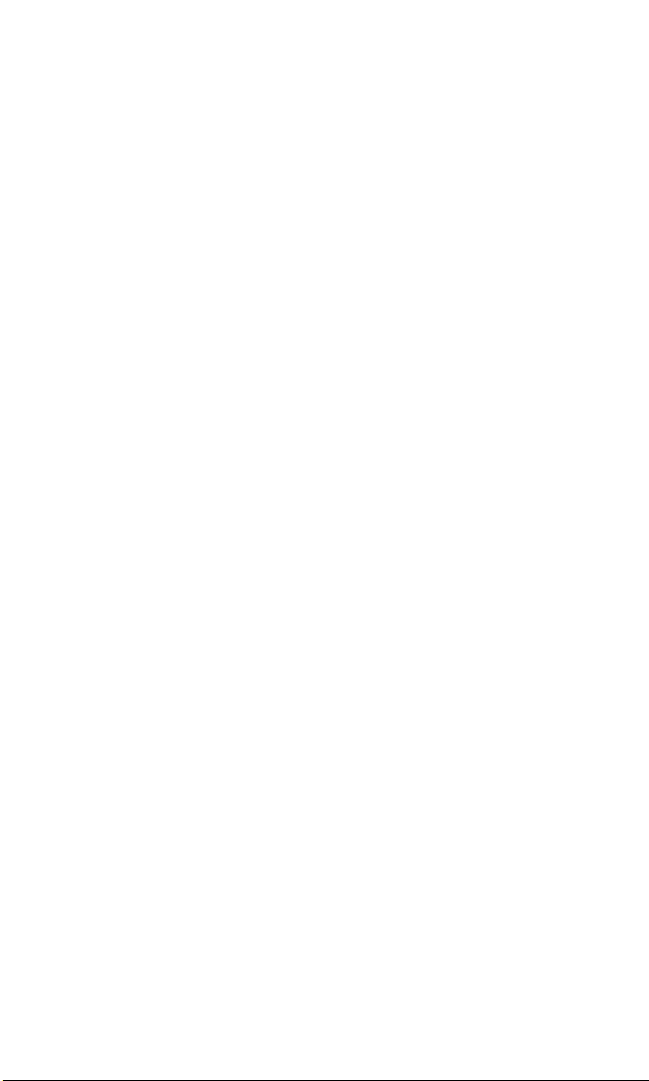
©
Adding a Call Alarm to the Scheduler . . . . . . . . . . . . . . . . . . . . . . .1 1 8
©
Viewing Events and Call Alarms . . . . . . . . . . . . . . . . . . . . . . . . . . .1 1 9
©
Changing Events . . . . . . . . . . . . . . . . . . . . . . . . . . . . . . . . . . . . . . .1 2 0
©
Changing Call Alarms . . . . . . . . . . . . . . . . . . . . . . . . . . . . . . . . . . .1 2 1
©
Adding To Do Items . . . . . . . . . . . . . . . . . . . . . . . . . . . . . . . . . . . . .1 2 2
©
Viewing To Do Items . . . . . . . . . . . . . . . . . . . . . . . . . . . . . . . . . . . .1 2 3
©
Changing To Do Items . . . . . . . . . . . . . . . . . . . . . . . . . . . . . . . . . .1 2 4
©
Adding a To Do Item as an Event . . . . . . . . . . . . . . . . . . . . . . . . . .1 2 5
©
Deleting To Do Items . . . . . . . . . . . . . . . . . . . . . . . . . . . . . . . . . . . .1 2 6
©
Viewing and Clearing Memory . . . . . . . . . . . . . . . . . . . . . . . . . . . .1 2 7
©
Erasing Events, Call Alarms and To Do Items . . . . . . . . . . . . . . . . .1 2 8
©
Going To Dates . . . . . . . . . . . . . . . . . . . . . . . . . . . . . . . . . . . . . . . .1 2 9
©
Viewing the Scheduler Calendar . . . . . . . . . . . . . . . . . . . . . . . . . . .1 3 0
©
Event Type Icons . . . . . . . . . . . . . . . . . . . . . . . . . . . . . . . . . . . . . . .1 3 0
©
Using the Calculator . . . . . . . . . . . . . . . . . . . . . . . . . . . . . . . . . . . .1 3 1
©
Playing Games . . . . . . . . . . . . . . . . . . . . . . . . . . . . . . . . . . . . . . . .1 3 2
1 3 . E x p e riencing Sprint PCS W i reless Web . . . . . . . .1 3 3
©
The Sprint PCS Wireless Web . . . . . . . . . . . . . . . . . . . . . . . . . . . . . .1 3 4
©
The Sprint PCS Wireless Web Browser . . . . . . . . . . . . . . . . . . . . . . .1 3 5
©
Launching a Sprint PCS Wireless Web Browser Session . . . . . . . . . .1 3 6
©
Using the Sprint PCS Wireless Web Browser . . . . . . . . . . . . . . . . . .1 3 8
©
Setting up a Sprint PCS Wireless Web Connection . . . . . . . . . . . . . .14 7
©
Accessing Sprint PCS Wireless Web Updates . . . . . . . . . . . . . . . . . . .1 5 1
1 4 . Using Voice Services . . . . . . . . . . . . . . . . . . . . . . . . . .1 5 3
©
Using Voice Dialing . . . . . . . . . . . . . . . . . . . . . . . . . . . . . . . . . . . . .1 5 4
©
Recording Memos . . . . . . . . . . . . . . . . . . . . . . . . . . . . . . . . . . . . . .1 5 4
©
Memo Options . . . . . . . . . . . . . . . . . . . . . . . . . . . . . . . . . . . . . . . . .1 5 5
Page 9
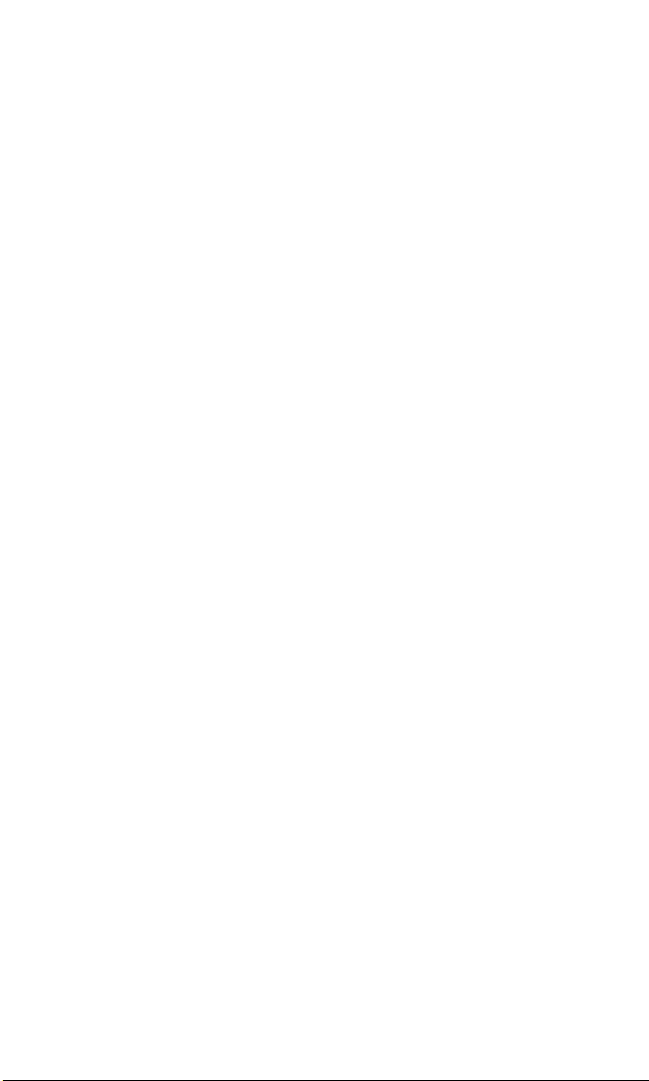
©
Adding Memos to your Scheduler . . . . . . . . . . . . . . . . . . . . . . . . . .1 5 6
©
Recording Ringers . . . . . . . . . . . . . . . . . . . . . . . . . . . . . . . . . . . . . .1 5 7
©
Recordable Ringer Options . . . . . . . . . . . . . . . . . . . . . . . . . . . . . . .1 5 8
©
Using Voice Commands . . . . . . . . . . . . . . . . . . . . . . . . . . . . . . . . . .1 5 8
©
Training Voice Commands . . . . . . . . . . . . . . . . . . . . . . . . . . . . . . .1 5 9
©
Voice Command Options . . . . . . . . . . . . . . . . . . . . . . . . . . . . . . . . .1 6 0
©
Voice Command Descriptions . . . . . . . . . . . . . . . . . . . . . . . . . . . . .1 6 1
©
Voice Dial Options . . . . . . . . . . . . . . . . . . . . . . . . . . . . . . . . . . . . . .1 6 2
1 5 . N av i gating Menus and Ente ring Text . . . . . . . . . .1 6 3
©
Menu Navigation . . . . . . . . . . . . . . . . . . . . . . . . . . . . . . . . . . . . . . .1 6 4
©
Shortcuts . . . . . . . . . . . . . . . . . . . . . . . . . . . . . . . . . . . . . . . . . . . . .1 6 5
©
Working within the Menu Structure . . . . . . . . . . . . . . . . . . . . . . . .1 6 6
©
Viewing the Menus . . . . . . . . . . . . . . . . . . . . . . . . . . . . . . . . . . . . .1 6 7
©
Entering Characters by Tapping the Keypad . . . . . . . . . . . . . . . . . .1 7 2
©
Entering Characters Using T9 Text Input . . . . . . . . . . . . . . . . . . . .1 7 4
©
Entering Symbols and Numbers . . . . . . . . . . . . . . . . . . . . . . . . . . .1 7 6
1 6 . Selecting your Ac c e s s o ries . . . . . . . . . . . . . . . . . . .17 7
©
Accessory Options . . . . . . . . . . . . . . . . . . . . . . . . . . . . . . . . . . . . . .1 7 8
©
How to Order . . . . . . . . . . . . . . . . . . . . . . . . . . . . . . . . . . . . . . . . . .1 8 1
17. Pe r fo rmance and Safety Guidelines . . . . . . . . . . .18 3
©
Getting the Most Out of your Reception . . . . . . . . . . . . . . . . . . . . .1 8 4
©
Maintaining Safe Use of and Access to your Phone . . . . . . . . . . . . .1 8 7
©
Caring for the Battery . . . . . . . . . . . . . . . . . . . . . . . . . . . . . . . . . . .1 9 1
©
Acknowledging Special Precautions and the FCC Notice . . . . . . . . .1 9 3
18 . Index . . . . . . . . . . . . . . . . . . . . . . . . . . . . . . . . . . . . . . . . .19 9
Page 10
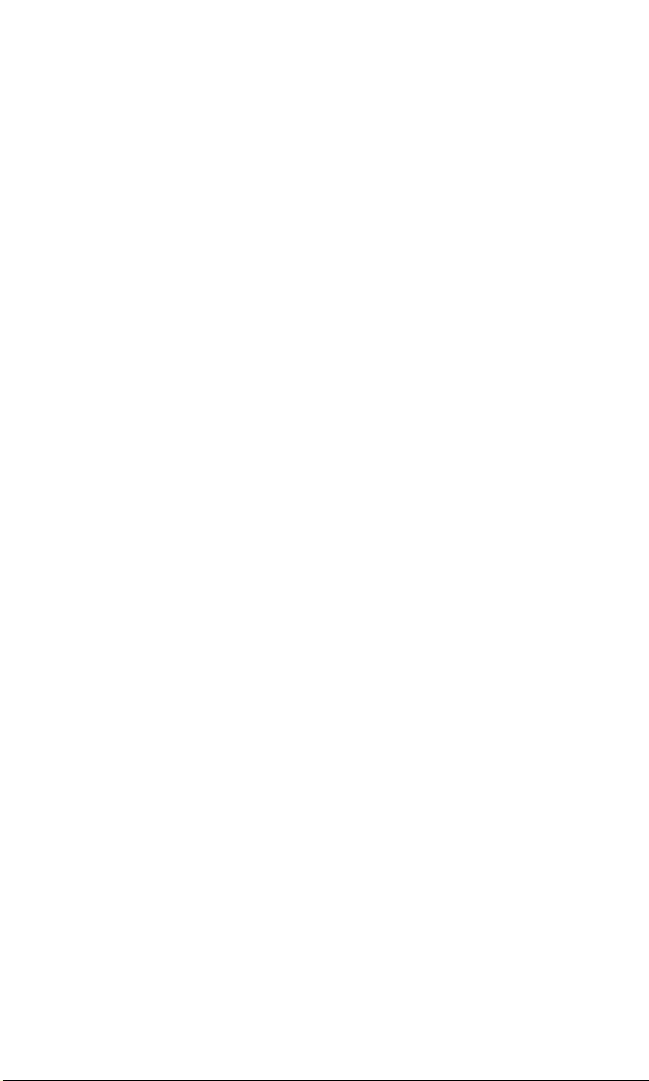
Welcome to Sprint PCS
print PCS built the only all-digital, all-PCS nationwide network
S
from the ground up for clearer calls, serving more than 300 major
metropolitan areas. We built our network to give you what we believe
you really want from a wireless phone: clear sound, private
conversations and time-saving features.
And Sprint Personal Communications Services®can do something
even more far-reaching – simplify your life. Our advanced technology
is designed to grow with your communications needs so that one day,
you’ll be able to rely entirely on your Sprint PCS Phone
c o n n e c t e d .
This guide will introduce you to our technology and your new
Sprint PCS Phone through simple, easy-to-follow instructions. Since
you’re probably anxious to start using your phone, we encourage you
to immediately flip to Section One – Getting Started With Sprint PCS
Service. This section provides all the information you need to quickly
activate your phone, set up your voicemail and much more. It also
contains information on how to contact Sprint PCS should you have
questions about service, want to purchase additional products or
services, or just check your account balance.
T M
to stay
Thank you for choosing Sprint PCS.
1
Page 11

Page 12
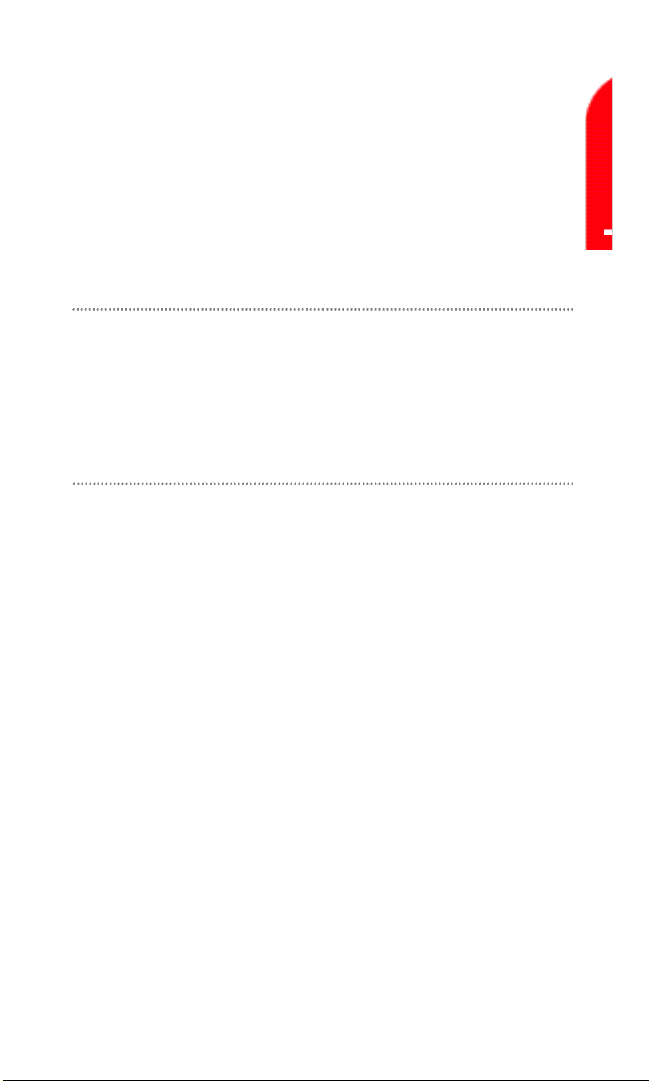
1
G e t ting Started with S p rint PCS Service
In This Section
©
Activating your Phone
©
Setting up your Vo i c e m a i l
©
Getting Help
©
Understanding this User Guide
T
his section walks you through the step-by-step basics of setting up
service to your Sprint PCS Phone
T M
, including activating or unlocking
your phone, selecting your Sprint PCS Service Plan, receiving your new
Sprint PCS Phone Number and setting up your voicemail.
Once you have completed this section, you’re ready to explore the
advanced features of your new phone.
Getting Started with Sprint PCS Service 3
Page 13
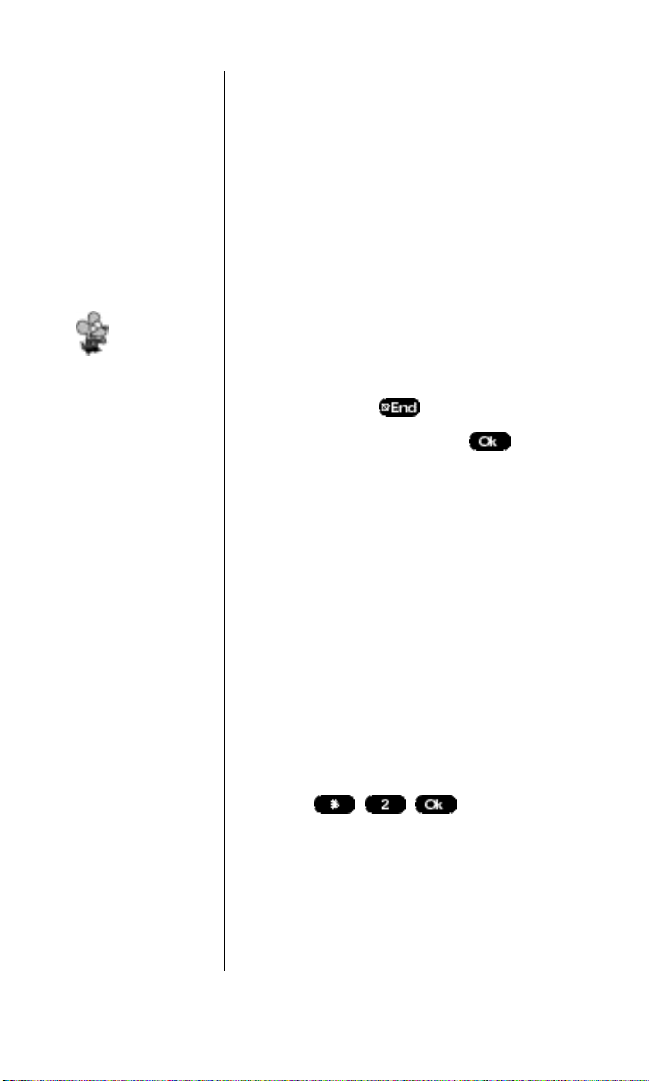
Getting Started with Sprint PCS Service
Determine if your Phone is Already A c t i v a t e d
If you received your phone in the mail or
purchased it at a Sprint PCS C e n t e r, it is
probably already activated. All you need to do
is unlock your phone.
Ti p :
If you can’t recall
your lock code, try
using the last four
digits of either your
Social Security
number or
Sprint PCS Phone
Number or try 0000.
If none of these
work, call Sprint PCS
Customer Care at
1 - 8 8 8 - 2 1 1 - 4 P C S
( 4 7 2 7 ) .
Unlocking your Phone
Follow these steps to unlock your phone:
1 . Press and hold to turn the phone on.
2 . Highlight U n l o c kand press .
3 . Enter your four-digit lock code. For security
purposes, the code is not visible as you type.
Activating your Phone
There are two ways to activate your phone.
Follow these steps:
©
The fastest way is to call from your new
Sprint PCS Phone
1 . Fully charge your battery (see instructions
T M
.
on page 20).
2 . Turn on your Sprint PCS Phone.
3 . Press to reach a
Sprint PCS Customer Advocate. You must
be in a Sprint PCS Service Area when
making this call.
4 Getting Started with Sprint PCS Service
Page 14
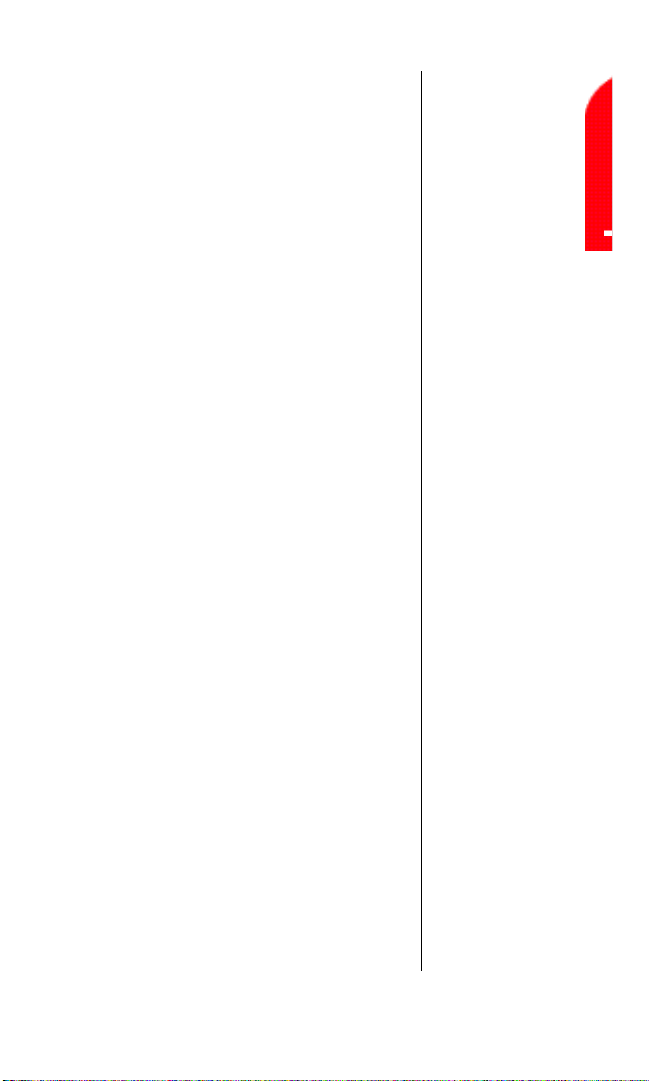
©
The other way is to call Sprint PCS
Customer Care from any phone other
than your new Sprint PCS Phone (which
i s n ’t yet activated).Call us toll-free at
1 - 8 8 8 - 7 1 5 - 4 5 8 8 .
During this call you will be guided through
the activation process. The call typically takes
approximately 30 minutes, but could be
longer during peak times. You can streamline
the process by reviewing the Clear and Simple
Facts brochure and pre-selecting your
Sprint PCSService Plan.
What you Should have Handy
When you Call:
©
Your new Sprint PCS Phone
©
The original packaging from your phone
©
Your Social Security number or
Tax ID number
©
Your driver’s license number
©
Pen and paper to write down your new
Sprint PCS Phone Number
N o t e :
The activation
process varies in
certain Affiliate
a r e a s .
Getting Started with Sprint PCS Service 5
Page 15
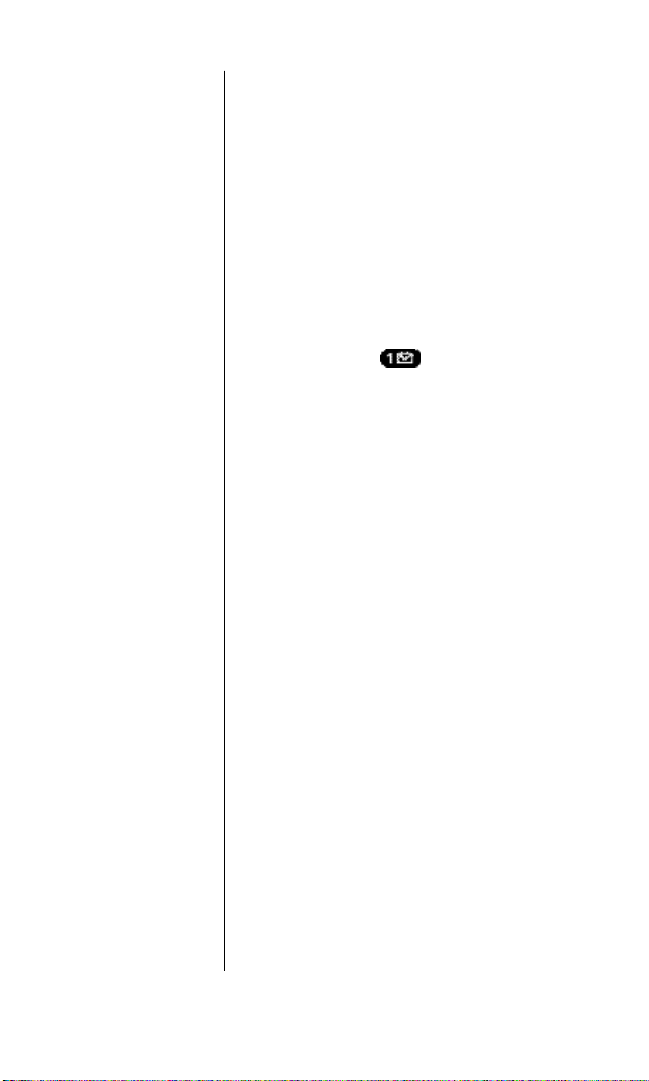
N o t e :
The voicemail setup
process may vary in
certain Affiliate
a r e a s .
Setting Up your Vo i c e m a i l
All unanswered calls to your Sprint PCS Phone
are automatically transferred to voicemail,
even if your phone is off or in use. To avoid
missing any important messages, you will
want to set up your Sprint PCS voicemail box
and personal greeting as soon as your
Sprint PCS Phone is activated.
To set up voicemail, follow these steps:
1 . Press and hold .
2 . Follow the system prompts to create your
passcode, record your greeting, record your
name announcement and choose whether
to activate One-Touch Message Access (a
feature that lets you press one key to access
messages and bypasses the need for you to
enter your passcode).
For more information on accessing voicemail
messages, see “New Voicemail Message
Alerts” on page 62.
6 Getting Started with Sprint PCS Service
Page 16
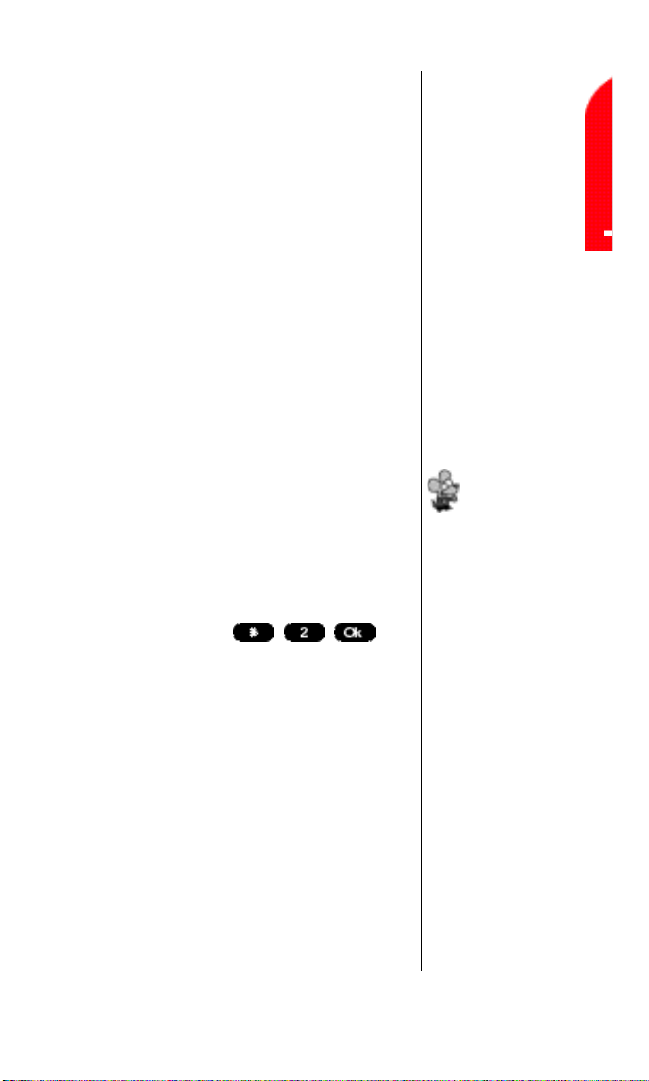
Getting Started with Sprint PCS Service 7
Getting Help
Visit our Web Site
Stop by www.sprintpcs.com to get up-to-date
information on Sprint PCS. You can also:
©
Review coverage maps
©
Learn how to use voicemail
©
Access your customer account
©
Purchase accessories
©
Add additional options to your
service plan
©
Check out frequently asked questions
©
And much more
Sprint PCS Customer Care
Sprint PCS Customer Advocates are available
to assist you 24 hours a day, seven days a week.
Simply dial 1-888-211-4PCS (4727) from
any phone, or press
from your activated Sprint PCS Phone while
on the Sprint PCS Nationwide Network.
Once you dial Sprint PCSCustomer Care, you
can access a number of helpful account
services through our automated
Customer Care line. By following the voice
prompts, you’ll be able to learn more about
Sprint PCS Products and Services, get
Sprint PCS coverage by zip code or request a
copy of your invoice.
Ti p :
Ti p :
If you need to reach
Customer Care while
you are off the
Sprint PCS Network,
dial 1-888-211-4PCS
( 4 7 2 7 ) .
Page 17
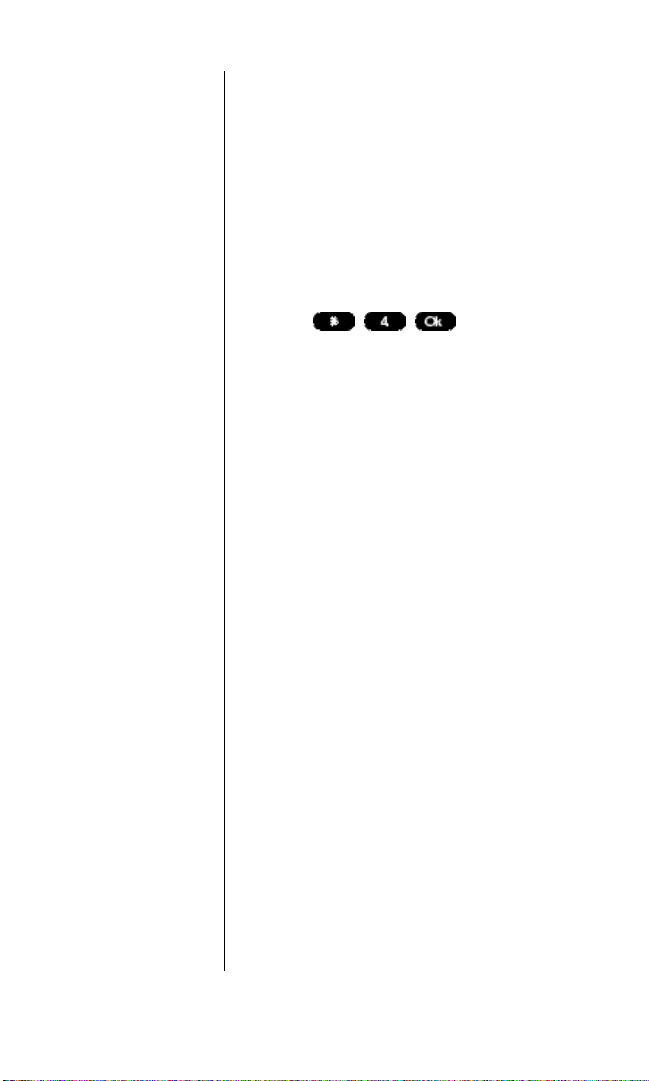
Receiving Automated Billing Information
For your convenience, your phone gives you
free access to billing information on your
Sprint PCS Account. This information
includes balance due, payment received,
billing cycle and the amount of minutes used
since your last billing cycle. Follow these
steps to access this information:
1 . Press .
2 . Follow the voice prompts to receive the
information you want.
8 Getting Started with Sprint PCS Service
Page 18
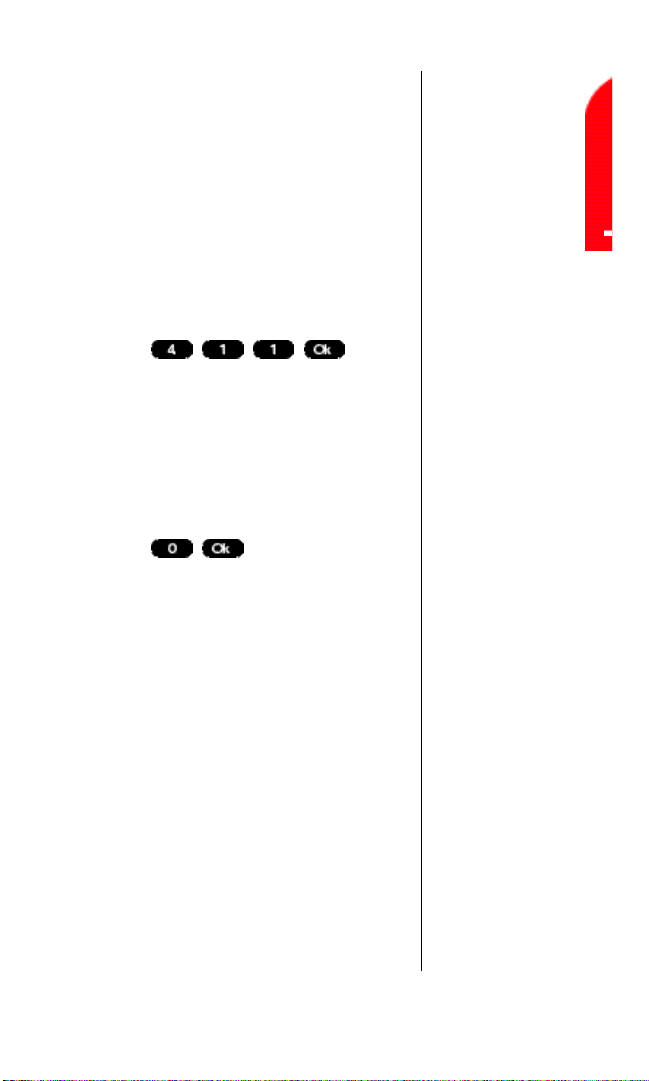
Getting Started with Sprint PCS Service 9
S p r i n t PCS Directory Assistance
Sprint PCS Directory Assistance provides a
variety of services, including: residential,
business and government listings; assistance
with local or long-distance calls; movie
listings; hotel, restaurant and shopping
information and major local event
information. There is a per call charge and
you will be billed for airtime.
1 . Press .
S p r i n t PCS Operator Services
Sprint PCS Operator Services can provide
assistance in placing collect calls or calls
billed to a local telephone calling card or a
third party.
1 . Press .
For more information or to see the latest in
products and services, visit us online at
w w w. s p r i n t p c s . c o m .
Page 19
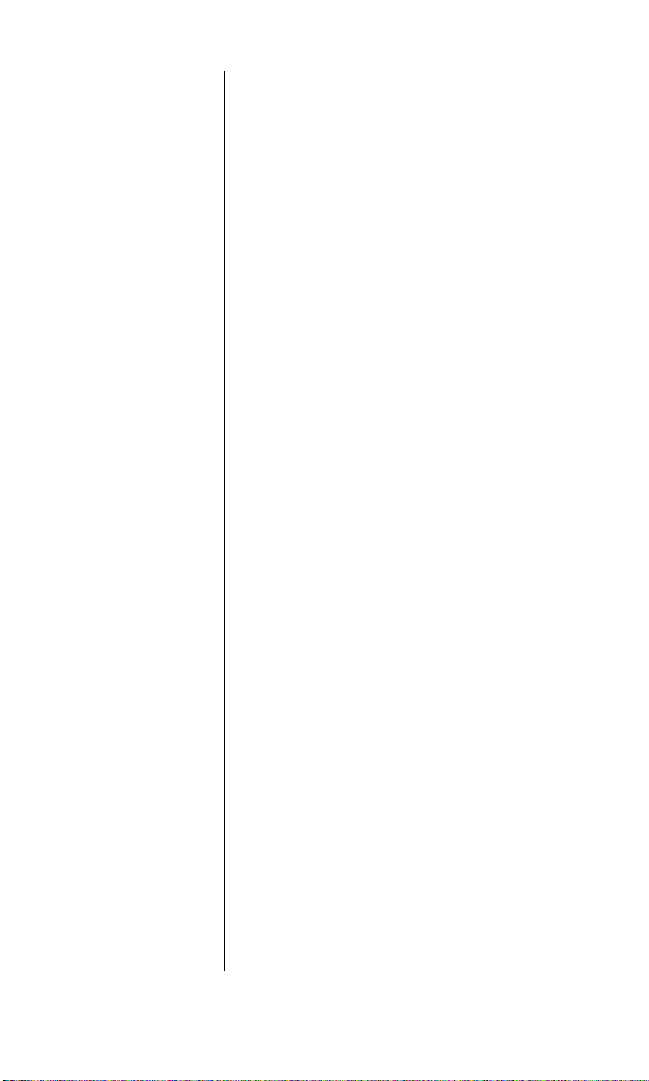
Understanding this User Guide
This user guide introduces you to our
technology and all the advantages of your
new Sprint PCS Phone – through
easy-to-follow instructions.
©
Sections breakdown categories of
information to progressively take you all
the way from learning the basics to using
the most advanced phone features.
©
Tips highlight special shortcuts and timely
reminders to help you make the most of
your new phone.
©
The Index helps you find specific
information quickly.
We know that your time is valuable and that’s
why we’ve designed this guide to be used in a
building block format or in stand-alone
sections. You’ll get the most out of your
phone if you read each section. However, if
you’d like to get right to a specific feature,
you’ll be able to locate the specific section
using the colored tabs. Follow the
instructions in that section and you’ll be
ready to use your phone in no time.
10 Getting Started with Sprint PCS Service
Page 20
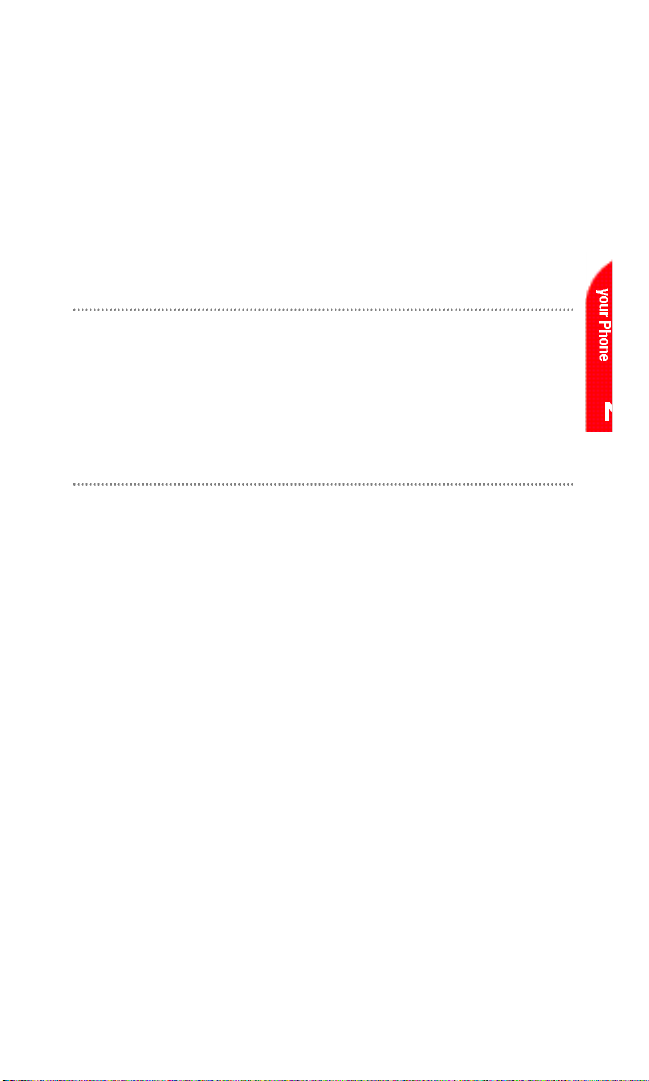
2
G e t ting to Know your Sprint PCS Phone
T M
In This Section
©
Your Phone’s Highlights and Features
©
Viewing the Display Screen
©
Turning your Phone ON and OFF
©
Using the Battery
Y
our Sprint PCS Phone is packed with features that can simplify
your life and expand your ability to stay connected to the people
and information that are important to you. We know that you’re
anxious to start using it, so this section will give you a quick
introduction to your new phone. Easy-to-follow instructions will guide
you through the basics of the most common features of your phone
and you’ll be on your way to using it in no time.
D o n ’t forget the other chapters in this guide. They’re filled with
information about the capabilities and benefits of your new Sprint PCS
Phone. They include detailed step-by-step instructions to familiarize
you with all the features, and how to customize your phone to meet
your specific needs.
Getting to Know your Sprint PCS Phone 11
Page 21
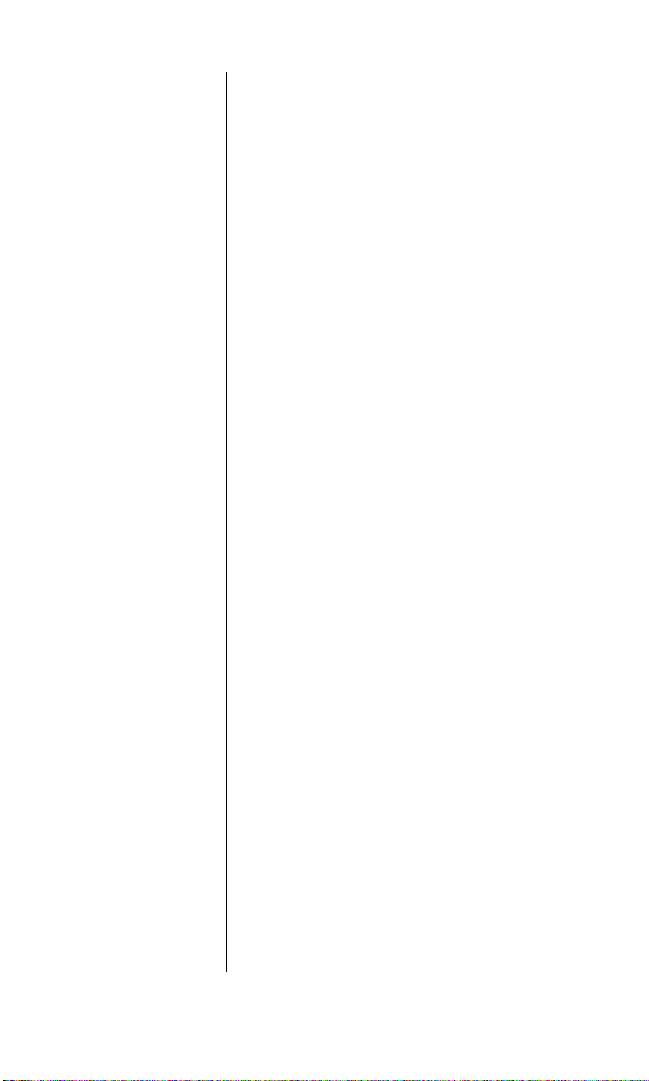
12 Getting to Know your Sprint PCS Phone
H i g h l i g h t s
Congratulations on the purchase of your
Sprint PCS Touchpoint Phone™(Model
TP2200). This phone is lightweight,
easy-to-use, reliable and offers many
significant features:
©
Dual-band capability provides access to
other PCS CDMA and analog cellular
networks where Sprint PCS has
implemented roaming agreements
(page 21).
©
Sprint PCSWireless WebSMconnection
offers wireless modem capabilities for
your personal computer in digital mode
(page 147).
©
Sprint PCS Wireless WebSMBrowser
provides access to the wireless Internet in
digital mode (page 135).
©
Voice Services let you make calls or
perform commands using your voice
(pages 154 and 158).
©
You can record voice memos and your
own ringers (pages 154 and 157).
Page 22
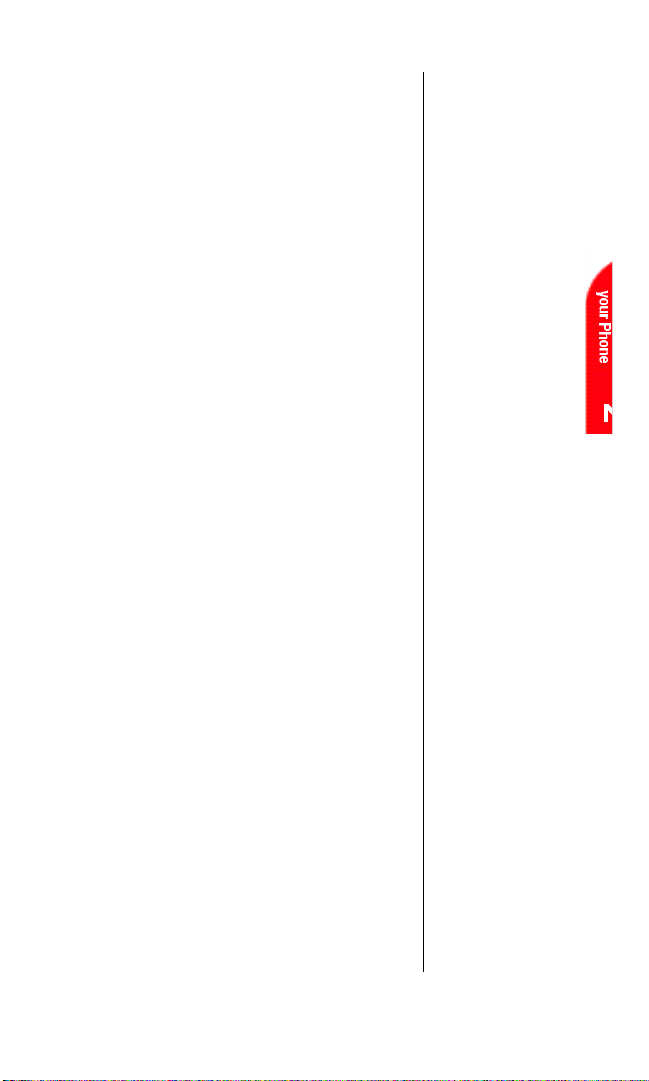
Getting to Know your Sprint PCS Phone 13
©
Built-in Scheduler and Call Alarms
remind you of events and important calls
(pages 114 and 118).
©
One hundred twenty Internal Phone Book
entries store 300 phone numbers (up to 9
phone numbers per entry) (page 76).
©
Ninety-nine Speed Dial entries let you dial
phone numbers by pressing one or two
digits (page 41).
©
Create folders and filters to store your
numeric pages and Sprint PCS
Wireless Web messages (page 68).
©
T9®Text Input enables you to quickly type
messages using one keypress per letter
(page 174).
©
The speakerphone provides clear audio
for both you and your second party
(page 30).
©
Real-time clock function alerts you to
scheduled events and Call Alarms even
when your phone is turned off
(pages 83 and 117).
Page 23

3. Volume Keys
2. Voice Services
5. Antenna
6. Power On Indicator/
Dual-Color LED
7. Headset Jack
8. Mouse Key
9. Power/End
10. Clr
11. Microphone
Front View of Phone
4. Ok
14 Getting to Know your Sprint PCS Phone
Page 24
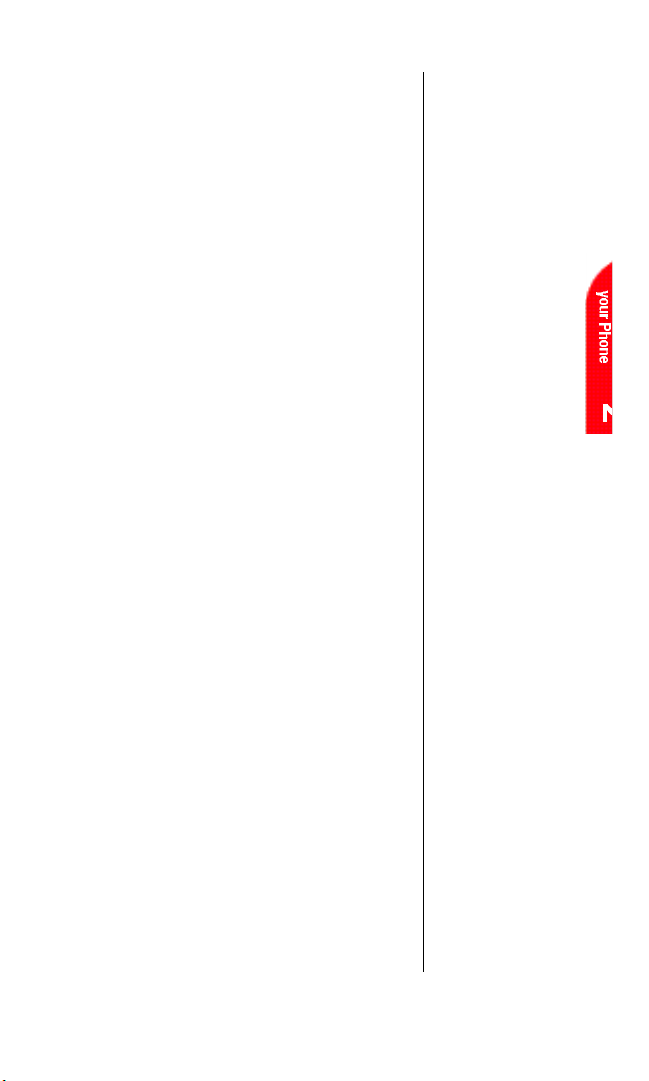
Getting to Know your Sprint PCS Phone 15
1. Speaker:Provides high-quality call or
memo audio.
2. Voice Services Key: Lets you use voice
dialing, voice commands or record
m e m o s .
3. Volume Keys:Adjusts the ringer volume in
Standby mode, voice volume during a call
or speaker volume during speakerphone
o p e r a t i o n .
4. Ok:Lets you place a call, receive a call or
select menu options.
5 .Antenna: Fixed antenna provides
optimum reception for 800 and 1900 MHz
f r e q u e n c i e s .
6. Power On Indicator/ Dual-Color LED:
Illuminates green when the phone turns
on or when you receive incoming calls.
Flashes red when you are recording memos
or have scheduled alarms or messages.
7. Headset Jack: Provides connection for an
optional headset.
8. Mouse Key: Scrolls through menus,
provides shortcut access and displays the
next or previous message, entry or item.
9. Power/End:Lets you power the phone on
or off, end calls or return to the main menu.
10. Clr:Lets you clear an entry or back up in
the menu.
11. Microphone:Automatically adjusts for
speakerphone or normal voice calls.
Page 25
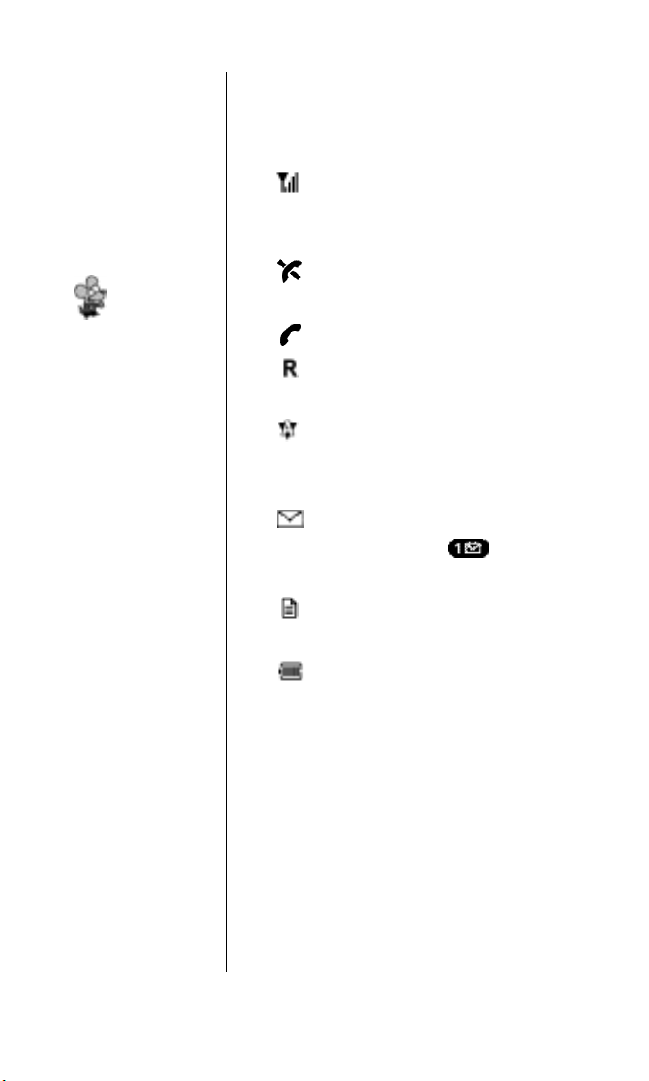
16 Getting to Know your Sprint PCS Phone
Viewing the Display Screen
This list identifies the symbols you’ll see on
your display screen.
©
shows your current signal strength.
The more lines you have, the stronger
your signal.
©
means your phone cannot find a
s i g n a l .
©
tells you a call is in progress.
©
indicates you are “roaming” off the
Sprint PCS Nationwide Network.
©
indicates you are “roaming” off the
Sprint PCS Nationwide Network on an
analog system.
©
indicates you have voicemail
messages waiting. Press to call your
voicemail box.
©
indicates you have a numeric page or
Sprint PCS Wireless Web message waiting.
©
shows your current battery charge
strength. (Icon shown full charged.)
Ti p :
Display indicators let
you know when
you’re off the
Sprint PCS
Nationwide Network
and whether you’re
operating in digital
or analog cellular
m o d e .
Page 26
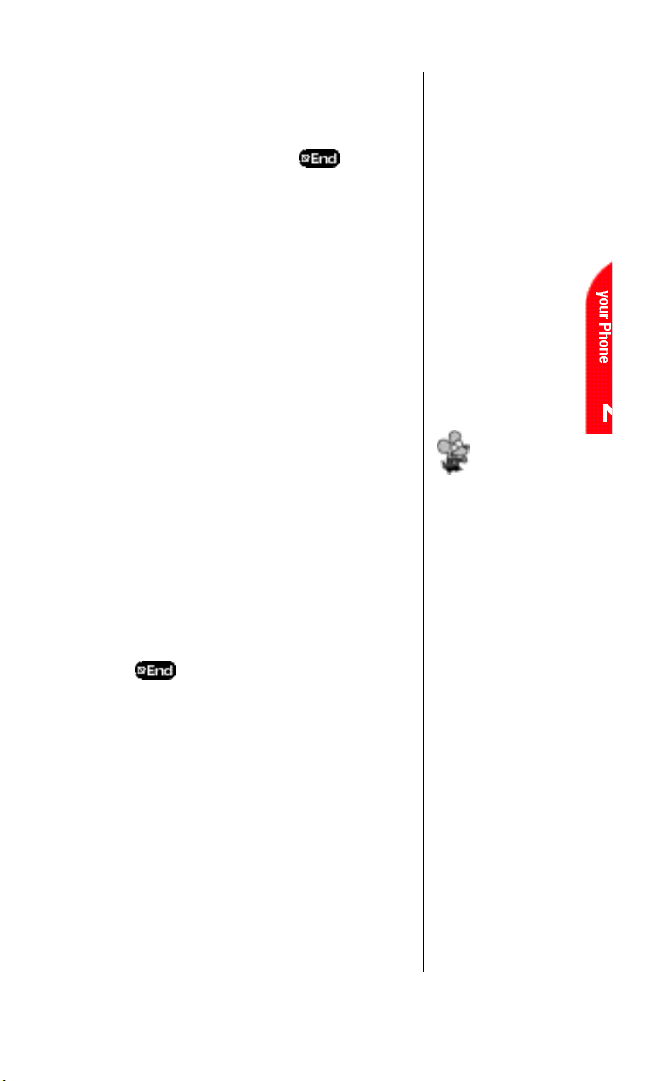
Getting to Know your Sprint PCS Phone 17
Ti p :
The Power Save
feature helps to
conserve your
battery power when
you are in an area
where there is no
s i g n a l .
Turning your Phone ON and OFF
Turning your Phone ON
To turn your phone on, press for
approximately two seconds.
Once your phone is ON, it displays
“Searching” while your phone looks for a
signal. When your phone finds a signal, it
automatically enters Standby mode – the
p h o n e ’s idle state. At this point, you're ready to
begin making and receiving calls.
If your phone is unable to find a signal after 15
minutes of searching, a Power Save feature is
automatically activated. When a signal is
found, your phone returns to Standby mode.
Your phone searches for a signal periodically
without your intervention. You can also initiate
a search for Sprint PCS Service by pressing any
key (when your phone is turned ON).
Turning your Phone OFF
P r e s s for two seconds until you see
“Powering off” on the display.
Your screen remains blank while your phone
is off, unless you’re charging the battery.
Page 27
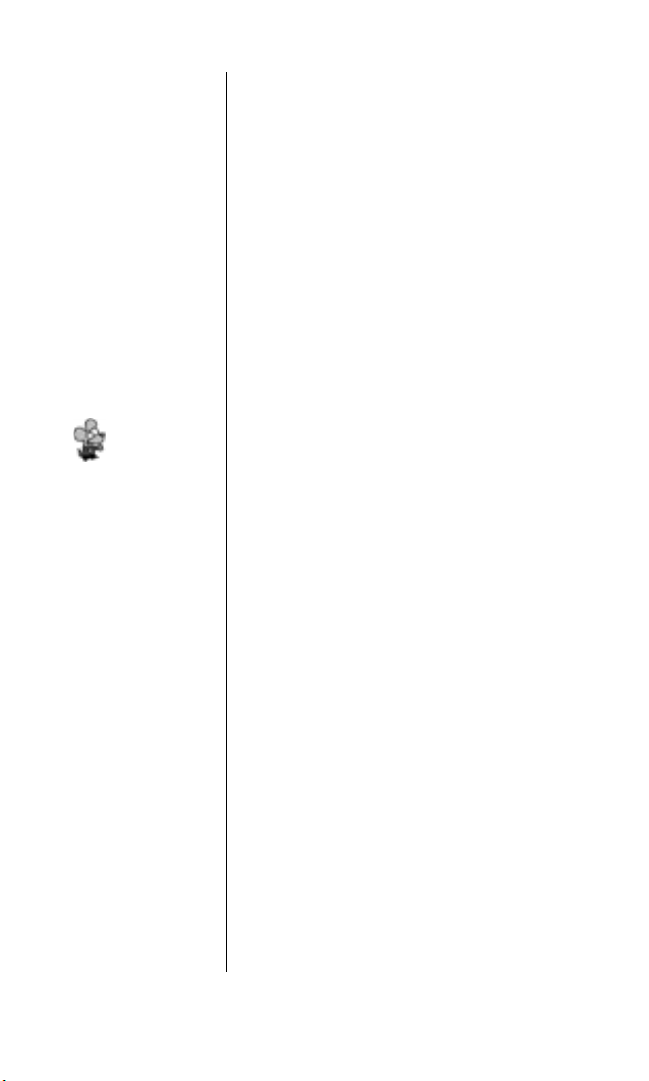
18 Getting to Know your Sprint PCS Phone
Using the B a t t e r y
Battery C a p a c i t y
Your Sprint PCS Touchpoint Phone™i s
equipped with a Lithium Ion (LiIon) battery.
It allows you to recharge your battery before it
is fully drained. The battery provides
approximately 3.75 hours of continuous
digital talk time (one hour in analog) or
approximately 200 hours of continuous
digital standby time (25 hours in analog).
When the battery reaches 5% of its capacity,
the battery icon blinks. When there are
approximately two minutes of talk time left,
the phone sounds an audible alert every 30
seconds and then powers down.
I n s t a l l i n g the Battery
Your Sprint PCS Phone comes with a LiIon
b a t t e r y. Follow these steps to install it:
1 . Place the battery in the opening at a
45-degree angle with the metal contacts at
the top, facing downward.
2 . Gently press down on the battery until the
latch snaps into place.
N o t e :
Long backlight
settings, searching
for service, vibrate
mode and
MiniBrowser use
affect the battery’s
talk and standby
t i m e s .
Ti p :
Be sure to charge
your phone’s
battery and watch
your indicator
to ensure your
levels are OK.
Page 28
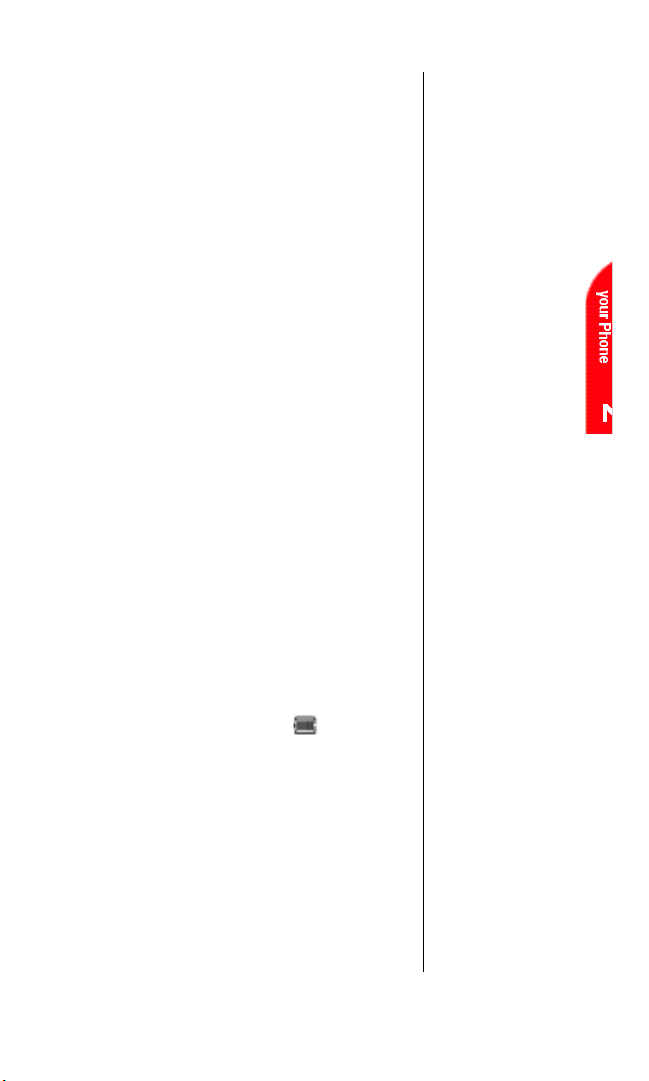
Getting to Know your Sprint PCS Phone 19
R e m o v i n g the Battery
To remove your battery for charging or for
another reason, follow these easy steps:
1 . Make sure the power is off so that you don’t
lose any stored numbers or messages.
2 . Press the battery release latch down.
3 . Remove the battery from the phone at a
45-degree angle.
C h a r g i n g the Battery
Your Sprint PCS Phone comes with a
rechargeable battery. You should charge the
battery as soon as possible so you can begin
using your phone.
Keeping track of your battery’s charge is
important. If your battery level becomes too
l o w, your phone automatically turns off and
you’ll lose everything you were just working
on. For a quick check of your phone’s battery
level, glance at the battery charge indicator
located in the upper-right corner of your
p h o n e ’s display screen. If the battery charge
gets too low, the battery icon blinks and
the phone sounds a warning tone.
Always use the Sprint PCS- approved
Desktop Charger, Travel Charger or
Cigarette Lighter Adapter to charge your battery.
Wa r n i n g !
Using the wrong
battery charger
could cause
damage to your
phone and void the
w a r r a n t y .
Page 29

20 Getting to Know your Sprint PCS Phone
Using the Desktop Charger
When you’re ready to charge your battery, it is
vital that you use only Sprint PCS-approved
desktop chargers and AC adapter chargers. To
use the desktop charger provided with your
p h o n e :
1 .
Plug the round end of the AC adapter into
the charger holder and the other end into
the electrical outlet.
2 . Insert the the phone (with the battery
installed) into the slot. The battery status
icon blinks during charging.
It generally takes about 2 hours to fully
recharge a completely rundown battery. With
the Sprint PCS-approved Lilon battery, it is
okay to recharge the battery before it becomes
completely run down.
Page 30
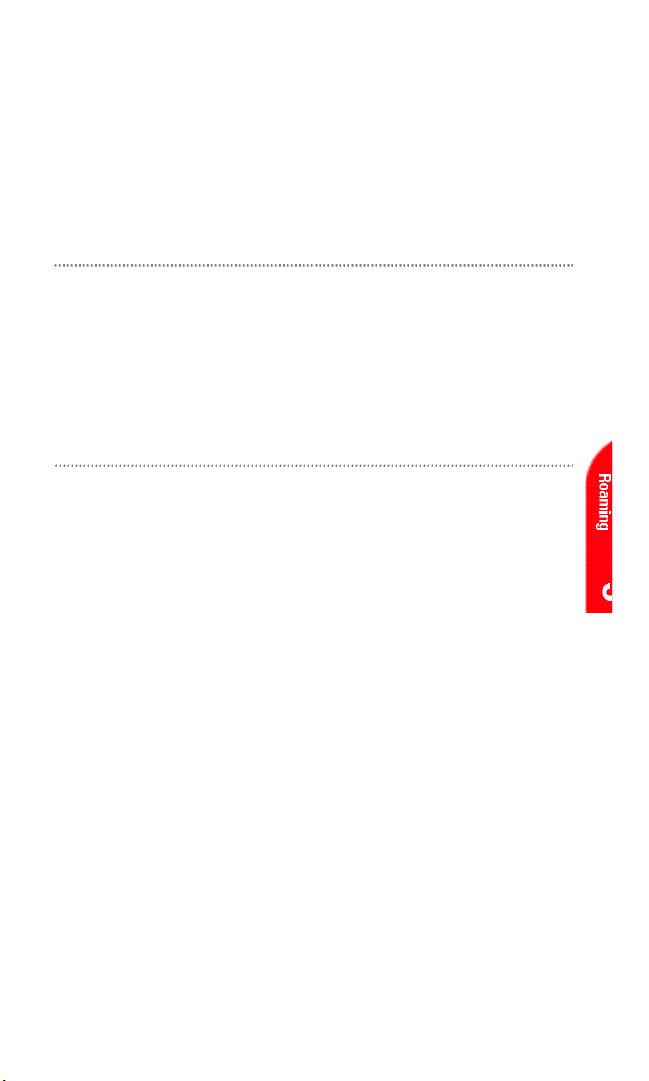
Understanding Roaming 21
3
Understanding R o a m i n g
In This Section
©
Understanding How Roaming Wo r k s
©
Understanding the Difference Between Roaming and
Sprint PCS Calls
©
Setting your Phone’s Roam Mode
©
Setting and Using Call Guard
R
oaming is the ability to make or receive calls while you’re off the
Sprint PCS Nationwide Network. Your new dual-band Sprint PCS
P h o n e
T M
works anywhere on the Sprint PCSNationwide Network and allows
you to roam on analog cellular and digital networks where Sprint PCS has
implemented roaming agreements.
This section explains how roaming works as well as special features that let
you manage your roaming experience.
Page 31

22 Understanding Roaming
Ti p :
R e m e m b e r , when
you’re using your
phone off the
Sprint PCS Network,
always dial numbers
using 11 digits
(1 + area code +
n u m b e r ) .
N o t e :
You will pay a higher
p e r-minute rate for
roaming calls.
Understanding How Roaming Wo r k s
Recognizing Icons on the Display Screen
Your phone’s display screen always lets you
know when you’re off the Sprint PCS Network
and whether your phone is operating in
analog cellular or digital mode. The following
chart indicates what you’ll see depending on
where you’re using your phone.
Roaming A n a l o g
I n d i c a t o r I n d i c a t o r
Sprint PCS Nationwide Network
Other CDMA Networks
Analog Cellular Networks
Page 32

Understanding Roaming 23
Roaming on Other PCS CDMA Networks
When you’re roaming on other PCS CDMA
networks, your call quality will be similar to the
quality you receive when making calls while on
the Sprint PCS Network. You may not be able to
access certain calling features, such as
Sprint PCSWireless Web, however, all of your
calls are still private and secure.
Roaming on Analog Cellular Networks
When you roam on analog cellular networks,
you will experience the same quality provided by
analog cellular carriers today. Although certain
calling features, such as Sprint PCS Wireless We b ,
may be unavailable, you can still make and
receive calls. You will experience a few
differences including:
©
You are more likely to experience static,
cross-talk, fade-out and dropped calls.
©
Some calling features that are standard on
the Sprint PCS Network are unavailable.
©
There are security and privacy risks
(eavesdropping and cloning) that exist with
conventional analog cellular services today.
©
Your battery needs recharging sooner when
you use your phone for analog cellular
r o a m i n g .
Ti p :
If you’re on a call
when you leave the
Sprint PCS Network
and enter an area
where roaming is
available (whether
CDMA or analog
cellular), your call is
dropped. If your call
is dropped in an
area where you
think Sprint PCS
Service is a v a i l a b l e ,
turn your phone off
and on again to
reconnect to the
Sprint PCS
N a t i o n w i d e
N e t w o r k .
Page 33

Setting your Phone’s Roam Mode
Your Sprint PCS Phone allows you to control
your ability to roam. By using the R o a m i n g
menu option, you determine which signals
your phone accepts.
Set Mode
Choose from three different settings on your
dual-band phone to control your roaming
e x p e r i e n c e :
1 . From the main menu, highlight R o a m i n g ,
and press .
2 . Highlight Set Mode and press .
3 . To select an option, highlight it and
press .
©
Sprint PCS:This setting allows you to select
the Sprint PCS Nationwide Network only and
prevents roaming on other networks.
©
A u t o m a t i c : This setting seeks Sprint PCS
Service. When Sprint PCS Service is
unavailable, it searches for an alternative
s y s t e m .
©
Analog Only:This setting forces the phone to
seek an analog roaming system. The
previous setting is restored the next time the
phone is turned on.
24 Understanding Roaming
Page 34

Setting an Alert When Roam Charges Apply (Call Guard)
In addition to the roaming icon, Call Guard
alerts you when roaming charges apply. The
following settings apply to Call Guard.
Call Guard
This feature makes it easy to control when
you roam by reminding you when you make
or receive a roaming call. It also requires you
to take additional steps before placing or
answering a roaming call. These additional
steps are not required when you make or
receive calls while on the Sprint PCS
Nationwide Network.
To Turn the Call Guard Feature On or Off:
1 . From the main menu, highlight R o a m i n g
and press .
2 . Highlight Call Guard and press .
3 . Highlight O nor O f f and press .
To Place Roaming Calls with Call Guard On:
1 . From the main menu, dial 1 + area code +
the seven-digit number. (You can also
initiate a call from the Internal Phone Book,
Call Logs , Numeric Pages or Sprint PCS
Wireless Web messages.)
2 . Highlight Roam Calland press .
N o t e :
Voice and Speed
Dialing are not
available when you
are roaming with the
Call Guard enabled.
Understanding Roaming 25
Page 35

N o t e :
To Answer Incoming Roaming Calls w i t h
Call Guard On:
1 . From the main menu, highlight A n s w e r
and press .
Remember if the Call Guard feature is set to O n,
you need to take extra steps to make and receive
roaming calls even if you have selected the
Analog Only setting (see page 24).
Setting the Time and Date in Analog Mode
The real-time clock in your phone is set
automatically when you acquire Sprint PCS
Service and keeps accurate time even when your
phone is turned off. However, if the time has not
been set since the battery was installed and you
turn your phone on outside a Sprint PCS
Service Area, you are prompted to enter the
current time and date.
To enter the time and date when the Set Time and
Date menu is displayed, press the appropriate
keys on your keypad. Fields must be two digits, for
example “05:07a 01/01/99.” To toggle between
AM and PM, highlight A M / P M and press .
If you do not enter
the time and date
when prompted in
Analog mode, you
are not notified of
scheduled events or
call alarms.
26 Understanding Roaming
Page 36

To select an option, highlight it and press .
©
S e t to enter the time.
©
A M / P M to toggle the time between AM
and PM.
©
5 Minutesto display the options again in five
minutes. If your phone acquires Sprint PCS
Service before five minutes, the time is
automatically set.
Understanding Roaming 27
Page 37

28
Page 38

4
Making and A n s we ri n g C a l l s
In This Section
©
Making Calls
©
Answering Calls
©
Dialing Options
©
In-Call and End-of-Call Options
©
Using One-To u c h / Tw o - Touch Speed Dialing
Y
our Sprint PCS Phone
T M
gives you different options for making calls
so that you can use the method that works best for you. Once you
learn the basics here, the possibilities are endless.
Making and Answering Calls 29
Page 39

Ti p :
To redial your last
outgoing phone
n u m b e r , highlight
Call Logs and press
and hold .
Ti p :
When making calls
off the Sprint PCS
Network, always dial
using 11 digits
(1 + area code +
phone number).
Wa r n i n g !
Due to higher
volume levels, do not
place the phone near
your ear during
speakerphone use.
Making Calls
Your Sprint PCS P h o n e
T M
offers many ways to
make calls, including using your voice.
(See “Using Voice Dialing” on page 154.)
To make a call using your keypad:
1 . Make sure your phone is on.
2 . Enter a phone number. If you make a
mistake while dialing, press t o
erase one digit at a time. Or, press and hold
to erase the entire number.
3 . Press . To make calls when you are
roaming and Call Guard is enabled,
highlight Roam Calland press .
(See “Call Guard” on page 25.)
4 . When you’re finished, press o r
highlight End Calland press .
Using the S p e a k e r p h o n e
The speakerphone feature lets you hear
audio through the speaker and talk without
holding the phone. For best acoustical
performance, the phone should be lying
face-up on a hard, flat surface. When the
speakerphone is activated, use the volume
control keys on the side of the phone to adjust
the volume.
30 Making and Answering Calls
Page 40

N o t e :
You cannot dial
phone numbers
identified as No ID,
Restricted, Data or
Fax calls.
To activate the speakerphone during a call:
1 . Highlight Speakerphone On and
press .
To turn the speakerphone off:
1 . Highlight Spkrphone Offand press .
Answering Calls
1 .
Make sure your phone is on. If your phone is
off, incoming calls go to voicemail.
2 . When your phone rings, press . To
answer incoming calls when you are
roaming and Call Guard is enabled,
highlight A n s w e rand press .
(See “Call Guard” on page 25.)
3 . To disconnect the call, press o r
highlight End Calland press .
Missed Call Notification
When an incoming call is not answered, the
Missed Call Log is displayed on your screen.
To display the Missed Call entry:
1 . Highlight the entry and press .
To dial the Missed Call entry’s phone
n u m b e r :
1 . Highlight the entry and press and
hold .
Making and Answering Calls 31
Page 41

Ti p :
To speed dial a
phone number from
the main menu,
press and hold the
Speed Dial entry
n u m b e r . If the entry
number is two digits,
enter the first digit,
then press and hold
the second digit.
(This feature will not
work when you are
roaming and
Call Guard is
e n a b l e d . )
Dialing Options
Dialing options are displayed when you enter
numbers in the main menu.
To select an option, highlight it and press
.
©
C a l l to dial the phone number. (If you are
roaming and have the Call Guard feature
activated, select Roam Call. See “Call
Guard” on page 25.)
©
S a v e to save the phone number in your
Internal Phone Book. (See “Saving a
Phone Number” on page 37.)
©
F i n d to display Internal Phone Book
entries that contain the entered numbers.
(See “Finding a Phone Number” on
page 38.)
©
Hard Pause to insert a hard pause.
(See “Dialing and Saving Phone Numbers
with Pauses” on page 39.)
©
2-Second Pauseto insert a 2-second
pause. (See “Dialing and Saving Phone
Numbers with Pauses” on page 39.)
©
E x i t to return to the main menu.
32 Making and Answering Calls
Page 42

Some options are displayed as you enter
numbers. To select an option, highlight it
and press .
©
[An Internal Phone Book Entry]to display
the entry that contains the Speed Dial
number assigned to the location you
entered. Press and hold to dial the
Speed Dial number.
©
4-Digit Dialto dial the phone number in
your Internal Phone Book that ends with
the four digits you enter. (See “4-Digit
Dialing” on page 40.)
Making and Answering Calls 33
Page 43

Wa r n i n g !
Due to higher
volume levels, do not
place the phone
near your ear during
speakerphone use.
In-Call Options
During a call, your phone displays menu
options in addition to the main menu.
To select an option, highlight it and press
.
©
End Callto end the call.
©
Speakerphone On or Spkrphone Off
Select Speakerphone On to route the
p h o n e ’s audio through the speaker. Yo u
can adjust the speakerphone volume
using the volume keys on the side of the
phone. Select Spkrphone Off to route the
p h o n e ’s audio through the earpiece
©
Mute or U n m u t e Select M u t eto mute your
p h o n e ’s microphone. Select U n m u t et o
reactivate the microphone.
©
Dial 3-Way Call to call a third party. (See
“ T h r e e - Way Calling” on page 57.)
©
F l a s h to answer an incoming Call Wa i t i n g
call or connects a third party during
T h r e e - Way Calling.
©
Send To n e s to send the next set of
numbers after a Hard Pause. Send Tones is
displayed when you dial a phone number
with a Hard Pause in it. (See “Dialing and
Saving Phone Numbers With Pauses” on
page 39.)
34 Making and Answering Calls
Page 44

Incoming Call Notification
Depending on your settings, your Sprint PCS
Phone notifies you of incoming calls in the
following ways:
©
The phone rings and/or vibrates.
©
The LED flashes green.
©
The backlight illuminates.
©
The screen displays an incoming call
m e s s a g e.
©
If the phone number is available, the
phone number of the caller is displayed.
©
If the phone number is in your Internal
Phone Book, the Phone Book entry’s name
is displayed.
The following options are also displayed. To
select an option, highlight it and press .
©
Answer to answer the call.
©
Silent Ringer to mute the ringer.
©
Answer & H o l dto answer the call and puts
the caller on hold. The caller hears a
recorded announcement while on hold.
Highlight Answer Held Call and press
to speak to the caller.
N o t e :
You can also mute
the ringer by
pressing the up or
down volume key,
Voice Services key
or .
Making and Answering Calls 35
Page 45

N o t e :
The End-of-Call
options are not
displayed for calls
identified as No ID
or Restricted.
End-of-Call Options
After receiving a call from or making a call to
a phone number that is not in your Internal
Phone Book, the phone number, the
duration of the call and the following menu
options are displayed.
To select an option, highlight it and press
.
©
OK to return to the main menu. (You can
also press or . )
©
Call to dial the phone number.
©
Save Phone # to save the phone number
in your Internal Phone Book. (See
“Saving a Phone Number” on page 37.)
After receiving a call from or making a call to
a phone number that is in your Internal
Phone Book, the Phone Book entry name
and phone number, the duration of the call
and the following menu options are
d i s p l a y e d .
To select an option, highlight it and press
.
©
OK to return to the main menu. (You can
also press or . )
©
Call to dial the phone number.
©
View PB Entry to display the Internal
Phone Book entry. (See “Internal
Phone Book Entry Options” on page 79.)
36 Making and Answering Calls
Page 46

Saving a Phone Number
Your Sprint PCS Phone can store up to 120
Internal Phone Book entries. Phone Book
entries can store up to a total of 300 phone
numbers and the entry’s first and last name
can contain ten characters. Your phone
automatically sorts the Internal Phone Book
entries alphabetically.
To save a number from the main menu:
1 . Enter a phone number.
2 . Highlight Save and press .
3 . Select a label by highlighting H o m e, Wo r k,
M o b i l e, P a g e r, F a x, D a t aor No Label a n d
press .
4 . Enter a first name for the entry, select an
existing entry or highlightSave w/o Name
and press .(See “Entering
Characters by Tapping the Keypad” on
page 172.)
5 . Enter a last name for the entry or highlight
Save w/o Nameand press .
6 . To select an option, highlight it and press
.
©
D o n e to create the Phone Book entry.
©
Add Speed Dialto add the phone number
to your Speed Dial entries. Press
again to save the phone number in the first
available Speed Dial location. (You can
also enter the number of an empty location
or highlight it and press .)
Making and Answering Calls 37
Ti p :
Phone numbers
labeled Fax or Data
can only be dialed
through a personal
c o m p u t e r .
Page 47

©
Add Voice Dial to add a Voice Dial tag to
the entry. Follow the voice prompts to
record a Voice Dial tag for the entry.
©
Add to Folder to add the entry to an
Internal Phone Book folder (if
applicable). Highlight a folder and press
.
After you have saved the number, the new
Internal Phone Book entry is displayed.
(See “Internal Phone Book Entry Options” on
page 79.)
F i n d i n g a Phone Number
You can search for Internal Phone Book
entries with phone numbers that contain a
specific string of numbers.
To find a phone number:
1 . Enter one or more digits. The more
numbers you enter, the more the search
n a r r o w s .
2 . Highlight F i n d and press .
3 . To display the phone number, highlight
the Internal Phone Book entry that
contains the number and press .To
dial the number, highlight the entry and
press and hold .
38 Making and Answering Calls
Page 48

Dialing and S a v i n g Phone Numbers with Pauses
You can dial or save phone numbers with
pauses for use with automated systems, such
as voicemail or credit card billing numbers.
If you select a hard pause, the next set of
numbers are sent when you press . I f
you select a 2-second pause, your phone
automatically sends the next set of numbers
after two seconds.
To dial or save a phone number with pauses:
1 . Enter the phone number.
2 . Highlight Hard Pause or 2 - S e c o n d
Pause and press . Hard pauses are
displayed as a “P” and 2-second pauses as
a “T”.
3 . Enter additional numbers.
4 . Highlight C a l l or Save and press .
When dialing a number with a hard pause,
highlight Send To n e s and press t o
send the next set of numbers.
N o t e :
You can have
multiple pauses in a
phone number and
combine 2-second
and hard pauses.
Making and Answering Calls 39
Page 49

N o t e :
4-Digit Dialing dials
the first number in
your Internal
Phone Book that
matches the four
d i g i t s .
4-Digit Dialing
Enter four digits to display the 4-Digit
Dialing option. If you select 4-Digit Dial,
your phone dials the phone number in your
Internal Phone Book that ends with the four
digits you entered.
To use 4-Digit Dialing:
1 . Dial the last four digits of an
Internal Phone Book entry’s phone
n u m b e r.
2 . Highlight 4-Digit Dialand press .
Calling Emergency Numbers
You can place calls to 911,
(dial and press )
even if your phone is locked or your account
is restricted. (See “Emergency Calls” on
page 186.)
Dialing fromthe Internal Phone Book
To dial directly from an Internal Phone Book
e n t r y :
1 . Press the Mouse Key right. (For additional
ways to display entries, see Chapter 9:
Using your Internal Phone Book.)
2 . Highlight the entry you want to call. (Press
the Mouse Key left or right to display the
labels of additional phone numbers.)
3 . Press and hold to dial the entry’s
default number.
40 Making and Answering Calls
Page 50

Using One-To u c h / Tw o - Touch Speed Dialing
With this feature, you can dial Speed Dial
entries using one key press for locations
1-9 or two key presses for locations 10-99.
( To add a Speed Dial entry, see “Adding a New
Internal Phone Book Entry” on page 76. To
add a Speed Dial location to an existing entry,
see “Changing an Internal Phone Book
Entry Phone Number” on page 86.)
To use O n e - Touch Dialingfor Speed Dial
locations 1-9:
1 . Press and hold the appropriate key for
approximately two seconds.
©
The display confirms that the number has
been dialed when it shows “Connecting.”
To use Tw o - Touch Dialingfor Speed Dial
locations 10-99:
1 . Press the first digit.
2 . Press and hold the second digit for
approximately two seconds.
©
The display confirms that the number has
been dialed when it shows “Connecting.”
N o t e :
Speed Dialing is not
active when you are
roaming with Call
Guard enabled.
Making and Answering Calls 41
Page 51

Displaying your Phone Number
S h o r t c u t :
You can also
display your phone
number from the
main menu by
pressing the
Mouse Key left.
Just in case you forget your own number,
your Sprint PCS Phone can remind you.
To display your phone number:
1 . From the main menu, highlight
Phone Book and press .
2 . Highlight My Phone # and press .
42 Making and Answering Calls
Page 52

Adjusting Volume 43
5
Adjusting Vo l u m e
In This Section
©
Changing Ringer Vo l u m e
©
Silencing the Ringer
©
Adjusting Volume During a Conversation
©
Muting a Call
W
ith all the things that demand your attention in today’s fast
paced world, it’s important to tune-in to what really matters.
Your Sprint PCS Phone
T M
gives you the ability to control your phone’s
volume with the touch of a button. Not only can you control what you
h e a r, you can also control what your caller hears.
Page 53

44 Adjusting Volume
Changing Ringer Vo l u m e
To change the ringer volume, adjust the
volume keys on the side of your phone when
the phone is in Standby mode.
To change the ringer volume from the main
m e n u :
1 . Highlight S e t t i n g s and press .
2 . Highlight S o u n d s and press .
3 . Highlight Vo l u m eand press .
4 . Highlight R i n g e r and press .
5 . Highlight a ringer volume or vibrate
setting and press .
Silencing the Ringer
To silence the ringer on incoming calls:
1 . When the phone rings, press the
Voice Services key, a volume key or .
2 . Press to answer the call.
Page 54

Adjusting Volume 45
Adjusting Vo l u m eDuring a Conversation
Whether you need to hear more or less of a
conversation, adjust the volume keys on the
side of your phone during a call.
Muting a Call
There are times when it’s necessary to mute a
call so that your caller does not hear you
o r
certain background noise. To use this function
during a call:
1 . Highlight M u t e.
2 . Press .
To unmute a call:
1 . Highlight U n m u t e.
2 . Press .
©
When the phone is muted, “Mute” appears
on the display.
Page 55

46
Page 56

Managing Call History 47
6
Managing Call Histo r y
In This Section
©
Viewing a Call Log (Incoming, Outgoing and Missed)
©
Call Log Options
©
Making a Call from a Call Log
©
Saving a Phone Number from a Call Log
©
Erasing Call Logs
T
he call logs help you manage your time more effectively.
They keep track of incoming calls, calls made from your
Sprint PCS Phone
T M
and missed calls. This section guides you through
accessing and making the most of your call logs.
Page 57

48 Managing Call History
Vi e w i n ga Call Log( I n c o m i n g ,
Outgoing and Missed)
You’ll find your call logs invaluable. They are
a list of the last 10 phone numbers or Internal
Phone Book entries for calls you placed,
accepted or missed. Call logs make redialing
a number fast and easy. They are continually
updated as new numbers are added to the
beginning of the list and the oldest entries are
removed from the bottom of the list.
Each entry contains the call log number,
phone number (if it is available) and
Internal Phone Book entry name (if the
phone number is in your Internal
Phone Book). Duplicate calls (same number
and type of call) may only appear once on the
l i s t .
To view a call log:
1 . From the main menu, highlight Call Logs
and press .
2 . Highlight Outgoing Log,Incoming Log o r
Missed Logand press .
3 . Highlight the Call Log you wish to view
and press .
Note:
When you receive a
call from or dial a
phone number in the
Missed Log, the
entry is removed
from the Missed Log.
A new entry is
stored in either the
Outgoing or
Incoming Log.
Page 58

Managing Call History 49
Call Log O p t i o n s
For additional information and options for a
particular call, highlight a call log entrya n d
press . This feature gives you the
option of selecting:
©
C a l l to dial the phone number.
©
View PB Entryto display the Internal
Phone Book entry (if the sender’s phone
number is in your Phone Book). If the
phone number is not in your Internal
Phone Book, the Save Phone # option is
d i s p l a y e d .
©
Save Phone # to save the sender’s phone
number if it is not already in your Internal
Phone Book (if applicable). (See “Saving
a Phone Number from a Call Log” on
page 52.)
©
Ti m e / D a t e to see the time, date and
duration of the call.
©
P r e p e n d to add numbers to the beginning
of the phone number. (See “Prepending a
Phone Number from a Call Log” on
page 50.)
©
E r a s e to delete the call log entry.
©
N e x t to display the next call log entry.
©
P r e v i o u s to display the previous call log
e n t r y.
Ti p :
You can also view
the next call log entry
by pressing the
Mouse Key right or
view the previous
entry by pressing the
Mouse Key left.
Page 59

50 Managing Call History
Making a Call froma Call Log
To place a call from the call logs, follow these
s t e p s :
1 . From the main menu, highlight Call Logs
and press .
2 . Highlight Outgoing Log,Incoming Log o r
Missed Log and press .
3 . Scroll through the list and highlight the
phone number or Internal Phone Book
entry that contains the phone number you
want to call.
4 . Press and hold for two seconds to
place the call.
Prepending a Phone Numberfrom a Call Log
If you need to make a call from a call log and
you happen to be outside your local area
code, you can add the appropriate prefix by
following these steps:
1 . From the main menu, highlight Call Logs
and press .
2 . Highlight Outgoing Log,Incoming Log o r
Missed Log and press .
3 . Highlight the entry you wish to call and
press .
4 . Highlight Prepend and press .
N o t e :
You cannot make
calls from the
Incoming or Missed
Log to entries
identified as No ID or
Restricted. Calls
labeled Data or Fax
can only be dialed
through a personal
c o m p u t e r.
Page 60

Managing Call History 51
5 . Enter the digits or pauses (see below) you
want to add to the number. If you want to
save the number, select the Save Phone #
option. If not, the changes only apply to
the current call.
6 . To select an option, highlight it and press
.
©
C a l l to dial the phone number.
©
Save Phone # to store the phone number
in your Internal Phone Book.
©
Hard Pause to insert a hard pause. (See
“Dialing and Saving Phone Numbers with
Pauses” on page 39.)
©
2-Second Pauseto insert a 2-second
pause. (See “Dialing and Saving Phone
Numbers with Pauses” on page 39.)
©
E x i t to return to the previous screen.
Page 61

52 Managing Call History
N o t e :
You cannot save
phone numbers
already in your
Internal Phone Book
or calls identified as
No ID or Restricted.
N o t e :
Phone numbers
labeled Fax or Data
can only be dialed
through a personal
c o m p u t e r
Saving a Phone Number from a Call Log
Your Sprint PCS Phone can store up to 120
Internal Phone Book entries. Phone Book
entries can store up to a total of 300 phone
numbers and the entry’s first and last name
can contain ten characters. Your phone
automatically sorts the Internal Phone Book
entries alphabetically.
To save a phone number from the Call Log:
1 . From the main menu, highlight Call Logs
and press .
2 . Highlight Outgoing Log, Incoming Log o r
Missed Logand press .
3 . Highlight the phone number you want to
save and press .
4 . Highlight Save Phone # and press .
5 . Select a label by highlighting H o m e, Wo r k,
M o b i l e, P a g e r, F a x, D a t aor No Label a n d
press .
6 . Enter a first name for the entry, select an
existing entry or highlightSave w/o Name
and press .(See “Entering
Characters by Tapping the Keypad” on
page 172.)
7 . Enter a last name for the entry or highlight
Save w/o Nameand press .
Page 62

Managing Call History 53
8 . To select an option, highlight it and
press .
©
D o n e to create the Phone Book entry.
©
Add Speed Dialto add the phone number
to your Speed Dial entries. Press
again to save the phone number in the first
available Speed Dial location. (You can
also enter the number of an empty location
or highlight it and press .)
©
Add Voice Dial to add a Voice Dial tag to
the entry. Follow the voice prompts to
record a Voice Dial tag for the entry.
©
Add to Folder to add the entry to an
Internal Phone Book folder (if
applicable). Highlight a folder and press
.
After you have saved the number, the new
Internal Phone Book entry is displayed.
(See “Internal Phone Book Entry Options” on
page 79.)
Page 63

54 Managing Call History
E r a s i n g Call Logs
To erase individual call log entries, see
“Call Log Options” on page 49.
To erase call logs:
1 . From the main menu, highlight Call Logs
and press .
2 . Highlight Erase Logs and press .
3 . Highlight Outgoing Log,Incoming Log,
Missed Log, or All Logs and press .
4 . Highlight Ye sand press .
Page 64

Service Features 55
7
Using Sprint PCS
Service Fe a tu re s
In This Section
©
Using Caller ID
©
Responding to Call Wa i t i n g
©
T h r e e - Way Calling
©
Forwarding your Calls
N
ow that you’ve mastered the basics, you can begin to focus on
where you want to go. This section guides you step-by-step
through the calling features that enhance your Sprint PCS Service.
From Caller ID to Call Forwarding, using these features will help you
make the most of your Sprint PCS Service.
Page 65

56 Service Features
Using Caller ID
Caller ID lets you know who’s calling by
displaying the number of the person calling
when your phone rings. If the caller’s name
and number are already stored in your Internal
Phone Book, the corresponding name appears
with the number. In the same way, if you call
someone who has this feature, your phone
number displays on their phone.
To block your phone number from being
displayed for a specific outgoing call:
1 . Press .
2 . Enter the number you want to call.
3 . Press (or highlight Roam Call a n d
press ) .
To permanently block your number, call
Sprint PCS Customer Care.
Responding to Call Wa i t i n g
Call Waiting alerts you of incoming calls while
you’re on a call by sounding two beeps. The
display screen informs you that a call is
coming in and shows the caller’s phone
number (if it’s available and you are in digital
m o d e ) .
Ti p :
For those calls where
you don’t want to be
interrupted, you can
temporarily disable
call waiting by
pressing
before placing your
call. Call Waiting is
automatically
reactivated once you
end the call.
Page 66

Service Features 57
To respond to an incoming call while you’re
on a call:
©
Highlight F l a s h and press . T h i s
puts the first caller on hold and answer the
second call.
©
To switch back to the first caller, highlight
F l a s h a n dpress a g a i n .
T h r e e - Way Calling
With Three-Way Calling, you can talk to two
different people at the same time. When
using this feature, the normal airtime rates
will be charged for each of the two calls.
1 . Enter a number you wish to call and
press .
2 . Once you have established the connection,
highlight Dial 3-Way Call and press
to put the first caller on hold.
3 . Dial the second number you wish to call
and press .
4 . When you’re connected to the second
p a r t y, highlight F l a s h and press
once more to begin your three-way call.
If one of the people you called hangs up, you
and the remaining caller stay connected. If
you initiated the call and are the first to hang
up, all three callers are disconnected.
N o t e :
You don’t have to
worry about being
interrupted during a
Sprint PCS Wireless
Web call because
Call Waiting and
T h r e e - Way Calling
are automatically
d i s a b l e d .
Ti p :
You can also begin a
T h r e e - Way Call by
selecting a phone
number from your
Internal Phone Book,
Call Logs, numeric
pages or Sprint PCS
Wireless Web
messages. To call
the third party,
highlight
3 - Way Call a n d
press .
Page 67

N o t e :
You are charged a
p e r-minute rate
during calls you
have forwarded.
58 Service Features
Forwarding your Calls
Call Forwarding lets you forward all your
incoming calls to another phone number –
even when your phone is turned off. You can
continue to make calls from your phone with
Call Forwarding activated.
To Activate Call Forwarding:
1 . Press .
2 . Enter the area code and phone number to
which your calls should be forwarded.
3 . Press .You will see a message and
hear a tone confirming the activation of
Call Forwarding.
To Deactivate Call Forwarding:
1 . Press .
2 . Press . You will see a message
a n d
hear a tone to confirm the deactivation.
Page 68

Managing Messaging 59
8
Managing Messaging
In This Section
©
Setting up Vo i c e m a i l
©
Message Ty p e s
©
New Message Alerts
©
Message Options
©
Creating Folders and Filters
Y
our Sprint PCS Phone
T M
is always working to help you stay connected
even when you’re unavailable. With three types of messaging, you
can depend on your callers being able to notify you of important
information. This section steps you through the messaging functions
available on your phone including Sprint PCS Wireless Web Messaging.
Page 69

Setting up Vo i c e m a i l
The first thing you’ll want to do after
activating your phone is to set up voicemail.
See Section 1 page 6 for instructions.
Message Ty p e s
There are three types of messaging functions
available on your Sprint PCS Phone.
Voicemail, Numeric Paging and Sprint PCS
Wireless Web Messaging allow you to receive
messages as long as your phone has enough
memory locations to store them.
Voicemail captures calls automatically when
you can’t answer your phone or it is turned
off. The voicemail system sends a notification
to your phone letting you know when you
have new voice messages waiting in your
voicemail box.
Numeric Paging (appears on your phone’s
menu as P a g e / Text messages) allows a caller
to enter a phone number into your voicemail
box
instead of a voice message. The phone
n u m b e r
appears on your phone as a numeric
p a g e .
Sprint PCS Wireless Web Messaging
(appears on your phone’s menu as P a g e / Te x t
m e s s a g e s )displays short alphanumeric
messages on your phone’s display screen. Yo u
must purchase a Sprint PCS Wireless We b
Messaging Option to receive text messages on
your Sprint PCS Phone.
Ti p :
When you are
roaming off the
Sprint PCS Network,
you may not receive
notification of new
voicemail messages.
It is recommended
that you periodically
check your voicemail
by dialing 1 + area
code + your
Sprint PCS P h o n e
N u m b e r .
N o t e :
Sprint PCS
Wireless Web
services may not be
available in certain
Affiliate areas.
60 Managing Messaging
Page 70

Browser Messages(appears on your phone’s
display as Browser Msgs) lets you know
when you receive an alert from a web site.
(Service may not be available at the time of
p r i n t i n g . )
Knowing When you Have Messages
There are several ways your Sprint PCS
Phone alerts you of new messages:
©
By displaying a message on the screen.
©
By playing the assigned ringer type.
©
By the LED blinking red.
©
By displaying at the top of your screen
for voicemail messages or for page,
Sprint PCS Wireless Web messages or
Web notifications.
Sending Sprint PCS Wireless We b M e s s a g e s
There are three ways to send a Sprint PCS
Wireless Web message to a Sprint PCS P h o n e :
1 . Email (your phone number @
m e s s a g i n g . s p r i n t p c s . c o m ) .
2 . Through the Sprint PCS Web site –
w w w.sprintpcs.com.
Select the wireless web messaging link.
3 . Using a messaging software (TAP 1.5
c o m p a t i b l e ) .
Managing Messaging 61
Page 71

Ti p :
Your phone accepts
messages even
when it is turned off.
H o w e v e r , you are
only notified of new
messages when
your phone is turned
on and you are in a
Sprint PCS
coverage area.
N o t e :
You are charged for
airtime minutes
when you are
accessing your
v o i c e m a i l .
Ti p :
You can also access
your voicemail box
from the main menu
by highlighting
M e s s a g e s a n d
pressing and
holding .
New Voicemail Message A l e r t s
When your voicemail box is empty and you
receive a new voicemail message, your phone
alerts you and displays the following options.
To select an option, highlight it and press
.
©
O k to clear the alert.
©
C a l l to dial your voicemail box.
Retrieving your Vo i c e m a i l M e s s a g e s
You can review your messages directly from
your Sprint PCS Phone or from any other
touch-tone phone. To dial from your
Sprint PCS Phone, you can either speed dial
your voicemail box or use the menu keys.
Using One-Touch Message Access:
1 . Press and hold . Follow the system
p r o m p t s .
Using the Menu Keys on your Sprint PCS
Phone to Access your Messages:
1 . From the main menu, highlight
M e s s a g e s and press .
2 . Highlight Vo i c e m a i land press .
3 . Highlight C a l l and press .
4 . Highlight Yes and press .
62 Managing Messaging
Page 72

Managing Messaging 63
Using a Phone Other Than your
Sprint PCS Phone to Access
your Messages:
1 . Dial your Sprint PCS Phone Number.
2 . When your voicemail box answers,
press .
3 . Enter your passcode.
Clearing the Message Icon
Your phone may temporarily continue to
display the icon after you have checked your
voicemail messages.
To clear the icon from the display screen:
1 . From the main menu, highlight
M e s s a g e s and press .
2 . Highlight Vo i c e m a i land press .
3 . Highlight Clear Countand press .
4 . Highlight Yes and press .
New Browser Message Alerts
When you receive a new Browser message,
your phone alerts you and displays the
following options. To select an option,
highlight it and press .
©
Vi e w a c c e sses the Sprint PCS Wireless We b
Inbox and displays the message.
©
S k i p returns to the previous menu.
N o t e :
You are charged for
airtime minutes
when accessing the
Sprint PCS
Wireless Web Inbox
or wireless Internet
s i t e s .
Page 73

N o t e :
You are charged for
airtime minutes
when accessing the
Sprint PCS
Wireless Web Inbox
or wireless Internet
s i t e s .
Displaying Browser Messages
You are notified of new Browser messages by
the i c o n .
To display a Browser messages from the main
m e n u :
1 . From the main menu, highlight
Messages and press .
2 . Highlight Browser Msgs and press .
The Sprint PCS Wireless Web Inbox is
d i s p l a y e d .
3 . To display the message, highlight it press
. To delete the message, highlight
the Del softkey and press .
New Page or Sprint PCS Wireless Web Message Alerts
When you receive a new page or Sprint PCS
Wireless Web message, your phone alerts you
and displays the following options. To select
an option, highlight it and press .
©
R e a d to display the message.
©
C a l l to dial the phone number of the
sender (if applicable).
©
E x i t to return to the main menu. (You can
also press or . )
Page and Sprint PCS Wireless We b Message S t o r a g e
Your Sprint PCS Phone can store a
combination of up to 100 page or Sprint PCS
Wireless Web messages. When the message
64 Managing Messaging
Page 74

Managing Messaging 65
memory is 75% full, a warning message
prompts you to erase messages to obtain
additional memory space.
D i s p l a y i n gNumeric Page and Sprint P C S Wireless Web Messages
To display a numeric page or Sprint PCS
Wireless We bmessage from the Page/Te x t
Message alert, see “New Page or Sprint PCS
Wireless We bMessage Alerts” on page 64.
To display a numeric page or Sprint PCS
Wireless We bmessage from the main menu:
1 . From the main menu, highlight
M e s s a g e s and press .
2 . Highlight P a g e / Te x tand press .
3 . Highlight the folder that contains your
message and press .An asterisk
indicates an unread message and an
exclamation point indicates an urgent
unread message. Messages are stored in the
Inbox folder unless they are filtered or
moved to another folder. Acopy of all
unread messages are stored in the All
Unread folder. (See “Creating Folders for
Page and Sprint PCS Wireless We b
Messages” on page 68.)
4 . Messages are displayed in the order they are
received. A checkmark before a message
means you have read it, an asterisk signifies
it is new. Highlight the message you want to
display and press . Press the
Mouse Key down to display additional text.
S h o r t c u t :
You can also display
the Page/Text
All Unread folder
from the main menu
by pressing the
Mouse Key left and
pressing .
Ti p :
You can view the
next page or
Sprint PCS W i r e l e s s
Web message in the
current folder by
pressing the
Mouse Key right or
view the previous
message by
pressing the
Mouse Key left.
Page 75

66 Managing Messaging
Numeric Page O p t i o n s
After you display a numeric page, press
to display numeric page message
options. To select an option, highlight it and
press .
©
C a l l to dial the phone number in the page
m e s s a g e .
©
View PB Entry to display the Internal
Phone Book entry (if the sender’s phone
number is in your Phone Book). If the
phone number is not in your Internal
Phone Book, the Save Phone # option is
d i s p l a y e d .
©
Save Phone #to save the phone number if
it is not already in your Internal
Phone Book (if applicable).
©
P r e p e n d to add numbers to the beginning
of the the phone number. ( S e e
“Prepending a Phone Number from a
Page or Sprint PCS Wireless Web Message”
on page 73.)
©
Erase Messageto delete the message.
©
R e a d to display the message again.
©
Move To to transfer the message to
another folder (if you have created
additional folders). (See “Moving Page
and Sprint PCS Wireless Web Messages
between Folders” on page 72.)
©
E x i t to return to the main menu. (You can
also press . )
Page 76

Managing Messaging 67
Sprint PCS Wireless Web Message O p t i o n s
After you display a Sprint PCS Wireless We b
message, press to display Sprint PCS
Wireless Web message options. To select an
option, highlight it and press .
©
C a l l to dial the phone number of the
sender (if applicable).
©
View PB Entryto display the Internal
Phone Book entry (if applicable).
©
Save Phone # to save the sender’s phone
number if it is not already in your Internal
Phone Book (if applicable).
©
Extract #sto extract phone numbers (if
there are numbers contained in the text
message). (See “Extracting Phone
Numbers from Sprint PCS Wireless We b
Messages” on page 72.)
©
P r e p e n d to add numbers to the beginning
of the the phone number (if applicable).
(“Prepending a Phone Number from a
Page or Sprint PCS Wireless Web Message”
on page 73.)
©
Erase Messageto delete the message.
©
R e a d to display the message.
Page 77

68 Managing Messaging
©
Move To to transfer the message to
another folder (if you have created
additional folders). (See “Moving Page
and Sprint PCS Wireless Web Messages
between Folders” on page 72.)
©
E x i t to return to the main menu. (You can
also press . )
Creating F o l d e r sfor Page and
Sprint PCS W i r e l e s sWeb Messages
You can create up to ten folders to store your
page and Sprint PCS Wireless We bm e s s a g e s .
To create a folder:
1 . From the main menu, highlight
M e s s a g e s and press .
2 . Highlight P a g e / Te x tand press .
3 . Highlight Add New Folderand
press .
4 . Enter a name for the folderand
press .
5 . To select an option, highlight it and
press .
©
D o n e to create the folder.
©
Set Max# Msg to set a limit for messages
stored in the folder. Highlight the number
of messages and press .
©
F i l t e r to automatically filter incoming
messages, based on the text they contain,
into the folder. Enter the text you want to
filter messages by and press .
Page 78

Ti p :
You can set a
maximum number of
messages for a
folder to zero to
eliminate unwanted
emails. Or set the
number of messages
to one and store only
the most recent
message (for
example, a weather
report or stock
q u o t e ) .
Managing Messaging 69
©
Rename Folderto change the name of the
f o l d e r. Enter a new name and press .
©
Delete Folderto erase the folder. Press
again to delete the folder.
Setting or Changing the Maximum Number of Messagesfor Page and Sprint PCS Wireless Web Folders
Your phone can store up to a total of 100 page
or Sprint PCS Wireless Web messages (in one
or more folders).
To set or change the maximum number of
messages stored in a folder:
1 . From the main menu, highlight
M e s s a g e s and press .
2 . Highlight P a g e / Te x tand press .
3 . Highlight Edit Folderand press .
4 . Highlight the folder you want to set the
maximum number of messages for and
press .( You cannot edit the Inbox or
All Unread folder. )
5 . Highlight Set Max# Msgs and press
.
6 . Highlight the maximum number of
messages you want the folder to contain
and press .When you receive
additional messages, old messages are
automatically deleted.
Page 79

70 Managing Messaging
Adding or ChangingF i l t e r s for Page and Sprint PCS Wireless We b M e s s a g e s
You can automatically filter your incoming
page and Sprint PCS Wireless We bm e s s a g e s
into specific folders. Filters search incoming
messages and transfer the message into the
appropriate folder when the message’s text
matches a filter. For example, use a phone
number to filter numeric pages from work or
your last name to filter Sprint PCS
Wireless We bmessages from your family.
To add or change a filter:
1 . From the main menu, highlight
M e s s a g e s and press .
2 . Highlight P a g e / Te x tand press .
3 . Highlight Edit Folderand press .
4 . Highlight the folder you want to add or
change a filter for and press .( Yo u
cannot edit the Inbox or All Unread folder. )
5 . Highlight F i l t e r and press .
6 . Highlight Change and press .
7 . Enter the text you want to filter messages by
and press .
Page 80

Managing Messaging 71
R e n a m i n g Page and Sprint PCS Wireless Web Folders
To rename a folder:
1 . From the main menu, highlight
M e s s a g e s and press .
2 . Highlight P a g e / Te x tand press .
3 . Highlight Edit Folderand press .
4 . Highlight the folder you want to rename
and press . ( You cannot rename the
Inbox or All Unread folder. )
5 . Highlight Rename Folder and
press .
6 . Enter a new name for the folder and
press .
D e l e t i n g Page and Sprint PCS Wireless Web Message Folders
To remove a folder, its filter and all its
m e s s a g e s :
1 . From the main menu, highlight
M e s s a g e s and press .
2 . Highlight P a g e / Te x t and press .
3 . Highlight Edit Folderand press .
4 . Highlight the folder you want to delete and
press . ( Y ou cannot delete the Inbox
or All Unread folder. )
5 . Highlight Delete Folderand press .
6 . To delete the folder, its filter and all its
messages, press .
Page 81

Moving Page and Sprint PCS Wireless Web Messages b e t w e e n F o l d e r s
After you display a numeric page or
Sprint PCS Wireless Web message, press
to display message options.
To move the message into another folder:
1 . Highlight Move To and press .
2 . Highlight the folder you want to move the
message to and press .
Extracting Phone Numbersf r o m Sprint PCS Wireless Web M e s s a g e s
After you display a Sprint PCS Wireless We b
message, press to display message
o p t i o n s .
To extract a phone number contained in the
m e s s a g e :
1 . Highlight Extract #s and press . A l l
the phone numbers contained in the
message are displayed. (If there are no
phone numbers to extract from the
message, the option does not display. )
2 . Highlight the number you want to extract
and press .
3 . To select an option, highlight it and press
.
©
C a l l to dial the phone number.
©
N e x t to display the next phone number
contained in the message (if applicable).
72 Managing Messaging
Page 82

Managing Messaging 73
©
View PB Entryto display the Internal
Phone Book entry (if the sender’s phone
number is in your Phone Book). If the
phone number is not in your Internal
Phone Book, the Save Phone # option is
d i s p l a y e d .
©
Save Phone # to save the sender’s phone
number if it is not already in your Internal
Phone Book (if applicable).
©
P r e p e n d to add numbers to the beginning
of the the phone number. (See
“Prepending a Phone Number from a Page
or Sprint PCS Wireless Web Message” on
page 73.)
Prepending a Phone Number from a P a g e or Sprint PCS Wireless We b M e s s a g e
After you display a numeric page or
Sprint PCS Wireless Web message, press
to display message options.
If you happen to be outside your local area
code and need to add a prefix to a phone
n u m b e r :
1 . Highlight Prepend and press .
2 . Enter the digits or pauses (see below) you
want to add to the number. If you want to
save the number, select the Save Phone #
option. If not, the changes only apply to the
current call.
Page 83

3 . To select an option, highlight it and
press .
©
C a l l to dial the phone number.
©
Save Phone #to store the phone number
in your Internal Phone Book.
©
Hard Pauseto insert a hard pause. (See
“Dialing and Saving Phone Numbers with
Pauses” on page 39.)
©
2-Second Pauseto insert a 2-second
pause. (See “Dialing and Saving Phone
Numbers with Pauses” on page 39.)
©
E x i t to return to the previous screen.
Erasing All Page or Sprint PCS Wireless Web Messages
To erase all page Sprint PCSWireless We b
m e s s a g e s :
1 . From the main menu, highlight
M e s s a g e s and press .
2 . Highlight P a g e / Te x t and press .
3 . Highlight Erase All Msgs and
press .
4 . Highlight Ye s and press .
74 Managing Messaging
Page 84

9
Using your I n te rnal Phone Book
In This Section
©
Adding New Internal Phone Book Entries
©
Finding Internal Phone Book Entries
©
Internal Phone Book Entry Options
©
Adding Call Alarms from the Internal Phone Book
©
Adding New Internal Phone Book Folders
©
Selecting Ringer Ty p e s
©
Dialing Sprint PCS S e r v i c e s
N
ow you know the basics and you’ve learned the advanced features
that can help make it easier to stay in touch with people and
information. This section helps you make the most of your contacts
and use your time more effectively when you’re trying to connect with
the important people in your life.
Using your Internal Phone Book 75
Page 85

Adding a New Internal Phone Book E n t r y
To add a new entry:
1 . From the main menu, highlight.
Phone Book and press .
2 . Highlight Add New Entryand press .
3 . Enter a first name for the entry or highlight
Save w/o Nameand press . ( S e e
“Entering Characters by Tapping the
Keypad” on page 172.)
4 . Enter a last name for the entry or highlight
Save w/o Nameand press .
5 . Enter a phone number and press .
6 . Select a label by highlighting H o m e, Wo r k,
M o b i l e, P a g e r, F a x, D a t a or No Label a n d
press .
7 . To select an option, highlight it and
press .
©
D o n e to create the Phone Book entry.
©
Add Speed Dialto add the phone number
to your Speed Dial entries. Press
again to save the phone number in the first
available Speed Dial location. (You can
also enter the number of an empty location
or highlight it and press .)
©
Add Voice Dial to add a Voice Dial tag to
the entry. Follow the voice prompts to
record a Voice Dial tag for the entry.
76 Using your Internal Phone Book
Page 86

©
Add to Folderto add the entry to an
Internal Phone Book folder (if
applicable). Highlight a folder and press
.
After you have saved the number, the new
Internal Phone Book entry is displayed.
(See “Internal Phone Book Entry Options” on
page 79.)
Finding Internal Phone Book Entries
There are several ways to display your
Internal Phone Book entries. Follow the steps
outlined in the sections below to display
entries from the Internal Phone Book menu.
Finding Names
You can review all the entries stored in your
Internal Phone Book or find an entry quickly
by following these simple steps:
1 . Highlight Phone Book and press .
2 . Highlight Find Name and press .
3 . If you have more than one folder (see
“Adding a New Phone Book Folder” on
page 90), highlight the folder you want to
search and press .Internal
Phone Book entries are listed in
alphabetical order by the entry’s first or
last name. (See “Sorting Internal Phone
Book Entries” on page 92).
Ti p :
In Standby mode,
you can also access
the Find Name
feature for
All Entries by
pressing the
Mouse Key right.
N o t e :
All Internal
Phone Book entries
can be accessed
from the All Entries
f o l d e r .
Using your Internal Phone Book 77
Page 87

Ti p :
When you highlight
an Internal
Phone Book entry in
the Find Name
menu, you can press
the Mouse Key left
or right to display
the labels of
additional phone
n u m b e r s .
N o t e :
You can also find a
Speed Dial entry
using the Find
feature (See
“Finding a Phone
Number” on
page 38.)
4 . Scroll through the folder’s Internal
Phone Book entries with the Mouse Key
(up/down). To find a specific entry, enter
the first letter of the name or part of a
name (such as “ave” for “Dave”). The
more letters you enter, the more the search
n a r r o w s .
5 . To display an entry, highlight it and
press .
6 . To dial the default number you selected for
the entry, press and hold . To display
additional Internal Phone Book entries,
press the Mouse Key left or right.
Finding Speed Dial Entries
To find a number by its Speed Dial memory
location:
1 . Highlight Phone Bookand press .
2 . Highlight Find Speed Dial and
press .
3 . Speed Dial entries are displayed in
numerical order. Scroll through the
Internal Phone Book entries that contain
the Speed Dial numbers with the
Mouse Key (up/down). You can also enter
the number of a Speed Dial location.
4 . To speed dial a number, highlight it and
press and hold .
5 . To display the Internal Phone Book entry,
highlight the entry and press .
78 Using your Internal Phone Book
Page 88

Internal Phone Book Entry O p t i o n s
When you display an Internal Phone Book
e n t r y, the following options are displayed. To
select an option, highlight it and press .
©
C a l l to dial the phone number. (If you are
roaming and have the Call Guard feature
activated, select Roam Call. See “Call
Guard” on page 25.)
©
[Additional Phone Numbers] to display
alternate phone numbers (if the entry has
more than one phone number). Press and
hold to dial the phone number.
©
Add Phone #to add a phone number to
the entry. (See “Adding a Phone Number
to an Internal Phone Book Entry” on
page 80.)
©
Edit Entryto change the entry's ringer
type, default number, folder, details or
Secret mode. (See “Changing an Internal
Phone Book Entry” on page 84.)
©
Edit Numberto change the entry's phone
n u m b e r, label, Speed Dial location and
Voice Dial tag. (See “Changing an
Internal Phone Book Entry Phone
Number ” on page 86.)
©
Call Alarm to schedule a call alarm. (See
“Adding a Call Alarm from the Internal
Phone Book” on page 81.)
Using your Internal Phone Book 79
Page 89

Ti p :
80 Using your Internal Phone Book
©
View Details to display the entry’s street
address and email address. (To enter
details, see “Changing an Internal
Phone Book Entry” on page 84.)
©
Erase Entryto delete the entry. To delete
the entry, press a g a i n .
©
N e x t to display the next entry.
©
P r e v i o u s to display the previous entry.
Adding a Phone Number to an Internal Phone Book Entry
To add a phone number to an entry:
1 . Display an Internal Phone Book entry.
2 . Highlight Add Phone # and press .
3 . Enter the phone number and press .
4 . Select a label by highlighting H o m e, Wo r k,
M o b i l e, P a g e r, F a x, D a t a or No Label a n d
press .
5 . To select an option, highlight it and
press .
©
D o n e to create the Phone Book entry.
©
Add Speed Dialto add the phone number
to your Speed Dial entries. Press
again to save the phone number in the first
available Speed Dial location. (You can
also enter the number of an empty location
or highlight it and press .)
You can also view
the next entry by
pressing the
Mouse Key right or
view the previous
entry by pressing the
Mouse Key left.
N o t e :
Phone numbers
labeled Fax or Data
can only be dialed
through a personal
c o m p u t e r .
Page 90

Using your Internal Phone Book 81
©
Add Voice Dial to add a Voice Dial tag to
the entry. Follow the voice prompts to
record a Voice Dial tag for the entry.
©
Add to Folder to add the entry to an
Internal Phone Book folder (if applicable).
Adding a Call Alarmfrom the Internal Phone Book
To add a call alarm from the Internal
Phone Book:
1 . Display an Internal Phone Book entry.
2 . Highlight Call Alarm and press .
3 . Enter the time and date using your
keypad. (Fields must be two digits, for
example “07:46a 04/01/00.”) To toggle
between AM and PM, highlight A M / P M
and press .
4 . To schedule the call alarm, highlight
D o n e and press . To repeat the
alarm, highlight Set Repeatingand press
.
©
Set RepeatingTo repeat the call alarm,
highlight, D a i l y , We e k l y, M o n t h l y o r
Ye a r l y and press .The icon is
displayed next to Time/Date to indicate
that the alarm is repeating. To schedule
the call alarm, highlight D o n e and press
.
After you have scheduled the call alarm, the day
the alarm is scheduled for is displayed. (See
“ Viewing Events and Call Alarms” on page 119.)
N o t e :
You can also add a
call alarm from the
Scheduler menu
(see “Adding a
Call Alarm to the
Scheduler” on
page 118.)
Page 91

82 Using your Internal Phone Book
Call Alarm A l e r t s
There are several ways your Sprint PCS
Phone alerts you of call alarms:
©
By playing the assigned ringer type.
©
By illuminating the backlight.
©
By flashing the LED red.
©
By displaying
the Internal Phone Book
entry name or phone number, the time
and date of the alarm and the following
menu options.
Call Alarm M e n u
When your phone is turned on and you have a
call alarm scheduled, your phone alerts you
and displays the following options. To select
an option, highlight it and press .
©
O K to display the C a l l or Roam Call o p t i o n .
To dial the number, press a g a i n .
©
S n o o z e to repeat the alarm in ten
m i n u t e s .
©
E r a s e to delete the alarm. If it is a
repeating alarm, press again to
erase the alarm and all repeating
o c c u r r e n c e s .
©
E d i t to reschedule the time, date and
frequency of the alarm.
©
E x i t to erase the alarm and return to the
main menu.
Page 92

Using your Internal Phone Book 83
If you have the Alarm mode enabled (see
"Setting the Alarm Mode" on page 102), your
phone will alert you to call alarms even when
it is turned off. When the call alarm is
scheduled, the following options are
displayed. To select an option, highlight it
and press .
©
O K to acknowledge the alarm.
©
S n o o z e to repeat the alarm in ten minutes.
©
Save & Pwr ONto save the alarm and
turn your phone on.
©
Save & Pwr OFFto save the alarm and
turn your phone off.
©
Erase & Pwr OFF to erase the alarm (and
all repeating instances) and turn your
phone off.
Internal Phone Book Entry Details
To view the street and email address for an
e n t r y :
1 . Display an Internal Phone Book entry.
2 . Highlight View Detailsand press .
( To enter a street and email address for an
e n t r y, see “Changing an Internal Phone Book
Entry” on page 84.)
Page 93

84 Using your Internal Phone Book
Changing an Internal Phone Book E n t r y
To make changes to an entry:
1 . Display an Internal Phone Book entry.
2 . Highlight Edit Entry and press .
To select an option, highlight it and press
.
©
Set Default #to save a phone number as
the default number. Highlight the number
and press .
©
F o l d e r to move the entry to another folder.
Highlight the folder you want to move the
entry to and press .(See “Adding a
New Phone Book Folder” on page 90.)
©
Ringer Ty p e to assign an individual ringer
type to the entry. (See “Selecting a Ringer
Type for an Entry” on page 88.)
Page 94

Using your Internal Phone Book 85
©
First Nameto change the entry’s first
name. Enter the new name and press
.(See “Entering Characters by
Tapping the Keypad” on page 172.)
©
Last Name to change the entry’s last
name. Enter the new name and press
.(See “Entering Characters by
Tapping the Keypad” on page 172.)
©
A d d r e s s to save a street address for the
e n t r y. Enter the appropriate information
and press .
©
E m a i l to save an email address for the
e n t r y. Highlight an email entry location
and press . Then, enter an email
address and press .
©
Secret Mode to select the entry’s Secret
mode. (See “Secret Internal Phone Book
Entries” on page 89.)
Page 95

N o t e :
86 Using your Internal Phone Book
Changing an Internal Phone Book Entry Phone Number
To make changes to a phone number:
1 . Display an Internal Phone Book entry.
2 . Highlight Edit Number and press .
3 . If you have more than one phone number,
highlight the number you want to edit and
press .
To select an option, highlight it and
press .
©
Edit Number to change a phone number
or label. Enter a new number or save the
current number and press .
Highlight a label and press .
©
Add/Edit Speed Dialto add or change a
Speed Dial location. Press again to
save the phone number in the first available
Speed Dial location. (You can also enter the
number of an empty location or highlight it
and press .)
If you edit an
Internal Phone Book
entry's phone
n u m b e r , the
Speed Dial location
and Voice Dial tag
are removed.
Page 96

Using your Internal Phone Book 87
©
Add/Edit Voice Dial to add or edit a Vo i c e
Dial entry. To add a new Voice Dial Ta g ,
highlight Add Voice Dial and press
. Then, follow the voice prompts to
record a Voice Dial. To hear an existing
Voice Dial, highlight Play Voice Dial a n d
press . To replace an existing Vo i c e
Dial, highlight C h a n g e and press .
Then, follow the voice prompts to record a
new Voice Dial. To delete an existing Vo i c e
Dial Tag, highlight E r a s e and
press .
©
Delete Speed Dialto erase a phone
number from a Speed Dial location (if you
have a Speed Dial location assigned).
Press again to remove the number
from your Speed Dial entries.
©
Delete Voice Dial to erase a phone
number from a Voice Dial location (if you
have a Voice Dial location assigned). Press
again to remove the number from
your Voice Dial.
©
Erase Numberto erase the number. Press
again to delete the number
Page 97

88 Using your Internal Phone Book
Selecting a Ringer Type for an Entry
You can assign a ringer type to an
Internal Phone Book entry so you can
identify the caller by the ringer type. (See
“Ringer Types” on page 97.)
To select a ringer type for an entry:
1 . Display an Internal Phone Book entry.
2 . Highlight Edit Entry and press .
3 . Highlight Ringer Ty p eand press .
4 . Highlight a ringer type and press .
( You will hear a preview of the ringer type
when you highlight it.)
Page 98

Using your Internal Phone Book 89
Secret Internal Phone Book Entries
You can hide an entry’s phone number(s)
and require your lock code to change it by
making the entry secret. The entry name is
still displayed, but the number is replaced by
“ ( S e c r e t ) . ”
To make an entry secret:
1 . Display an Internal Phone Book entry.
2 . Highlight Edit Entry and press .
3 . Highlight Secret Modeand press .
4 . Highlight Yes and press .
To make an entry not secret:
1 . Display an Internal Phone Book entry.
2 . Highlight Edit Entry and press .
3 . Enter your lock code.
4 . Highlight Secret Modeand press .
5 . Highlight N oand press .
Ti p :
If you can’t recall
your lock code, try
using the last four
digits of either your
Social Security
number or
Sprint PCS Phone
Number or try 0000.
If none of these
work, call Sprint PCS
Customer Care at
1 - 8 8 8 - 2 1 1 - 4 P C S
( 4 7 2 7 ) .
Page 99

90 Using your Internal Phone Book
Adding a New Phone BookF o l d e r
You can organize Internal Phone Book entries
by storing them in separate folders. A copy of
all entries are stored in and accessible from the
All Entries folder.
To create a new folder:
1 . From the main menu, highlight
Phone Book and press .
2 . Highlight Add New Folderand
press .
3 . Enter the name of the folder and
press .
Moving Internal Phone Book Entries into Folders
You can organize Internal Phone Book entries
by storing them in separate folders. A copy of
all entries are stored in and accessible from the
All Entries folder.
To move an entry into a different folder:
1 . Display an Internal Phone Book entry.
2 . Highlight Edit Entry and press .
3 . Highlight F o l d e rand press .
4 . Highlight the folder you want to move the
entry to and press .
Page 100

Using your Internal Phone Book 91
R e n a m i n g Phone Book Folders
To rename a folder:
1 . From the main menu, highlight
Phone Book and press .
2 . Highlight Edit Folder and press .
3 . Highlight the folder you want to rename
and press . (You cannot edit the All
Entries folder. )
4 . Highlight Rename Folderand
press .
5 . Edit the folder’s name and press .
Selecting Ringer Ty p e sfor Phone Book Foldersfrom the Phone Book Menu
To select a ringer type for an incoming call
from a folder’s Internal Phone Book entry:
1 . From the main menu, highlight
Phone Book and press .
2 . Highlight Edit Folder and press .
3 . Highlight the folder you want to select a
ringer type for and press . (Yo u
cannot edit the All Entries folder. )
4 . Highlight Ringer Ty p eand press .
5 . Highlight a ringer type and press .
You can also assign a ringer type to a
Phone Book folder from the Settings menu
(see “Selecting Ringer Types for Voice Calls”
on page 98).
Ti p :
You can use a
f o l d e r ’ s Ringer Ty p e
to help screen calls.
For example, when
you’re at home
select None for your
Work folder.
