Page 1

RGB
SPECTRUM
z
o
®
Zio S2000 Series Encoder
Zio D2000 Series Decoder/Multiviewer
Quick Start Guide
Page 2
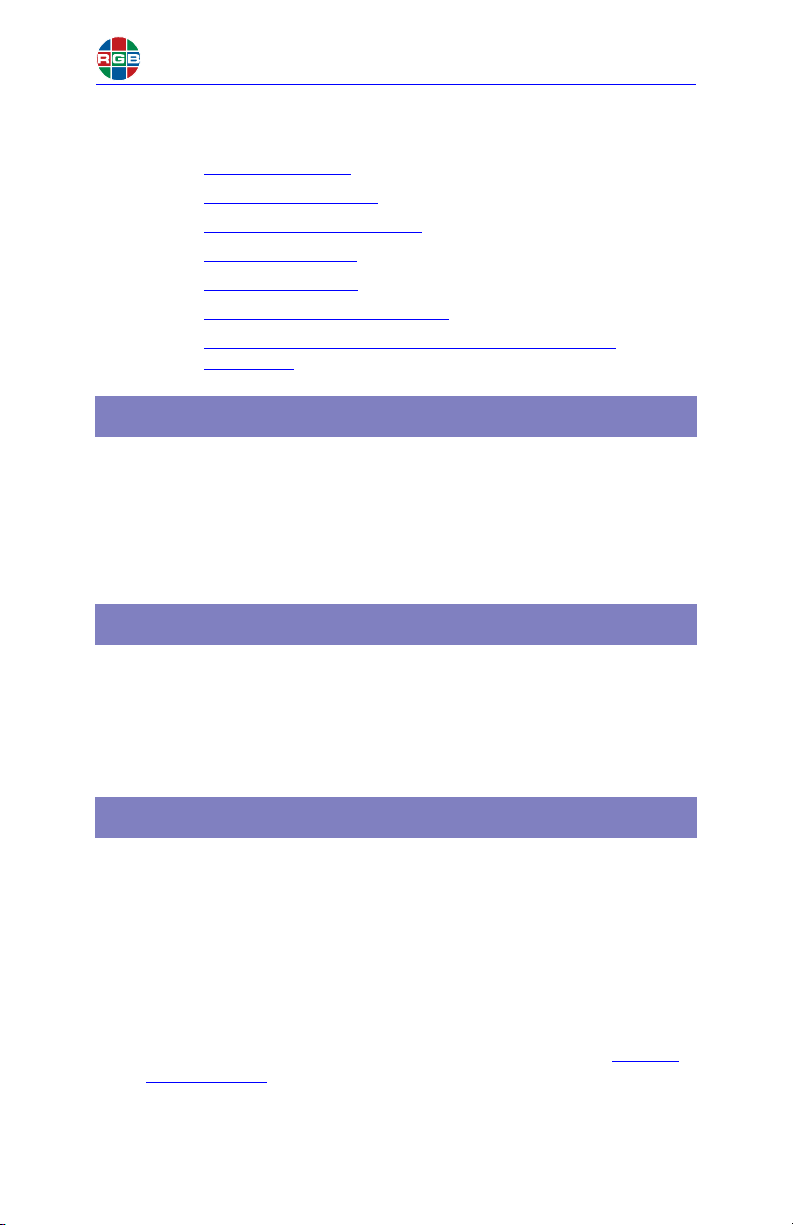
This Quick Start Guide describes the Zio installation process. The following
Ambient Heat
Keep the ambient temperature constant and below 35 °C (95 °F). Do not
install near any heat sources such as radiators, heat registers, stoves, or
other apparatus (including amplifiers) that produce heat.
Cables and Connections
● Turn off all equipment before making any connections.
● For best performance and to minimize cable clutter, use Category 2
(High-Speed) HDMI cables that are only as long as necessary to
connect two devices.
Do not exceed the maximum recommended cable length of 9
feet (2.74 meters).
● For network connections:
◆ At a minimum, use high-quality, Cat 5e or Cat 6 cables. If you
plan to use Power over Ethernet (PoE+), you must use Cat
6a Screened Shielded Twisted Pair (SSTP) cable.
◆ Do not use crossover cables.
◆ Ensure that the cables are properly terminated and free of
damage.
● Ensure that the cables are securely connected.
Important
Do not stack multiple Zio devices on top of one
another. Use the optional mounting cage.
topics are discussed:
■ Package Contents
■ Optional Accessories
■ Installation Considerations
■ Rack-Mounting Zio
■ Connections to Zio
■ Using the Zio Coordinator GUI
■ IMPORTANT: Ensure That Your Device Firmware Is
Package Contents
■ One or more of the following:
● Zio S2000 Series Encoder, with 12V/2.5A DC power supply and
● Zio D2000 Series Decoder/Multiviewer, with 12V/2.5A DC power
Optional Accessories
RGB Spectrum offers the following, optional Zio accessories:
■ 10-Position Rack-Mount Enclosure
■ Rack-mount Power Distribution Unit (Model PDU400-12), to provide
12VDC power to multiple Zio devices from a single AC power source
Up-To-Date
mounting hardware
supply and mounting hardware
Installation Considerations
Ventilation
Ensure that the vents on either side of the device are not blocked.
Provide a minimum of 1.5 inches (38 mm) of free air space around
the chassis.
Mounting
RGB Spectrum offers an optional mounting cage that allows multiple Zio
devices to be installed in a standard, 19-inch equipment rack. Contact
RGB Spectrum for more information.
Zio Quick Start Guide 2
Page 3
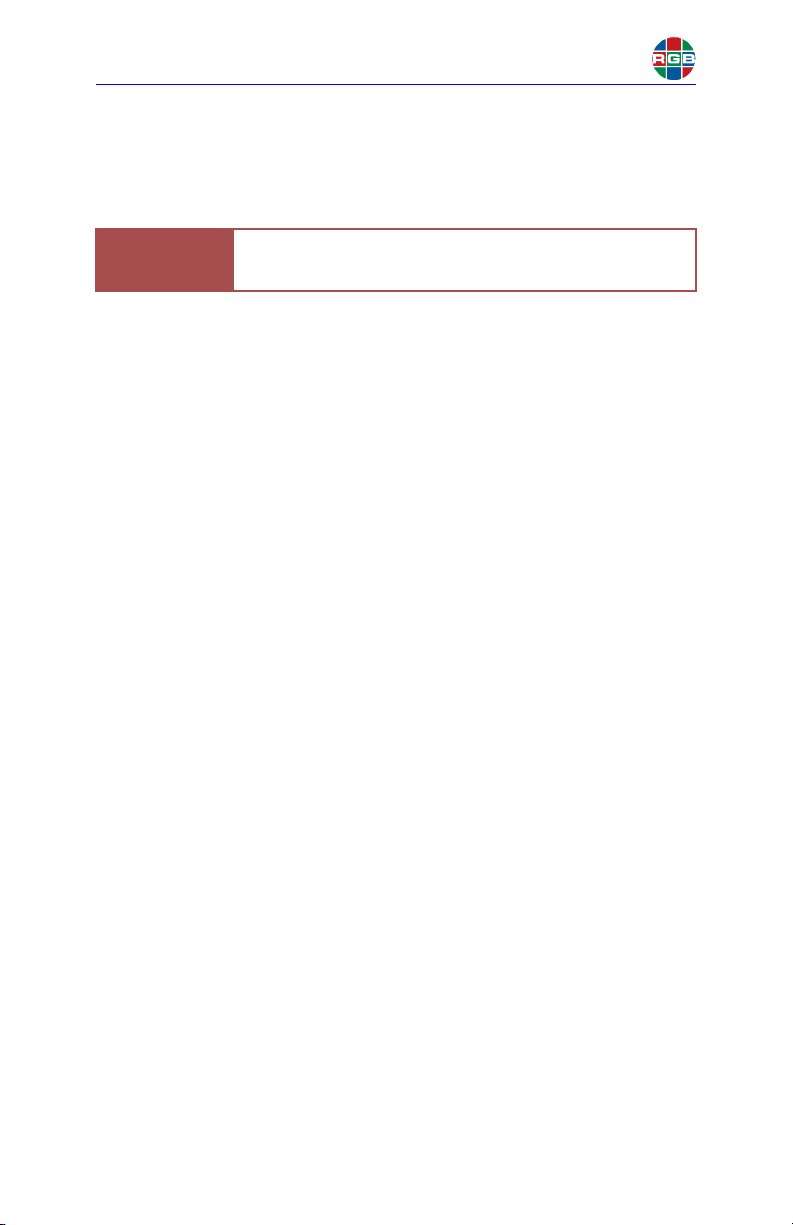
Connecting Power
Zio endpoint devices can receive power from either an external, 12V/2.5A
power supply, or Power over Ethernet (PoE+, if present) from a PoE+
network switch or stand-alone PoE+ injector.
● If the device does not receive PoE+: Connect the DC 12V power
input on the device to an AC power source, using the supplied
AD-to-DC power adapter or PDU400-12 Power Distribution Unit; or
● If the device receives PoE+: You need not connect anything to
this port. However, if a local power source is available, you can
connect the device to it to provide a backup power source should
PoE+ become unavailable. This will not damage the device.
After a brief power-up sequence, the front-panel POWER LED lights solid
green to indicate that the device is receiving power. On the rear panel,
the ACT and 1G LEDs flash or light solid amber to indicate network
activity and link status.
Your Zio endpoint devices are now operational.
To begin using the Zio Coordinator GUI, open a web browser window. Then,
enter the following URL into the address bar:
<nnn.nnn.nnn.nnn>:8080/zio
where <nnn.nnn.nnn.nnn> is the IP address of a Zio device.
Tip
Turn on your source devices and displays before connecting
the Zio endpoint devices to power.
Note
PoE+ is the default power source.
If PoE+ becomes unavailable, the Zio endpoint device will
switch to local DC power and reboot. When PoE+ becomes
available again, the device will switch back to PoE+
seamlessly (without a reboot).
Using the Zio Coordinator GUI
Example
If the device IP address is 192.168.1.200, enter:
192.168.1.200:8080/zio
Zio Quick Start Guide 7
Ambient Heat
Keep the ambient temperature constant and below 35 °C (95 °F). Do not
install near any heat sources such as radiators, heat registers, stoves, or
other apparatus (including amplifiers) that produce heat.
Important
Cables and Connections
● Turn off all equipment before making any connections.
● For best performance and to minimize cable clutter, use Category 2
● For network connections:
● Ensure that the cables are securely connected.
Do not stack multiple Zio devices on top of one
another. Use the optional mounting cage.
(High-Speed) HDMI cables that are only as long as necessary to
connect two devices.
Do not exceed the maximum recommended cable length of 9
feet (2.74 meters).
◆ At a minimum, use high-quality, Cat 5e or Cat 6 cables. If you
plan to use Power over Ethernet (PoE+), you must use Cat
6a Screened Shielded Twisted Pair (SSTP) cable.
◆ Do not use crossover cables.
◆ Ensure that the cables are properly terminated and free of
damage.
Zio Quick Start Guide 3
Page 4

Figure 3 Video, Audio, and Network Connections – Zio S2000 Series Enc oder
Figure 4 Video, Audio, and Network Connections – Zio D2000 Series Decode r
Connections to Zio
12V DC
1.25A
NETWORK
48VDC (POE+)
IN OUTUSBRS232
AUDIO
ACT
1G
S2000 Series Encoder
Source
Display
Network Access Point
Analog Audio (optional)
Keyboard/Mouse
Control (optional)
12V DC
1.25A
NETWORK
48VDC (POE+)
USBRS232
AUDIO
ACT
1G
D2000 Series Decoder/Multiviewer
Audio Equipment
Display
Network Access Point
Analog Audio (optional)
S2000 Series Encoder
Source
Display
Network Access Point
Analog Audio (optional)
Keyboard/Mouse
Control (optional)
D2000 Series Decoder/Multiviewer
Audio Equipment
Display
Network Access Point
Analog Audio (optional)
Rack-Mounting Zio
Figure 1 Attaching the Rack Mounting Brackets
Figure 2 Installing a Zio Endpoint Device in the Mounting Cage
Right
Bracket
Right Bracket
Zio Quick Start Guide 4
Page 5

Connections to Zio
S2000 Series Encoder
D2000 Series Decoder/Multiviewer
Display
Analog Audio (optional)
Figure 3 Video, Audio, and Network Connections – Zio S2000 Series Enc oder
Figure 4 Video, Audio, and Network Connections – Zio D2000 Series Decode r
Connections to Zio
12V DC
1.25A
NETWORK
48VDC (POE+)
IN OUTUSBRS232
AUDIO
ACT
1G
S2000 Series Encoder
Source
Display
Network Access Point
Analog Audio (optional)
Keyboard/Mouse
Control (optional)
12V DC
1.25A
NETWORK
48VDC (POE+)
USBRS232
AUDIO
ACT
1G
D2000 Series Decoder/Multiviewer
Audio Equipment
Display
Network Access Point
Analog Audio (optional)
Figure 3 Video, Audio, and Network Connections – Zio S2000 Series Enc oder
AUDIO
IN OUTUSBRS232
Keyboard/Mouse
Control (optional)
Analog Audio (optional)
NETWORK
48VDC (POE+)
ACT
1G
12V DC
1.25A
Source
Figure 4 Video, Audio, and Network Connections – Zio D2000 Series Decode r
AUDIO
USBRS232
Audio Equipment
Zio Quick Start Guide 5
Display
NETWORK
48VDC (POE+)
ACT
1G
Network Access Point
12V DC
1.25A
Network Access Point
Page 6

Connecting Power
Zio endpoint devices can receive power from either an external, 12V/2.5A
power supply, or Power over Ethernet (PoE+, if present) from a PoE+
network switch or stand-alone PoE+ injector.
● If the device does not receive PoE+: Connect the DC 12V power
input on the device to an AC power source, using the supplied
AD-to-DC power adapter or PDU400-12 Power Distribution Unit; or
● If the device receives PoE+: You need not connect anything to
this port. However, if a local power source is available, you can
connect the device to it to provide a backup power source should
PoE+ become unavailable. This will not damage the device.
After a brief power-up sequence, the front-panel POWER LED lights solid
green to indicate that the device is receiving power. On the rear panel,
the ACT and 1G LEDs flash or light solid amber to indicate network
activity and link status.
Your Zio endpoint devices are now operational.
To begin using the Zio Coordinator GUI, open a web browser window. Then,
enter the following URL into the address bar:
<nnn.nnn.nnn.nnn>:8080/zio
where <nnn.nnn.nnn.nnn> is the IP address of a Zio device.
Tip
Turn on your source devices and displays before connecting
the Zio endpoint devices to power.
Note
PoE+ is the default power source.
If PoE+ becomes unavailable, the Zio endpoint device will
switch to local DC power and reboot. When PoE+ becomes
available again, the device will switch back to PoE+
seamlessly (without a reboot).
Using the Zio Coordinator GUI
Example
If the device IP address is 192.168.1.200, enter:
192.168.1.200:8080/zio
Zio Quick Start Guide 7
VIDEO
Connect your source device to the HDMI IN jack on the Zio
S2000 Series Encoder, using a High-speed HDMI cable.
Optionally, connect a display device to the HDMI OUT jack
on the Zio S2000 Series Encoder to monitor the incoming
video signal.
Connect your display device to the HDMI OUT jack on the
Zio D2000 Series Decoder, using a High-speed HDMI
cable.
ANALOG AUDIO (OPTIONAL)
Tab l e 1
provides pinout information for the Encoder Audio
In and Decoder Audio Out connectors.
Table 1 Audio Connector Pinouts
Pin Number Pin Name Description
1 Tip Decoder Audio Out (Left)
2 Ring Decoder Audio Out (Right)
3 Ring Common/Ground
4 Sleeve Encoder Audio In (mono)
SERIAL (OPTIONAL)
Connect a PC or other serial control device to the RS-232
Figure 1-1 RS-232 Controller Connection
port. Use a standard, straight-through serial cable with a
9-pin, male, sub-miniature D connector.
AUDIO
RS232
8 9
7
to Automation/
Control System
or PC
(none of the other pins are used)
1 2 3 4 5
6
2 Receive Data
(to ctrl. system)
3 Transmit Data
(from ctrl. system)
5 Ground
Zio Quick Start Guide 6
Page 7

Connecting Power
Ambient Heat
Keep the ambient temperature constant and below 35 °C (95 °F). Do not
install near any heat sources such as radiators, heat registers, stoves, or
other apparatus (including amplifiers) that produce heat.
Cables and Connections
● Turn off all equipment before making any connections.
● For best performance and to minimize cable clutter, use Category 2
(High-Speed) HDMI cables that are only as long as necessary to
connect two devices.
Do not exceed the maximum recommended cable length of 9
feet (2.74 meters).
● For network connections:
◆ At a minimum, use high-quality, Cat 5e or Cat 6 cables. If you
plan to use Power over Ethernet (PoE+), you must use Cat
6a Screened Shielded Twisted Pair (SSTP) cable.
◆ Do not use crossover cables.
◆ Ensure that the cables are properly terminated and free of
damage.
● Ensure that the cables are securely connected.
Important
Do not stack multiple Zio devices on top of one
another. Use the optional mounting cage.
Tip
Zio endpoint devices can receive power from either an external, 12V/2.5A
power supply, or Power over Ethernet (PoE+, if present) from a PoE+
network switch or stand-alone PoE+ injector.
● If the device does not receive PoE+: Connect the DC 12V power
● If the device receives PoE+: You need not connect anything to
Note
After a brief power-up sequence, the front-panel POWER LED
green to indicate that the device is receiving power. On the rear panel,
the ACT and 1G LEDs
activity and link status.
Turn on your source devices and displays before connecting
the Zio endpoint devices to power.
input on the device to an AC power source, using the supplied
AD-to-DC power adapter or PDU400-12 Power Distribution Unit; or
this port. However, if a local power source is available, you can
connect the device to it to provide a backup power source should
PoE+ become unavailable. This will not damage the device.
PoE+ is the default power source.
If PoE+ becomes unavailable, the Zio endpoint device will
switch to local DC power and reboot. When PoE+ becomes
available again, the device will switch back to PoE+
seamlessly (without a reboot).
flash or light solid amber to indicate network
lights solid
Your Zio endpoint devices are now operational.
Using the Zio Coordinator GUI
To begin using the Zio Coordinator GUI, open a web browser window. Then,
enter the following URL into the address bar:
<nnn.nnn.nnn.nnn>:8080/zio
where <nnn.nnn.nnn.nnn> is the IP address of a Zio device.
If the device IP address is 192.168.1.200, enter:
Example
Zio Quick Start Guide 7
192.168.1.200:8080/zio
Page 8

RGBSPECTRUM
z
o
®
Figure 1-2 Zio Coordinator GUI Home Page
IMPORTANT: Ensure That Your Device Firmware Is
Up-To-Date
From time to time, RGB Spectrum will release new Zio device firmware to add
features or make performance improvements. The Zio Coordinator GUI provides
a convenient way to install new firmware for your Zio devices.
To get the most out of your Zio product, RGB Spectrum strongly recommends
that you upgrade your device firmware when new firmware is available.
To check for Zio device firmware updates, visit the Partner Portal section of our
web site (http://www.rgb.com/partner-portal/
required.) Then, select Product Firmware.
Alternatively, if you have a mobile device with a QR code reader
application installed, you can scan this QR code image:
To download product documentation, select Technical Product
Documents from the Partner Portal home page.
RGB Spectrum, Inc.
950 Marina Village Parkway, Alameda, CA 94501
Phone: +1-510-814-7000 Fax: +1-510-814-7026
Technical Support: tech@rgb.com
Part No. 350-12142-01 © 2018 RGB Spectrum, Inc.
Printed November 2018 All rights reserved.
). (Registration and log-in are
www.rgb.com
