Spectrum WatchDog 3391B, WatchDog 3391W, WatchDog 3391M, WatchDog 3392B, WatchDog 3392W Product Manual
...Page 1

8
Frequency Range
902 - 928 MHz, unlicensed ISM Band
Transmit Power
Mid-Range: 100 mW
Short-Range: 4 mW
Operating Range
Mid-Range: 2 miles
Short-Range: 1000 feet
Operating
Temperature
-40 oF to 185 oF (-40 oC to 85 oC)
Specifications
Warr a n t y
This product is warranted to be free from defects in material
or workmanship for one year from the date of purchase. During the warranty period Spectrum will, at its option, either repair or replace products that prove to be defective. This warranty does not cover damage due to improper installation or use, lightning, negligence, accident, or
unauthorized modifications, or to incidental or consequential damages beyond the Spectrum product. Before returning a failed unit, you must obtain a Returned Materials Au-
12360 S. Industrial Dr. E
Plainfield IL 60585
(800) 248-8873 or (815) 436-4440
Fax (815) 436-4460
E-Mail: info@specmeters.com
www.specmeters.com
Wireless Modem
PRODUCT MANUAL
Item # 3391B, 3391W, 3391M,
3392B, 3392W, 3392M
®
Page 2
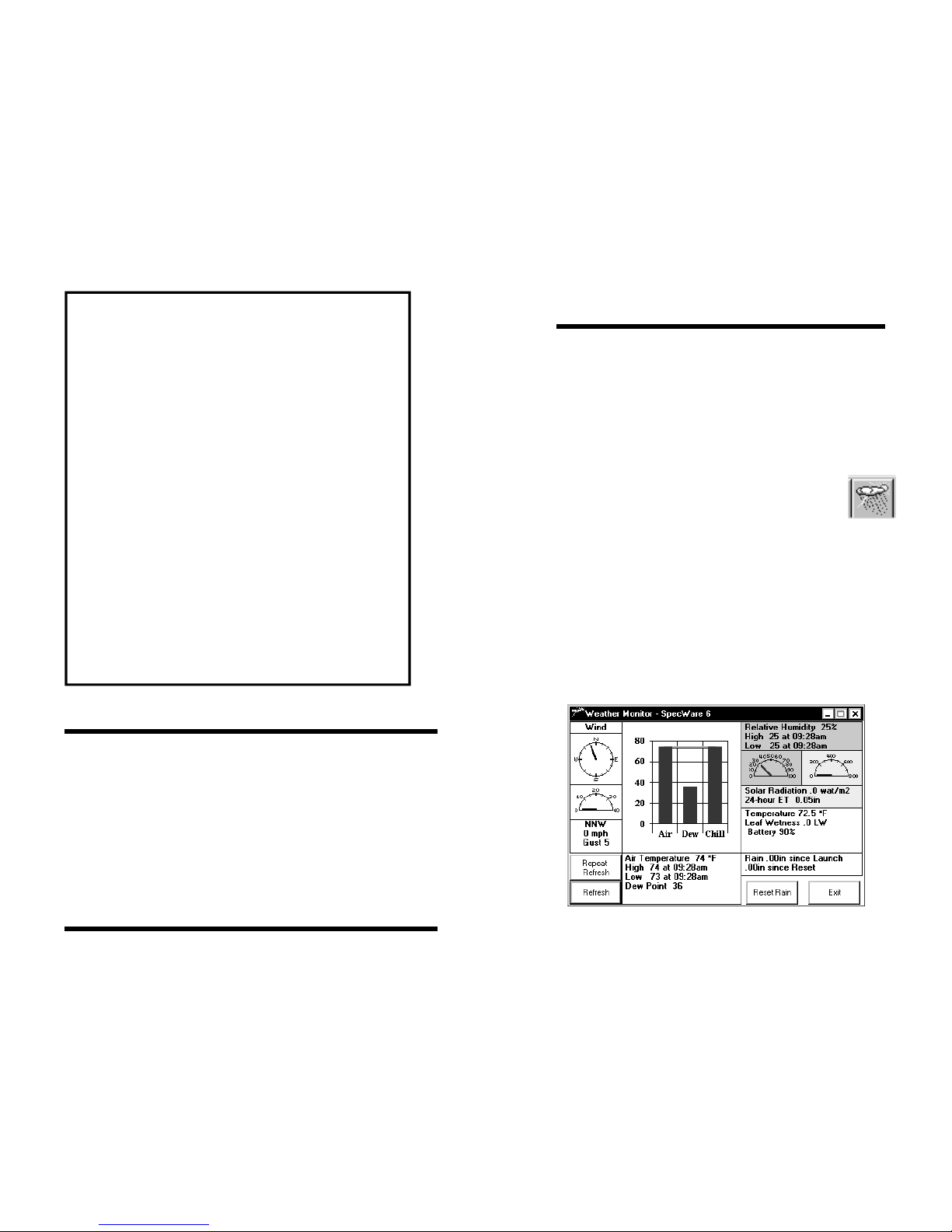
2
CONTENTS
General Overview 3
Components 3
Installation 3
Setting Up a Weather Station in SpecWare 4
Operation 6
Specifications 8
Warranty 8
This manual will familiarize you with the features and
operation of your new Wireless Modem. Please read this
manual thoroughly before using your instrument. For
customer support, or to place an order, call Spectrum
Technologies, Inc. at (800)248-8873 or (815) 436-4440
between 7:30 am and 5:30 p.m. CST, FAX at (815)436-4460,
or E-Mail at info@specmeters.com.
Spectrum Technologies, Inc
12360 S Industrial Dr East
Plainfield, IL 60544
7
Weather Station Monitor (Get Current Conditions)
After the initial launch of the weather station, the software’s
weather station monitor feature will be available. The wireless
modem allows you to contact your weather station at any time
to obtain real-time weather data. There are two methods of
bring up the real-time bulletin.
1. First-generation stations only: Click on the
Weather Station Monitor icon in the
SpecWare toolbar or select Weather Station
Real-Time Monitor from the Logger menu.
2. Click on the Get Current Conditions button on the Con-
nect to Remote Weather Stations screen (Fig. 3).
Both methods will bring up the Real-Time Monitor screen
(Fig. 4). However, the Repeat Refresh option will not be
available if the screen is brought up via option 2. Refer to the
WatchDog Weather Station Operation Manual for details
on the Real-Time Monitor .
Operation
Figure 4. Real-Time Monitor screen
Page 3

6
Contacting the Weather Station
WatchDog Manager must be used to communicate with sta-
tions via the wireless modem. The communication options on
the WatchDog Manager screen (Fig. 3) are:
1. Readout or Readout and Relaunch - Downloads the sta-
tion (and immediately relaunches first-generation stations).
2. Relaunch Only - (First-generation stations only)
Launches the weather station but does not download data.
When launching the weather station, the Launch Options
screen is not activated. Therefore, the station is launched
with same configuration as when it was downloaded. To
access the Launch Options screen, connect your com-
puter to the display module with the gray PC interface cable. Refer to the SpecWare Software User’s Guide for
details on downloading WatchDog data loggers. Remember, the station must be initially launched directly from a
PC.
3. Get Current Conditions - Activates Weather Station
Monitor (see pg. 7).
Operation
Figure 3. WatchDog Manager screen
3
General Overview
The WatchDog Wireless Modem system will allow you to
extend the range of your WatchDog Weather Station up to
2 miles with line of sight. The transceiver in the field is
equipped with a solar panel that maintains battery power
indefinitely under most climatic conditions. The wireless
connection allows the user to download data, as well as
remotely observe real-time weather conditions using the
weather station monitor on a PC.
Components
The midrange system (communicating up to 2 miles, lineof-sight) consists of the following:
A Base Station (catalog number 3391B), and one or more
remote stations:
Catalog #3391W for the full size Weather Stations
Catalog #3391M for the Mini Weather Stations.
The short-range system (communicating up to 1000 feet,
line-of-sight) consists of the following:
A Base Station (catalog number 3392B), and one or more
remote stations:
Catalog #3392W for the full size Weather Stations
Catalog #3392M for the Mini Weather Stations.
Note: Spec8 Pro or Spec7 Pro is required for multipoint
wireless communications.
Installation
Refer to the customized installation instruction sheet provided with each component type (Base Station, Weather
Station, Mini Station)
Page 4

4
Note: First-generation weather stations (Models 900ET,
800, 700, 600, 550, 525) MUST be launched initially with
the gray PC interface cable (Refer to the SpecWare Soft-
ware User’s Guide for details on launching WatchDog
data loggers).
For SpecWare (Spec8 Pro or Spec7 Pro) to communicate
with the wireless modem, the station must be set up in the
WatchDog Manager screen (Fig. 1). If the station has
already been established, select the station and click the
Properties button to bring up the WatchDog Properties
screen (Fig. 2).
Setting Up a Weather
station in SpecWare
To set up a new, remotely connected weather station, click
the New Station button on the WatchDog Manager
screen. This will bring up the WatchDog Properties
screen (Fig. 2).
Figure 1. WatchDog Manager screen
5
Operation Setting Up a station Setting Up a steation in
Specware
1. If this is a new entry, enter a Logger/Station Name in
the top text field. If the station has been previously
used, the name entered in this field must exactly match
the name entered into Data Identification field when
the weather station was previously launched.
2. Select the WatchDog Type (2000 Series or Original
(for first-generation stations))
3. For Connection Type select Wireless (Multipoint).
4. Enter the Radio Address into the Number field. For
2000 Series stations, the radio number is the station’s
serial number. Note: If you did not perform the
“CONFIGURE RADIO” step at the end of the Installation instructions, go back and do it now. For
first-generation stations, the number will be printed on
a sticker on the side of the transceiver or mounting
bracket.
Once a weather station is set up in SpecWare, it can be
launched, downloaded and queried for current conditions
by a PC connected to the base station transceiver (refer to
Operation, pg. 6).
Setting Up a Weather
station in SpecWare
Figure 2. WatchDog Properties screen
