Spectrum WatchDog 1650, WatchDog 1525, WatchDog 1450, WatchDog 1425, WatchDog 1400 Product Manual
...Page 1
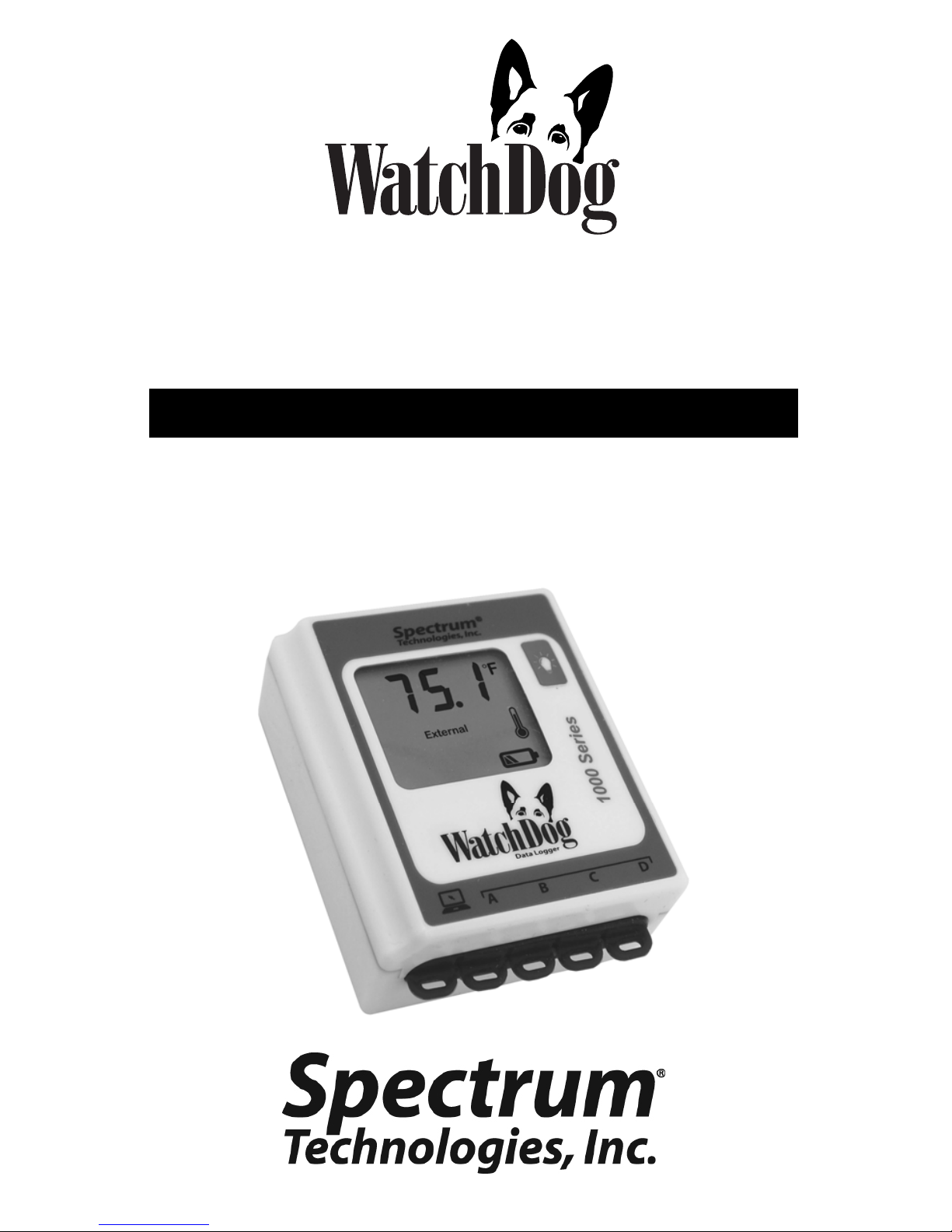
®
1000 Series
Micro Stations
PRODUCT MANUAL
Models
1650, 1525, 1450, 1425,
1400, 1250, 1225, 1200, 1115
Page 2
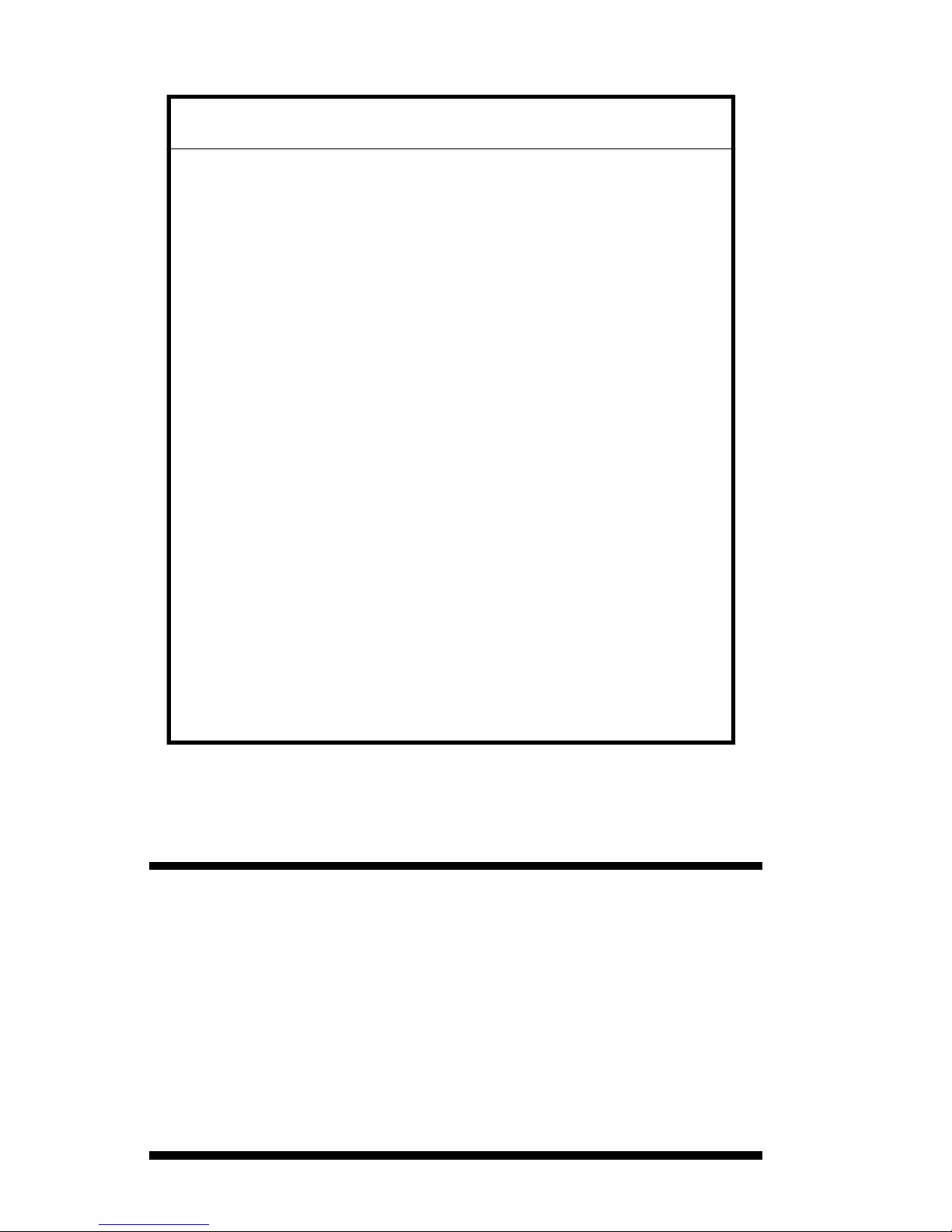
CONTENTS
General Overview 3
Model Specifications 4
External Sensors 5
Installation and Placement 6
Digital Display 7
Connecting to the Computer 8
SpecWare Software 9
Battery Replacement 10
Trouble Shooting 11
Service and Support 11
Warranty 12
CE Declaration of Conformity 12
This manual will familiarize you with the features and operation of
your new WatchDog Micro Station. Please read this manual
thoroughly before using your instrument. For customer support, or
to place an order, call Spectrum Technologies, Inc. at 800-248-
8873 or 815-436-4440 between 7:30 am and 5:30 p.m. CST,
FAX at 815-436-4460, or E-Mail at info@specmeters.com.
www.specmeters.com
Spectrum Technologies, Inc
12360 S Industrial Dr . East
Plainfield, IL 60585
2
Page 3
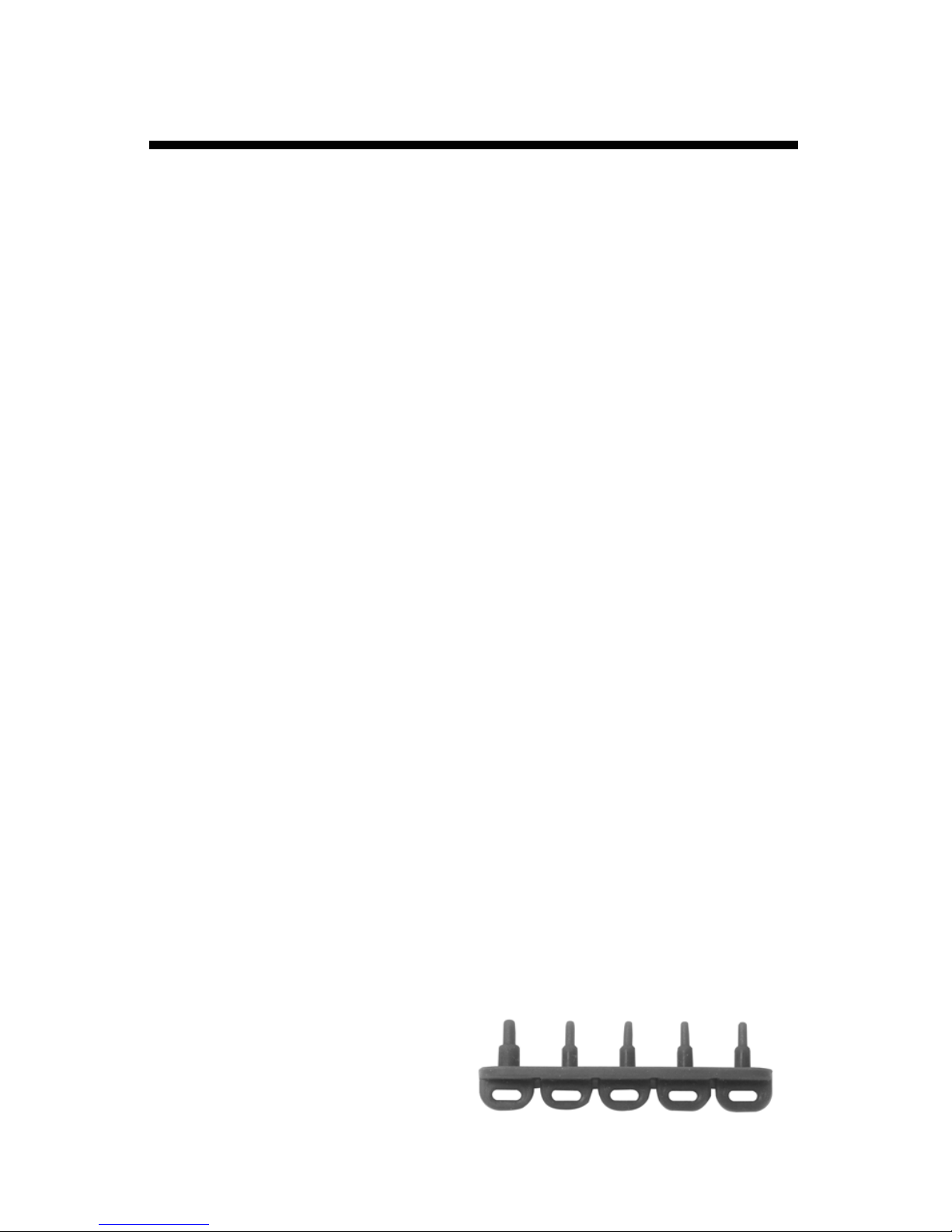
General Overview
Thank you for purchasing a WatchDog 1000 Series Micro Station.
NOTE: All models of the 1000 Series stations have four external
ports. For most models, one or more are not used. They are
present on all models to simplify manufacturing and to retain the
port plug securely (see below).
This manual describes how to use your WatchDog Station and how to
keep it working accurately for many years. Read this manual
thoroughly in order to make effective use of your data logger.
The WatchDog Micro Station series will allow you to record and visually
monitor environmental conditions at remote sites. The WatchDog’s
liquid crystal display (LCD) eliminates the need to download the data
logger to observe current conditions.
These stations give you the flexibility to change external sensors as
your needs vary. Simply plug the sensor into the station port and
configure the station to the corresponding sensor through the software.
Download the accumulated data at your convenience using the
powerful SpecWare software. SpecWare will present the data in
graphical and tabular form. Use the software to calculate growing
degree days and chill hours, and/or view daily, monthly, and yearly
reports. Optional disease models aid the user with Integrated Pe st
Management decisions.
WatchDog 1000 Series Micro Stations require SpecWare 9, version
9.02 or higher. Either the Pro or Basic versions may be used. The Pro
version is required for disease models and custom reporting. If you
have an earlier version of SpecWare 9, you can download a free update
at www.specmeters.com.
The WatchDog station includes a flexible plug to help guard against
insect infiltration through the computer and sensor ports. You can cut
the plug along the embossed
lines with ordinary scissors to
allow for sensor plugs. If you do
this, you may wish to connect the
smaller remaining parts with light
string to avoid losing them if
dropped.
3
Page 4
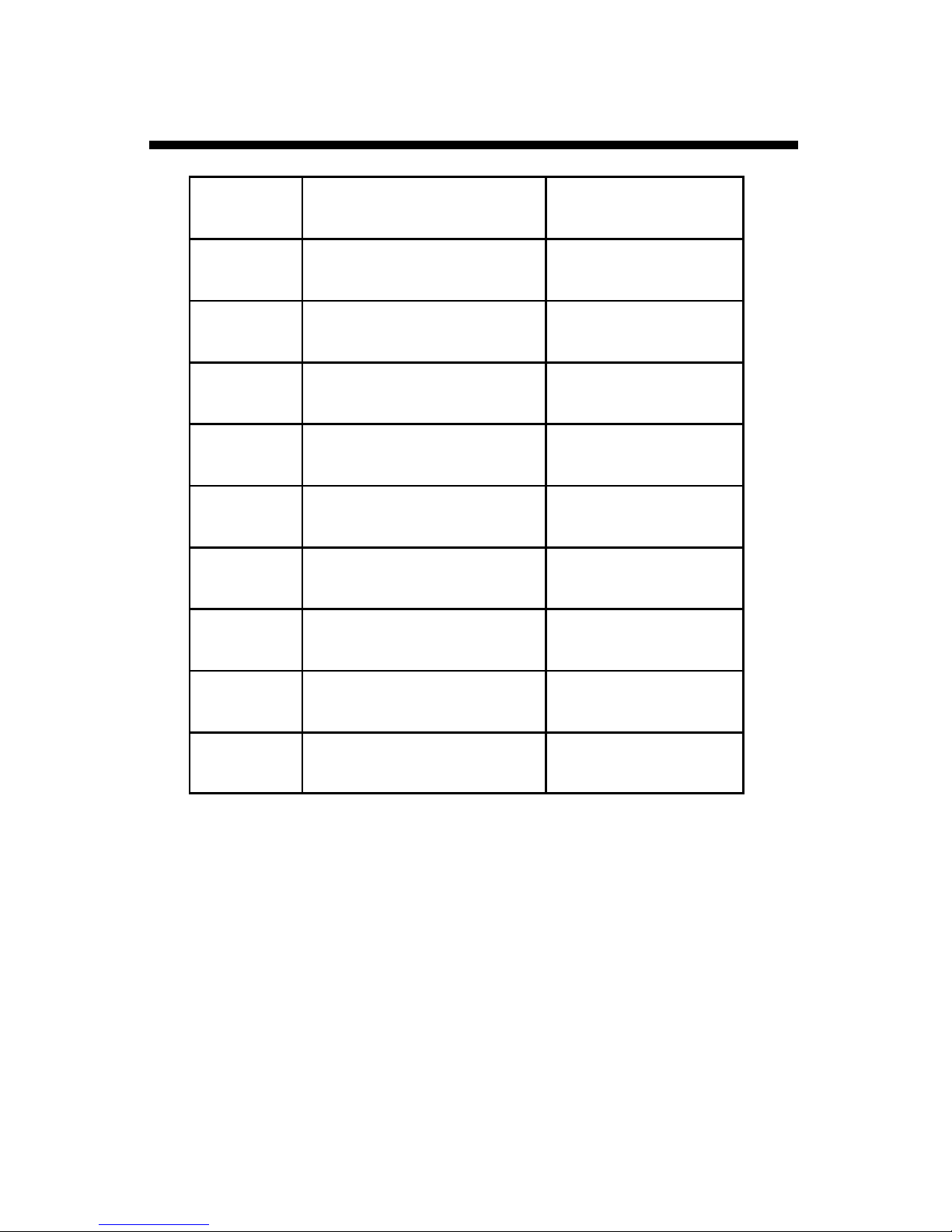
Model Specifications
Model
1115
1200
1225
1250
1400
1425
1450
Internal
Sensors
None 1 (A)
None 2 (A, D)
Temperature 1 (A)
Temperature /
Relative Humidity
None 4 (A, B, C, D)
Temperature 3 (A, B, D)
Temperature /
Relative Humidity
External Ports
(Channels)
None
2 (A, D)
1525
1650
Temperature range: -40 to 185ºF (-40 to 85ºC)
Accuracy: ±1.1ºF (±0.6°C) at -4 to 122°F (-20 to 50°C),
else ±2.2°F (±1.2°C)
RH range: 0 - 100%
Accuracy: ±3% at 77°F (25°C) within 10 - 90% RH, else ±5%
Operating Temperature Range: -22° to 130°F (-30° to 55°C)
Temperature 4 (A, B, C, D)
Temperature /
Relative Humidity
4 (A, B, C, D)
4
Page 5

External Sensors
All WatchDog 1000 Micro Station models except the 1250 have
external channels (ports) for additional sensor input. The following
table lists some of the available optional sensors. See
www.specmeters.com for a complete list. Most sensors include a 6- foot
cable with pin-type connector. Items 3667-20, 6460-20, and
6450WD20 have 20 foot cables.
Item # Description Measurement
Range
3665R Tipping Bucket Rain
collector
3666 Leaf Wetness Sensor 0(Dry) - 15(Wet) N/A
3667,
3667-20
3670i Silicon Pyranometer 1-1250 W/m2 ±5%
3668i, 3668i3,
3668i6
3676i UV Light Sensor 0-200 µmol m-2s
6460,
6460-20
3669
6450WD
6450WD20
External (Soil)
Temperature Sensor
Quantum Light Sensor
and Sensor Bars
WaterScout SM 100 Soil
Moisture Sensor
Soil Moisture
Transducer
Watermark Soil Moisture
Sensor
N/A ±2%
-40 to 185ºF
-40 to 85ºC
0-2500 µmol m-2s
0% to saturation
(typically 50%)
0-100 kPa ±2%
0 - 200 cbars N/A
Accuracy
±1.1°F
±0.6°C
-1
±5%
-1
±5%
±3%
6451 Irrigation Sensor Switches at 5 psi ±1 psi
3673
3674
Input Cables for user-
supplied sensor
To connect the external sensor to the station, plug the sensor cable into
the station port that has been programmed for that particular sensor. If
the sensor is not connected, a “- - -” will appear on the LCD display for
the respective logger port until the sensor is connected.
Port A is the only channel that will record rainfall data.
Program each channel (port) to a specific sensor through the
SpecWare launch screen. Refer to the SpecWare Software User’s
Guide for more detailed instructions on launching an d sensor
configuration.
0-2.5V
4-20mA
±0.005V
±1%
5
Page 6

Installation and
Placement
WatchDog Micro Stations, or mini-weather
stations, have the versatility to be located in
any micro-climate for recording weather data.
The optional sensors and radiation shield
include hardware for attaching them to a 1” to
1¼” (2.5-3cm)outside diameter mast (pipe).
Use a 5’ - 10’ (2-3m) length of conduit or pipe
as the mast mount. When purchasing and/or
cutting the mast to size, plan on placing 1½’ 2’ (0.5m) of the mast into the ground. Refer to
the illustration as an example of how to install
your “mini-weather station.”
For outdoor and greenhouse use, the
WatchDog station must be placed in a
radiation shield to protect it from solar
radiation and other sources of reflected heat.
The radiation shield also protects the station
from rain. Place the WatchDog inside the
radiation shield by unscrewing the two fingernuts and removing the top of the radiation
shield.
Important: Secure the external sensor wires
to the mast just below the radiation shield
with a plastic tie. This will insure that the sensor wires do not
become disconnected while recording.
For the 1115 model, the sensor cable must be used with port A
and a tipping bucket with pulsing output type of rain guage. It will
come with a pre-assembled waterproof enclosure.
If using a waterproof enclosure with a model other than the 1115,
please refer to the WatchDog Micro Station waterproof Enclosure
Product Manual available online at www.specmeters.com.
6
Page 7
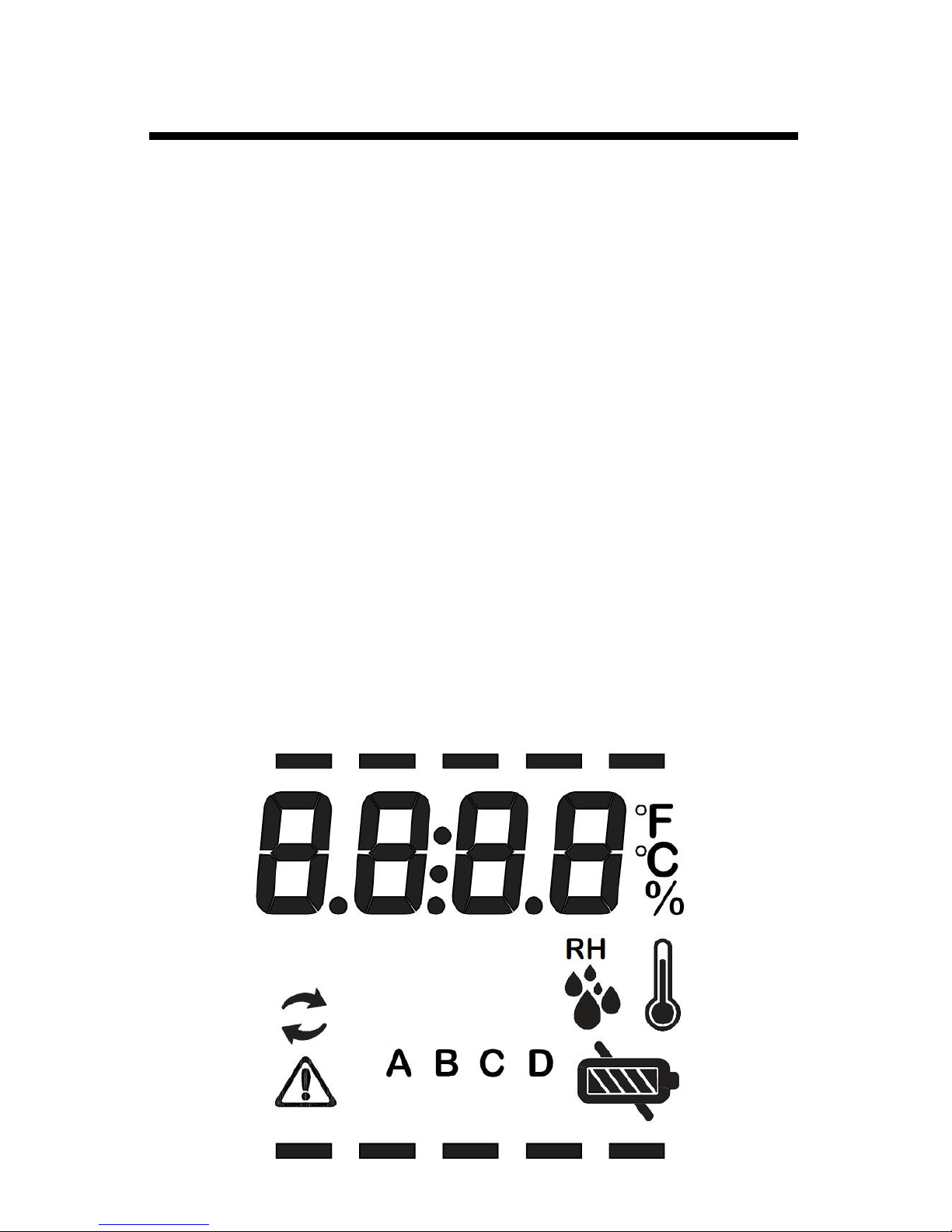
Digital Display
The digital LCD display is a key feature of the WatchDog 1000
Micro Stations. A visual display of the on-site readings correlates
to the sensor configuration of the logger.
Press the button to the right of the LCD to read all the sensors
and activate the display. The display will cycle through all
sensors four times, then shut off. The displayed sensor values
will not be updated unless you press the button again.
The A, B, C, D indicators will light to identify any external sensor
values. If dashes (“——”) are displayed, a sensor is not plugged
into the port. For station models with internal sensors, the
temperature and RH icons will light when their values are
displayed.
If the “Sync” icon (the two circular arrows) is lit, it means the
logger is full and no longer recording data. The logger must be
connected to a data shuttle or a PC running SpecWare to
download the data and begin logging again.
The battery icon displays the relative battery life remaining. At
the lowest level, the diagonal bar lights to indicate that there is
almost nothing left.
7
Page 8

Connecting to the
Computer
To launch and/or download data from the station, connect the
station to a computer via the data transmission cable. This cable
is included with the SpecWare software package. The data
cable connects to an available serial port on your personal
computer and the port with the computer icon (arrow below) on
the logger. If your computer does not have a serial port, you will
need a USB to Serial adapter cable, such as item 3661USB from
Spectrum Technologies.
The only time you must have the WatchDog connected to the
computer is during the launching and downloading of the data.
After the station has been launched, and/or downloaded,
disconnect the station and place it in the environment you wish to
monitor.
If the computer will not connect with the station, you may need to
change the battery or change the comm port settings (see the
SpecWare Software User’s Guide).
8
Page 9

SpecWare Software
To use the WatchDog Micro Station, either the Pro or Basic
version of SpecWare software v9.02 or higher is required.
SpecWare software is an integral part of the WatchDog station
system.
Use either the WatchDog Manager or the Launch /
Properties toolbar button to initially program or
configure the logger for the specific external sensors
being used.
On the Properties screen,
set the measurement
interval, ranging from 1 to 60
minutes. The 1000 Series
station has a capacity of
10,500 intervals, so it can
record 209 days of data at a
30 minute interval.
When “Wrap around when
full” is checked, then the
1000 Series station retains
all 10500 data intervals,
erasing the oldest each time
it records a new data point.
In this mode, the station never has to be relaunched - it just
keeps recording data. If “Wrap around when full” is NOT
checked, old data will be erased before the logger begins
recording.
Use either the WatchDog Manager or the Download
toolbar button to download and save the logged data.
Once the data has been downloaded to the computer, SpecWare
software offers a wide variety of Report options and Disease
Model options. Refer to the SpecWare Software User’s Guide
for more detailed instructions.
9
Page 10

Battery
Replacement
Each WatchDog Micro Station is powered by a 3 Volt CR2450 battery.
The battery has a life of 12 months continuous use, and a 2-year shelf
life. Battery life can be affected by extreme temperatures. The battery
is user replaceable and can be purchased locally.
To replace the battery:
1. Remove the four screws from the back cover of the WatchDog.
2. Remove the back cover.
3. Squeeze the battery clip in the direction of the arrow below. If the
battery does not pop up, press down on the opposite side at the
same time.
4. Insert a new CR2450 battery, positive (“+”) side up.
5. Confirm that the logger is working by checking if the black bars at
the top and bottom of the LCD light for a few seconds.
6. Replace the back cover. Insert and tighten the four screws .
10
Page 11

Trouble Shooting
Commonly asked questions include:
Q. Why will the station not connect with my computer?
A. Most commonly, the micro station needs a new battery, or the
SpecWare comm port settings need to be changed (in SpecWare
Preferences). Refer to SpecWare User’s Guide for details.
Q. Why will the station not record rainfall?
A. Make sure rainfall sensor is plugged into port A, and that Port A is
configured for rainfall through the launch screen.
Q. Why is the station displaying “- - -”?
A. The station will display dashes for the external sensors if 1.) the
rainfall sensor is connected to the wrong port 2.) another external
sensor is connected to the port meant to record rainfall or 3.) the
sensor is not securely plugged into a channel port.
Q. Why is the station displaying and/or logging bogus, or out-of-range,
readings?
A. The external sensors are not plugged into the correct ports.
Service and Support
The WatchDog Series 1000 Micro Stations are easy to use and reliable.
Should you have a problem, or have questions:
Who do I contact?
Contact the company you purchased the data logger from: Spectrum
Technologies, Inc. or an authorized Spectrum Dealer.
When Contacting Spectrum Technologies:
Please indicate that you need Technical Support. Be prepared to:
1. Provide details on the hardware and software configuration of your
components including: manufacturer, model numbe r, peripherals
and versions of the operating system.
2. Completely describe the problem. The more information you
provide, the faster and more accurately we will be able to respond.
11
Page 12

Warr anty
This product is warranted to be free from defects in material or workmanship for one year from the date of purchase. During the warranty
period Spectrum will, at its option, either repair or replace products that
prove to be defective. This warranty does not cover damage due to
improper installation or use, lightning, negligence, accident, or unauthorized modifications, or to incidental or consequential damages beyond the Spectrum product. Before returning a failed unit, you must
obtain a Returned Materials Authorization (RMA) from Spectrum. Spectrum is not responsible for any package that is returned
without a valid RMA number or for the loss of the package by any shipping company.
DECLARATION OF CONFORMITY
Spectrum Technologies, Inc.
12360 S. Industrial Dr. East
Plainfield, IL 60585 USA
Model Numbers: 1115, 1120, 1200, 1225, 1250, 1400, 1425, 1450, 1525, 1650
Description: WatchDog Micro Stations
Type: Electrical equipment for measu rement, control, and laboratory use
Directive: 2004/108/EC
Standards: EN 61326-1:2006
EN 61000-4-2:1995, including A1:1998 and A2:2001
EN 61000-4-3:2002
EN 55011:2007
Michael J. Dunning, Weather Products Manager January 27, 2010
12360 S. Industrial Dr. E
(800) 248-8873 or (815) 436-4440
E-Mail: Info@specmeters.com
12
www.specmeters.com
Plainfield IL 60585
Fax (815) 436-4460
Rev. 11/2012
