
InfraCal 2 ATR-SP User's Guide
Measuring Oil and Grease from Water and Soil
Doc p/n 100-00316
Rev. C | February 2019
Spectro Scientific - An ISO 9001:2015 Company
One Executive Drive, Suite 101, Chelmsford, MA 01824 Tel. (+1) 978-431-1120
www.spectrosci.com
Sales@spectrosci.com
Support@spectrosci.com
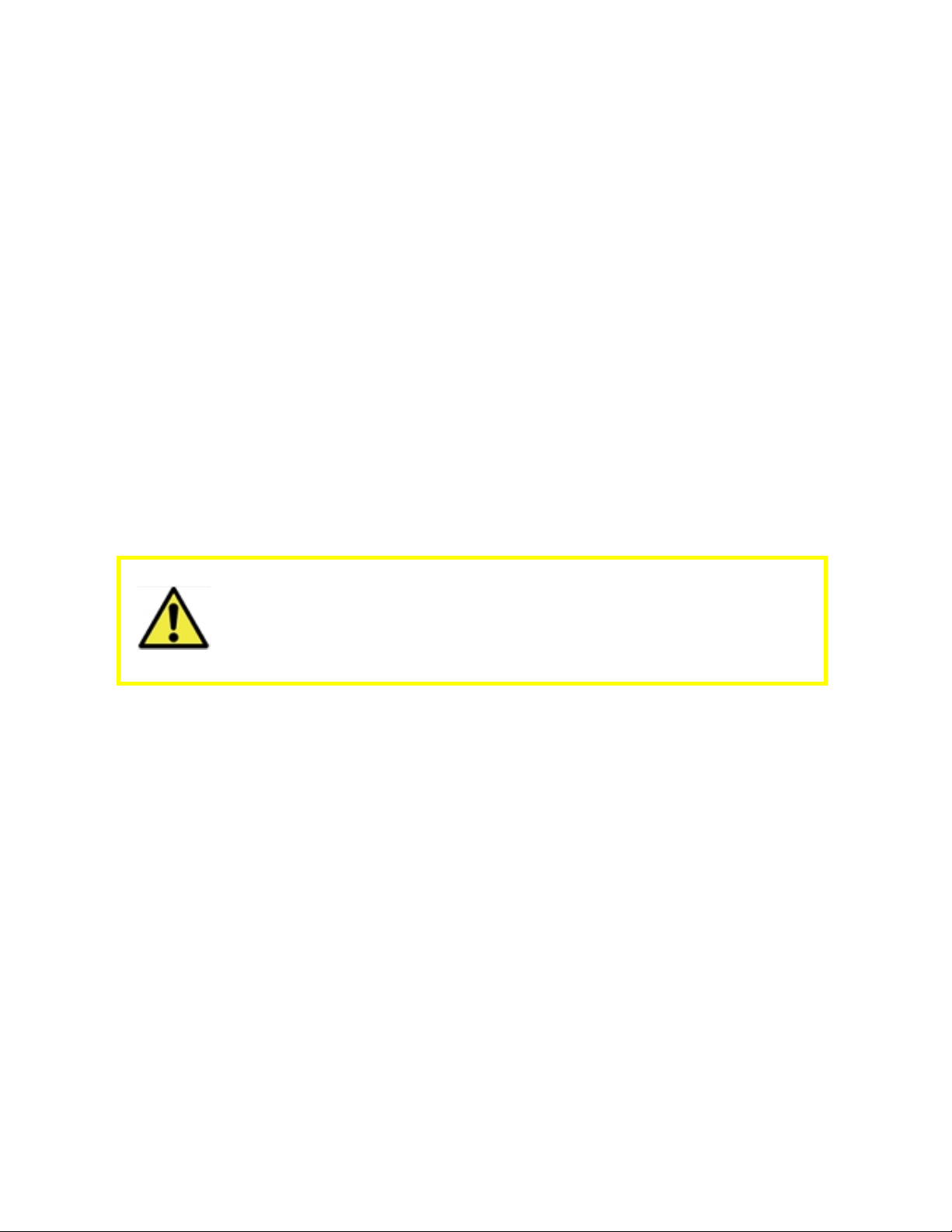
Preface
Copyright Notice
© 2019 Spectro Scientific. All rights reserved.
The information and descriptions in this document are the sole property of Spectro Scientific and
may not be copied, reproduced, disseminated, or distributed without explicit written permission
from Spectro Scientific.
The statements, configurations, technical data, and recommendations in this document are
believed to be accurate and reliable at the time of this publication, but Spectro Scientific assumes
no responsibility or liability for any errors or inaccuracies that may appear in this document.
Spectro Scientific is not responsible for any infringement of patents or other rights of third parties
that may result from the use of this document. The content of this document is furnished for
informational purposes only, is subject to change without notice, and does not represent a
commitment or guaranty by Spectro Scientific.
Spectro Scientific makes no warranty, express or implied, with respect to the content of this
document. Spectro Scientific shall not be liable for any loss or damage, including consequential or
special damages, resulting from any use of this information, even if loss or damage is caused by
Spectro Scientific as a result of negligence or any other fault.
Spectro Scientific Warranty
There are no user-serviceable parts inside. Opening the case will void the
warranty.
Use of any other power supply than the one provided will void the warranty.
Damage to the touch-screen caused by a sharp object such as a pen is not
covered under warranty.
Spectro Scientific warrants to the original purchaser that all Spectro Scientific portable instruments
will be free from defects in material or workmanship for a period of one year from date of invoice.
Spectro Scientific's sole obligation and your exclusive remedy under this Limited Warranty and, to
the extent permitted by law, any warranty or condition implied by law, shall be the repair or
replacement of parts, without charge, that are defective in material or workmanship and that have
not been misused, carelessly handled, abnormal conditions or operation, accidents or acts of God,
or misrepaired by persons other than Spectro Scientific or Authorized Service Provider.
To make a claim under this Limited Warranty, you must return the complete portable instrument,
transportation prepaid, to Spectro Scientific Factory Service Center or Authorized Service
Location.
The determination of whether any product has been subject to misuse or abuse will be made solely
by Spectro Scientific. If a hardware defect arises and a valid claim is received within the limited
warranty period, at its option and to the extent permitted by law, Spectro Scientific will either:
(1) repair the hardware defect at no charge, using new parts or refurbished parts that are
equivalent to new in performance and reliability or
i
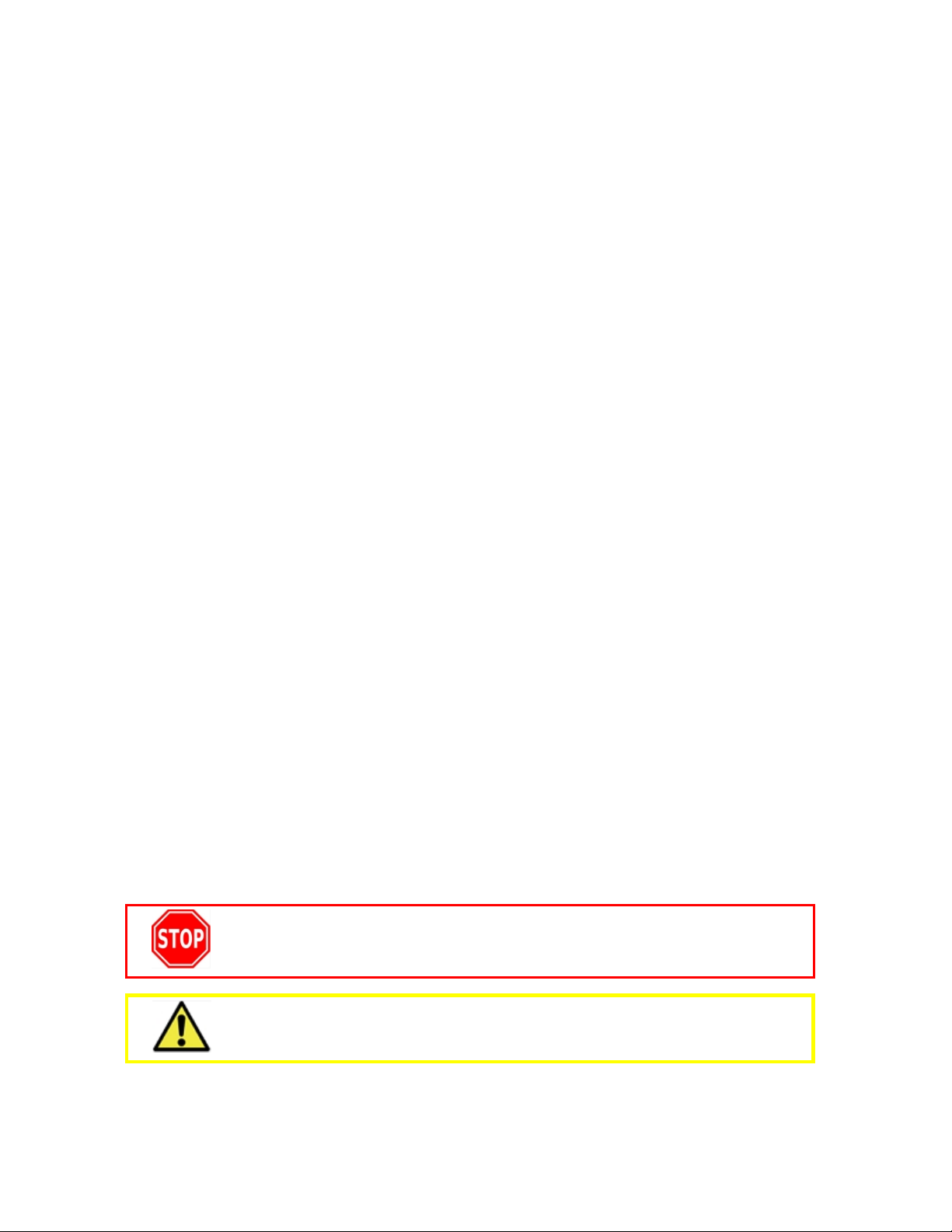
(2) exchange the product with a product that is new or refurbished that is equivalent to new in
performance and reliability and is at least functionally equivalent to the original product, or
(3) refund the purchase price of the product.
Spectro Scientific may request that you replace defective parts with user-installable new or
refurbished parts that Spectro Scientific provides in fulfillment of its warranty obligation. A
replacement product or part, including a user-installable part that has been installed in
accordance with instructions provided by Spectro Scientific, assumes the remaining warranty of
the original product.
After an issue with the unit has been verified, the offending module where the issue originates
should be returned to the factory for repair by authorized Spectro personnel.
Spectro Scientific Phone Numbers
Main Number (U.S.) (+1) 978-486-0123
Spectro Support Services: (U.S.) (+1) 978-431-1130
Main Number (China) - 8610-6785-7242
Spectro Scientific Trademarks
FluidScan®, MicroLab®,InfraCal®, LubeTrak®and Spectro Scientific®are all registered
trademarks of Spectro Scientific.
SpectroTM, SpectroViscTM, SpectroTrakTM, SpectroLNFTM, SpectroFTIRTMand SpectroFDM
are all unregistered trademarks of Spectro Scientific.
All other trademarks are the property of their holders.
TM
Spectro Scientific Patents
The following patents have been awarded:
U.S.
9,274,041; 9,234,829; 9,176,041; 8,867,034; 8,661,878; 8,384,895; 8,079,250; 7,518,720;
7,495,761; 7,385,694; 7,307,717; 7,237,431; 7,184,141; 7,019,834; 6,873,411; 6,707,043;
6,455,850; 6,452,179; 6,104,483; 2,640,059; 2,340,097.
Other Countries
163,024; 141,344; P5707513; EP1105710B1; AU2003257512B2; AU199953978B2.
Document Conventions
There are three types of special instructions that appear in this manual. They are there to protect
the user and the device and also to emphasize key points or instructions.
An operating procedure or practice that may cause damage to the device,
injury to the user, or a gross impact on testing or analyzing results.
An operating procedure or practice that may have an impact on testing or
analyzing results.
ii
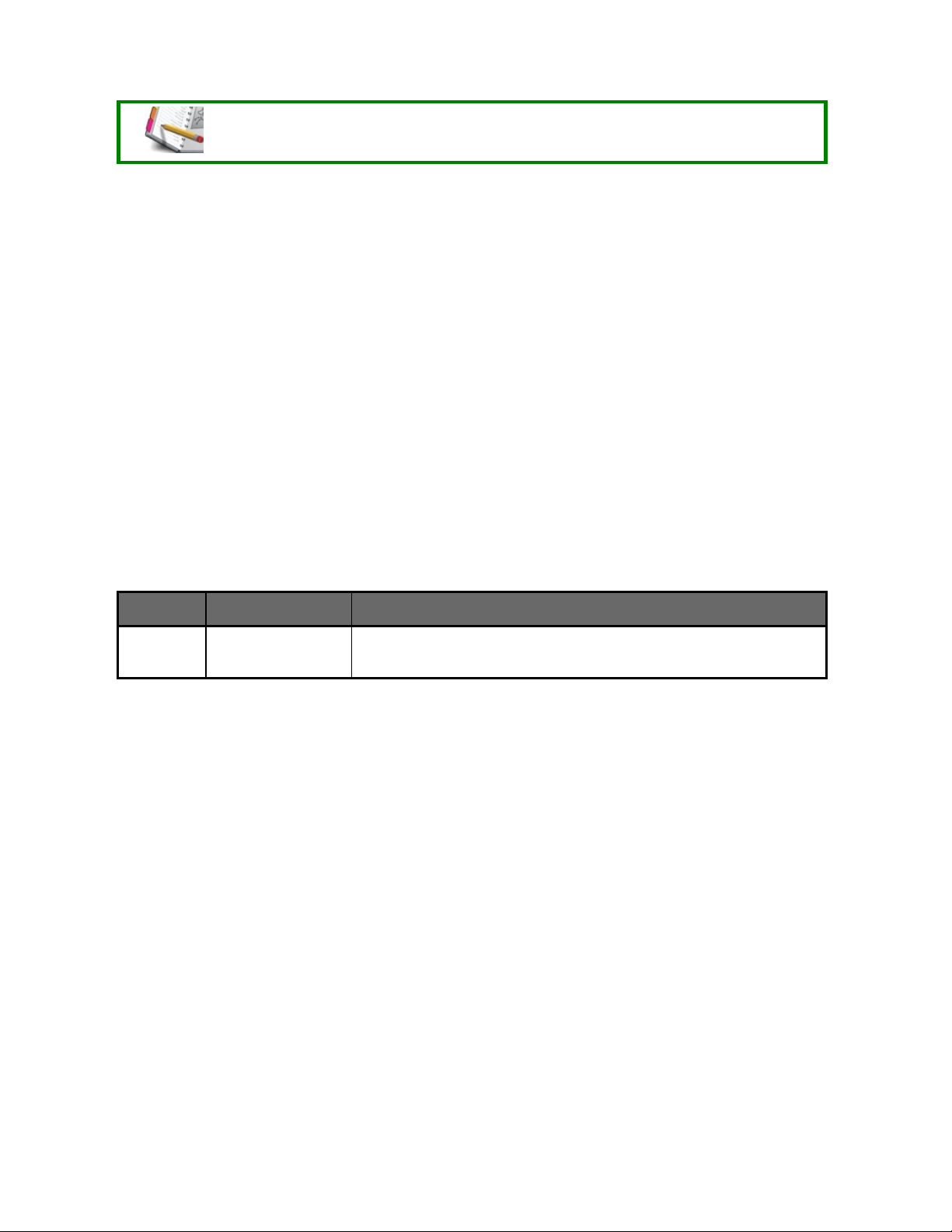
An item worthy of special note that may amplify information already given.
Safety Information
The safe and proper operation of the InfraCal 2 is our highest priority. The device must be used by
trained operators, according to the instructions presented in this manual.
Improper use could cause physical harm or damage to the device. Pay attention to all warning
labels and messages.
Personal Precautions
We recommend that you wear appropriate safety equipment such as gloves and safety goggles.
Environmental Precautions
Do not allow fluids to enter groundwater or sewers.
In the event of a spill,
1. Apply an absorbent material to the spill
2. Place the material in an appropriate chemical waste container
3. Follow local, state, and federal regulations for disposal
Document Revision History
Rev Date Description
C February 2019
The correct part number for the replacement power
supply/charger is 200-00306.
iii
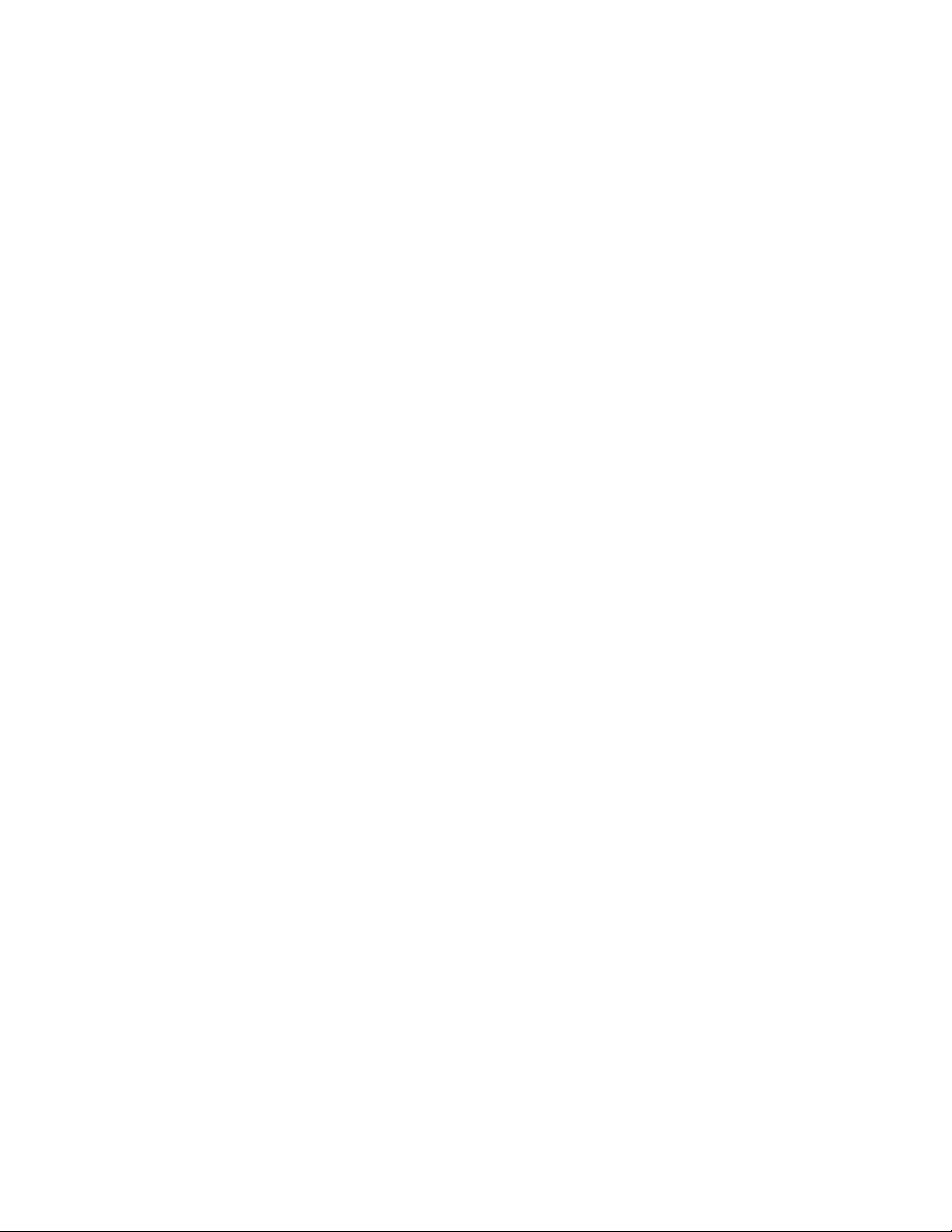
End User Licensing Agreement
1. Definitions
"Software” means computer programs provided to Licensee by SPECTRO SCIENTIFIC
directly or indirectly, and any related materials, including, but not limited to, Documentation
related thereto, and any subsequent revisions, improvements or updates.
"Documentation" means any information which is provided to Licensee in writing or fixed in other
tangible form, including, but not limited to, logic diagrams, manuals, lists, schematics, drawings
and marketing, development, maintenance, pricing and/or product information.
“Spectro Instrument” means the Spectro instrument on which Software is first installed or with
which the Software is provided by Spectro.
2. Scope of Authorized Use
2.1: Software is furnished under a personal, non-transferable, non-exclusive license solely for
the Licensee's own use only on the Spectro Single unit ("Unit") on which Software is first
installed.
2.2: Licensee shall not copy nor permit any party to copy Software. If Licensee is unable to operate Software due to an equipment malfunction, the Software may be used temporarily on
another Spectro instrument during the period of equipment malfunction. Licensee shall not sublicense, transfer or otherwise make software available to any third party. Licensee shall not
modify, de-compile, disassemble or otherwise reverse engineer Software.
2.3: Licensee shall allow SPECTRO SCIENTIFIC reasonable access to its premises to audit
Licensee's compliance with this Agreement.
2.4: Licensee agrees that any Software coming into Licensee’s possession shall be subject to
this Agreement, and Licensee shall pay applicable license fees, if any, including any Monthly
License Fees, to SPECTRO SCIENTIFIC for the use of such Software.
3. Title and Ownership: Confidentiality
Title to, ownership of and all patent, copyright, trade secrets and other intellectual property rights
in the Unit, Software or any of it parts shall at all times remain with SPECTRO SCIENTIFIC.
Software is confidential and proprietary and Licensee shall observe the proprietary nature
thereof. Licensee shall not disclose, provide or otherwise make available Software or any part or
copies thereof to any third party. Licensee shall take action by instruction or agreement with its
employees who are permitted access to Software, to protect the confidentiality of Software.
Licensee shall keep Software and such material secure, and prevent unauthorized access, copying, or use thereof. Licensee agrees to notify SPECTRO SCIENTIFIC immediately of any unauthorized knowledge, possession, or use of Software or any such materials by any person or
entity.
4. Payment, Shipment, and Risk of Loss
Licensee shall pay invoiced license fees, including tax on the license fee, for use of the Software,
within thirty (30) days after shipment.
iv
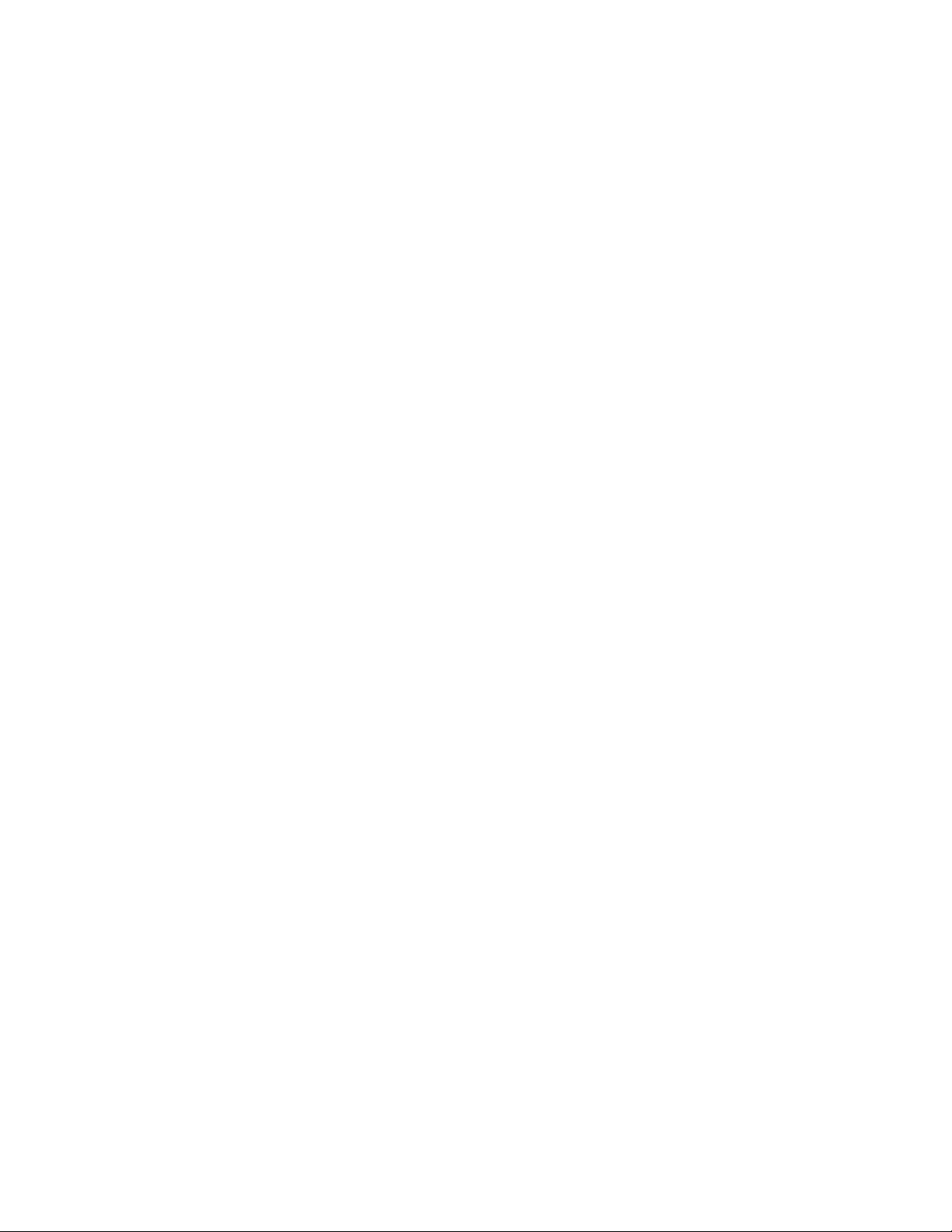
5. Limited Warranty: Warranty Disclaimer
SPECTRO SCIENTIFIC warrants that all Software will substantially conform, for a period of thirty
(30) days from shipment, to SPECTRO SCIENTIFIC's specifications prevailing at shipment.
SPECTRO SCIENTIFIC does not warrant Software will be error free or that all errors will be
remedied.
SPECTRO SCIENTIFIC's entire liability and Licensee's exclusive remedy under this warranty
shall be for SPECTRO SCIENTIFIC to make reasonable efforts to remedy, in a manner deemed
suitable to SPECTRO SCIENTIFIC, any non-conformance reported in writing within the warranty
period.
NEITHER SPECTRO SCIENTIFIC NOR ITS THIRD PARTY VENDOR (IF ANY) MAKE OR
GIVE, AND SPECTRO SCIENTIFIC HEREBY DISCLAIMS, ANY OTHER REPRESENTATION
OR WARRANTY REGARDING THE SOFTWARE, INCLUDING EXPRESS OR IMPLIED
WARRANTIES OF MERCHANTABILITY, FITNESS FOR A PARTICULAR PURPOSE, OR
NON-INFRINGEMENT.
6. Limitation of Remedies
IN NO EVENT SHALL SPECTRO SCIENTIFIC OR ITS THIRD PARTY VENDOR (IF ANY) BE
LIABLE FOR SPECIAL, INDIRECT, INCIDENTAL OR CONSEQUENTIAL DAMAGES OR ANY
LOST REVENUES OR LOST PROFITS ARISING OUT OF OR IN CONNECTION WITH THE
USE OR PERFORMANCE OF SOFTWARE OR UNITS.
LICENSEE ACKNOWLEDGES AND AGREES THAT THE SOFTWARE AND UNIT IT
OPERATES ON ARE BEING PROVIDED HEREUNDER FOR OIL ANALYZING ACTIVITIES
ONLY AND SPECTRO SCIENTIFIC HAS NO LIABILITY OR RESPONSIBILITY TO PROVIDE
INFORMATION OR DATA RELATED TO THE OPERATION OR CONDITION OF EQUIPMENT
OR MACHINERY BEING OPERATED.
7. Infringement Indemnity
SPECTRO SCIENTIFIC disclaims all liability for copyright, patent or other infringement, including
any incidental or consequential damages.
8. Termination
8.1 Licenses shall become effective upon Software shipment and terminate at such time as
Licensee discontinues use of Software, or upon sale, lease or transfer by operation of law or oth-
erwise, of the Spectro Instrument.
8.2 If Licensee breaches any of the terms of this Agreement which are not capable of cure, or if
Licensee breaches any term of this Agreement that is capable of cure, including failure to pay any
required initial, monthly, or other license fees, and fails to cure such breach of this Agreement
within ten (10) days after receipt of written notice of such breach , the license(s) for the Software
related to such breach shall automatically terminate.
8.3 Upon termination of any license, Licensee shall immediately terminate use of such Software
and immediately return or destroy at SPECTRO SCIENTIFIC’s direction all copies of such Software and other proprietary materials and certify in writing as to such destruction or return. Sections
3, 5, 6, and 7 shall survive termination of this Agreement.
v
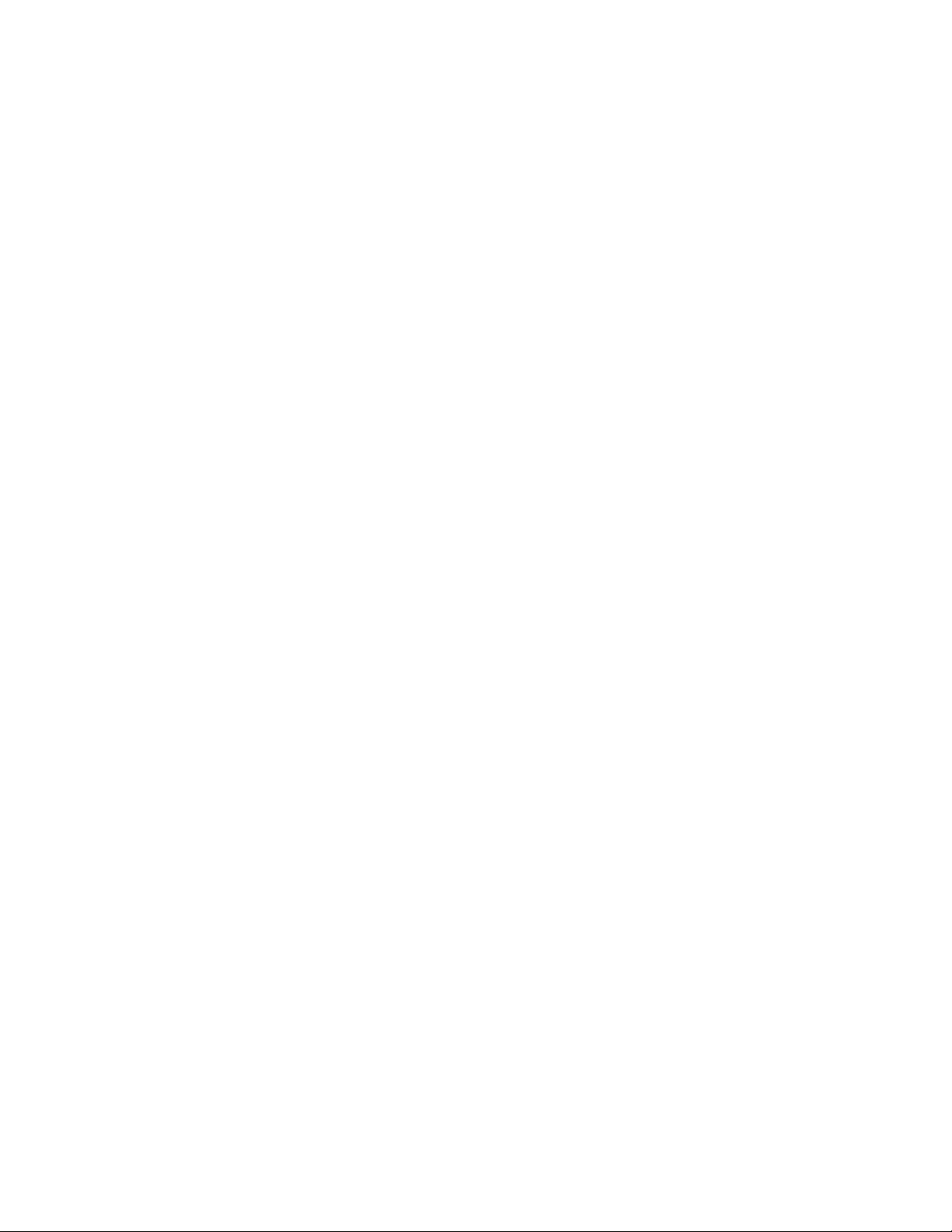
9. Miscellaneous
9.1 This Agreement shall be governed by the laws of the Commonwealth of Massachusetts,
excluding choice of law provisions and Licensee agrees that the exclusive proper venue for all
actions arising under the Agreement shall be only in Boston, Massachusetts, USA, provided that
SPECTRO SCIENTIFIC may seek equitable relief in any court of competent jurisdiction. This
Agreement states the entire understanding between the parties as to Software licensed hereunder.
9.2 Licensee agrees not to export Software, or re-export Software from or in country of installation, without first complying with all applicable export laws and regulations.
9.3 This paragraph applies to all acquisitions of the Software by or for the United States Government, or by any prime contractor or subcontractor (at any tier) under any contract, grant, cooperative agreement or other activity with the United States Government (collectively, the
“Government”).
The Government hereby agrees that the Software and the Documentation are respectively
“commercial computer software” and “commercial computer software documentation” within the
meaning of the acquisition regulation(s) applicable to this procurement. This Agreement alone
shall govern the Government’s use of the Software and the Documentation and shall supersede
any conflicting contractual terms or conditions.
If this Agreement fails to meet the Government’s needs or is inconsistent in any respect with
Federal law, the Government must return the Software and the Documentation unused to
SPECTRO SCIENTIFIC.
The following additional statement applies only to acquisitions governed by DFARS Subpart
227.4(October 1988): “Restricted Rights – Use, duplication and disclosure by the Government is
subject to restrictions as set forth in sub-paragraph (c)(1)(ii) of the Rights in Technical Data and
Computer firmware and software clause at DFARS 252.227-7013 (OCT. 1988).”
vi
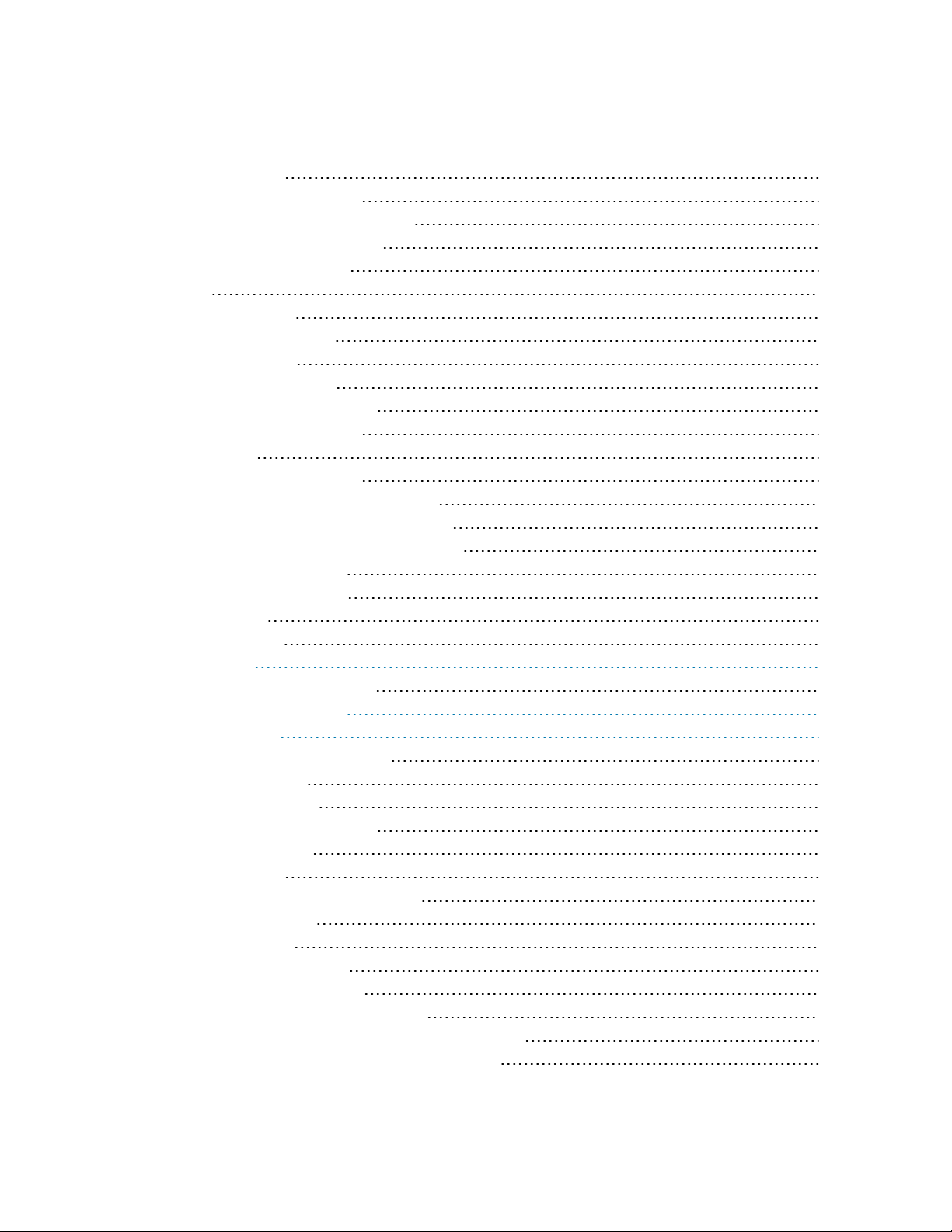
Table of Contents
Copyright Notice i
Spectro Scientific Warranty i
Spectro Scientific Phone Numbers ii
Spectro Scientific Trademarks ii
Spectro Scientific Patents ii
U.S. ii
Other Countries ii
Document Conventions ii
Safety Information iii
Personal Precautions iii
Environmental Precautions iii
Document Revision History iii
1. Definitions iv
2. Scope of Authorized Use iv
3. Title and Ownership: Confidentiality iv
4. Payment, Shipment, and Risk of Loss iv
5. Limited Warranty: Warranty Disclaimer v
6. Limitation of Remedies v
7. Infringement Indemnity v
8. Termination v
9. Miscellaneous vi
1 Introduction 1
ATR-SPTheory of Operation 1
2 Quick Reference Guide 2
3 Getting Started 3
Unpacking the Shipping Carton 3
Installation Location 3
Power Requirements 3
Activating the Internal Battery 4
External Connectors 4
Powering On/Off 4
Touch Screen Interface Description 5
Main Menu Overview 5
Navigating Tables 7
Using Drop-Down Menus 7
Entering Text and Numbers 7
Setting the User Interface Language 8
Setting the Date, Time and Daylight Savings Time 8
Setting Battery Stretch and Display Brightness 9
vii
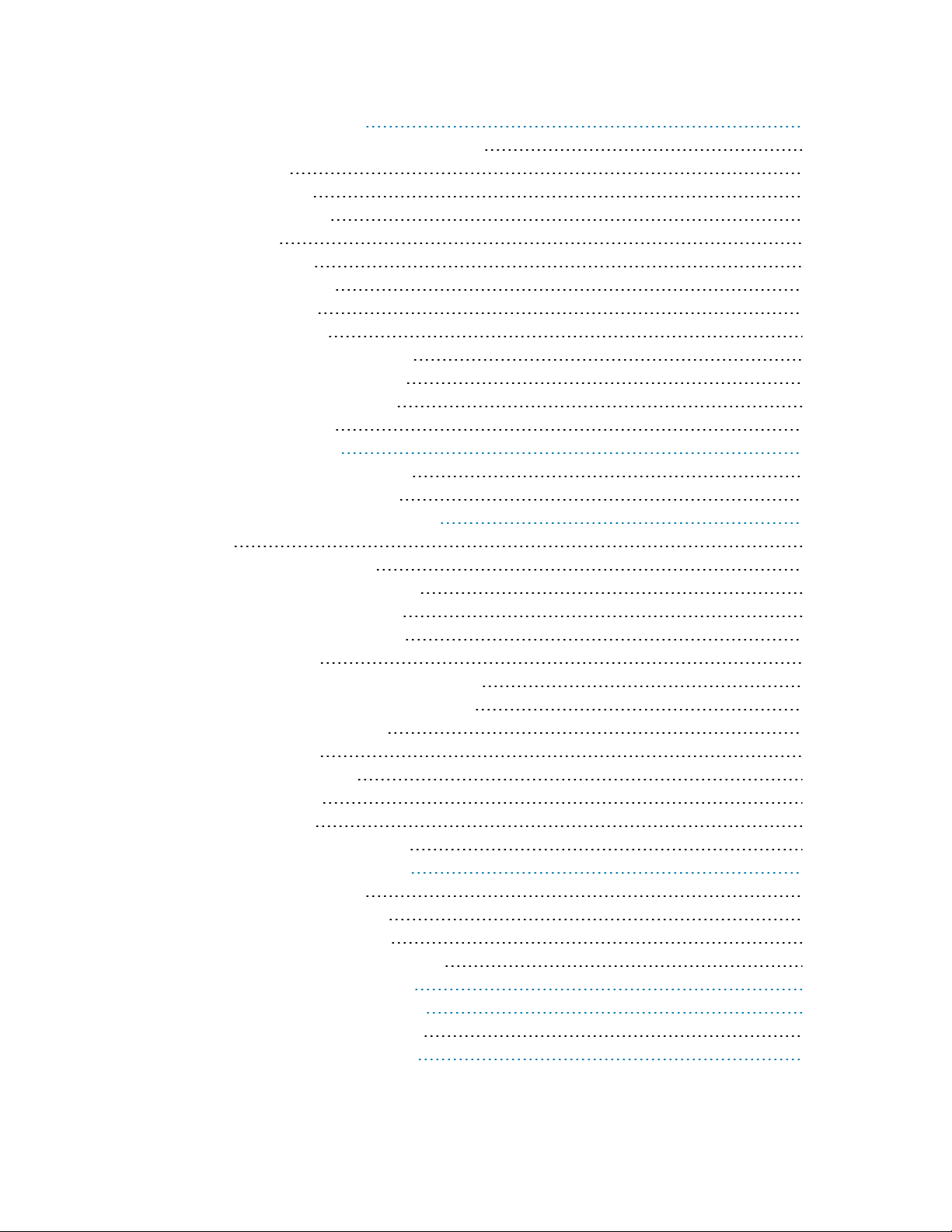
4 Administrative Functions 10
Adding a Security PIN to the Default Admin 10
Changing Users 11
Adding a New User 12
Editing Existing Users 13
Deleting Users 13
Adding Data Labels 13
Selecting a Calibration 14
Editing a Calibration 15
Deleting a Calibration 15
Reviewing Saved Measurements 15
Exporting Saved Measurements 16
Deleting Saved Measurements 17
Updating the Software 18
5 Creating a Calibration 20
Measuring Calibration Standards 23
Graphing the Calibration Points 25
6 Testing Samples With the ATR-SP 26
Solvents 26
Sample Extraction Materials 26
Oil in Water Extraction Materials 27
Oil in Soil Extraction Materials 27
Measuring Oil in Water Samples 28
Extraction Method 28
Separating Solvents Heavier than Water 29
Separating Solvents Lighter than Water 29
Measuring Oil in Soil Samples 29
Extraction Method 29
Cleaning the ATRCrystal 30
Zeroing the Analyzer 30
Analyzing a Sample 31
Conducting a Solvent Purity Test 33
7 Accessing Diagnostic Screens 34
Device Information Screen 34
Hardware Information Screen 34
Hardware Diagnostics Screen 35
Power Level Detector Signals Screen 35
A Correlation to Alternate Method 36
B Calibration Standard Preparation 37
Preparing Calibration Standards 38
C Emulsion Breaking Techniques 39
viii
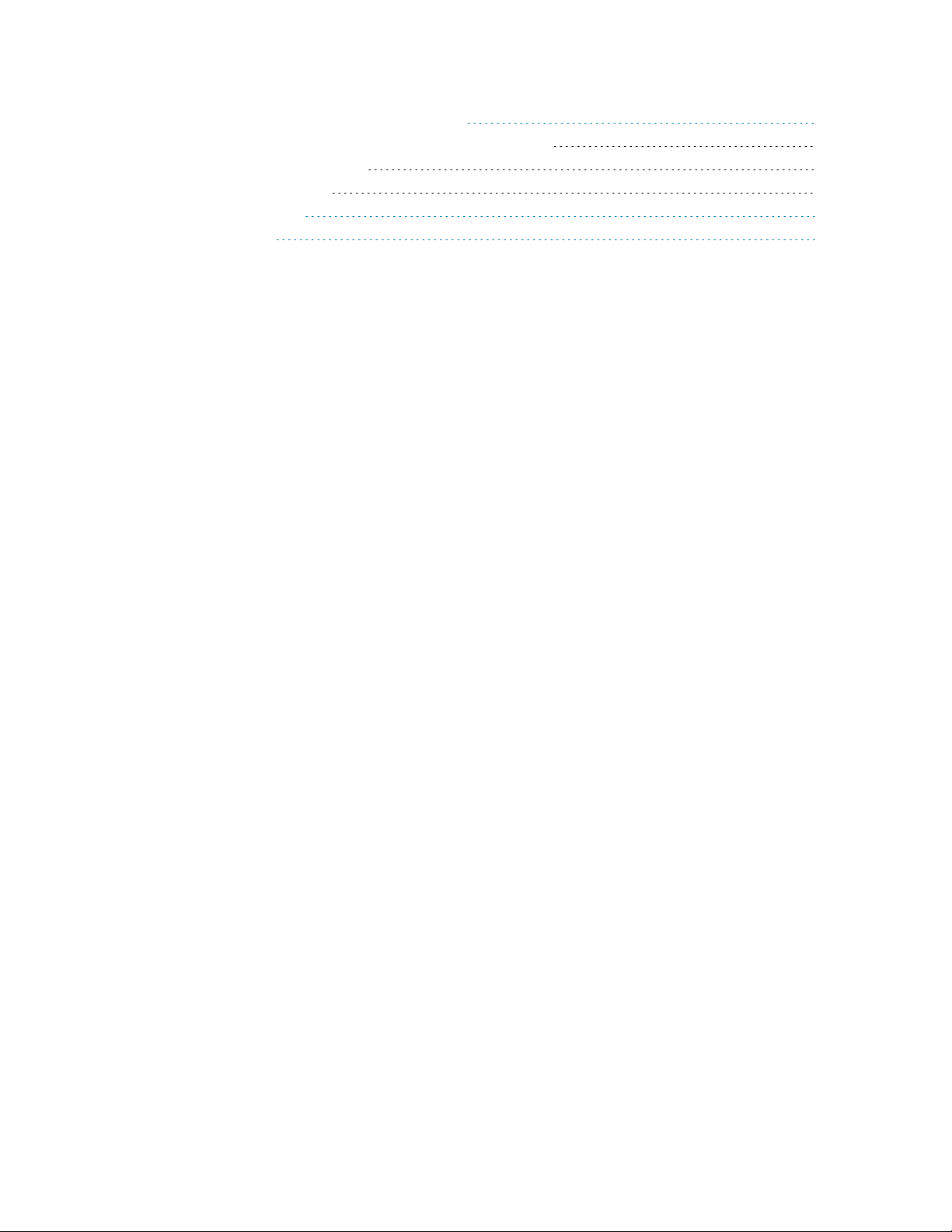
D InfraCal 2 General Theory of Operation 41
Infrared Spectra for Analysis of Chemical Functions 41
Sampling Cell Description 42
Quantitative Analysis 43
E Diluting a Sample 44
F Specifications 45
ix
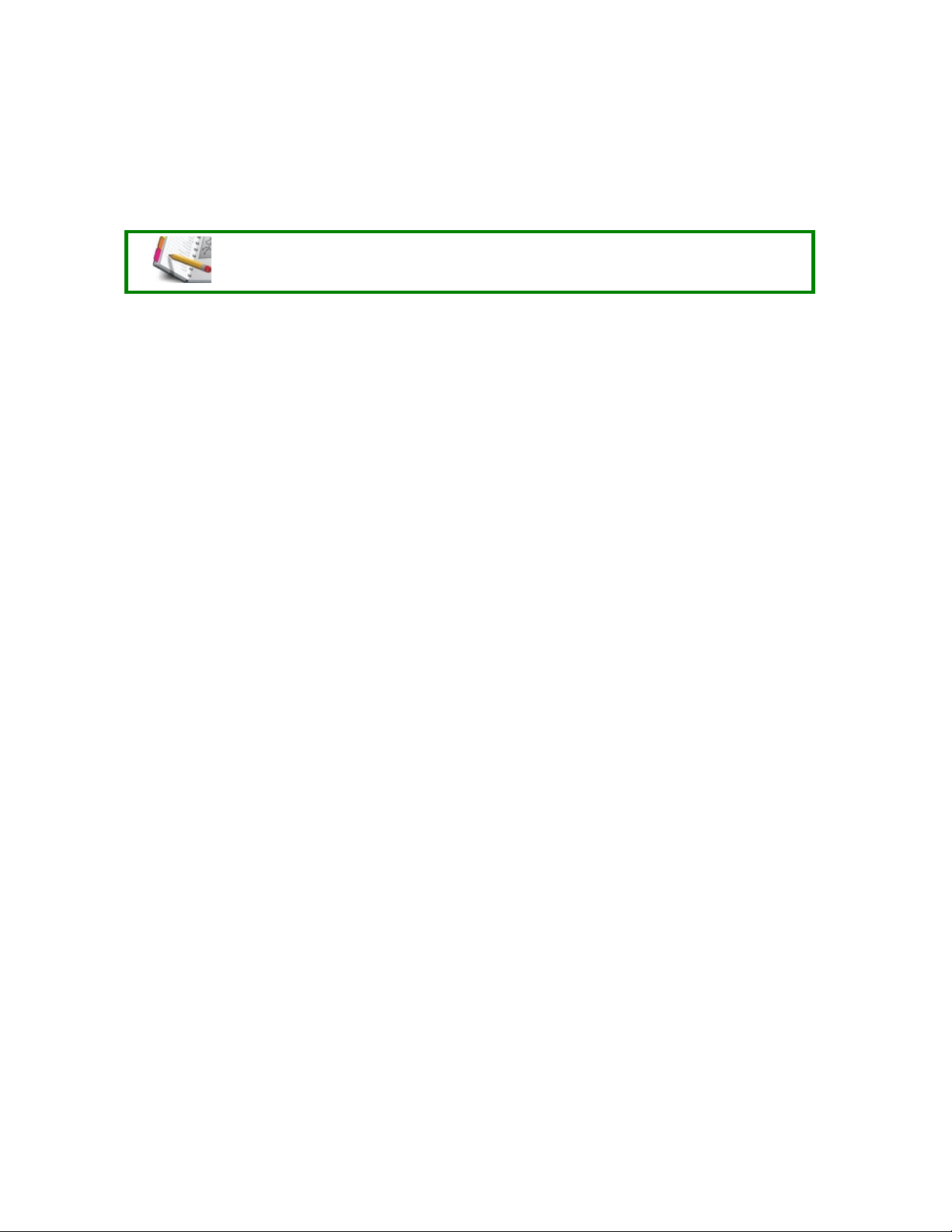
1 Introduction
ATR-SPTheory of Operation
See also InfraCal 2 General Theory of Operation on page 41.
The InfraCal 2 ATR-SP analyzer is designed to measure solvent extractable material (oil and
grease) by infrared determination in water or soil using hexane, pentane, cyclohexane or
Vertrel MCA for the extraction procedure. A detector with a fixed 3.4 µm (2940 cm-1)
used to measure oil and grease concentrations. The ATR-SP correlates with EPA Methods
1664 as well as with the ASTM D7066 Method and EPA 413.1 and 418.1.
The ATR-SP makes use of the fact that oil and grease can be extracted from water or soil
through the use of an appropriate solvent and extraction procedure. The extracted
hydrocarbons absorb infrared energy at a specific wavelength and the amount of energy
absorbed is proportional to the concentration of hydrocarbons in the solvent. The analyzer can
be calibrated to read out directly in the desired units such as %, ppm, mg/L or mg/kg.
The touchscreen display includes the capability for multiple calibrations, a wizard guide for
calibration, multilevel user database, multiple languages with user preference selection,
high/low alarm and control limits, and measurements stored in a history table for recall or
export to a flash or serial port.
filter is
1
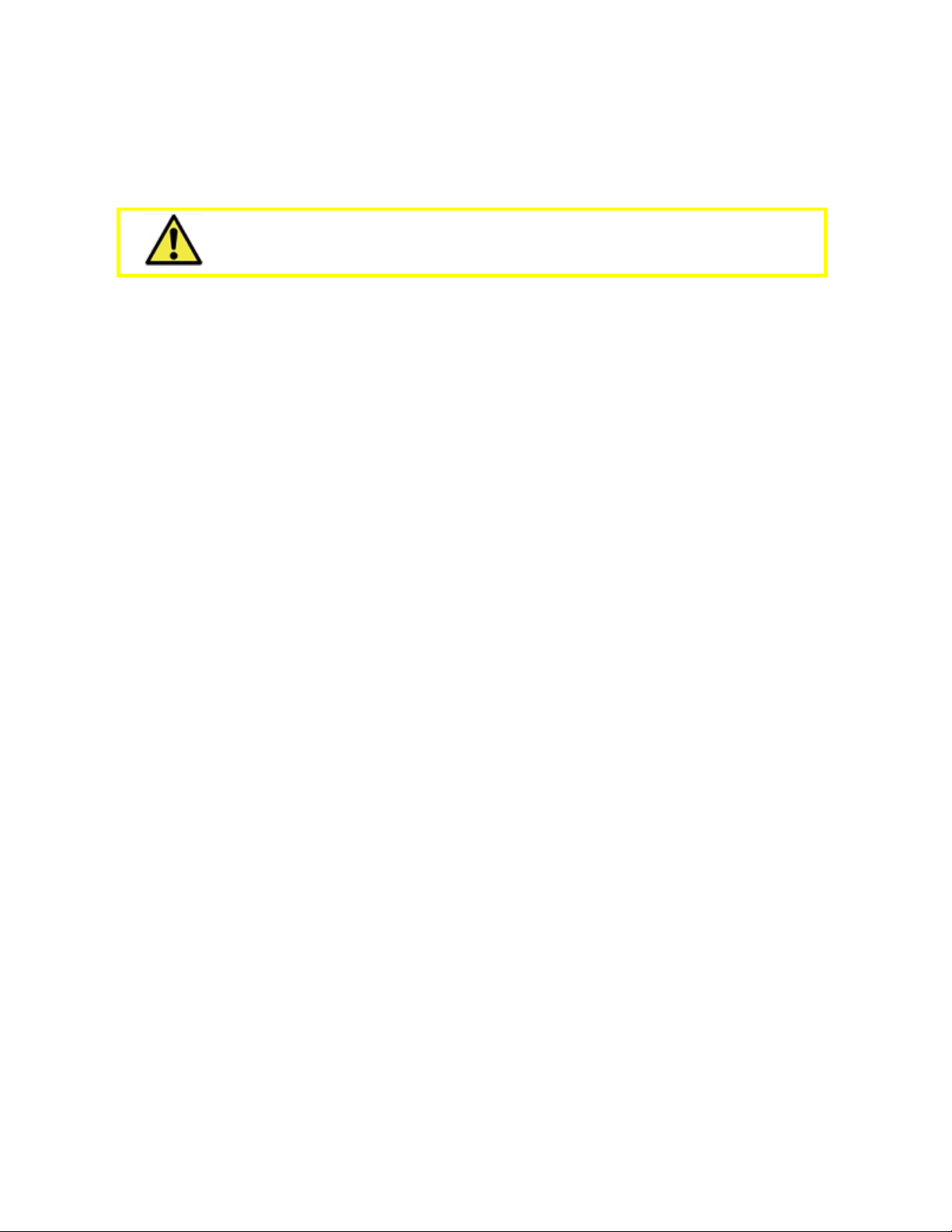
2 Quick Reference Guide
This section assumes you have prior training or experience with the device.
Allow the device to warm-up for at least 30 minutes.
1. Level the device using the bubble level on top.
2. If you have any custom calibrations, tap Analysis and select a calibration from the table and
tap Done. Otherwise the default configuration will apply.
3. Clean the ATR crystal by first putting extraction solvent in the trough. Dry by wiping in one
direction only.
4. Repeat the cleaning with isopropyl alcohol. Allow 30 seconds for any residual solvent to
evaporate before continuing.
5. Depending on the selected calibration, Zero the device as follows:
0-10 ppm
1. Using a clean pipette, deposit exactly 60 µl of the extraction solvent on the crystal.
2. Tap Zero. Do NOT skip the timer.
3. Once the Zero measurement is finished, tap Set Zero, then tap Done.
4. Clean the ATR crystal.
10-2000 ppm
1. Tap Zero. Because you are zeroing on a clean crystal, the countdown timer may be
skipped.
2. If the reading is not 0, repeat the cleaning and tap Zero again.
3. If the reading is still not 0, assume the crystal is clean. Tap Set Zero then tap Done.
Testing the Sample
1. Extract the sample.
2. Deposit exactly 60 µl of the extract onto the crystal.
3. Tap Run. Do NOT skip the timer.
The device will display a concentration result on the screen once the measurement is fin-
ished.
2

3 Getting Started
This section describes the physical elements of your instrument and provides some basic tasks
to get you started.
Unpacking the Shipping Carton on page 3
Installation Location on page 3
Power Requirements on page 3
Activating the Internal Battery on page 4
External Connectors on page 4
Powering On/Off on page 4
Touch Screen Interface Description on page 5
Main Menu Overview on page 5
Navigating Tables on page 7
Using Drop-Down Menus on page 7
Entering Text and Numbers on page 7
Setting the User Interface Language on page 8
Setting the Date, Time and Daylight Savings Time on page 8
Setting Battery Stretch and Display Brightness on page 9
Unpacking the Shipping Carton
Unpack the shipping carton and compare the contents with the packing list. If they do not match,
contact Spectro Scientific immediately.
Installation Location
The instrument is designed for on-site measurements and is relatively insensitive to vibration
and ambient temperature changes. For more sensitive readings below 1 ppm, it is best to avoid
dramatic temperature changes such as direct sunlight or a location in the direct air flow of a
heating or air conditioning vent.
Power Requirements
An 18 VDC power supply/battery charger is provided. The analyzer may be operated from any
grounded AC utility outlet of 100 - 250 VAC, 50-60 Hz, 2.1 A minimum.
When operating, the device draws 0.5 A (up to 2.1 A with the internal battery charging).
Use of any power supply/battery charger other than the one provided with the
analyzer will void the warranty.
3
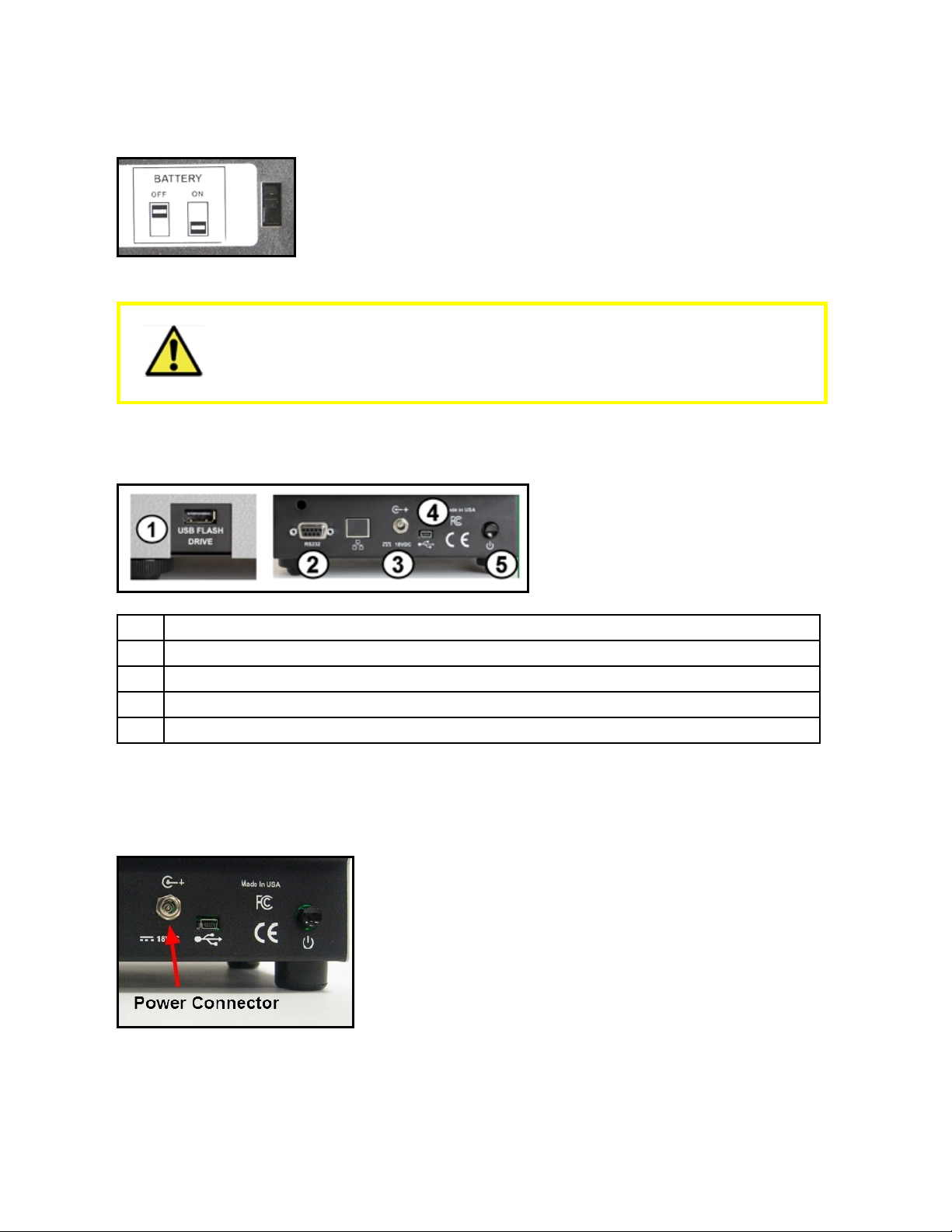
Activating the Internal Battery
Flip the device over and set the battery slide switch to ON; otherwise, the battery will not charge:
Allow a new battery to charge for 3 hours before using the device on the internal battery alone.
The battery will not begin to charge until after the first time you power the
device up using the charger/adapter with the slide switch on the bottom of the
analyzer set to ON. After this, you can power the device down and the battery
will continue to charge if the power supply is plugged in.
External Connectors
The following are located on the right side and back of the device:
1 USB-A (Female)port for a USB memory stick (not included)
2 RS-232 port for connecting to computer
3 18 VDC power supply/charger connector
4 USB Mini-B port for connecting to a computer
5 On/Off button
Powering On/Off
1. Connect the DC side of the power supply to the 18 VDC connector on the back of the
device:
4
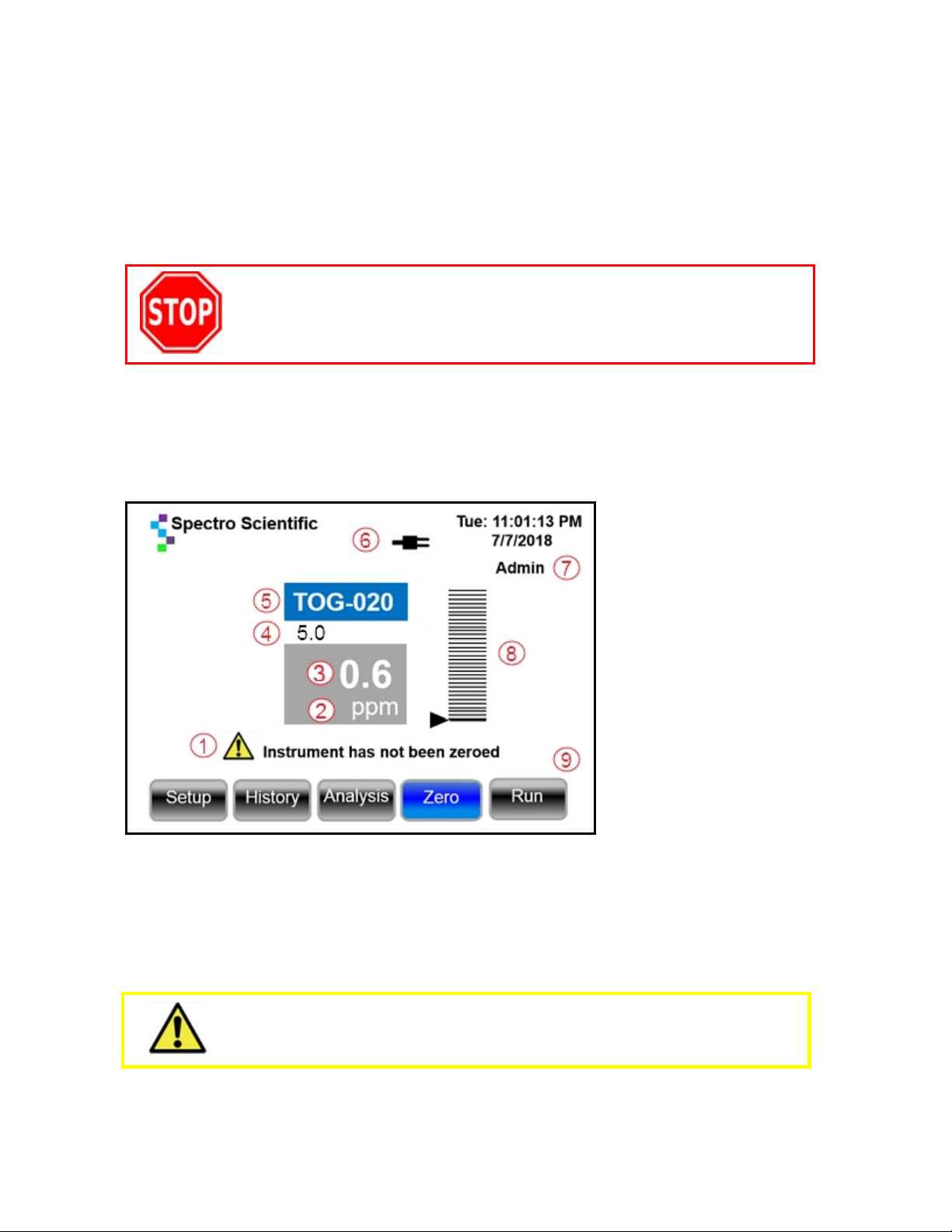
2. Connect the AC side of the power supply to the utility power connector or other
appropriate AC power source.
3. Push the power button on the back of the device to boot the device to the Main Menu.
To power down, press and hold the power button until the screen turns off. No settings
will be lost.
Touch Screen Interface Description
The user interface is a resistance type LCD touch screen. Commands are
best activated with a resistance screen stylus, a pencil eraser or a fingertip.
Damage to the touchscreen by the use of sharp objects is not
covered by the warranty.
While resistant to many chemicals, avoid chemical contact with the screen surface. The surface
can be cleaned with mild plastic surface cleaner applied to a clean soft cloth.
Main Menu Overview
The Main Menu will open similar to this example:
1. Instrument Status - Displays the following status messages:
• History table full. Readings will not be recorded. You will need to delete one or more
records to create space to save new measurements.
• Instrument has not been zeroed.
• Instrument is ready.
Test samples only when the Instrument is Ready message is displayed.
5

2. Units of Measure - Depends on the device type. Examples may include ppm, mg/l or mg/kg.
Tap the units to switch between Concentration Units and Absorbance.
3. Test Result - Displays the test result to the number of decimal places specified in the
calibration.
4. Target Concentration - Optionally configured as part of the alarm, it must be less than the
Upper Control Limit and greater than the Lower Control Limit.
5. Calibration Name - By default, the device will re-open to the calibration in use when it was
powered down last.
6. Power Indicator - Indicates whether the device is running on utility AC power using the
adapter/charger, or on internal battery power:
7. User Name: Indicates who is logged in. Three users are configured by default: You can perform
all tasks described in this guide with just these default users without ever adding any new users. If
you want to add more, see Getting Started on page 3 for details.
• Admin User:Full unrestricted access except to the Factory User configuration.
• General User: Can run samples, change the screen language and change display
brightness/battery stretch function. Can view - but not edit - the sample history, any custom
configuration analysis details, and any other users.
• Factory User:For Spectro Support Services use only.
8. Alarm Scale: If alarms are created as part of a calibration, the alarm limits will be displayed in
colored bars. The scale minimum and maximum values are also defined in the calibration.
9. Action Buttons: Menus and sub-menus are accessed by tapping the navigation buttons that
run across the bottom of each menu.
Blue buttons are active and they suggest the next action, such as to zero the instrument:
Light gray buttons are also active and they indicate there is an alternate option to a blue button. In
this example, although the software is suggesting you zero the instrument, you could open the
Setup menu and add a new user:
6
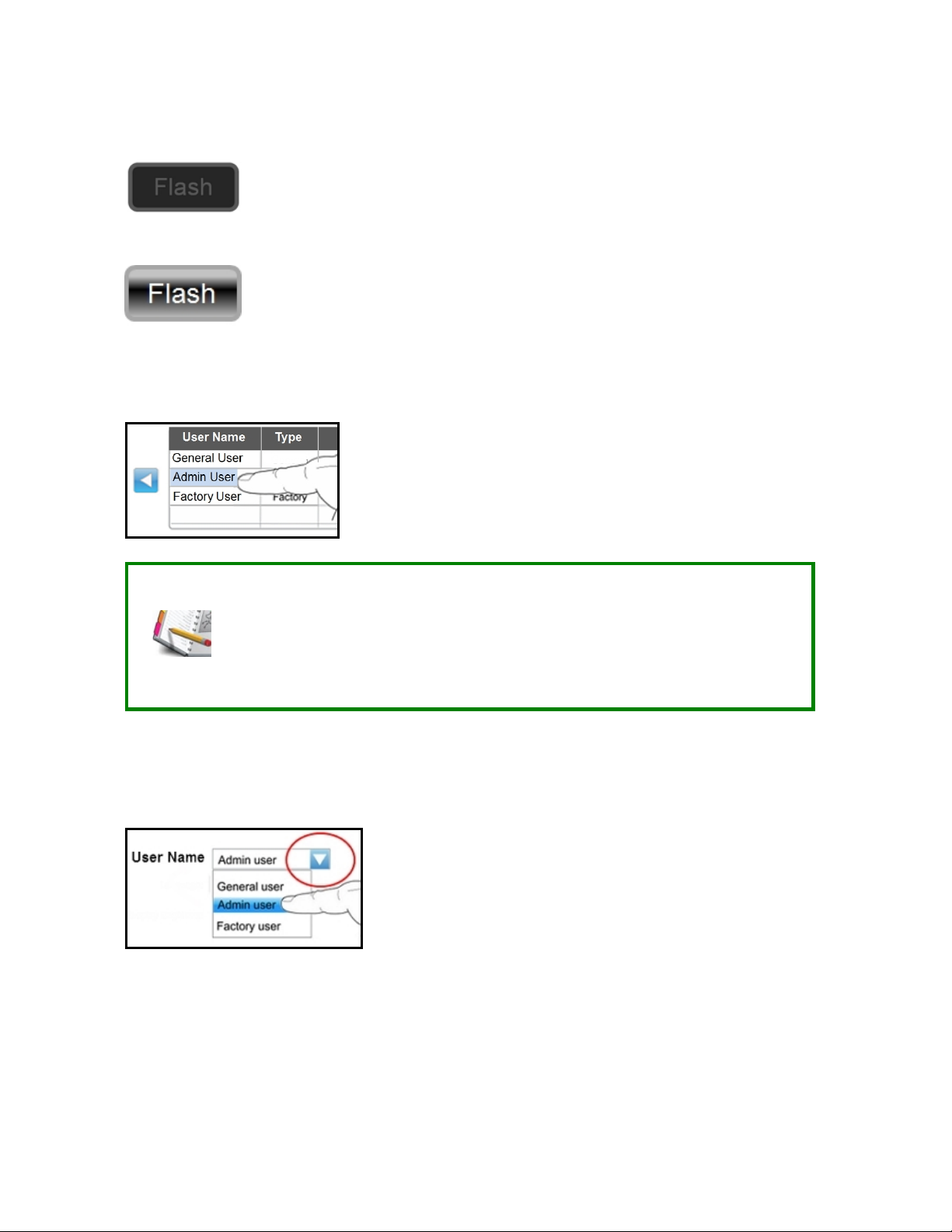
Dark gray buttons are always inactive in the current menu, but they can be activated as part of
another process, such as exporting test results to a USBmemory stick.
For example, the Flash button is always inactive until a USB memory stick is inserted:
When a USB memory stick is detected, the button will change to light gray to indicate that
sending data to the USB memory is now an available option:
Navigating Tables
Whenever you see a table like this example, you can select any entry by tapping it to highlight the
field in blue:
You can see a maximum of 4 - 5 line items in any table - if you have more, you
need to swipe up or down with your finger as you would with a cell phone.
There are usually hidden columns, so you can tap the blue arrow buttons to
move left or right.
You can tap the name at the top of any column to sort it from A to Z or from Z
to A, or from High to Low or Low to High.
Using Drop-Down Menus
A drop-down menu is indicated by a blue down-arrow next to a field. Tap the down-arrow and
options will be revealed; for example, a list of user names. Tap the user you want to select - for
this example, select Admin user:
Entering Text and Numbers
You can enter alpha-numeric text in any blank box by tapping in it to open a software keyboard.
Tap in your entries and tap Enter to close the keyboard.
7

Certain fields - creating or entering a PIN for example - will open a calculator-style numbers only
keypad:
ESC:Returns you to the previous screen.
C:Clears the numbers area
<:Backspace
=:Enter selection
Setting the User Interface Language
This only changes the language temporarily. If the instrument is restarted, then the language will go
back to the user default.
In order to permanently set the language for a particular user, set the language
when you create the user; see Adding a New User on page 12 for details.
1. From the Main Menu, tap the Setup button.
2. Tap the down arrow for the Language field and scroll through the languages and select the
one you want. Current options are Spanish, French, Portuguese, Arabic or Chinese.
3. Tap the Done button. The entire user interface is now displayed in the selected language.
Setting the Date, Time and Daylight Savings Time
1. From the Main Menu, tap the Setup button.
2. Tap the More button.
3. Tap the Clock button.
4. Tap the Up and Down buttons to set the correct time:
5. Daylight Savings Time (DST) is active by default. If you do not want the automatic DST
adjustment, tap the blue check-box to deselect it.
6. Tap Done to return to the Main Menu.
8

Setting Battery Stretch and Display Brightness
To stretch the battery life, you can dim the display, as follows:
1. From the Main Menu, tap the Setup button.
2. In the Display Brightness field, tap the arrow and tap Power Save.
3. Tap Done. The screen will dim immediately.
9

4 Administrative Functions
This section describes more advanced functions for operating your instrument.
Adding a Security PIN to the Default Admin on page 10
Changing Users on page 11
Adding a New User on page 12
Editing Existing Users on page 13
Deleting Users on page 13
Adding Data Labels on page 13
Selecting a Calibration on page 14
Editing a Calibration on page 15
Deleting a Calibration on page 15
Reviewing Saved Measurements on page 15
Exporting Saved Measurements on page 16
Deleting Saved Measurements on page 17
Updating the Software on page 18
Adding a Security PIN to the Default Admin
You must be logged in as an Admin user to perform this task.
By default, the last user logged in before the device was powered down will be
logged in again on restart. If the last user had Admin privileges without requiring
a PIN, everyone now has unrestricted access.
We strongly recommend a PIN for all Admin-level users. Adding a PIN to the
default Admin will enforce this for Admin-level users you create and General
users who become Admins.
1. From the Main Menu, tap the Setup button to enter the Setup Menu.
2. From the Setup Menu drop-down list, tap Admin user to select:
3. Tap the Security button.
10

4. From the Security Menu, tap the Admin user entry to highlight it:
5. Underneath the list of users is the PINRequired option. Tap the blue Admin radio button
to select it:
6. Tap the Edit button, then tap in the PIN field:
7. A calculator-style keypad opens. Create a PIN with a minimum of 4 numbers and tap =
to enter the selection.
8. Tap Done three times to back out to the Main Menu.
You are still logged in as the Admin. To fully set log-in protection you need to
tap the Setup button and select the General user to log out as Admin. Then
tap Done.
Every Admin-level user you create from this point, and any General users who become Adminlevel users, will now be required to have a PIN.
Changing Users
You can see who is currently logged in by looking at the top right corner under the Date and
Time field:
Unless you add new users as described later in this section, you can only change between the
default Admin User and the default General User.
1. From the Main Menu tap the Setup button.
11

2. Tap the down arrow next to the User Name field and select the user you want to change to:
3. Tap Done to change user and change the name in the upper right corner.
Adding a New User
You must be logged in as an Admin-level user.
1. From the Main Menu, tap the Setup button.
2. Tap the Security button to open the Security Menu:
3. If a PIN is required for all Admin users, press the Admin radio button in the Pin Required
section; otherwise press None. Do not select the All option:
4. Tap the New button.
5. Tap the User Name field to open a software keyboard and enter a name. For this example,
enter John J:
6. Click the down-arrow next to the Type field and select either Admin or General as your user
type. If you selected General, go to Step 8.
For this example, John J is a new Admin and a PIN is required for all Admins. Tap in the
PIN field to open a keypad.
12

7. Create a PIN (minimum of 4 digits) and press = to enter.
8. Tap the down arrow in the Language field to select a permanent default language for this
user. Current options are English, Spanish, French, Portuguese, Arabic or Chinese.
9. Tap the down arrow in the Timeout field. This sets for how long the user has access
before having to re-authenticate with the PIN. We recommend every 8 Hours for Admin
users and Never for General users.
10. Tap the Done button to create the user and return to the Security screen.
Editing Existing Users
You must be logged in as an Admin-level user. Admin-level users can edit all other users except
the Factory user.
If you have more than 5 users in the table, you will have to swipe up or down similar to a
cellphone to see them all. You can also tap the left and right arrows to see all the columns.
Tap on any column header to sort A-Z or Z-A, Newest-Oldest or Oldest-Newest.
1. From the Main Menu, tap the Setup button.
2. From the Setup Menu, tap the Security button.
3. Tap the user you want to edit.
4. Tap the Edit button, make your changes, and tap the Done button.
Deleting Users
You must be logged in as an Admin-level user.
Admins can delete General users and other Admins. There will always be at least one Admin
user so you can't accidentally lock yourself out.
If you have more than 5 users, you will have to swipe up or down to see them all. Tap on any
column header to sort A-Z or Z-A, Newest-Oldest or Oldest-Newest.
1. From the Main Menu, tap the Setup button.
2. From the Setup Menu, tap the Security button.
3. Tap the user you want to delete to highlight the row.
4. Tap the Delete button, then tap Done.
Adding Data Labels
You have the option to add up to 2 labels to describe a sample. For example, you might add a
Sample ID for Label 1 and a description of the equipment the sample came from for Label 2.
Data labels will be attached to all measurements until they are either cleared
or changed.
1. From the Main Menu, tap the Setup button.
2. Tap the More button.
13

3. Tap the Data button to open the Label screen:
4. Tap inside the white box for Label 1 to open a keyboard to add a descriptive label:
5. Optional: Tap the Label 2 field to add a second label.
6. Tap the Done button.
Selecting a Calibration
Your instrument may ship with a factory calibration. You can also create one or more custom calibrations (see Creating a Calibration on page 20 for instructions) and switch between them by fol-
lowing these steps:
1. From the Main Menu, tap the Analysis button to open a screen similar to this example:
Each calibration has one of three possible icons displayed:
Good calibration - selectable.
Calibration incompletely configured - not selectable.
Calibration expired - not selectable. A calibration will only expire if the Calibration Expiration
field in the configuration is set to an option other than the default, which is Never.
2. Tap any good calibration and tap Done.
14

Editing a Calibration
You must be logged in as an Admin-level user.
1. Tap the Analysis button.
2. Tap the calibration to be edited.
• If the middle button says Edit, any Admin user can edit all settings for any Custom
calibration
• If the middle button says Details, an Admin user can only edit the following fields in a
Factory calibration:
Precision, Units, Alarm Limits, Scale Factor.
General users have no editing rights, but can view the calibration settings by pressing
the Details button.
Deleting a Calibration
You must be logged in as an Admin-level user.
1. From the Main Menu, tap the Analysis button to open an Analysis menu similar to this
example:
2. Tap the calibration you want to delete.
If you have access to the calibration, the Delete button will be active (light gray) as
shown above. Tap the Delete button, and then tap the Delete button that appears in the
pop-up in order to delete the calibration.
If you do not have access to the calibration, the Delete button will be inactive (dark
gray).
Reviewing Saved Measurements
Up to 2,000 measurements are saved automatically. When the History Table
is full, the following message will display in the Main Menu: History table full.
Readings will not be recorded.
You will need to clear some space to continue. See Deleting Saved Meas-
urements on page 17 for instructions.
15

1. From the Main Menu, tap the History button to open a History menu similar to this example:
2. There are 4 types if measurements that can be displayed:
• Gear symbol with green check-mark: This symbol indicates a Zero measurement that
was Set.
• Gear symbol with red X: This symbol indicates a Zero measurement that was Not
Set.
• Magnifier with grey X: This symbol indicates the result is from a single measurement.
• Magnifier with grey +: This symbol indicates the result is the average of all
measurements taken during a continuous measurement. You may select this result
and press the Details button in order to see each recorded measurement in the
series.
If you have more than 5 results, swipe up or down to scroll through them.
Press and swipe the blue right arrow to scroll to the right to see more data columns.
Tap any column header to sort results from A to Z or Z to A, Oldest to Newest or Newest to
Oldest.
Exporting Saved Measurements
1. From the Main Menu, tap the History button.
2. The History screen opens similar to this example:
3. Follow these steps to export the results to either a computer or USBFlash Drive:
• To export results to a computer, connect the device to the computer using a USB-A to miniB cable. Then contact Spectro Support Services for assistance with setting up a terminal
emulation program and completing the process.
16

• To export results to a USB Flash Drive, plug the drive into the USB slot on the right side
of the analyzer. The Flash button will turn from inactive (dark gray) to active (light gray):
4. Tap the measurement you want to export to select it. You may also select all
measurements by tapping anywhere in the left column:
Selecting multiple results is not supported. Select one result or all results.
5. Beneath the list of results, tap the button to select the output format. You can export your
data as Formatted, which is a formatted text file, or as a .CSV file.
You can export data as both, but not simultaneously.
6. Tap Flash to send the data to the Flash drive.
Deleting Saved Measurements
Up to 2,000 measurements are saved automatically. When the History Table is full, the following
message will display in the Main Menu: History table full. Readings will not be recorded.
You will need to clear some space to continue.
You must be logged in as an Admin-level user.
1. From the Main Menu, tap the History button.
The History screen opens similar to this example:
17

2. Tap the entry you want to delete to select it. Otherwise, you can select all saved
measurements by tapping anywhere in the left column:
Selecting multiple results is not supported. Select one result or all results.
3. Tap the Delete button, then confirm you want to delete the measurement(s).
Updating the Software
You must be logged in as an Admin-level user.
This procedure may delete the History Table. We recommend that you create a
backup copy on a USBFlash Drive before continuing.
In order to update software, the power supply/charger must be connected to
utility or generator power.
Do not disconnect the power supply/charger while the update is in progress.
Do not shut down the analyzer while the update is in progress.
1. Copy the new software to a USB Flash Drive and plug it into the USB port on the side of the
device.
2. From the Main Menu, tap the Setup button.
3. Tap the More button.
18

4. When the device detects the new software, tap the Software button to start a series of
compatibility checks.
5. Once the checks are complete, tap Update and then confirm; this will install the new
software.
19

5 Creating a Calibration
You must be logged in as an Admin-level user.
1. From the Main Menu, tap the Analysis button to open the Analysis Menu.
2. From the Analysis Menu, tap New to open a menu similar to this example:
Analysis Name: Tap in the field to open a software keyboard and create a unique name for this
configuration.
Created by: Not accessible. This is a default field.
Calculation Method: Tap the down arrow and select Table.
Precision: Tap the down arrow and select the number of digits to display to the right of the
decimal point, as follows:
If you intend to set the Maximum Range field (see below) to 10 ppm or less, select XXXX.X
If you intend to set the Maximum Range field above 10 ppm, select XXXXX.
Units: Tap the down arrow and select the units of measure, as follows:
For oil in water measurements, use either mg/l or ppm.
For oil in soil measurements, use mg/kg.
3. Tap Next to open a menu similar to this example:
Run Countdown Timer - Sample measurement start is delayed by the selected time. Tap the
down arrow to select a value. Minimum 4 minutes (240 seconds) is highly recommended.
Zero Countdown Timer - Zero measurement start is delayed by the selected time. Tap the
down arrow to select a value. Minimum 4 minutes (240 seconds) is highly recommended.
Measurement Avg- Select the average sample measurement time from 10 - 30 seconds. 30
seconds is recommended.
Zero Expiration - The default setting is that the zero never expires. Optionally, tap the down
arrow and set a timer to force the zero to expire at the specified time.
Calibration Expiration - The default is that the calibration never expires. Optionally, tap the
down arrow and set a timer to force the calibration to expire at the specified time.
20

Skip Check-box - Tap this box to activate a Skip button in the appropriate screens when running a
sample or zeroing the device.
Today Check-box - Tap this check-box to begin calculating the expiration time from today’s date.
4. Tap Next to open the following menu:
Analytical: Not accessible - default only.
Reference 1: Not accessible - default only.
Reference 2:Not accessible - default only.
Maximum Range: Enter the maximum calibration range. The maximum range should not exceed
the Concentration value of the highest standard.
Minimum Range: Enter the minimum calibration range. Measurement results below this limit will
display in red.
5. Tap Next to open the Alarms menu. Alarm limits can be set as described below, or tap
Done to continue without setting any alarms:
Upper Alarm Limit - Tap the check-box to activate. Tap the Value field to set the limit which must
be less than the Maximum range. This will cause a result in this range to be displayed in red.
Upper Control Limit - Tap the check-box to activate. Tap the Value field to set the limit which
must be less than the Upper Alarm Limit. This will cause a result in this range to be displayed in yellow.
Target - Tap the check-box to activate. Tap the Value field to set the limit which must be less than
the Upper Control Limit and greater than the Lower Control Limit. This will cause a result in this
range to be displayed in green.
Lower Control Limit - Tap the check-box to activate. Tap the Value field to set the limit which
must be greater than the Lower Alarm Limit. This will cause a result in this range to be displayed in
yellow.
Lower Alarm Limit - Tap the check-box to activate. Tap the Value field to set the limit which must
be greater than the Minimum Range. This will cause a result in this range to be displayed in red.
Beep Check-Box - Tap the check-box to sound an audible alarm when the alarm limit is reached.
21

6. Tap Next to open the Calibration Points table similar to this example. Calibration
standards data usually found on the bottles can be entered directly into this table:
For making manual entries directly in the table, you must have the Absorbance and Concentration values for each calibration standard to continue with
this section.
If you do not have these available, enter 0 in all fields for Point 1 and tap the
Curve button. Then refer to Measuring Calibration Standards on page 23
tocontinue adding point data starting with Point 2.
Absorbance: The absorbance for each calibration standard is listed in this column. To add or
edit a value, tap the appropriate field in the Absorbance column and enter/edit the desired value.
Concentration: The concentration for each calibration standard is listed in this column. To add
or edit a value, tap the appropriate field in the Concentration column and enter/edit the desired
value
Scale x 1.0000: Multiplication factor for listed concentrations. Each row in the Scale Factor
column will show the corresponding concentration value multiplied by this factor. The default
value for this column should be 1. To change this value, select the column and enter a new
multiplication factor. We recommend you contact Spectro Support Services for assistance with
this.
A completed table after entering the data for 3 standards might look similar to this example:
The calibration is complete. Tap Done to return to the Main Menu.
Optional: Tap the Graph icon to display the table entries as a graph. See Graphing the
Calibration Points on page 25 for details.
22

Measuring Calibration Standards
If you do not have the Absorbance and Concentration values for each of the calibration standards,
you can generate values in this screen and add them to the Calibration Points table directly by
pressing the Add button:
We recommend you begin with the lowest concentration standard and work up.
1. Clean the crystal.
2. Zero the analyzer; see Zeroing the Analyzer on page 30
For calibrations configured with a Maximum Range below 10 ppm, you must
zero the device before every measurement.
3. Fill the 100 µl syringe with 60 µl of clean standard and deposit this on the crystal.
4. Tap the Run button. A result will appear in both the result box and along the left side of the
screen similar to this example:
Notice that the output in the gray result box only supports 4 decimal places. In all
other places, the output is displayed to 5 decimal places.
5. Clean the crystal and run a second clean sample of the same standard.
23

The screen now looks similar to this example. Note the average at the bottom of the screen - the
blue checkbox next to a measurement means it is included in this average:
6. Clean the crystal and run a third sample of the same standard. The screen now looks
similar to this example:
If one of your measurements is obviously out of range high or low, you can
remove it from the average by un-checking the blue box. Then run another
sample to replace it.
7. Tap the Value button and enter the Concentration value of the first standard. For this
example, enter 10.
8. Tap the Add button to add the average to the Calibration Points table.
9. Repeat this process for the remaining standards. For this example, assume they have a
Concentration value of 25 and 50.
The calibration is complete.
Optional: Tap the Back button to view the Calibration Table. A Calibration Table after
measuring 3 standards might look similar to this example:
24

Optional: Tap the Graph icon to display the table entries as a graph. See Graphing the
Cal-ibration Points below for details.
10. Tap Done to return to the Main Menu.
Graphing the Calibration Points
A visual representation of the calibration points curve is available by pressing the blue Graph icon in
the Calibration Points table. A curve might look similar to this example:
25

6 Testing Samples With the ATR-SP
This section describes the following:
Solvents on page 26
Sample Extraction Materials on page 26
Measuring Oil in Water Samples on page 28
Measuring Oil in Soil Samples on page 29
Cleaning the ATRCrystal on page 30
Zeroing the Analyzer on page 30
Analyzing a Sample on page 31
Conducting a Solvent Purity Test on page 33
Solvents
We recommend the following solvents. Contact Spectro Support Services if
you wish to use a different solvent.
Hexane: A volatile hydrocarbon that is specified for EPA Method 1664. Because it is a hydrocarbon, it must be evaporated prior to making the infrared measurement to determine the TOG,
FOG, or TPH levels in a sample. Since hexane is lighter than water, the solvent will rest on top.
Pentane: A volatile hydrocarbon preferred in some regions over Hexane. Similar in performance and use to hexane with a lower boiling point and therefore will retain more of the low
boiling point components. Pentane is lighter than water and will rest on top after the extraction.
Vertrel MCA: A volatile HFC solvent that has been used primarily as a replacement solvent for
Freon in cleaning operations. Because of its hydrocarbon absorption, like hexane it must be
evaporated prior to making the infrared measurement to determine TOG or TPH levels.
As Vertrel MCA is heavier than water, the solvent after extraction will rest on the bottom and
require a separatory funnel or an inverted vial with a septa cap for solvent removal.
Sample Extraction Materials
The following are required for both Oil in Water and Oil in Soil measurements.
1. 25 ml graduated cylinder.
2. Sodium sulphate (Na2SO4) ACS, granular anhydrous (TOG/FOG analysis only).
3. Glass Funnel.
4. Whatman 40 Filter paper, 11 cm or equivalent.
5. Silica gel, anhydrous, 75 - 150 μm (TPH analysis only).
6. 100 μl syringe.
7. Solvent.
26

Oil in Water Extraction Materials
• 125 mL Teflon wash bottle
• 100 mL stopper graduated cylinder or sample bottles (for solvents lighter than water)
• 125 mL stoppered separatory funnel or sample bottles with septa caps (for solvents heavier
than water)
• Disposable polyethylene pipette or equivalent
• 5 mL syringe (only for solvents heavier than water)
• Optional: Hydrochloric acid or Sulfuric acid
• Optional: pH indicator strips or pH meter
Oil in Soil Extraction Materials
• Plastic air syringe with filter frit and plunger (or equivalent)
• 40 ml vials with Teflon-faced caps
• Analytical balance that reads to 0.100 gram
27

Measuring Oil in Water Samples
Extraction Method
1. Collect a known volume of sample between 100 ml and 250 ml in a glass bottle large
enough to add the required amount of solvent - see below:
For example, when doing a 10:1 extraction using the 177 ml prescription bottle provided
in the sampling kit, it is convenient to collect 140 ml of sample and add 14 ml of solvent.
2. For measurements below 200 ppm, calculate 10 percent of the sample volume and
add that volume of solvent.
For measurements above 200 ppm, add the same volume of solvent as there is
sample.
3. Replace the cap on the bottle with a septum cap. The sample may be transferred to a
separatory funnel for easier separation. If the sample is transferred to a separatory
funnel, rinse the interior surface and cap of the sample bottle.
If the sample is not to be measured within four hours of sample collection,
adjust the pH to less than 2 with Hydrochloric or Sulfuric acid (typically 3-5
drops depending on buffers in the sample) and refrigerate at 0oC - 4oC.
Warm the sample to room temperature before you continue the sample
extraction process.
4. Shake the bottle or separatory funnel vigorously for 2 minutes with periodic venting to
release excess pressure.
5. Allow the phases to separate. If an emulsion forms similar to this example, see Emulsion
Breaking Techniques on page 39 for instructions.
6. Place a filter paper in the filter funnel.
• For a TOG/FOG measurement, add approximately 1 gram (1 tablespoon) of sodium
sulfate. If the solvent layer is clear, you may skip this step.
• For a TPH measurement, add approximately 1 gram (1 tablespoon) of silica gel.
7. Separate the solvent from the water.
• If you used a solvent heavier than water, such as Vertrel MCA, see Separating
Solvents Heavier than Water on page 29 for details.
• If you used a solvent lighter than water, such as hexane or pentane, see
Separating Solvents Lighter than Water on page 29 for details.
28

Separating Solvents Heavier than Water
The extract must be either capped or measured immediately.
• If you are using the sample bottle method, invert the bottle so that the solvent layer fills
the neck.
Using a 5 ml syringe, withdraw 4 - 5 ml of the solvent (bottom) layer and deliver through the
sodium sulfate/silica gel into a clean container.
• If you are using a separatory funnel, drain 4 - 5 ml of the solvent (bottom) layer from the
separatory funnel through the sodium sulfate/silica gel into a clean container.
Separating Solvents Lighter than Water
The extract must be either capped or measured immediately.
• If you are using the sample bottle method, withdraw 4 - 5 ml of the solvent (top) layer
and deliver through the sodium sulfate/silica gel into a clean container.
• If you are using a separatory funnel, drain the water (bottom) layer along with
approximately 1 mL of the solvent layer from the separatory funnel into a waste bottle.
Drain 4 - 5 ml of the solvent layer through the sodium sulfate/silica gel into a clean
container.
Scroll down to Cleaning the ATRCrystal on page 30 to continue.
Measuring Oil in Soil Samples
Extraction Method
1. Collect a soil sample directly in a washed and weighed (to the nearest 0.100 gram)
EPA/VOA 40 ml vial. The sample should fill about half of the volume of the vial.
2. Weigh the sample to the nearest 0.100 gram, subtracting the tare weight of the vial (the
weight of an empty vial). Note the weight.
3. If the sample is wet and clumpy, add up to 5 grams of silica gel. Use the spatula to break up
the clumps.
4. Add the same volume of solvent in ml as the soil sample weight in grams (do not include the
weight of the silica gel). For example, to 11 grams of soil, add 11 ml of solvent. This will give
a 1:1 extraction ratio.
5. Cap the vial with the Teflon side of the liner toward the sample. Shake the sample
vigorously for 2 minutes.
6. Pour the solvent into the plastic air syringe with filter frit, leaving as much of the soil in the
vial as possible.
29

7. Place a filter paper in a filter funnel and add approximately 1 teaspoon of silica gel.
8. Depress the air syringe plunger and force the solvent through the filter frit and silica gel
into a clean container.
The extract must be either capped or measured immediately after extraction.
9. Continue to the next section:Cleaning the ATRCrystal.
Cleaning the ATRCrystal
1. Apply solvent to the ATR crystal.
2. Wipe the solvent off the crystal in one direction only. Lint-free wipes such as Kimwipes
are preferable.
3. Repeat the cleaning using a new wipe.
Step 4 is not mandatory; however, it is highly recommended in order to
achieve the best results.
4. Apply isopropyl alcohol to the crystal and wipe off in one direction only.
Allow approximately 30 seconds for any residual solvent/alcohol to evaporate off the
crystal before continuing.
Zeroing the Analyzer
Before zeroing, the instrument needs to be powered up for a minimum of 30
minutes (longer if stored in a non-temperature-controlled room) and the
device must be level according to the integrated bubble level.
The frequency for zeroing depends on the required sensitivity. For levels below 10 ppm, the
analyzer should be zeroed on the extraction solvent prior to each measurement. For levels 10
ppm and above, zero the analyzer every hour.
1. Clean the ATR crystal.
If measuring samples above 10 ppm ONLY, Step 2 may be skipped if the
solvent purity is 3 ppm or below. If the purity is above 3 ppm you need to zero
with the extraction solvent.
See Conducting a Solvent Purity Test on page 33 for instructions on estab-
lishing solvent purity.
2. If necessary, fill the 100 µl syringe with 60 µl of the solvent used in the extraction and
cover the entire crystal. Otherwise, make sure the crystal is dry and clean.
30

3. From the Main Menu, tap the Zero button to open the following screen:
4. If you skipped Step 2, and your crystal is dry, there is no need to wait for the countdown to
finish because there are no solvents to evaporate off the crystal. Tap the Skip button and
the Zero measurement timer will start.
If you want to abort the Zero process, tap Escape to return to the Main Menu
5. When the measurement timer expires, a result will be displayed on the screen similar to this
example:
6. If the measurement is not approximately 0, repeat steps 1-4.
7. If the measurement is still not approximately 0, you can consider the ATR crystal clean. Tap
the Set Zero button to force a 0 result and then tap the Done button.
Analyzing a Sample
Before measuring a sample, the instrument needs to be on for a minimum of 30
minutes (longer if stored in a non-temperature controlled room) and the top plate
must be level according to the integrated bubble level.
1. Using the 100 µl syringe, deposit 60 µl of the extract on the crystal. Make sure the entire
crystal is covered with the extract.
2. From the Main Menu, tap the Run button. The following screen opens
31

Countdown Timer - This is set as part of the configuration and represents the time that must
elapse before the actual sample measurement begins.
Measuring Timer - This displays the sample measurement progress as a percentage.
Single/Continuous Radio Buttons - Tap Single if you just want one measurement pass for
the sample. Tap Continuous if you want the sample to be continuously measured and the result
updated in the Main Menu until you cancel.
Whichever mode you select, all your tests will stay in the same mode until you
select the other radio button.
If you reboot the device, then it will default to Single measurements until you
select Continuous.
Interval Radio Button - Tap one of these radio buttons if you selected the Continuous option,
as it sets the interval between each measurement, either 1, 10, 30 or 60 seconds.
Escape Button - Tap to abort the measurement and return to the Main Menu.
3. The result will appear on the screen once the measurement is finished similar to this
example.
If you chose Continuous the result will be updated depending on the
measurement interval you selected. Be aware that the measurement results
may not vary much from measurement to measurement.
Updates will continue until you stop the process.
Results above the Maximum Range or below the Minimum Range as defined in the
configuration you are using will appear in red. If this happens you have two options:
• Dilute the sample as described in Diluting a Sample on page 44 and
retest.
• Create a custom calibration; see Creating a Calibration on page 20.
32

Conducting a Solvent Purity Test
For measurements below 10 ppm, solvent purity testing is a requirement.
For measurements 10 ppm or greater we recommend that you check solvent
purity periodically based on throughput.
1. If you have more than 1 calibration configured on your device, open the Analysis menu and
select the calibration to be used for the sample measurement and press Done.
2. Clean the ATR crystal as described above.
3. From the Main Menu tap the Zero button. The measurement delay countdown timer will
start.
4. Press the Skip button if it is active to go directly to the Zero measurement phase.
The Skip button is active/inactive based on how the selected calibration was configured.
5. Tap Set Zero and then tap Done.
6. Using a 100 µl syringe, deposit 60 µl of solvent on the crystal. Make sure the entire crystal is
covered.
7. Tap the Run button. The result will display once the measurement is finished.
• For measurements below 10 ppm, a result of 0.5 ppm or higher will affect results and
a better grade of hexane should be obtained.
• For measurements above 10 ppm, results above 5 ppm will affect the results and a
better grade of hexane should be used.
For measurements above 10 ppm, you will not be required to Zero on the solvent
if results are 3 ppm or below.
33

7 Accessing Diagnostic Screens
If you ever need to contact Spectro Support Services, there are screens that you can access
that will provide information likely to be useful to your support engineer, such as software
versions, running voltage and temperature, and detector signal levels. Not all of these screens
are accessible to all user levels.
Device Information Screen
1. From the Main Menu, tap the Zero button.
2. Tap the Info button to open a Device InformationScreen similar to this example:
Optional - Tap Done to return to the Zero Menu and tap Done again to return to the Main Menu.
Optional - Tap More to open the Hardware Information Screen.
Hardware Information Screen
1. From the Main Menu, tap the Zero button.
2. Tap the Info button to open the Device InformationScreen.
3. From the Device InformationScreen, tap the More button to open a Hardware
Information Screen similar to this example:
Optional - Tap Done to return to the Zero Menu and tap Done again to return to the Main Menu.
Optional - Tap Next to open the Hardware Diagnostics Screen.
34

Hardware Diagnostics Screen
1. From the Main Menu, tap the Zero button.
2. Tap the Info button to open the Device InformationScreen.
3. From the Device InformationScreen, tap the More button to open the Hardware
Information Screen.
4. From the Hardware Information Screen, tap Next to open the Hardware Diagnostics
Screen similar to this example:
Supply 1 - should be approximately 0.5 V higher than Supply 2.
Current - should be approximately 0.1 A
Power - should be 0.610 W +/-0.05 W.
Tap Done to return to the Zero Menu and tap Done again to return to the Main Menu.
Power Level Detector Signals Screen
1. From the Main Menu, tap the Zero button.
2. Tap the Details button to open a Power Level Detector Signals screen similar to this
example:
The detector signal in this example is at 91.1%. If the signal drops below the Alarm level 60% in this example - contact Spectro Support Services.
Tap Done to return to the Zero Menu and tap Done again to return to the Main Menu.
35

A Correlation to Alternate Method
It may be possible to adjust the calibration so that it correlates better with an alternative method.
In order for this to be possible, the analyzer should be either always reading higher or always
reading lower than the alternative method.
Also, the calibration adjustment will be more effective if the results are off by about the same
factor across the range of the calibration. Use the following procedure for adjusting the calibration:
1. Measure at least 3 samples and add all the results together.
The samples should be no higher than 90% of the calibration range and no
lower than 10% of the calibration range.
For example:
Sample A = 4
Sample B = 8
Sample C = 16
Total = 28
2. Measure the same exact samples by the alternative method and add all the results
together.
For example:
Sample A = 5
Sample B = 10
Sample C = 20
Total = 35
3. Divide the total from the alternative method by the total from the analyzer:
35/28=1.25
4. Enter this result into the Scale Factor column of the calibration table.
36

B Calibration Standard Preparation
This section describes how to make your own calibration standards.
Required Materials
• 125 mL Teflon wash bottle
• 10 mL and/or 20 mL volumetric flasks
• Calibrated glass pipettes in the 0.5-3 mL range (depending on desired stock solution
dilutions)
• Solvent
• Calibration oil
• Analytical Balance that reads to 0.001 gram
Preparing a Stock Solution
Prepare a stock solution and make the appropriate dilutions to cover analysis range. For water analysis with an extraction ratio of 10:1, the oil and grease is concentrated 10 times in the solvent. The
actual value of the standard is divided by 10 in order to match the concentrated value of the extract.
1. Clean all glassware to be used.
2. Weigh 0.100 gram of oil in a 10 mL volumetric flask.
3. Record the exact weight.
4. Fill with solvent up to the 10 mL line.
5. Place the stopper in the volumetric flask and shake for at least 1 minute.
6. Use the following equation to determine the concentration of stock solution:
C=W/V*1000000
Where:
C = Concentration of Stock Solution (mg/L or ppm)
W = Weight of oil (g)
V = Volume of volumetric flask (mL)
For oil in water or oil in soil calibration using a 1:1 extraction ratio, skip Step 7.
7. For oil in water calibrations using a 10:1 extraction ratio, divide the concentration of the
stock solution by 10 in order to account for the extraction ratio.
37

Preparing Calibration Standards
1. Clean all glassware to be used.
2. For each standard, take a calibrated glass pipette and pipette the stock solution into a 10
or 20 mL volumetric flask and fill with solvent.
3. Place the stopper in the volumetric flask and shake for at least 1 minute.
Using the example of a 1000 mg/L stock solution, dilutions could be as follows:
38

C Emulsion Breaking Techniques
Certain types of samples, such as those containing detergent, may form emulsions when doing an
oil in water extraction into a solvent. The boundary between the solvent and the sample will have an
emulsion layer that has a cloudy or milky appearance.
According to U.S. EPA Method 1664, “If the emulsion is greater than one-third the volume of the
solvent layer, the laboratory must employ emulsion-breaking techniques to complete the phase
separation."
This is relevant to all oil-in-water measurements that use liquid-liquid extraction whether the
analysis is done by infrared, gravimetric or UV.
If such an emulsion cannot be broken by any attempted means, the test method may not give
representative results for the problem sample. The best way to break or reduce the emulsion
depends on the sample matrix.
The following list includes some options that may be useful for reducing the emulsion enough to be
able to take a valid measurement. All methods are usable with portable infrared analyzers, such as
the InfraCal TOG/TPH analyzers, for virtually any type of oil-in-water measurements, including fat,
oil and grease (FOG) waste-water discharges.
1. Let the sample sit - The easiest is to allow the sample to sit for up to an hour and see if the
emulsion decreases. Make sure the sample is covered to reduce any evaporation of the
solvent. Gently tapping the side of the container or stirring the solvent and emulsion layer
with a stir bar can help to speed up the separation.
2. Centrifuge the sample - A centrifuge is the certain way to break the emulsion but not all labs
and especially on-site facilities have one available.
3. Acidify the sample - If the emulsion is due to an alkali soap, detergent, or surfactant then
lower the pH to 2 with sulfuric acid, (H2SO4) or hydrochloric acid (HCl) (as recommended
in the oil and grease methods, mainly for preservation of the sample). This will modify the
surfactant charge so that is no longer acts as an emulsifier.
4. Add table salt (NaCl)
• If you know that your sample forms emulsions, you can add the salt to the sample
with the solvent and shake the sample.
39

• If you are trying to break an already formed emulsion, you can shake the salt into
the sample. You should see the salt dropping to the bottom as the droplets from
the emulsion coalesce and the emulsion disappears into cleanly partitioned layers.
5. If Step 4 is unsuccessful, repeat but use Sodium sulphate instead of salt.
6. If Step 5 is unsuccessful, filter through Sodium sulfate.
• Pipette as much solvent/extract as possible into a clean container without taking
the water layerand add 1 or more grams of anhydrous Sodium sulfate (Na2SO4)
and stir with glass stirring rod. The extract should be non-turbid but may have
coloration. Put an 11 cm No.40 Whatman filter paper into a glass funnel and filter
the Sodium sulfate from the solvent.
• Alternately, you may be able to skip the stirring step and just pour the solvent and
emulsion through the Whatman filter paper with the sodium sulfate. In this case,
the sodium sulfate binds the water leaving the solvent behind so it coalesces into
the solvent layer.
7. Ultrasonic bath - Put the solvent/emulsion extract into an ultrasonic bath with ice until the
emulsion is no longer present.
40

D InfraCal 2 General Theory of Operation
The InfraCal 2 is a family of portable infrared (IR) analyzers tailored to provide concentration values
for a specific chemical class in a specific sample material. Each available model is designed to do
the same analysis on every sample that is presented to it.
Infrared Spectra for Analysis of Chemical Functions
The InfraCal 2 uses infrared (IR) energy to determine the concentrations of a target substance.
The instrument focuses on the mid-infrared (mid-IR) region of the electromagnetic spectrum falling
between 2.5 and 25 µm.
When the infrared energy passes into or through a sample, the molecules will begin to vibrate and
cause it to absorb light at specific wavelengths within the mid-IR spectrum. Any IR energy not
absorbed by the sample will be transmitted to the detector.
Various functional groups in the molecules, such as aliphatic hydrocarbon chains, alcohol groups,
or organic acid groups each have specific wavelengths at which they vibrate. By measuring how
much of the energy at the specific wavelength of interest has been absorbed by the sample, the concentration of that chemical class may be determined.
The InfraCal 2 measures the intensity of a specific infrared absorption band in order to determine
the concentration of a sample. The peaks in the graph show where the molecules absorb IR
energy, while the flat spaces along the baseline show IR frequencies where they are transparent.
For example, the ATR-SP model has an optical filter placed over an infrared detector so that it can
measure light absorbed at 3.4 μm. This absorption band is caused by the C-H stretch that is typical
of hydrocarbons and is indicated by the arrow:
Oil and grease hydrocarbons.
41

Sampling Cell Description
The ATR model uses an HATR (Horizontal Attenuated Total Reflectance) crystal to pass the IR
energy into the sample.
The ATR models use a Cubic Zirconia (CZ) crystal for the attenuated total reflectance cell. It has
a refractive index higher than any of the sample materials that are analyzed with the InfraCal,
which is a requirement for an ATR material.
Attenuated Total Reflectance (ATR) can occur when a light ray passes from one material to
another of different refractive index as described below:
1. If a ray is moving perpendicular to the interface between the two materials, at the
interface it just passes straight out of the first material into the second.
2. If it is moving at an angle to the surface, then its path gets bent, or refracted, as it crosses
the surface, bending towards the material of higher refractive index.
3. If it starts in the high-refractive index material (the CZ crystal in the InfraCal 2), and hits
the surface at an angle, the exiting ray will be closer to parallel with the surface than was
the entering ray.
4. At a certain low angle, or grazing angle, the angle it gets refracted is greater than the
angle of approach, so the ray gets refracted right back into the H-ATR crystal.
Thus it is totally reflected from the surface.
The InfraCal 2 uses only this low-angle totally reflected energy for its analysis.
As the ray is totally reflected back into the H-ATR crystal, a portion of each wave actually pro-
trudes a fraction of a wavelength into the sample material that is in contact with the H-ATR crystal, so that the sample has the opportunity to absorb some of the energy.
This makes for a very convenient sampling technique. The user need only cover the surface of
the H-ATR crystal with sample, with no concern about the sample thickness. Only the
concentration of the sample is important. The IR ray comes out of the H-ATR crystal into the
sample only a few µm before returning into the crystal and on to the detector.
42

The diagram below shows the phenomenon of ATR. The dpin the exploded view (top part in red)
shows the tiny portion of a wave that protrudes into the sample before returning to the crystal:
Quantitative Analysis
In order to obtain accurate quantitative values from the InfraCal 2, values obtained from unknown
samples are compared to a calibration curve gathered from standards of known concentrations.
The standard concentrations cover the entire range of interest to the user.
In practice, a background reading is taken and a baseline IR energy value is recorded. Then the
sample is analyzed by the instrument. Since some of the IR energy is absorbed by the sample, the
energy now recorded by the instrument is only a fraction of that found in the background analysis.
The ratio of the sample and background energies is calculated and converted to an absorbance
value. The absorbance value is compared to the calibration curve in order to determine the
concentration of the sample.
43

E Diluting a Sample
Follow these steps to dilute a sample in a 10:1 ratio.
1. Pour 1 ml of solvent extract into a 10 ml graduated cylinder
2. Add 9 ml of solvent for a 10:1 dilution.
3. Cap the cylinder and shake it thoroughly.
4. Using a 100 μl syringe, add 60 μl of solvent extract to the center of the crystal and tap
Run.
5. Add a zero to the result on the display and record your reading, i.e. if the result is 465, the
extract value after dilution is 4,650 ppm.
This procedure may be repeated if the extract is still not measuring within the calibration range. If
you do this, add 2 zeros to the display.
For example, if the result is 465, the extract value after dilution is 46,500 ppm.
44

F Specifications
Type Fixed filter infrared analyzer
Dimensions 17 x 19.8 x 13.2 cm (6.7 x 7.8 x 5.2” )
Weight 2.6 kg (5.8 lbs)
Power Requirements
Power Source
Operating Temperature
Range
Humidity 90% non-condensing
0.5A @ 18 VDC input
2.1A @ 18 VDC input with battery charging
Power supply (P/N: 200-00306)
Input: 100 - 250 VAC, 50/60 Hz
Output: 18 VDC, 3.3 A max.
Output Power: 60 W max.
Internal 18 V battery pack
5OC - 45OC (40OF - 110OF)
45
