Spectra Logic T50E User Manual

Spectra T50e
Flash (SD) Card Installation
Instructions
PN 90970021 Revision A
Notices
Notices
Except as expressly stated herein, Spectra Logic Corporation makes available this Spectra® library and associated documentation on an “AS IS” BASIS, WITHOUT WARRANTY OF ANY KIND, EITHER EXPRESSED OR IMPLIED, INCLUDING BUT NOT LIMITED TO THE IMPLIED WARRANTIES OF MERCHANTABILITY OR FITNESS FOR A PARTICULAR PURPOSE, BOTH OF WHICH ARE EXPRESSLY DISCLAIMED. In no event shall Spectra Logic be liable for any loss of profits, loss of business, loss of use or data, interruption of business, or for indirect, special, incidental or consequential damages of any kind, even if Spectra Logic has been advised of the possibility of such damages arising from any defect or error.
Information furnished in this manual is believed to be accurate and reliable. However, no responsibility is assumed by Spectra Logic for its use. Due to continuing research and development, Spectra Logic may revise this publication from time to time without notice, and reserves the right to change any product specification at any time without notice.
If you do not agree to the above, do not use the Spectra library; instead, promptly contact Spectra Logic for instructions on how to return the library for a refund.
RXT is a trademark of and BlueScale, Spectra, SpectraGuard, TeraPack, and the Spectra Logic logo are registered trademarks of Spectra Logic Corporation. All rights reserved worldwide. All other trademarks and registered trademarks are the property of their respective owners.
Spectra T50e Flash (SD) Card Installation Instructions
Revision A, August 2008
Copyright © 2008 Spectra Logic Corporation. All rights reserved.
Contacting Spectra Logic
Spectra Logic Web Site: www.spectralogic.com
United States Headquarters |
European Office |
Spectra Logic Corporation |
Spectra Logic Europe Ltd. |
1700 North 55th Street |
Magdalen Centre |
Boulder, CO 80301 |
Robert Robinson Avenue |
USA |
Oxford Science Park |
Phone: (800) 833-1132 or (303) 449-6400 |
OXFORD |
International: 00.1.303.449.6400 |
OX4 4GA |
Fax: (303) 939-8844 |
United Kingdom |
|
Phone: +44 (0) 870 112 2150 |
|
Fax: +44 (0) 870 112 2175 |
SpectraGuard Technical Support |
|
Web Site: www.spectralogic.com/support
Knowledge Base: www.spectralogic.com/knowledgebase
Email: support@spectralogic.com
Phone Numbers: United States and Canada: (800) 227 4637
International: 00 (1) 303 449 0160
2

Contents |
|
Replacing the Flash (SD) Card |
4 |
Before You Begin . . . . . . . . . . . . . . . . . . . . . . . . . . . . . . . . . . . . . . . . . . . . . . . |
. . 4 |
Gathering Tools and Supplies . . . . . . . . . . . . . . . . . . . . . . . . . . . . . . . . . . . . . |
. 4 |
Continuing Backups . . . . . . . . . . . . . . . . . . . . . . . . . . . . . . . . . . . . . . . . . . . . |
. 4 |
Preparing for Replacement . . . . . . . . . . . . . . . . . . . . . . . . . . . . . . . . . . . . . . . |
. 5 |
Replacing the Flash (SD) Card . . . . . . . . . . . . . . . . . . . . . . . . . . . . . . . . . . . . . . . |
14 |
Removing the Flash Card . . . . . . . . . . . . . . . . . . . . . . . . . . . . . . . . . . . . . . . . |
14 |
Installing the Flash Card . . . . . . . . . . . . . . . . . . . . . . . . . . . . . . . . . . . . . . . . . |
15 |
Restoring the Library Configuration . . . . . . . . . . . . . . . . . . . . . . . . . . . . . . . . . . . |
17 |
Restoring the Configuration via USB . . . . . . . . . . . . . . . . . . . . . . . . . . . . . . . . |
17 |
Restoring the Configuration via the RLC . . . . . . . . . . . . . . . . . . . . . . . . . . . . . |
17 |
Restoring the Configuration via Gathered Information . . . . . . . . . . . . . . . . . . . |
19 |
Restarting Backups . . . . . . . . . . . . . . . . . . . . . . . . . . . . . . . . . . . . . . . . . . . . . |
19 |
Storing Configuration Changes . . . . . . . . . . . . . . . . . . . . . . . . . . . . . . . . . . . . . . . |
19 |
Returning Components |
20 |
3
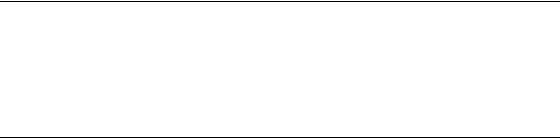
Replacing the Flash (SD) Card
These instructions describes how to replace the Flash (SD) card (flash card).
Before You Begin
Ensure that the work area is free from conditions that could cause electrostatic discharge (ESD). Discharge static electricity from your body by touching a known grounded surface, such as a computer’s metal chassis.
Ensure that the library is not accessing the flash card—It is important that you do not interrupt the card during write or erase activity.
Ensure that you have saved a backup copy of your library’s configuration—see
Preparing for Replacement on page 5).
Power the library off—Ensure that the library and flash card are both idle, and then power the library off (Resetting the Library on page 19 for important information).
Note: If the system is stable at power off, a message displays indicating that the power button was pressed.
If the system is unstable at power off—if you power off the library when it is in an error state—the power off time will take approximately one minute and will show no indication that it is powering off. Wait for the sequence to complete.
Gathering Tools and Supplies
A new Flash (SD) card from Spectra Logic Corporation
A #2 Phillips screwdriver
Continuing Backups
If the flash card is malfunctioning, you have no control of the library through the Library Controller (LC) on the front panel or through the Remote Library Controller (RLC). A malfunctioning flash card can also affect robotics and tape drives. Backups are interrupted if the robotics or tape drives are affected and cannot be restarted until after the flash card is replaced.
4
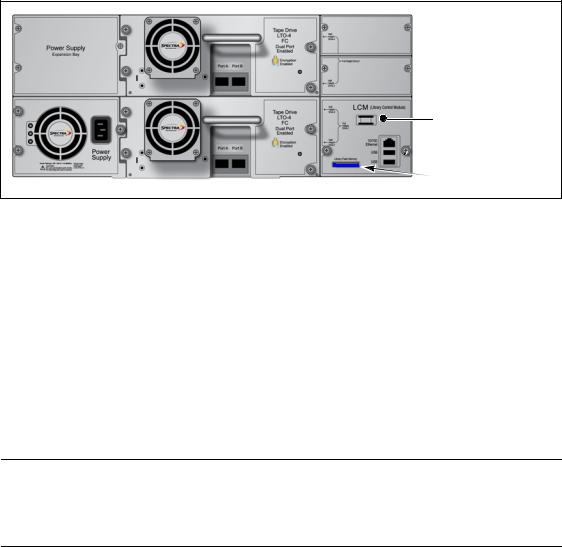
Before You Begin
Preparing for Replacement
LCM
 Ethernet connector
Ethernet connector
 USB ports
USB ports
Flash card
Figure 1 Rear panel components
You have a Valid Backup Library Configuration Whenever you modify the configuration of the library or a partition, you have the option of saving the configuration to a USB storage device, as described in the Spectra T50eLibrary User Guide. The saved configuration can be used to restore a lost configuration.
If you previously saved the library configuration on a USB storage device or uploaded it to a file on your computer, locate the most current configuration file before beginning the replacement procedure. You can use this saved configuration to restore the library configuration after you replace the flash card.
If you have a valid saved configuration, continue with Replacing the Flash (SD) Card on page 15.
Caution:  Do not attempt to save the library configuration if the flash
Do not attempt to save the library configuration if the flash
card is malfunctioning. Any information saved at this point may be corrupted.
You do not have a Valid Backup Library Configuration If do not have a valid backup library configuration, or are unable to locate it, you may need to reconfigure your library manually after replacing the flash card.
In this case, it is important to write down the following library information before continuing. The items to write down are listed here and described below:
Option keys
Encryption keys
Partition information
Network information
Email Users and SMTP IP Address
AutoSupport Log Profile information for each profile
General settings
5
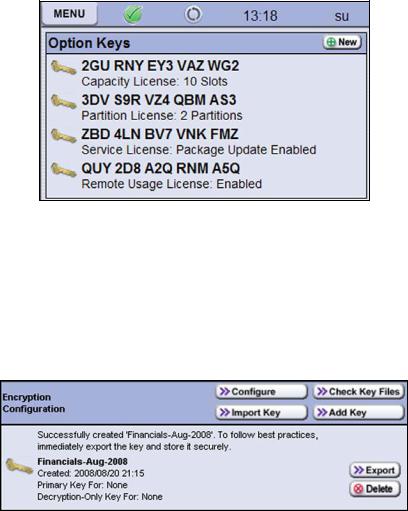
Replacing the Flash (SD) Card
Library Logon Users and Passwords
Auto Support Log file
Option Keys
1. Select Configuration > Option Keys. The Option Keys screen appears.
2. Write down all of the 15-character alphanumeric keys.
Encryption Keys
This information is only needed if you have enabled encryption in a partition in the library.
1. Select Security > Encryption. The Encryption configuration screen appears.
2. Follow these steps for each encryption key.
6
