Page 1
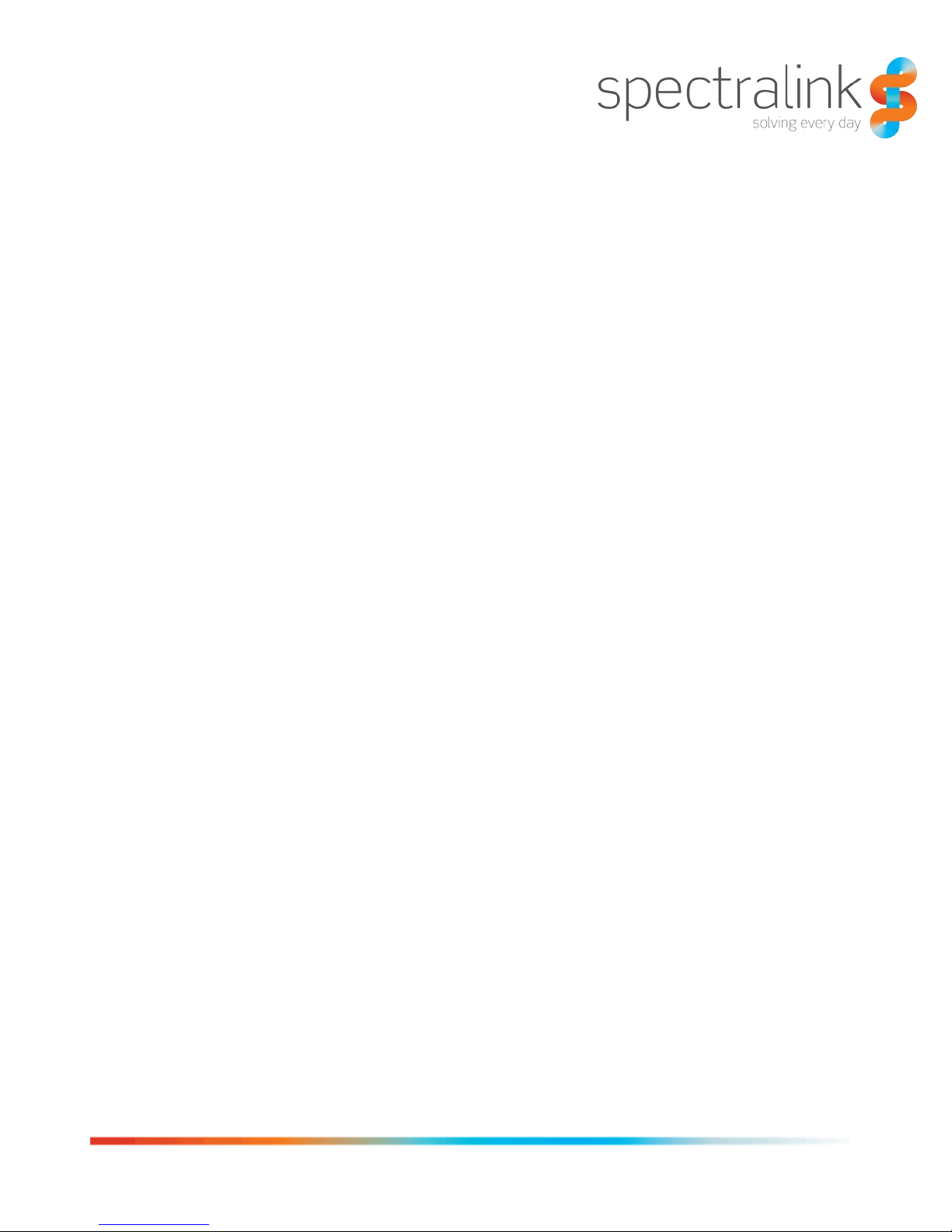
Spectralink 87-Series Wireless Telephone
Deployment Guide
Spectralink Software Version 1.0.x
721-0010-000 Rev. B
February 2014
Page 2
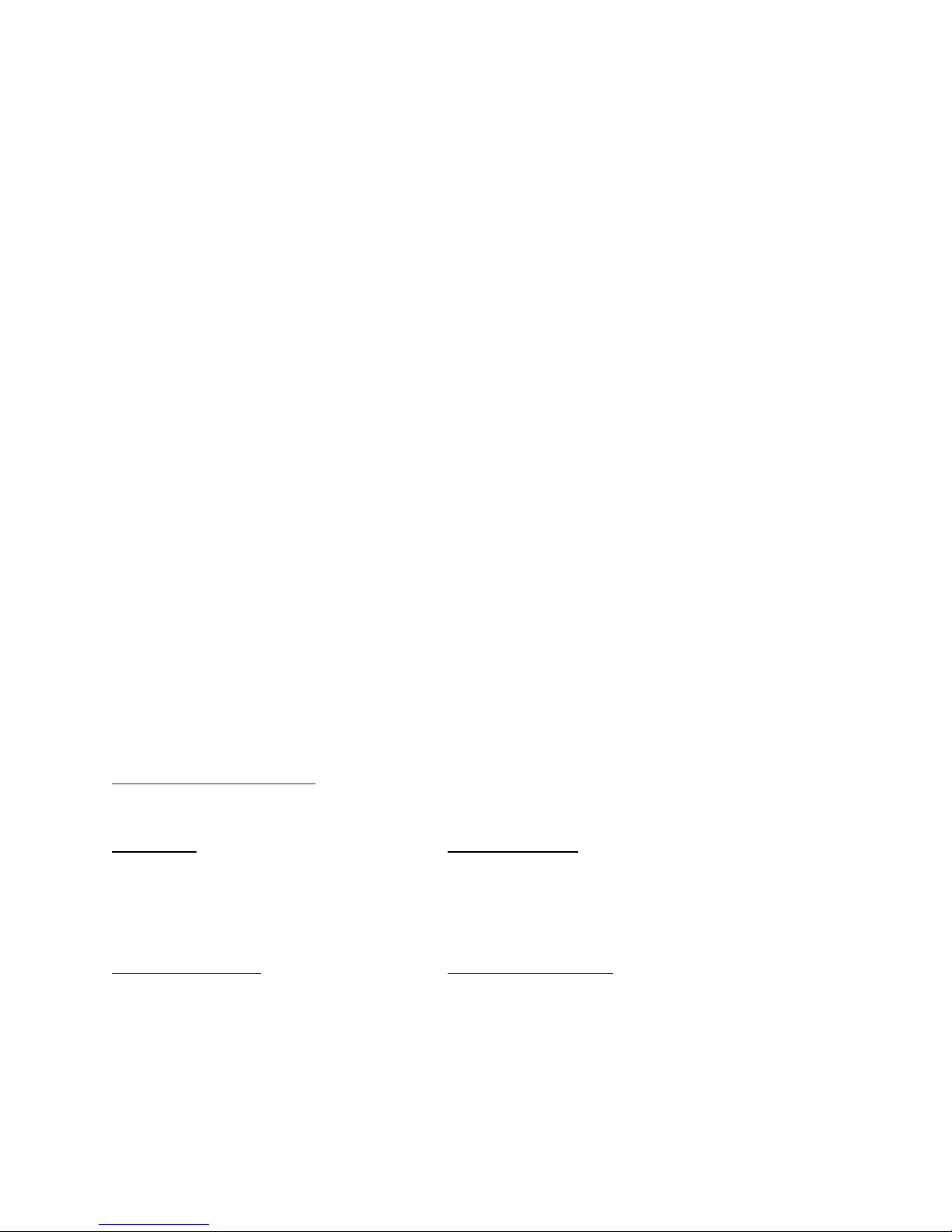
Spectralink 87-Series Wireless Telephones Deployment Guide
Copyright Notice
© 2014 Spectralink Corporation All rights reserved. SpectralinkTM, the Spectralink logo and the names
and marks associated with Spectralink’s products are trademarks and/or service marks of Spectralink
Corporation and are common law marks in the United States and various other countries. All other
trademarks are property of their respective owners. No portion hereof may be reproduced or transmitted
in any form or by any means, for any purpose other than the recipient’s personal use, without the express
written permission of Spectralink.
All rights reserved under the International and pan-American Copyright Conventions. No part of this
manual, or the software described herein, may be reproduced or transmitted in any form or by any
means, or translated into another language or format, in whole or in part, without the express writ ten
permission of Spectralink Corporation.
Do not remove (or allow any third party to remove) any product identification, copyright or other notices.
Notice
Spectralink Corporation has prepared this document for use by Spectralink personnel and customers.
The drawings and specifications contained herein are the property of Spectralink and sha ll be neither
reproduced in whole or in part without the prior written approval of Spectralink, nor be implied to grant any
license to make, use, or sell equipment manufactured in accordance herewith.
Spectralink reserves the right to make changes in specifications and other information contained in this
document without prior notice, and the reader should in all cases consult Spectralink to determine
whether any such changes have been made.
NO REPRESENTATION OR OTHER AFFIRMATION OF FACT CONTAINED IN THIS DOCUMENT
INCLUDING BUT NOT LIMITED TO STATEMENTS REGARDING CAPACITY, RESPONSE-TIME
PERFORMANCE, SUITABILITY FOR USE, OR PERFORMANCE OF PRODUCTS DESCRIBED
HEREIN SHALL BE DE EM ED T O BE A W ARR ANTY BY SPECTRALINK FOR AN Y PURPOSE, OR
GIVE RISE TO ANY LIABILITY OF SPECTRALINK WHATSOEVER.
Warranty
The Product Warranty and Software License and Warranty and other support documents are available at
http://support.spectralink.com.
Contact Information
US Location European Location
800-775-5330 +45 7560 2850
Spectralink Corporation Spectralink Europe ApS
2560 55th Street Langmarksvej 34
Boulder, CO 80301 8700 Horsens
info@spectralink.com infodk@spectralink.com
721-0010-000_B.docx
February 2014 2
Page 3
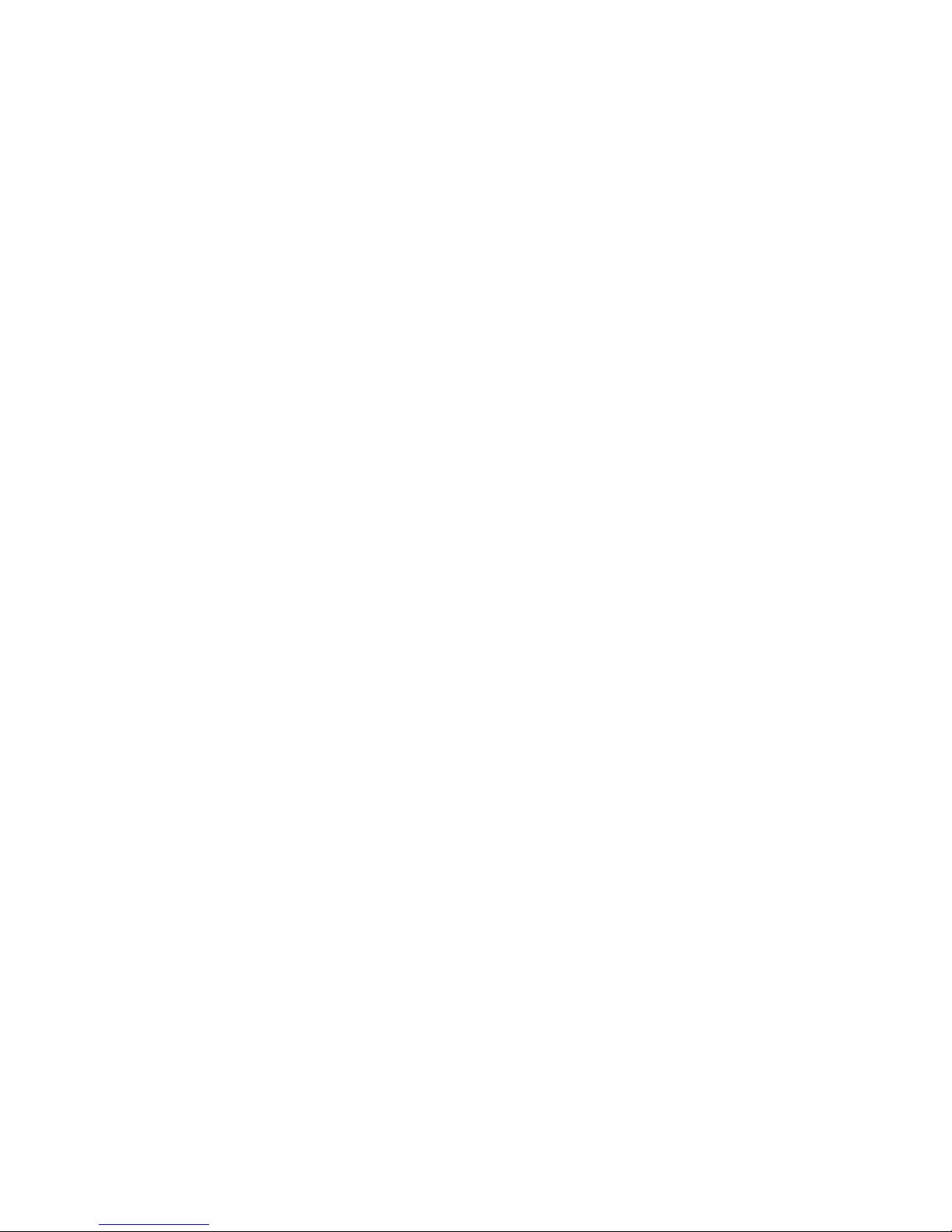
Contents
About This Guide ............................................................... 5
Release Notes ................................................................................................................. 5
Product Support ............................................................................................................... 5
Spectralink References .................................................................................................... 6
Specific Documents ......................................................................................................... 6
Conventions Used In This Document .............................................................................. 7
Icons ............................................................................................................................... 7
Typography ..................................................................................................................... 8
Chapter 1: Installation Se que nc e ........................................... 9
Sequence Diagram ...........................................................................................................10
Chapter 2: Infrastructur e ..................................................... 11
Network Components ......................................................................................................11
Quality of Service.............................................................................................................11
WLAN Security .................................................................................................................12
System Requirements .....................................................................................................12
System Diagram ...............................................................................................................13
System Components .......................................................................................................14
Spectralink 87-Series handsets. .....................................................................................14
CMS Server ....................................................................................................................14
Servers ...........................................................................................................................14
Access points .................................................................................................................15
Ethernet switch ...............................................................................................................16
Chapter 3: Installing the CM S ............................................... 17
CMS Server Requirements ..............................................................................................17
CMS Installation Instructions ..........................................................................................17
Logging into CMS ............................................................................................................19
Installing the License ......................................................................................................19
What is the CMS Certificate? ..........................................................................................20
Chapter 4: Configure Telephony Settings ................................ 22
Configure .csv Settings ...................................................................................................22
Device MAC ...................................................................................................................23
Extension Number ..........................................................................................................23
Username .......................................................................................................................23
Password .......................................................................................................................23
721-0010-000_B.docx
February 2014 3
Page 4
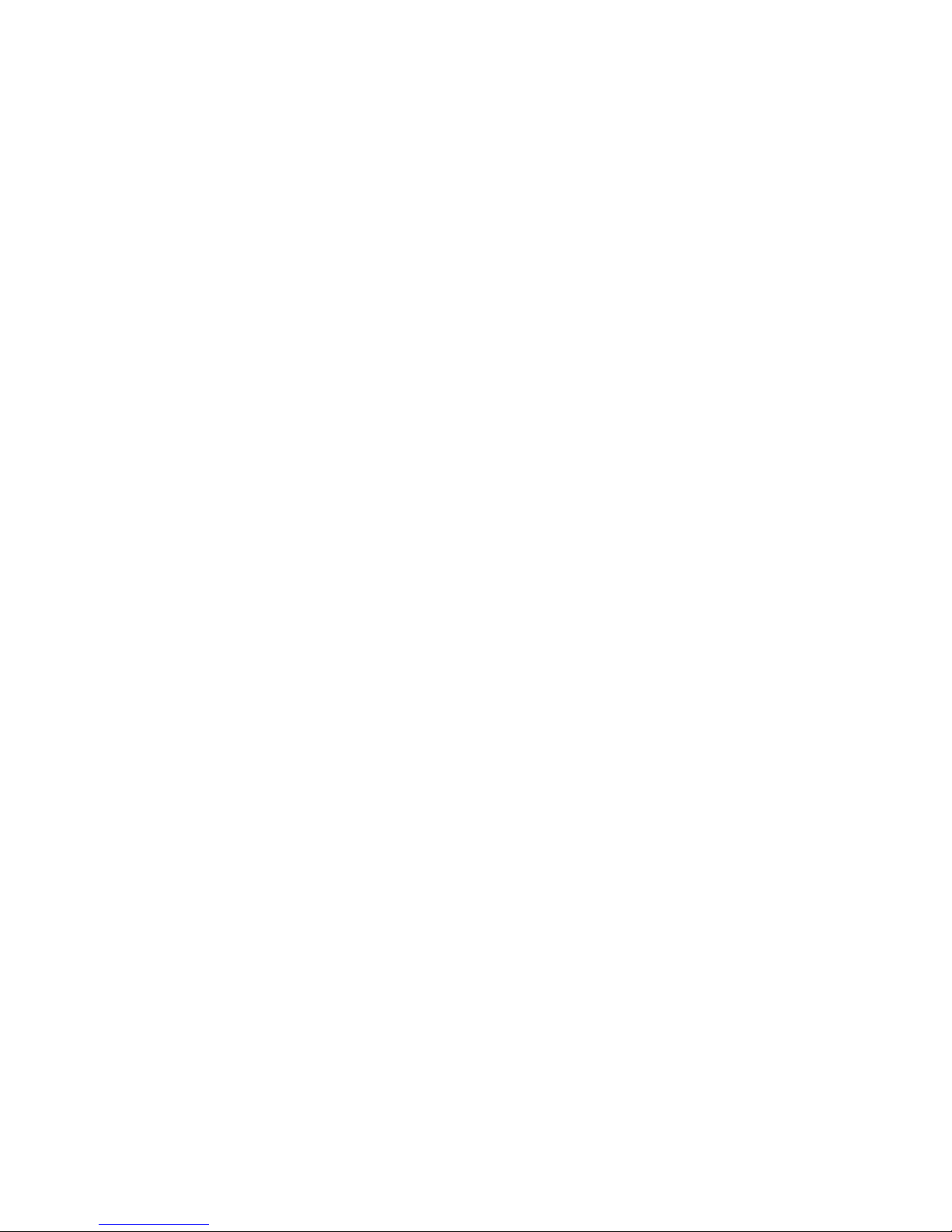
Spectralink 87-Series Wireless Telephones Deployment Guide
Upload .csv to CMS .........................................................................................................24
Configure Enterprise Se ttings ........................................................................................25
Chapter 5: Configure Wir ele s s Se t tings with SLIC ..................... 26
Chapter 6: Advanced Configuration ....................................... 27
Advanced Configuration .................................................................................................27
Appendix A: Open Source Inf orma tion ................................... 28
OFFER for Source for GPL and LGPL Software ............................................................28
Contact Information for Requesting Source Code ...........................................................28
Appendix B: Manual Configuration ........................................ 29
Step 1: Charge the battery ..............................................................................................29
Step 2: Network ................................................................................................................30
Step 3: Spectralink SIP Service ......................................................................................34
Step 4: Enabling Syslog and Web API ............................................................................37
Step 5: Updating 87-Series Firmware .............................................................................38
Miscellaneous – Phone Recovery ...................................................................................40
Appendix C: Products Menti one d in t his Document .................. 41
721-0010-000_B.docx
February 2014 4
Page 5
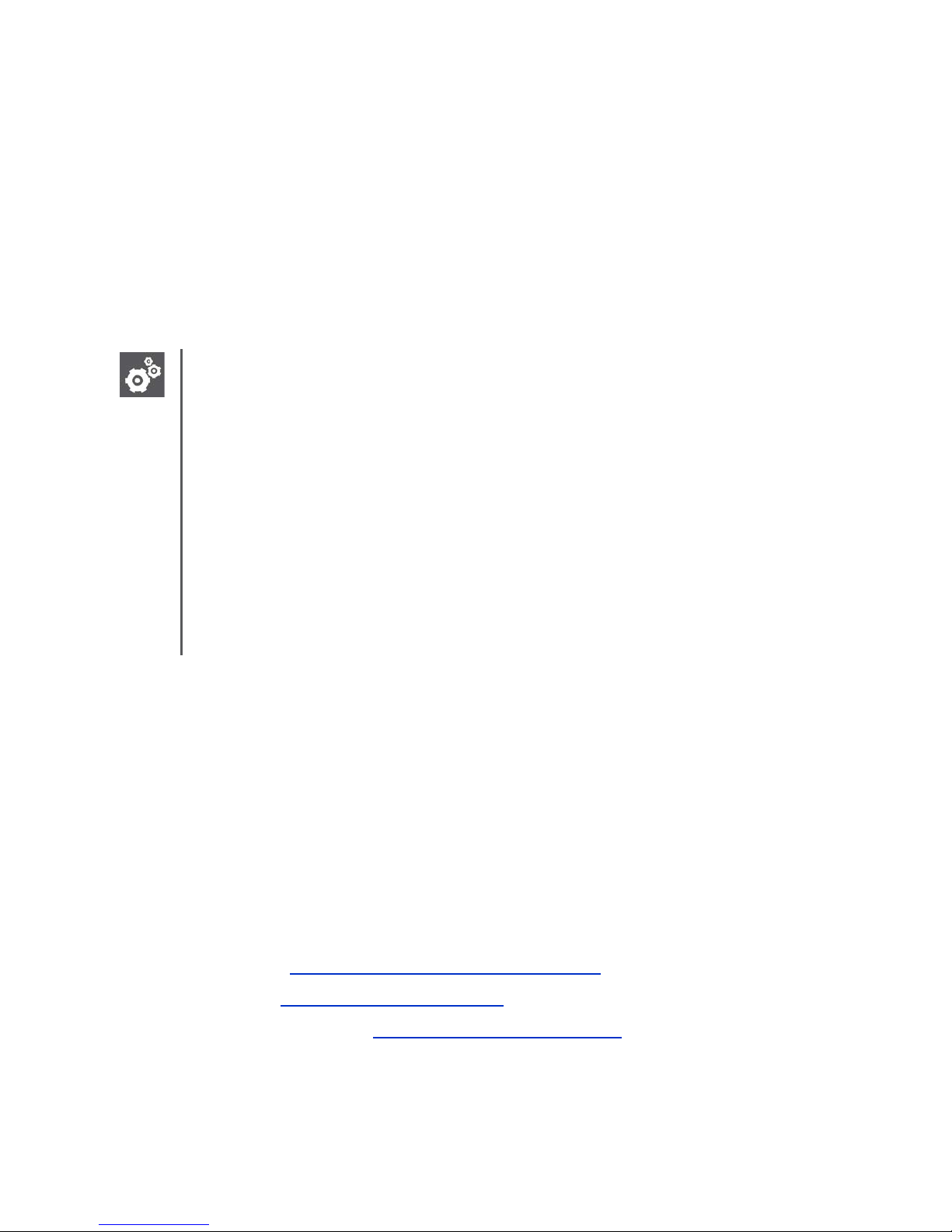
About This Guide
This document covers the elements necessary to deploy the Spectralink 87-Series handsets
and outlines the sequence to follow for several different provisioning methods but primarily
focusing on using CMS and SLIC. See Appendix B: Manual Configuration if you will not be
using either of these tools. Also see the note below.
We will refer to several different documents as we step through the provisioning process.
Please be sure you have the most recent versions of all documents.
Settings: Is CMS necessary?
The question will arise if CMS is strictly necessary for configuring and managing the
handsets. The short answer is “No, not if you are deploying only a few phones.” The
handsets Settings app includes an Admin menu behind a password. This menu can
be used to manually set parameters and view handset usage data. This document
covers nearly all the settings you will find in the Admin menu.
The longer answer is “Yes; if you are deploying many handsets, have complex
settings such as security certificates, phone groups, etc., or if the handsets cannot be
easily retrieved for user support functions.” The CMS is a boon to Wi-Fi and IT
administrators as it can keep track of and manage any number of handsets remotely.
For more information about using CMS see Spectralink 87-Series Wireless
Telephone Administration Guide.
Release Notes
Every software release is accompanied by release notes that provide the new and changed
features and resolved issues in the latest version of the software. Please review these for the
most current information about your software.
Product Support
Spectralink wants you to have a successful installation. If you have questions please contact the
Customer Support Hotline at 1-800-775-5330.
The hotline is open Monday through Friday, 6 a.m. to 6 p.m. Mountain time.
For Technical Support: mailto:technicalsupport@spectralink.com
For Knowledge Base: http://support.spectralink.com
For Return Material Authorization: mailto:nalarma@spectralink.com
721-0010-000_B.docx
February 2014 5
Page 6
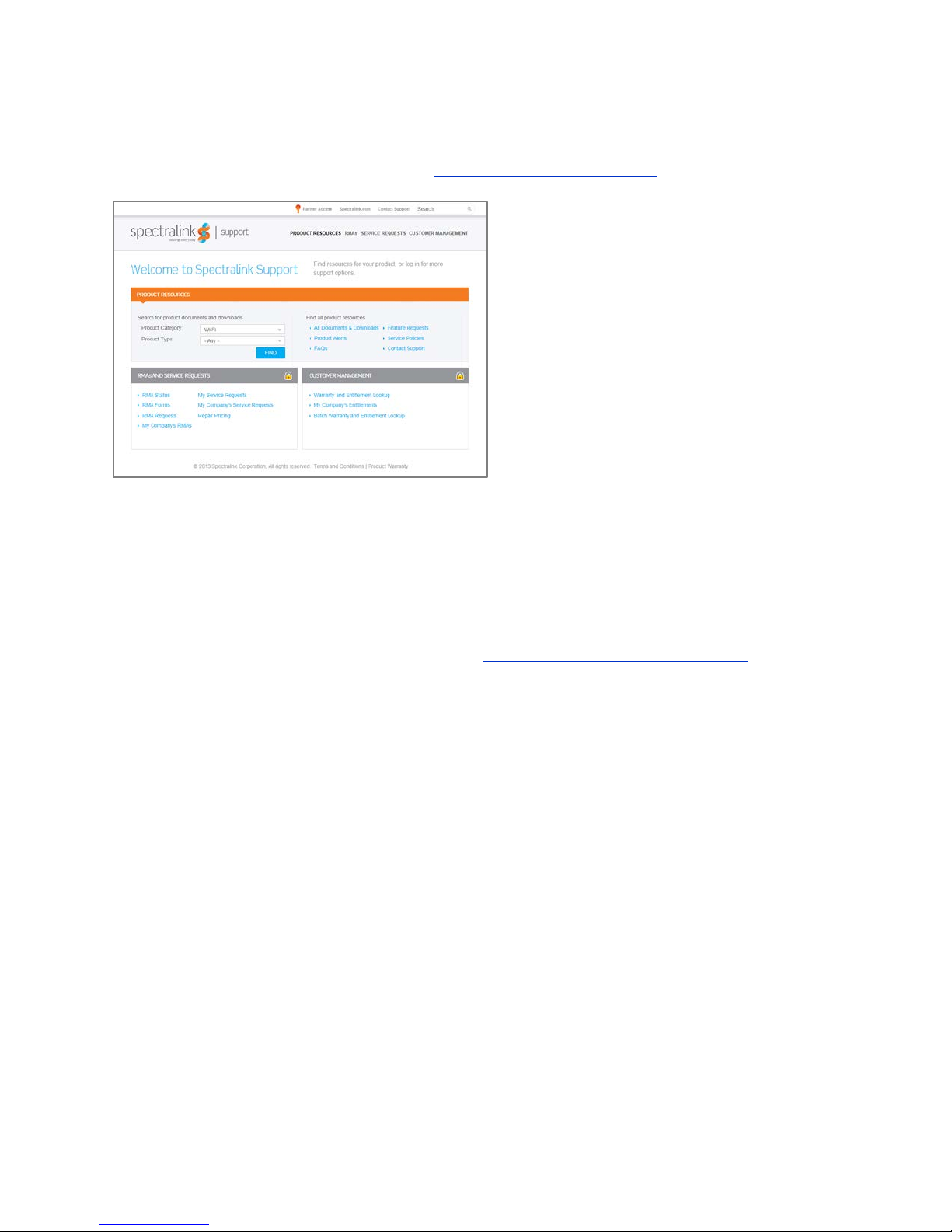
Spectralink 87-Series Wireless Telephones Deployment Guide
Spectralink References
All Spectralink documents are available at http://support.spectralink.com.
To go to a specific product page:
Select the Product Category and Product Type from the dropdown lists and then select the
product from the next page. All resources for that particular product are displayed by default
under the All tab. Documents, downloads and other resources are sorted by the date they were
created so the most recently created resource is at the top of the list. You can further sort the
list by the tabs across the top of the list to find exactly what you are looking for. Click the title to
open the link. PIVOT documents are available at http://support.spectralink.com/pivot.
Specific Documents
AP Configuration Guides show you how to correctly configure access points and WLAN
controllers (if applicable) and identify the optimal settings that support Spectralink 87-Series
handsets. The guides can be found at the View Certified page.
Spectralink 87-Series Installation and Configuration Tool Administration Guide The SLIC tool
provides step-by-step instructions for configuring wireless settings required for the handsets to
associate with the wireless LAN.
Spectralink 87-Series Wireless Telephone Administration Guide The Admin Guide provides
detailed information about every setting and option available to the administrator on both the
CMS and handset menus. Time-saving shortcuts, troubleshooting tips and other important
maintenance instructions are also found in this document.
Spectralink 87-Series Wi-Fi Security Implementation Guide Wi-Fi security prevents
unauthorized over-the-air access to network components and the sensitive data that resides
there. This Guide discusses the various method and explains how to implement each of them.
721-0010-000_B.docx
February 2014 6
Page 7
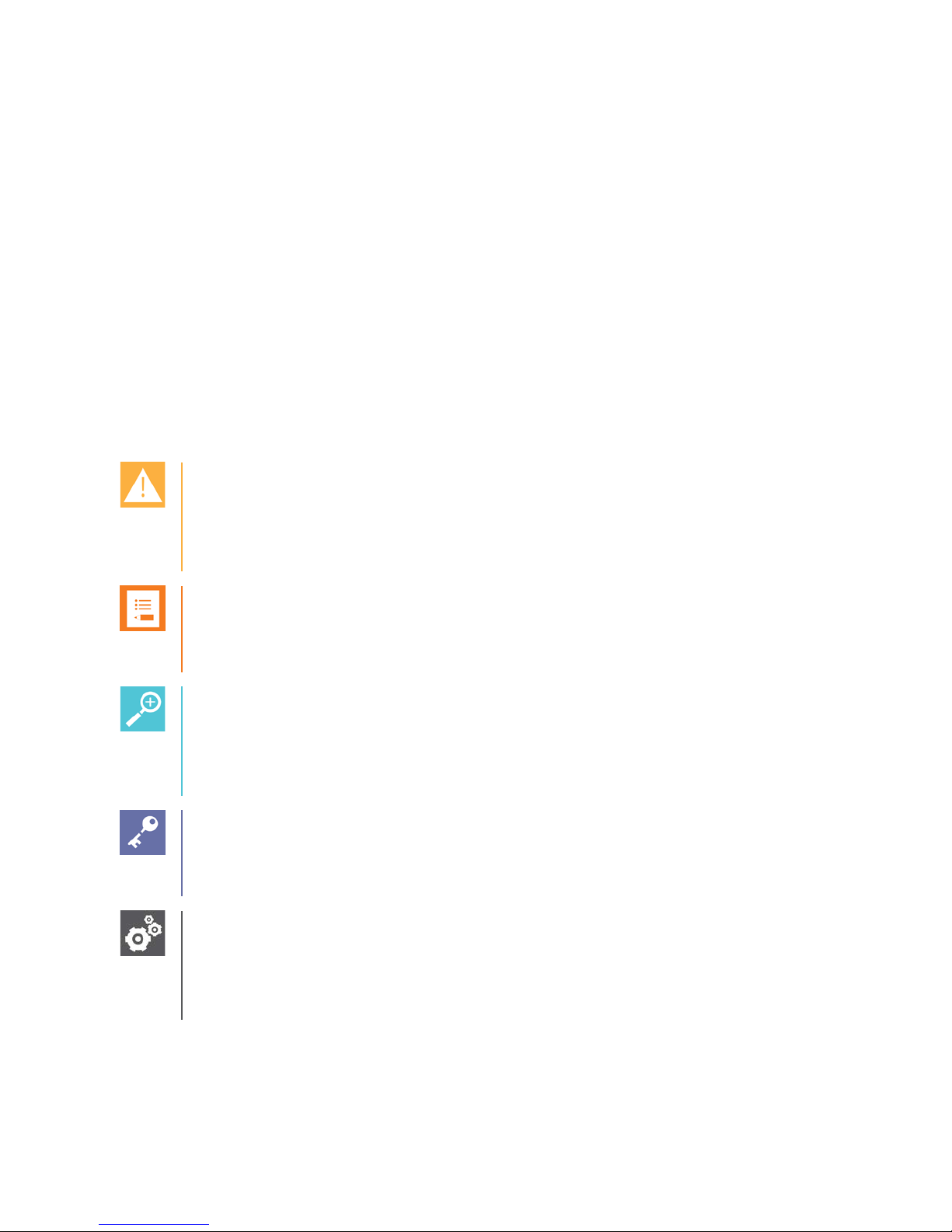
Spectralink 87-Series Wireless Telephones Deployment Guide
tasks easier to perform.
Spectralink 87-Series Wireless Telephone Application Installation Guide The Applications Guide
provides detailed information about deploying any type of application, using an app store or
MDM and manual processes for loading applications on the Spectralink 87-Series handset.
Spectralink 87-Series Wireless Telephone User Guide The User Guide provides detailed
information about using the features of the 87-Series handsets.
For information on IP PBX and softswitch vendors, see PIVOT by Spectralink Call Server
Interoperability Guide.
Conventions Used In This Document
Icons
Icons indicate extra information about nearby text.
Caution
The Caution icon highlights information you need to know to avoid a hazard that
could potentially impact device performance, application functionality, successful
feature configuration and/or affect handset or network performance.
Note
The Note icon highlights information of interest or important information that will help
you be successful in accomplishing a procedure or understanding a concept.
Tip
The Tip icon highlights information that may be valuable or helpful for users to know,
such as special techniques, shortcut methods, or information that will make user
Admin Tip
This tip advises the administrator of a smarter, more productive or alternative method
of performing an administrator-level task or procedure.
Settings
The Settings icon highlights information to help you zero in on settings you need to
choose for a specific behavior, to enable a specific feature, or access customization
options.
721-0010-000_B.docx
February 2014 7
Page 8
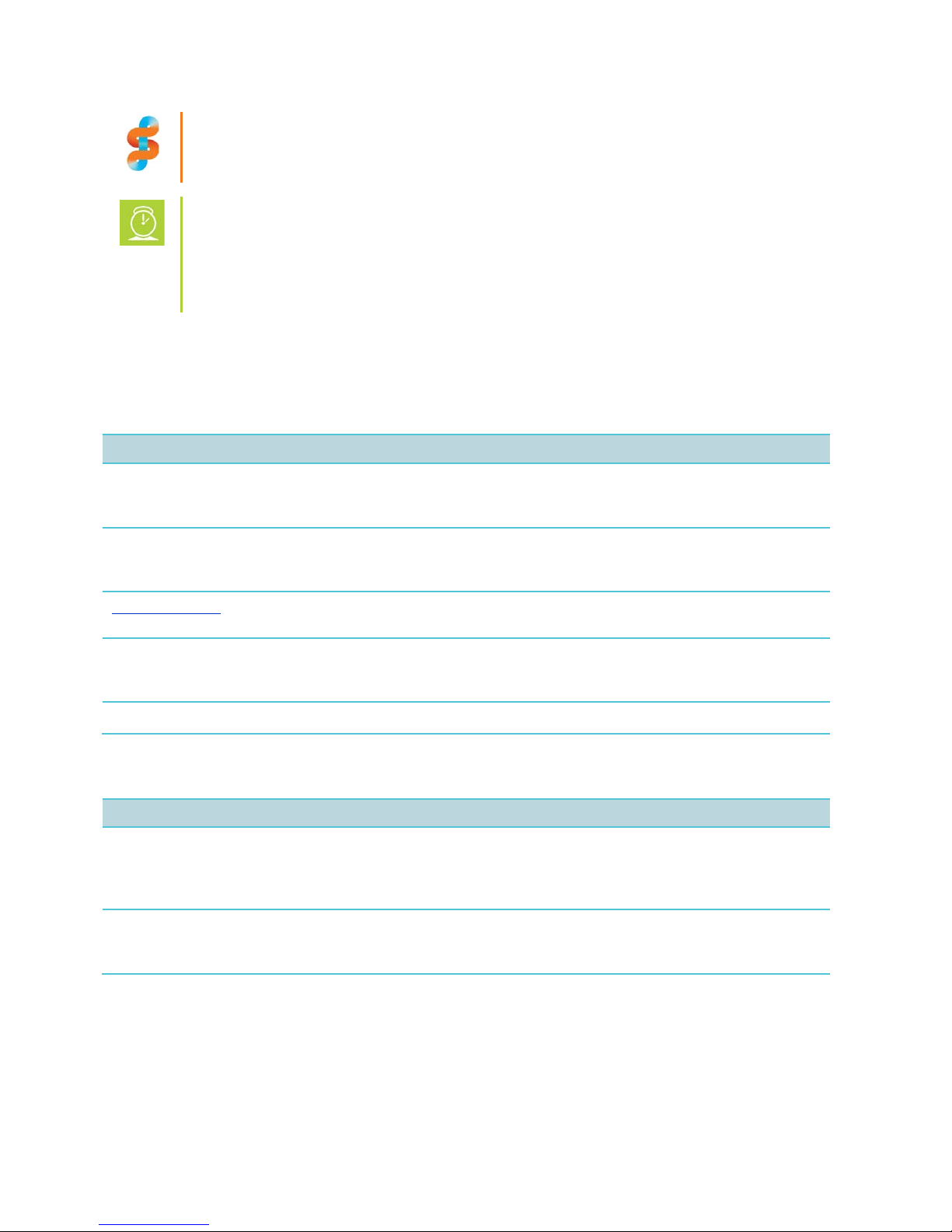
Spectralink 87-Series Wireless Telephones Deployment Guide
discussed.
Convention
Description
Bold
Highlights interface items such as menus, soft keys, file names, and
handset.
Italics
Used to emphasize text, to show example values or inputs, and to show
site and other reference sites.
Underlined blue
Used for URL links to external Web pages or documents. If you click on
text in this style, you will be linked to an external document or Web page.
Bright orange text
Used for cross references to other sections within this document. If you
document.
Fixed-width-font
Used for code fragments and parameter names.
Convention
Description
<MACaddress>
Indicates that you must enter information specific to your installation,
enter the path to your installation directory.
>
Indicates that you need to select an item from a menu. For example,
Settings menu.
Spectralink recommends:
Our recommendations for successful deployments.
Timesaver
A time-saving tip is typically used to mention or highlight a faster or alternative
method for users who may already be familiar with the operation or method being
Typography
A few typographic conventions, listed next, are used in this guide to distinguish types of in-text
information.
directories. Also used to represent menu selections and text entry to the
titles of reference documents available from the Spectralink Support Web
click on text in this style, you will be taken to another part of this
This guide also uses a few writing conventions to distinguish conditional information.
handset, or network. For example, when you see <MACaddress>, enter
your handset’s 12-digit MAC address. If you see <installed-directory>,
Settings > Basic indicates that you need to select Basic from the
721-0010-000_B.docx
February 2014 8
Page 9
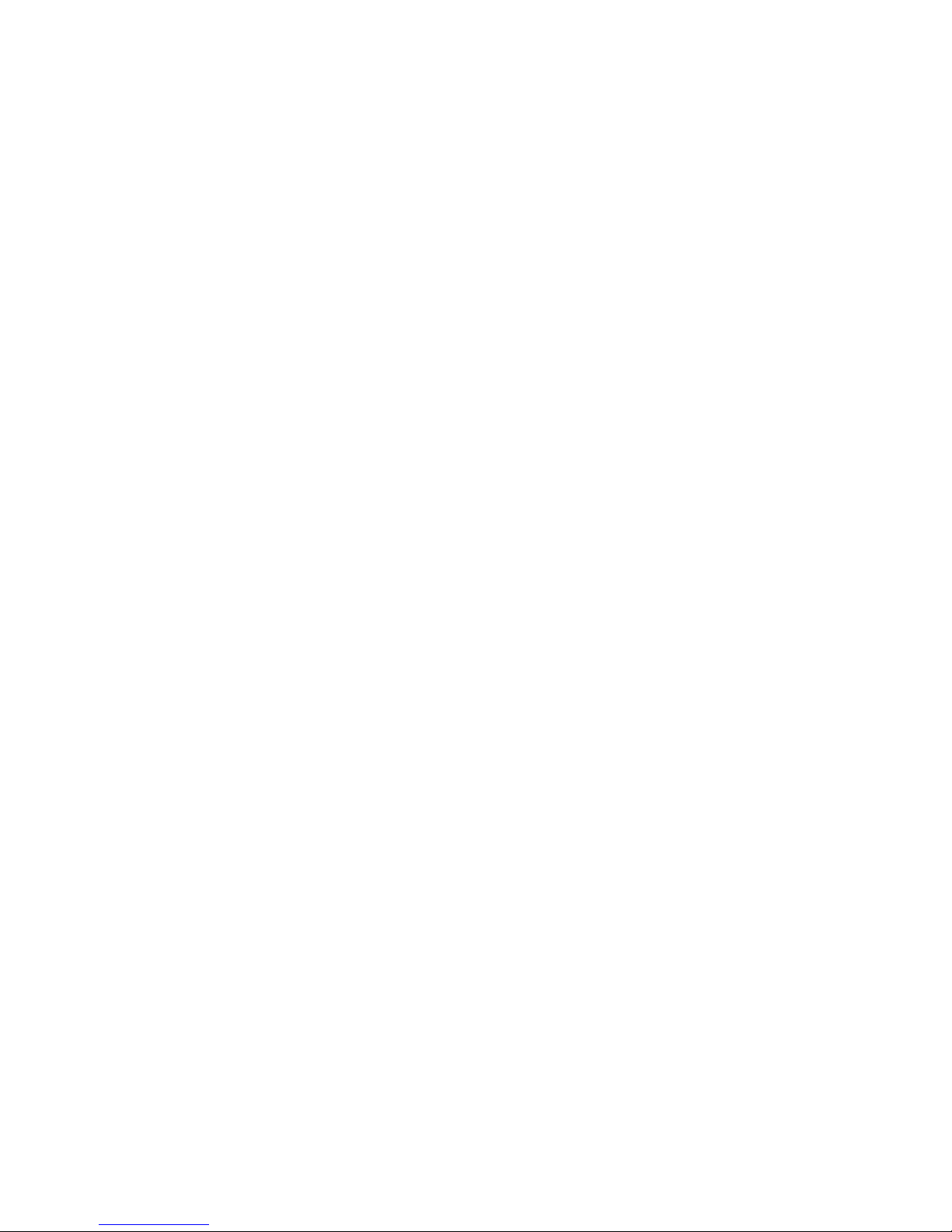
Chapter 1: Installation Sequence
The sequence you need to follow for a successful installation is outlined below. Use the
document(s) referenced in the step for complete information about each step. Documents titles
are italicized and are available on the Spectralink Support website as detailed in Spectralink
References. If a reference is within this document, it is linked as indicated by the highlight.
This installation sequence includes using both the SLIC tool and CMS. For a full manual
deployment, see Appendix B: Manual Configuration.
1 Ensure the Toolkit is completed.
2 Now onsite, start charging handset batteries.
3 Configure APs per VIEW requirements. See the VIEW guide that details the required
configuration for the APs deployed in the facility.
4 Create the .csv file per CMS Batch configure extensions. See the Spectralink 87-Series
Wireless Telephone Administration Guide for details on configuring this file.
5 Install CMS server and software.
6 Bring up the CMS.
a Load .csv file. See Spectralink 87-Series Wireless Telephone Administration Guide.
b Configure enterprise-wide parameters per CMS Configure Devices> Configure
Enterprise tab.
7 SLIC configuration. See Spectralink 87-Series Installation and Configuration Tool
Administration Guide.
a Configure the SLIC wizard. Load the server certificate for the CMS if using HTTPS.
b Load the SLIC Config onto the handsets.
c Handsets join wireless network.
8 Handsets pull their configuration from CMS and may reboot.
9 Handsets are ready for testing and advanced configuration.
721-0010-000_B.docx
February 2014 9
Page 10
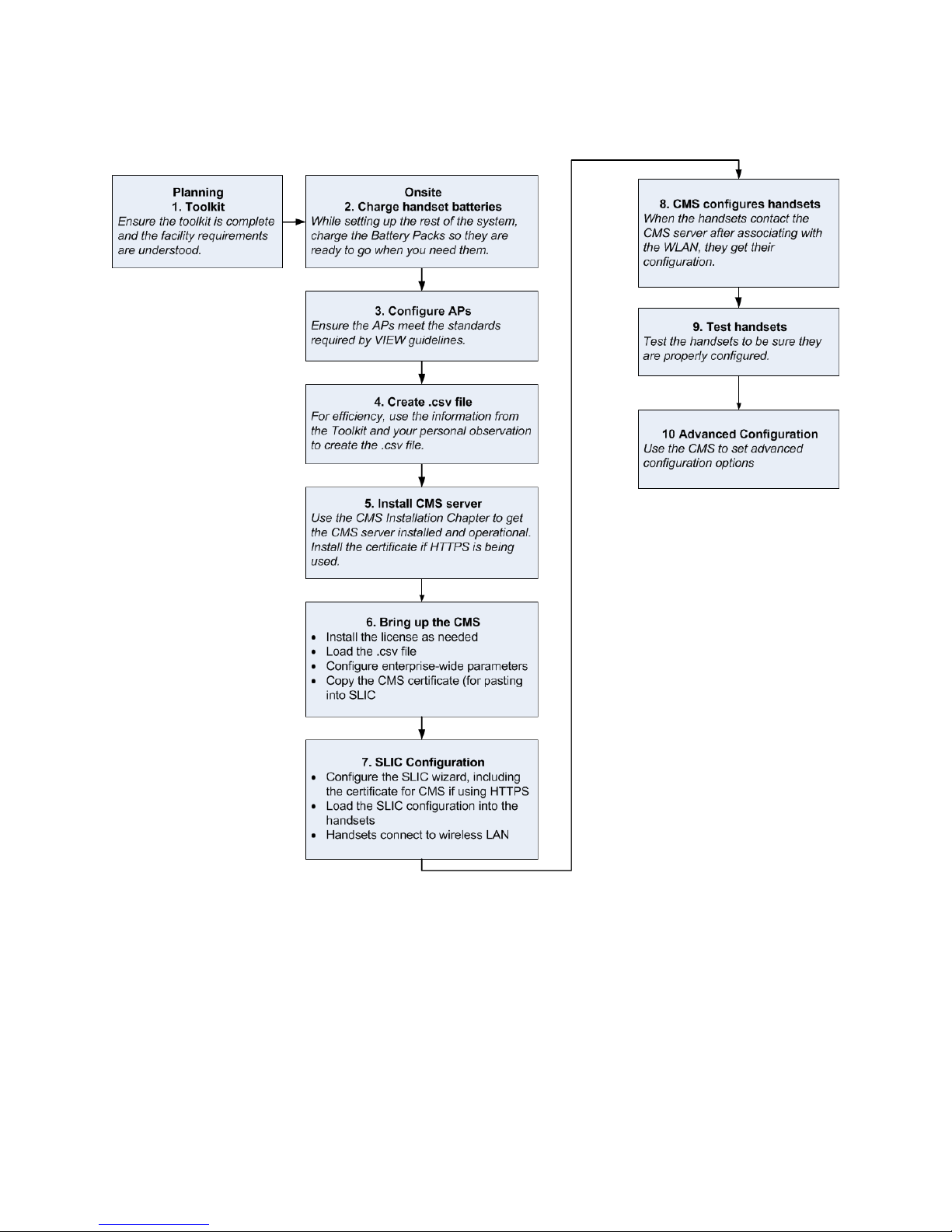
Spectralink 87-Series Wireless Telephones Deployment Guide
Sequence Diagram
721-0010-000_B.docx
February 2014 10
Page 11

Chapter 2: Infrastructure
Network Components
Delivering enterprise-grade V oWLAN (Voice over Wireless Local Area Network) means that
wireless networks must be designed to provide the highest audio quality throughout the facility.
Voice has different attributes and performance requirements than wireless data applications
making VoIP WLAN pre-deployment planning necessary.
A Wi-Fi handset requires a continuous, reliable connection as the user moves throughout the
coverage area of the facility. In addition, voice applications have a low tolerance for network
errors, packet retries and packet delays. Whereas data applications are able to accept frequent
packet delays and retransmissions, wireless voice quality will deteriorate with just a few hundred
milliseconds of delay or a very small percentage of lost packets. Additionally, data applications
are typically bursty in terms of bandwidth utilization; whereas voice conversations use a
consistent and a relatively small amount of network bandwidth throughout the length of a
conversation.
This chapter covers the basic elements in a relatively simple system. Recommendations for
your specific requirements are part of the service Spectralink includes with the installation of
Spectralink wireless telephones. The following information will give you an overview of what
each component does and how it is used by the wireless telephones.
Quality of Service
The Spectralink 87-Series handset uses Wi-Fi Multimedia (WMM) and WMM Power Save
mechanisms to deliver enterprise-grade Quality of Service (QoS). The use of WMM and WMM
Power Save are required. You must disable WMM Admission Control in the access points.
Caution: Disable WMM Admission Control
WMM Admission Control is not supported. You must disable WMM Admission Control
in the access points.
Refer to Best Practices Guide to Network Design Considerations for Spectralink Wireless
Telephones.
AP Configuration Guides show you how to correctly configure access points and WLAN
controllers (if applicable) and identify the optimal settings that support Spectralink 87-Series
handsets. The guides can be found at the View Certified page.
721-0010-000_B.docx
February 2014 11
Page 12
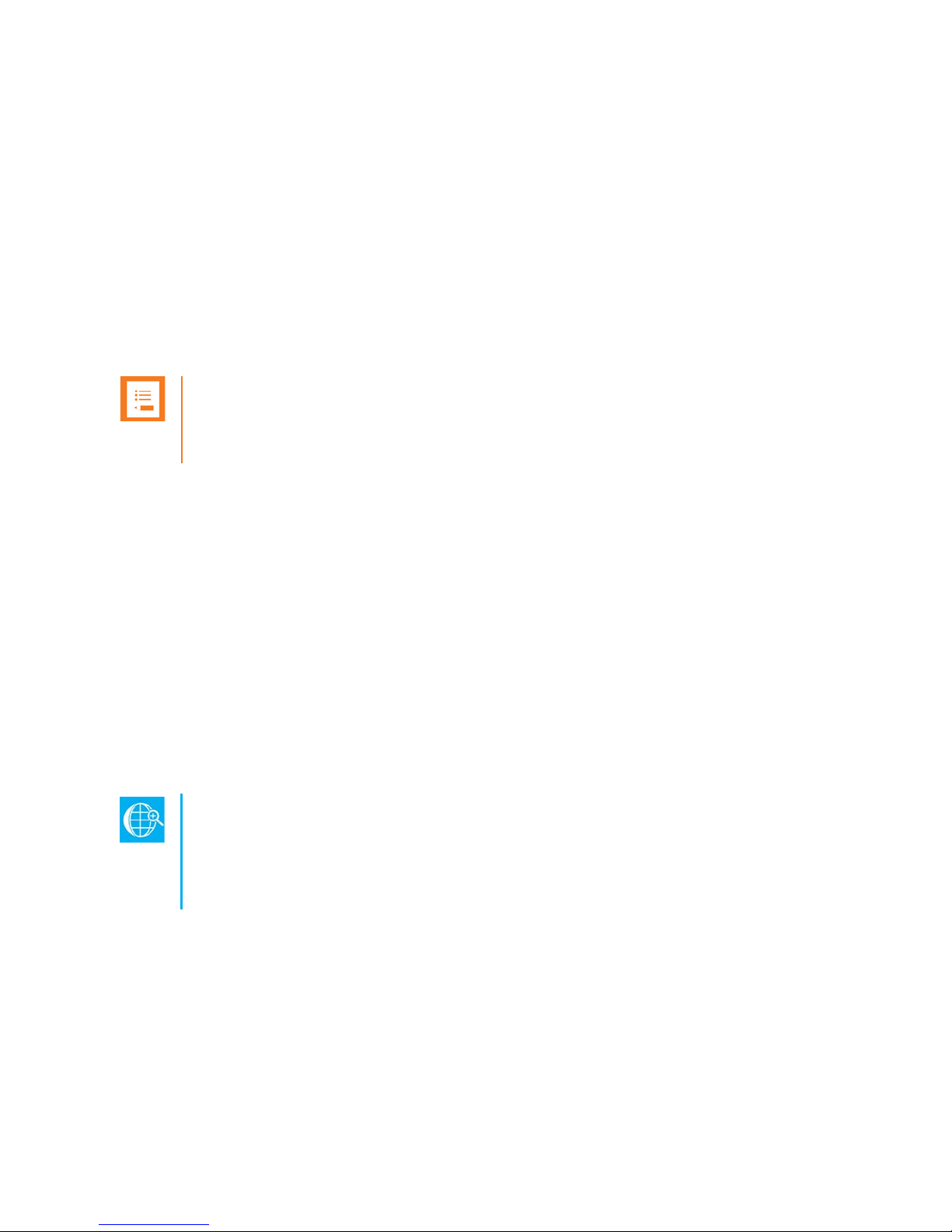
Spectralink 87-Series Wireless Telephones Deployment Guide
handsets will not display the correct time.
WLAN Security
Wireless technology does not provide any physical barrier from malicious attackers since radio
waves penetrate walls and can be monitored and accessed beyond the wall even from outside
the facility. The extent of security measures used is typically proportional to the value of the
information accessible on the network. The security risk for VoWLAN is not limited to the typical
wired telephony concerns of eavesdropping on telephone calls or making unauthorized toll calls,
but is equivalent to the security risk of the data network that connects to the APs. Several
different security options are supported on Spectralink 87-Series Wireless Telephones.
Determining the proper level of security should be based on identified risks, corporate policy
and an understanding of the pros and cons of the available security methods.
Note: Wireless security reference
Read more about implementing wireless security in Spectralink 87-Series Wireless
Security Guide.
System Requirements
A typical installation requires the following components:
• Access Points (APs) and Controller
• Ethernet Switch
• Call Server (SIP server)
• CMS Server or Provisioning Server
• Authentication (RADIUS) Server
• DHCP Server
• Internet connection
Web: How is the Internet connection used by the handsets?
Spectralink 87-Series handsets do not yet support a LAN provided NTP server, but
instead rely on Internet access for the time. If there is no Internet connection, the
Optional components:
• Exchange Server
• LDAP Server
• Application Server
• Syslog server
721-0010-000_B.docx
February 2014 12
Page 13
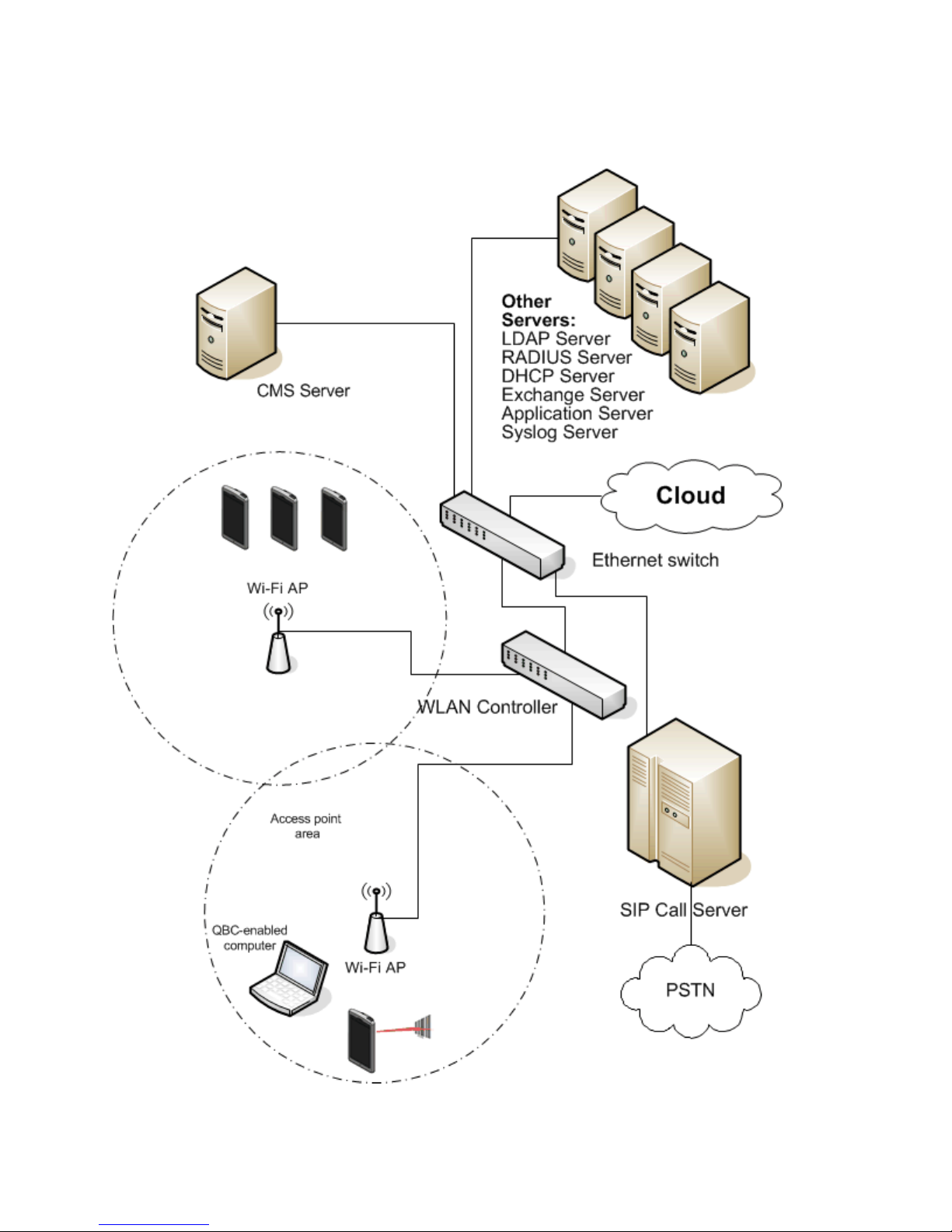
Spectralink 87-Series Wireless Telephones Deployment Guide
System Diagram
721-0010-000_B.docx
February 2014 13
Page 14

Spectralink 87-Series Wireless Telephones Deployment Guide
System Components
Spectralink 87-Series handsets.
Available in two models, the 87-Series handsets provide essential communication resources for
facility wide implementation. Each model has a unique hardware ID that is printed on the label.
8741
The basic model that includes basic and advanced wireless telephone features.
8753
The features of the 8741 model plus barcode scanning for both 1D and 2D scanning for use
with or without the Quick Barcode Connector application.
CMS Server
The C MS server provides Configuration Management for the Spectralink 87-Series handsets. If
the CMS server is not deployed, a provisioning server is required to host the software files.
Servers
Tip: Are multiple servers necessary?
Sometimes a single piece of hardware may provide multiple services, for example
some AP controllers can also provide RADIUS services. Consult your service
provider for more information about how to tailor your system configuration for your
requirements.
Admin Tip: Time (NTP)
Spectralink 87-Series handsets receive time indications through an Internet
connection with Google. When WPA2 Enterprise security is used, the handset will
confirm the PEAP certificate has a valid date and time with the time it receives from
the network. An internal enterprise NTP server is not used.
RADIUS Server
A RADIUS authentication server must be used to provide username/password-based
authentication using RSA certificates for PEAPv0/MSCHAPv2 or PAC files for EAP-FAST.
The following authentication servers may be used with Spectralink 87-Series handsets:
• Juniper Networks® Steel-belted Radius® Enterprise Edition (formerly Funk), v6.1
721-0010-000_B.docx
February 2014 14
Page 15

Spectralink 87-Series Wireless Telephones Deployment Guide
Option
SIP Parameter
Meaning
1
NA
Subnet mask
3
NA
Default gateway
6
DNSSRVR
DNS server
15
DOMAIN
Domain name
• Microsoft® Internet Security and Acceleration (ISA) Server 2003, Windows® 2008 NPS
• Cisco® Secure Access Control Server (ACS), v5.2, 4.1
• FreeRADIUS v2.1.10, 2.0.1 and 1.1.7
Other RADIUS servers may work properly with Spectralink handsets, but have not been tested.
Inquiries on untested servers will receive limited, “Best Effort”, support.
DHCP Server
Dynamic Host Configuration Protocol (DHCP) is a standardized protocol that enables clients to
be dynamically assigned with various configuration parameters, such as an IP address, subnet
mask, default gateway, and other critical network configuration information. DHCP servers
centrally manage such configuration data, and are configured by network administrators with
settings that are appropriate for a given network environment. The handset will use the DHCP
options shown in the following table if DHCP use is enabled. The DHCP setting will usually take
precedence if it is set and if it is available but can be overridden by certain parameters.
Consult with your service provider if you choose to use static configuration.
SIP Call Server
The call server provides SIP telephony support. See PIVOT by Spectralink Call Server
Interoperability Guide.
Access points
Enterprise-grade Wi-Fi access points provide the connection between the wired LAN and the
wireless LAN. VIEW Certified APs must be positioned in all areas where Spectralink handsets
will be used to ensure seamless radio coverage. The number, type and placement of access
points will affect the coverage area and capacity of the wireless system. Careful planning of the
WLAN is necessary to ensure excellent voice quality. An ‘optimized for voice’ WLAN will yield
great benefits to the wireless telephone user community.
APs must be properly configured to support the corresponding QoS and security methods
selected for the 87-Series handset.
721-0010-000_B.docx
February 2014 15
Page 16

Spectralink 87-Series Wireless Telephones Deployment Guide
Ethernet switch
One or more Ethernet switches interconnect multiple network devices. Enterprise Ethernet
switches provide the highest performance networks, which can handle combined voice and data
traffic, and are required when using the Spectralink 87-Series Wireless Telephones.
Ensure the WLAN and network infrastructure provides connectivity from the wireless telephone
to all its required network resources (SIP Server, etc.) once the 87-Series handset connects to
the network and obtains an IP address.
Spectralink 87-Series Wireless Telephones cannot roam with uninterrupted service between
subnets unless specific LAN components are present. Certain AP/Ethernet switch combinations
establish a Layer-3 tunnel across subnets that enable the handsets to roam. Without this
capability, any call in progress will be dropped when the user moves out of range and the
handset must be power cycled in order to resume functionality in the new subnet area. Consult
your AP vendor document for more information about Layer 3 tunneling.
If you do not have Layer 3 capability, ensure that the SSID your phones associate with uses the
same subnet on all APs for proper operation.. The handset can change subnets if the handset is
powered off then back on when within range of APs on the new subnet. Note that the wireless
telephones cannot “roam” across subnets, since they cannot change IP addresses while
operational.
721-0010-000_B.docx
February 2014 16
Page 17

Configuration.
vSphere. See VMWare’s website for more information.
Chapter 3: Installing the CMS
Settings: Not using CMS?
If you are not deploying a CMS, please go directly to Appendix B: Manual
CMS Server Requirements
• VMWare® ESXi™ server 5.0 (or later) host machine capable of running 64-bit guest OS
Virtual Machines (VM) (see this knowledge base article on VMWare's site:
http://kb.vmware.com/selfservice/microsites/microsite.do?cmd=displayKC&docTy
pe=kc&externalId=1003945&sliceId=1&docTypeID=DT_KB_1_1)
• 100GB free on ESXi server datastore
• CMS Virtual Machine requires the following resources from the ESXi host server
1 virtual CPU
2GB RAM
10GB Hard drive (Thick provisioned)
1 NIC
• The CMS VM is an Ubuntu 12.04 LTS server 64-bit OS based image.
CMS Installation Instructions
Note
These instructions require the reader to be knowledgeable about using VMWare
1 Unzip VM files onto a machine that can talk to your ESXi host server and that has a
compatible version of VMWare vSphere® Client installed. They should end up in a
folder that you will upload in its entirety to your ESXi server's datastore.
2 Connect to your ESXi host server using vSphere.
3 Click on the Configuration for the host server and select Storage under Hardware.
4 Right-Click the datastore you wish to host the CMS VM from and select "Browse
Datastore..."
5 Click the "Upload files to this datastore" toolbar button and select "Upload Folder...".
721-0010-000_B.docx
February 2014 17
Page 18

Spectralink 87-Series Wireless Telephones Deployment Guide
6 Select the folder on your computer that contains the VM files you unzipped in step #1.
7 After the upload finishes, browse into the contents of the uploaded folder, find the .vmx
file, right-click it and select "Add to Inventory".
8 Name the new machine something like "Spectralink CMS".
9 Select the resource pool you want to run this VM on. (You may only have one ESXi
server to choose from).
10 Click Finish.
11 Close the "Datastore Browser".
12 Before you power on the new VM, select it (e.g. "Spectralink CMS") from the inventory
on your server, right-click it and select "Edit Settings..."
13 Click Network adapter 1 and then choose which network to connect it to under "Network
Connection". You must connect the CMS to a network that your 87-Series handsets
have access to.
14 Ensure that the device status for the Network Adapter 1 has "Connect at power on"
checked.
15 Ensure that the number of CPUs is 1, the number of cores per CPU is 1, and the
amount of RAM is 1GB.
16 Click OK to close the Virtual Machine Properties.
17 Now power on the CMS virtual.
18 Answer "I copied it" to the VM Question dialog.
19 Go to the console (in vSphere) for the CMS VM and wait for the login prompt at which
you will login as root, password=spectralink123 (You will want to change this at some
time later)..
Caution: Keep track of passwords!
If you change the root password and forget what it is, you cannot reset the system
and you will need to reinstall from the original VM image.
20 Run the command
python /home/thorcm/ConfigManager/network_init.py
and follow the prompts to configure your network interfaces.
21 Run the command
python /home/thorcm/ConfigManager/cms_init.py
and follow the prompts. Your CMS should now be initialized.
At this point, you can browse to the CMS.
=========
721-0010-000_B.docx
February 2014 18
Page 19

Spectralink 87-Series Wireless Telephones Deployment Guide
therefore very insecure.
Guide.
Further customization steps (like changing server root login and web interface default admin
login) are covered in Spectralink 87-Series Wireless Telephone Administration Guide.
Logging into CMS
1 Enter the IP address that you set up in your CMS in your browser. Use Chrome® for
best results. Internet Explorer® is not supported and causes problems. Don’t use it.
2 Enter the username and password.
Default is admin/admin.
Spectralink recommends
Change the username and password for the CMS once you log in for the first time as
the admin/admin combination is very commonly used for device setup and is
Installing the License
You will need to install a license when you first set up CMS. Licenses must be obtained from
Spectralink, sometimes through a distributor or VAR. Contact Spectralink support if you need
help obtaining a license.
Installing the license
1 The customer receives the APK (Authorization Product Key) and CMS serial number via
an email which also includes a URL.
2 Click the URL to generate the license key and register with Spectralink. Copy the license
key.
3 Open CMS and enter the serial number and paste the license key into the appropriate
fields.
4 CMS is now operational.
Spectralink recommends:
If you haven’t used CMS before, take a few minutes to familiarize yourself with the
user interface. Refer to Spectralink 87-Series Wireless Telephone Administration
721-0010-000_B.docx
February 2014 19
Page 20

Spectralink 87-Series Wireless Telephones Deployment Guide
information about understanding and deploying Wi-Fi security methods.
What is the CMS Certificate?
Admin Tip: Not using HTTPS?
If you are using HTTP and not using HTTPS for the CMS/handset protocol, you may
skip this section on certificates and go to the next chapter.
You can use HTTPS for handset to CMS server authentication. With this type of deployment,
the 87-Series handset uses a certificate to authenticate the CMS server. The certificate has two
elements – the “private” key that resides on the CMS and the “public” or server key that must be
loaded on every handset, usually using SLIC. The certificate is generated within the CMS during
setup at which point it is available at Home> CMS Administrative> Server Settings> Self
Signed Public Key.
The public or server certificate is loaded into the handset using SLIC. When the handset gets
the CMS address which is prefaced with https:// and the certificate along with the SSID and
wireless security settings through SLIC configuration, it is able to associate with the wireless
LAN and locate the CMS server using the IP address and then authenticates the CMS server
using the certificate.
The CMS server authenticates the handset through the device certificate loaded on the handset
at manufacturing. With both the handset and the CMS able to authenticate each other, a sec ure
tunnel is established for information exchange.
Spectralink recommends: Learning about Wi-Fi security methods
Refer to Spectralink 87-Series Wi-Fi Security Implementation Guide for additional
Loading the certificate into the handset with SLIC
See Configure Wireless Settings with SLIC and Spectralink 87-Series Installation and
Configuration Tool Administration Guide.
1 In SLIC, start the 87-Series Wizard. When you get to the CMS page, enter the CMS
URL.
721-0010-000_B.docx
February 2014 20
Page 21

Spectralink 87-Series Wireless Telephones Deployment Guide
2 Browse to the CMS and navigate to Home> CMS Administrative> Server Settings>
Self Signed Public Key. Copy the key (certificate).
3 In SLIC, paste the certificate in the SSL certificate field. Ensure there are no extra white
spaces or carriage returns after you paste the public key.
4 Configure the rest of the SLIC settings and load the configuration onto the handset per
the instructions in Spectralink 87-Series Installation and Configuration Tool
Administration Guide.
721-0010-000_B.docx
February 2014 21
Page 22

Configuration.
Device MAC
Server Domain
Port
Voicemail URI
Extension
Auth Name
Auth Password
Audio DSCP
Call Control DSCP
Use Std. Hold Signaling (1 / 0)
Chapter 4: Configure Telephony Settings
Settings: Not using CMS?
If you are not deploying a CMS, please go directly to Appendix B: Manual
The .csv template available online in the Spectralink 87-Series support site can be used by the
CMS to bulk provision SIP service requirements for your handsets. Configure this file and
upload it to the CMS.
Configure .csv Settings
The CSV parser expects a cerai n format, as seen in the template, minus the header row. All of the
fields are optional, and y ou should only fill out fields which you would like set at the
you have enterprise or gro up level server settings, fo r ex ample, fill those values in using the CMS.
Any values supplied in this file will take precedence over values you've alread y entered in the CMS
and on the handset.
device
level. If
See Spectralink 87-Series Wireless Telephone Administration Guide for full information about
these settings.
The following settings may be configured:
Spectralink recommends:
Spectralink recommends that you use the .csv file to configure only the devicespecific settings—Device MAC, Extension, Auth Name, Auth Password—and use
CMS for configuring Enterpris e SIP settings.
721-0010-000_B.docx
February 2014 22
Page 23

Spectralink 87-Series Wireless Telephones Deployment Guide
Device MAC
List the MAC address of each Spectralink 87-Series handset you will be deploying.
Extension Number
The user part of the SIP Address of Record (for example, 1002) or the user and the host part of
the registration SIP URI. (f or example, 1002@Spectralink.com). This field is required and must
be populated in order to achieve successful SIP registration.
Accepts: string address
Username
SIP digest authentication User ID to be used for SIP registration. For many call servers this will
be the same as the Extension Number, though some call servers offer the ability to have a
Username that is unique from the Extension Number.
Accepts: string
Password
The SIP digest authentication password to be used for SIP registration.
Accepts: string
721-0010-000_B.docx
February 2014 23
Page 24

Spectralink 87-Series Wireless Telephones Deployment Guide
Upload .csv to CMS
Once you upload the .csv file to the CMS, when the handset first associates with the wireless
LAN and finds the CMS, the CMS will identify it by its MAC address and list it in the Device list,
see Device Management> Device list. The SIP Service settings created in the .csv file will be
displayed in the Configure Device(s) page under the Configure Device tab. When you select the
MAC address from the Select Device dropdown list, the settings for that specific handset are
displayed in the right-hand column. See Device Management> Configure device(s)>
Configure Device [tab]> Select Device [dropdown].
1 Use Excel® to open the .csv file and ensure the format is correct. Delete the header row
and save the file as a .csv file to a location where you can easily find it from the CMS.
2 Open CMS and navigate to Device Management> Batch configure extensions.
3 Click Choose File and browse to and select the .csv file you have created.
4 Click Submit.
The settings are pushed to handsets the next time the handset heartbeats to the system.
This could occur on normal heartbeat interval, when an inactive handset becomes
active, or when a handsets boots up.
721-0010-000_B.docx
February 2014 24
Page 25

Spectralink 87-Series Wireless Telephones Deployment Guide
section for complete information.
unlocking the handset.
Configure Enterprise Settings
Enterprise settings are the most generic. They apply to every handset and are generally
different depending on the facility and its requirements.
At the enterprise level you would typically set everything except for the device specific SIP
settings ext number/username/password which we just set with the .csv batch configuration file.
Refer to Spectralink 87-Series Wireless Telephone Administration Guide f o r c o mplete
information on enterprise settings.
Admin Tip: Updating the handset software
You may need to provide updated software to the handsets before deploying them.
See Spectralink 87-Series Wireless Telephone Administration Guide, Updates
Spectralink recommends:
The following settings are usually needed in most installations. Navigate to Device
Management> Configure device(s)> Configure Enterprise [tab].
SIP Service You will need to set the address of the call server and other parameters
to ensure phone service is fully deployed.
Time Zone The time zone of the facility is set here. If you are managing handsets
that are deployed in different time zones, use groups to set different zones for
different groups.
Over t he Air Updates The handset software is periodically updated and must be
hosted by a server. Set up the server that hosts the files here. Also known as a
provisioning server. The CMS can also act as your OTA update server.
Syslog You might need logs to analyze any difficulties you encounter during
deployment.
Device Security Ensure you set the Admin settings password. It is “admin” by default
but you will want to limit access to administrative settings by setting a more robust
password.
Emergency Contacts If a screen lock requires a PIN, pattern or password, an
Emergency Contacts list can be configured to make emergency calls without
721-0010-000_B.docx
February 2014 25
Page 26

Chapter 5: Configure Wireless Settings
with SLIC
Settings: Not using SLIC?
If you are not using SLIC to configure wireless settings, please go directly to
Appendix B: Manual Configuration.
Use the Spectralink Installation and Configuration (SLIC) tool for a simple and speedy two-step
setup process. Detailed information about this tool is provided in the Spectralink 87-Series
Installation and Configuration Tool Administration Guide available online. You can procure the
tool from your service representative.
1 Connect the Spectralink Installation and Configuration (SLIC) Tool to a PC and start the
browser to open the Spectralink 87-Series Wireless Wizard and configure wireless
settings. Then use SLIC to load the settings onto the handset. The handset will
associate with the wireless LAN.
2 Once the Spectralink 87-Series handsets associate with the wireless LAN, they use the
address entered through SLIC to find the CMS server. Remaining settings are obtained
from the CMS server.
721-0010-000_B.docx
February 2014 26
Page 27

Manager
Chapter 6: Advan ced Conf i gura tion
If you have stepped through the document steps to this point, your handsets should be able to
make calls and generally use the basic telephony features that you have configured so far.
Conduct a few tests with the handsets to be sure that they are operational before continuing to
more advanced configuration settings.
Advanced Configuration
How you approach the rest of the configuration for features you want to deploy depends on your
facility and its needs. Refer to Spectralink 87-Seri es Wireless Telephone Administration Guide
for information about each option.
Spectralink recommends:
Configure one advanced option at a time and test it before moving onto another one.
This way you will maintain control of the deployment and be able to locate trouble
spots if they occur.
Some advanced configuration possibilities are:
• Setting up phone groups for special settings unique to those handsets
• Configuring additional wireless profiles if handsets need to operate in different SSIDs
• Configuring a Corporate Directory with an LDAP server
• Configuring barcode interoperability with QBC (Quick Barcode Connector). See Quick
Barcode Connector Administration Guide.
• Configuring Applications. See Spectralink 87-Series Wireless Telephone Applications
Installation Guide for full information.
Note: When do handsets get new configuration settings
New or changed settings are updated on the handset when it checks in with the CMS.
How often it checks in is dependent on the “heartbeat” setting in Device
Management> Configure device(s)> Configure Enterprise [tab]> Config
.
721-0010-000_B.docx
February 2014 27
Page 28

Appendix A: Open Source Information
OFFER for Source for GPL and LGPL Software
You may have received a Spectralink 87-Series Wireless Handset from Spectralink that
contains—in part—free software (software licensed in a way that allows you the freedom to run,
copy, distribute, change, and improve the software).
A complete list of all open source software included in the Spectralink 87-Series Wireless
Handset, as well as related license and copyright information, is available at
http://support.spectralink.com.
You may also obtain the same information by contacting Spectralink by regular mail or email at
the addresses listed at the bottom of this notice.
For at least three (3) years from the date of distribution of the applicable product or software, we
will give to anyone who contacts us at the contact information provided below, for a charge of no
more than our cost of physically distributing, the items listed in “Spectralink OFFER of Source
for GPL and LGPL Software”, which is available at http://support.spectralink.com.
Contact Information for Requesting Source Code
Spectralink Open Source Manager
2560 55th Street
Boulder, CO 80301
OpenSource@Spectralink.com
721-0010-000_B.docx
February 2014 28
Page 29

Appendix B: Manual Configuration
If you do not install a CMS server, you will need to manually configure many settings using the
Admin menu on the handset. CMS settings parallel the settings found on the Admin menu in the
handset and these are explained in Spectralink 87-Series Wireless Telephone Administration
Guide.
Timesaver: Use a USB keyboard
If you are manually configuring any number of handsets, you will find a USB
keyboard much easier to use for entering multi-character settings than the touchpad
on the handset.
Step 1: Charge the battery
1 Install the battery into the rear of the handset. The handset should power-up if the
battery has sufficient charge. Once powered up, you’ll see something like this:
2 Batteries are not shipped fully-charged, so it is good practice to charge the battery
anyway. Install the appropriate regional “prong” to the provided wall-wart power supply
and connect the power-supply to an appropriate power source, then connect the microUSB plug into the Spectralink 87-Series handset.
721-0010-000_B.docx
February 2014 29
Page 30

Spectralink 87-Series Wireless Telephones Deployment Guide
efficiently and quickly charge a battery.
Tip: Charging the Battery Pack
The Battery Pack requires a certain amount of current to charge. Use the wall-wart
and plug the handset into a wall socket to charge it most efficiently. Do not charge it
by connecting it to a computer as many USB ports do not supply enough current to
3 Allow the handset to charge the battery; keep the handset attached to a power-source
for a few hours. Do not turn the handset off.
Caution: Ensure the handset is turned ON when charging
The handset will not charge if it is turned off. Ensure the handset is ON when you
plug it in.
Step 2: Network
Typically the first step is to get the handset on the wireless network and set the other networking
information.
1 The handset goes to sleep if not used but it is not off. If the display is dark, press the
power key briefly to turn it back on.
2 At the “lock” screen, use your finger to swipe padlock icon to the right. You should then
see the “home” screen:
721-0010-000_B.docx
February 2014 30
Page 31

Spectralink 87-Series Wireless Telephones Deployment Guide
3 Tap the applications icon (circle with small squares), at the bottom of the screen. You
should then see the all apps screen (below).
4 Tap the Settings icon and you should see the Settings menu:
5 Tap “Admin settings” and enter the default password “admin”. You should see the Admin
settings menu:
721-0010-000_B.docx
February 2014 31
Page 32

Spectralink 87-Series Wireless Telephones Deployment Guide
6 Tap Wi-Fi and use the on/off slider to turn it on. You should be presented with a dynamic
list of access points broadcasting their SSID. See below for example.
721-0010-000_B.docx
February 2014 32
…
Page 33

Spectralink 87-Series Wireless Telephones Deployment Guide
7 If the SSID you desire is not presented tap the “+” icon and follow the steps to enter the
wireless network parameters. The exact fields presented are dependent on the Wi-Fi
security detected.
a If using DHCP, and the network is not presented, choose the “+” icon and enter the
appropriate network information.
b Your DHCP server needs to be configured to serve the relevant info, e.g. IP address,
Subnet, Gateway, DNS servers.
c Once all the wireless and network parameters are set, tap “Save” and the handset
will revert to the network screen. Choose your new network and select connect. The
handset will attempt to join your new network.
8 If you intend to use a static IP address you cannot just select the wireless network but
you need to manually add a new network. Scroll to and select “show advanced options”
and enter the information.
9 If the handset is successful in joining the network the UI will show “Connected” under the
SSID. Also the Wi-Fi icon in the top right will show current status. If the handset is
unsuccessful, try reentering the network parameters and check that the AP settings are
correct.
10 In the screen with the list of access points, if you tap the “overflow” icon (icon with 3
vertical dots in bottom right of screen), you will be able to scan for Wi-Fi connections or
tap the Advanced option to display the handset’s IP address (when configured) and
MAC address.
721-0010-000_B.docx
February 2014 33
Page 34

Spectralink 87-Series Wireless Telephones Deployment Guide
Step 3: Spectralink SIP Service
After getting the handset on the wireless network, configure the integrated Spectralink SIP
service.
1 Follow steps 1-5 of the previous section to get to the Admin Settings se ction
2 Scroll down and select the “SIP Phone” field.
3 In the “SIP Phone” screen, work through the applicable fields entering or selecting the
appropriate values, then select “Save”.
721-0010-000_B.docx
February 2014 34
Page 35

Spectralink 87-Series Wireless Telephones Deployment Guide
4 After completing the fields select “OK”.The SIP Status application presents rudimentary
SIP registration status information.
5 Try making or receiving a phone call to determine if the handset is correctly
communicating with the SIP service. Tap the Dialer icon on the home screen to open the
Dialer.
721-0010-000_B.docx
February 2014 35
Page 36

Spectralink 87-Series Wireless Telephones Deployment Guide
721-0010-000_B.docx
February 2014 36
Page 37

Spectralink 87-Series Wireless Telephones Deployment Guide
Step 4: Enabling Syslog and W eb API
1 Although not absolutely necessary, it might be helpful to enable syslog to a syslog server
if you have one available. This may be useful if any problems are found during your
deployment. Under Admin Settings, select the “Logging” option and fill in the appropriate
syslog parameters. Use the default logging level of “Warning”.
2 If your application uses the Web API (formerly known as XML API) you will need to
enable the Web API under the admin settings. Just like the 84-Series handsets, there
are certain capabilities that can be enabled & controlled, such as event notifications,
polling and so forth. These are managed in this Settings section.
721-0010-000_B.docx
February 2014 37
Page 38

Spectralink 87-Series Wireless Telephones Deployment Guide
Step 5: Updating 87-Series Firmware
New software can be installed into the 87-Series handset by having the 87-Series handset
download new images from a web-server.
1 In the Admin Settings section, scroll down to the “System Update” field that allows an
administrator to setup the System Update information, e.g. server address, port,
protocol, polling interval.
721-0010-000_B.docx
February 2014 38
Page 39

Spectralink 87-Series Wireless Telephones Deployment Guide
2 To have a handset immediately examine the system update web server, go into
Settings, then “About Phone” and tap “System Update”. This will force the handset to
check the server and proceed to download the new firmware.
721-0010-000_B.docx
February 2014 39
Page 40

Spectralink 87-Series Wireless Telephones Deployment Guide
3 If new firmware is available the handset will start to download it, and its progress can be
observed in the notification bar. After completion, pull down the notification bar, and
select the software update. The handset will present a dialog asking to “reboot and
apply” or “apply later”.
4 The new 87-Series firmware must retain the filename “ota-update.bin” on the web
server.
Miscellaneous – Phone Recovery
If the handset appears to be in a non-working state, reset the handset by removing & reinserting
the battery.
After a handset reset if the handset continues to not work properly, and the UI is usable, the
handset can be reset to factory defaults. Under Admin Settings, scroll down to “Reset settings”
then select “Factory data reset” and choose “Reset phone”. This should reset the configuration
parameters to factory defaults.
If the UI is not operational, then the process is: hold the volume down button while inserting the
battery until you feel the phone vibrate three times successively. Then, when you reach the
Android screen, use the volume down key to select the restore to defaults options and follow the
prompts to allow a reboot.
721-0010-000_B.docx
February 2014 40
Page 41

Appendix C: Products Mentioned in this
Document
Chrome browser is a trademark owned by Google, Inc.
Cisco is a registered trademark[s] of Cisco Systems, Inc. and/or its affiliates in the United States
and certain other countries.
Juniper Networks, Steel-Belted Radius, are registered trademarks of Juniper Networks, Inc. in
the United States and other countries.
Microsoft, Excel, Windows and Internet Explorer are either registered trademarks or trademarks
of Microsoft Corporation in the United States and/or other countries.
Ubuntu and Canonical are registered trademarks of Canonical Ltd.
VMware and VSphere are registered trademarks of VMware, Inc. in the United States and/or
other jurisdictions. ESXi is a trademark of VMWare, Inc.
721-0010-000_B.docx
February 2014 41
