SpectraLink 6020 User Manual
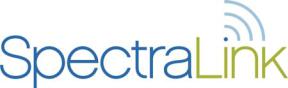
Link 6020 Wireless Telephone
Handset Administration Tool
Configuration and Administration
Link Wireless Telephone System
Part Number: 72-1204-00
Issue B
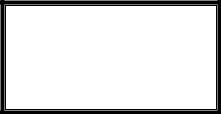
SpectraLink Corporation |
Configuration and Administration |
|
Link 6020 Wireless Telephone |
Notice
SpectraLink Corporation has prepared this document for use by SpectraLink personnel and customers. The drawings and specifications contained herein are the property of SpectraLink and shall be neither reproduced in whole or in part without the prior written approval of SpectraLink, nor be implied to grant any license to make, use, or sell equipment manufactured in accordance herewith.
SpectraLink reserves the right to make changes in specifications and other information contained in this document without prior notice, and the reader should in all cases consult SpectraLink to determine whether any such changes have been made.
The terms and conditions governing the sale of SpectraLink hardware products and the licensing of SpectraLink software consist solely of those set forth in the written contracts between SpectraLink and its customers. No representation or other affirmation of fact contained in this document including but not limited to statements regarding capacity, response-time performance, suitability for use, or performance of products described herein shall be deemed to be a warranty by SpectraLink for any purpose, or give rise to any liability of SpectraLink whatsoever.
In no event shall SpectraLink be liable for any incidental, indirect, special, or consequential damages whatsoever (including but not limited to lost profits) arising out of or related to this document, or the information contained in it, even if SpectraLink has been advised, knew, or should have known of the possibility of such damages.
Trademark Information
SpectraLink® LinkPlus Link NetLink SVP
Are trademarks and registered trademarks of SpectraLink Corporation.
The SpectraLink logo is a registered trademark in the United States of America and in other countries. All other trademarks used herein are the property of their respective owners.
SpectraLink Corporation 5755 Central Avenue Boulder, CO 80301
303 440 5330 or
800 676 5465 www.spectralink.com
Copyright © 2006, 2007 SpectraLink Corporation. All rights reserved
Information in this document is subject to change without notice and does not represent a commitment on the part of SpectraLink Corporation. The software described in this document is furnished under a license and may only be used pursuant to the terms of (1) SpectraLink's software license agreement available at http://www.spectralink.com/softwareUpdates OR (2) the terms and conditions previously agreed to in writing between the user and SpectraLink Corporation OR (3) the terms and conditions previously agreed to in writing between the user and an authorized SpectraLink reseller (each, the “Agreement”). The software may be used only in accordance with the terms of the Agreement. No part of this manual, or the software described herein, may be reproduced or transmitted in any form or by any means, electronic or mechanical, including photocopying and recording, for any purpose except for the sole intent to operate the product or without the express written permission of SpectraLink Corporation.
PN: 72-1204-00-B.doc |
Page 2 |
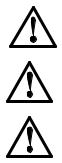
SpectraLink Corporation |
Configuration and Administration |
|
Link 6020 Wireless Telephone |
WARNING: Changes or modifications to this equipment not approved by SpectraLink Corporation may cause this equipment to not comply with part 15 of the FCC rules and void the user’s authority to operate this equipment.
WARNING: SpectraLink products contain no user-serviceable parts inside. Refer servicing to qualified service personnel.
IMPORTANT SAFETY INFORMATION
Follow these general precautions while installing telephone equipment:
•Never install telephone wiring during a lightning storm.
•Never install telephone jacks in wet locations unless the jack is specifically designed for wet locations.
•Never touch uninsulated telephone wires or terminals unless the telephone line has been disconnected at the network interface.
•Use caution when installing or modifying telephone lines
•When installing Base Stations outside or in buildings other than the one containing the System Controller, take the following precaution:
If wiring for a Base Station exits a building—whether to reach an outdoor Base Station location or to reach a Base Station in another building—the wiring must be protected at both ends by a Quick Clip Fuse from Illinois Tool Works, Linx Division, model number SCP-2X2. The Quick Clip Fuse replaces the bridging clips on the 66 blocks for all four connections to the non-internal Base Station.
PN: 72-1204-00-B.doc |
Page 3 |
SpectraLink Corporation |
Configuration and Administration |
|
Link 6020 Wireless Telephone |
Table of Contents
1. |
About This Document |
5 |
|
|
1.1 |
SpectraLink Corporation Model Numbers |
5 |
|
1.2 |
Related Documents |
5 |
|
1.3 |
Customer Support Hotline |
5 |
|
1.4 |
Icons and Conventions |
5 |
2. |
Configuration Overview |
6 |
|
3. |
Standby Menus |
7 |
|
|
3.1 |
Default Settings |
8 |
4. |
Handset Administration Tool Installation |
9 |
|
|
4.1 |
Installing the USB Driver |
9 |
|
4.2 |
Install the Handset Administration Tool |
13 |
5. |
Using the Handset Administration Tool |
14 |
|
|
5.1 |
Connecting the Handset |
14 |
|
5.2 |
Password Configuration |
16 |
|
5.3 |
Error Information |
17 |
|
5.4 |
Software Updates |
17 |
|
5.5 |
Version |
19 |
6. |
Site-Programmed Telephony Features |
20 |
|
7. |
Software Maintenance |
21 |
|
PN: 72-1204-00-B.doc |
Page 4 |

SpectraLink Corporation |
Configuration and Administration |
|
Link 6020 Wireless Telephone |
1.About This Document
This document explains the configuration and administration of the Link 6020 Wireless Telephone (the handset) using the Handset Administration Tool, a software utility developed by SpectraLink for this purpose. Link 6020 handsets are supported on Link Wireless Telephone Systems (WTS) using the Link 150 M3 Master Control Unit (MCU) or the Link 3000 MCU. MCU versions prior to the Mod-3 (M3) MCU are not supported.
1.1SpectraLink Corporation Model Numbers
This document covers the following registered model numbers:
Link 602X, PC232
1.2Related Documents
Link 150 M3 MCU: Installation and Operation (72-0075-01) Link 3000 MCU: Operator’s Console (72-0059-02)
Link 6020 Wireless Telephone and Accessories User Guide (72-1201-00) Link 6020 Wireless Telephone Quick Reference Guide (72-1202-00) Link 6020 Advanced Features Template (72-1204-01)
Available at http://www.spectralink.com/resources/manual_linkwts.jsp
LinkPlus Interface Guide (72-0171-xx where xx indicates a number corresponding to the type of PBX)
Available at http://www.spectralink.com/resources/manual_linkwts.jsp.
1.3Customer Support Hotline
SpectraLink wants you to have a successful installation. If you have questions please contact the Customer Support Hotline at 800 775 5330. The hotline is open Monday through Friday, 6 a.m. to 6 p.m. Mountain time.
1.4Icons and Conventions
This manual uses the following icons and conventions.
Caution! Follow these instructions carefully to avoid danger.
Note these instructions carefully.
NORM |
This typeface indicates a key, label, or button on the Handset |
|
Administration Tool, MCU or Link Wireless Telephone. |
PN: 72-1204-00-B.doc |
Page 5 |
SpectraLink Corporation |
Configuration and Administration |
|
Link 6020 Wireless Telephone |
2.Configuration Overview
Configuration of the Link 6020 handset requires several preliminary steps. The MCU must be programmed for system feature activation as detailed in Link 150 M3 MCU: Installation and Operation or Link 3000 MCU: Operator’s Console, depending on which type of system is installed in the facility.
The handsets are shipped from the factory with correct software code. If updates are available, they may be downloaded from the SpectraLink website http://www.spectralink.com/softwareUpdates. Contact Customer Service for information about updates and available downloads.
Code updates are loaded into the handset through the Dual Charger. This device has a USB port beside the power jack to connect it with a PC. The Handset Administration Tool is a software utility that is installed on the PC and enables the software downloads and handset configuration. This utility may be downloaded from the SpectraLink website. It is also provided on the SpectraLink Installation Manuals
CD.
These steps summarize the sequence for configuring handsets on a new Link WTS.
1.Configure the MCU for feature access per above references.
2.Download any available Link 6020 Wireless Telephone software updates to a PC running Windows 2000 or Windows XP with a USB port.
3.Download the USB driver and the Handset Administration Tool.
4.Set up the Dual Charger for the Link 6020 Wireless Telephone and place the handset in the Charger.
5.Install the USB driver software and the Handset Administration Tool software.
6.Use the Firmware tab of the Handset Administration Tool to download the updated code to the handset.
7.Remove the handset from the Dual Charger and cycle the power for the settings to take effect.
8.Record the feature settings for end users via the template provided for this purpose.
The following sections describe these steps in detail.
PN: 72-1204-00-B.doc |
Page 6 |
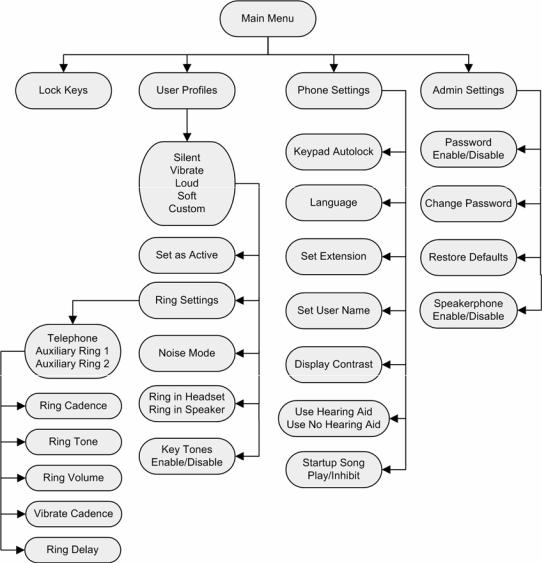
SpectraLink Corporation |
Configuration and Administration |
|
Link 6020 Wireless Telephone |
3.Standby Menus
The Link 6020 features a standby menu to configure user preferences and administrative settings, including password protection for the administrative settings. The standby menu is opened by pressing the Cfg softkey from standby mode.
PN: 72-1204-00-B.doc |
Page 7 |
