Page 1
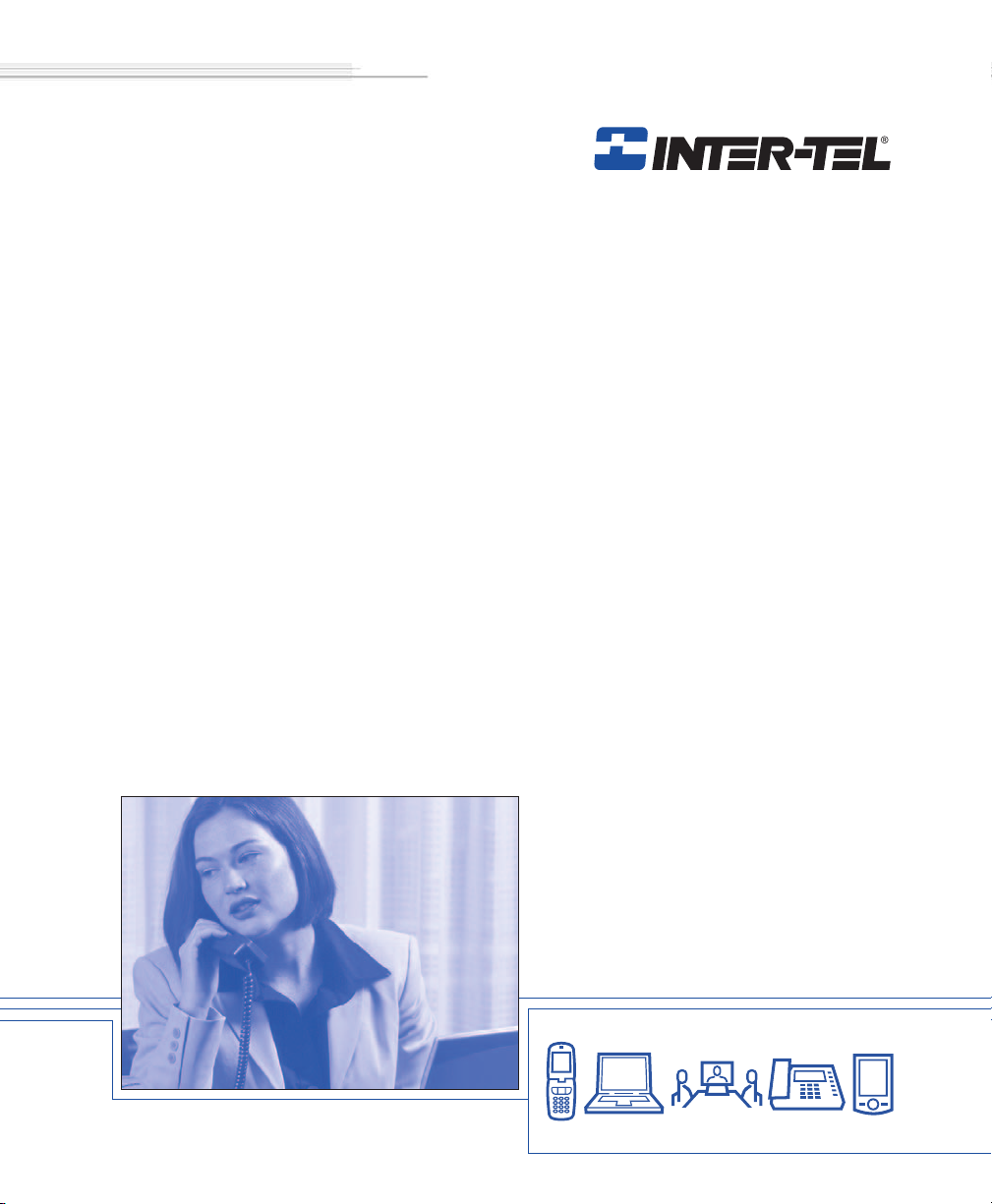
Model 8664/8665/8668
User Guide
Page 2
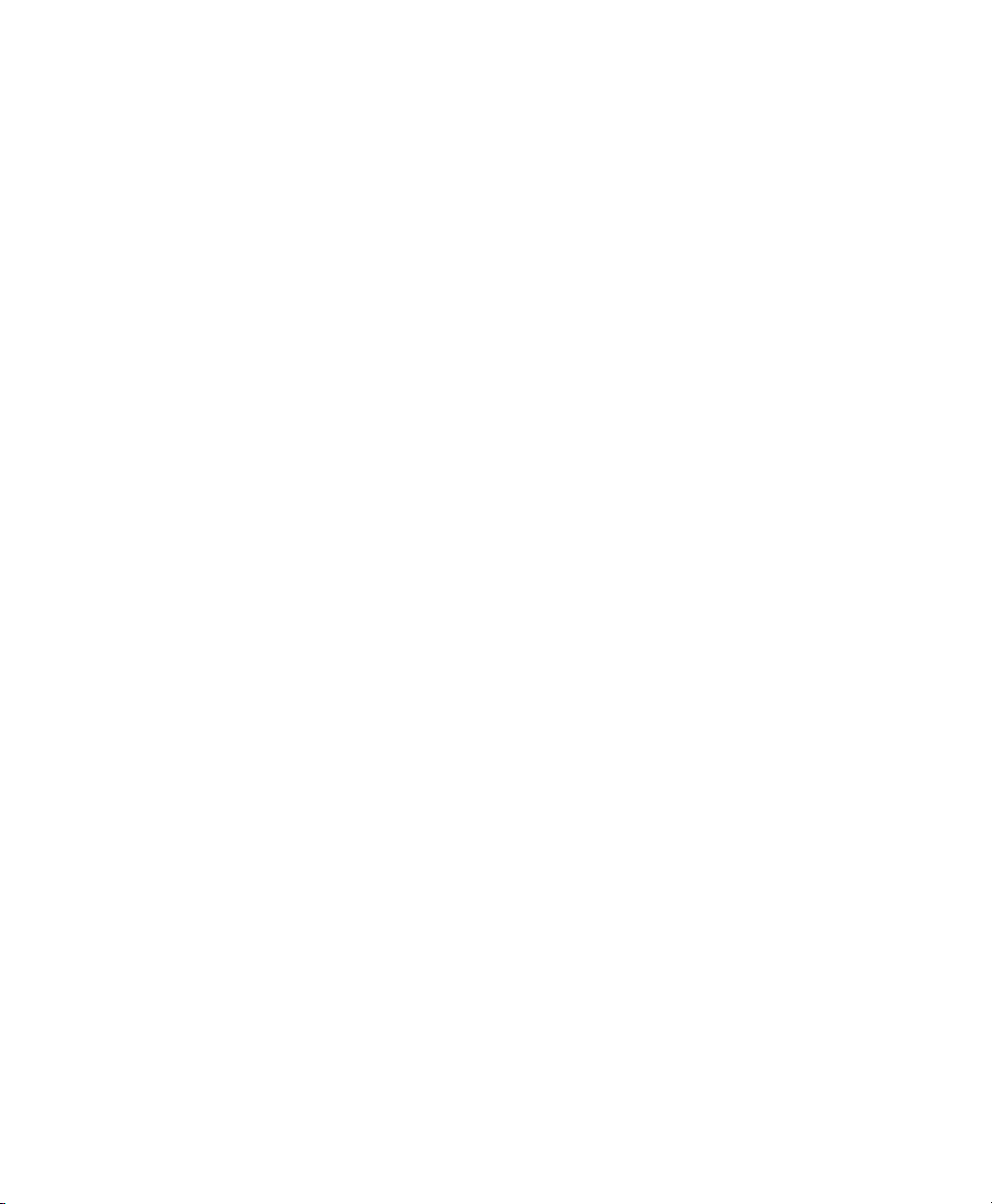
Page 3
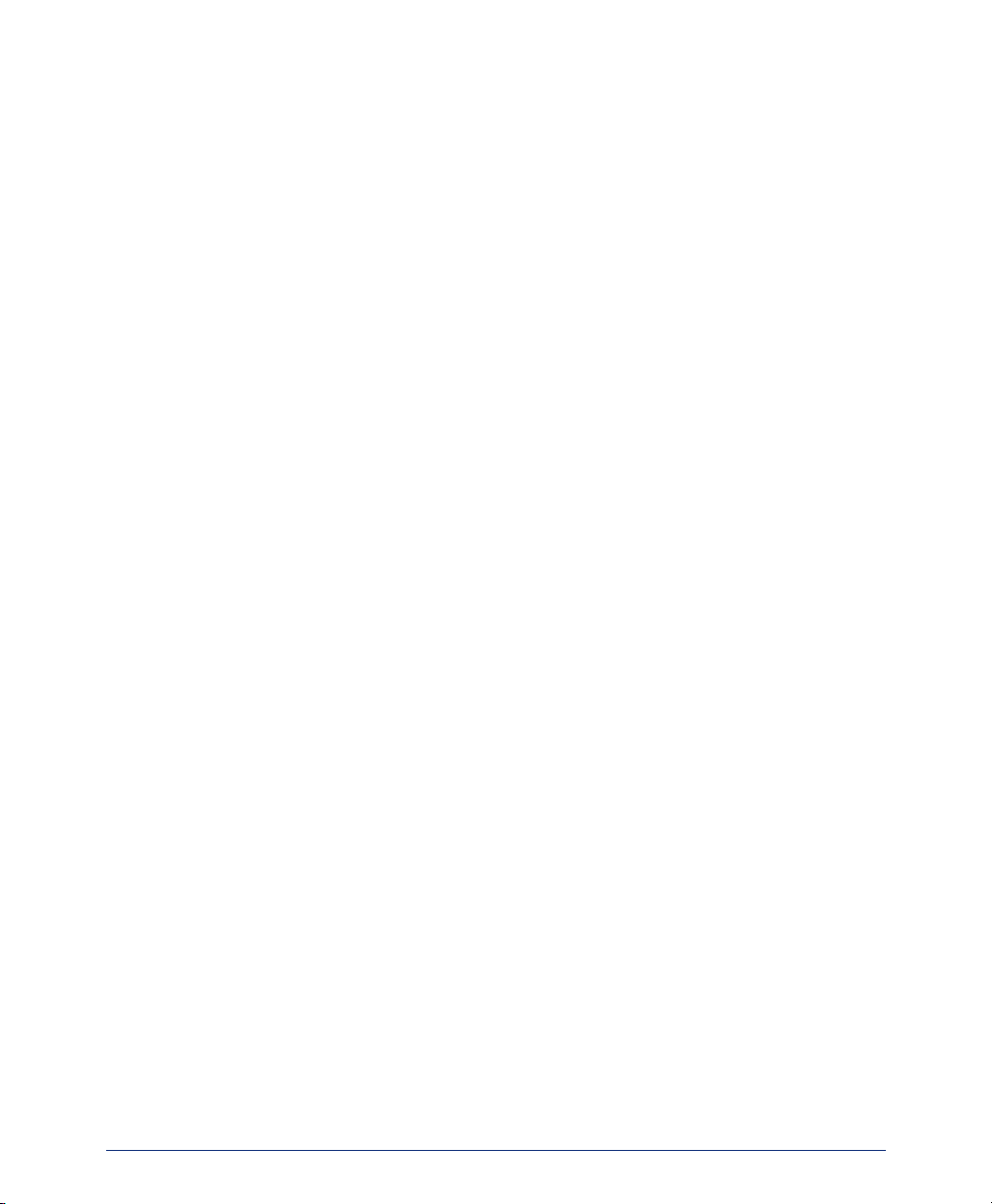
Notice
This Inter-Tel® user guide is released by Inter-Tel, Inc. as a guide for end-users. It provides information necessary to use the Model 8664/8665/8668 endpoints. The contents of this user guide,
which reflect current Inter-Tel standards, are subject to revision or change without notice. Some
features or applications mentioned may require a future release and are not available in the initial
release. Future product features and applications are subject to availability and cost. Some features
or applications may require additional hardware and/or specific software.
Some system features can only be accessed by an
administrator. For information about these features, see the
Frequently Asked Questions section on page 107.
For sales, service, or technical support,
contact your local authorized Inter-Tel provider.
Comments about this user guide or other
technical documentation should be directed to
Inter-Tel’s Technical Publications Department at:
Tech_Pubs@inter-tel.com
All products and services mentioned in this publication are the trademarks, service marks, registered marks, or registered service marks of their respective owners.
®
Inter-Tel
trademarks of Inter-Tel, Incorporated.
SpectraLink
Microsoft
, Axxess®, Enterprise®, Unified Communicator®, and CommSource® are registered
®
is a registered trademark of SpectraLink Corporation.
®
and Outlook® are registered trademarks of Microsoft Corporation.
i
Page 4
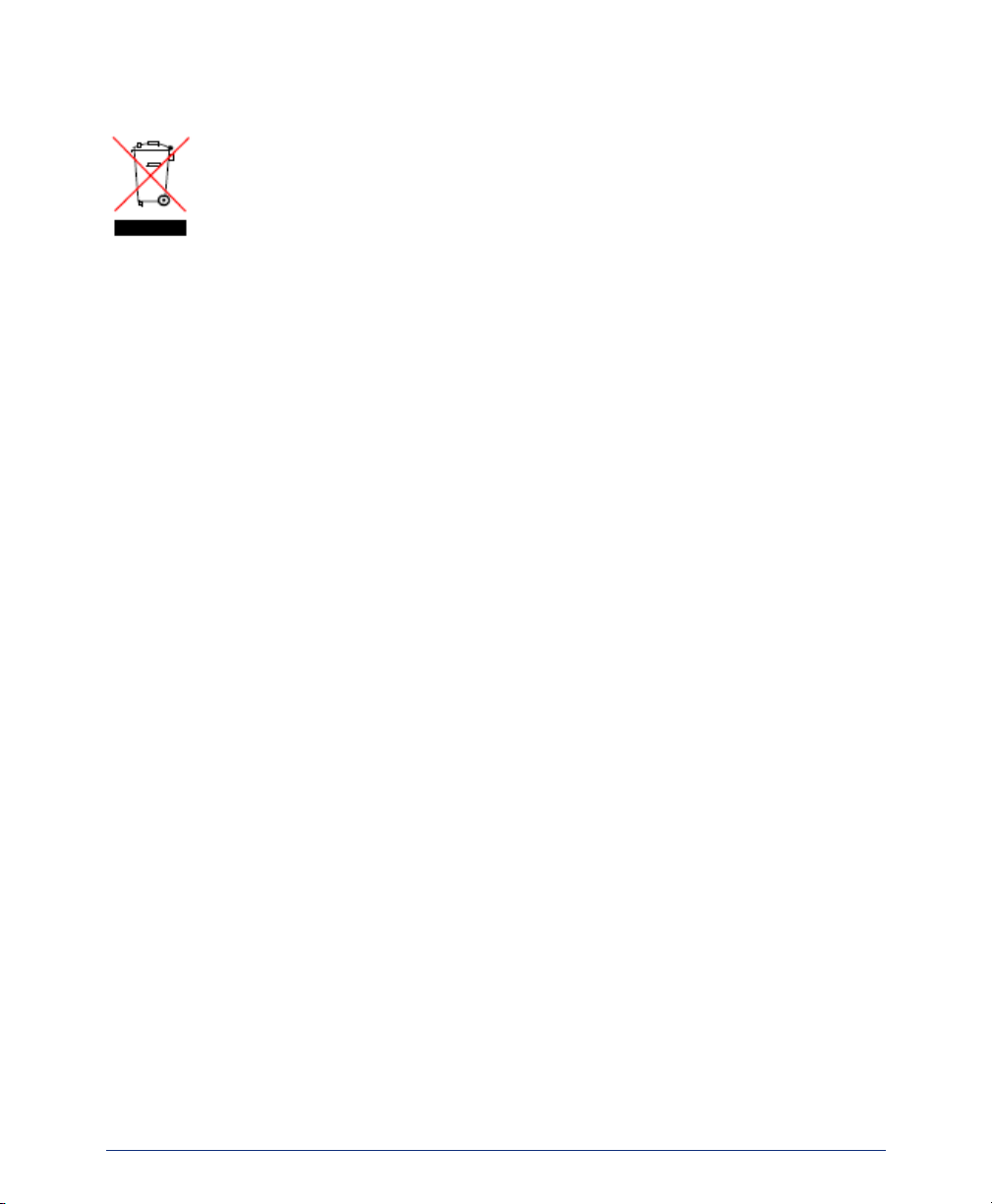
PRODUCT DISPOSAL INSTRUCTIONS
This symbol indicates that the product is classified as electrical or
electronic equipment and should not be disposed of with other commercial or household waste at the end of its working life. For appropriate disposal and recycling instructions, contact your local recycling
authority or Inter-Tel provider.
The Waste of Electrical and Electronic Equipment (WEEE) Directive (2002/96/EC) was established by the
European Union to minimize negative impact on the environment, control hazardous substances, and curtail
landfill expansion by using the best available recovery and recycling techniques.
ii
Page 5
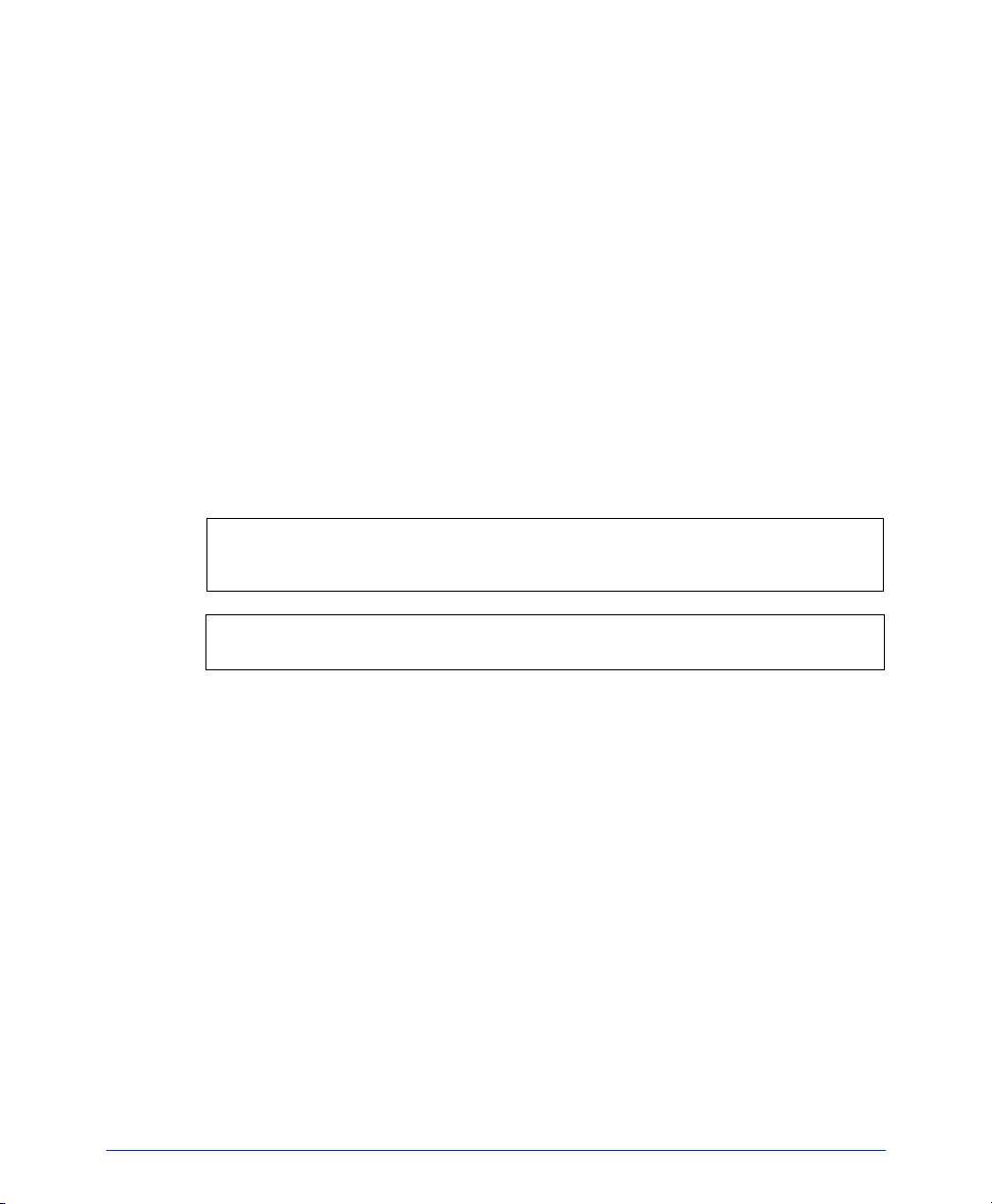
Regulatory Information
IMPORTANT INFORMATION
The following information is provided by SpectraLink®, the manufacturer of the
Model 8664, 8665, and 8668 wireless IP endpoints. Detailed information about how
to use the Model 8664, 8665, and 8668 wireless IP endpoints are described throughout the guide
• It is recommended that standard acceptance procedures be followed prior to operating this equipment in proximity of life-support systems.
• To minimize risk of interference, pacemaker users should not carry the endpoint
next to the pacemaker.
• Earpiece may retain magnetic objects.
• Operation of the endpoint may produce an audible noise noticeable to hearing aid
users. It is recommended that a hearing aid compatible headset be used by hearing aid users..
WARNING: Changes or modifications to this equipment not approved by Spec-
traLink may cause this equipment to not comply with part 15 of the FCC rules and
void the user’s authority to operate this equipment.
WARNING: SpectraLink products contain no user-serviceable parts inside. Refer
servicing to qualified service personnel.
iii
Page 6
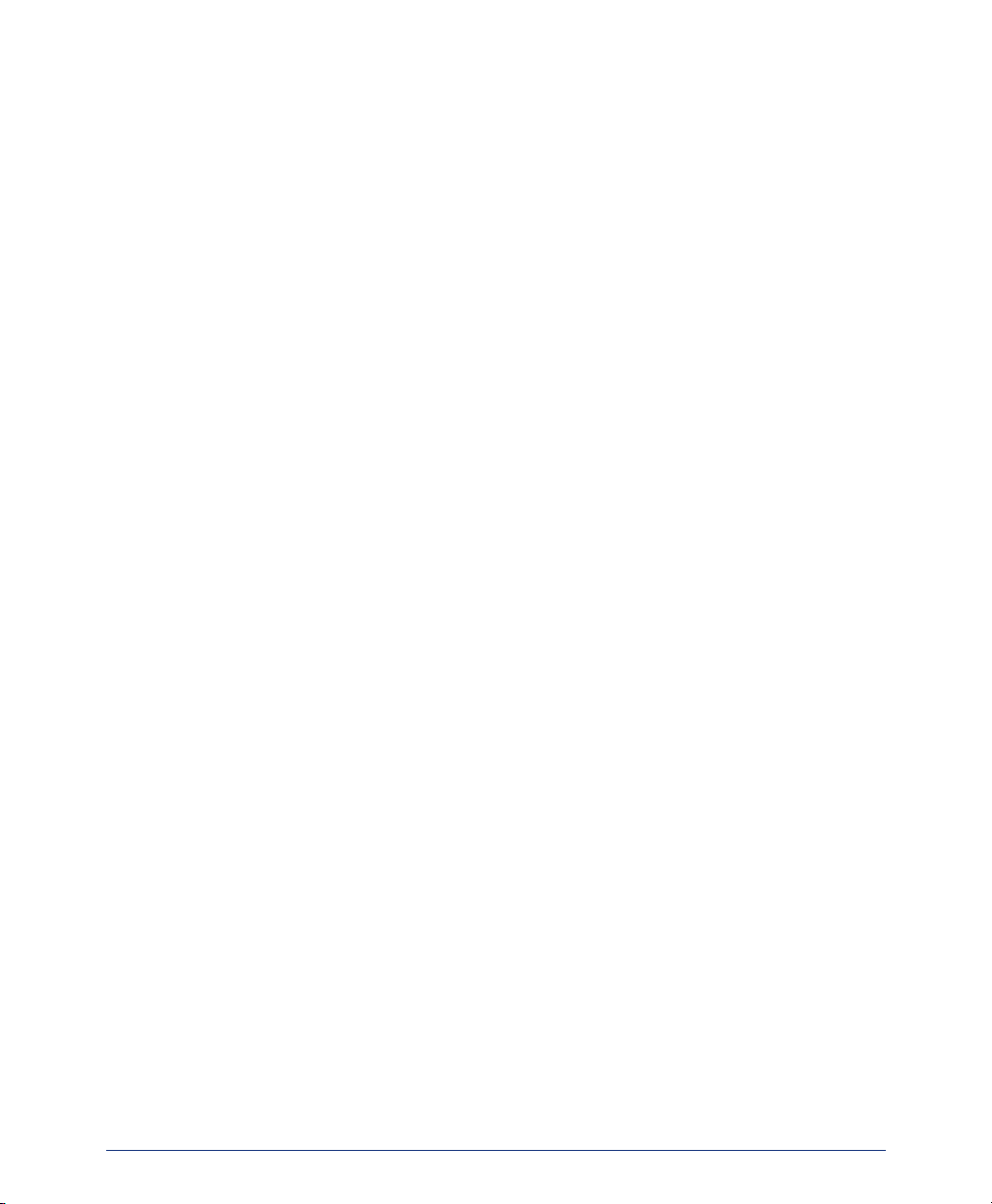
NOTE CONCERNING THE WIRELESS TELEPHONES
This device complies with part 15 of the FCC Rules. Operation is subject to the following two conditions: (1) This device may not cause harmful interference, and (2)
this device must accept any interference received, including interference that may
cause undesired operation.
RADIO FREQUENCY (RF) INFORMATION
This equipment has been tested and found to comply with the limits for a Class B digital device, pursuant to Part 15 of the FCC Rules. These limits are designed to provide
reasonable protection against harmful interference in a residential installation. This
equipment generates, uses and can radiate radio frequency energy and, if not installed
and used in accordance with the instructions, may cause harmful interference to radio
communications. However, there is no guarantee that interference will not occur in a
particular installation. If this equipment does cause harmful interference to radio or
television reception, which can be determined by turning the equipment off and on,
the user is encouraged to try to correct the interference by one or more of the following measures:
• Reorient or relocate the receiving antenna.
• Increase the separation between the equipment and receiver.
• Connect the equipment into an outlet on a circuit different from that to which the
receiver is connected.
• Consult the dealer or supplier for help.
Reorient or relocate the receiving antenna.
Increase the separation between the equipment and receiver.
Connect the equipment into an outlet on a circuit different from that to which
the receiver is connected.
Consult the dealer or supplier for help.
iv
Page 7
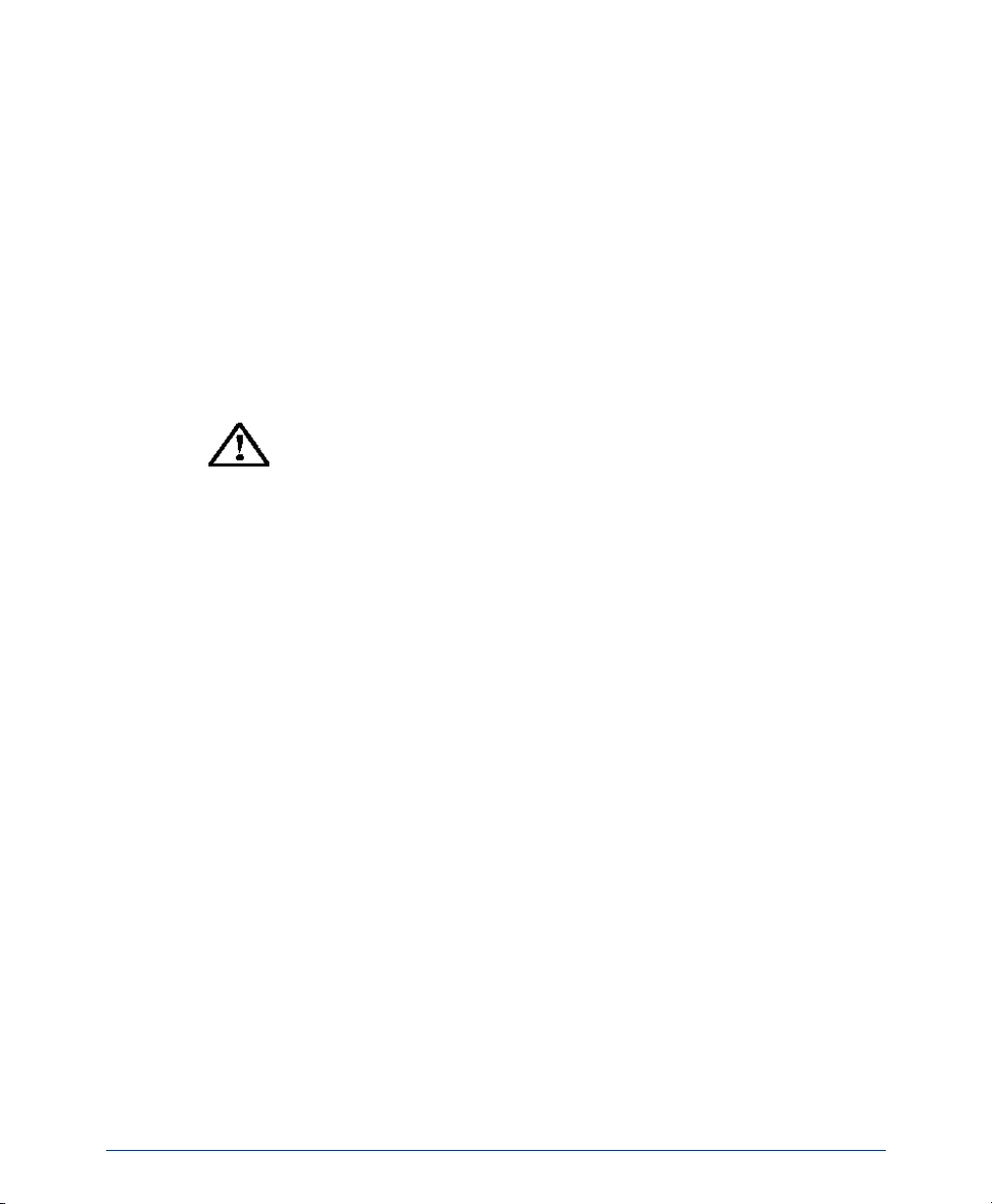
OPERATIONAL WARNINGS
For Vehicles Equipped with an Air Bag: Do not place a portable radio product in
the area over the air bag or in the air bag deployment area. An air bag inflates with
great force. If a portable radio is placed in the air bag deployment area and the air bag
inflates, the radio product may be propelled with great force and cause serious injury
to occupants of the vehicle.
Potentially Explosive Atmospheres: Turn off your radio product, prior to entering
any area with a potentially explosive atmosphere, unless it is a radio product type
especially qualified for use in such areas (for example, Factory Mutual Approved).
Do not remove, install, or charge batteries in such areas. Sparks in a potentially explosive atmosphere can cause an explosion or fire resulting in bodily injury or even
death.
The areas with potentially explosive atmospheres referred to
above include fueling areas such as below decks on boats, fuel or
chemical transfer or storage facilities, areas where the air contains chemicals or particles, such as grain, dust or metal powders, and any other area where you would normally be advised
to turn off your vehicle engine. Areas with potentially explosive
atmospheres are often but not always posted.
Batteries: All batteries can cause property damage and/or bodily injury, such as burns
if a conductive material such as jewelry, keys, or beaded chains touches exposed terminals. The conductive material may complete an electrical circuit (short circuit) and
become quite hot. Exercise care in handling any charged battery, particularly when
placing it inside a pocket, purse, or other container with metal objects.
Cleaning and Drying Considerations: Using a leather carry case may help protect
the surfaces and help prevent liquids (e.g., rain) from entering into the interior of the
radio product. This product is not waterproof, and exposing the unit to liquids may
result in permanent damage to the unit.
If your Wireless Telephone interior gets wet, then do not try to accelerate drying with
the use of an oven or a dryer as this will damage the Wireless Telephone and void the
warranty. Instead, do the following: 1. Immediately power off the Wireless Telephone.
2. Remove battery pack from Wireless Telephone. 3. Shake excess liquid from Wire-
less Telephone. 4. Place the Wireless Telephone and battery pack in an area that is at
room temperature and has good airflow. 5. Let the Wireless Telephone and battery
pack dry for 72 hours before reconnecting the battery pack and/or powering on the
Wireless Telephone. If the Wireless Telephone does not work after following the steps
listed above, contact your dealer for servicing information.
v
Page 8
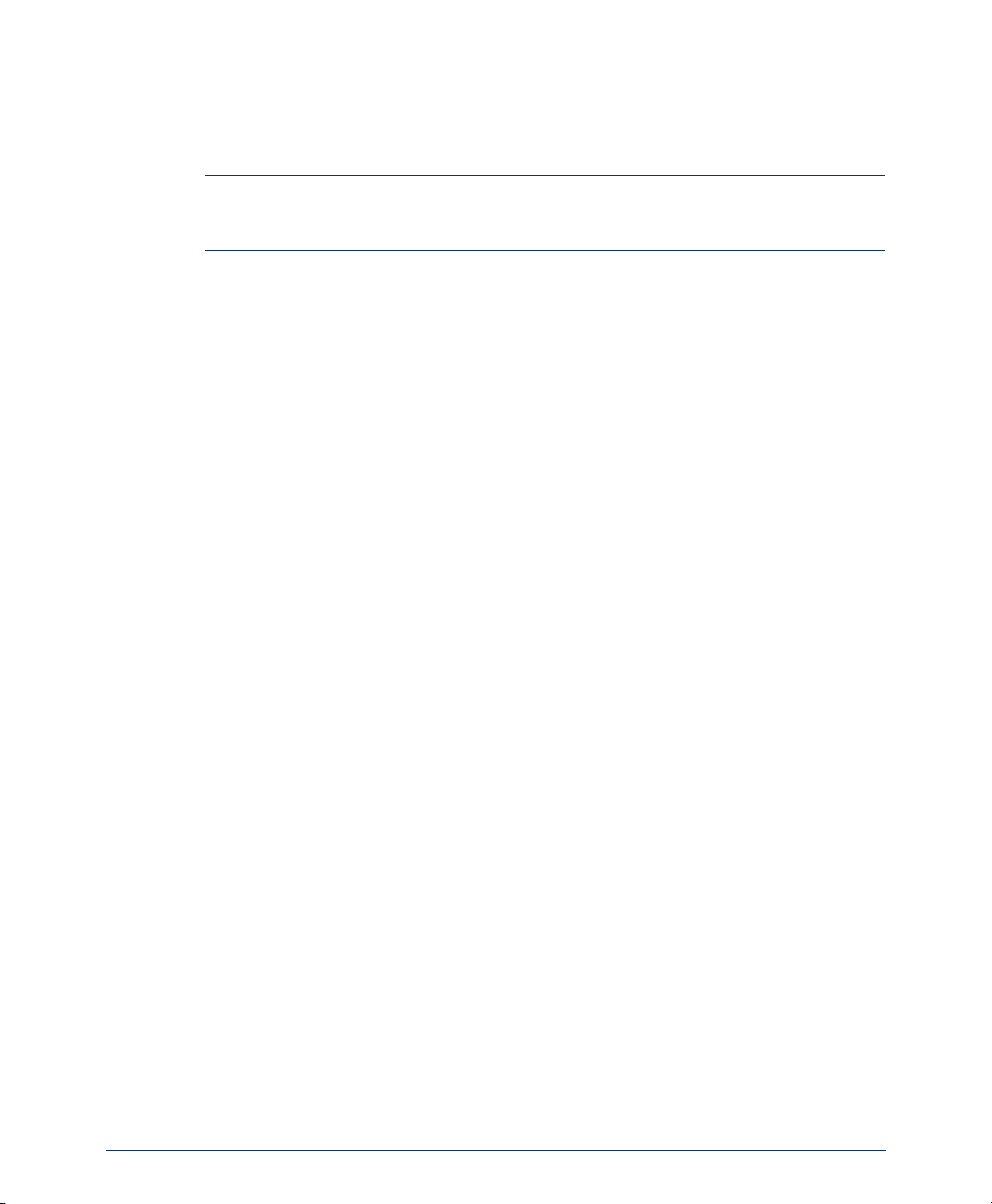
ELECTRO MAGNETIC INTERFERENCE/
COMPATIBILITY
NOTE: Nearly every electronic device is susceptible to electromagnetic interference
(EMI) if inadequately shielded, designed or otherwise configured for electromagnetic
compatibility.
Facilities
To avoid electromagnetic interference and/or compatibility conflicts, turn off your
radio product in any facility where posted notices instruct you to do so. Hospitals or
health care facilities may be using equipment that is sensitive to external RF energy.
Medical Devices
Pacemakers: The Health Industry Manufacturers Association recommends that a minimum separation of 6 inches (15 cm) be maintained between a handheld wireless
radio product and a pacemaker. These recommendations are consistent with the independent research by, and recommendations of, Wireless Technology Research. Persons with pacemakers should:
• ALWAYS keep the radio product more than 6 inches (15 cm) from their pacemaker when the radio product is turned ON.
• Not carry the radio product in a breast pocket.
• Use the ear opposite the pacemaker to minimize the potential for interference.
• Turn the radio product OFF immediately if you have any reason to suspect that
interference is taking place.
Hearing Aids: Some digital wireless radio products may interfere with some hearing
aids. In the event of such interference, you may want to consult your hearing aid manufacturer to discuss alternatives.
Other Medical Devices: If you use any other personal medical device, consult the
manufacturer of your device to determine if it is adequately shielded from external RF
energy. Your physician may be able to assist you in obtaining this information.
Use While Driving
Check the laws and regulations on the use of radio products in the area where you
drive. Always obey them. When using the radio product while driving, please:
• Give full attention to driving and to the road.
• Use hands-free operation, if available.
• Pull off the road and park before making or answering a call if driving conditions
so require.
vi
Page 9
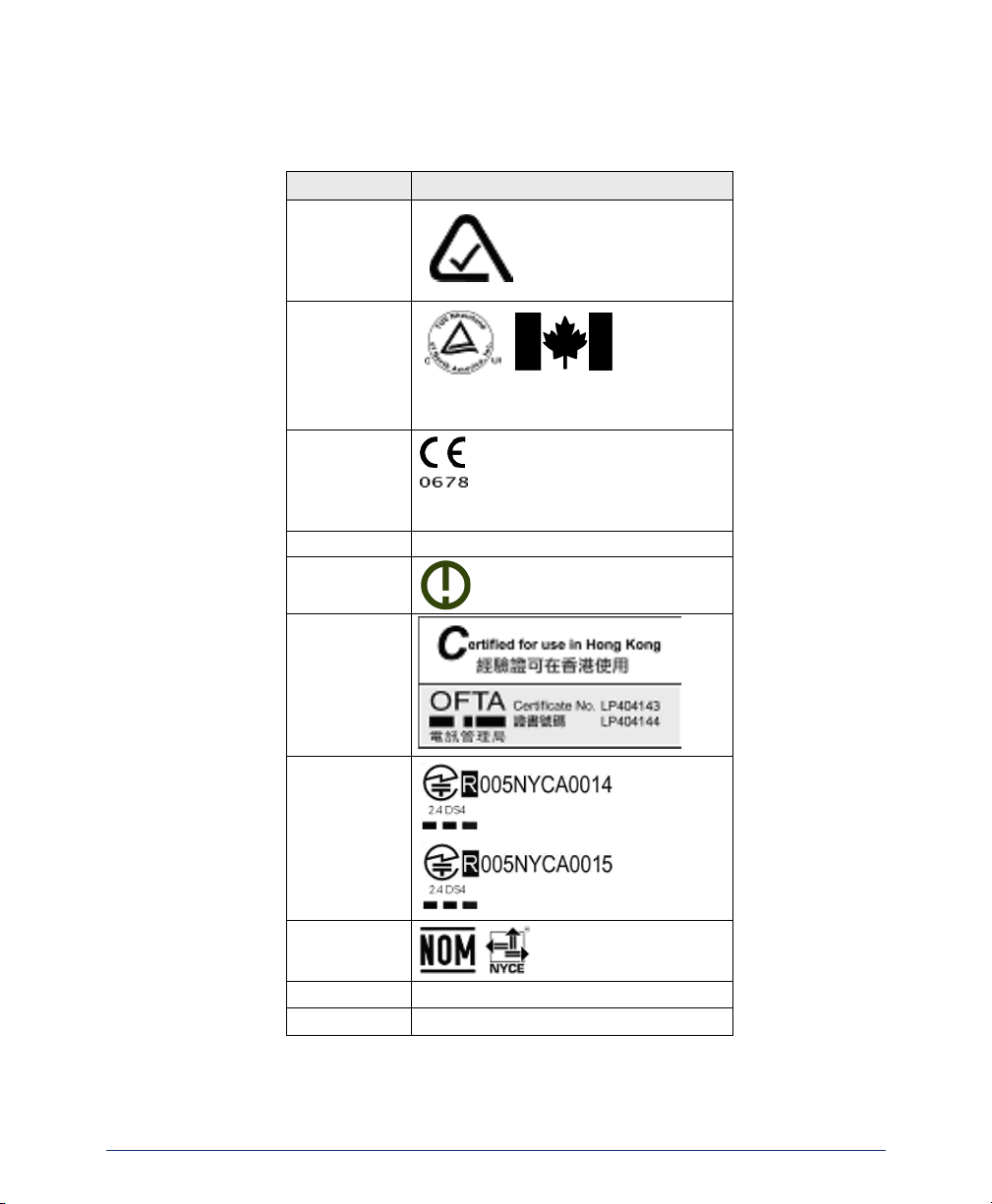
INTERNATIONAL CERTIFICATIONS
Country Mark and/or number
Australia
Canada
2128-K1374
European
Union
Norway
Switzerland
Switzerland
Hong Kong
Japan
Mexico
New Zealand
Singapore
Z233
IDA
vii
Page 10
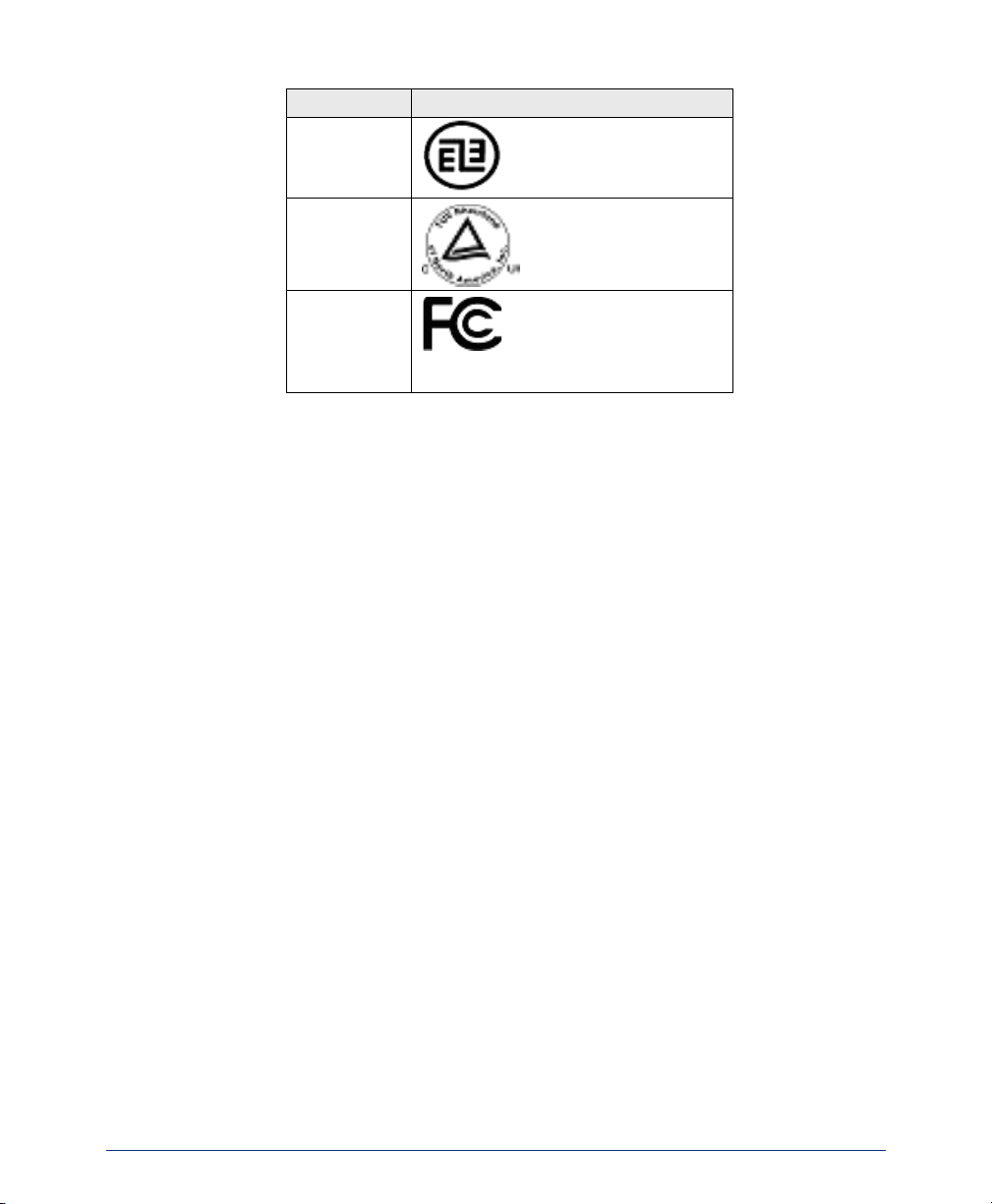
Country Mark and/or number
Taiwan
United States
United States
IEC 60950
Part 15, part 68
viii
Page 11
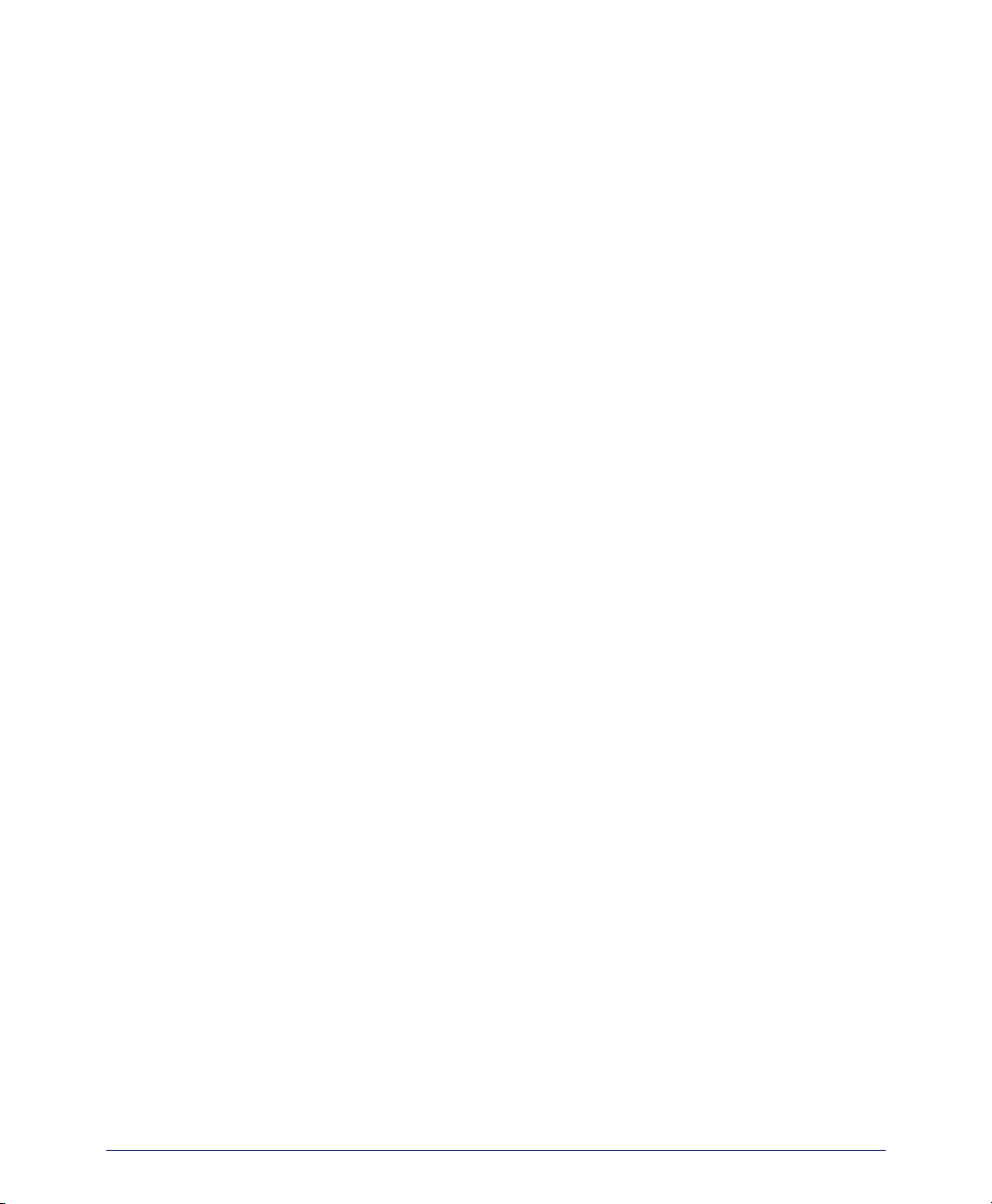
SPECIFIC ABSORBTION RATE (SAR) INFORMATION
Your wireless handheld portable telephone is a low power radio transmitter and
receiver. When it is ON, it receives and also sends out radio frequency (RF) signals.
In August 1996, the Federal Communications Commissions (FCC) adopted RF exposure guidelines with safety levels for hand-held wireless phones. Those guidelines are
consistent with the safety standards previously set by both U.S. and international standards bodies:
• ANSI C95.1 (1992) American National Standards Institute
• NCRP - Report 86 (1986) National Council on Radiation Protection and Mea-
surements
• ICNIRP (1996) International Commission on Non-Ionizing Radiation Protection;
• DHWC - Safety Code 6 Department of Health and Welfare Canada
Those standards were developed by independent scientific organizations through periodic and thorough evaluation of scientific studies. The standards include a substantial
safety margin designed to assure the safety of all persons, regardless of age and
health. The exposure standard for wireless mobile phones employs a unit of measurement known as the Specific Absorption Rate, or SAR. The SAR limit set by the FCC
is 1.6W/kg. Tests for SAR are conducted using standard operating positions specified by the FCC with the phone transmitting at its highest certified power level in all
tested frequency bands. Although the SAR is determined at the highest certified
power level, the actual SAR level of the phone while operating can be well below the
maximum value. This is because the phone is designed to operate at multiple power
levels so as to use only the power required to reach the network. In general, the closer
you are to a wireless base station antenna, the lower the power output. Before a phone
model is available for sale to the public, it must be tested and certified to the FCC that
it does not exceed the limit established by the government-adopted requirement for
safe exposure. The tests are performed in positions and locations (e.g., at the ear and
worn on the body) as required by the FCC for each model. While there may be differences between the SAR levels of various phones and at various positions, they all
meet the government requirement for safe exposure. The FCC has granted an Equipment Authorization for this model phone with all reported SAR levels evaluated as in
compliance with the FCC RF emission guidelines. SAR information on this model
phone is on file with the FCC and can be found under the Display Grant section of
http://www.fcc.gov/oet/fccid after searching on FCC ID IYGSNP2400 or
IYGRNP2400. Additional information on Specific Absorption Rates (SAR) can be
found on the Cellular Telecommunications Industry Association (CTIA) web site at
http://www.wow-com.com.
The only authorized headsets that may be utilized with the SNP2400 or RNP2400 are
those obtainable from SpectraLink or it's reseller partners.
The measured SAR of the SNP2400 Wireless Telephone is
0.61W/kG @ 2462 MHz (head) 0.0379W/kG @ 2412 MHz (body).
ix
Page 12
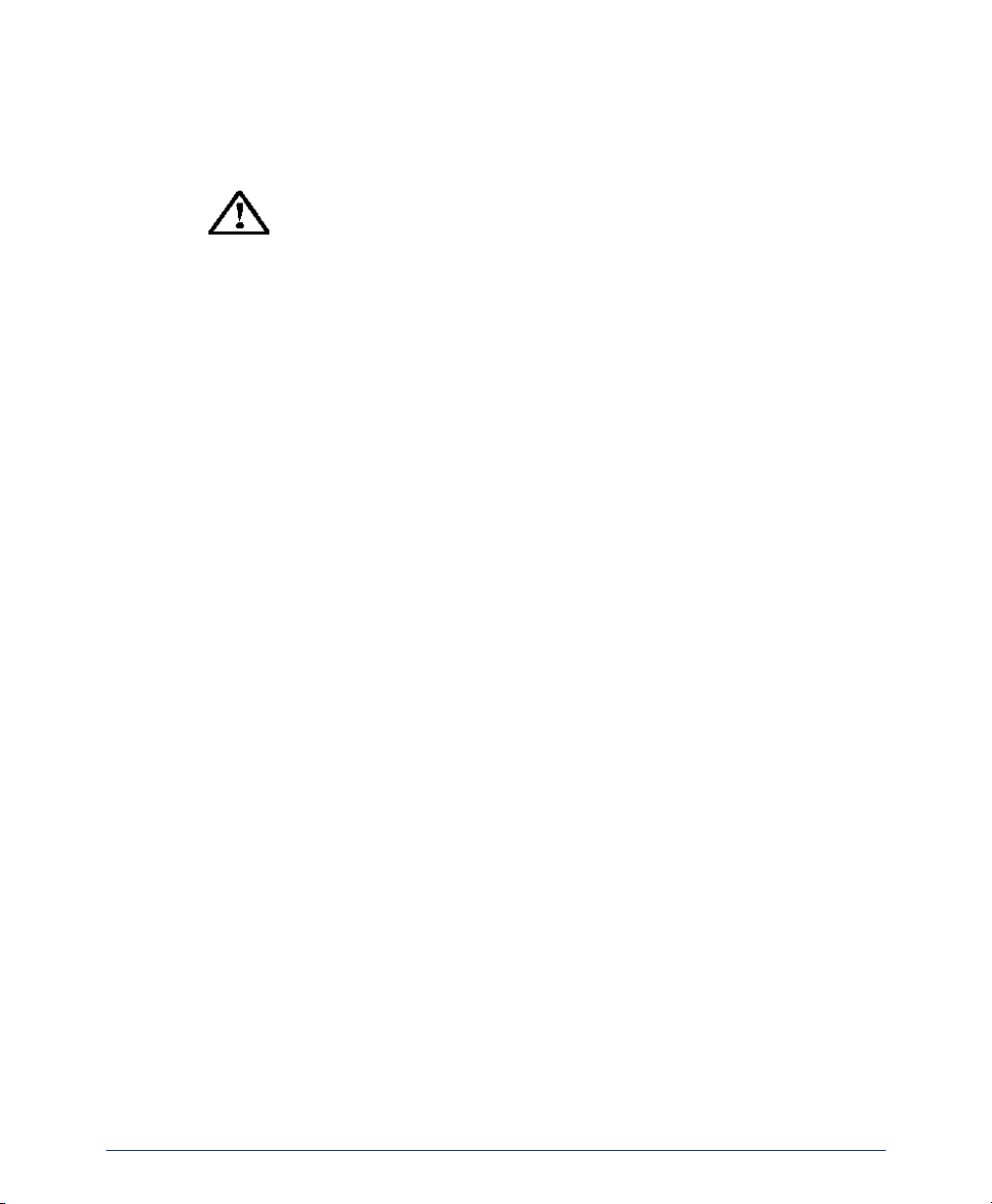
The measured SAR of the RNP2400 Wireless Telephone is
0.166W/kG @ 2462 MHz (head) 0.0162W/kG @ 2412 MHz (body).
Phone Operation Normal Position: Hold the phone as you
would any other telephone, with the earpiece to your ear and
speak into the microphone. The internal antenna is then positioned properly.
x
Page 13
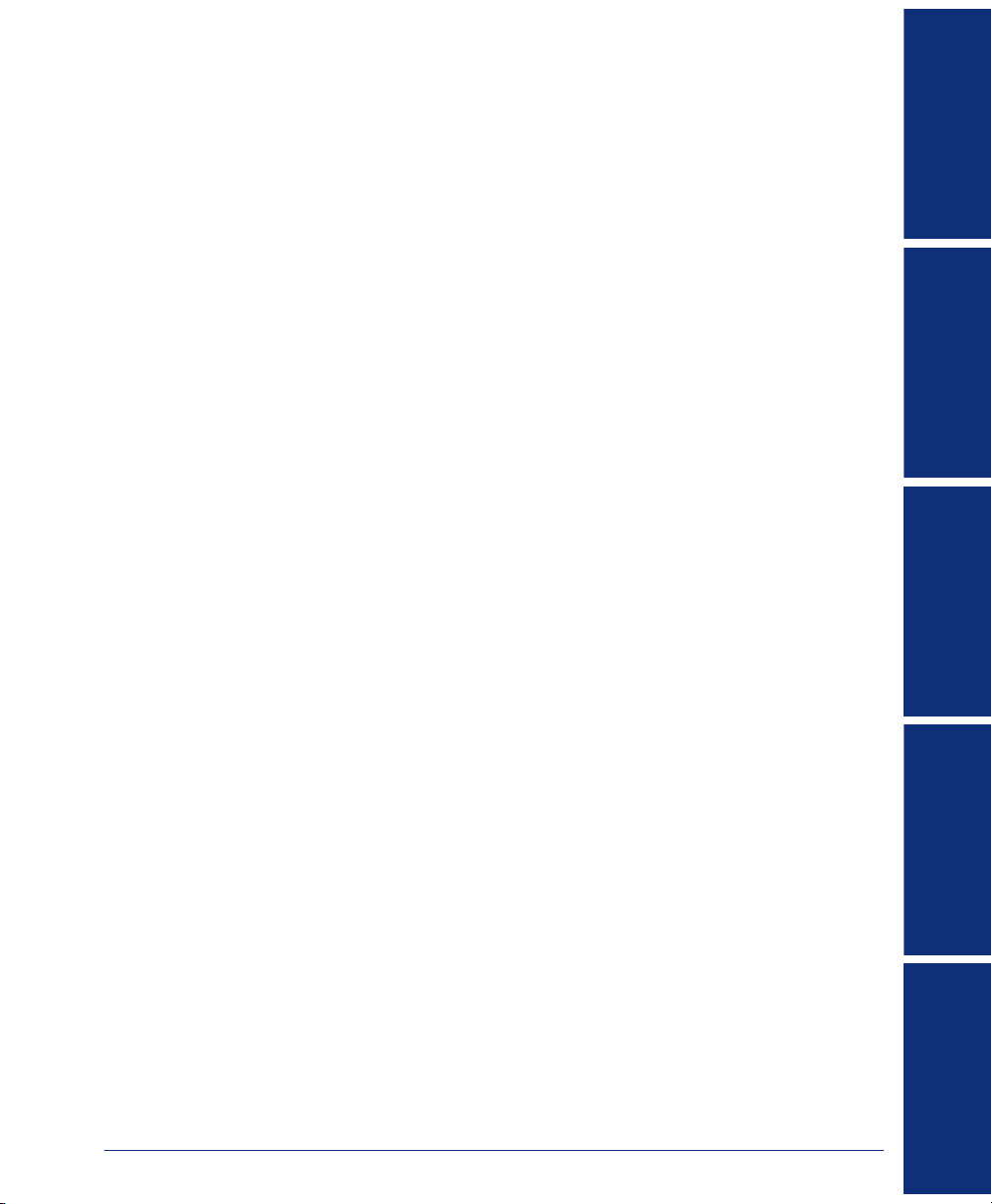
Table of Contents
Table of Contents
CONTENTS PAGE
FINDING YOUR WAY . . . . . . . . . . . . . . . . . . . . . . . . . . . . . . . . . . . . . . . . . . . . . . . . . . . 1
Welcome. . . . . . . . . . . . . . . . . . . . . . . . . . . . . . . . . . . . . . . . . . . . . . . . . . . . . . . . . . . . . . . . . 2
About This Guide . . . . . . . . . . . . . . . . . . . . . . . . . . . . . . . . . . . . . . . . . . . . . . . . . . . . . . . . . 2
About Your Endpoint . . . . . . . . . . . . . . . . . . . . . . . . . . . . . . . . . . . . . . . . . . . . . . . . . . . . . . 3
About Operating Modes . . . . . . . . . . . . . . . . . . . . . . . . . . . . . . . . . . . . . . . . . . . . . . . . . . . 12
About Battery Packs and Chargers. . . . . . . . . . . . . . . . . . . . . . . . . . . . . . . . . . . . . . . . . . 13
About Voice Mail . . . . . . . . . . . . . . . . . . . . . . . . . . . . . . . . . . . . . . . . . . . . . . . . . . . . . . . . . 20
What You See and Hear . . . . . . . . . . . . . . . . . . . . . . . . . . . . . . . . . . . . . . . . . . . . . . . . . . . 24
Software Compatibility . . . . . . . . . . . . . . . . . . . . . . . . . . . . . . . . . . . . . . . . . . . . . . . . . . . . 24
GETTING STARTED . . . . . . . . . . . . . . . . . . . . . . . . . . . . . . . . . . . . . . . . . . . . . . . . . . 25
Introduction . . . . . . . . . . . . . . . . . . . . . . . . . . . . . . . . . . . . . . . . . . . . . . . . . . . . . . . . . . . . . 26
Turning Your Endpoint On and Off . . . . . . . . . . . . . . . . . . . . . . . . . . . . . . . . . . . . . . . . . . 26
Locking and Unlocking the Keypad on Your Endpoint . . . . . . . . . . . . . . . . . . . . . . . . . . 26
Setting Up Voice Mail . . . . . . . . . . . . . . . . . . . . . . . . . . . . . . . . . . . . . . . . . . . . . . . . . . . . . 27
Making and Receiving Calls. . . . . . . . . . . . . . . . . . . . . . . . . . . . . . . . . . . . . . . . . . . . . . . . 30
Placing Calls On Hold. . . . . . . . . . . . . . . . . . . . . . . . . . . . . . . . . . . . . . . . . . . . . . . . . . . . . 34
Placing Conference Calls . . . . . . . . . . . . . . . . . . . . . . . . . . . . . . . . . . . . . . . . . . . . . . . . . . 35
Transferring Calls . . . . . . . . . . . . . . . . . . . . . . . . . . . . . . . . . . . . . . . . . . . . . . . . . . . . . . . . 36
Using Reverse Transfer . . . . . . . . . . . . . . . . . . . . . . . . . . . . . . . . . . . . . . . . . . . . . . . . . . . 37
Forwarding Calls . . . . . . . . . . . . . . . . . . . . . . . . . . . . . . . . . . . . . . . . . . . . . . . . . . . . . . . . . 38
Redialing a Number . . . . . . . . . . . . . . . . . . . . . . . . . . . . . . . . . . . . . . . . . . . . . . . . . . . . . . 40
Displaying Information on Your Endpoint . . . . . . . . . . . . . . . . . . . . . . . . . . . . . . . . . . . . 41
Using the Mute Feature . . . . . . . . . . . . . . . . . . . . . . . . . . . . . . . . . . . . . . . . . . . . . . . . . . . 41
Using the Message Feature . . . . . . . . . . . . . . . . . . . . . . . . . . . . . . . . . . . . . . . . . . . . . . . . 42
Accessing Your Mailbox. . . . . . . . . . . . . . . . . . . . . . . . . . . . . . . . . . . . . . . . . . . . . . . . . . . 44
Disabling and Enabling ASR . . . . . . . . . . . . . . . . . . . . . . . . . . . . . . . . . . . . . . . . . . . . . . . 45
Accessing Voice Mail Messages . . . . . . . . . . . . . . . . . . . . . . . . . . . . . . . . . . . . . . . . . . . . 46
Using Do-Not-Disturb Mode . . . . . . . . . . . . . . . . . . . . . . . . . . . . . . . . . . . . . . . . . . . . . . . . 52
Using Reminder Messages . . . . . . . . . . . . . . . . . . . . . . . . . . . . . . . . . . . . . . . . . . . . . . . . 54
FINDING YOUR WAY
GETTING STARTED
MOVING ON
USING E-MAIL READER LEARNING MORE
©Inter-Tel, Inc. March 2006 printed in US
xi
Page 14
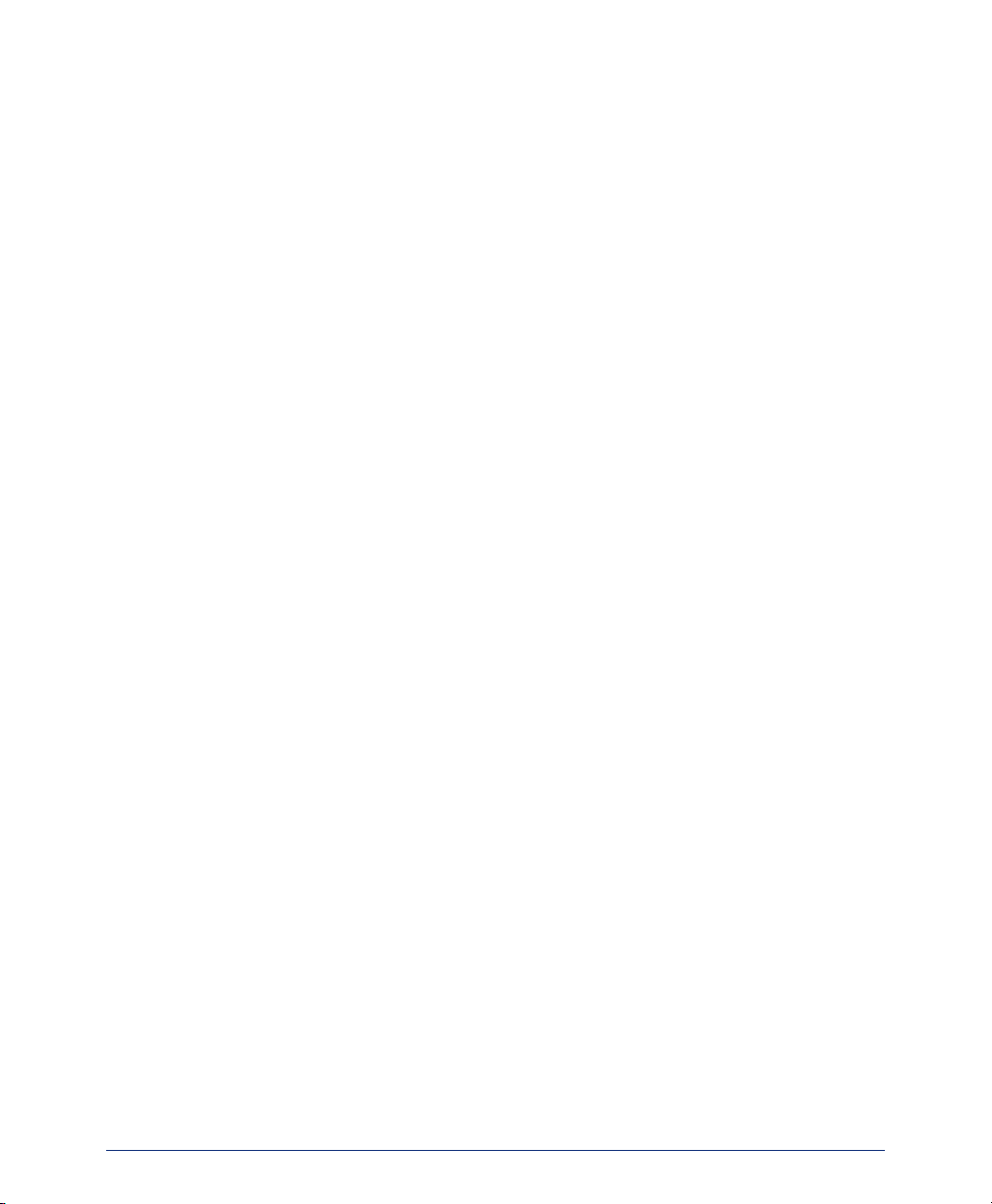
CONTENTS PAGE
MOVING ON . . . . . . . . . . . . . . . . . . . . . . . . . . . . . . . . . . . . . . . . . . . . . . . . . . . . . . . . . 55
Introduction . . . . . . . . . . . . . . . . . . . . . . . . . . . . . . . . . . . . . . . . . . . . . . . . . . . . . . . . . . . . . 56
Setting Endpoint Preferences . . . . . . . . . . . . . . . . . . . . . . . . . . . . . . . . . . . . . . . . . . . . . . 56
Setting Mailbox Preferences . . . . . . . . . . . . . . . . . . . . . . . . . . . . . . . . . . . . . . . . . . . . . . . 60
Changing Volume Levels . . . . . . . . . . . . . . . . . . . . . . . . . . . . . . . . . . . . . . . . . . . . . . . . . . 66
Returning to Default Operation . . . . . . . . . . . . . . . . . . . . . . . . . . . . . . . . . . . . . . . . . . . . . 66
Speed Dialing. . . . . . . . . . . . . . . . . . . . . . . . . . . . . . . . . . . . . . . . . . . . . . . . . . . . . . . . . . . . 67
Using Record-A-Call . . . . . . . . . . . . . . . . . . . . . . . . . . . . . . . . . . . . . . . . . . . . . . . . . . . . . . 71
Paging . . . . . . . . . . . . . . . . . . . . . . . . . . . . . . . . . . . . . . . . . . . . . . . . . . . . . . . . . . . . . . . . . 72
Performing a “Hookflash” During a Call. . . . . . . . . . . . . . . . . . . . . . . . . . . . . . . . . . . . . . 73
Programming Softkeys. . . . . . . . . . . . . . . . . . . . . . . . . . . . . . . . . . . . . . . . . . . . . . . . . . . . 73
Using Account Codes. . . . . . . . . . . . . . . . . . . . . . . . . . . . . . . . . . . . . . . . . . . . . . . . . . . . . 75
Screening Calls . . . . . . . . . . . . . . . . . . . . . . . . . . . . . . . . . . . . . . . . . . . . . . . . . . . . . . . . . . 76
Using Directories . . . . . . . . . . . . . . . . . . . . . . . . . . . . . . . . . . . . . . . . . . . . . . . . . . . . . . . . 77
Programming Remote Feature Access . . . . . . . . . . . . . . . . . . . . . . . . . . . . . . . . . . . . . . . 82
Requesting Agent Help. . . . . . . . . . . . . . . . . . . . . . . . . . . . . . . . . . . . . . . . . . . . . . . . . . . . 84
Working in Hunt Groups. . . . . . . . . . . . . . . . . . . . . . . . . . . . . . . . . . . . . . . . . . . . . . . . . . . 85
Using the Push-to-Talk Feature . . . . . . . . . . . . . . . . . . . . . . . . . . . . . . . . . . . . . . . . . . . . . 88
USING E-MAIL READER . . . . . . . . . . . . . . . . . . . . . . . . . . . . . . . . . . . . . . . . . . . . . . . 91
Introduction . . . . . . . . . . . . . . . . . . . . . . . . . . . . . . . . . . . . . . . . . . . . . . . . . . . . . . . . . . . . . 92
E-Mail Reader Features . . . . . . . . . . . . . . . . . . . . . . . . . . . . . . . . . . . . . . . . . . . . . . . . . . . 93
Using Your Advanced Mailbox. . . . . . . . . . . . . . . . . . . . . . . . . . . . . . . . . . . . . . . . . . . . . . 94
Setting Up Your E-Mail Password . . . . . . . . . . . . . . . . . . . . . . . . . . . . . . . . . . . . . . . . . . . 95
Accessing E-Mail Messages . . . . . . . . . . . . . . . . . . . . . . . . . . . . . . . . . . . . . . . . . . . . . . . 97
Using Main Menu E-Mail Reader Count . . . . . . . . . . . . . . . . . . . . . . . . . . . . . . . . . . . . . . 99
Accessing Fax Messages. . . . . . . . . . . . . . . . . . . . . . . . . . . . . . . . . . . . . . . . . . . . . . . . . 100
Recovering Deleted Messages . . . . . . . . . . . . . . . . . . . . . . . . . . . . . . . . . . . . . . . . . . . . 101
Changing Message Envelopes . . . . . . . . . . . . . . . . . . . . . . . . . . . . . . . . . . . . . . . . . . . . 102
Voice Mail Flowchart (Advanced Mailbox) . . . . . . . . . . . . . . . . . . . . . . . . . . . . . . . . . . . 103
LEARNING MORE . . . . . . . . . . . . . . . . . . . . . . . . . . . . . . . . . . . . . . . . . . . . . . . . . . . 105
Introduction . . . . . . . . . . . . . . . . . . . . . . . . . . . . . . . . . . . . . . . . . . . . . . . . . . . . . . . . . . . . 106
What the Administrators Can Do for You . . . . . . . . . . . . . . . . . . . . . . . . . . . . . . . . . . . . 106
Frequently Asked Questions (FAQs). . . . . . . . . . . . . . . . . . . . . . . . . . . . . . . . . . . . . . . . 107
Default Feature Codes . . . . . . . . . . . . . . . . . . . . . . . . . . . . . . . . . . . . . . . . . . . . . . . . . . . 110
INDEX . . . . . . . . . . . . . . . . . . . . . . . . . . . . . . . . . . . . . . . . . . . . . . . . . . . . . . . . . . . . . 115
xii
Page 15
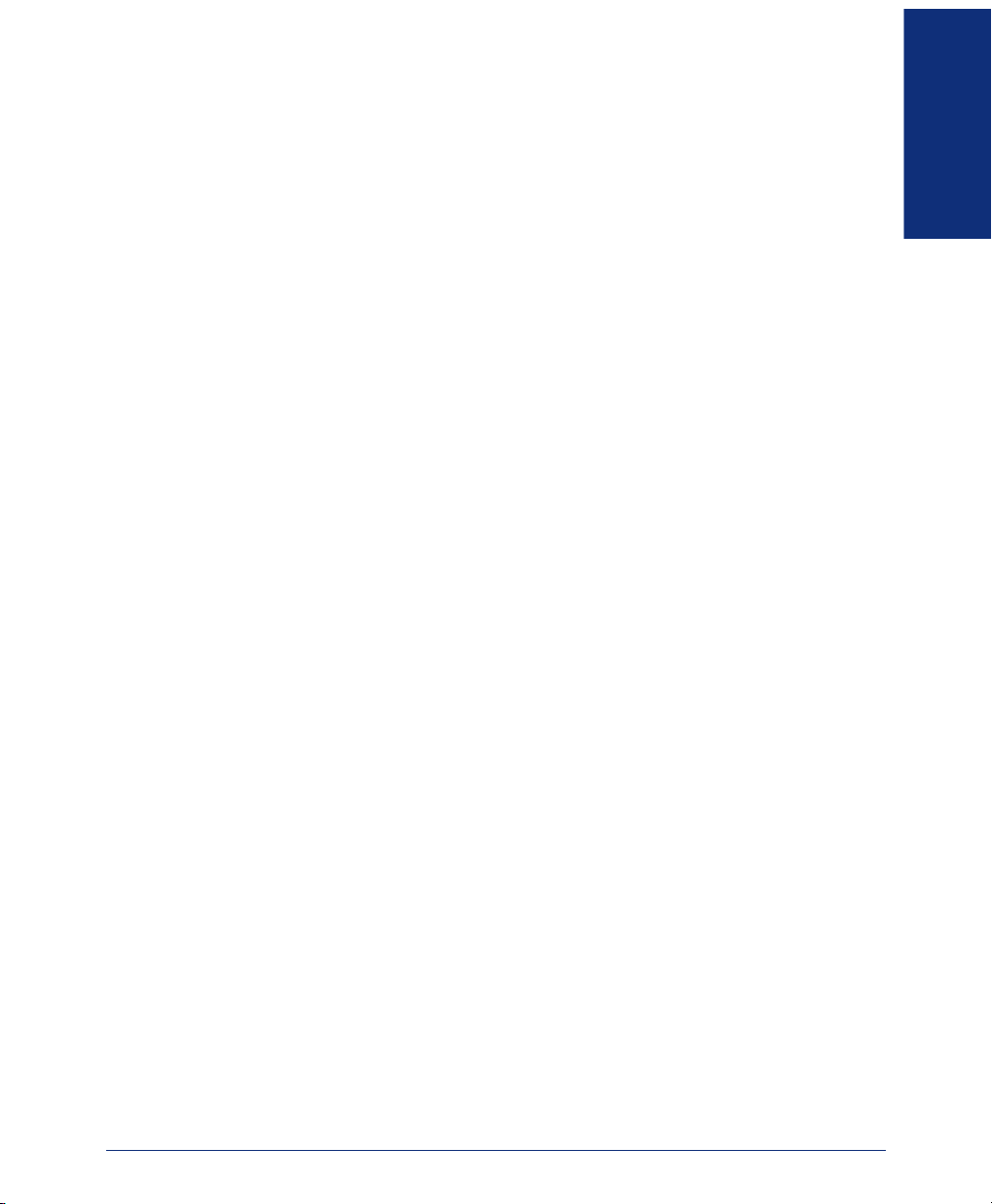
Finding Your Way
SECTION CONTENTS PAGE
Welcome . . . . . . . . . . . . . . . . . . . . . . . . . . . . . . . . . . . . . . . . . . . . . 2
About This Guide . . . . . . . . . . . . . . . . . . . . . . . . . . . . . . . . . . . . . . 2
About Your Endpoint . . . . . . . . . . . . . . . . . . . . . . . . . . . . . . . . . . . 3
General Care . . . . . . . . . . . . . . . . . . . . . . . . . . . . . . . . . . . . . . 3
Model 8664. . . . . . . . . . . . . . . . . . . . . . . . . . . . . . . . . . . . . . . . 4
Model 8665. . . . . . . . . . . . . . . . . . . . . . . . . . . . . . . . . . . . . . . . 5
Model 8668. . . . . . . . . . . . . . . . . . . . . . . . . . . . . . . . . . . . . . . . 6
Status Indicators. . . . . . . . . . . . . . . . . . . . . . . . . . . . . . . . . . . . 7
Feature Buttons . . . . . . . . . . . . . . . . . . . . . . . . . . . . . . . . . . . . 8
Display and Menu Button . . . . . . . . . . . . . . . . . . . . . . . . . . . . . 9
Function Button and Softkeys . . . . . . . . . . . . . . . . . . . . . . . . 10
Line Button . . . . . . . . . . . . . . . . . . . . . . . . . . . . . . . . . . . . . . . 11
Headset Jack . . . . . . . . . . . . . . . . . . . . . . . . . . . . . . . . . . . . . 11
About Operating Modes . . . . . . . . . . . . . . . . . . . . . . . . . . . . . . . 12
About Battery Packs and Chargers . . . . . . . . . . . . . . . . . . . . . . 13
Desktop Charger . . . . . . . . . . . . . . . . . . . . . . . . . . . . . . . . . . 15
Dual Charger . . . . . . . . . . . . . . . . . . . . . . . . . . . . . . . . . . . . . 16
Quad Charger. . . . . . . . . . . . . . . . . . . . . . . . . . . . . . . . . . . . . 18
Important Notes about Chargers and Battery Packs . . . . . . . 19
About Voice Mail . . . . . . . . . . . . . . . . . . . . . . . . . . . . . . . . . . . . . 20
Enterprise Messaging. . . . . . . . . . . . . . . . . . . . . . . . . . . . . . . 22
Automatic Speech Recognition (ASR) . . . . . . . . . . . . . . . . . . 23
What You See and Hear. . . . . . . . . . . . . . . . . . . . . . . . . . . . . . . . 24
Software Compatibility . . . . . . . . . . . . . . . . . . . . . . . . . . . . . . . . 24
FINDING YOUR WAY
Inter-Tel® Model 8664/8665/8668 User Guide
1
Page 16
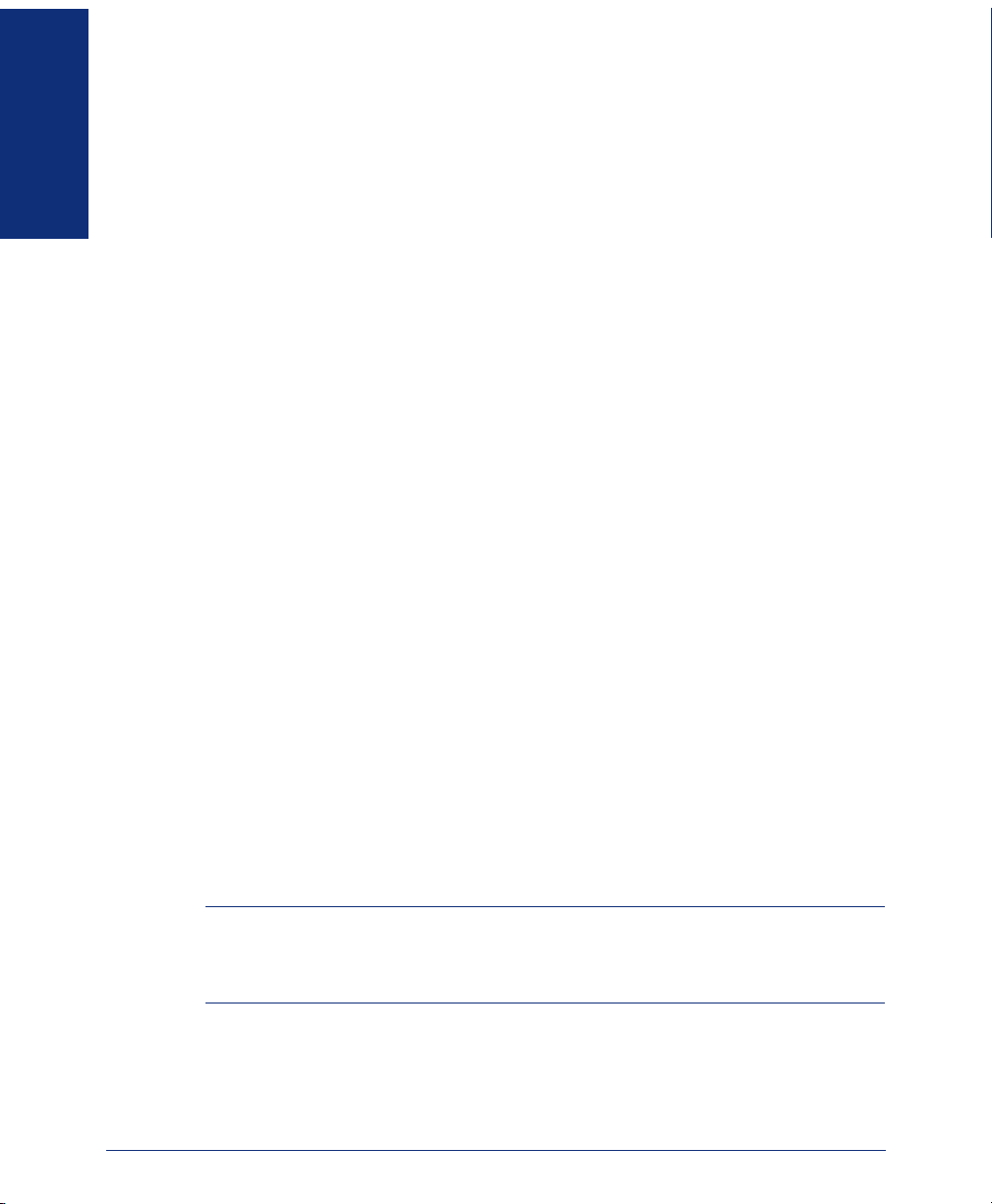
WELCOME
Your new Model 8664/8665/8668 endpoint provides access to several features, each
of which is described in this guide. The About This Guide section below lists the dif-
ferent sections in this user guide and describes the type of information you can find
FINDING YOUR WAY
there. Because the Models 8664, 8665, and 8668 function almost identically, the
information in this user guide applies to all endpoints unless otherwise indicated.
The About This Guide section below lists the different sections in this user guide and describes the type of information you can find there.
ABOUT THIS GUIDE
This guide contains instructions for using the Model 8664, 8665, and 8668 wireless IP
endpoints on the Inter-Tel
this guide is divided into five separate sections, as indicated by the tabs.
These sections include the following:
• Finding Your Way: This section provides you with a picture of the Model 8664,
8665, and 8668 endpoints and includes general information designed to help you
find what you need.
• Getting Started: This section includes basic endpoint and voice mail informa-
tion, and provides instructions on how to perform everyday tasks, such as
answering calls, making calls, and using voice mail.
• Moving On: In this section you’ll learn how to use advanced endpoint and voice
mail features.
• Using E-Mail Reader: This section includes information on how to use the
advanced messaging features available with E-Mail Reader.
• Learning More: This section outlines how your administrators can help if you
experience a problem with your endpoint. It also provides you with a list of Frequently Asked Questions (FAQs) so you can troubleshoot problems and learn
more about the system.
In addition, this guide contains a list of default feature codes (see page 110) and an
index (see page 115) for easy reference.
NOTE: Because the telephone system is very flexible and programmable, the proce-
dures for using the features might vary slightly from the descriptions in this guide. If so,
your trainer or system administrator can tell you how your system differs and how to
use the features.
®
telephone system. To help you find information quickly,
2
Inter-Tel® Model 8664/8665/8668 User Guide
Page 17
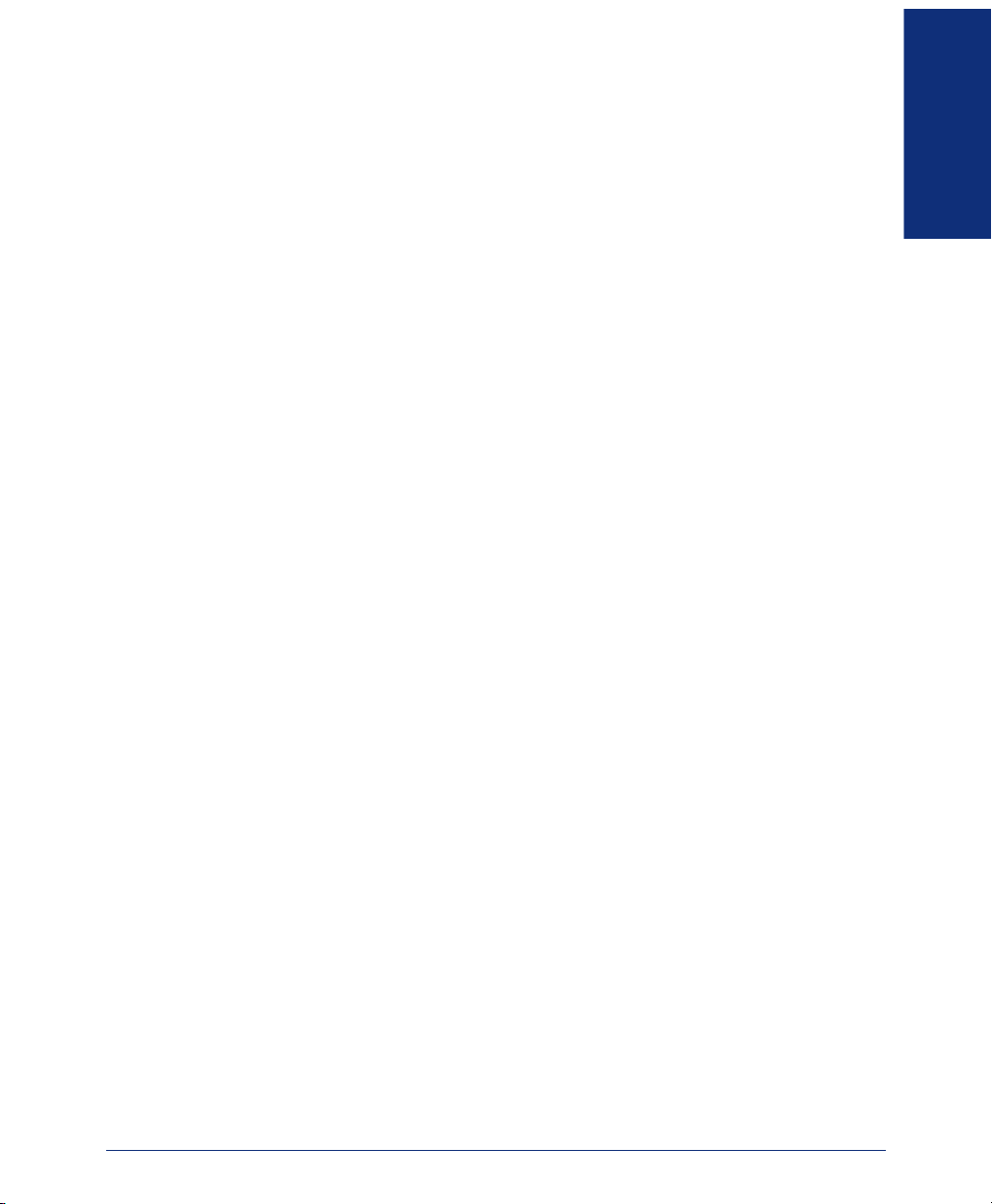
ABOUT YOUR ENDPOINT
Your Model 8664/8665/8668 endpoint is equipped with several features that allow
you to perform various functions. These features include:
• Liquid Crystal Display (LCD): Shows call, system, and feature information.
• Dialpad Buttons: Allow you to enter numbers, letters, and special characters.
• Feature Buttons: Allow you to power the endpoint on and off, switch modes,
select a line, and access endpoint features.
• Softkeys: Allow you to quickly access frequently used features and functions
you have programmed.
• Battery Pack and Charger: Charges the battery and provides several hours of
active talk time.
General Care
Follow these guidelines to care for your wireless endpoint:
• It is recommended that you keep your wireless endpoint in idle mode (see
page 12) and always return it to the charger when you are not using it.
• Contact your system administrator if your endpoint needs servicing. Do not disassemble your endpoint. Doing so will void your warranty.
• Avoid dropping the endpoint or knocking it against hard surfaces. Carrying the
endpoint in a holster or carrying case may help protect it.
• Wiping the endpoint surface with a water-dampened cloth or paper towel will
remove most films or residues. Be sure to turn off the wireless endpoint and
unplug the charger before cleaning them.
FINDING YOUR WAY
Inter-Tel® Model 8664/8665/8668 User Guide
3
Page 18

Model 8664
The illustration below displays the external components of the Model 8664 endpoint.
FINDING YOUR WAY
Volume Buttons
Power On/Start Call
Up
Select
Down
Menu
Earpiece
Display
Softkeys
Power Off/End Call
Dialpad
Function
Charging Contacts
4
Inter-Tel® Model 8664/8665/8668 User Guide
Line
Microphone
Headset Jack
Page 19

Model 8665
The illustration below displays the external components of the Model 8665 endpoint.
Volume Buttons
FINDING YOUR WAY
Earpiece
Up
Select
Down
Power On/Start Call
Menu
Dialpad
Function
Display
Softkeys
Power Off/End Call
Line
Microphone
Charging Contacts
Inter-Tel® Model 8664/8665/8668 User Guide
Headset Jack
5
Page 20

Model 8668
The illustration below displays the external components of the Model 8668 endpoint.
FINDING YOUR WAY
Volume Buttons
Power On/Start Call
Up
Select
Down
Menu
Earpiece
Display
Softkeys
Power Off/End Call
Dialpad
Function
Charging Contacts
6
Inter-Tel® Model 8664/8665/8668 User Guide
Line
Microphone
Headset Jack
Page 21
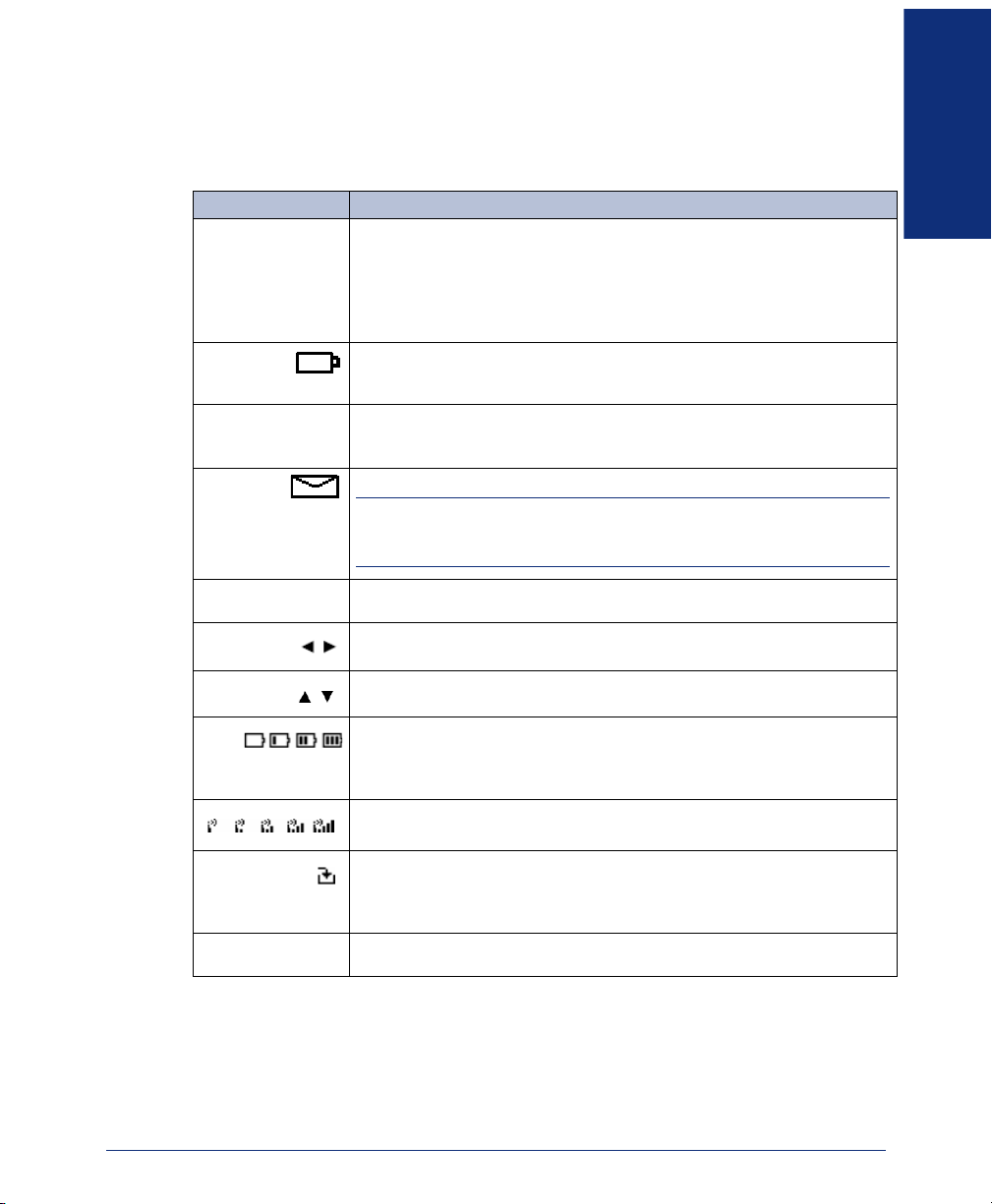
Status Indicators
To indicate various states, your endpoint uses icons and sounds. The table below lists
the endpoint’s status indicators and explains what each indicator means.
INDICATOR STATUS
No Service
Battery Low
FINDING YOUR WAY
If the endpoint cannot receive or place calls, an alarm sounds and a message
is displayed. The in-service tone indicates when service has been re-established.
If your receive the No Service message, you may be outside of the covered
area. Return to the coverage area. If the endpoint still does not function, note
the error message and contact your system administrator.
If the battery pack charge is low, the battery icon is displayed, and a soft beep
sounds. This indicates that the endpoint’s battery has 15-30 minutes of
charge remaining.
If the battery is critically low, the endpoint displays the Battery low status and
an alarm sounds while the endpoint is idle. The endpoint cannot be used until
the battery pack is charged.
If you have a voice mail or station message, the message icon is displayed.
NOTE: This icon also indicates that the endpoint is in alpha mode when
inputting information text for DND messages (see page 52) and using the
directories (see page 79).
1
Melody
The line indicators are associated with line access keys. In the preceding diagram, line 1 is active.
A left or right arrow is displayed when the screen can be toggled either left or
right to display more characters as described above.
Up and down arrows are displayed when the menu has additional options
above or below what is shown in the display area.
The battery icon indicates the amount of charge remaining in the battery
pack. The level indications are approximations of the remaining battery pack
life. They do not indicate equal amounts of battery pack Life. When only one
level remains, the battery pack needs to be charged.
The signal strength icon indicates the strength of the signal and can assist
the user in determining if the endpoint is moving out of range.
The download icon indicates that the endpoint is downloading code. This icon
only appears while the endpoint is running the over-the-air downloader. It
appears to the right of the Signal Strength icon in the same location as the
voice mail icon.
The Charge Complete melody is played when the endpoint is first powered
on after a completed charge.
Inter-Tel® Model 8664/8665/8668 User Guide
7
Page 22
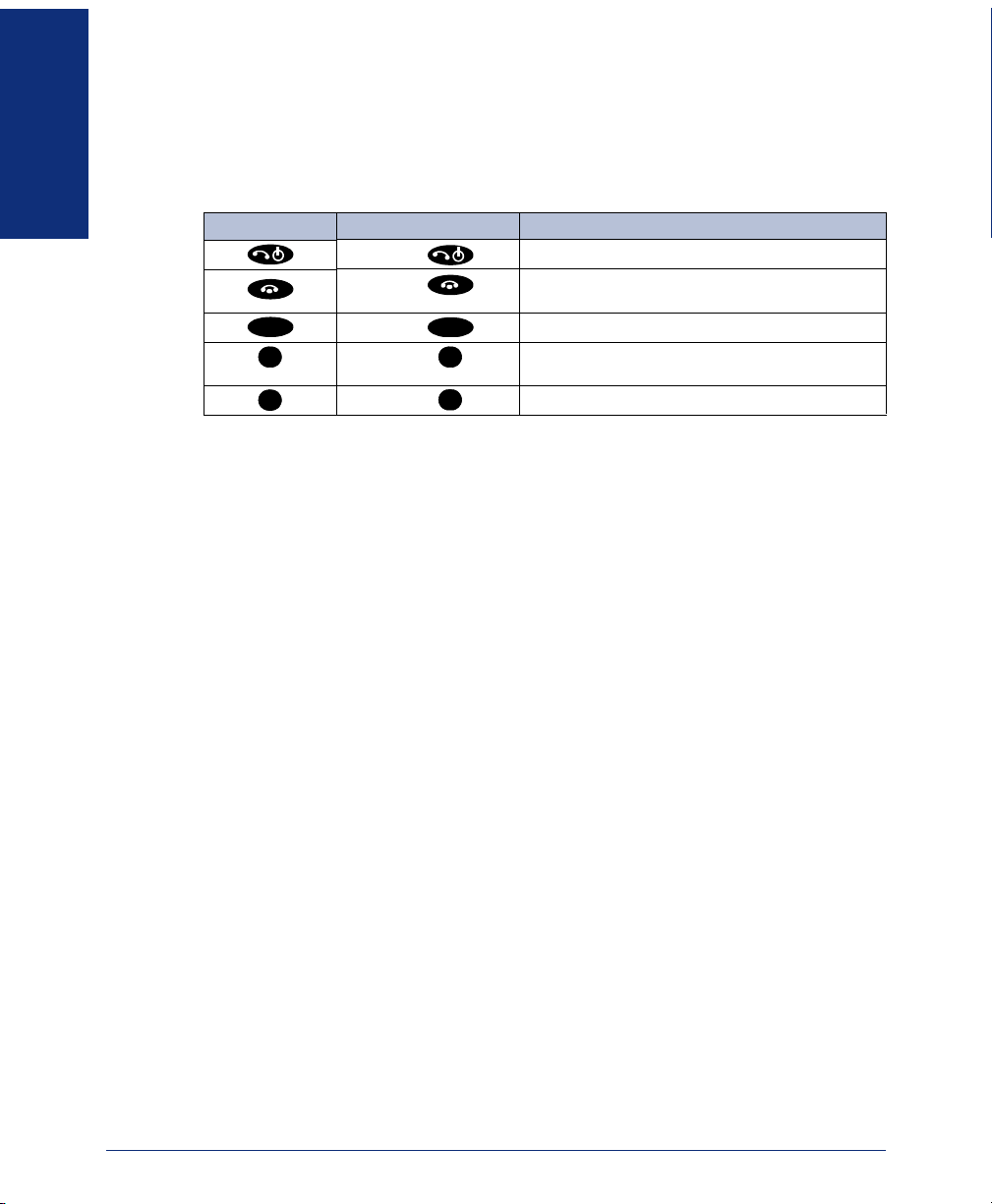
Feature Buttons
The feature buttons on your endpoint provide access to endpoint features and options.
The table below lists the various feature buttons on the endpoint and provides a brief
description of what you can do with them.
FINDING YOUR WAY
BUTTON IF YOU... YOU CAN...
Press Power on the endpoint and make a call.
Press Power off the endpoint, end a call, and place the
endpoint in idle mode.
MENU
FCN FCN
LINE
Press View options and access features using the menu.
MENU
Press Set endpoint preferences and access softkey func-
tions.
Press Select an intercom or outgoing line.
LINE
In addition to the feature buttons, the endpoint has the following buttons:
• Up and Down Volume and Select Buttons: Increase, decrease, and save volume
levels (see page 66).
• Push-to-Talk Button*: Broadcasts messages to other Push-to-Talk group mem-
bers (see page 88).
• Battery Release Buttons*: Releases the battery pack from the endpoint (see
page 13).
*Model 8665 endpoint only.
8
Inter-Tel® Model 8664/8665/8668 User Guide
Page 23
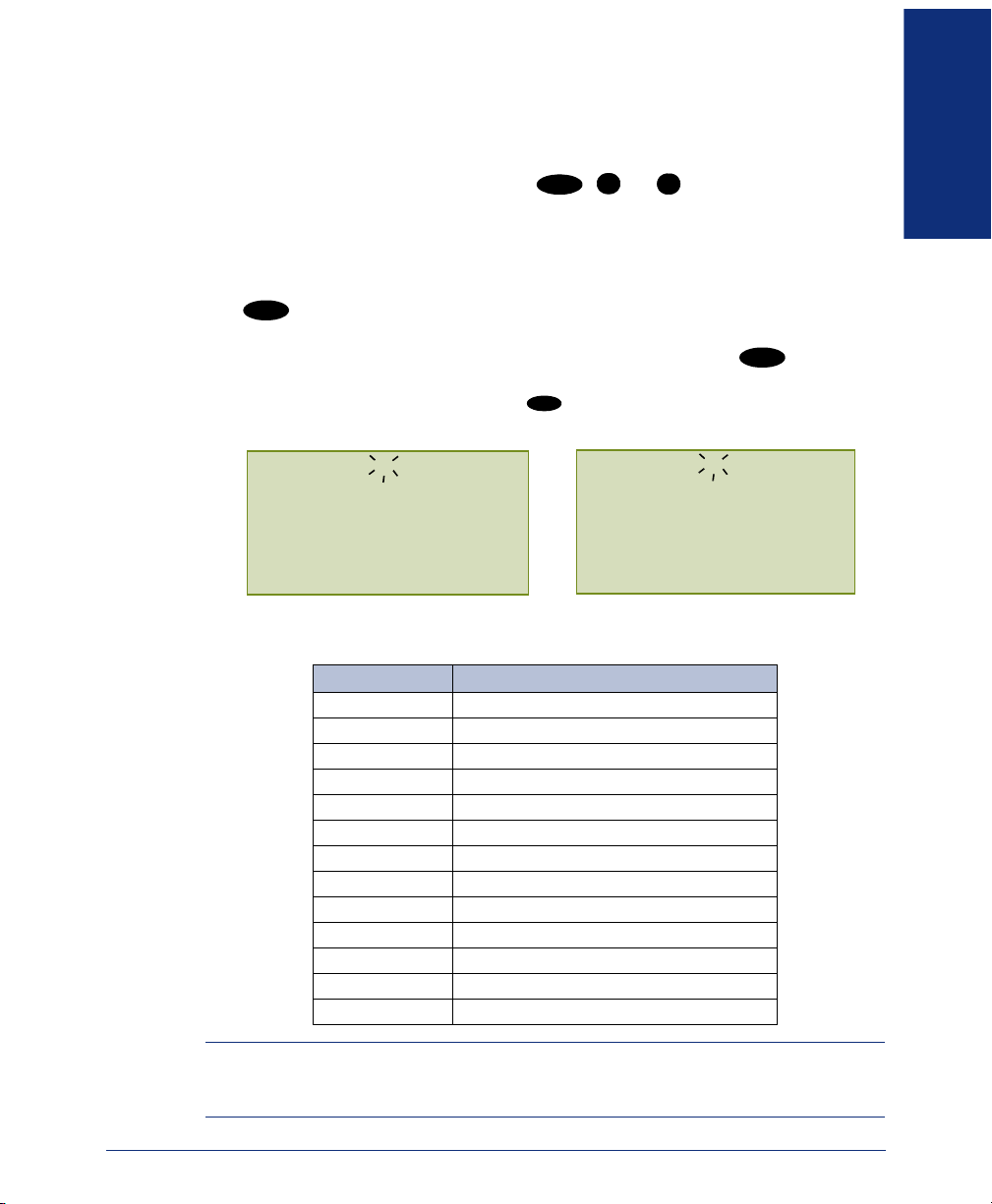
Display and Menu Button
In addition to the various feature buttons, your endpoint contains a display that shows
information about status, modes, call information, and available features. When the
endpoint is in the active mode, pressing
the display. To access an option, press the number on your dialpad that corresponds to
the number on the display. While the four-line menu display is showing, all button
presses relate to the menu options only. To make a call, you must return to the twoline display.
MENU
The button allows you to toggle between the two- and four-line displays. For
example, the illustration below on the left shows what the two-line display looks like
when you are on an active IC call to Jane Jones. When you press , the display
changes from the two-line informational display to the four-line menu option display.
To put your call to Jane on HOLD press
Two-Line Display
5
FCN
MENU
, , or will bring up options on
1
on your dialpad.
LINE
MENU
Four-Line Display
5
FINDING YOUR WAY
IC TO JANE JONES
1 HOLD 2
3 TRANSFER CNF 4
5
TRANSFER-T-HLD
7
MUTE >> 8
Because the display can only support 15 characters, you may see a few abbreviations.
The most commonly used abbreviations are provided in the table below.
ABBREVIATION WORD/PHRASE
ACCT CODE Account Code
CNF Conference
DEST Destination
DIR Directory
DND Do-Not-Disturb
EXT Extension
MSG Message
RCL Recall
STN SPD Station Speed Dial
SYS SPD System Speed Dial
TFR Transfer
TG Trunk Group (a group of outside lines)
TRNK Trunk (an outside line)
NOTE: The backlight comes on when any button is pressed or when there is an incom-
ing call. This light turns off after 10 seconds if another button is not pressed within that
period.
Inter-Tel® Model 8664/8665/8668 User Guide
9
Page 24
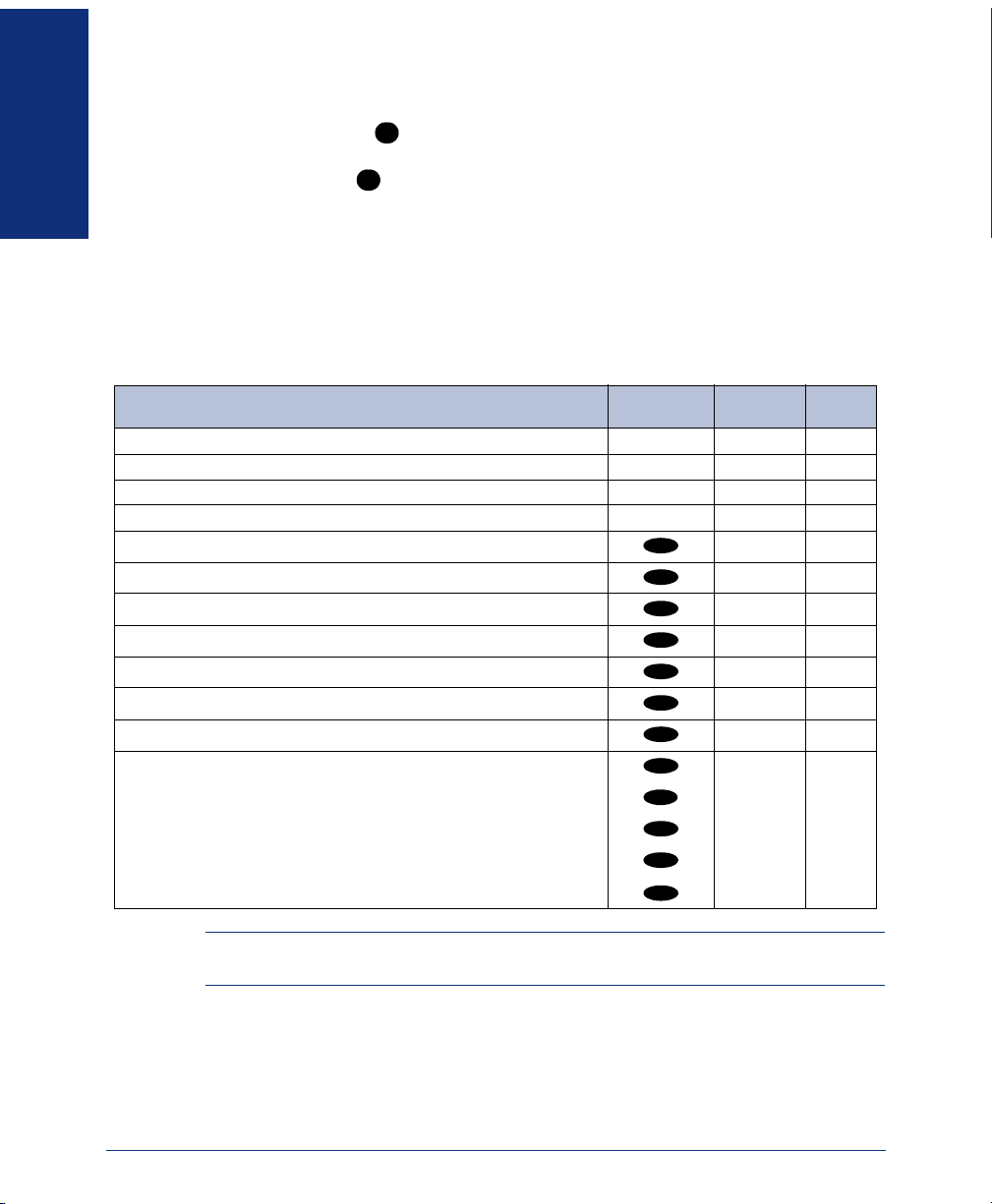
Function Button and Softkeys
Your endpoint has a (Function) button that provides access to frequently used
features. To access the function features, the endpoint must be in active mode (see
page 12). Pressing repeatedly scrolls through the softkey displays, and allows you
FINDING YOUR WAY
to view the sixteen available function features. To access a feature displayed on the
function menu, press the feature’s associated dialpad number or softkey. While the
four-line function display is showing, all button presses relate to the function options
only.
The following table lists the available function features and the default dialpad and
softkey buttons that are associated with the feature. For detailed instructions on how
to access the features listed, refer to the corresponding page number.
FCN
FCN
FUNCTION
Place a call on Hold. Hold
Access the Message menu or toggle between alpha/numeric mode. Msg
Mute the microphone, or backspace. Mute
Forward a call to another destination or voice mail, or forward space. Fwd
Transfer a call to another destination or voice mail. Xfer
Communicate with several different parties on one call. Conf
Enable and disable Do-Not-Disturb mode. DND
Redial an outside number or save the last number dialed. Redl
View or access System Speed-Dial numbers. SySp
View or access Station Speed-Dial numbers. StSp
Access additional features using feature codes. Feat
Access programmable buttons for specific features. Pgm1vt
DIALPAD
BUTTON
1
2
3
4
5
6
7
8
9
0
*
#
SOFTKEY PG.
Pgm2
Pgm3
Pgm4
Pgm5
NOTE: Depending on how your telephone system is configured, you may need to use
the Feat softkey before you dial a feature code.
34
42
41
38
36
35
52
40
70
67
N/A
73
10
Inter-Tel® Model 8664/8665/8668 User Guide
Page 25
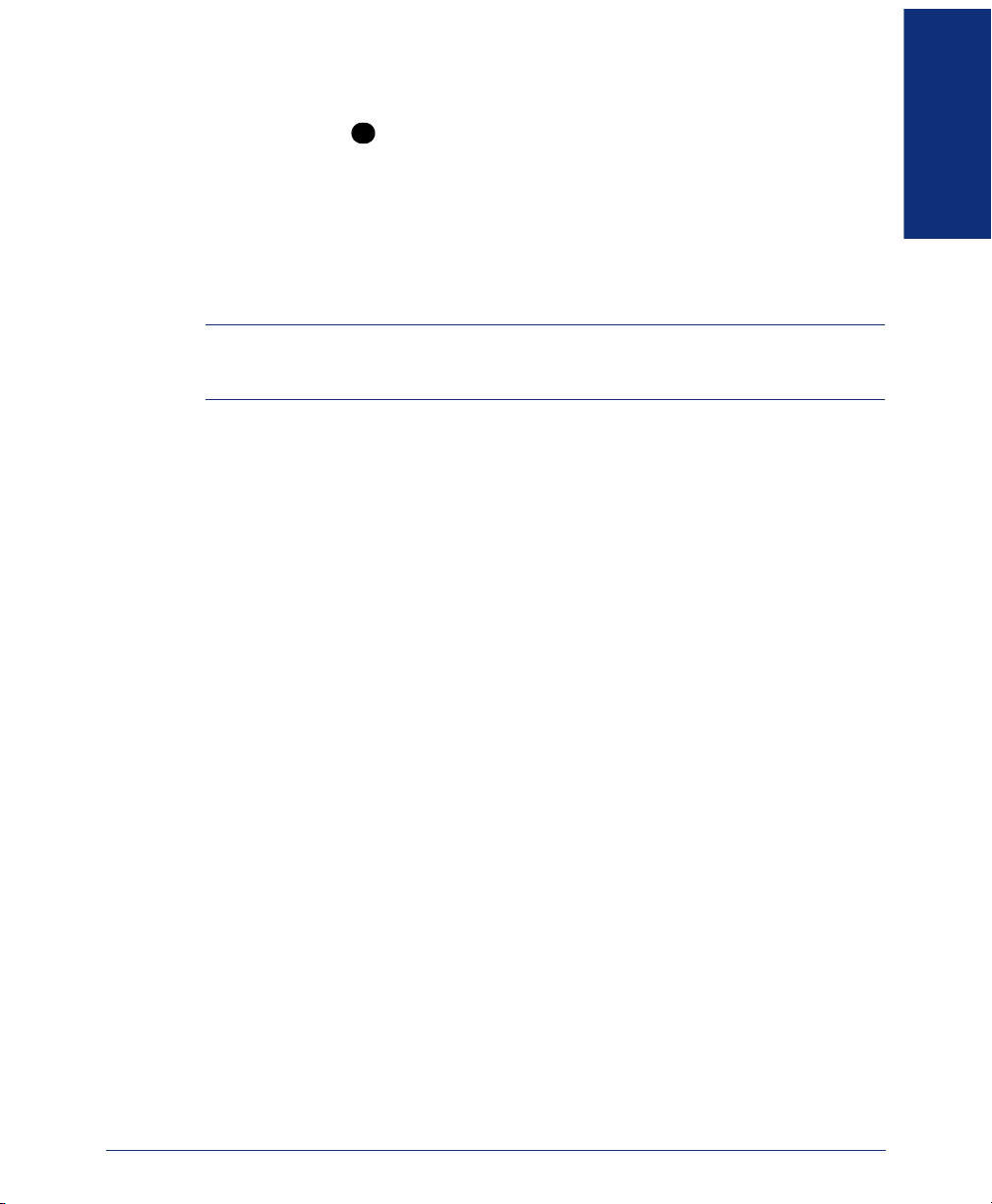
Line Button
The Line button ( ) provides access to four CALL lines (1-4) and one IC line (5).
While the line display is showing, all button presses relate to the line options only.
After you select a line, the line number flashes at the top of the display.
Headset Jack
The Model 8664, 8665, and 8668 endpoints have a headset jack located next to the
charging pins on the bottom of the endpoint. To use a headset, plug the headset connector into the headset jack. Once it is connected, audio is transferred to the headset.
NOTE: Operation of the wireless endpoint may produce an audible noise noticeable to
hearing aid users. It is recommended that a hearing aid-compatible headset be used by
hearing aid users.
FINDING YOUR WAY
LINE
Inter-Tel® Model 8664/8665/8668 User Guide
11
Page 26
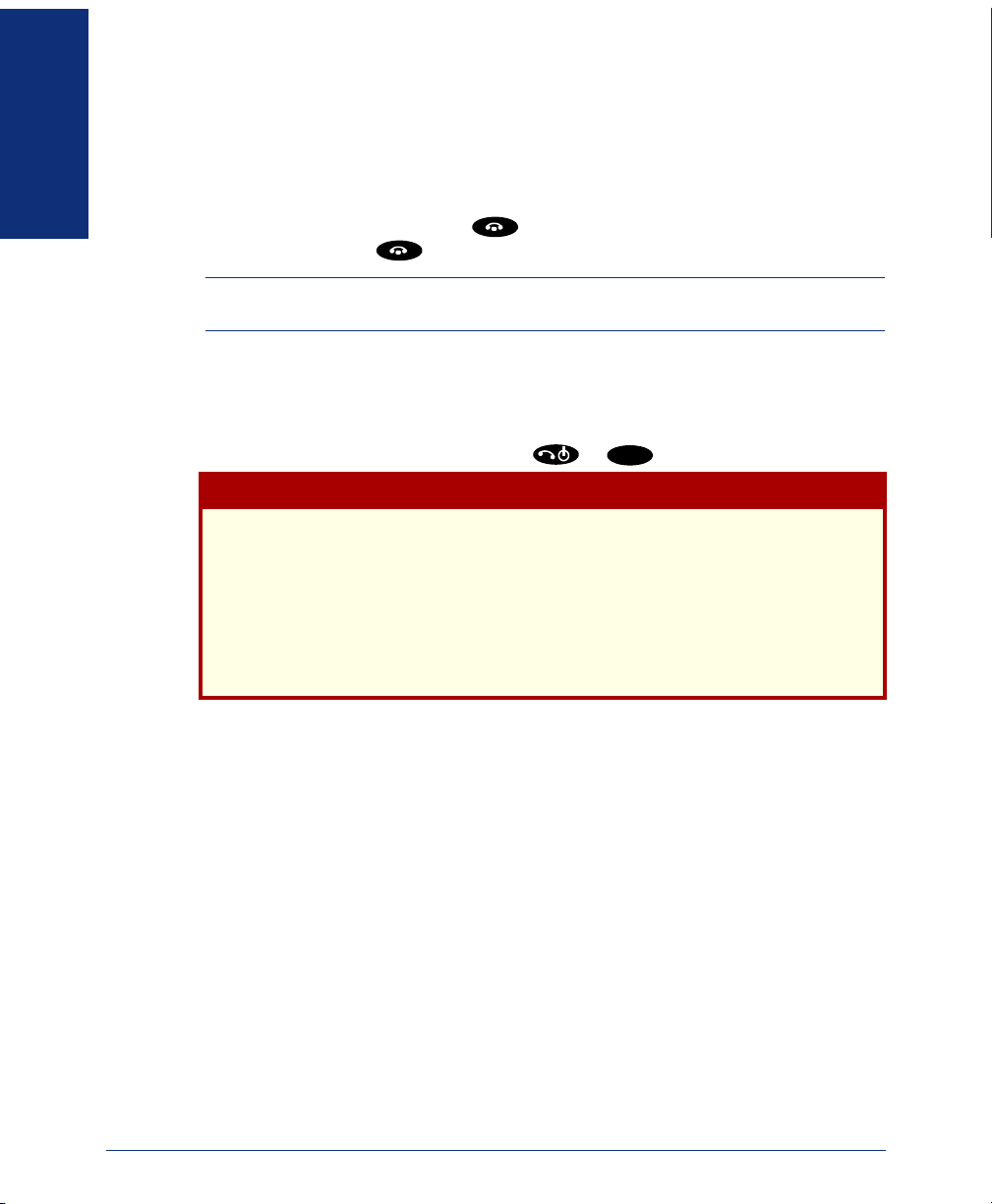
ABOUT OPERATING MODES
The default mode for the Model 8664, 8665, and 8668 endpoints is the idle mode,
which is also the power-saving mode. If the display shows just the extension number,
the endpoint is in idle mode. While the endpoint is in idle mode, the various endpoint
FINDING YOUR WAY
features, functions, and menus are not available. To place the endpoint in idle mode
from the two-line display, press
display). If you press
NOTE: You must place the endpoint in idle mode to charge the battery pack using the
desktop charger (see page 15) and dual charger (see page 16).
You must place the endpoint in active mode to place a call and access endpoint features. When the endpoint is in active mode, the two- or four-line display is visible,
and the features, functions, and menus are available. Battery resources are required
whenever the endpoint is turned on whether in active or idle mode. To place the endpoint in active mode you can either press
To safeguard against accidental ring bursts in the user’s ear, the endpoint will only
ring when it is in idle mode. If the endpoint is in active mode (two or four-line display is visible) and you receive a call, the ring will not be audible, however, the
display will indicate that there is an incoming call. To prevent missed calls, and
to ensure that your endpoint’s battery pack is adequately charged, it is
strongly recommended that you return your endpoint to idle mode and place
it in the desktop charger or dual charger when you are not using it.
(two presses are required from the four-line
from the idle mode, the endpoint is powered off.
MENU
or while in idle mode.
CAUTION
12
Inter-Tel® Model 8664/8665/8668 User Guide
Page 27
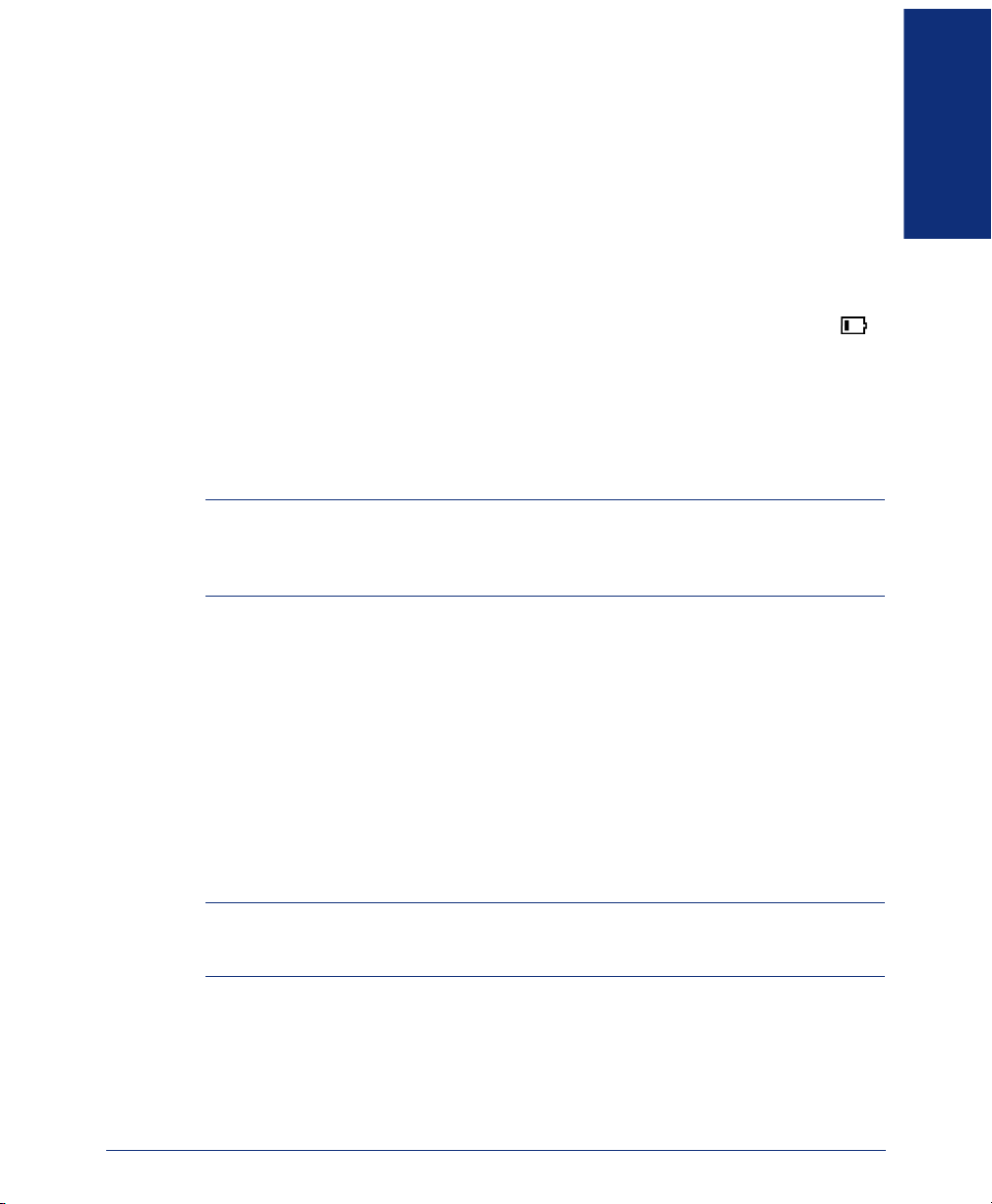
ABOUT BATTERY PACKS AND CHARGERS
The Model 8664, 8665, and 8668 endpoints require a charged battery pack to operate.
The Nickel Metal Hydride (NiMH) rechargeable battery pack will need to be charged
periodically. A charged battery pack provides four hours of talk time or 80 hours of
idle time. To save battery power, it is recommended that you place the endpoint in
idle mode at the end of every call (see page 12).
The battery icon indicates the amount of charge remaining in the battery pack. The
level indications are approximations of the remaining battery pack life. They do not
indicate equal amounts of battery pack Life. When only one level remains, ( )
the battery pack needs to be charged. If you are on a call, you will hear a soft beep
through the earpiece every six seconds. You have 15-30 minutes of battery life left. If
the battery pack is critically low, and you are not on a call, the Low Battery message
is displayed, and a loud beep will sound. When the battery pack is critically low, the
endpoint will not work until the battery pack is charged.
At some point you may need to replace the battery pack for your endpoint.
NOTE: The battery pack can be changed while the call is still in progress. Do not press
End Call. Place call on Hold. Quickly remove the discharged battery and replace with a
charged battery, power on the endpoint, and press Start Call to resume the call in
progress.
FINDING YOUR WAY
To remove and replace the battery pack on the Model 8664 and 8668:
Press down on the latch on the battery pack to release the battery. The battery pack
releases outward and you can remove it from the endpoint. To replace the battery
pack, slide the lip of the battery pack into the bottom of the cavity and push the top of
the battery pack until it snaps into place.
To remove and replace the battery pack on the Model 8665:
Hold the endpoint in one hand with the keypad facing up. Press both battery pack
release buttons (on the left and right sides of the endpoint) at the same time. The battery pack will release downward. You may catch it with the palm of your other hand.
If the battery pack does not release, gently shake the endpoint while pressing both
release buttons. Do not pry.
NOTE: Improper disposal of battery packs can damage the environment. Contact your
system administrator for instructions on how to recycle or properly dispose of used battery packs.
Inter-Tel® Model 8664/8665/8668 User Guide
13
Page 28
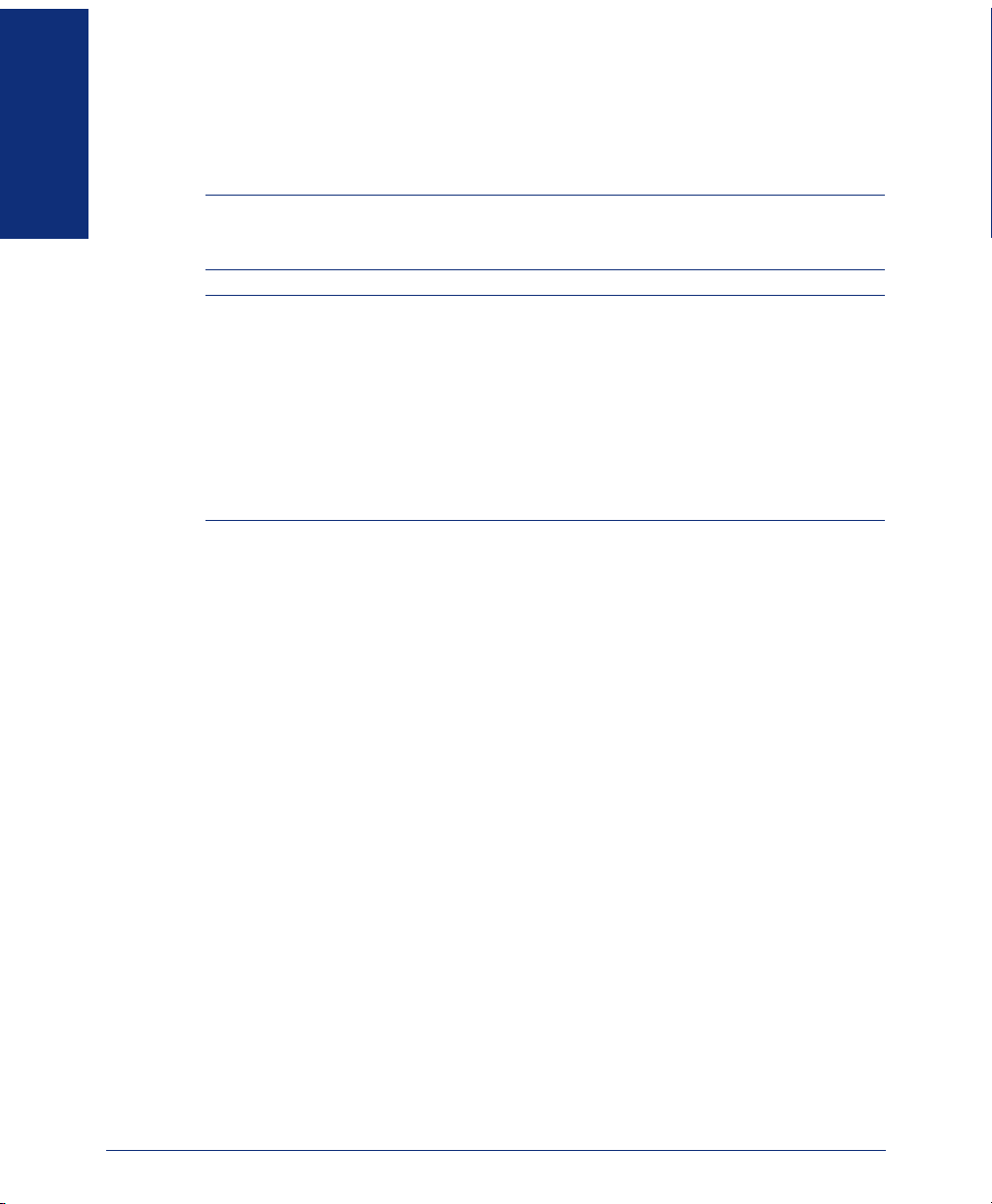
You can charge the endpoint’s battery pack using a desktop charger (Models 8664 and
8665), a dual charger (Models 8664, 8665, and 8668) or a quad charger (Models 8665
and 8668). The chargers require approximately one and one half to two hours to
charge the battery pack completely.
FINDING YOUR WAY
NOTE: Take care not to short the battery contacts on the battery pack with metal
objects such as coins, keys or paper clips. Shorting the contacts can cause permanent
damage.
NOTE: Battery packs are not interchangeable. The Model 8665 uses the distinctive
square model BPX100 battery pack. The battery packs for the Model 8664 and 8668
endpoints are the same rounded shape but different colors. The Model 8664 BPE100
battery pack is black, the Model 8668 BPN100 battery pack is steel blue.
Only use Inter-Tel battery packs with Inter-Tel endpoints.
Do not dip the battery pack in water or throw into fire.
Do not throw away the battery pack with your domestic waste. Take used battery
packs to an appropriate collection point for recycling or send them back to your supplier
or servicing agent.
14
Inter-Tel® Model 8664/8665/8668 User Guide
Page 29
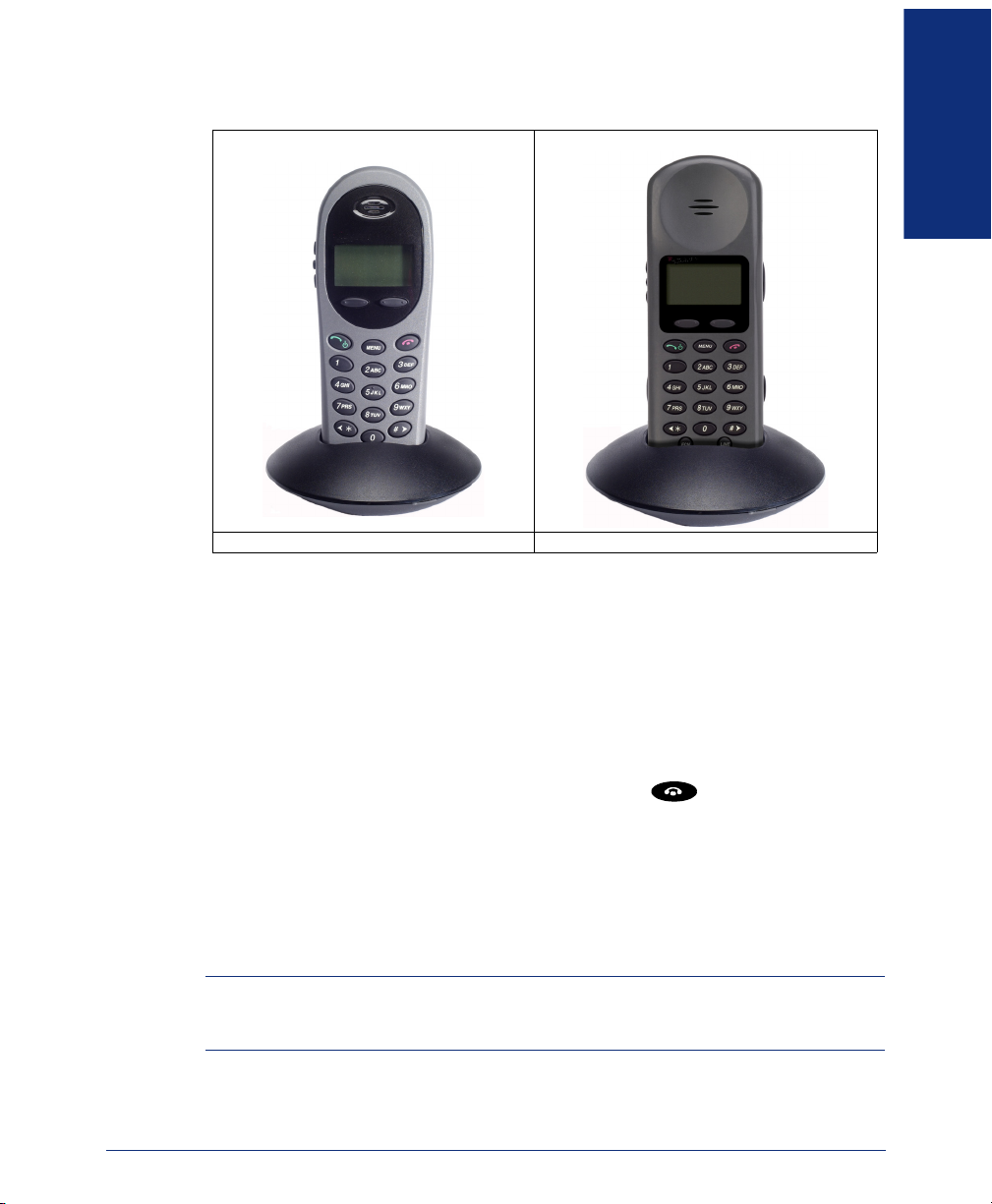
Desktop Charger
8664 Desktop Charger 8665 Desktop Charger
Overview
The desktop charger is a one-slot charger that comes in two models. Model 8664 is
designed to charge the 8664 endpoint or the 8668 endpoint. Model 8665 is designed
to charge the 8665 endpoint. The models are not interchangeable.
The desktop charger will only charge the battery pack if the endpoint is in idle mode
or if it is powered off. If you place the endpoint in the charger while it is in active
mode, the battery pack will not charge and the endpoint will continue to deplete the
battery.
The user must end any call in progress by pressing the button on the endpoint
before placing the endpoint into the Desktop Charger. The endpoint may be off or in
idle mode during charging.
Full charging is accomplished in approximately one and a half hours.
Set up the Desktop Charger by first obtaining the appropriate Inter-Tel power supply
for the country or region. Place the Desktop Charger on a flat, horizontal surface. Plug
the power supply into the Desktop Charger and into an appropriate wall outlet.
FINDING YOUR WAY
NOTE: Make sure you are using the charger that is designed specifically for your end-
point. The chargers for the Model 8664, 8665, and 8668 endpoints are different sizes
and you must use the charger that is compatible with your endpoint.
Inter-Tel® Model 8664/8665/8668 User Guide
15
Page 30
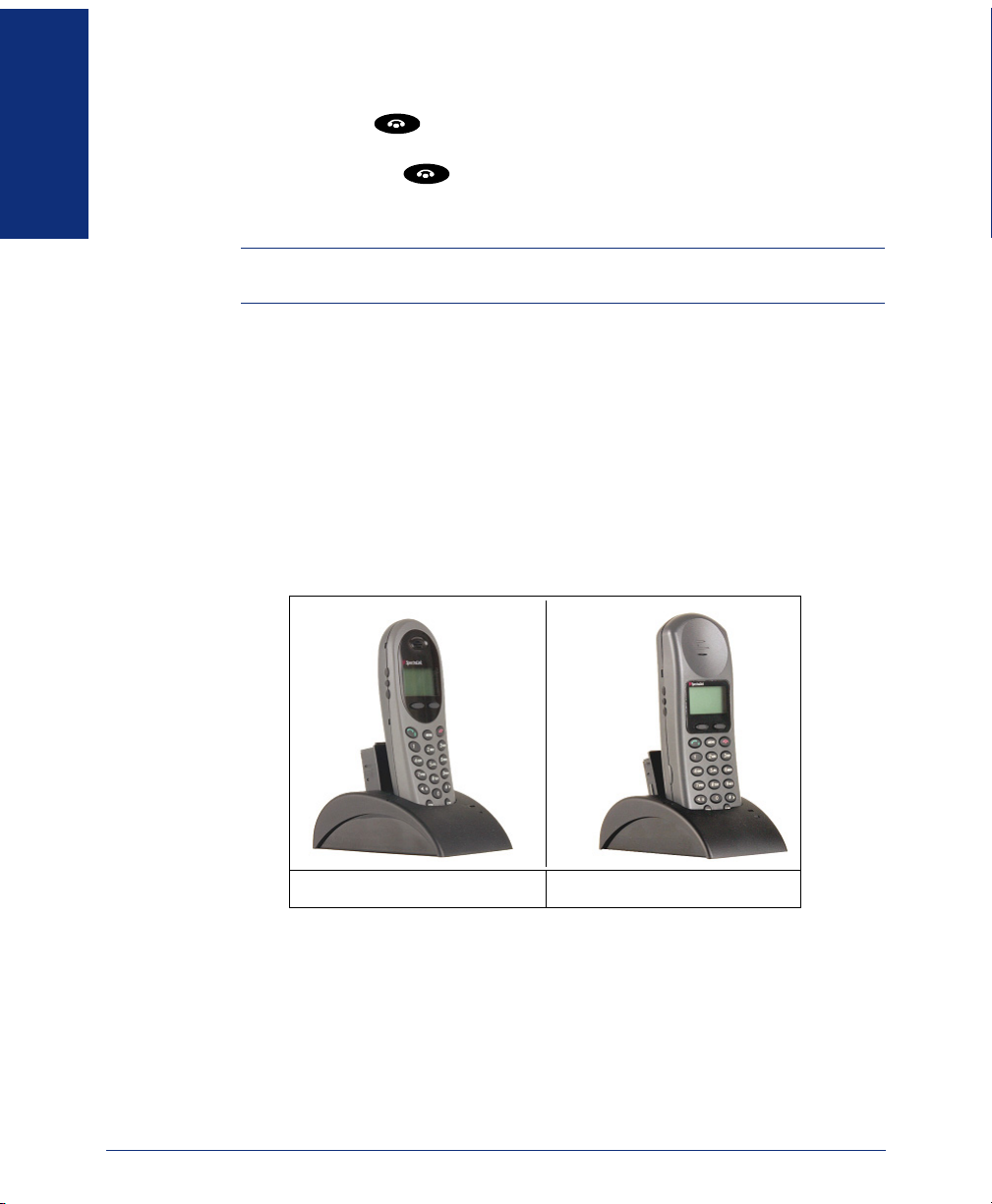
To use the desktop charger to charge the battery pack:
1. EITHER, Press (once or twice depending on the current display) to place
the endpoint in idle mode.
OR, Press and hold to power off the endpoint.
FINDING YOUR WAY
2. Place the endpoint into the desktop charger slot facing forward. If the endpoint
is placed correctly, the red indicator light will come on.
NOTE: The desktop charger’s indicator light will not come on if the charger is
empty, if it is not receiving power, or if the endpoint is seated incorrectly.
Charge Indicator
While the endpoint is charging in idle mode, it will display its extension number and
Charging…. The battery icon will show charging progress. The endpoint is fully
operational and will ring if called.
When the endpoint is charging while turned off, only Charging… will display and no
calls will be received. The dots will be racing during the charging cycle. It is normal
for the battery pack to become warm when charging.
Dual Charger
16
Dual Charger for Model 8664 Dual Charger for Model 8665
Overview
The dual charger is a two-slot desktop charger that comes in three models. Model
8664 is designed to charge the BPE100 battery pack in the Model 8664 endpoint and
a spare BPE100 battery pack; Model 8665 is designed to charge the BPX100 battery
pack in the Model 8665 endpoint and a spare BPX100 battery pack; Model 8668 is
designed to charge the BPN100 battery pack in the 8668 endpoint and a spare
BPN100 battery pack. The models are not interchangeable.
Inter-Tel® Model 8664/8665/8668 User Guide
Page 31

Set up the dual charger by first obtaining the appropriate Inter-Tel power supply for
the country or region. Place the dual charger on a flat, horizontal surface and plug the
power supply into the dual charger and into an appropriate wall outlet.
You must end any call in progress by pressing the key before placing it into the
dual charger. Do not remove the battery pack. The endpoint may be off or in idle
mode during charging.
Place the endpoint face forward into the dual charger front slot. Place a spare battery
pack in the rear slot, charging contacts down. The front slot takes charging precedence; the battery pack in the rear slot will begin charging when the endpoint in the
front slot is fully charged or when the front slot is empty.
Indicator Light
When the endpoint or battery pack is seated correctly, the corresponding indicator
light will come on. A bright indicator means the battery pack is charging, a dim indicator means the battery pack is waiting to charge. The indicator light will not come on
when the endpoint is incorrectly seated, the slot is empty or when the dual charger has
no power applied.
If the indicator light is off or flashing, it means the endpoint or battery pack is incorrectly seated. Remove the endpoint or battery pack and reinsert it. If the LED continues to blink or starts blinking at any time during the charging process, it indicates that
there is a problem with the battery pack that makes it unusable. Do not continue to
charge the battery pack. Dispose of it properly and do not attempt to use it in the endpoint. Do not attempt to open or repair a defective battery pack. Contact your service
representative for assistance.
The indicator light will turn off when charging is complete. Full charging is accomplished in approximately two hours for either slot.
FINDING YOUR WAY
Charging Indicator
While the endpoint is charging in idle mode, it will display its extension number and
Charging…. The battery icon will show charging progress. The endpoint is fully operational and will ring if called. When the endpoint is charging while turned off, only
Charging… will display and no calls will be received.
Charge Complete
When the endpoint is fully charged, Charge Complete will display. If the endpoint
has been turned off, the charge complete melody will play when it is turned on.
Inter-Tel® Model 8664/8665/8668 User Guide
17
Page 32

Quad Charger
FINDING YOUR WAY
Quad Charger for Model 8668
(shown with four empty charging bays)
Quad Charger for Model 8665
(shown with two empty charging bays)
Overview
The quad charger is designed to simultaneously charge four Nickel Metal Hydride
(NiMH) battery packs. It comes in two models. Model 8665 is designed to charge the
BPX100 battery pack for the 8665 endpoint. Model 8668 is designed to charge the
BPN100 battery pack for the 8668 endpoint.
Full charging is accomplished in approximately one and a half hours.
Set up the quad charger by first obtaining the appropriate Inter-Tel electrical supply
for the country or region. Place the quad charger on a flat, horizontal surface and plug
the power supply into the quad charger and into an appropriate wall outlet.
Indicator Light
Remove the battery pack from the endpoint and insert it into one of the four charging
bays so that the battery pack contacts meet the charging bay contacts. The LED above
the charging bay will turn on to indicate that charging is in progress. Complete charging occurs in one and a half to two hours.
When charging is complete, the LED will turn off. Lift the battery pack out of the
charging bay.
NOTE: A blinking light above the charging bay indicates that the battery pack is
not seated correctly or that the battery pack is unstable. Re-seat the battery. If the
light continues to blink, do not continue to charge the battery. Contact your system
administrator to order a new battery pack.
18
Inter-Tel® Model 8664/8665/8668 User Guide
Page 33

Important Notes about Chargers and Battery Packs
• Chargers operate in a 50° to 85° F (10° to 30° C) environment. Do not expose
them to freezing temperatures or direct sunlight.
• Do not place anything in the charger other than the endpoint. You might damage
the contacts. Bent contacts can keep the endpoint from charging.
• It is normal for the battery pack to become warm when charging.
• Only use Inter-Tel battery packs with Inter-Tel chargers.
• Never use non-Inter-Tel charging units as they could damage the battery pack.
• Only use the original plug-in power adapter for the chargers.
• Do not dip the battery pack in water or throw into fire.
• Do not throw away the battery pack with your domestic waste. Take used battery
packs to an appropriate collection point for recycling or send them back to your
supplier or servicing agent.
Replacement battery packs are available from your supplier or servicing agent.
FINDING YOUR WAY
Inter-Tel® Model 8664/8665/8668 User Guide
19
Page 34

ABOUT VOICE MAIL
Voice mail is an application that is part of the Inter-Tel voice processing system.
Using voice mail, you and other callers can send and receive recorded messages from
any supported endpoint on the system. To use voice mail features, each user (or sub-
FINDING YOUR WAY
scriber) is assigned a mailbox, which usually corresponds to the extension number
assigned to your endpoint. You can, however, have an unassociated mailbox that does
not correspond to an extension. (Unassociated mailboxes are typically used for agents
or other personnel who don’t have a permanent office.)
With your mailbox, you can use personal or system greetings to let callers know if
you are out of town, on a call, etc. If a caller reaches your mailbox, they can leave a
message, hang up, or access an attendant. In addition, if your voice mail administrator
sets up one or more “group lists” of mailboxes, you can send a message to a group of
people by entering one number instead of everyone’s individual mailbox number.
Inter-Tel voice mail systems support the following types of mailboxes:
• Advanced Mailbox: If E-Mail Reader is enabled for your mailbox, you have
• Standard Voice Mailbox: This type of mailbox allows you to send and receive
access to voice mail, e-mail, and fax messages in your mailbox. You can also customize your personal mailbox options, and access advanced messaging features.
See page 91 for information and instructions about using E-Mail Reader features.
For a voice mail flowchart for advanced mailbox users, see page 103.
voice mail messages, record personal greetings, and allows you to customize personal mailbox options. A standard voice mailbox does not allow you to access email and fax messages. For a voice mail flowchart for standard mailbox users,
see page 121.
20
NOTE: If you have the Enterprise
access to advanced communication and messaging features such as E-Mail Reader
and Automatic Speech Recognition (ARS). For more information about EM, see
page 22.
®
Messaging (EM) voice mail system, you also have
Inter-Tel® Model 8664/8665/8668 User Guide
Page 35

The instructions for many voice mail tasks are identical for standard voice mailbox
and advanced mailbox users. The instructions for the following common mailbox
tasks are included in the Getting Started and Moving On sections of this guide:
• Initializing your mailbox (see page 27)
• Recording your personal greetings (see page 28)
• Recording your voice mail directory name (see page 29)
• Accessing your mailbox (see page 44)
• Disabling and enabling ASR (see page 45)
• Accessing voice mail messages (see page 46)
• Recording and sending voice mail messages (see page 49)
• Canceling unheard voice mail messages (see page 51)
• Changing your mailbox password (see page 60)
• Changing the call screening transfer method (see page 62)
• Programming a fax destination (see page 63)
• Changing the message search order (see page 63)
• Programming remote messaging (see page 64)
• Screening calls (see page 76)
• Using the voice mail directory (see page 80)
FINDING YOUR WAY
Inter-Tel® Model 8664/8665/8668 User Guide
21
Page 36

Enterprise Messaging
Enterprise Messaging (EM) is the Inter-Tel messaging system that uses industry-standard protocols for communication and messaging. EM unifies communication and
messaging by providing access to voice mail, fax, and e-mail messages in your mail-
FINDING YOUR WAY
box. The EM system provides voice mail users with the following advanced messaging features:
• Automatic Speech Recognition (ASR): ASR can be enabled for the entire sys-
tem or it can be enabled for specific applications (like voice mail) or mailboxes.
When ASR is enabled for your mailbox, you can issue spoken commands to navigate the voice mail menus. ASR also allows subscribers and non-subscribers to
navigate automated attendant menus, call routing applications, and search the
directories. ASR can be enabled for standard voice mailboxes and advanced mailboxes (see page 20). For more information about ASR, see page 23.
• E-Mail Reader: E-Mail Reader allows you to access voice, e-mail, and fax mes-
sages from your mailbox. For e-mail messages, E-mail Reader uses Text-toSpeech (TTS) capabilities included with EM to convert the text in an e-mail message to a .wav file. For fax messages, E-Mail Reader announces the fax envelope. If E-Mail Reader has been enabled for your mailbox, your voice mail, email, and fax messages are unified in one convenient location. For more information and instructions about how to use E-Mail Reader features, see the Using E-
Mail Reader section, starting on page 91.
Consult your voice mail administrator to see if ASR and/or E-Mail Reader is enabled
for your mailbox.
22
NOTE: EM also includes Unified Messaging inbound and outbound faxing capabilities.
For information and instructions about Unified Messaging features, see Issue 2.3 of the
Unified Messaging User Guide, part number 550.8121.
Inter-Tel® Model 8664/8665/8668 User Guide
Page 37

Automatic Speech Recognition (ASR)
Automatic Speech Recognition (ASR) is a feature available for systems using EM.
Because ASR is a very flexible feature, it can be enabled or disabled on several different levels. When ASR is enabled for your mailbox, you can issue spoken commands
to navigate the voice mail menus. ASR also allows subscribers and non-subscribers to
navigate automated attendant menus, call routing applications, and search the directories using voice commands.
When you access voice mail, if you are given the option to say a command or press a
dialpad button to complete a task, then ASR is enabled for your mailbox. If you are
only prompted to press a dialpad button, ASR is not enabled for your mailbox. If your
mailbox is not ASR-enabled, you can still navigate the menus and perform tasks by
pressing the appropriate dialpad buttons when prompted by the system.
When using ASR, follow these guidelines for best results:
• When completing a mailbox-related task, either say the command each time or
press the dialpad buttons each time.
• Use the endpoint when issuing spoken commands. Your endpoint’s speaker can
pick up background noise and other sounds, which may cause the system to misinterpret a command.
• Voice mail command words are shown on display endpoints. If your endpoint has
a display and you don’t hear the command word when the prompt is announced,
look at the display for the appropriate voice command.
• When you use the dialpad buttons to complete a task, you are sometimes
prompted to press to indicate to the system that you have finished entering
digits. It is not necessary to say “Pound” or “Hash” when using ASR. The silence
that follows your voice command replaces the digit.
• While you are recording a message, ASR is temporarily disabled, therefore you
cannot issue spoken commands to access options like pause and erase. If you
attempt to issue a spoken command while you are recording, your recording will
include the command you issued. To access the pause and erase options, you
must press the appropriate dialpad buttons.
• You cannot use ASR to set up your e-mail password (see page 95). For security
reasons, you must enter your e-mail password characters by pressing the appropriate dialpad buttons. Entering passwords this way prevents others from overhearing your password.
• If the system cannot interpret your voice commands for three consecutive
attempts, ASR is temporarily disabled by the system for the current call. You can
still complete tasks using the dialpad buttons; however, you will no longer be
prompted to say a command.
• You can temporarily disable ASR for the current call by selecting option eight
from the main menu.
#
#
FINDING YOUR WAY
Inter-Tel® Model 8664/8665/8668 User Guide
23
Page 38

WHAT YOU SEE AND HEAR
As you can see, your Model 8664/8665/8668 and telephone system come equipped
with many features. To help you understand what everything means, it is recommended that you read the following information before you use your endpoint:
FINDING YOUR WAY
• If you hear four fast tones or repeating fast tones (reorder tone), you have pressed
an invalid button combination, tried to select a restricted line, dialed a restricted
or invalid number, dialed too slowly between digits, or waited too long before
performing the next step. Hang up and try again.
• Your telephone system may be programmed for one or two dial tones. Systems
with two dial tones have one for intercom calls and one for outside calls.
• Many features “time out” if you wait too long before performing the next step. If
this happens, you must hang up and start over.
• “Off-hook” means that your endpoint is ready to make a call. To go off-hook or
make a call, press and release
you to enter an extension number. “On-hook” means that the endpoint is not in
use and you can receive calls. To go on-hook or to end a call, press and release
.
NOTE: You can receive calls on a second line when off hook.
SOFTWARE COMPATIBILITY
Depending upon which software version your telephone system is using, some of the
features included in this guide may not be available for your endpoint. Check with
your system administrator to see which software version your telephone system currently uses and if there are any features restrictions for your system.
Your Model 8664/8665/8668 is compatible with the following Inter-Tel software:
• Inter-Tel
• Axxess
• Unified Communicator
• Enterprise
• SpectraLink
®
5000 system software v1.0 and later
®
system software v8.2 and later
®
Messaging v1.0 and later
. You hear dial tone and the display prompts
®
v2.1 and later
®
NetLink SVP Server Vxxx.110 or later
24
Inter-Tel® Model 8664/8665/8668 User Guide
Page 39

Getting Started
SECTION CONTENTS PAGE
Introduction . . . . . . . . . . . . . . . . . . . . . . . . . . . . . . . . . . . . . . . . . 26
Turning Your Endpoint On and Off . . . . . . . . . . . . . . . . . . . . . . 26
Locking and Unlocking the Keypad on Your Endpoint . . . . . . 26
Setting Up Voice Mail. . . . . . . . . . . . . . . . . . . . . . . . . . . . . . . . . . 27
Initializing Your Mailbox . . . . . . . . . . . . . . . . . . . . . . . . . . . . . 27
Recording Your Personal Greetings. . . . . . . . . . . . . . . . . . . . 28
Recording Your Voice Mail Directory Name. . . . . . . . . . . . . . 29
Making and Receiving Calls . . . . . . . . . . . . . . . . . . . . . . . . . . . . 30
Intercom Calls . . . . . . . . . . . . . . . . . . . . . . . . . . . . . . . . . . . . 30
Outside Calls . . . . . . . . . . . . . . . . . . . . . . . . . . . . . . . . . . . . . 32
Emergency Calls . . . . . . . . . . . . . . . . . . . . . . . . . . . . . . . . . . 33
Call Waiting . . . . . . . . . . . . . . . . . . . . . . . . . . . . . . . . . . . . . . 33
Placing Calls On Hold . . . . . . . . . . . . . . . . . . . . . . . . . . . . . . . . . 34
Placing Conference Calls . . . . . . . . . . . . . . . . . . . . . . . . . . . . . . 35
Transferring Calls . . . . . . . . . . . . . . . . . . . . . . . . . . . . . . . . . . . . 36
To Another Extension. . . . . . . . . . . . . . . . . . . . . . . . . . . . . . . 36
To Voice Mail . . . . . . . . . . . . . . . . . . . . . . . . . . . . . . . . . . . . . 36
To an Outside Number . . . . . . . . . . . . . . . . . . . . . . . . . . . . . . 36
Using Reverse Transfer. . . . . . . . . . . . . . . . . . . . . . . . . . . . . . . . 37
Forwarding Calls . . . . . . . . . . . . . . . . . . . . . . . . . . . . . . . . . . . . . 38
Manual Call Forwarding . . . . . . . . . . . . . . . . . . . . . . . . . . . . . 38
Automatic System Forwarding . . . . . . . . . . . . . . . . . . . . . . . . 39
Redirect Calls . . . . . . . . . . . . . . . . . . . . . . . . . . . . . . . . . . . . . 39
Redialing a Number . . . . . . . . . . . . . . . . . . . . . . . . . . . . . . . . . . . 40
Displaying Information on Your Endpoint . . . . . . . . . . . . . . . . . 41
Date, Time, Name, and Extension Number . . . . . . . . . . . . . . 41
Outside Party’s Name/Number. . . . . . . . . . . . . . . . . . . . . . . . 41
Using the Mute Feature . . . . . . . . . . . . . . . . . . . . . . . . . . . . . . . . 41
Using the Message Feature. . . . . . . . . . . . . . . . . . . . . . . . . . . . . 42
Leaving Messages . . . . . . . . . . . . . . . . . . . . . . . . . . . . . . . . . 42
Retrieving Messages . . . . . . . . . . . . . . . . . . . . . . . . . . . . . . . 43
Accessing Your Mailbox . . . . . . . . . . . . . . . . . . . . . . . . . . . . . . . 44
Disabling and Enabling ASR. . . . . . . . . . . . . . . . . . . . . . . . . . . . 45
Accessing Voice Mail Messages . . . . . . . . . . . . . . . . . . . . . . . . 46
Listening to Messages . . . . . . . . . . . . . . . . . . . . . . . . . . . . . . 46
Recovering Deleted Voice Mail Messages. . . . . . . . . . . . . . . 48
Recording and Sending Voice Mail Messages. . . . . . . . . . . . 49
Canceling Unheard Voice Mail Messages . . . . . . . . . . . . . . . 51
Using Do-Not-Disturb Mode . . . . . . . . . . . . . . . . . . . . . . . . . . . . 52
Using Reminder Messages . . . . . . . . . . . . . . . . . . . . . . . . . . . . . 54
GETTING STARTED
Inter-Tel® Model 8664/8665/8668 User Guide
25
Page 40

INTRODUCTION
Now that you know what your Model 8664/8665/8668 endpoint can do, it’s time to
start using it. In this section, you’ll learn how to make and receive calls, transfer calls,
retrieve voice mail messages, and much more.
TURNING YOUR ENDPOINT ON AND OFF
The and buttons are used to power on and power off the endpoint as well
as begin and end calls.
To turn the Model 8664/8665/8668 endpoint on:
Press and hold
sound. When the button is released, the in-service tone sounds and the extension number is displayed. The endpoint is now in idle mode and ready to receive calls.
(the Power On button) for about one second. Two chirps will
GETTING STARTED
NOTE: It is recommended that you keep your endpoint in idle mode (see page 12) and
always return it to the charger when you are not using it.
To turn the Model 8664/8665/8668 endpoint off:
While in idle mode press and hold
sound and the endpoint will turn off. The endpoint cannot be turned off during a call.
You must end the call before you can turn the endpoint off.
(the Power Off button). One chirp will
LOCKING AND UNLOCKING THE KEYPAD ON YOUR END-
POINT
To unlock the keypad:
Press the
default.
To activate autolock:
See “Keypad Autolock” on page 58.
Unlk softkey, then #. The autolock feature of the keypad is disabled by
26
Inter-Tel® Model 8664/8665/8668 User Guide
Page 41

SETTING UP VOICE MAIL
To begin using your mailbox you will need to complete a few basic set-up procedures
to initialize your mailbox, customize your personal greetings, and record your voice
mail directory name.
All of the options used for voice mail features in this user guide are presented as
numeric entries which correspond to the voice prompts from the system. Although
you can access voice mail display prompts by pressing
option numbers DO NOT correspond to the numeric entries in these instructions. It is recommended that you follow the voice prompts and these instructions
when completing voice mail tasks.
NOTE: If your telephone system uses Enterprise Messaging (EM), your mailbox may
have the Automatic Speech Recognition (ASR) feature enabled. When ASR is enabled
for your mailbox, you have the option of issuing a spoken command or pressing a dialpad button. See page 23 for ASR guidelines.
ALSO: If your mailbox has E-Mail Reader enabled, you have an advanced mailbox.
See page 91 for information and instructions about using E-Mail Reader features.
Initializing Your Mailbox
To access voice mail, the first thing you need to do is initialize your mailbox. This
allows you to change the default password for your mailbox, record your name for the
company directories, and listen to the voice mail introduction.
To initialize your mailbox:
1. Press .
2. Dial the voice mail extension number. (You hear the main menu.)
MENU
, note that the display
GETTING STARTED
NOTE: If you don’t know what the voice mail extension number is, check with your
system administrator.
Say “Login” or press to identify yourself as a subscriber.
3.
4. Enter your mailbox number using the dialpad buttons.
5. Enter your default password using the dialpad buttons.
NOTE: Your mailbox number is your default password.
If you want a password, enter a new password using digits 0-9 (up to 12 digits),
and then press when you are done. The messaging system plays back your
password.
If you do not want to use a password, just press .
Inter-Tel® Model 8664/8665/8668 User Guide
*
#
#
27
Page 42

6. Say “Accept” or press to accept the entry or say “Erase” or press to
#
3
erase and re-enter your password. The system prompts you to record your directory name.
7. After the tone, record your first and last name.
8. When prompted, do one of the following:
• Say “Accept” or press
• Say “Replay” or press
• Say “Append” or press
• Say “Re-record” or press
#
again to accept the name.
1
to replay the name you just recorded.
2
to add to your name.
3
to erase and re-record your name.
NOTE: The system then plays a prompt that introduces you to the basic voice mail
system features. You can skip this introduction by saying “Skip” or by pressing
#
, if desired.
GETTING STARTED
Recording Your Personal Greetings
You can store two different personal greetings in your voice mailbox: a primary and
an alternate. You may change or choose to use either greeting at any time. You can
then select which greeting you want played when a caller reaches your voice mailbox.
Because the purpose of this greeting is to tell callers why they have reached your
voice mailbox, you should include the following information:
• Whether or not you are in the office and where you can be reached
• When you will be returning calls
• For callers who do not wish to leave a message, how to exit voice mail (say
“Operator” or press to return to the operator)
The following are some sample greetings to help you plan your message:
• Primary Greeting: Hello, this is __________. I am either on another line or
away from my desk and cannot take your call at this time. If you need to speak to
someone immediately, please dial zero now. Otherwise, leave a detailed message,
and I will return your call as soon as possible. Thank you.
• Alternate Greeting: Hello, this is __________. I will be away from the office
from day/date until day/date. If you need to speak to someone immediately,
please dial zero now. Otherwise, leave a detailed message, and I will return your
call when I return. Thank you.
You can also select the System Greeting if you do not want to record a primary or
alternate greeting. The system greeting states, “Mailbox number (xxxxx) is not available.” Depending on how your system is programmed, the system greeting may also
include, “After the tone, please record your message. When finished, you may hang
up to deliver the message or press pound for more options.”
0
28
Inter-Tel® Model 8664/8665/8668 User Guide
Page 43

To record/change your personal greeting:
1. Access your mailbox as described on page 44.
2. Say “Personal” or press to select the Personal Options Menu.
3. Say “Greeting” or press to record or change your personal greeting.
4
1
4. Do one of the following:
• Say “Primary” or press to record and/or enable your primary greeting.
• Say “Alternate” or press to record and/or enable your alternate greeting.
• Say “System” or press to enable the system default mailbox greeting.
1
2
3
5. If you selected the system greeting option, hang up.
If you selected the primary or alternate greeting option, record your greeting
when prompted, then press .
#
If you already have a primary or alternate greeting, it is played when you select
primary or alternate.
You can then do one of the following:
• Say “Accept” or press to accept the greeting.
• Say “Replay” or press to replay the greeting.
• Say “Append” or press , add to the greeting, and then press .
• Say “Erase” or press to erase and re-record the greeting.
• Say “Cancel” or press to exit without changing your greeting.
6. Press to hang up.
#
1
2
3
*
Recording Your Voice Mail Directory Name
Your recorded name is used to identify you in the voice mail directory and to verify
your mailbox number when messages are addressed to you. Although you record your
name when you first initialize your mailbox, you can change it at any time.
To record your directory name:
1. Access your mailbox as described on page 44.
2. Say “Personal” or press to select the Personal Options Menu.
3. Say “Name” or press . Your recorded name is played.
4. Do one of the following:
• Say “Accept” or press to accept your recorded name.
• Say “Replay” or press to replay your recorded name.
• Say “Append” or press to add to your name.
• Say “Erase” or press to erase and re-record your name. When you hear
a tone, record your first and last name. Then say “Accept” or press
accept your recorded name.
5. Press to hang up.
4
2
#
1
2
3
GETTING STARTED
#
#
to
Inter-Tel® Model 8664/8665/8668 User Guide
29
Page 44

MAKING AND RECEIVING CALLS
Making and receiving calls is the basic purpose of any endpoint. With your endpoint,
you can make/receive intercom and outside calls as well as make emergency calls.
Consult your system administrator and your local Inter-Tel servicing company for
important information about dialing emergency services from your Model 8664/
8665/8668 before you begin using it.
Intercom Calls
Your extension number allows other people to place intercom calls to you, without
dialing any extra codes. And, because every endpoint in your telephone system is
GETTING STARTED
assigned an extension number, you can call other people in your system quickly and
easily.
NOTE: Ask your system administrator for a list of extensions.
Placing Intercom Calls
To place an intercom call:
1. Press .
2. Dial an extension number.
3. Wait for the call to be answered.
4. When finished, press to end the call.
If there is no answer or if the endpoint is busy when you place an intercom call,
you can do any of the following:
• To leave a station message, press the
• To leave a voice mail message, press the
center to answer. (See page 42 for more message options.)
CAUTION
Msg softkey and then hang up.
Msg softkey and wait for the message
30
NOTE: This option is only available if the called endpoint has a voice mailbox.
• To camp onto a busy extension, stay on the line and wait for the endpoint to
become available. Do not hang up. After the system timer expires, you hear
music until the endpoint is available.
NOTE: You cannot camp on to an endpoint if it is in DND mode.
• To request a callback (queue on to the endpoint), press and hang up.
6
When the endpoint is available, your endpoint rings. (To cancel the queue request
before the callback, press
6
.)
Inter-Tel® Model 8664/8665/8668 User Guide
Page 45

The telephone system allows certain devices to be placed in handsfree mode, which
means that the user does not have to lift the endpoint or press a button to answer a
call. Although the Model 8664/8665/8668 endpoints do not support handsfree mode,
they do support the two features that will override handsfree mode on another extension.
To override handsfree mode on an extension that you are calling, you can use the
Force Ring feature. If you press before you dial an extension, the called party
#
will need to either pick up the endpoint or press the answer button to answer the call.
To always override handsfree mode on every extension that you call, enable the Ring
Intercom Always feature on your endpoint.
To place a call that will override handsfree mode:
1. Press .
2. Press .
3. Dial the extension number.
#
To enable/disable the Ring Intercom Always feature:
1. Press .
2. Dial . The current status is shown.
3 7 7
If there is no answer or if the endpoint is busy when you place an intercom call,
you can do any of the following:
• To leave a station message, press the
• To leave a voice mail message, press the
Msg softkey and then hang up.
Msg softkey and wait for the message
center to answer. (See page 42 for more message options.)
GETTING STARTED
NOTE: This option is only available if the called endpoint has a voice mailbox.
• To camp onto a busy extension, stay on the line and wait for the endpoint to
become available. Do not hang up. After the system timer expires, you hear
music until the endpoint is available.
NOTE: You cannot camp on to an endpoint if it is in DND mode.
• To request a callback (queue on to the endpoint), press and hang up.
When the endpoint is available, your endpoint rings. (To cancel the queue request
before the callback, press
Inter-Tel® Model 8664/8665/8668 User Guide
6
6
.)
31
Page 46

GETTING STARTED
Receiving Intercom Calls
When you receive an incoming intercom call, you can either answer the call or redirect it.
To answer an intercom call:
Press .
Instead of answering a ringing call, you can press
of the following options:
•
SEND TO V-MAIL: Sends the call directly to your voice mailbox. You will not see
this option if you do not have a mailbox.
•
IC CALL TO DND: Places your endpoint in DND mode and blocks the call. (See
page 52 for more information about DND mode.)
•
SEND TO DEST: Redirects the call to the intercom or outside number that you
enter. (See page 39 for more information about the Redirect Call feature.)
Outside Calls
With outside calls, you can talk to people who aren’t members of your telephone system. When you make an outside call, however, you must dial any area codes or long
distance digits that your telephone company requires.
Placing Outside Calls
To place an outside call:
1. Press .
2. EITHER, Press (the default Outgoing Call feature code).
OR, Press and select an outgoing
3. Dial the desired number.
LINE
MENU
and redirect it with one
8
Call line (1-4).
32
NOTE: If you see a request for an account code and hear a single beep, you must
dial an account code before you can place your call (see page 75).
After you press , you can press to access one of the following options:
FCN
• STN SPEED DIAL: Selects the Station Speed-Dial feature. (See page 67.)
• SYS SPEED DIAL: Selects the System Speed-Dial feature. (See page 70.)
• REDIAL: Redials the last outside number you dialed. (See page 40.)
To request a callback (queue on to the line) if all outgoing lines are busy when you
try to call out:
When you hear busy signals, press and hang up. When the line is available, your
6
endpoint rings.
To cancel the queue request before your endpoint rings:
Press
6
.
Inter-Tel® Model 8664/8665/8668 User Guide
Page 47

Receiving Outside Calls
To receive an outside call:
Press .
Instead of answering a ringing call, you can press
of the following options:
•
SEND TO V-MAIL: Sends the call directly to your voice mailbox. You will not see
this option if you do not have a mailbox.
•
SEND TO DEST: Redirects the call to the intercom or outside number that you
entered. (See page 39 for more information about the Redirect Call feature.)
Emergency Calls
With the telephone system, you do not have to access an outside line to dial an emergency number.
To make an emergency call:
1. Press .
2. Dial . A call is automatically placed to the preset emergency
Consult your system administrator and your local Inter-Tel servicing company for
important information about dialing emergency services from your Model 8664/
8665/8668 before you begin using it.
9 1 1
number.
CAUTION
MENU
and redirect it with one
GETTING STARTED
NOTE: Dial in Europe for emergency services.
9 9 9
Call Waiting
If you receive a call while you are already on another call, you will hear a “call waiting” tone.
To respond to a waiting call:
End your current call, place it on hold, and/or press
ing options:
•
ANSWER: Answers the ringing call. If you did not place the current call on hold,
it is disconnected.
•
SEND TO V-MAIL: Sends the call directly to your voice mailbox without inter-
rupting the current call. (You will not see this option if you do not have a mailbox.)
•
IC CALL TO DND: Places your endpoint in DND mode and blocks the call with-
out interrupting the current call. (See page 52 for more information about DND
mode.)
Inter-Tel® Model 8664/8665/8668 User Guide
MENU
to access one of the follow-
33
Page 48

PLACING CALLS ON HOLD
You can place calls on hold in one of two ways: individual or system.
• Individual Hold places the call on hold at one endpoint. It can then be directly
picked up at that endpoint or it can be picked up at another endpoint using the
Call Pickup (Reverse Transfer) feature (see page 37).
• System Hold places the call on hold in the system. You can then pick up the call
at any endpoint that has a flashing button for the call, including the endpoint that
placed it on hold.
NOTE: You cannot place intercom calls on system hold.
To place a call on Individual Hold:
FCN
OR, Press
LINE
GETTING STARTED
1. Press until the Hold softkey is available.
2. Press the Hold softkey.
To return to the caller: Press the
NOTE: When you place a call on hold, the flashing line number on the two-line display
indicates which line is holding. If you place a call on hold and return the endpoint to idle
mode, the display does not indicate that a call is holding, however, the holding call will
recall your endpoint after the recall timer has expired. The default recall timer is set to
60 seconds.
To place an outside call on System Hold:
1. EITHER, Press - .
2. Dial the System Hold feature code, .
3. Hang up or place another call.
To return to a call that is on System Hold:
1. Press .
2. Press the flashing Call line number (1-4).
Hold softkey again.
FCN
7
FCN
until the Feat softkey is available and then press the Feat softkey.
3 3 5
34
Inter-Tel® Model 8664/8665/8668 User Guide
Page 49

PLACING CONFERENCE CALLS
With the Conference feature, you can establish a conference call with up to three
intercom and/or outside parties (four, including you).
To place a conference call:
1. While on the first call, press - , or the Conf softkey to place the call on
hold.
2. Place another intercom or outside call.
3. Press the Conf softkey to place the second call on hold. (If necessary, repeat this
step to place one more call on hold.)
4. Press the Conf softkey twice to join all of the calls together in the conference.
During the conference call, you can do the following:
• To place the conference on hold: Press until the
Press the Hold softkey. This places the conference on hold without disconnecting
the parties. To return to the conference, press the
• To drop out of the conference: Press and then press the number that cor-
responds to the
DISCONNECT option. This removes your endpoint from the con-
ference, but leaves the other parties connected.
• To add parties to the conference:
a. Press the Conf softkey to place the conference on hold.
b. Place another intercom or outside call.
c. Press the Conf softkey twice to join all of the calls together in the confer-
ence.
• To end the conference and place all parties on individual hold:
a. Press the Conf softkey.
FCN
2
GETTING STARTED
FCN
MENU
Hold softkey is available.
Hold softkey.
b. Press until the Hold softkey is available.
c. Press the Hold softkey to place all of the parties on individual hold. You can
FCN
then speak to one party at a time by pressing the
• To mute your microphone: Press the
off during the conference. If mute is enabled, you can hear the conferenced parties, but they cannot hear you. To unmute, press the
• To transfer the conference to another extension:
a. Press .
b. Press the number that corresponds to the TRANSFER option. Dial the
MENU
desired extension number and then hang up when you are ready to complete
the transfer.
Inter-Tel® Model 8664/8665/8668 User Guide
Hold softkey.
Mute softkey. This turns your microphone
Mute softkey again.
35
Page 50

TRANSFERRING CALLS
Although transferring calls is considered a basic function of an endpoint, your Model
8664/8665/8668 endpoint has many advanced options for this feature. With your endpoint, you can transfer a call to another extension, voice mail, or even an outside line.
To Another Extension
1. Press and then press the number that corresponds to the TRANSFER
option.
2. Dial the desired extension number or press for the following options:
•
OUTSIDE PHONE: Transfers the call to an outside number.
•
IC DIRECTORY: Provides access to the directory to look up the number (see
page 79).
•
MESSAGE CENTER: Transfers the call to your message center.
GETTING STARTED
To Voice Mail
3. Wait for an answer, announce the call and then hang up.
If the number is busy, there is no answer, or the transfer is refused, press
the
Xfer softkey is available. Press the Xfer softkey twice to return to the caller.
NOTE: If you are receiving a transferred call and the Transfer-To-Connect option is
enabled for your endpoint, you are automatically connected to the transferred caller
once the transferring party hangs up. If this option is disabled, you must press
then select a Call line (1-4) to answer the transferred call.
1. Press and then press the TRANSFER option.
2. Press and then press the MESSAGE CENTER option.
3. EITHER, Dial the desired mailbox number and hang up.
OR, Hang up to send the call to the voice mail menu (so that the caller can select
the mailbox number).
MENU
MENU
MENU
MENU
FCN
LINE
until
and
To an Outside Number
1. Press and then press the TRANSFER option.
2. Press and then press the OUTSIDE PHONE option.
3. Dial the desired telephone number.
4. Wait for an answer, announce the call and then hang up.
If the number is busy, there is no answer, or the transfer is refused:
36
MENU
MENU
EITHER, Press
OR, Press
FCN
twice to return to the caller.
FCN
1
- twice to return to the caller.
until the Xfer softkey is available and then press the Xfer softkey
Inter-Tel® Model 8664/8665/8668 User Guide
Page 51

USING REVERSE TRANSFER
The Reverse Transfer (Call Pick Up) feature allows you to answer a call that is ringing or holding at another endpoint. For example, if the attendant transfers a call to you
but you have stepped away from your endpoint, you can pick up your call at another
endpoint.
To answer a call ringing or holding at another endpoint:
1. While in idle mode, press to bring up the two-line display.
2. Dial (the default Reverser Transfer feature code).
3. Dial the extension or hunt group (see page 85) number where the call is ringing
NOTE: If the Group Call Pickup feature is enabled, you can pick up a call ringing at
any station in a hunt group by dialing the hunt group’s extension number.
4
or holding. The call is transferred to the endpoint you are using and you are connected to the caller.
MENU
GETTING STARTED
Inter-Tel® Model 8664/8665/8668 User Guide
37
Page 52

FORWARDING CALLS
With the Forwarding feature, you can have calls follow you (e.g., forwarded to a cell
phone), or you can redirect calls to a voice mail or other extension.
Manual Call Forwarding
Manual call forwarding allows you to send incoming calls to another extension number. You can even forward calls to outside numbers, if your endpoint is programmed
to allow this.
To forward calls:
1. While in idle mode, press to bring up the two-line display.
2. Press the Fwd softkey and then press for the following options:
•
•
GETTING STARTED
•
•
3. Press for the following options:
• To forward to an outside telephone number:
• To forward to an extension number: Dial the extension number. OR, press
• To forward to your voice mailbox: Press the number that corresponds to
• To forward to your message center: Press the number that corresponds to
To cancel any call forward request:
1. While in idle mode, press to bring up the two-line display.
2. Press until the Fwd softkey is available.
3. Press the Fwd softkey and then press .
4. Press the number that corresponds to the FWD OFF option.
MENU
MENU
ALL: All incoming calls are forwarded without ringing at your endpoint.
NO ANSWER: All incoming calls are forwarded if they are not answered
before a timer expires.
NOTE: Only the installer or system administrator can adjust this timer.
BUSY: When your endpoint is busy, all incoming calls are forwarded without
ringing at your endpoint.
NO ANSWER/BUSY: All incoming calls are forwarded if your endpoint is
busy or if you do not answer, as described above.
MENU
– Press the number that corresponds to the
– Dial a telephone number or press
OUTSIDE PHONE option.
MENU
for the OUTSIDE DIR option.
(See page 79 for more information on directories.)
the number that corresponds to the
IC DIRECTORY option. (See page 79 for
more information on directories.)
the
VOICE MAIL option.
the
MESSAGE CENTER option.
MENU
FCN
MENU
38
Inter-Tel® Model 8664/8665/8668 User Guide
Page 53

Automatic System Forwarding
Automatic System Forwarding allows your system administrator to route calls based
on the type of call and the status of your telephone. Although you cannot program the
path of a system forward, you can enable or disable this feature on your endpoint.
To enable or disable System Forwarding:
1. While in idle mode, press to bring up the two-line display.
2. Dial .
3 5 4
MENU
Redirect Calls
The Redirect Call feature allows you to forward any call that is ringing on your endpoint without having to answer the call.
NOTE: You cannot redirect calls to an extension that is in DND or to a restricted out-
side number.
To redirect a call to an extension number:
1. Press .
2. Press the number that corresponds to the SEND TO DEST option.
3. Dial the extension number or press for the IC DIRECTORY option. (See
To redirect a call to an outside telephone number:
1. Press .
2. Press the number that corresponds to the SEND TO DEST option.
3. Press and then press the number that corresponds to the OUTSIDE CALL
4. Dial the outside telephone number, or use a speed-dial number (see page 67).
5. Press .
MENU
page 79 for more information on directories.)
MENU
MENU
option.
#
GETTING STARTED
MENU
Inter-Tel® Model 8664/8665/8668 User Guide
39
Page 54

REDIALING A NUMBER
The Redial feature allows you to quickly redial the last outside number you dialed.
Although most endpoints redial the last number dialed, your system administrator can
program your endpoint to redial the last number saved.
To use the Last Number Dialed feature:
1. While in idle mode, press to bring up the two-line display.
2. EITHER, Press - .
OR, Press
A line is selected automatically, and the number is dialed.
To save a number if your system uses the Last Number Saved feature:
While the endpoint is idle or while listening to intercom dial tone,
EITHER, Press
GETTING STARTED
OR, Press
The last number you dialed is saved.
To redial a number if your system uses the Last Number Saved feature:
1. While in idle mode, press to bring up the two-line display.
2. Press and select an outgoing Call line (1-4).
3. EITHER, Press - .
OR, Press
A line is selected automatically, and the saved number is dialed.
LINE
MENU
FCN
4
FCN
until the Redl softkey is available and then press the Redl softkey.
FCN
4
- .
FCN
until the Redl softkey is available and then press the Redl softkey.
MENU
FCN
4
FCN
until the Redl softkey is available and then press the Redl softkey.
40
NOTE: If there is no redial number available, the display shows NO NUMBER TO
DIAL.
Inter-Tel® Model 8664/8665/8668 User Guide
Page 55

DISPLAYING INFORMATION ON YOUR ENDPOINT
In addition to the four lines on the display that are dedicated to the menu, your endpoint has two lines of display where you can view information, such as the date and
time or the outside party’s name/number.
Date, Time, Name, and Extension Number
You can temporarily display the system date and time, your user name, and your
extension number at any time.
To show the date and time display (while on a call, in DND, etc.):
FCN
FCN
7
7
1. EITHER, Press - .
OR, Press
2. Dial .
FCN
until the Feat softkey is available and then press the Feat softkey.
3 0 0
Outside Party’s Name/Number
If you are currently connected to an outside caller with Caller ID, you can toggle
between displaying the caller’s name and number.
To show the outside party’s name:
1. EITHER, Press - .
OR, Press
2. Dial .
NOTE: If there is no outside party name available, the display shows CANNOT
ACCESS FEATURE.
FCN
until the Feat softkey is available and then press the Feat softkey.
3 7 9
GETTING STARTED
USING THE MUTE FEATURE
Your endpoint has a mute feature, which, when enabled, allows you to hear the other
party but they cannot hear you. (This does not put the party on hold.)
To use the mute feature:
1. Press until the Mute softkey is available.
2. Press the Mute softkey.
To turn the mute feature off:
Press the
Inter-Tel® Model 8664/8665/8668 User Guide
FCN
Mute softkey.
41
Page 56

USING THE MESSAGE FEATURE
In today’s busy world, it’s almost guaranteed that you will call someone that is on
another call, does not answer, or is in DND. But, with the Message feature, you can
let the other person know you called.
When you leave a message, you can:
• Have the called party return your call. When the party you called responds to
the message indication, a call is automatically placed to your endpoint.
• Leave a message with the called party’s message center, (which can be a person or voice mail). When the party you called responds to the message, a call is
automatically placed to his or her message center instead of your endpoint.
GETTING STARTED
NOTE: To indicate that a message is waiting, the message icon ( ) is displayed.
Leaving Messages
To leave a station message while on an intercom call:
SAGE
SAGE
FCN
FCN
MENU
option.
MENU
option.
1. Press until the Msg softkey is available.
2. Press the Msg softkey.
3. Hang up to leave a station message.
To leave a voice mail message while on an intercom call:
1. Press until the Msg softkey is available.
2. Press the Msg softkey.
3. Wait for the message center to answer.
To leave a silent message without placing an intercom call:
1. While in idle mode, press to bring up the two-line display.
2. Press the Msg softkey.
3. Press and then press the number that corresponds to the LEAVE MES-
4. Dial the desired extension number and hang up to leave a station message.
To cancel a message that you left at another endpoint:
1. While in idle mode, press to bring up the two-line display.
2. Press the Msg softkey.
3. Press and then press the number that corresponds to the CANCEL MES-
4. Dial the extension number of the endpoint where you left the message.
#
MENU
MENU
42
Inter-Tel® Model 8664/8665/8668 User Guide
Page 57

Retrieving Messages
To indicate that a message is waiting, the message icon ( ) is displayed along with the
number of messages you currently have waiting.
To retrieve a message:
1. While in idle mode, press to bring up the two-line display.
2. Press the Msg softkey. (If you have more than one message, scroll to the desired
message by pressing the
3. Press and then press the number that corresponds to the REPLY option. A
To cancel a waiting message:
1. While in idle mode, press to bring up the two-line display.
2. Press the Msg softkey. (If you have more than one message, use the Msg softkey
3. Press and then press the number that corresponds to the DELETE option
MENU
call is automatically placed to the endpoint or message center (see page 42) that
left the message.
to scroll to the desired message.)
MENU
to delete the message.
MENU
Msg softkey.)
MENU
#
GETTING STARTED
Inter-Tel® Model 8664/8665/8668 User Guide
43
Page 58

ACCESSING YOUR MAILBOX
If you have a message waiting in your mailbox, you must access your mailbox to
retrieve it.
NOTE: If your telephone system uses Enterprise Messaging (EM), your mailbox may
have the Automatic Speech Recognition (ASR) feature enabled. When ASR is enabled
for your mailbox, you have the option of issuing a spoken command or pressing a dialpad button. See page 23 for ASR guidelines.
ALSO: If your mailbox has E-Mail Reader enabled, you have an advanced mailbox.
See page 91 for information and instructions about using E-Mail Reader features.
When you access your mailbox, depending on the voice processing system, enabled
features, and mailbox status, you may hear one of the following messages:
GETTING STARTED
• Mailbox almost full or full: If your mailbox is full, no new messages can be
received until you delete waiting or saved messages.
• Quota grace limit reached: The quota grace limit is an EM feature. If this fea-
ture is enabled, it allows a mailbox to “overfill” beyond normal capacity. When
the quota grace limit has been reached, this announcement is played.
• Message count and type: The system announces the number of new and/or
saved messages that are in your mailbox. The system also informs you if the messages are priority messages. If E-Mail Reader is enabled for your mailbox, the
media type is indicated.
• Remote Messaging: The system indicates if the Remote Messaging feature is
enabled (see page 64). It also alerts you if a programming error has been detected
when attempting to place a Remote Messaging call.
To access your mailbox:
1. Press .
2. During or after the greeting, say “Login” or press to identify yourself as a
subscriber.
3. Say or enter your mailbox number.
4. Enter your mailbox password (if programmed), then press . If you do not
have a password, press to bypass the password prompt. See page 60 for
information on programming passwords.
*
#
#
44
NOTE: Generally, saying “Skip” or pressing during any voice mail operation will
advance you to the next step. For example, when leaving a voice mail message for
another voice mail user, you can say “Skip” or press to skip the person’s introductory message and proceed directly to the recording phase. Similarly, while listening to
messages, you can say “Skip” or press to skip the system-generated voice
prompts and proceed directly to the playback phase. Also, at any menu level, you can
say “Cancel” or press to cancel or return to the previous menu.
*
#
#
#
Inter-Tel® Model 8664/8665/8668 User Guide
Page 59

DISABLING AND ENABLING ASR
If your telephone system uses Enterprise Messaging (EM), your mailbox may have
the Automatic Speech Recognition (ASR) feature enabled. When ASR is enabled for
your mailbox, you have the option of issuing a spoken command or pressing a dialpad
button.
If your environment prevents you from using ASR, you can temporarily disable it by
accessing option number eight on the main subscriber menu. This option disables
ASR for that particular call only.
Option number eight is used as a toggle, and you can re-enable ASR by pressing the
number eight again on the main subscriber menu only. Also, if you press a dialpad
button at the main subscriber menu to access mailbox functions, ASR is automatically
turned off and will remain off for the rest of the call.
For ASR guidelines, see page 23.
NOTE: If your mailbox has E-Mail Reader enabled, you have an advanced mailbox.
See page 91 for information and instructions about using E-Mail Reader features.
To temporarily disable ASR:
1. Access your mailbox as described on page 44.
2. Say “Disable” or press to disable ASR for the call.
8
GETTING STARTED
NOTE: To enable ASR after disabling it, press until you are back at the main
menu. Press to enable ASR.
Inter-Tel® Model 8664/8665/8668 User Guide
8
*
45
Page 60

ACCESSING VOICE MAIL MESSAGES
When you access your mailbox, you can listen to new and saved voice mail messages.
After listening to your voice mail messages you can access the associated options.
NOTE: If your telephone system uses Enterprise Messaging (EM), your mailbox may
have the Automatic Speech Recognition (ASR) feature enabled. When ASR is enabled
for your mailbox, you have the option of issuing a spoken command or pressing a dialpad button. See page 23 for ASR guidelines.
ALSO: If your mailbox has E-Mail Reader enabled, you have an advanced mailbox.
See page 91 for information and instructions about using E-Mail Reader features.
Listening to Messages
To listen to messages:
GETTING STARTED
1. Access your mailbox as described on page 44.
2. If E-Mail Reader is enabled for your mailbox, say “Voice Mail” or press .
If E-Mail Reader is not enabled for your mailbox, skip this step.
3. Select one of the following:
• Say “New” or press to listen to new messages.
1
• Say “Saved” or press to listen to saved messages.
4. While you are listening to a voice mail message, you can use the following
options:
• Say “Skip” or press
#
• Say “Back up” or press to “rewind” a few seconds and replay the mes-
sage.
• Say “Pause” or press to pause. (Say “Continue” or press to con-
tinue.)
• Say “Forward” or press to skip ahead.
• Say “Lower” or press to lower the volume.
• Say “Envelope” or press to play the message envelope.
• Say “Higher” or press to raise the volume.
• Say “Save” or press to save the new message in your mailbox.
7
• Say “Delete Message” or press to delete the message.
3
to skip to the end of the recording.
1
2
3
4
5
6
9
1
#
46
NOTE: You may be prompted to confirm deleting the message. Say “Yes” to
delete the message or “No” to cancel the request to delete the message.
Inter-Tel® Model 8664/8665/8668 User Guide
Page 61

5. When the message has finished playing, you have the following options:
• Say “Replay” or press to replay the message from the beginning.
• Say “Reply” or press to reply to the message. You have the following
1
2
options:
– Say “Voice Mail” or press to leave a voice mail message for the
1
caller.
If the caller has a mailbox number, you are prompted to verify the desti-
nation by saying “Yes” or by pressing .
#
If the number was not associated with a mailbox, the prompt requests a
mailbox number.
If the message was from an outside caller, you cannot leave a voice mail
message.
– Say “Call Back” or press to make a return call. Your call will be
2
transferred automatically to the caller’s extension or telephone number,
if the number is available.
If the user is not available, you will have the option of leaving a voice
mail message.
If the telephone number is not available, you cannot reply to the message.
• Say “Forward” or press to forward a copy of the message to another
3
subscriber. If you want to include an introduction, say “Record” or press
1
. Otherwise, say “Accept” or press to forward the message without
#
additional comments.
• Say “Previous” or press to listen to the previous message.
• Say “Envelope” or press to play the introductory message envelope (see
4
5
page 61 for information on envelope options).
• Say “Next” or press to listen to the next message.
• Say “Save” or press to save the new message in your mailbox.
• Say “Delete Message” or press to delete the message.
6
7
9
GETTING STARTED
NOTE: You may be prompted to confirm deleting the message. Say “Yes” to
delete the message or “No” to cancel the request to delete the message.
Press to hang up.
6.
Inter-Tel® Model 8664/8665/8668 User Guide
47
Page 62

GETTING STARTED
Recovering Deleted Voice Mail Messages
If you accidently delete a voice mail message, you can retrieve it within a specific
time frame (programmed by your system administrator). Any retrieved messages are
then restored to your saved-message queue. Messages that are not undeleted within
the programmed time (up to 24 hours) are automatically erased.
NOTE: If E-Mail Reader is enabled for your mailbox, you can also recover deleted e-
mail and fax messages. See page 101 for instructions about how to recover deleted
voice mail, e-mail, and fax messages.
To recover deleted voice mail messages:
1. Access your mailbox as described on page 44.
2. Say “Options” or press for Message Options.
3. Say “Recover” or press to access undelete options.
4. EITHER, Say “Listen” or press to listen to your deleted messages and
choose which ones to recover. After each message you can:
• Say “Replay” or press to replay the message.
• Say “Reply” or press to reply to the message.
• Say “Forward” or press to forward the message.
• Say “Previous’ or press to listen to the previous message.
• Say “Envelope” or press to play the message envelope.
• Say “Next” or press to listen to the next message.
• Say “Recover” or press to recover the message.
OR, say “Recover” or press
OR, Say “Purge” or press to permanently delete all deleted messages.
5. Press to hang up.
5
2
1
1
2
3
4
5
6
7
2
to recover all deleted messages.
3
48
Inter-Tel® Model 8664/8665/8668 User Guide
Page 63

Recording and Sending Voice Mail Messages
You can record and send voice mail messages by accessing the record option on the
main menu.
NOTE: If E-Mail Reader is enabled for your mailbox, a reply to an e-mail message (see
page 97) is a recorded voice message that is attached to the e-mail as a .wav file.
To record and send voice mail messages:
1. Access your mailbox as described on page 44.
2. Say “Record” or press .
3. Say or enter the desired mailbox number or group list number. The system
2
announces the name assigned to the mailbox number or group list number. You
have the following options:
• Say “Yes” or press to accept the subscriber’s name.
• Say “No” or press to start over.
4. Record your message after the tone. While recording, you have the following
#
*
options:
• Press to pause while recording. (Say “Continue” or press to con-
2
#
tinue.)
• Press to erase and re-record your message.
5. When finished recording, you can press to access the following options:
3
#
NOTE: If you select the copy or special delivery options and then do not respond
to the prompts, the system will time out and deliver your message to the original
recipient.
• Say “Send” or press to send the message and return to the voice mail
#
options.
• Say “Cancel” or press to cancel the recording.
• Say “Replay” or press to replay your message.
• Say “Append” or press to add to your message.
• Say “Erase” or press
• Say “Copy” or press to copy your message to other mailboxes.
*
1
2
3
to erase and re-record your message.
4
GETTING STARTED
NOTE: If you are not using an Enterprise Messaging (EM) voice mail sys-
tem, you can send the message to additional mailboxes from the “Special
Delivery Options” menu after sending the message to the first recipient (see
page 50).
Inter-Tel® Model 8664/8665/8668 User Guide
49
Page 64

GETTING STARTED
• Say or enter the mailbox number or group list number. The system
announces the name assigned to the mailbox number or group list number.
You have the following options:
– Say “Yes” or press to accept the subscriber’s name.
– Say “No” or press to start over.
Press
when you are done adding mailboxes.
*
• Say “Options” or press to use special delivery options. You can then
#
*
9
use one or more of the following options:
– Say “Private” or press to mark the message “private.” (This pre-
1
vents the recipient from forwarding it to other subscribers.)
– Say “Certified” or press to mark the message “certified.” (When
2
the recipient listens to the message, you will receive a receipt notice.)
– Say “Priority” or press to mark the message “priority.” (This will
3
place your message ahead of all other waiting messages in the receiving
mailbox.)
– Say “Cancel” or press to cancel delivery options.
– Say “Send” or press to send the message and return to voice mail
*
#
options.
NOTE: If you are not using an EM voice mail system, you can send the mes-
sage to additional mailboxes after sending the message to the first recipient.
To send the message to additional mailboxes from a non-EM system:
1. After sending the first message, press and then enter the next
recipient’s mailbox number.
2. Press to send the message or press to exit and return to voice
mail options.
#
#
*
50
Hang up.
6.
Inter-Tel® Model 8664/8665/8668 User Guide
Page 65

Canceling Unheard Voice Mail Messages
You can cancel unretrieved messages that you have sent to individuals, but not messages that you sent to group lists.
To cancel unheard voice mail messages:
1. Access your mailbox as described on page 44.
2. While listening to the voice mail main menu, say “Options” or press for
Message Options.
3. Say “Unheard” or press .
4. When prompted, say or enter the number of the mailbox containing the unheard
message.
5. Say “Yes” or press to confirm the mailbox you are selecting. Voice mail will
tell you how many messages you have waiting at the mailbox and play them for
you. After each message, you can:
• Say “Replay” or press to replay the message.
• Say “Append” or press to add to the message.
• Say “Forward” or press to forward the message to another mailbox.
• Say “Previous” or press to listen to the previous message.
• Say “Envelope” or press to play the message envelope.
• Say “Next” or press to listen to the next message.
• Say “Save” or press to save the message in your mailbox.
• Say “Delete Message” or press to delete the message.
NOTE: You may be prompted to confirm deleting the message. Say “Yes” to
delete the message or “No” to cancel the request to delete the message.
1
#
1
2
3
4
5
6
7
9
5
GETTING STARTED
6. Press to hang up.
Inter-Tel® Model 8664/8665/8668 User Guide
51
Page 66

USING DO-NOT-DISTURB MODE
If you are away from your desk, or if you do not want to be disturbed, you can use the
DND feature. This halts all pages and calls to your endpoint, except queue callbacks,
recalls, and direct ring-in calls. When other users call your endpoint, they hear a
repeating signal of four fast tones and, if they have a display endpoint, see the DND
message you have selected.
Your telephone system can have up to 20 different DND messages, each of which can
be changed by the system administrator, installer, or programmer. Your trainer or system administrator will give you a list of the programmed DND messages. For convenience, you should update the following default list.
DEFAULT MESSAGE NEW MESSAGE DEFAULT MESSAGE NEW MESSAGE
01 DO-NOT-DISTURB 11 OUT OF TOWN ’TIL
GETTING STARTED
02 LEAVE A MESSAGE 12 OUT OF OFFICE
03 IN MEETING UNTIL 13 OUT UNTIL
04 IN MEETING 14 WITH A CLIENT
05 ON VACATION/
HOLIDAY ’TIL
06 ON VACATION/
HOLIDAY
07 CALL ME AT 17 IN CONFERENCE
08 AT THE DOCTOR 18 AWAY FROM DESK
09 ON A TRIP 19 GONE HOME
10 ON BREAK 20 OUT TO LUNCH
15 WITH A GUEST
16 UN AVAILAB LE
52
Because the system DND message only uses one line of your display, you can enter a
second line of text, up to 16 characters. For example, if you select 03 (IN MEETING
UNTIL) as your first line of text, you can enter “3:30” as your second line. Callers
with a display endpoint will then see, “IN MEETING UNTIL 3:30.”
To enable DND:
1. While in idle mode, press to bring up the two-line display.
2. Press and then press the number that corresponds to the DND option.
MENU
MENU
Inter-Tel® Model 8664/8665/8668 User Guide
Page 67

3. Dial the two-digit number corresponding to the message you want to use.
4. If desired, customize the second display line by dialing the desired numbers or
letters as described below:
• Remain in numeric mode: Press the dialpad buttons to dial the desired num-
bers. Press for a hyphen (-), for a colon (:), the
leave a space, or press the
#
*
Fwd softkey to
Mute softkey to backspace.
NOTE: Press the Msg softkey to switch back and forth between numeric and
alphanumeric mode when you are customizing the second display line. When
#
the icon is displayed, the endpoint is in alphanumeric mode.
• Change to alphanumeric mode: Press the dialpad buttons to enter the desired
characters. (Refer to the chart below.) The number of times a button is
pressed determines which character is entered. For example,
33377744432999 enters “FRIDAY.” When adjoining characters are located
under the same button, press the
character. For example, 6
Fwd 666 Fwd 6632999 enters “MONDAY.” (Note
that letters correspond to the letters printed on the buttons.) Press
to leave a space or press the
5. Press and then press the number that corresponds to the ACCEPT option.
MENU
NUMBER OF TIMES BUTTON IS PRESSED
BUTTON 1 2 3 4 5
1
2
3
4
5
6
7
8
9
0
-&( ) 1
ABC ' 2
DEF ! 3
GH I * 4
JKL# or /
M N O N or #
PQRS7
TUV?8
WX Y Z 9
@:.,0
Fwd softkey once to advance to the next
Mute softkey if you need to backspace.
5
*
6
*
Fwd twice
GETTING STARTED
*The character available depends on the software version.
To cancel DND:
1. While in idle mode, press to bring up the two-line display.
2. Press until the DND softkey is available and then press the DND softkey.
Inter-Tel® Model 8664/8665/8668 User Guide
FCN
MENU
53
Page 68

USING REMINDER MESSAGES
Never be late for a meeting again! With Reminder Messages, you can program your
endpoint, up to 24 hours in advance, to alert you at a specified time. At the programmed time, the reminder message signals you with eight short tones, and your display shows the message. If you are on a call, you still hear the tones, and the message
displays for ten seconds. Then the display returns after you hang up. (Reminder displays interrupt, but do not affect programming.)
Your telephone system can have up to 20 different reminder messages, each of which
can be changed by the system administrator, installer, or programmer. Your trainer or
system administrator will give you a list of reminder messages for your system. For
convenience, you should update the following default list.
DEFAULT MESSAGE NEW MESSAGE DEFAULT MESSAGE NEW MESSAGE
01 MEETING 11 CALL ENGINEERING
GETTING STARTED
02 STAFF MEETING 12 CALL MARKETING
03 SALES MEETING 13 CALL ACCOUNTING
04 CANCEL MEETING 14 CANCEL DND
05 APPOINTMENT 15 CANCEL CALL FWD
06 PLACE CALL 16 TAKE MEDICATION
07 CALL CLIENT 17 MAKE RESERVATION
08 CALL CUSTOMER 18 REVIEW SCHEDULE
09 CALL HOME 19 LUNCH
10 CALL CORPORATE 20 REMINDER
To request a reminder message:
1. While in idle mode, press to bring up the two-line display.
2. Dial .
3 0 5
3. Dial the desired two-digit number for the message that you want, press
and then press the number that corresponds to the
4. While the desired message is displayed, press .
5. Enter the time you wish to receive the message in hours and minutes. For exam-
ple, 0900 = 9:00. If you dial three digits, such as 900 for 9:00, press .
MENU
MENU
ACCEPT option.
#
#
54
NOTE: If your system is set for 24-hour format, you must enter the time appropri-
ately (e.g., 1400 = 2:00PM). If your system is set for 12-hour display format, press
1 2
for AM or for PM.
To cancel all reminder message requests before they signal you:
1. While in idle mode, press to bring up the two-line display.
2. Dial .
3 0 6
MENU
To clear a received reminder message:
Press .
*
Inter-Tel® Model 8664/8665/8668 User Guide
Page 69

Moving On
SECTION CONTENTS PAGE
Introduction . . . . . . . . . . . . . . . . . . . . . . . . . . . . . . . . . . . . . . . . . 56
Setting Endpoint Preferences. . . . . . . . . . . . . . . . . . . . . . . . . . . 56
Setting Mailbox Preferences. . . . . . . . . . . . . . . . . . . . . . . . . . . . 60
Changing Volume Levels . . . . . . . . . . . . . . . . . . . . . . . . . . . . . . 66
Returning to Default Operation. . . . . . . . . . . . . . . . . . . . . . . . . . 66
Speed Dialing . . . . . . . . . . . . . . . . . . . . . . . . . . . . . . . . . . . . . . . . 67
Using Record-A-Call . . . . . . . . . . . . . . . . . . . . . . . . . . . . . . . . . . 71
Paging . . . . . . . . . . . . . . . . . . . . . . . . . . . . . . . . . . . . . . . . . . . . . . 72
Performing a “Hookflash” During a Call . . . . . . . . . . . . . . . . . . 73
Programming Softkeys . . . . . . . . . . . . . . . . . . . . . . . . . . . . . . . . 73
Using Account Codes . . . . . . . . . . . . . . . . . . . . . . . . . . . . . . . . . 75
Screening Calls . . . . . . . . . . . . . . . . . . . . . . . . . . . . . . . . . . . . . . 76
Using Directories . . . . . . . . . . . . . . . . . . . . . . . . . . . . . . . . . . . . . 77
Programming Remote Feature Access . . . . . . . . . . . . . . . . . . . 82
Requesting Agent Help . . . . . . . . . . . . . . . . . . . . . . . . . . . . . . . . 84
Working in Hunt Groups . . . . . . . . . . . . . . . . . . . . . . . . . . . . . . . 85
Using the Push-to-Talk Feature . . . . . . . . . . . . . . . . . . . . . . . . . 88
Ring Options. . . . . . . . . . . . . . . . . . . . . . . . . . . . . . . . . . . . . . 57
Phone Options . . . . . . . . . . . . . . . . . . . . . . . . . . . . . . . . . . . . 58
System Info . . . . . . . . . . . . . . . . . . . . . . . . . . . . . . . . . . . . . . 58
Extension . . . . . . . . . . . . . . . . . . . . . . . . . . . . . . . . . . . . . . . . 59
Push-To-Talk (Model 8665 only) . . . . . . . . . . . . . . . . . . . . . . 59
Changing Your Mailbox Password . . . . . . . . . . . . . . . . . . . . . 60
Changing the Voice Mail Message Envelope. . . . . . . . . . . . . 61
Changing the Call Screening Transfer Method . . . . . . . . . . . 62
Programming a Fax Destination. . . . . . . . . . . . . . . . . . . . . . . 63
Changing the Message Search Order . . . . . . . . . . . . . . . . . . 63
Programming Remote Messaging . . . . . . . . . . . . . . . . . . . . . 64
MOVING ON
Station Speed Dial . . . . . . . . . . . . . . . . . . . . . . . . . . . . . . . . . 67
System Speed Dial. . . . . . . . . . . . . . . . . . . . . . . . . . . . . . . . . 70
Making Pages. . . . . . . . . . . . . . . . . . . . . . . . . . . . . . . . . . . . . 72
Feature Buttons . . . . . . . . . . . . . . . . . . . . . . . . . . . . . . . . . . . 73
DSS/BLF Buttons . . . . . . . . . . . . . . . . . . . . . . . . . . . . . . . . . . 74
Telephone Directory . . . . . . . . . . . . . . . . . . . . . . . . . . . . . . . . 77
Voice Mail Directory . . . . . . . . . . . . . . . . . . . . . . . . . . . . . . . . 80
Remote Access Password . . . . . . . . . . . . . . . . . . . . . . . . . . . 82
Remote Feature Access. . . . . . . . . . . . . . . . . . . . . . . . . . . . . 83
Hunt Group Calls Enabled/Disabled. . . . . . . . . . . . . . . . . . . . 85
ACD Hunt Groups . . . . . . . . . . . . . . . . . . . . . . . . . . . . . . . . . 85
Inter-Tel® Model 8664/8665/8668 User Guide
55
Page 70

INTRODUCTION
Now that you’ve mastered the basics, it’s time to move on to the advanced features. In
this section, you’ll learn how to set preferences for your endpoint, program buttons,
use directories, access your voice mailbox remotely, and perform various other functions.
SETTING ENDPOINT PREFERENCES
Your endpoint is automatically set to specific defaults. You can, however, configure
many of these settings at any time. Customizable features on your endpoint include
changing the ring type, eliminating background noise with the high noise feature,
enabling and disabling the Push-to-Talk (PTT) feature (Model 8665 only), and selecting a PTT channel (Model 8665 only). An asterisk (*) indicates that an option is
selected.
When the endpoint is in idle mode, press to display user options. To navigate
through the menu, use the buttons and softkeys listed in the following table.
BUTTON ACTION
Up/Down buttons Display previous/next menu item
Select button Selects the menu item or option
OK softkey Selects the menu item or option
Save softkey Saves the entry
Bksp softkey Backspaces to allow editing of entry
MOVING ON
Cncl softkey Cancels edit and returns to previous menu level
Up softkey Returns to previous menu level
Exit softkey Exits the menu (at the top level)
End Call key Exits to idle state (from any level)
FCN
56
In addition to the endpoint configuration options mentioned above, you can view certain administrator settings from this menu such as IP Address, etc. Only your administrator can change these options.
Inter-Tel® Model 8664/8665/8668 User Guide
Page 71

Ring Options
Telephone Ring
Ring Cadence
The cadence is the rhythm of the ring. It may be set to a pre-programmed ring
cadence or it may be set to obtain its cadence from the PBX. The PBX option is
designed to utilize any distinctive rings sent by the PBX while allowing the user to set
unique rings for auxiliary applications. Ring cadence options include:
• Off: silent
• PBX: PBX determines ring cadence (e.g. the PBX may send rings that differenti-
ate between internal and external calls.)
• Continuous: rings continually until answered
• Short Pulse: rings in short bursts
• Long Pulse: rings in long bursts
Ring Tone
The Play softkey allows the user to preview the tone before selecting. If Ring
Cadence is turned off, the Ring Tone option will not appear on the menu. Select from
five available tones (scroll to Tone 5 option).
Ring Volume (Model 8665 only)
The graduated volume bar (in the Model 8665 only) indicates the levels. This setting
may be overridden by adjusting volume while the endpoint is ringing. Select a volume
level by pressing the Up and Down side buttons and then pressing the OK softkey. If
Ring Cadence is turned off, the Ring Volume option will not display.
MOVING ON
NOTE: You cannot adjust the ring volume for Models 8664 and 8668.
Vibrate Cadence
The Vibrate cadence options are the same as for Ring Cadence.
Ring Delay
Determines how long the vibrate cadence will play before the audible ring starts. If
the Ring Cadence or Vibrate Cadence is turned off, the Ring Delay option will not
appear on the menu. Ring Delay options include:
• No delay: the audible ring starts as soon as the endpoint starts to vibrate.
• 5 second delay: the endpoint vibrates for five seconds before the audible ring
starts.
• 10 second delay: the endpoint vibrates to ten seconds before the audible ring
starts.
Auxiliary Ring 1/Auxiliary Ring 2
Auxiliary Ring 1/2 are designed to be used by OAI applications, enabling the user to
set a distinctive ring for these applications.
Inter-Tel® Model 8664/8665/8668 User Guide
57
Page 72

Phone Options
MOVING ON
Noise Mode
Provides options that describe the noise level in your environment. Selecting the correct option will adjust the endpoint to account for background noise. Select Normal
for most office environments; High for moderate background noise; or Severe for
extremely noisy conditions. Use of the non-Normal modes is not recommended unless
you are in a loud environment or you may find it difficult to be heard on your endpoint.
Key Tones
Determine if tones play when keys are pressed. Key tones are enabled by default.
Turn key tones on or off.
Warning Tones :
Play to alert user to various conditions, such as system up or down, out of range, etc.
These tones are enabled by default. Turn warning tones on or off.
Display Contrast
Adjusts the display for different lighting situations. Set contrast by pressing the Up
and Down side buttons until the desired contrast is displayed and then pressing the
OK softkey.
Keypad Autolock
Locks the keypad automatically when in standby mode. The automatic locking function of the keypad may be disabled (the default) or adjusted for a delay before locking. Keypad Autolock options include:
• Disable: the keypad will not lock.
• 5 seconds: the keypad will lock in five seconds
• 10 seconds: the keypad will lock in ten seconds
• 20 seconds: the keypad will lock in 20 seconds
System Info
Phone IP address
Displays the IP address currently assigned to the endpoint. This number may not be
edited.
Gateway IP address or Server IP address
Displays the IP address currently assigned to the Inter-Tel Gateway or the SVP
Server.
Firmware Version
Displays the software version running the endpoint.
58
Inter-Tel® Model 8664/8665/8668 User Guide
Page 73

Extension
Displays the extension currently assigned to the endpoint. This number is for display
purposes only; it cannot be changed.
Push-To-Talk (Model 8665 only)
The Model 8665 incorporates push-to-talk functionality. PTT may be allowed or disallowed in the Admin menu. If allowed, the user may enable or disable locally, and
may set the channel, tone volume and audio volume. The menu for push-to-talk does
not appear if PTT is disallowed on the Admin menu or if no channel is enabled on the
Admin menu.
Channel
The current channel is displayed. The user may enable any PTT channel that has been
allowed in the Admin menu by entering the corresponding number from the keypad.
If PTT has been enabled in this endpoint, the default channel is the lowest allowed
channel as set in the Admin menu.
Enable/Disable
Enable turns on PTT mode. Disable turns off PTT mode. PTT is disabled by default.
NOTE: If PTT is allowed in the Admin menu and enabled by the user, standby battery
pack life is decreased to about 30 hours.
Audio Volume/Tone Volume
Used to adjust volume of PTT audio and tones. The graduated volume bar indicates
the levels. The Audio Volume setting may be overridden by adjusting volume while
the endpoint is in a push-to-talk call. Select a volume level by pressing the Up and
Down side buttons and then pressing the OK softkey.
MOVING ON
Inter-Tel® Model 8664/8665/8668 User Guide
59
Page 74

SETTING MAILBOX PREFERENCES
Your mailbox contains personal options to allow you to customize voice mail functions. However, before you change your voice mail options, you must first initialize
your mailbox (see page 27).
NOTE: If your telephone system uses Enterprise Messaging (EM), your mailbox may
have the Automatic Speech Recognition (ASR) feature enabled. When ASR is enabled
for your mailbox, you have the option of issuing a spoken command or pressing a dialpad button. See page 23 for ASR guidelines.
ALSO: If your mailbox has E-Mail Reader enabled, you have an advanced mailbox.
See page 91 for information and instructions about using E-Mail Reader features.
Changing Your Mailbox Password
Your password prevents unauthorized access to your mailbox. When you first initialize your mailbox, you are prompted to change your password from the default (your
mailbox number).
You can change your mailbox password at any time. The new password can be up to
12 digits long and must be numeric.
To change your mailbox password:
1. Access your mailbox as described on page 44.
MOVING ON
2. Say “Personal” or press to select the Personal Options Menu.
3. Say “Password” or press .
If you want a password, enter a new password using digits 0-9 (up to 12 digits),
and then press when you are done. The messaging system plays back your
#
password.
If you do not want to use a password, just say “Skip” or press .
4. Say “Accept” or press to accept the password as entered or say “Re-enter”
or press to erase and re-enter your password.
5. Press to hang up.
3
4
3
#
#
60
Inter-Tel® Model 8664/8665/8668 User Guide
Page 75

Changing the Voice Mail Message Envelope
When you receive a voice mail message, the voice mail system plays an “envelope”
that can include the time and date the message was left, the source of the message,
and/or the message length. By default, the envelope contains all of this information,
but you can change your envelope, as described below.
NOTE: If E-Mail Reader is enabled for your mailbox, you can also change your e-mail
and fax message envelopes. See page 102 for instructions about how to change your
voice mail, e-mail, and fax message envelopes.
To change your voice mail message envelope:
1. Access your mailbox as described on page 44.
2. Say “Personal” or press to select the Personal Options Menu.
3. Say “Envelope” or press to select the Message Envelope Options Menu.
You can then do any of the following:
• Say “Time, Date” or press to enable or disable the time and date
options.
• Say “Source” or press to enable or disable the message source option.
• Say “Length” or press to enable or disable the message length option.
• Say “All Options” or press to enable all options and return to the Per-
sonal Options Menu.
• Say “None” or press to disable the entire envelope and return to the
Personal Options Menu.
• Say “Accept” or press
• Say “Cancel” or press
4. Press to hang up.
4
4
1
2
3
4
5
#
to accept the changes.
to return to the Personal Options Menu.
*
MOVING ON
Inter-Tel® Model 8664/8665/8668 User Guide
61
Page 76

Changing the Call Screening Transfer Method
MOVING ON
NOTE: The Call Screening feature is available only if it is enabled for your mailbox.
Contact your voice mail administrator to see if this feature is enabled for your mailbox.
Depending on the transfer method you select, calls that are transferred from your
mailbox may be one of the following:
• Unannounced Calls: Calls are sent directly to your extension.
• Announce-Only Calls: Before voice mail transfers a call to you, a prompt asks
the caller to record his or her name. When you answer, you hear “You have a call
from (caller’s name).” Then the call is sent to your extension.
• Screened Calls: Before voice mail transfers a call to you, a prompt asks the
caller to record his or her name. When you answer, you hear “You have a call
from (caller’s name).” You can choose whether or not to accept the call.
See page 76 for instructions about using the call screening feature.
To change your transfer method (if enabled):
1. Access your mailbox as described on page 44.
2. Say “Personal” or press to select the Personal Options Menu.
3. Say “More” or press for More Options.
4. Say “Transfer” or press . The system tells you what your current transfer
4
9
5
method is. You can then select the desired transfer method, as follows:
• Say “Unannounced” or press to select unannounced transfers.
• Say “Screened” or press to select screened transfers.
• Say “Announce” or press to select announce-only transfers.
• Say “Cancel” or press to return to the Personal Options Menu without
1
2
3
*
making changes.
5. Press to hang up.
62
Inter-Tel® Model 8664/8665/8668 User Guide
Page 77

Programming a Fax Destination
With the Inter-Tel voice processing system, when you specify a fax destination number for your mailbox, callers can access your mailbox to send a fax to your fax
machine.
To change your fax destination number:
1. Access your mailbox as described on page 44.
2. Say “Personal” or press to select the Personal Options Menu.
3. Say “More” or press for More Options.
4. Say “Number” or press .
5. Say or enter the number of your fax destination. (If you entered the letters using
the dialpad, press when you are done.)
6. EITHER, say “Accept” or press to accept the number.
OR, say “Re-enter” and press to erase and re-enter the number.
7. Press to hang up.
4
9
1
#
#
3
Changing the Message Search Order
You can change the order in which you retrieve your messages based on the date and
time you receive them. When more than one message is left in your mailbox, they are
available for you to access in the order you specify. The search order, can be configured as first in/first out, or last in/first out.
NOTE: If E-Mail Reader is enabled for your mailbox, when you change the message
search order, your changes apply to your voice mail, e-mail, and fax messages.
MOVING ON
To change the message search order:
1. Access your mailbox as described on page 44.
2. Say “Personal” or press to select the Personal Options Menu.
3. Say “More” or press for More Options.
4. Say “Order” or press for the Message Search Order.
5. Select one of the following options:
• Say “New” or press to change the search order for new messages.
• Say “Saved” or press to change the search order for saved messages.
6. Your current message search order is played. Select one of the following
options:
• Say “First” or press to retrieve the earliest-received messages first
(First In/First Out).
• Say “Last” or press to retrieve the latest-received messages first (Last
In/First Out).
• Say “Cancel” or press to return to the Personal Options Menu without
making changes.
7. Press to hang up.
Inter-Tel® Model 8664/8665/8668 User Guide
4
9
2
1
2
1
2
*
63
Page 78

Programming Remote Messaging
MOVING ON
NOTE: The Remote Messaging feature is available only if it is enabled for your mail-
box. Contact your voice mail administrator to see if this feature is enabled for your mailbox.
ALSO: The remote messaging feature is supported for voice mail messages only. If E-
Mail Reader is enabled for your mailbox, you cannot use remote messaging for e-mail
and fax messages.
With Remote Messaging, you can program voice mail to call you when your mailbox
receives new voice mail messages. Using a “cascade” (a series of up to nine telephone
numbers), voice mail will call each number until it successfully connects to a device
(e.g., pager, answering machine, etc.).
Because your mailbox can have a primary and an alternate cascade of numbers, you
can program a cascade to be used during specific days and times. For example, if you
want to be paged when you receive a voice mail message from 5-10 PM on weekdays,
you can set up a primary cascade. If you also want to receive pages for messages
marked “priority” on the weekends, you could set your alternate cascade for all day
on Saturdays and Sundays.
To set up remote messaging for voice mail messages (if enabled):
1. Access your mailbox as described on page 44.
2. Say “Personal” or press to select the Personal Options Menu.
3. Say “Remote” or press . You have the following options:
• Say “Primary” or press to set up a primary cascade.
• Say “Alternate” or press to set up an alternate cascade.
4. Say “Level” or press and then say or enter the number (1-9) of the level
4
5
1
2
1
you wish to program. You then have the following options:
• To set up or change an extension or outside number:
– Say “Number” or press .
– EITHER, say “Internal” or press for an extension number.
OR, say “Outside” or press for an outside number.
2
1
2
– Say or enter the number.
• To set up or change pager notification:
– Say “Pager” or press .
– Say “Personal” or press .
Say “Change” or press to enable or disable the number.
1
2
1
64
Inter-Tel® Model 8664/8665/8668 User Guide
Page 79

5. Say “Days” or press . Then select one of the following:
• Say “Weekdays” or press for Monday-Friday.
• Say “Days” or press for all days.
• Say “Day” or press to select individual days. You are prompted to say
3
1
2
3
or press numbers 1-7 which correspond to the days Sunday through Saturday.
6. Say “Time” or press . Then say or enter the times you want the message
2
notification to start and stop. Enter or say the times with two digits for the hour
and two digits for the minutes (e.g., 0900 = 9:00). If entering the time in 12-hour
format:
• Say “AM” or press for AM.
• Say “PM” or press for PM.
1
2
NOTE: For 24-hour notification, program the starting and ending times to be
the same.
Say “Category” or press . You have the following options:
7.
• Say “All Messages” or press for all messages.
• Say “Priority” or press for priority messages only.
8. Hang up or press to save the settings and exit.
4
1
2
#
NOTE: If for some reason voice mail is not able to use your remote notification, your
mailbox will receive a message stating that notification could not be completed.
MOVING ON
Inter-Tel® Model 8664/8665/8668 User Guide
65
Page 80

CHANGING VOLUME LEVELS
You can change the speaker volume level of the endpoints with the volume buttons
located on the side of the endpoint (see page 4 and page 5 for photos).
NOTE: The ring volume is also adjustable for the Model 8665 endpoint. To adjust the
ring volume for the Model 8665, use the volume buttons as indicated below.
To change the speaker volume level of the endpoint, press the Up button on the left
side of the endpoint to increase the volume. Press the Down button on the left side of
the endpoint to decrease the volume. Your changes are automatically saved.
RETURNING TO DEFAULT OPERATION
You can return your endpoint to default levels at any time. This feature cancels DND,
manual call forwarding, and queue requests; and restores pages, hunt group calls, and
system forwarding all at once.
To return your endpoint to default:
MENU
MOVING ON
1. While in idle mode, press to bring up the two-line display.
2. Dial . The message STATION DEFAULTED is displayed.
3 9 4
66
Inter-Tel® Model 8664/8665/8668 User Guide
Page 81

SPEED DIALING
Speed dialing allows you (and your system administrator) to store frequently dialed
numbers for easy dialing. Each number is stored on your endpoint (Station Speed
Dial) or in the telephone system (System Speed Dial) and is identified by a location
number. Once programmed, you can quickly dial these numbers by entering a feature
code and dialing the desired location number. Because the system supports both station and System Speed-Dial numbers, you can have access to over 5000 stored numbers.
Station Speed Dial
You can program and use up to ten personal speed-dial numbers on your endpoint. In
addition, if you have programmable softkey buttons, you can program them as speeddial buttons for one-touch dialing. To use a speed-dial button, you must:
• Store the number in a speed-dial location.
• Use the
stored numbers.
• Program an available softkey as a speed-dial button by associating the speed-dial
location with the button.
NOTE: You can use the Speed-Dial feature even if your endpoint does not have
programmable softkey buttons.
Programming Station Speed-Dial Numbers
To store a speed-dial number, use the Station Speed-Dial Programming feature code
to program the number in a speed-dial location. Use the following table to list the
numbers that you store in speed-dial locations 0-9.
FCN
StSp softkey ( - ) or the SySp softkey ( - ) to access the
0 _______________________ 5 _______________________
1 _______________________ 6 _______________________
2 _______________________ 7 _______________________
3 _______________________ 8 _______________________
4 _______________________ 9 _______________________
6
FCN
5
MOVING ON
Inter-Tel® Model 8664/8665/8668 User Guide
67
Page 82

To store a number in a Speed-Dial location:
1. While in idle mode, press to bring up the two-line display.
2. Dial .
3 8 3
3. Dial the speed-dial location (0-9) you want to program.
4. Enter the desired name for the speed-dial number, as described below:
MENU
• Alphanumeric mode: Press the dialpad buttons to enter the desired charac-
ters. (Refer to the chart on page 79.) The number of times a button is pressed
determines which character is entered. For example, 533266 would enter
“JEAN.” When adjoining characters are located under the same button, press
the
Fwd softkey once to advance to the next character. For example, 66 Fwd
6667776 would enter “NORM.” (Note that letters correspond to the letters
printed on dialpad buttons 2-9.) Press
Mute softkey if you need to backspace.
• Press to save the name.
5. Dial the extension number or telephone number to be stored, as described below:
#
Fwd twice to leave a space. Press the
• Numeric mode: Press the dialpad buttons to dial the desired numbers.
NOTE: You cannot use hyphens or colons in the telephone number. If your
number includes an asterisk, pound, hookflash, or pause, press and
use the menu options to enter the special character.
MENU
MOVING ON
68
• Press to save the number.
#
NOTE: To dial outside telephone numbers without first selecting an outgoing line, enter
the Outgoing Call access code (default is ) before the outside telephone number.ber.
8
To erase a Station Speed-Dial name and/or number:
1. While in idle mode, press to bring up the two-line display.
2. Dial .
3 8 3
3. Dial the desired location code (0-9) you want to erase.
4. Press the Mute softkey repeatedly until the name is erased.
5. Press to continue.
#
6. Press Mute repeatedly until the number is erased.
7. Press to save the changes.
#
MENU
Inter-Tel® Model 8664/8665/8668 User Guide
Page 83

Creating Station Speed-Dial Buttons
If your telephone system supports it, you can program the programmable softkeys
(
Pgm1- 5) as speed-dial buttons by selecting a speed-dial number to associate with
the button.
NOTE: Before you program a speed-dial button, you need to store a number in a
speed-dial location (see the previous instructions).
To program a speed-dial button:
1. While in idle mode, press to bring up the two-line display.
2. Press until the programmable softkeys (Pgm 1- 5) are available.
3. Dial .
FCN
3 9
7
4. Press the programmable softkey you want to program as a speed-dial button.
8
5. Dial .
3
2
6. Dial the speed-dial location (0-9) or select the location on your display that con-
tains the number you want to associate with the button.
To view how your Station Speed-Dial buttons are programmed:
1. While in idle mode, press to bring up the two-line display.
2. Press until the programmable softkeys (Pgm 1- 5) are available.
3. Dial .
FCN
3 9 6
4. Press the desired Station Speed-Dial button. The name and number are dis-
played.
5. Press to exit.
#
MENU
MENU
MOVING ON
Dialing Station Speed-Dial Numbers
To dial a Station Speed-Dial number using a location number:
1. While in idle mode, press to bring up the two-line display.
2. EITHER, Press - .
OR, Press
3. Press the number that corresponds to the desired Station Speed-Dial location
number (0-9).
To dial a Station Speed-Dial number using a speed-dial button:
1. While in idle mode, press to bring up the two-line display.
2. EITHER, Press , followed by the number or character that corresponds to the
speed-dial button. (For example, press
programmed under the
OR, Press
appropriate speed-dial button (
Inter-Tel® Model 8664/8665/8668 User Guide
FCN
until the StSp softkey is available and then press the StSp softkey.
FCN
until the speed-dial buttons are displayed, and then press the
FCN
FCN
MENU
6
MENU
Pgm1 softkey.)
Pgm1- 5).
FCN
8
- to dial the speed-dial number
69
Page 84

System Speed Dial
MOVING ON
Your system administrator can store several speed dial numbers in the system speed
dial locations. Depending on the size of your system, you can access up to 1000 or up
to 5000 system speed dial locations, if they have been programmed.
To view and dial System Speed-Dial numbers:
1. While in idle mode, press to bring up the two-line display.
2. EITHER, Press - .
OR, Press
FCN
FCN
until the SySp softkey is available and then press the SySp soft-
MENU
5
key.
3. Dial the location code (000-999 or 0000-4999) and press to view the num-
#
ber.
4. When the number is displayed, press for the following options:
•
PREVIOUS: Displays the previous location code on the System Speed-Dial
MENU
list.
•
NEXT: Displays the next location code on the System Speed-Dial list.
•
START OVER: Returns to step 4 (above).
•
CALL: Automatically calls the number displayed.
70
Inter-Tel® Model 8664/8665/8668 User Guide
Page 85

USING RECORD-A-CALL
NOTE: This feature is not supported on peer-to-peer (P2P) calls. Ask your system
administrator if your endpoint is configured to use P2P audio.
If your telephone system is equipped with a Voice Processor (voice mail), you may
have access to the Record-A-Call feature. If so, you can record an ongoing call as a
mailbox message. You can then retrieve the message, just as you would any other
mailbox message.
NOTE: The Record-A-Call feature remains active after the other party hangs up. This
allows you to append the recorded call with your own message.
To use the Record-A-Call feature while on a call:
1. EITHER, Press - .
OR, Press
2. Dial .
3. If required, dial the desired mailbox number. (Your endpoint may be pro-
3 8 5
grammed to select the mailbox, or you may be required to dial it.)
You hear a confirmation tone when the Record-A-Call feature is activated.
To turn off Record-A-Call:
EITHER, Press the
OR, Press .
FCN
FCN
until the Feat softkey is available and then press the Feat softkey.
Feat softkey and then dial .
7
MOVING ON
3 8 5
Inter-Tel® Model 8664/8665/8668 User Guide
71
Page 86

PAGING
Making Pages
MOVING ON
The Paging feature allows you to make an announcement through endpoint speakers
or external speakers (if your system is equipped with external paging equipment). To
prevent announcements from transmitting through every endpoint in the system, this
feature uses page zones. Each zone contains a different combination of extensions and
external paging equipment, and is programmed by your system administrator. Ask
your trainer or system administrator how the zones are programmed, and list them
below for your convenience.
0 _______________________ 5 _______________________
1 _______________________ 6 _______________________
2 _______________________ 7 _______________________
3 _______________________ 8 _______________________
4 _______________________ 9 _______________________
NOTE: Although you can make pages from the Model 8664, 8665, and 8668, you can-
not receive them.
To make pages:
1. While in idle mode, press to bring up the two-line display.
2. Dial and then select the desired page zone (0-9).
3. After the tone, make your announcement and hang up.
7
MENU
72
Inter-Tel® Model 8664/8665/8668 User Guide
Page 87

PERFORMING A “HOOKFLASH” DURING A CALL
Certain telephone service companies may require a timed hookflash (a quick hang up
and release).
To generate a hookflash while using a line:
FCN
1. EITHER, Press - .
OR, Press
2. Dial .
FCN
until the Feat softkey is available and then press the Feat softkey.
3 3 0
7
NOTE: This features is known as a “Recall” in European systems.
PROGRAMMING SOFTKEYS
Depending on how your system is programmed, some of your softkeys (Pgm 1-5)
may be “user-programmable.” If so, you can program them as feature, Direct Station
Selection/Busy Lamp Field (DSS/BLF), or Station Speed-Dial (see page 67) buttons.
To view how your programmable softkeys are programmed:
1. While in idle mode, press to bring up the two-line display.
2. Press until the programmable softkeys (Pgm 1-5) are available.
3. Dial .
FCN
3 9 6
4. Press the desired programmable softkey. The feature programmed for the soft-
key is displayed.
NOTE: If the display shows UNDEFINED KEY, the softkey is programmable, but
has not yet been programmed.
MENU
MOVING ON
Press to exit.
5.
#
To return all programmable softkeys to their original default values:
1. While in idle mode, press to bring up the two-line display.
2. Dial .
3 9 5
Feature Buttons
A softkey programmed as a feature button provides a way to quickly access the associated feature.
To program a softkey as a feature button:
1. While in idle mode, press to bring up the two-line display.
2. Press until the programmable softkeys (Pgm 1-5) are available.
3. Dial .
4. Press the softkey you want to program.
5. Dial the feature code you want to store under that button. (Refer to page 110 for
Inter-Tel® Model 8664/8665/8668 User Guide
FCN
3 9 7
default feature codes.)
MENU
MENU
73
Page 88

DSS/BLF Buttons
MOVING ON
A button programmed as a Direct Station Selection/Busy Lamp Field (DSS/BLF)
softkey provides a way to dial the associated extension with one touch.
To assign an extension to a DSS/BLF button:
1. While in idle mode, press to bring up the two-line display.
2. Press until the programmable softkeys (Pgm 1-5) are available.
3. Dial .
FCN
3 9
7
4. Press the softkey you want to program.
5. Dial the extension number you want to store under that button.
MENU
Once programmed, you can use your DSS button as follows:
• You can place an intercom call to the extension that the DSS button is programmed for by pressing the button once.
• You can transfer a call to the extension that the DSS button is programmed for by
pressing the button once and hanging up. (For transferred calls that are forwarded
to voice mail you will hear repeating double tones.)
• You can visually monitor the status of the extension. The DSS/BLF lamps indicate the status of the extension or feature assigned to the button. These indications are shown in the table below.
If the lamp is... Then...
Solidly lit The associated extension is busy, or the associated feature is
Flashing slowly The extension is in Do-Not-Disturb.
Flashing rapidly The extension has a call ringing in.
Fluttering continuously The extension is causing a STATION OFF-HOOK system alarm.
enabled.
74
NOTE: For the DSS buttons to work as described above, your system administrator
must define them as user-programmable in Database Programming.
Inter-Tel® Model 8664/8665/8668 User Guide
Page 89

USING ACCOUNT CODES
If your telephone system is programmed to use the Station Message Detail Recording
(SMDR) feature, you might be required to enter account codes when you place a call.
These codes add information to telephone record reports that the system will periodically print.
There are three types of account codes:
• Standard account codes are automatically entered into the SMDR report whenever you place a call.
• Forced account codes must be dialed before you can place an outside call.
• Optional account codes can be entered at any time during a call.
NOTE: Your system administrator can tell you which types of account codes are used
on your telephone system.
To enter an optional account code while on a call:
1. EITHER, Press - .
OR, Press
2. Dial .
3. Dial the optional account code. If the account code is not immediately accepted,
3 9 0
press .
#
To set an account code for all calls placed from your endpoint:
1. While in idle mode, press to bring up the two-line display.
2. Dial and then the account code. If the account code is not imme-
3 9 1
diately accepted, press . This code will be used for all calls made from your
endpoint until it is disabled.
To disable the account code you set for your endpoint:
1. While in idle mode, press to bring up the two-line display.
2. Dial and press .
3 9 1
FCN
FCN
until the Feat softkey is available and then press the Feat softkey.
7
MOVING ON
MENU
#
MENU
#
Inter-Tel® Model 8664/8665/8668 User Guide
75
Page 90

SCREENING CALLS
If desired, you can screen calls that are transferred from voice mail. This allows you
to accept and/or refuse specific calls. Depending on the call screening transfer method
you select (see page 62), calls from voice mail may be unannounced, announce only,
or screened.
When your mailbox is programmed for screened calls, you have the following options
when you receive a transfer:
• Say “Accept” or press to accept the call.
• Say “Replay” or press to replay the announcement.
• Say “Voice Mail” or press to send the call to voice mail.
• Say “Forward” or press
• Say “Refuse” or press to refuse the call.
MOVING ON
call to another extension.
#
1
2
3
and then enter the extension number to forward the
*
76
Inter-Tel® Model 8664/8665/8668 User Guide
Page 91

USING DIRECTORIES
With directories, you can use the dialpad to find names and numbers. You can then
use the directory information to make calls, access features, or leave voice mail messages. There are two types of system directories:
• Telephone directory: Search for and connect to contacts or access features.
• Voice Mail directory: Search for voice mail contacts and leave voice mail mes-
sages. (See page 80.)
Telephone Directory
There are three subdirectories available in the Telephone directory:
• Intercom: Find (and dial) intercom extensions.
• Outside: Find (and dial) outside numbers listed in the company directory.
• Feature: Find (and activate) system features.
The Telephone directory uses one of two search methods to find contacts or features:
Intelligent Directory Search (IDS) or Basic Search (see page 79). Enter a full or partial name with the dialpad buttons to search for a contact or feature. You can then contact the person or access the feature by dialing the number or pressing a button.
NOTE: The search method used for your system (IDS or Basic) depends on your soft-
ware version.
Intelligent Directory Search (IDS)
IDS simplifies searching for entries in a directory by allowing you to press a dialpad
button once rather than several times to enter a character. As you enter characters,
IDS displays the entry that best matches the characters entered (see the following
examples).
MOVING ON
NOTE: The Intercom directory may display two similar entries, one without an asterisk
and one with an asterisk (“John Smith” and “*John Smith”). The entry without an asterisk is a primary extension; the entry with an asterisk is a secondary extension.
INTERCOM DIRECTORY
*JOHN SMITH
67890
Inter-Tel® Model 8664/8665/8668 User Guide
OUTSIDE DIRECTORY
EEE_STORE
4809619000
FEATURE DIRECTORY
AGENT HELP
375
77
Page 92

MOVING ON
To search for a directory name or feature using IDS:
1. Press and dial :
MENU
• Press
• Press
• Press
1
for the Intercom directory.
2
for the Outside directory.
3
for the Feature directory.
2. Press the dialpad buttons to enter characters (up to 16 characters). (See the fol-
3 0 7
lowing table for dialpad button character descriptions.) Each dialpad button represents several characters. As you press the dialpad buttons, the system connects
the character sequence to possible directory matches. For example, to enter
JONES, press
5 6 6 3 7
. This data entry method is similar to the “text
on nine keys (T9)” feature found on cell phones.
3. Press to dial a number or activate a feature code while the entry is dis-
#
played.
BUTTON CHARACTERS REPRESENTED
00
11
2 2 A B C a b c Ç â ä à å ç Ä Å á
3 3 D E F d e f é ê ë è É
4 4 G H I g h i ï î ì í
55 J K L j k l
6 6 M N O m n o ô ö ò Ö ó ñ Ñ
7 7 Q P R S q p r s
8 8 T U V t u v ü û ù Ü ú
9 9 W X Y Z w x y z ÿ
*
#
Returns endpoint to the state before entering IDS
Activates the selection
78
Inter-Tel® Model 8664/8665/8668 User Guide
Page 93

Basic Search
Use Basic Search to search the Telephone directory for a contact name or feature.
NOTE: When using Basic Search or the Voice Mail directory, press the Msg softkey to
switch back and forth between numeric and alphanumeric mode. When the icon is
displayed, the endpoint is in alphanumeric mode.
To search the Telephone directory using Basic Search:
1. While in idle mode, press and dial .
2. Press to select the Intercom directory, press to select the Outside direc-
1 2
tory, or press to select the Feature directory. If placing a call, choose
between
OUTSIDE DIR and IC DIRECTORY.
3
MENU
3. Enter letters or numbers (up to 10 characters) as described below:
3 0 7
• Remain in alphanumeric mode: Press the dialpad buttons to enter the desired
characters. The number of times a button is pressed determines which character is entered. For example, 77776444844 would enter “SMITH.” When
adjoining characters are located under the same button, press the
key once to advance to the next character. For example, 5666
would enter “JONES.” Press
space. Press the
Mute softkey to backspace.
Fwd once to advance and twice to leave a
• Change to numeric mode: Press the dialpad buttons to enter an extension
number. Press the
4. Press and then press the number that corresponds to the SEARCH option.
5. The search results are displayed.
MENU
EITHER, press for the
OR, press
#
Mute softkey to backspace.
MENU
PREVIOUS, NEXT, and START OVER options.
to call the number or activate the feature.
#
Fwd soft-
Fwd 66337777
MOVING ON
NUMBER OF TIMES BUTTON IS PRESSED
BUTTON 1 2 3 4 5
1
2
3
4
5
6
7
8
9
0
*The character available depends on the software version.
Inter-Tel® Model 8664/8665/8668 User Guide
-&( ) 1
ABC ' 2
DEF ! 3
GH I * 4
JKL# or /
M N O N or #
PQRS7
TUV?8
WX Y Z 9
@:.,0
5
*
6
*
79
Page 94

Voice Mail Directory
MOVING ON
With the Voice Mail directory, subscribers and non-subscribers can use ASR (if
enabled) or dialpad buttons to search for names in the directory. Subscriber names are
automatically added to the directory when their mailbox is initialized. ASR may not
be able to locate names that are pronounced differently than they are spelled. For
these types of names, use the alternate search method of spelling the name using the
endpoint dialpad buttons (see table below).
You begin a search by dialing the system voice mail extension and selecting the directory option. You are prompted to say or spell the name of the mailbox user you want
to search for. For example, if you say the name John, the system locates all of the subscribers with the first or last name of John. The list of names returned might include
the names John Smith, John Jones, John Nielson, David John, Robert John, etc.
When one to 10 matches are located, you can browse the list of returned names by
selecting the Previous (say “Previous” or press ) and Next (say “Next” or press
3
) options. The directory lists are circular. That is, when the end of the list is
1
reached, the next name played will be the first name in the directory. When the correct
name is played say “Yes” or press to select it.
#
If the system locates more than 10 matches, you can either browse the list using the
options mentioned above, or filter the list by responding to the filtering questions generated by the system. Based on your responses, the system filters the list to include
first or last name matches only. If the system cannot locate an exact match, it returns
the closest match found.
To use the dialpad buttons to spell a name: When prompted, press the appropriate
dialpad buttons to spell the name. The number of times a button is pressed determines
which character is entered, as shown in the table below. When adjoining characters
are under the same button, press
5666
Fwd66337777 enters “Jones.”
Fwd to advance to the next character. For example,
80
BUTTON
1
2
3
4
5
6
7
8
9
0
NUMBER OF TIMES BUTTON IS PRESSED
12345
-&( )1
ABC ‘ 2
DEF ! 3
GH I * 4
JKL#5
MNO ñ 6
PQRS7
TUV?8
WXY Z 9
@:.,0
Inter-Tel® Model 8664/8665/8668 User Guide
Page 95

To perform a directory search:
1. Dial the voice mail number.
2. Say “Directory” or press .
#
3. Say the last name of the person you are searching for or press the appropriate
dialpad buttons to spell the name (see page 80).
If 10 or fewer matches are located, you can access and browse the list immedi-
ately (see step 4.)
If the list contains more than 10 matches, you have the option to browse or filter
the list. (skip step 4. and see step 5.)
4. If 10 or fewer matches are located, you have the following options:
• Say “Yes” or press to accept the name that is played.
• Say “Previous” or press to browse to the previous name in the list.
• Say “More” or press to hear more information about the subscriber.
• Say “Next” or press to browse to the next name in the list.
• Say “New” or press to search for a new name.
• Say “Cancel” or press to exit the directory.
#
1
2
3
4
*
5. If more than 10 matches are located, the system prompts you to browse or filter
the list. Do one of the following:
• Say “Yes” or press to browse the list. (See step 4. for options).
• Say “No” or press to select the filter option and then respond to one of
1
2
the following filter questions:
– The system begins by asking you if the name you are searching for is the
last name. If it is, say “Yes,” press , say the last name, or spell the
1
last name.
– If you did not respond to the first question, the system asks if the name
you are searching for is the first name. If it is, say “Yes,” press , say
1
the first name, or spell the first name.
After the list has been filtered by first or last name, a smaller list of names is
returned. You can then browse the list and select the appropriate name (see step
4.)
MOVING ON
Inter-Tel® Model 8664/8665/8668 User Guide
81
Page 96

PROGRAMMING REMOTE FEATURE ACCESS
If you are away from your desk and forgot to put your endpoint in DND, don’t worry.
With the Remote Feature Access, you can place your endpoint in DND or forward
calls from any other endpoint on the system. And, if you have a special dial-up line,
you can access your endpoint features from an outside line.
Remote Access Password
Before you use Remote Feature Access, you should program a password, as described
below.
To change the password from your endpoint:
MENU
MOVING ON
1. While in idle mode, press to bring up the two-line display.
2. Dial .
3. Enter your current password, followed by .
3 9 2
NOTE: Your extension number is your password at default.
Enter the new password followed by . You hear a confirmation tone.
4.
5. Enter the new password again for verification followed by . You hear a con-
firmation tone.
To change the station password using remote programming, see Remote Feature
Access.
#
#
#
82
Inter-Tel® Model 8664/8665/8668 User Guide
Page 97

Remote Feature Access
To access your endpoint from another endpoint:
1. EITHER, Call your Direct Inward System Access number (provided by your
system administrator). If required, enter your password.
OR, Use any endpoint on the system.
2. Dial .
3. Enter your extension number.
4. Enter your password followed by . You can now use any of the following
To change the station password using Remote Programming:
3 5 9
features.
a. Dial .
3 9 2
#
b. Enter the new password, followed by .
c. Enter the new password again for verification, followed by .
#
#
To turn on DND:
7
a. Dial .
3
0
b. Enter the message number (01-20) and enter the optional second-line mes-
sage text.
To turn off DND: Dial
3 7 1
.
To turn on Call Forward:
a. Enter one of the following Call Forward feature codes.
All Calls
.......................
If No Answer ................
If Busy.........................
If No Answer or Busy .....
3 5 5
3 5 6
3 5
3 5 8
7
b. Enter an extension number or enter an outside line access code followed by a
telephone number.
To turn off Call Forward: Dial
5. Press to hang up.
3 5 5
.
MOVING ON
Inter-Tel® Model 8664/8665/8668 User Guide
83
Page 98

REQUESTING AGENT HELP
NOTE: This feature is not supported on peer-to-peer (P2P) calls. Ask your system
administrator if your endpoint is configured to use P2P audio.
Your telephone system may be programmed to support the Agent Help feature, which
allows you to request help from a designated “Agent Help Extension” (usually your
supervisor) during a call. When your request call rings at the Agent Help Extension,
the supervisor can choose to join the call or reject the request.
If the Agent Help Extension is a digital endpoint, the endpoint’s microphone is automatically muted so that the supervisor cannot be heard unless he or she presses the
mute button. If the Agent Help Extension is a single-line endpoint, however, the
supervisor can be heard as soon as the conference is established. In either case, the
supervisor can hear all other parties on the call.
To use the Agent Help feature while on a call:
1. EITHER, Press - .
OR, Press
2. Dial . If you hear repeating tones, the Agent Help feature is not
3. Dial the Agent Help Extension number, if required. (Your endpoint may be pro-
MOVING ON
To respond to an Agent Help request:
When you receive an Agent Help request, your endpoint’s display shows <name>
REQUESTS HELP. You can do one of the following:
• To accept the call: Press . Your microphone is muted and you cannot be
heard by either party unless you press the
• To reject the call: Press and then press the number that corresponds to the
REJECT HELP option.
3 7 5
available at your endpoint, you already have four parties in your call, not enough
system circuits are currently available, or the Agent Help Extension is in DND.
grammed to automatically dial the number, or you may be required to dial it.)
If the Agent Help Extension accepts the call, you hear the Agent Help tone, if it is
enabled, and the supervisor can monitor or join your call.
If the Agent Help Extension rejects the call, you hear a confirmation tone, and the
display shows AGENT HELP REJECTED.
FCN
7
FCN
until the Feat softkey is available and then press the Feat softkey.
Mute softkey.
MENU
84
Inter-Tel® Model 8664/8665/8668 User Guide
Page 99

WORKING IN HUNT GROUPS
Your system may be programmed with “hunt groups.” Hunt groups are groups of endpoints that share a common extension number in addition to having individual extension numbers. This allows someone to call anyone in the group (using the common
extension) or a specific member (using the individual extension). The members of
these groups and the common extension(s) are programmed by your system administrator.
Hunt Group Calls Enabled/Disabled
If you are a member of a hunt group, you can divert or accept hunt group calls to your
extension.
To divert or accept hunt group calls:
1. While in idle mode, press to bring up the two-line display.
2. Dial .
3 2 4
ACD Hunt Groups
Some hunt groups use a special feature called Automatic Call Distribution (ACD) that
distributes the hunt group calls equally among the available members. These hunt
group members are referred to as “agents,” who log in to the ACD hunt group to
receive calls and log out to halt ACD hunt group calls.
Distributing Calls
Calls are distributed through an ACD hunt group based on Agent IDs or extensions,
as described below.
• Agent IDs: If the hunt group is programmed to use ACD Agent IDs, each agent
is assigned an Agent ID number to enter during the login procedure (see Logging
In and Out of ACD Hunt Groups). The hunt group calls are routed to logged-in
agents, according to their Agent ID number instead of their extension number.
Because the Agent ID is not associated with any extension, the agent can use any
endpoint in the system to log in.
• Members: If the hunt group is not programmed to use Agent IDs, it will have a
pre-programmed list of endpoints and will send calls to the endpoints where
agents are logged in.
MENU
MOVING ON
Inter-Tel® Model 8664/8665/8668 User Guide
85
Page 100

Logging In and Out of ACD Hunt Groups
Agents can log in to and out of the ACD hunt group at any time. While logged in, the
agent receives calls through the ACD hunt group. When the agent is logged out, calls
to that ACD hunt group bypass the agent.
To log in to all of your ACD hunt groups at once using the ACD Agent Login/
Logout feature code:
1. While in idle mode, press to bring up the two-line display.
2. Dial and enter your Agent ID, if necessary. The display shows
3 2
8
AGENT LOGGED IN TO ALL ACDS, and you hear a confirmation tone.
NOTE: This feature code acts as a toggle. If you were already logged in, the display
shows AGENT LOGGED OUT OF ALL ACDS, and you hear a confirmation tone.
To log in to one or more hunt groups using the ACD Agent Login feature code:
1. While in idle mode, press to bring up the two-line display.
2. Dial . The display shows AGENT LOGIN ACD HG #.
3. EITHER, Enter the desired ACD hunt group number.
3 2 6
OR, Press to log in to all of your ACD hunt groups at once. The display
#
shows AGENT LOGIN AGENT ID.
NOTE: If you entered an invalid hunt group number, the display shows NOT AN
ACD HUNT GROUP, and you hear repeating tones.
MENU
MENU
MOVING ON
86
4. Do one of the following:
• To log into one or more ACD hunt groups using Agent IDs: Enter your
Agent ID. The display shows AGENT LOGGED INTO ALL ACDS. You
are logged into
the ACD hunt group using Agent IDs.
• If another Agent ID is already logged in at this endpoint, you hear repeating
tones, and the display shows DIFFERENT AGENT ID ALREADY USED.
You must have the other agent log out before you can use that endpoint.
• To log into one or more ACD hunt groups not using Agent IDs: Press
. The display shows AGENT LOGGED INTO ALL ACDS. You are
#
logged into the ACD hunt group that does not use Agent IDs.
If you were already logged in, the display shows ALREADY LOGGED
INTO <hunt group>.
If you are not a member of the entered hunt group, the display shows NOT
AN AGENT IN THIS HUNT GROUP, and you hear repeating tones. Start
over.
5. Press to return to the two-line display. Repeat this procedure to log into
additional ACD groups, if necessary.
Inter-Tel® Model 8664/8665/8668 User Guide
