Page 1
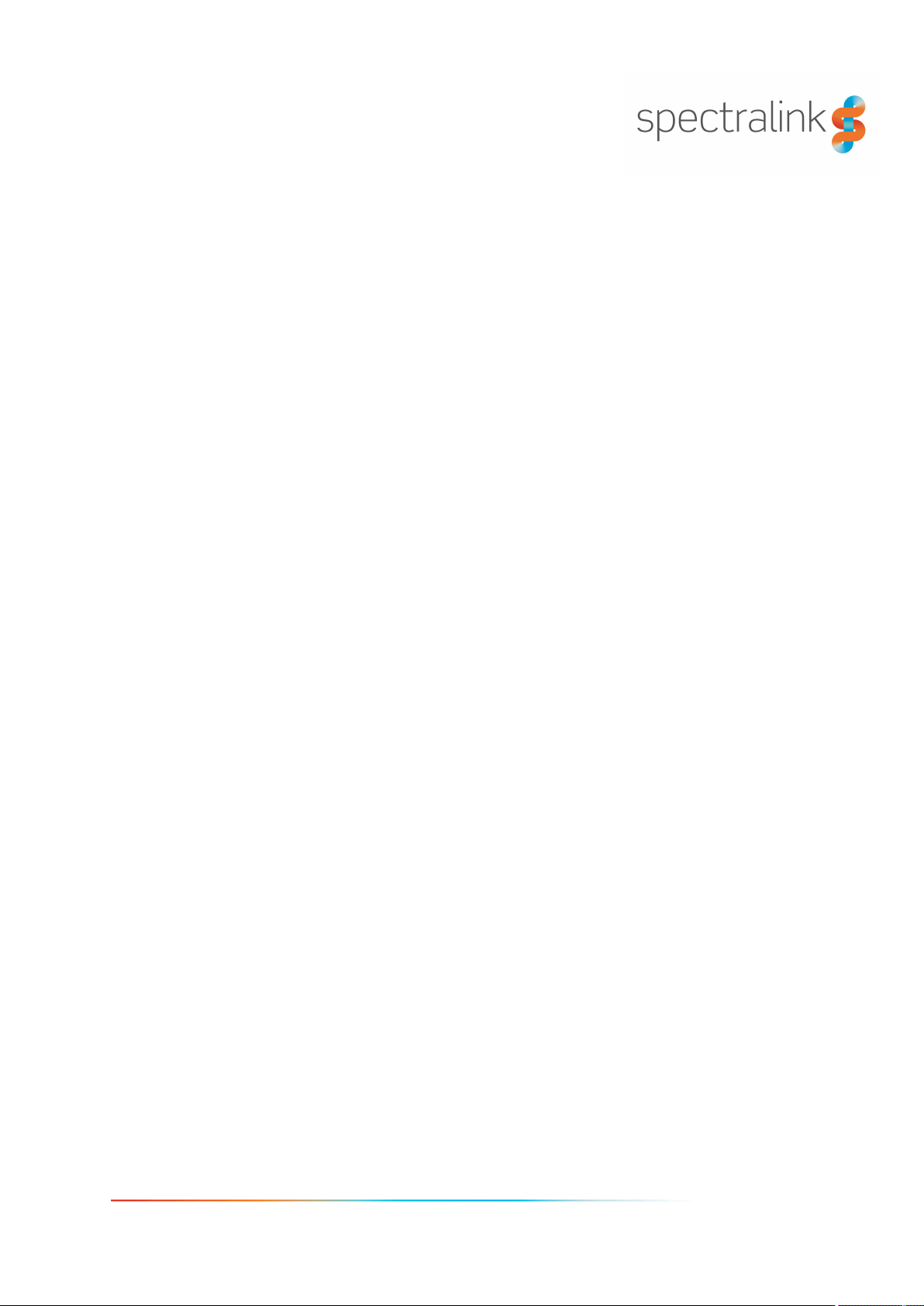
Spectralink Spectralink 7502 Handset
User Guide
14226915-IG, Edition 1.0
April 2018, Originaldocument
Page 2
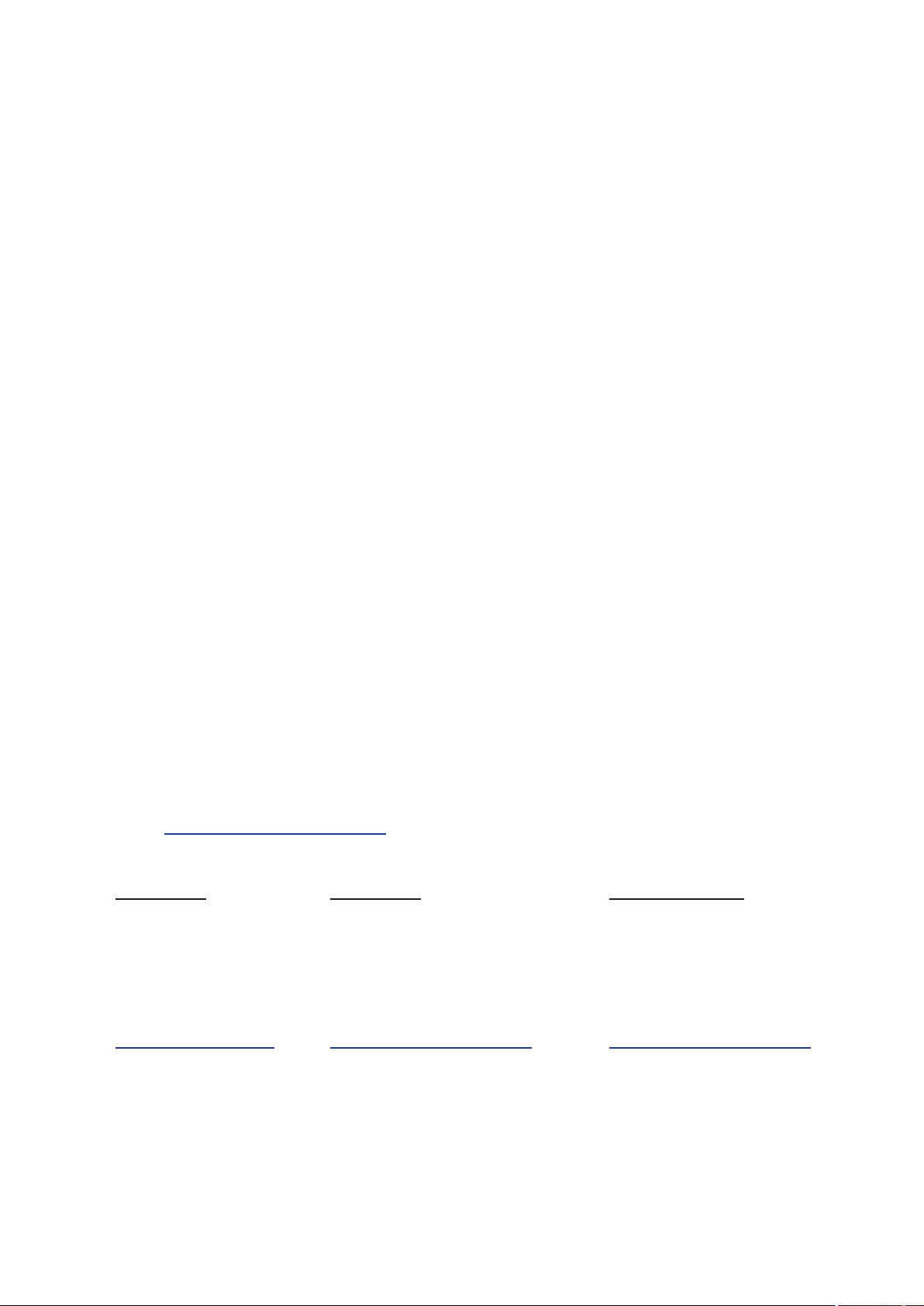
Copyright Notice
© 2018 SpectralinkCorporation All rights reserved. SpectralinkTM, the Spectralinklogoand the
namesand marks associatedwith Spectralink’s productsare trademarks and/or service marks of
Spectralink Corporation and are common law marks in the United States and various other countries. All other trademarksare property of their respective owners. No portion hereof may be reproducedor transmittedin any form or by any means, for any purpose other than the recipient’s
personal use, without the express written permission of Spectralink.
All rights reserved under the International and pan-AmericanCopyright Conventions. No part of this
manual, or the software describedherein, may be reproduced or transmitted in any form or by any
means, or translated into another language or format, in whole or in part, without the expresswritten
permission of SpectralinkCorporation.
Do not remove (or allow any third party toremove) any product identification, copyright or other
notices.
Notice
Spectralink Corporation has prepared this document for use bySpectralink personneland customers.The drawings and specificationscontained herein are the property of Spectralink and shall
be neither reproduced in whole or in part without the prior writtenapproval of Spectralink, nor be
implied to grant any license to make, use, or sell equipment manufactured in accordanceherewith.
Spectralink reserves the right to make changes in specifications and other informationcontained in
this document withoutprior notice, and the reader should in all cases consult Spectralinkto determine whether any such changeshave been made.
NO REPRESENTATION OR OTHER AFFIRMATION OF FACT CONTAINED IN THIS
DOCUMENT INCLUDING BUT NOT LIMITED TOSTATEMENTS REGARDING CAPACITY,
RESPONSE-TIME PERFORMANCE, SUITABILITY FOR USE, OR PERFORMANCE OF
PRODUCTS DESCRIBED HEREIN SHALL BE DEEMED TO BE A WARRANTY BY
SPECTRALINK FOR ANY PURPOSE, OR GIVE RISE TOANY LIABILITY OF SPECTRALINK
WHATSOEVER.
Warranty
The Product Warranty and Software License and Warranty and other support documentsare available at http://support.spectralink.com/.
Contact Information
US Location
+ 1 800-775-5330
Spectralink Corporation
2560 55th Street
Boulder, CO 80301
USA
info@spectralink.com
UK Location
+44 (0) 20 3769 9800
Spectralink Europe UK
329 Bracknell, Doncastle Road
Bracknell, Berkshire, RG12 8PE
United Kingdom
infoemea@spectralink.com
Denmark Location
+45 75602850
Spectralink Europe ApS
BygholmSøpark 21 E Stuen
8700 Horsens
Denmark
infoemea@spectralink.com
Page 3
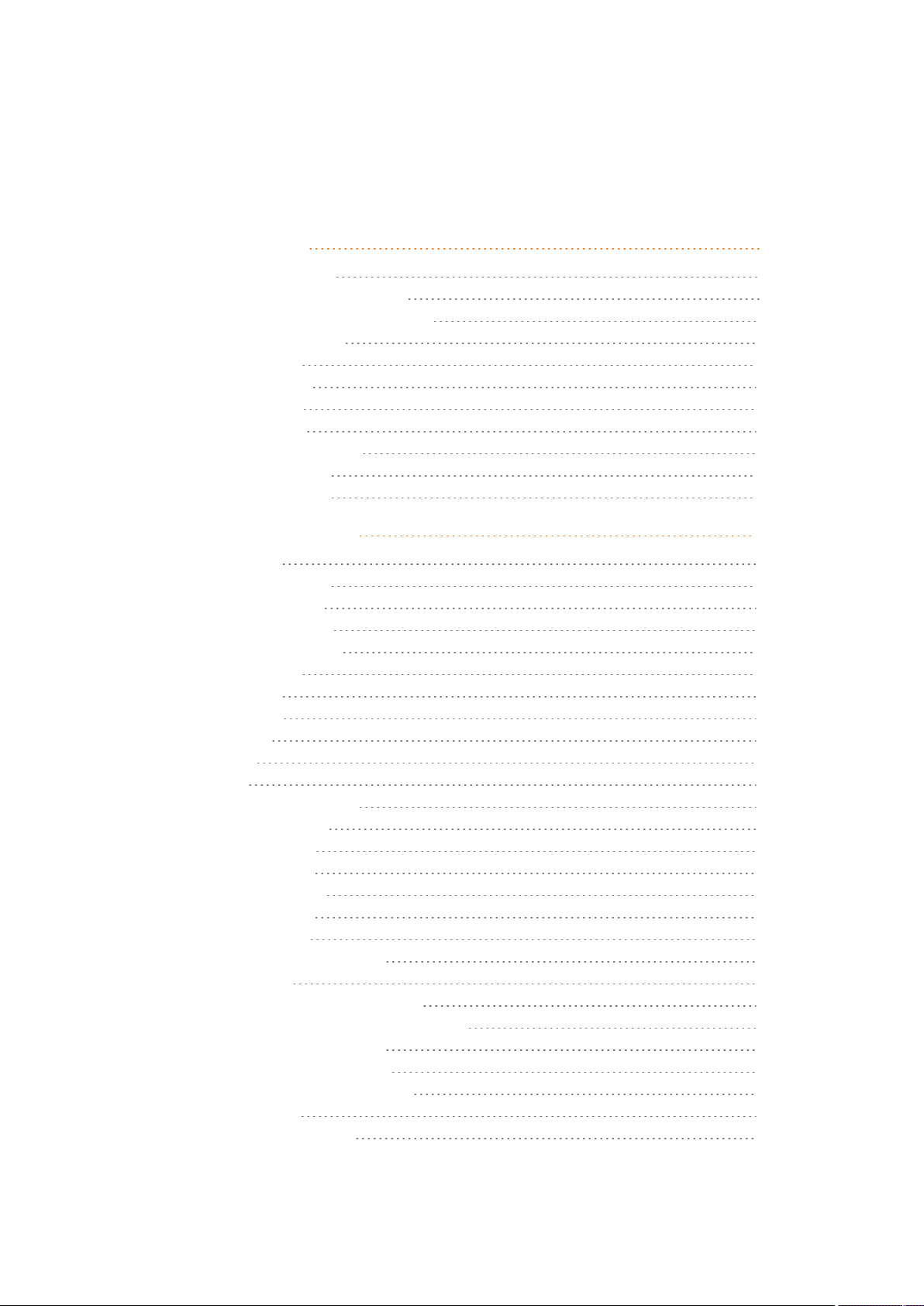
Contents
Getting Started 8
Handset Information 8
Handset Operational Warnings 9
Battery and Charger Information 9
Battery Safety Notices 10
Battery Disposal 11
Replacing Battery 11
Charger Options 12
Charging Battery 12
Turning Handset On/Off 13
To Turn Handset On 13
To Turn Handset Off 13
About Your Handset 14
Handset Keys 14
Handset Characters 15
Latin Character Set 15
Cyrilic Character Set 16
Turkish Character Set 17
Handset Display 19
Screen Saver 19
Home Screen 20
Status Icons 21
Voice Mail 23
Backlight 23
Navigating the Handset 25
Entering Main Menu 25
Exiting Main Menu 25
Scrolling in Menus 25
Confirming Choices 26
Navigating Cursor 26
Adjusting Volume 26
Returning to Previous Menu 26
Leaving Menus 26
Hearing Aid Compability (HAC) 26
To View Status of/Enable/Disable HAC 26
Adjusting Speaker Volume 27
To Turn Speaker Volume Up 27
To Turn Speaker Volume Down 27
Locking Keypad 27
To Lock/Unlock Keypad 27
14226915-IG, Edition 1.0
April 2018, Originaldocument
Page 4
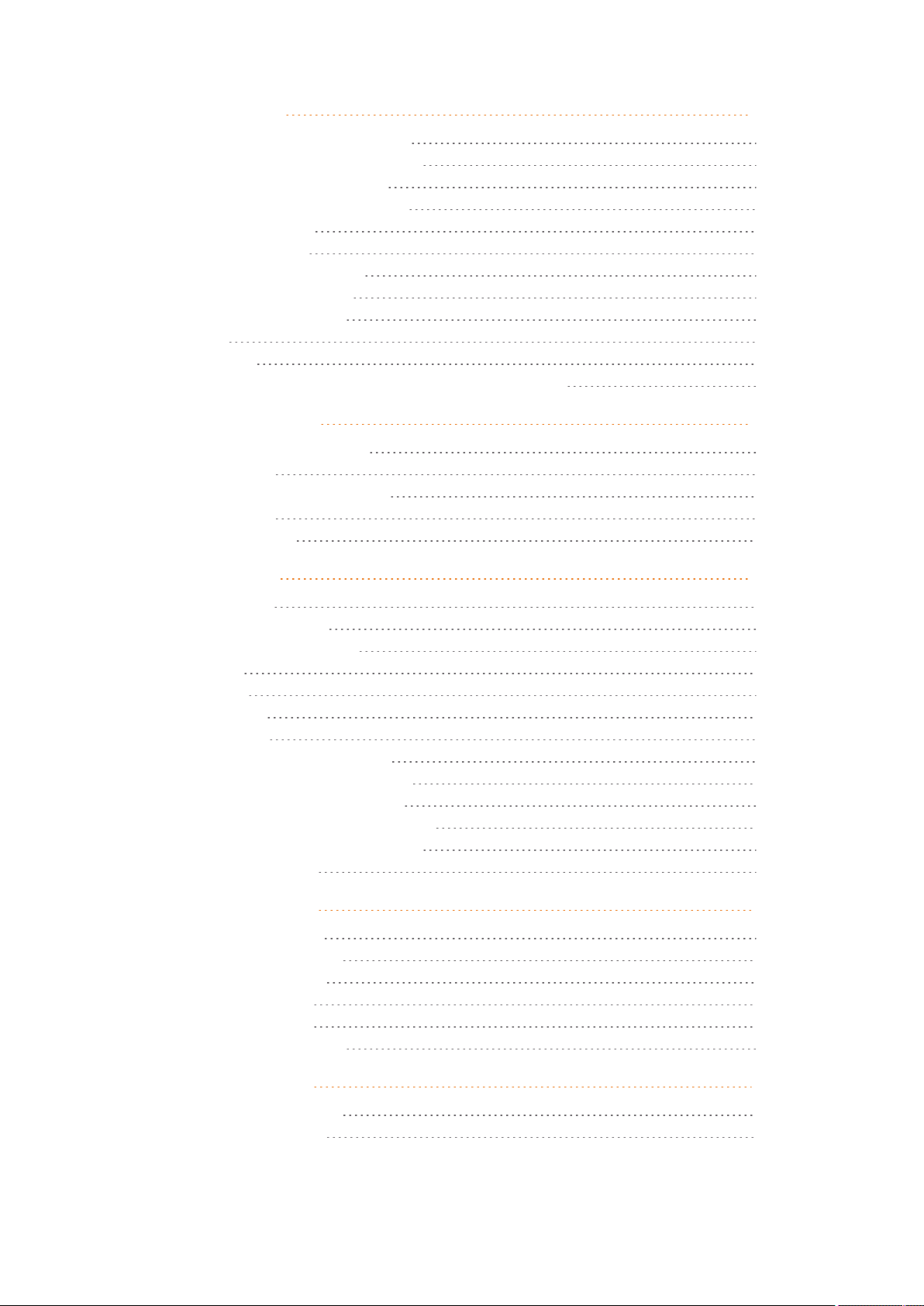
Making Calls 28
Making Internal/External Calls 28
Off Hook Dialling (Dial Directly) 28
On Hook Dialling (Pre-Dial) 28
Dial from Phone Book (Local) 28
Dial from CallList 29
Dial from Call List 29
Dial from Missed Call List 29
Dial from Call Register 30
Dial from Call Register 30
Redial 30
Speed Dial 30
Company Phone Book Calls (System Dependant) 31
Answering Calls 32
Answering/Ending a Call 32
Auto Answer 32
To Turn Auto Answer On/Off 32
Muting a Call 33
Rejecting a Call 33
During Calls 34
Call Transfer 34
Call Transfer (Blind) 34
Call Transfer (Attended) 34
Call Hold 35
Call Hold 35
Call Waiting 35
Call Waiting 35
Call Forward Unconditional 36
Turning Speakerphone On/Off 36
To Turn Speakerphone On/Off 36
Turning Microphone Mute On/Off 36
To Turn Microphone Mute On/Off 36
Enter Phone Book 37
Using Shortcuts 38
Types of Shortcuts 38
Predefined Shortcuts 38
Personal Shortcuts 40
To Add a Shortcut 40
To Use a Shortcut 40
To Remove a Shortcut 40
Using the Menu 41
Description of Menus 41
Phone Book (Local) 41
14226915-IG, Edition 1.0
April 2018, Originaldocument
Page 5
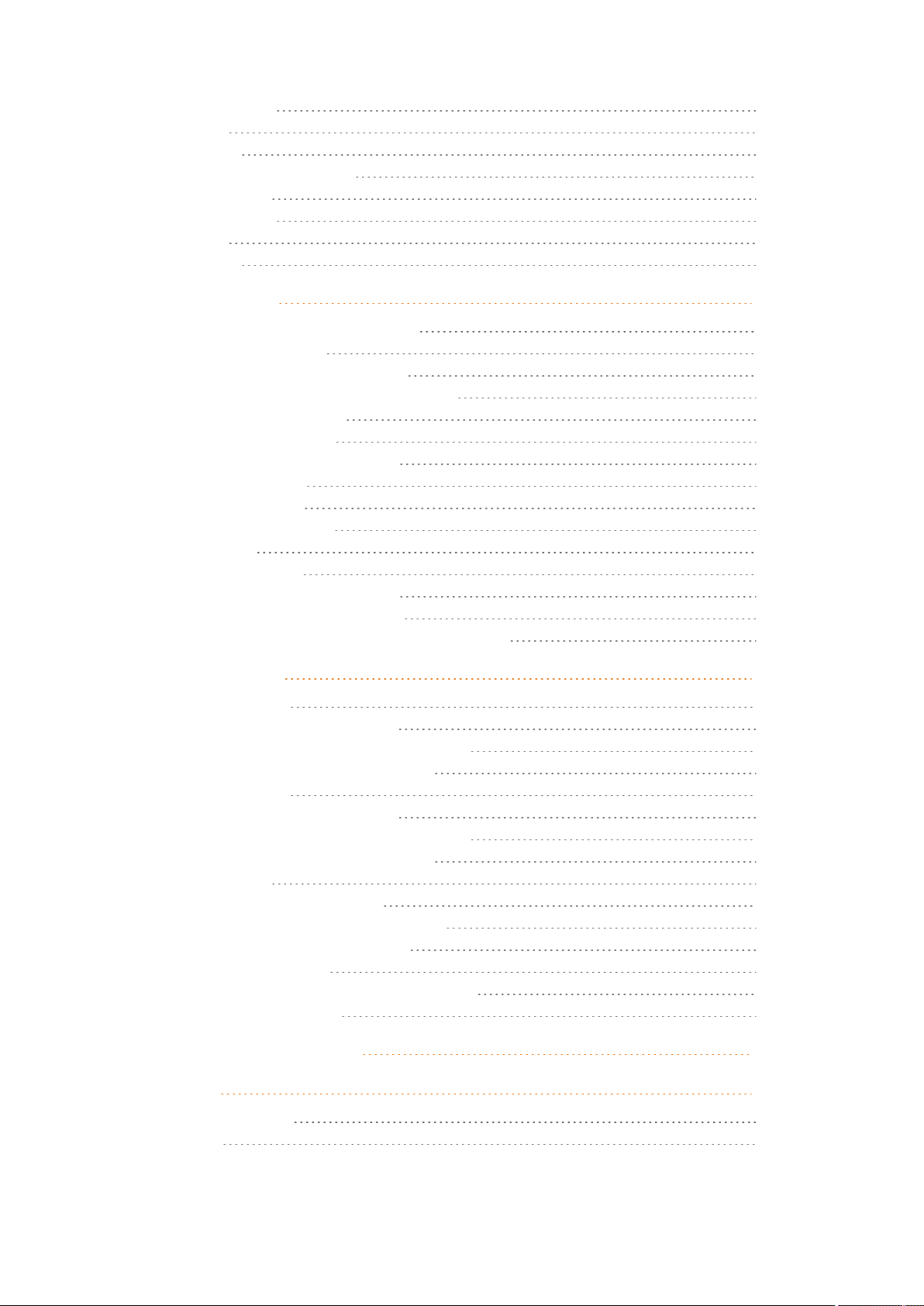
Call Register 41
Status 42
Settings 42
List of Menu Functions 43
Phone Book 43
Call Register 43
Status 43
Settings 43
Phone Book 45
Using Alphanumeric Keyboard 45
Managing Contacts 46
Finding Contact in Phone Book 46
Adding a New Contact to Phone Book 46
Editing Name/Number 47
Adding New Number 47
Adding Number to Speed Dial 48
Deleting Number 49
Deleting Contact 50
Deleting All Contacts 50
Speed Dial 51
Speed Dial Calls 51
Adding Number to Speed Dial 51
Deleting a Speed Dial Number 51
Delete All Speed Dial Numbers and Contacts 51
Call Register 52
Incoming Calls 52
Viewing List of Incoming Calls 52
Adding an Incoming Call to Phone Book 52
Deleting an Incoming Call from List 53
Outgoing Calls 53
Viewing List of Outgoing Calls 53
Adding an Outgoing Call to Phone Book 53
Deleting an Outgoing Call from List 54
Missed Calls 54
Viewing List of Missed Calls 54
Adding a Missed Call to Phone Book 55
Deleting a Missed Call from List 55
Delete Call Register 56
Deleting All Entries in a Call Register List 56
Deleting Call Register 56
Receiving Messages 57
Status 58
Status Settings 58
Silent 58
14226915-IG, Edition 1.0
April 2018, Originaldocument
Page 6
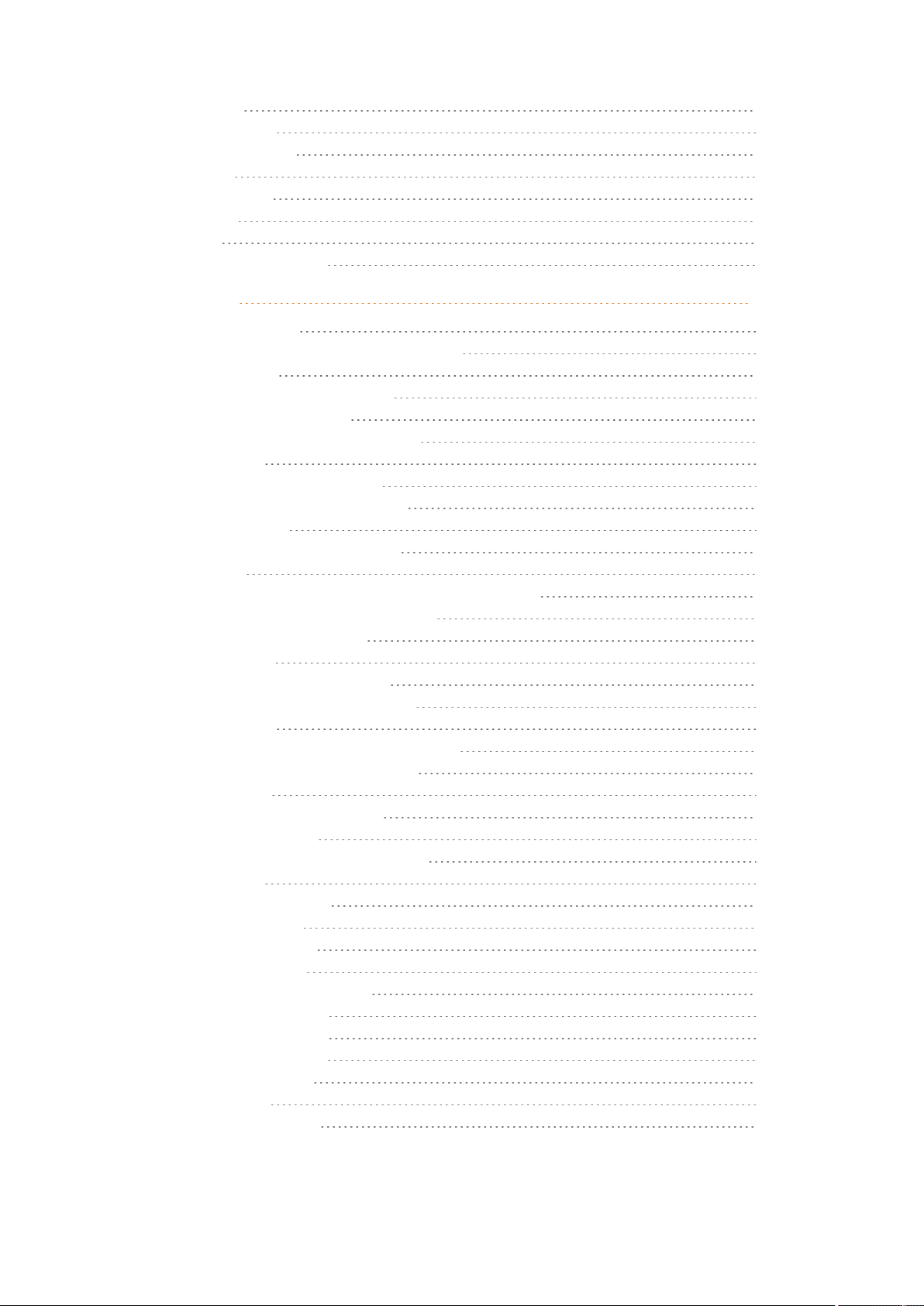
Headset 59
Auto Answer 59
Economy Mode 59
Battery 60
Ringer Tone 60
Volume 60
RSSI 61
General Information 61
Settings 62
Ringing Volume 62
To Adjust the Volume of the Ring Tone 62
Ringing Tone 62
To Choose a New Ring Tone 62
Message Alert Volume 63
To Adjust Message Alert Volume 63
Silent Mode 63
To Turn Silent Mode On/Off 63
Changing Silent Mode Settings 64
Auto Key Lock 64
To Turn Auto Key Lock On/Off 64
Backlight 64
Setting Backlight to Automatically Dim or Turn Off 65
Turning Backlight Automatically On 65
Adjusting Backlight Delay 65
Auto Answer 66
To Turn Auto Answer On/Off 66
Changing Auto Answer Settings 66
Out of Range 67
To Turn Out of Range Indicator On/Off 67
Changing Out of Range Settings 67
Missed Calls 68
To Show/Hide Missed Calls 68
Absent in Charger 68
To Turn Absent in Charger On/Off 68
Advanced... 69
Changing Language 69
Using a Headset 69
Hearing Aid Comp 70
Microphone Gain 70
Changing Economy Mode 71
Login (Subscription) 71
Setting Time & Date 73
Minimum Ring Time 74
Deployment Level 75
Local Tones 75
Noisy Environment 75
14226915-IG, Edition 1.0
April 2018, Originaldocument
Page 7
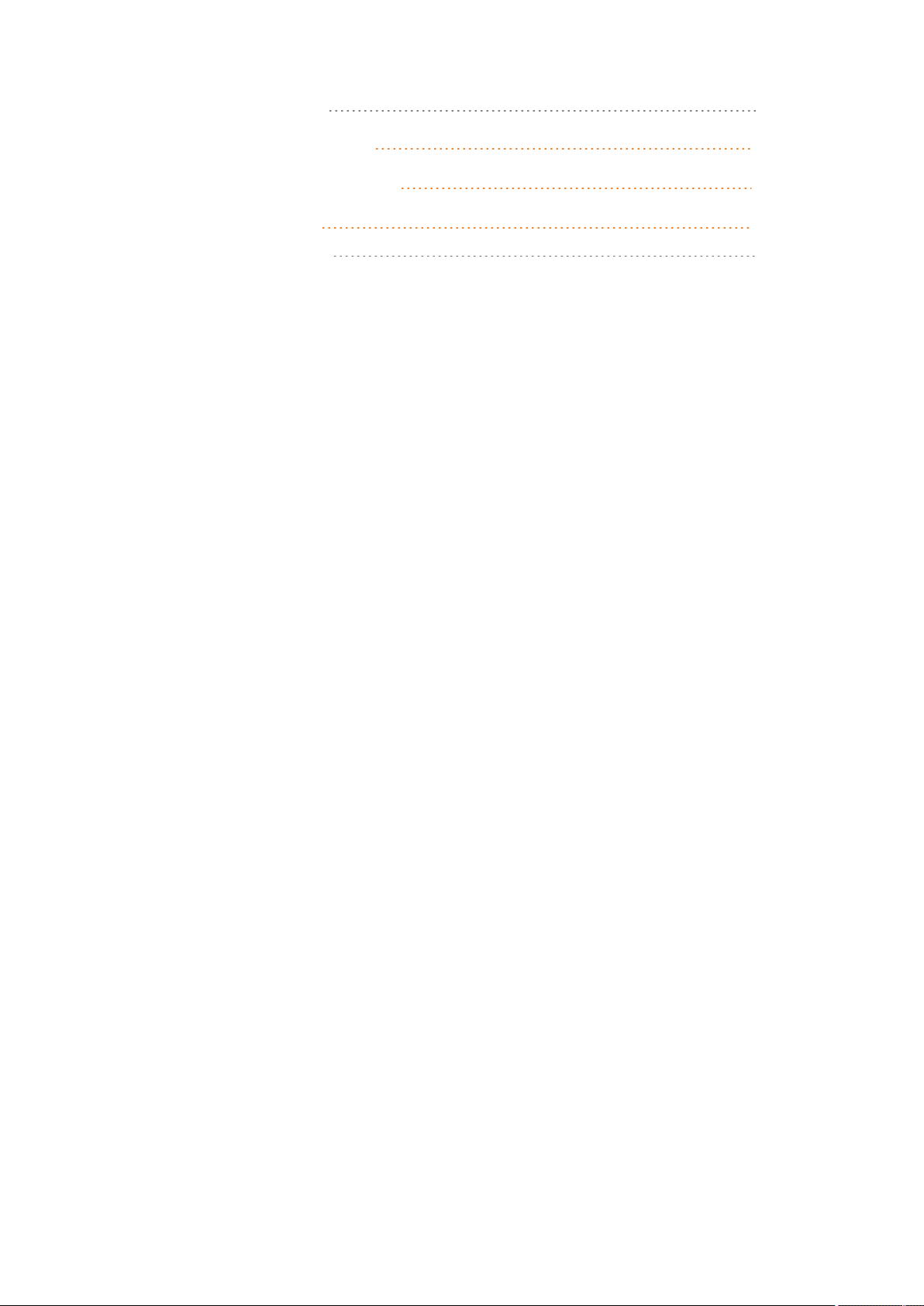
MSF Tones in a Call 75
Product Compatibility 77
Technical Specifications 78
Troubleshooting 79
Spectralink Handset 79
14226915-IG, Edition 1.0
April 2018, Originaldocument
Page 8
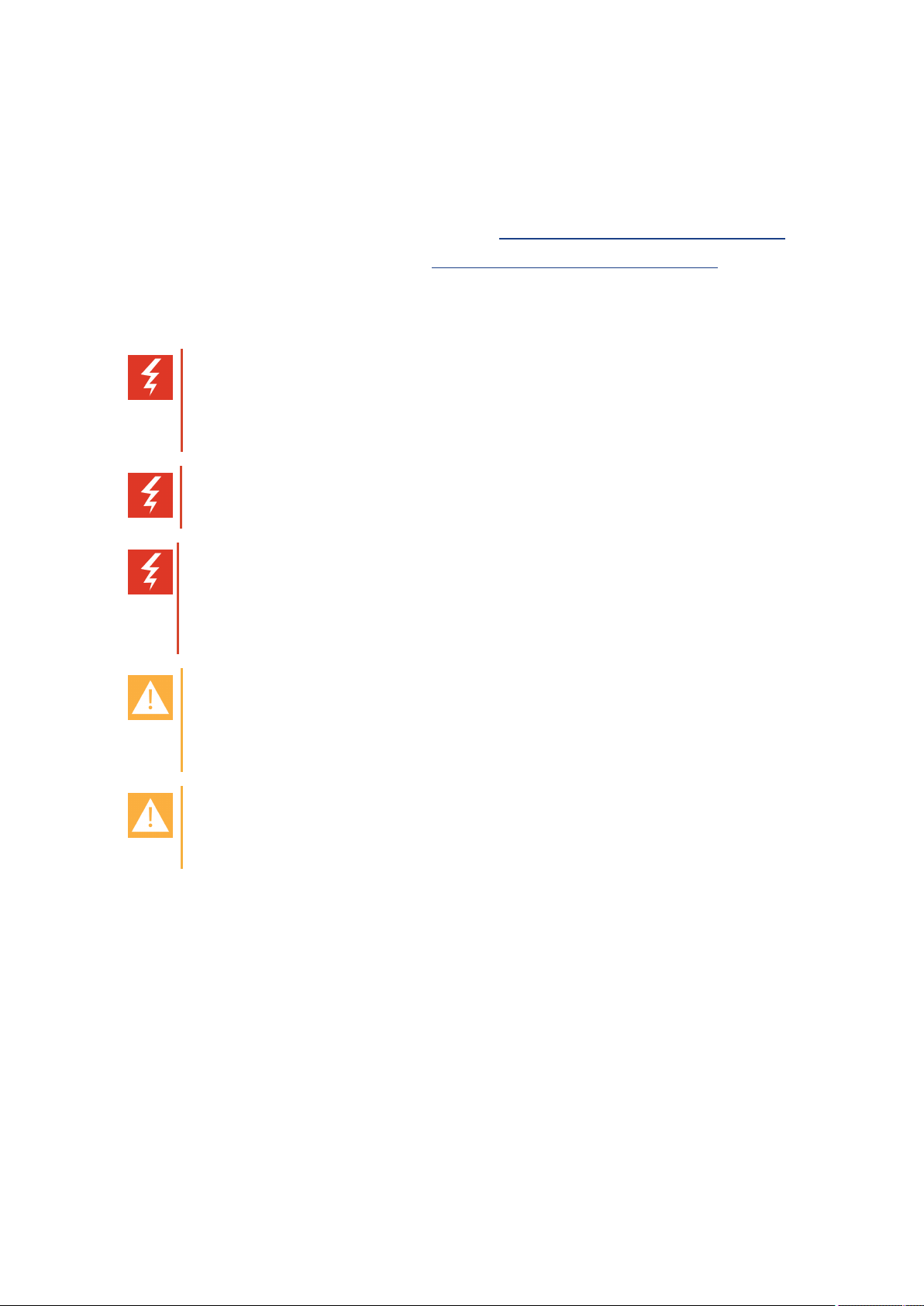
SpectralinkSpectralink7502 Handset User Guide
Getting Started
It is recommended that you read all informationin this section before you use your handset.
Safety and Handling informationis available onlineat http://support.spectralink.com/products.
Regulatoryinformation is available online at http://support.spectralink.com/products.
Handset Information
Warning:
Ensure that the adapter voltage is the same as the electricaloutlet voltage. The handset
usesradio signals and does not guarantee a connection in allcircumstances. Do not rely
on a cordlesshandset to make emergencycalls.
Warning: Magneticearpiece
The earpiece may retain magnetic objects.
Warning: Hearing loss
Do not hold the handset next to your ear when it is ringing as you can riskserious and per-
manentdamage to your hearing.
Excessive use of earphones and headphones can cause hearing loss.
Caution: Authority to operate this equipment
Changes or modifications to this equipment that are not approved by Spectralink may
cause this equipment to fail to comply with part 15 of the FCC rules, voiding the user’s
authorityto operate this equipment.
Caution: Not user serviceable
Spectralink products contain no user-serviceable parts inside. Refer servicing to qualified
service personnel.
l Never use your handset under the following conditions:
o
in the vicinityof electricaldetonators
o
in shielded rooms
o
in areas where radiotransmission is forbidden
l Do not place a handset near:
o
water, moisture or damp areas
o
heat sources, direct sunlight or unventilated areas
o
devices which generate strong magneticfields
14226915-IG, Edition 1.0
April 2018, Originaldocument
8
Page 9

SpectralinkSpectralink7502 Handset User Guide
o
areas where the handset can be covered, its ventilation impaired, liquid spilled on theunit
or objects inserted into the handset through any openings.
o
areas with temperature extremes
l Check for small metal objects in thehandset earpiece/mouthpiece before using the handset.
l Do not store or locate flammableliquids, gases, or explosive materialsin the same com-
partment or vicinity as the cordless handset, its parts or accessories.
Handset Operational Warnings
Certain operationalenvironmentsare potentially hazardous. Please read the following text carefully
to ensure that you understandthe handset’s operating conditions.
Potentially Explosive Atmospheres
Do not take your handset into any area with a potentially explosive atmosphere. Do not remove,
install, or charge batteries in such areas. Sparks in a potentiallyexplosive atmosphere can causean
explosion or fire resulting in bodilyinjury or evendeath.
Warning: Explosive Atmospheres
Avoid areas with potentially explosive atmospheres include fueling areas such as lower
decks on boats, fuel, or chemicaltransfer or storage facilities, areas where theair containschemicalsor particles such as grain, dust, or metal powders, and anyother area
where you would normallybe advised to turn off your vehicleengine. Areas with potentially explosive atmospheres are often marked with signs, but not always.
Battery and Charger Information
Your handset is powered bya removable battery that you will need to fully charge before first using
the handset and then recharge periodically.
Caution: Battery and charger compatibility
Onlyuse batteries and chargers compatible with your handset. For more information, see
"Product Compatibility" on page77.
Caution: Overheatedbattery
If an overheated battery is detected, charging will suspend.
l Periodically clean the charge contacts on boththe charger and handset.
l Do not leavea battery where itcould be subjectedto extremelyhigh temperatures.
l Do not charge battery when the ambient room temperature is above 40°C/104°F or below
0°C/32°F.
l Do not replace batteriesin potentially explosive environments, suchas rooms where flam-
mableliquids or gases are present.
l Do not charge batteries unless you use the approved power adaptor and theproper batteries.
14226915-IG, Edition 1.0
April 2018, Originaldocument
9
Page 10
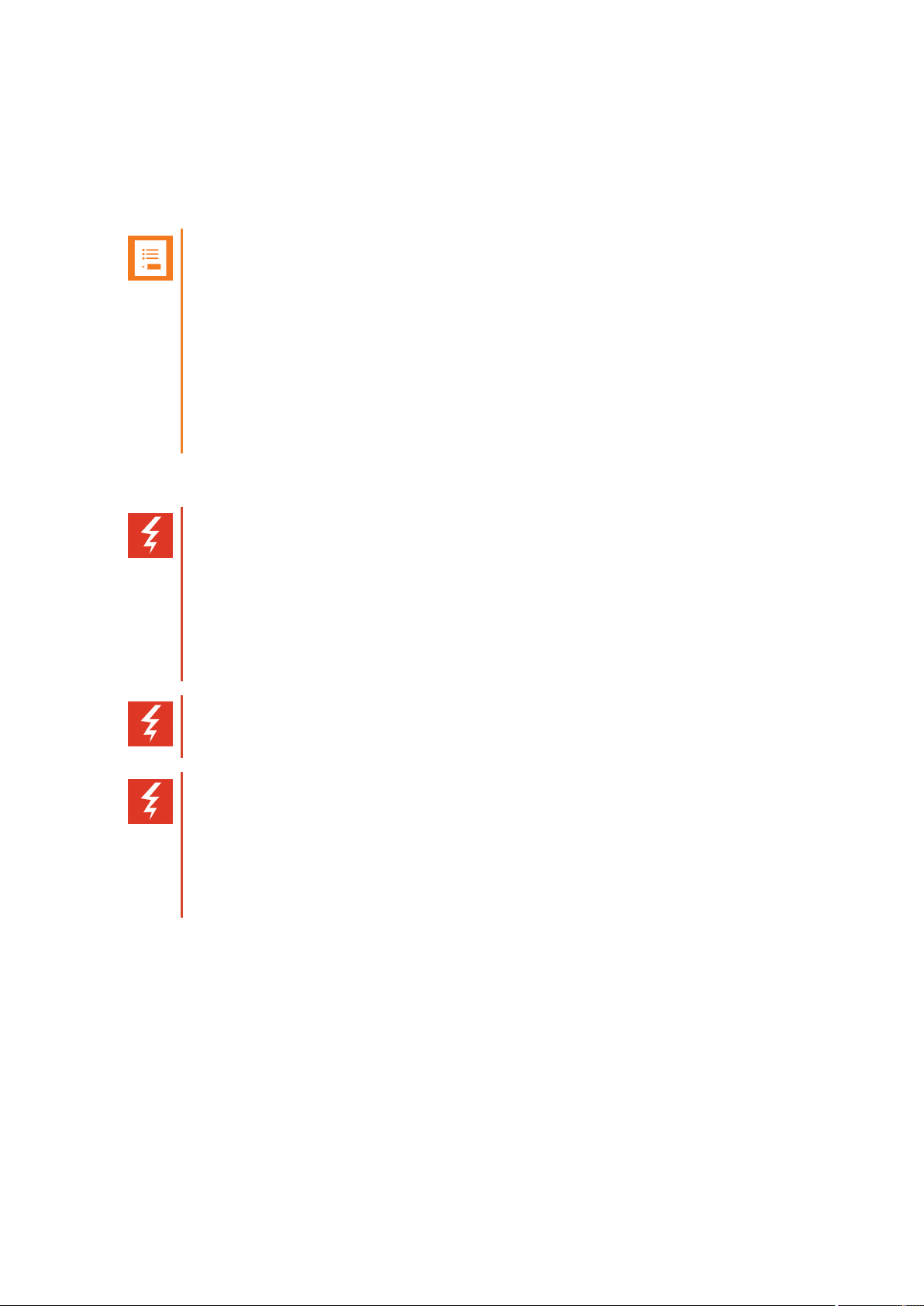
SpectralinkSpectralink7502 Handset User Guide
l Use only rechargeable LI-Ion Battery Pack in the Spectralink 7xxxHandset.
l Do not disassemble, short circuit or dispose of in fire.
l Do not let battery or power adaptor come into contact with conductive metal objects.
l Power handset off before removing the battery.
Note: Battery life
How intensively you use your handset determines how frequently the battery will need to
be charged. Under intensive use, battery replacement may be needed during a normal
shift.
Certain handset features require more battery capacity than others. Any battery life estimates are highly dependent on phone usage and the features that are deployed as well as
the environment itself.
After a length of time, batteries will lose the abilityto maintaina charge and to performat
maximum capacity and will need tobe replaced. This is normal for allbatteries.
Battery Safety Notices
Warning: Riskof explosion and fire
The battery used in this device may present a riskof fire or chemicalburn if mistreated.
Do not disassemble, heat above 55°C, or incinerate. Charging temperature must not
exceed 40°C
THERE IS A RISK OF EXPLOSION ORFIREIF YOU REPLACE THE BATTERY
PACK WITH AN INCORRECT TYPE. USE ONLY SPECTRALINK BATTERY PACK
MODEL DM322.
Warning: Shock risk
Risk of electric shock. Do not expose charger or battery to liquid, vapor, or rain.
Warning: Handlebatteries with care
All batteries can causepropertydamage and/or bodily injury, such as burns, if a con-
ductive material such as jewelry, keys,or beaded chainstouches exposedterminals. The
conductivematerial may complete an electrical circuit (short circuit) and become quite
hot. Exercisecare in handlingany chargedbattery, particularlywhen placingit inside a
pocket, purse, or other container with metal objects.
14226915-IG, Edition 1.0
April 2018, Originaldocument
10
Page 11
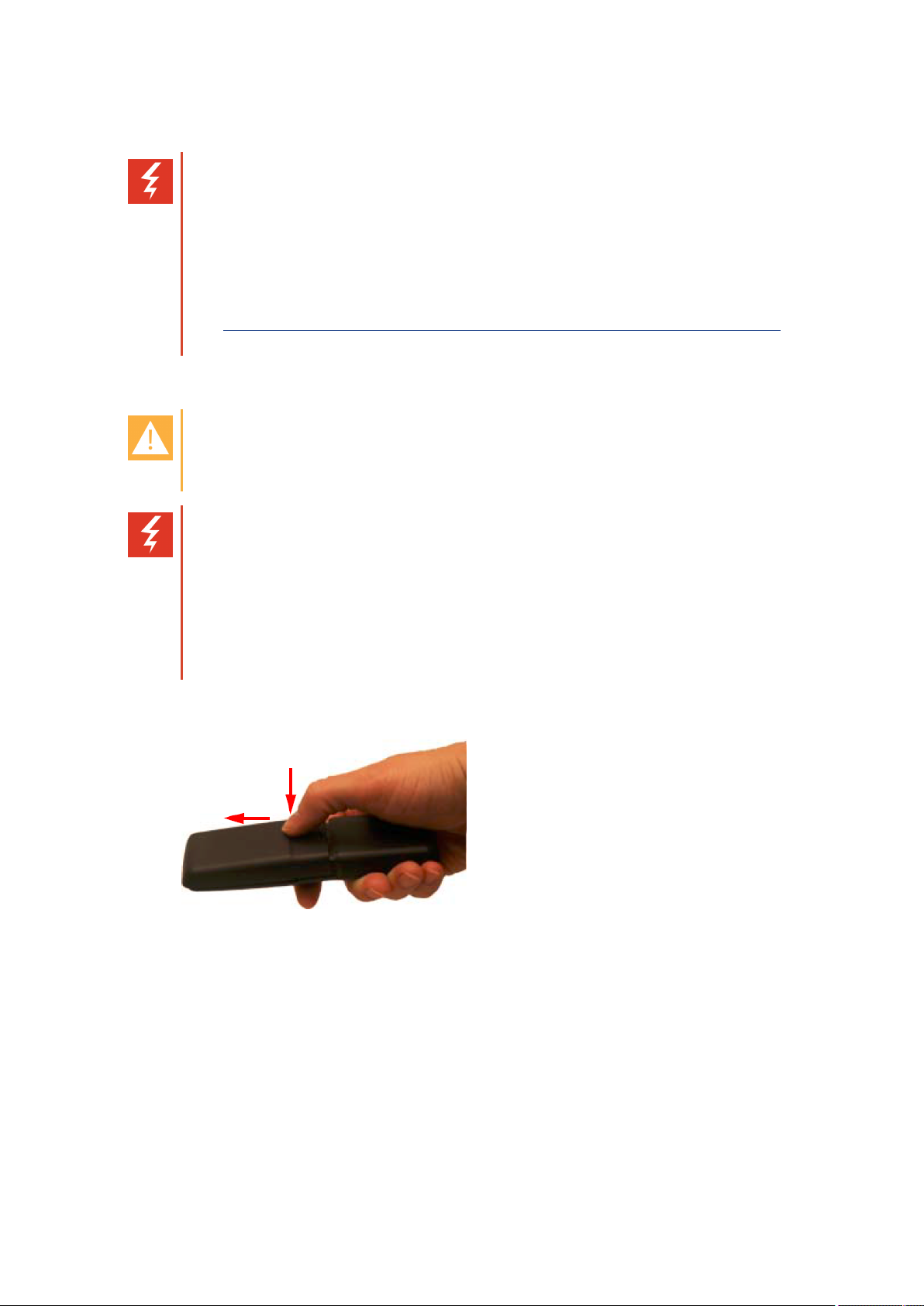
SpectralinkSpectralink7502 Handset User Guide
Battery Disposal
Warning: Proper disposal of batteries and recycling
Do not throw away the battery with your domesticwaste. Return used batteries to your
supplier or servicingagent. Thebatterymust be discarded according to instructions for
battery collectionfor each local area.
The batteries are recyclable. You can help preserve the environment by returning your
unwanted batteriesto your nearest recycling center for recycling or proper disposal.
Visit www.spectralink.com/products/dect/waste-equipment-and-battery-recyclingfor fur-
ther guidanceon battery recycling.
Replacing Battery
Caution: Battery and charger compatibility
Onlyuse batteries and chargers compatible with your handset. For more information, see
"Product Compatibility" on page77.
Warning: Riskof explosion and fire
The battery used in this device may present a riskof fire or chemicalburn if mistreated.
Do not disassemble, heat above 55°C, or incinerate. Charging temperature must not
exceed 40°C
THERE IS A RISK OF EXPLOSION ORFIREIF YOU REPLACE THE BATTERY
PACK WITH AN INCORRECT TYPE. USE ONLY SPECTRALINK BATTERY PACK
MODEL DM322.
1. Press down the back cover and slide it towards the bottom of the handset.
2. Remove the battery, and remove the green slip from the bottom of thebattery.
You find the product label, including the CE logo in thebatterycompartment.
3. Insert the battery with the label readable. Align the contactsof the battery with the corresponding connectors on thebatterycompartment.
4. Press the back cover back in locked position (when you hear a click the back cover is in position)
14226915-IG, Edition 1.0
April 2018, Originaldocument
11
Page 12
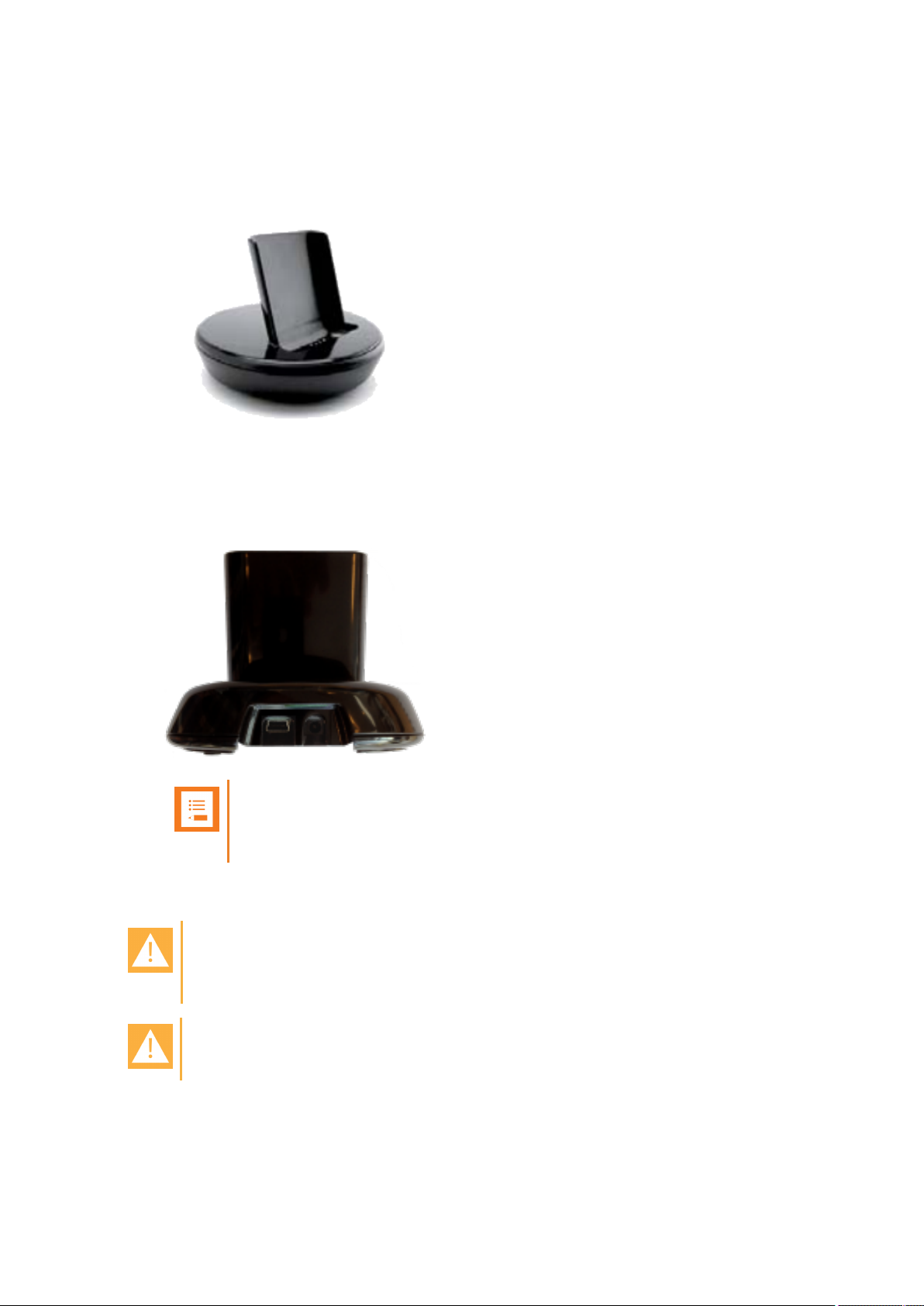
SpectralinkSpectralink7502 Handset User Guide
Charger Options
The following types of chargers are available:
l Single Charger
l Handset Management Cradle with USB. TheHandset Management Cradle supports a PC
phone book management program (Handsetand Repeater Management Tool), provided for
the systemadministrator. For more information, see the Handset and Repeater Management
Tool User Guide.
Note:
The Handset Management Cradle is a tool only for configuringthe handset. It
should not beusedfor charging the handset.
Charging Battery
Caution: Battery and charger compatibility
Onlyuse batteries and chargers compatible with your handset. For more information, see
"Product Compatibility" on page77.
Caution: Overheatedbattery
If an overheated battery is detected, charging will suspend.
You must fully charge your handset’sbattery before you use it for the first time in order to maximize
the battery's storage capacity and lifespan.
14226915-IG, Edition 1.0
April 2018, Originaldocument
12
Page 13
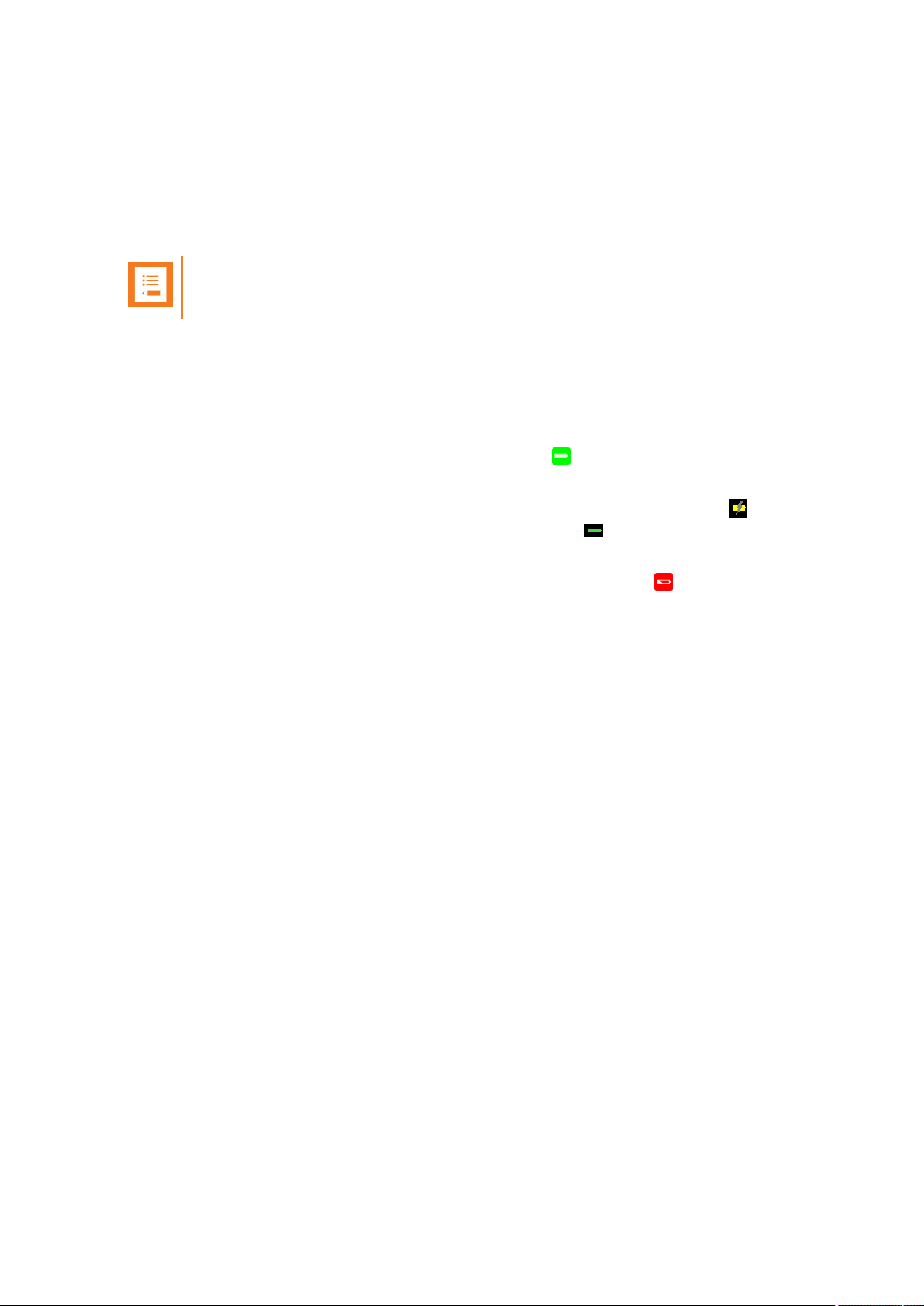
SpectralinkSpectralink7502 Handset User Guide
When charging battery for the first time, it isnecessaryto leave handset in charger for 5 hours for the
battery to be fully charged.The battery is fully charged when the battery indicator becomes solid. For
more information, see "Charging Battery", "Handset Display" on page19 and "Status Icons" on
page21.
During normal operation, it takes approximately 5 hours to charge the handset from fully discharged
to its full capacity. Turning the backlight off reduces charging time with approximately 2 hours.
Note:
The battery drains slowly even while the handset is turned off.
l Place handset in charger.
For correct charging, be sure the room temperature is between 0°C/32°F and 40°C/104°F. Do not
place the handset in direct sunlight.The battery has a built-in heat sensor which will stop charging if
the battery temperature is too high.
The charging icon is replaced by thegreen fullycharged icon , when the battery is fully charged. If
the handset is turned off whenplaced in thecharger, there will be no reaction on incomingcalls.
If the handset is turned on when charging, the displayshows theyellow charging icon in the status
bar. The charging icon is replaced by thegreen fullycharged icon , when the battery is fully
charged. The handset will not vibrate. The handset reacts normally for incomingcalls.
It is necessaryto recharge battery when display shows the battery low icon , or if the handset cannot be turned on. When the battery is completely discharged, the battery must be charged for a
period before the handset can be turned on.
Turning Handset On/Off
For more informationabout the handset keysand display, see "Handset Keys" on page14 and
"Handset Display" on page19.
To Turn Handset On
l Press left softkey to turn on handset.
To Turn Handset Off
1. Press left softkeyuntilthe question ‘Turn off?’ appears in display.
2. Press Yes to confirm.
14226915-IG, Edition 1.0
April 2018, Originaldocument
13
Page 14
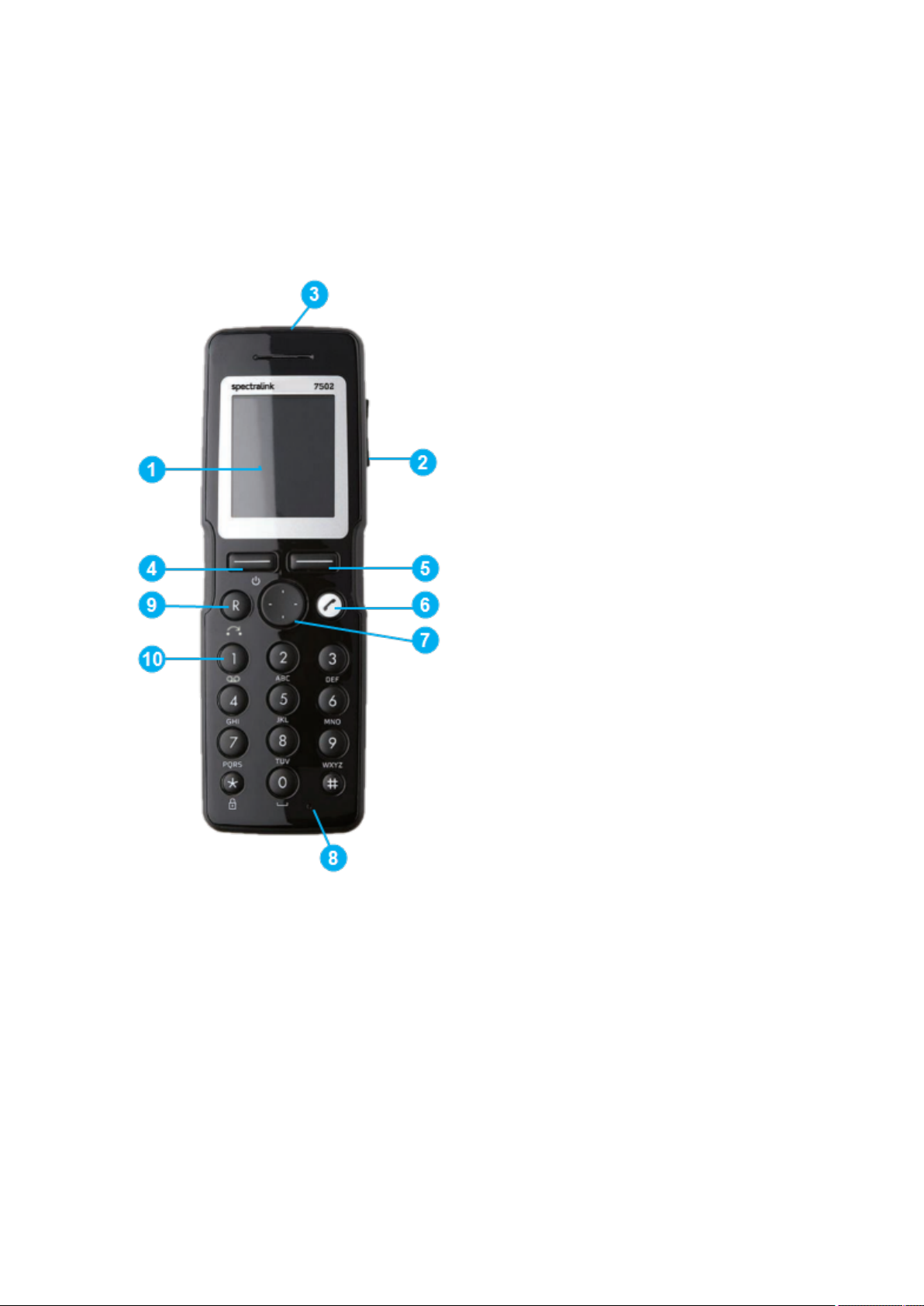
SpectralinkSpectralink7502 Handset User Guide
About Your Handset
Handset Keys
1 Display
2 Volume Control
3 Headset Connector
4 Left Softkey
5 RightSoftkey
6 On/Off Hook
7 Four WayNavigationKey
8 Microphone
9 CallTransfer/MenuExit
10 VoiceMail
14226915-IG, Edition 1.0
April 2018, Originaldocument
14
Page 15
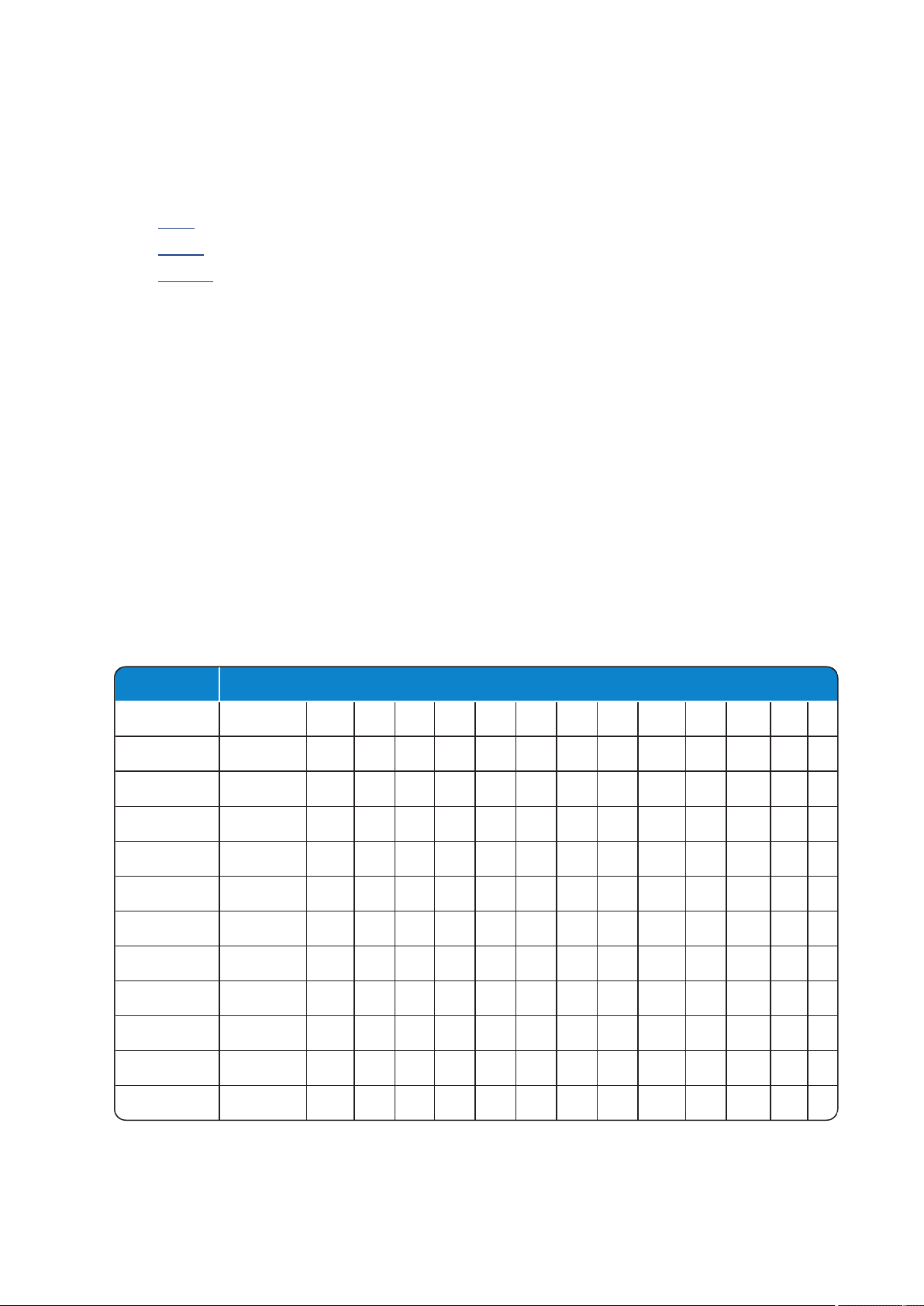
Button Upper case latin character set
1 ? ! 1 - + * / = & ( ) % ¿ ¡
2 A B C 2 Ä Å À Á Ã Æ Ç
3 D E F 3 È É Ê Ë
4 G H I 4 ì Í Î Ï
5 J K L 5
6 M N O 6 Ñ Ö Ó Ô Õ Ø
7 P Q R S 7 ß
8 T U V 8 Ü Ù Ú Û
9 W X Y Z 9
0 space , . 0 : ; _ " ' ~
* *
# # @ $ £ ¥ § < > { | } [ \ ]
SpectralinkSpectralink7502 Handset User Guide
Handset Characters
Dependingon the selectedmenu language, one of the followingcharacter sets is available:
l Latin
l Cyrilic
l Turkish
In standby mode, the following is possible:
l A short press on a keyentersthe digits0 - 9 and the characters * and#.
l If you short press on # you can press it again quicklyafter to select between .@p+T.
In text mode, the following is possible:
l A short press on * makesupper caselettersavailable. Pressing * again makes lower case let-
ters available.
l The first character entered in a messageor when adding/editing a name in e.g. phone book
will be an upper case character followed by a lower case character (unlessmaking a short
presson * before enteringthe second character).
l If you short press on # you can press it again quicklyafter to select between thespecial char-
acters@$£¥§<>{|}[\].
l To add space in a text, make a short press on 0.
Latin Character Set
14226915-IG, Edition 1.0
April 2018, Originaldocument
15
Page 16
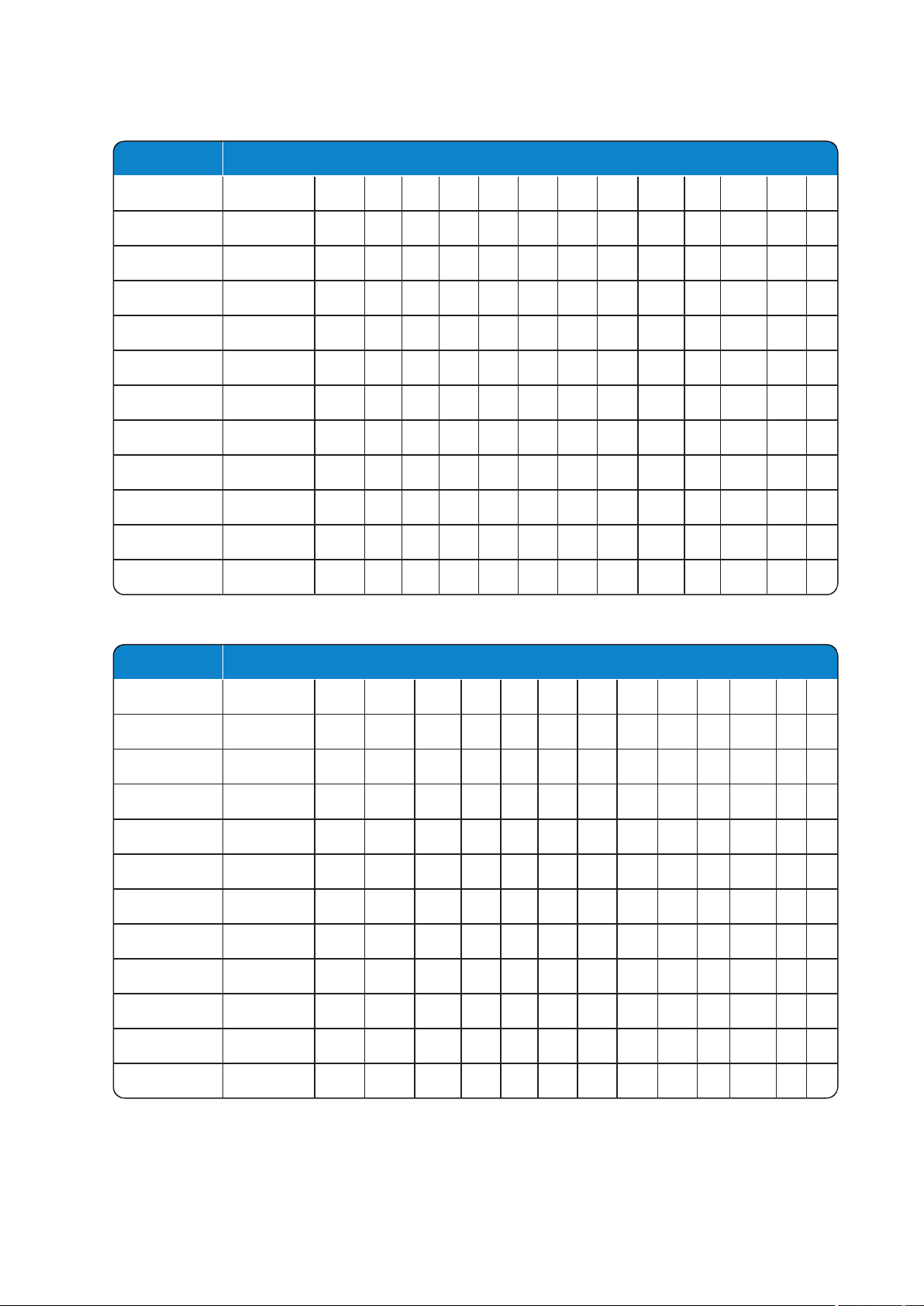
Button Lower case latin character set
1 ? ! 1 - + * / = & ( ) % ¿ ¡
2 a b c 2 ä å à á ã æ ç
3 d e f 3 è é ê ë
4 g h i 4 ì Í Î Ï
5 j k l 5
6 m n o 6 ñ ô ó ô õ ø
7 p q r s 7 ß
8 t u v 8 ü ù ú û
9 w x y z 9
0 space , . 0 : ; _ " ' ~
* *
# # @ $ £ ¥ § < > { | } [ \ ]
Button Upper cyrilic character set
1 ? ! 1 - + * / = & ( ) %
2 A Б В Г 2
3 Д Е Ж З 3
4 И Ѝ К Л 4
5 M H O П 5
6 P C T Y 6
7 Ф Х Ц Ч 7
8 Ш Щ Ъ Ы 8
9 Ь Э Ю Я 9
0 space , . 0 : ; _ " ' ~
* *
# # @ $ £ ¥ § < > { | } [ \ ]
SpectralinkSpectralink7502 Handset User Guide
Cyrilic Character Set
14226915-IG, Edition 1.0
April 2018, Originaldocument
16
Page 17
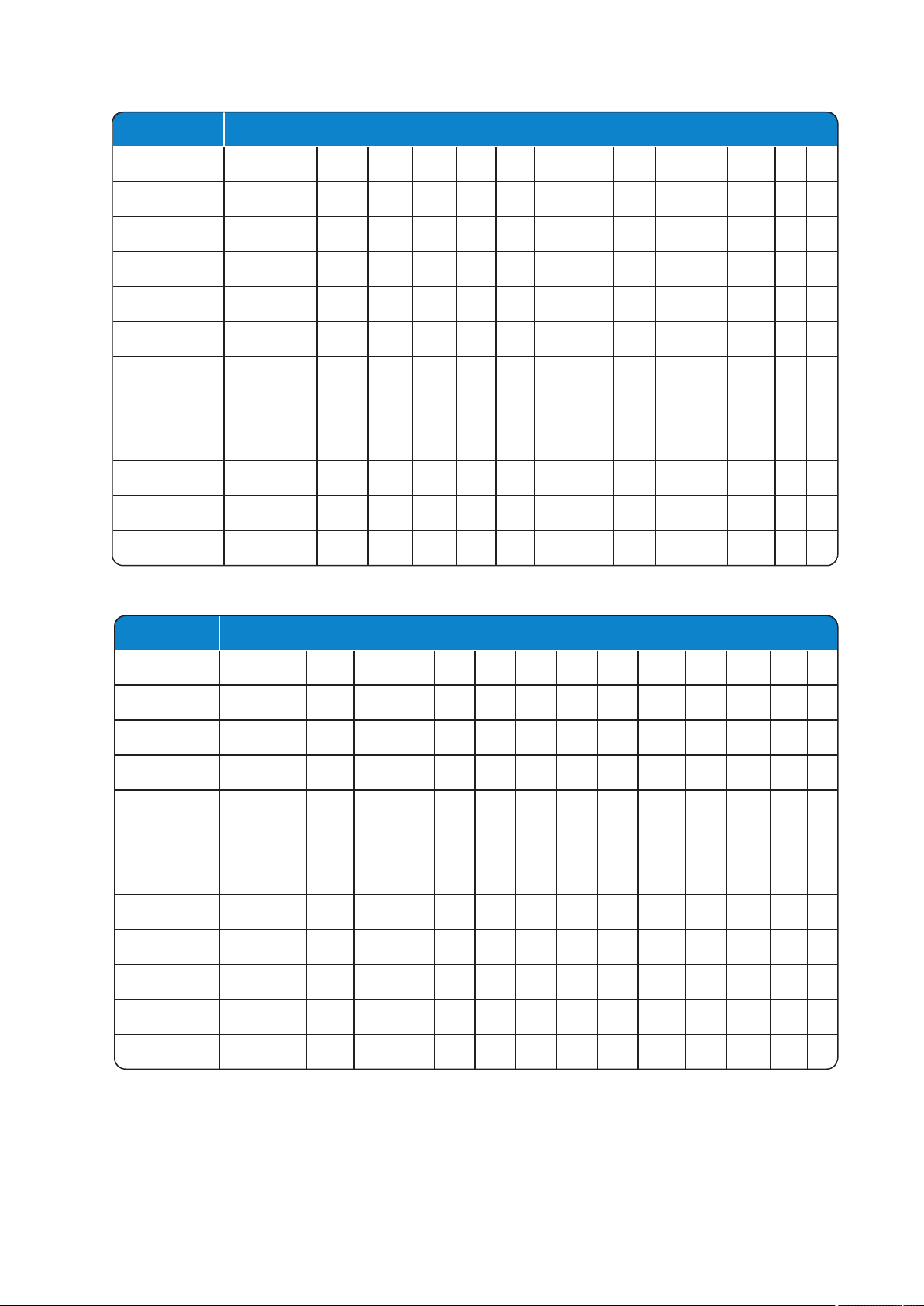
Button Lower cyrilic character set
1 ? ! 1 - + * / = & ( ) %
2 a б в г 2
3 д e ж з 3
4 и ѝ к л 4
5 м н о п 5
6 p c т у 6
7 ф х ц ч 7
8 ш щ ъ ы 8
9 ь э ю я 9
0 space , . 0 : ; _ " ' ~
* *
# # @ $ £ ¥ § < > { | } [ \ ]
Button Upper case turkish character set
1 ? ! 1 - + * / = & ( ) % ¿ ¡
2 A B C 2 Ä Å À Á Ã Æ Ç
3 D E F 3 È É Ê Ë
4 G H I 4 Ģ İ ì Í Î Ï
5 J K L 5
6 M N O 6 Ñ Ö Ó Ô Õ Ø
7 P Q R S 7 ß Ş
8 T U V 8 Ü Ù Ú Û
9 W X Y Z 9
0 space , . 0 : ; _ " ' ~
* *
# # @ $ £ ¥ § < > { | } [ \ ]
SpectralinkSpectralink7502 Handset User Guide
Turkish Character Set
14226915-IG, Edition 1.0
April 2018, Originaldocument
17
Page 18

Button Lower case turkish character set
1 ? ! 1 - + * / = & ( ) % ¿ ¡
2 a b c 2 ä å à á ã æ ç
3 d e f 3 è é ê ë
4 g h i 4 ģ ı ì Í Î Ï
5 j k l 5
6 m n o 6 ñ ô ó ô õ ø
7 p q r s 7 ß ş
8 t u v 8 ü ù ú û
9 w x y z 9
0 space , . 0 : ; _ " ' ~
* *
# # @ $ £ ¥ § < > { | } [ \ ]
SpectralinkSpectralink7502 Handset User Guide
14226915-IG, Edition 1.0
April 2018, Originaldocument
18
Page 19
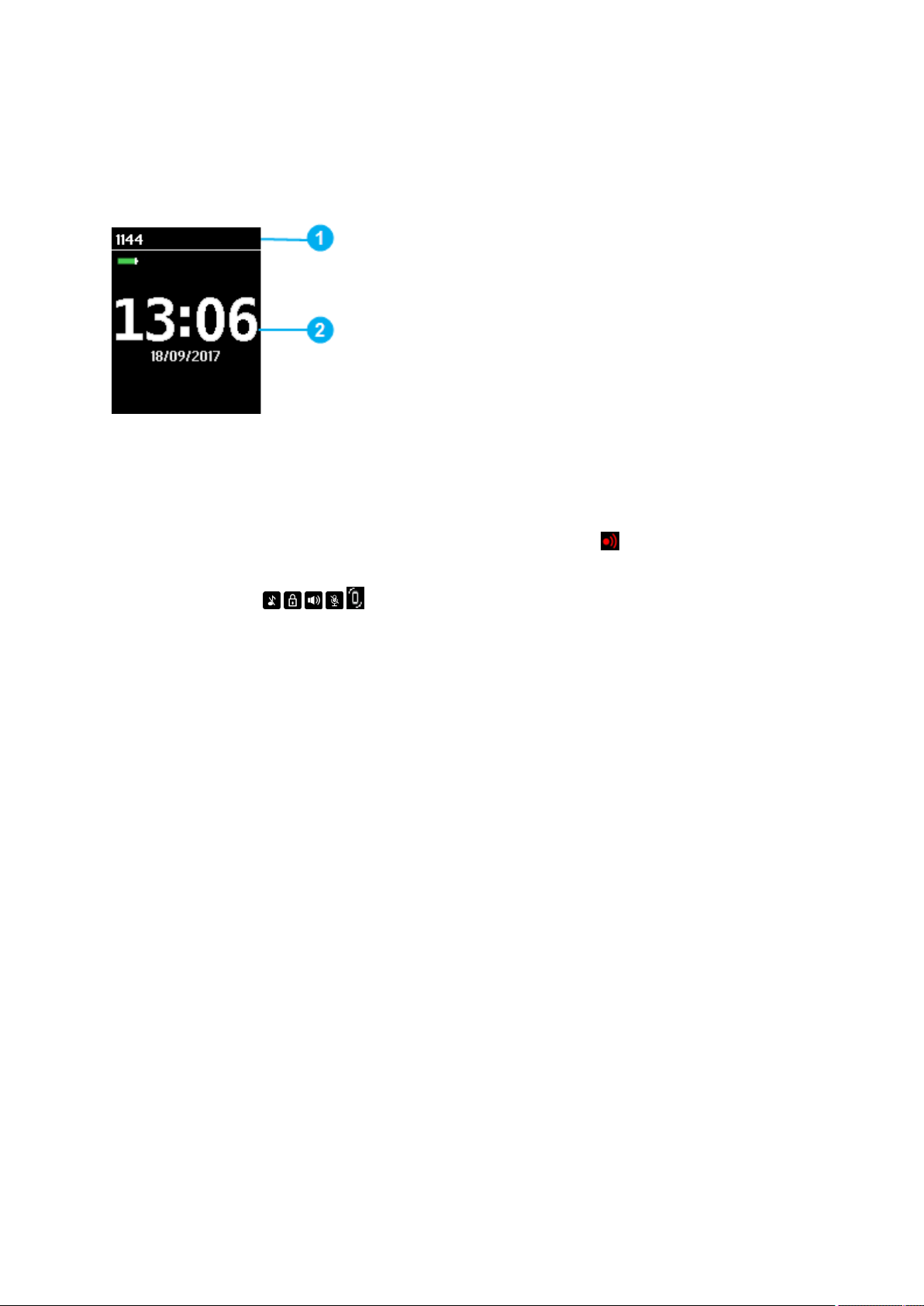
SpectralinkSpectralink7502 Handset User Guide
Handset Display
Screen Saver
The screen saver is divided in two parts:
1 Status Bar
Information shown:
l
display shows standby text, battery status, signal status and personal settings.
The following iconscan alsobe displayed in the status bar depending on the personal
settings:
For more information,see "Status Icons" on page21.
2 Display Center
Information shown:
l Time and Date.
Pressinganykey, willbring you to thehome screen.
14226915-IG, Edition 1.0
April 2018, Originaldocument
19
Page 20

SpectralinkSpectralink7502 Handset User Guide
Home Screen
The home screen is dividedin three parts:
1 Status Bar
Information shown:
l
on hook (home screen/idle) - display shows standby text, battery status, signal status
, personal settings and time.
The following iconscan alsobe displayed in the status bar depending on the personal
settings:
For more information,see "Status Icons" on thenext page.
l off hook - display shows call state.
2 Display Center
Information shown:
l on hook (home screen/idle) - display shows standbylogoor call information when
receiving an incomingcall.
l off hook - display shows a telephone icon.
3 SoftkeyText
Information shown:
l on hook (idle) - display shows Menu andShortcut.
o
Menu: givesaccess to the different functions of thehandset. For more information,
see "Listof Menu Functions" on page43.
o
Shortcut: personalshortcuts consist of functionsyouhavechosen to add to a list of
shortcuts. For moreinformation, see "Personal Shortcuts"on page40.
l off hook - display shows various terms according to thecontext of the specific function.
14226915-IG, Edition 1.0
April 2018, Originaldocument
20
Page 21
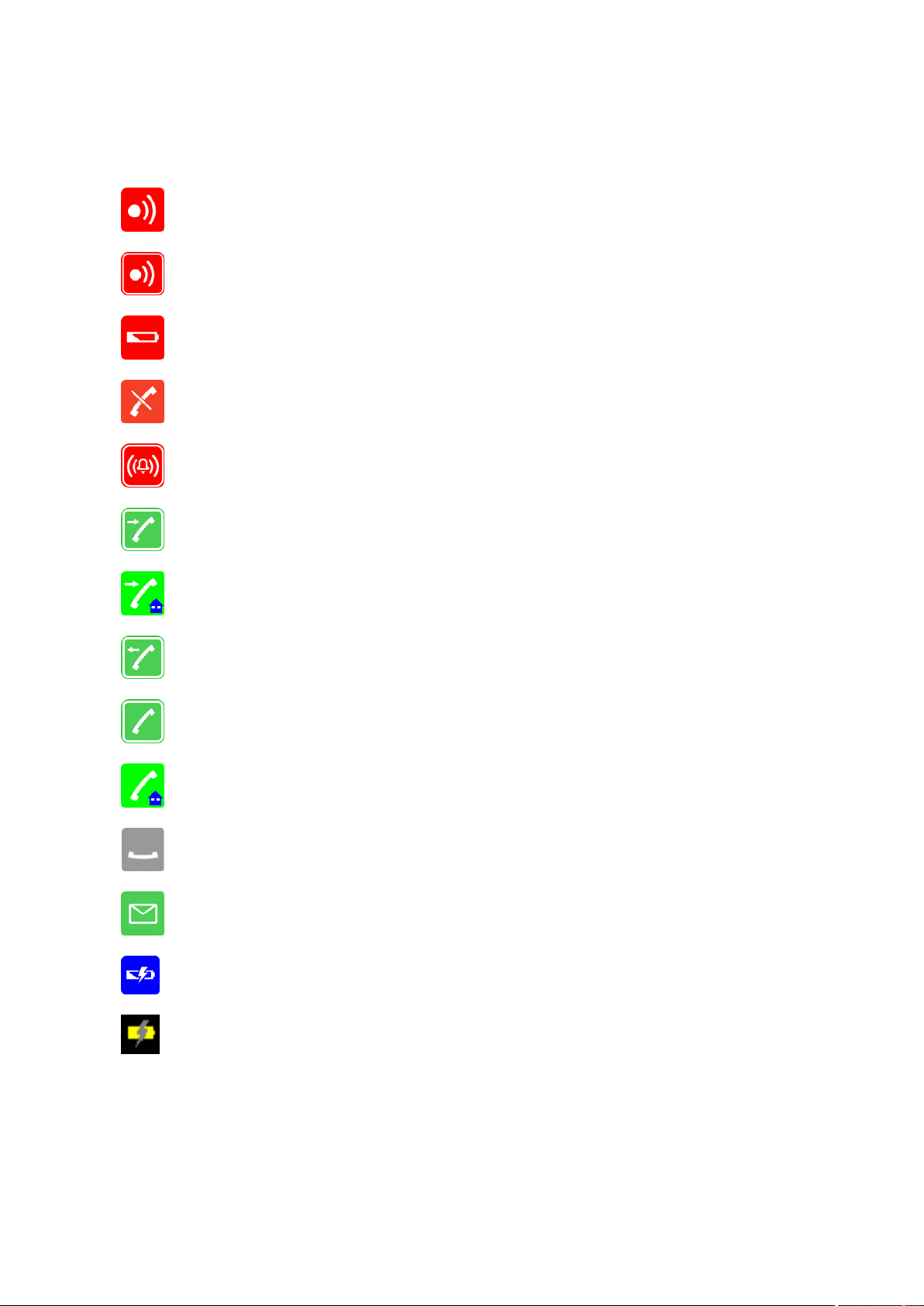
SpectralinkSpectralink7502 Handset User Guide
Status Icons
The following iconsmayappear inStatus Bar or DisplayCenter:
Indicates that the handset will soon be out of range.
Indicates that the handset is out of rangeor that the system is busy (no speech channels
available).
Indicates that battery capacityis low.
Appears when you miss a call.
Appears when the handset is in alarm state (system dependant). License required.
Appears when an incoming callarrives.
Appears when aprivate line call arrives (systemdependant and only supported by Skype
for Business).
Appears when you make a call.
Appears when the handset is off hook or a call is connected.
Appears when aprivate line call is connected(system dependant and only supported by
Skype for Business).
Appears when you place a call onhold.
Appears when you receive a message.
Appears when the handset is placed in charger.
Appears when the battery is charging (when handset is turned on incharger)
14226915-IG, Edition 1.0
April 2018, Originaldocument
21
Page 22
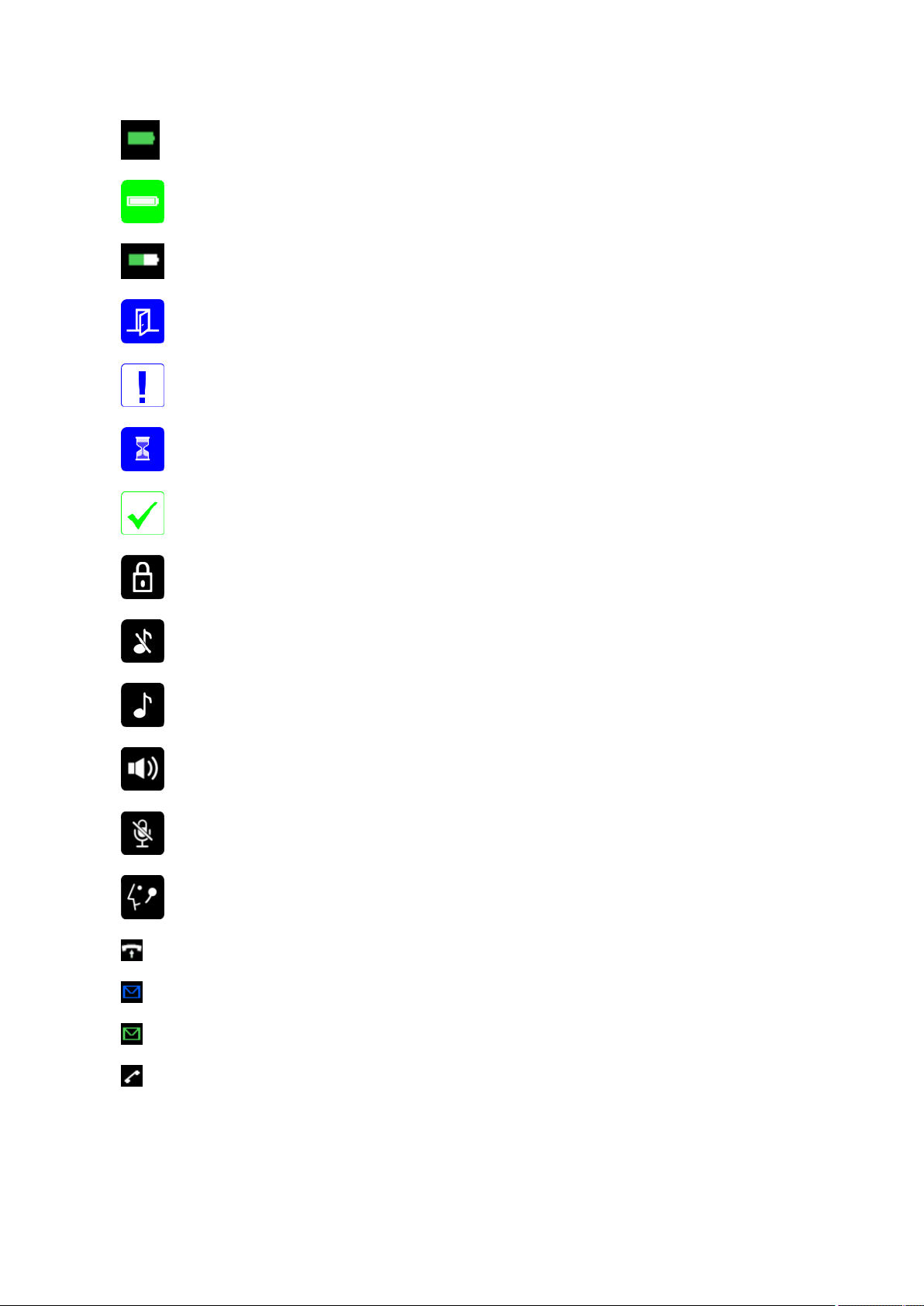
SpectralinkSpectralink7502 Handset User Guide
Appears when the battery is fully charged(when handset is turned on incharger).
Appears when the battery is fully charged(when handset is turned off incharger).
Appears when the battery capacityis decreasing (when handset is out of charger).
Appears when absent in charger is turned on.
Notification.
Appears when executing device action.
Appears when deviceaction is successfullycompleted.
Indicates that the keypad or screen is locked.
Appears when all sounds are disabled.
Appears when all sounds are enabled.
Appears when loudspeaker is turned on.
Appears when mic mute is turned on. Mic mute is a abbreviation of microphone mute.
Appears when awirelessheadset is connected.
Appears when auto answer isturned on.
Appears when avoice mail message arrives.
Appears when there is an unread message in the inbox.
Appears when you can call back to the person who has sent you a message.
14226915-IG, Edition 1.0
April 2018, Originaldocument
22
Page 23
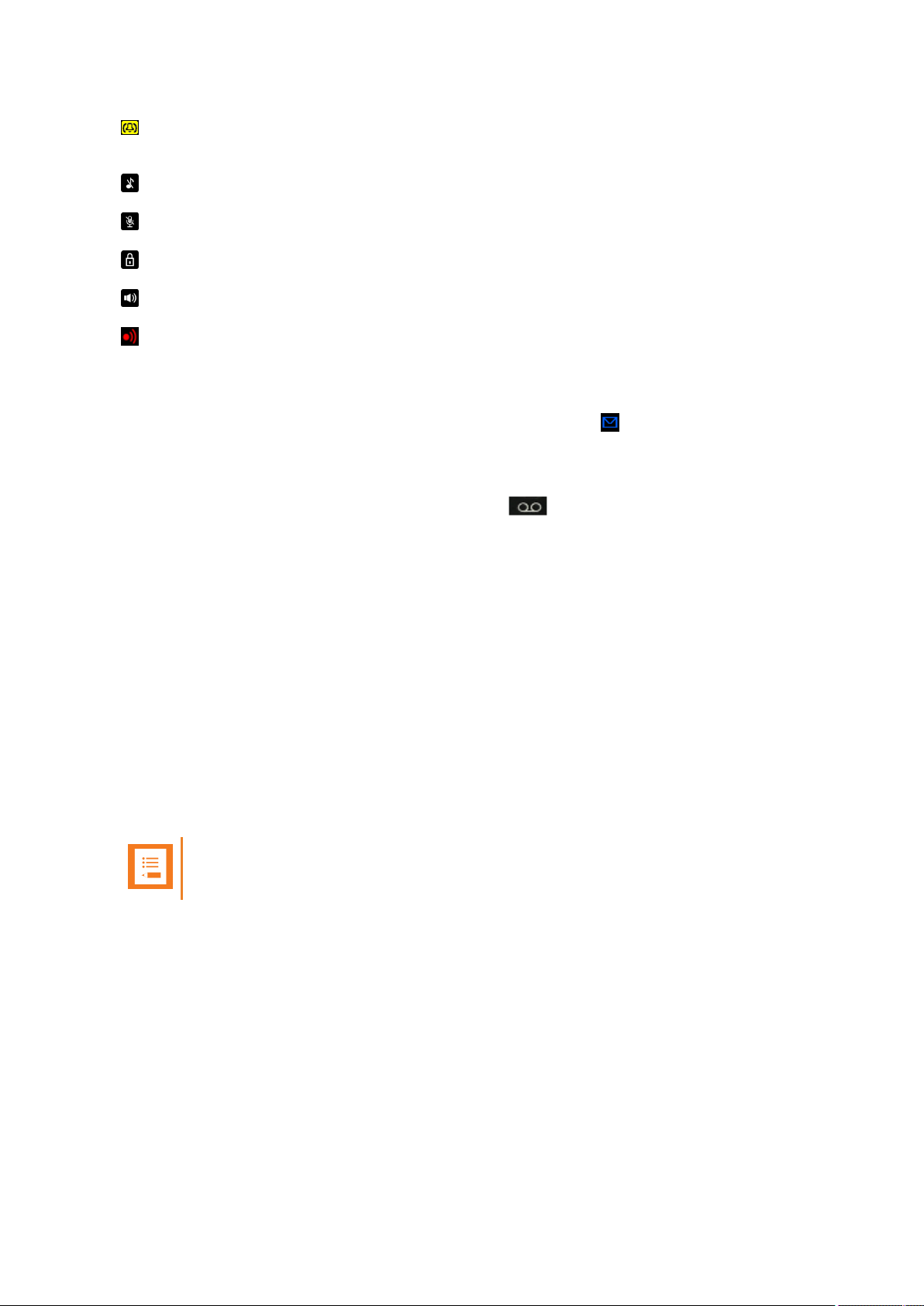
SpectralinkSpectralink7502 Handset User Guide
Appears in status bar when the handset is in pre alarm state (system dependant).
License required.
Appears in status bar when all sounds are disabled.
Appears in status bar when mic mute is turned on.
Appears in status bar when the keypador screen is locked.
Appears in status bar when loudspeaker is turned on.
Appears in status bar when handset is out of range.
Voice Mail
If you have a new voice mail message waiting, a blue envelope icon appearsin the display. The
procedure for retrieving voice mail is system dependant. Contact your system administrator for more
information.
You can check your voice mailsby long pressing key 1/ on the handset if you have created the
voice mail number as acontact in the phone book and assigned the voice mail number to the speed
dial key1. For more information, see "Adding a New Contact to Phone Book" on page46 and
"Adding Number to SpeedDial" on page48.
Backlight
To save power the backlight can be set toautomatically either dim or turn off. This will happen after
the handset has been idle for aconfigurable time delay.
The displaybacklight automaticallyturns on again when e.g. an incoming call or messagearrives, or
if a key is pressed.
The backlight turns off when handset is idle after a preset period of time delay.
The time delay can be adjustedbetween eight levels. The highest levelwill result in infinite time
delay, and thebacklight will never dim or turn off. The other levelswill dim with different time delays.
The default delay setting is 5seconds. The delay can be adjustedbetween 2 - 15 seconds.
Note:
Turning display backlight off when handset is idle will save battery power.
Setting Backlight to Automatically Dim or Turn Off
When setting display backlight at dimmed, display information can still be seen vaguelywhen handset is idle. If set to off, backlight turns off.
1. Press Menu to enter main menu.
2. Scroll to Settings, and press Select.
3. Scroll to Backlight, and press Select.
4. Press Change to set backlight to Dimmed or Off.
14226915-IG, Edition 1.0
April 2018, Originaldocument
23
Page 24
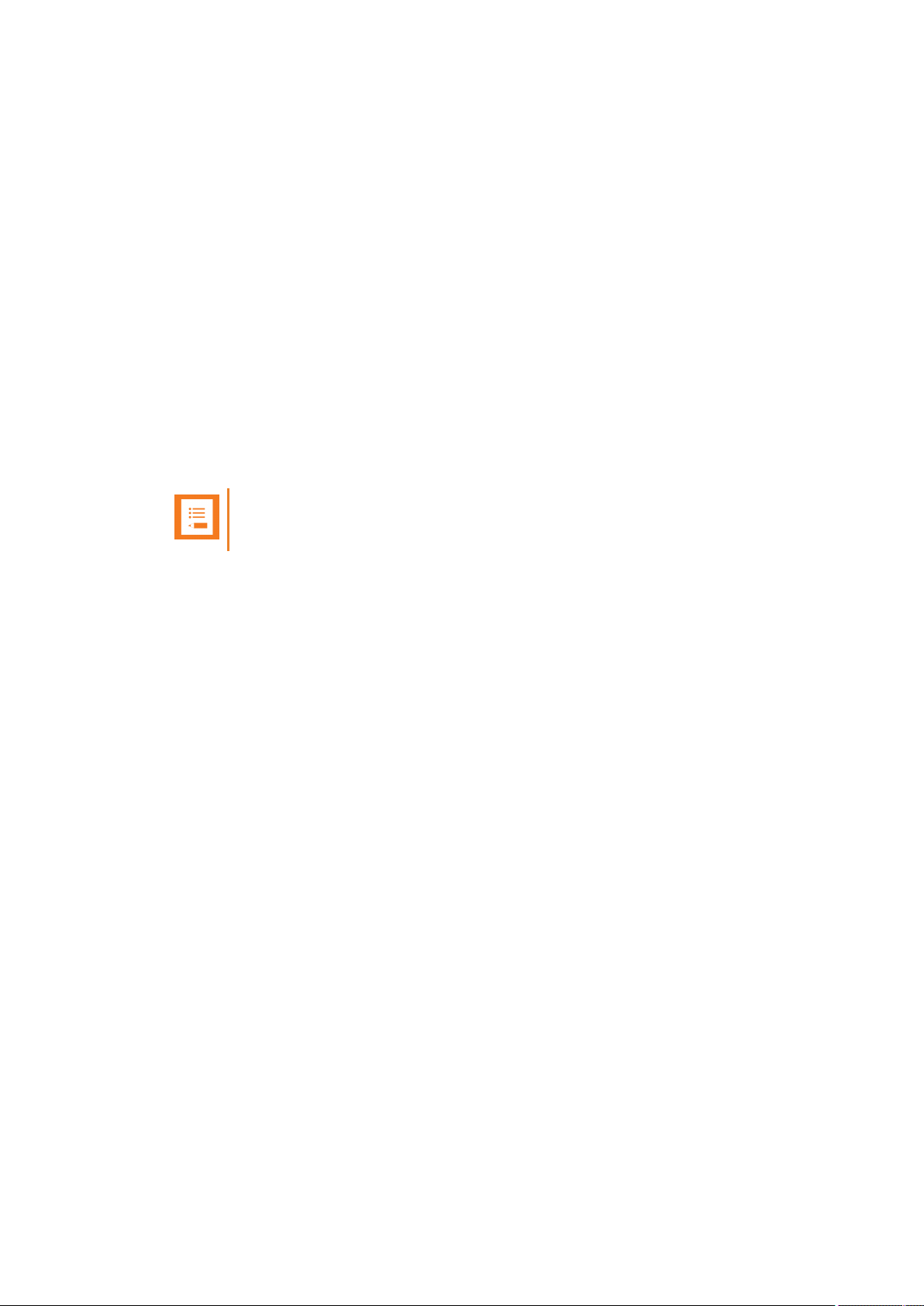
SpectralinkSpectralink7502 Handset User Guide
Turning Backlight Automatically On
1. Press Menu to enter main menu.
2. Scroll to Settings, and press Select.
3. Scroll to Backlight, and press Select.
4. Press Change to set backlight to Dimmed. Backlight is now turned on.
Adjusting Backlight Delay
You can adjust the period of time before backlight turns off or dimswhen handset is idle.
1. Press Menu to enter main menu.
2. Scroll to Settings, and press Select.
3. Scroll to Backlight, and press Select.
4. Scroll to Delay, and press Change.
5. Press the left and right side of the navigation key to adjust backlight delay.
6. Press Set.
Note:
If adjustingbacklightdelayto maximum, then the backlight never turns off!
14226915-IG, Edition 1.0
April 2018, Originaldocument
24
Page 25

SpectralinkSpectralink7502 Handset User Guide
Navigating the Handset
The main part ofthe functions of thehandset are grouped into different menus. In the following sectionsyou will find a description of how to navigatethese menus.
You navigate the handset usingtwo softkeysand a four-way navigation key. The following figure illustrates the connection between these keys and the text shown indisplay.
The handset also offers both personaland predefined shortcutsto selected functionsin the menu.
Entering Main Menu
l To enter main menu, press left softkey to activate Menu.
Exiting Main Menu
l To exit main menu, press R.
Scrolling in Menus
l When in Menu, press top or bottom of navigation key to scroll up and down in menu.
14226915-IG, Edition 1.0
April 2018, Originaldocument
25
Page 26

SpectralinkSpectralink7502 Handset User Guide
Confirming Choices
l When in therelevant menu, press left softkey to confirm your choices. Various terms are
beingusedin the softkey text according to thecontext of thespecificfunction.
Navigating Cursor
l When in therelevant menu, press left or right side of navigation key to move cursor from
sideto side. This is especially relevant when you are writing/editing words or entering/editing
numbersand want to delete a letter or digit.
l To delete, simply place cursor behind letter or digit, and press right softkey to activate
Delete.
Adjusting Volume
It is possibleto adjust the volume for the following:
l Ringing
For more information,see "RingingVolume"on page62.
l Message alert
For more information,see "To Adjust MessageAlert Volume" on page63.
l In a call/speaker
For more information,see "Adjusting Speaker Volume" on the next page.
Returning to Previous Menu
l When in menu, press right softkey to activate Back or Exit. You now return toprevious menu.
Leaving Menus
l To leave menu, press the R key.This key will exit menu at once.
Hearing Aid Compability (HAC)
Your handset has a hearing aid compatibility mode that adjuststhe frequencyresponse for users
who have hearing aids equipped with telecoilinductive pickups. Acousticpickup hearing aidswill not
respondto this adjustment. In a call, the minimum volume is 3when HAC isactivated.
To View Status of/Enable/Disable HAC
1. Press Menu to enter main menu.
2. Scroll to Settings, and press Select.
3. Scroll to Advanced, and press Select.
4. Scroll to Hearing aid comp, and press Select.
5. Press Change to selectbetween On or Off.
14226915-IG, Edition 1.0
April 2018, Originaldocument
26
Page 27

SpectralinkSpectralink7502 Handset User Guide
Adjusting Speaker Volume
Adjusting speaker volumecanonlybe done when handset is off hook. The handset will remember
the speaker volume until you make a new adjustment.
During a telephone conversion, you can adjust the speaker volume at any time in relation to the noise
level of the surrounding environment.
Use key placed at the upper right side of handset for volume control.
Note:
You can also turn the speakerphone on to use the handset handsfree. For more information, see "Turning Speakerphone On/Off " on page36.
To Turn Speaker Volume Up
l While off hook, press top of volume key to turn up volume.
To Turn Speaker Volume Down
l While off hook, press bottom of volume key toturn down volume.
Locking Keypad
You can lock keypad to prevent keys from being accidentallypressed.
To Lock/Unlock Keypad
l Press Menu followed by * to lock keypad.
l Press Unlock followed by * to unlock keypad.
To answer a callwhen keypad is locked, press . When you end the call, the keypad automatically
locks.
14226915-IG, Edition 1.0
April 2018, Originaldocument
27
Page 28

SpectralinkSpectralink7502 Handset User Guide
Making Calls
Making Internal/External Calls
Note:
The handset must be subscribed and registered to make/answer a call.
l For internal calls, dial extensionnumber. Contact your systemadministrator for a list of these
extension numbers.
l For external calls, dial external code (or line pool code) to accessan external line,then dial
external number. Contact your system administrator to confirm what external code or line pool
code to use.
Off Hook Dialling (Dial Directly)
1.
Press .
2. Dial number.
3.
Press to end the call.
On Hook Dialling (Pre-Dial)
1. Dial number.
2.
Press .
3.
Press to end the call.
Dial from Phone Book (Local)
The Find Name function of the handset’s phone book makes it easy for you to find acontact.
1. Press Menu to enter main menu.
2. Scroll to Phone Book, and press Select.
3. Scroll to Find name, and press Select.
4. To find a nameyou can:
l Scroll until you reach the desired name. To scroll through the names quickly, press the nav-
igation key continuously.
l Use quick searchby pressing the first letter(s) (max. 5 letters) of the desired name.
5.
Press .
6.
If more than one number: scroll to the desired number and press .
14226915-IG, Edition 1.0
April 2018, Originaldocument
28
Page 29

SpectralinkSpectralink7502 Handset User Guide
7.
The displayicon appears until call is connected.
8.
Press to end the call.
Timesaver:
Alternatively, press the bottom of the navigation key to enter thephonebook. Scroll to
the desired name or number, and press .
Dial from CallList
Call list shows up to 40 of your latest incoming, outgoing and missedcalls (systemdependent feature). When thecall list memory is full, the handset automatically erases the oldest call when anew
callis received in call list.
l
Incoming callsare illustrated with green arrows .
l
Outgoing callsare illustrated with blue arrows .
l
Missed calls are illustrated with red arrows .
Dial from Call List
1. While on hook, press left side of navigation key to enter call list.
2.
Scroll to the desired name or number, and press .
Dial from Missed Call List
1. While on hook, press right side of navigation key to enter missed call list.
2.
Scroll to the desired name or number, and press .
14226915-IG, Edition 1.0
April 2018, Originaldocument
29
Page 30

SpectralinkSpectralink7502 Handset User Guide
Dial from Call Register
Call register shows up to 40 of your latest incoming, outgoing and missedcalls (system dependent
feature). When the call register memory is full, the handset automaticallyerases the oldest call when
a new call is receivedin calllist.
Dial from Call Register
1. Press Menu to enter main menu.
2. Scroll to Call register, and press Select.
3. Scroll to thedesired list, and press Select.
4.
Scroll to the desired name or number, and press .
Redial
1. Press Menu to enter main menu.
2. Scroll to Call register, and press Select.
3. Scroll to Outgoing Calls, and press Select.
4.
Scroll to the desired name or number, and press .
Timesaver:
Alternatively, press the left side of the navigation key to enter the call list. Scroll to the
desired name or number, and press .
Speed Dial
If you have assigneda number to one of the speed-dialingkeys 0-9, do the following:
l Press and hold a key (0-9) for three seconds, until the call is initiated.
14226915-IG, Edition 1.0
April 2018, Originaldocument
30
Page 31

SpectralinkSpectralink7502 Handset User Guide
Company Phone Book Calls (System Dependant)
Note:
To support the companyphone book feature, the Spectralink DECT Handset must have
firmware version PCS17J or newer, SpectralinkIP-DECT Server must have firmware
version PCS17C or newer, andthe Spectralink DECT Server must have firmware versionPCS17D or newer. Contact your system administrator for more information.
You can enter a company phone book pointing to a corporate directory listand search by selected
column in server (e.g. Name). The corporate directory is a common phone book for all handsets subscribed to the actual system, and all handsetssubscribedto the system are listed in this corporate directory. Additionalnumbers can be added to the phone book by the system administrator.
When searching the corporate directory from the companyphonebook, the T9 (Text on 9 keys)
searchmethod or Multi-tap (abc) search method is used. It is possible to search for letters as well as
numbers. Long press # tochange between thetwo possible search methodsT9 (Text on 9 keys) or
Multi-tap (abc). You can only change the search method prior to searching.
1. While on hook, press the top of the navigation key to enter the company phone book.
Either T9 (default) or abc is displayed in the status bar.
If you want to change between the two possible search methods, long press #.
2. Scroll to thedesired name or search for the name or number, and press Select.
If searching, you can see which searchstringthe match was made on in thestatusbar.
If entering a wrong key, press < to delete it. Long pressing< willdelete the entire search
string.
3. When the desired name is selected, scroll to either telephone number or mobile number and
pressDial or to dial the number.
Tip:
After ending the call, it is possibleto add the number to your local phone book:
l After ending the call, press the left side of the navigation key to enter the call
list.
l Press Details.
l Press Options. Theoption Add to phone book is automatically selected.
l Press Select.
l Press Save.
14226915-IG, Edition 1.0
April 2018, Originaldocument
31
Page 32

SpectralinkSpectralink7502 Handset User Guide
Answering Calls
Answering/Ending a Call
Note:
The handset must be subscribed and registered to make/answer a call.
When handset rings, display shows the icon for incoming calls and the caller information appears
below if supported by the subscribed system. Call Answered Elsewhere is also supported and the
notificationis shown in the display, when the call is answered elsewhere.
l
To answer or end a call, press .
Note:
You can distinguish between an internal and external call by the ring tone. This is a system dependant feature.
Auto Answer
When auto answer isturnedon , the handset automaticallygoesoff hook when anincoming call
arrives.
If subscribed to a Spectralink wireless solution,the handsetautomatically goes on hook when calls
are ended.
To Turn Auto Answer On/Off
1. Press Menu to enter main menu.
2. Scroll to Settings, and press Select.
3. Scroll to Auto answer, and press Select.
4. Press Change to selectbetween On or Off.
For more informationabout auto answer settings, see "Auto Answer" on page66.
14226915-IG, Edition 1.0
April 2018, Originaldocument
32
Page 33

SpectralinkSpectralink7502 Handset User Guide
Muting a Call
l When the handset rings, press Silence to mute the ringsignal.
Rejecting a Call
Rejecting a call is systemdependent. If supported by the subscribed system, do the following:
l When the handset rings, press Reject to refusethe call.The rejected callis registered as a
missed call.
14226915-IG, Edition 1.0
April 2018, Originaldocument
33
Page 34

SpectralinkSpectralink7502 Handset User Guide
During Calls
Call Transfer
Call Transfer is asystem dependantfeature.
Call Transfer (Blind)
1. While on a call, press R.
2. Dial the extension or external number.
3.
Press to send the call through and to hang up.
If handset is subscribed to a SIP IPBX, you can also do the following:
1. While on a call, press R, and then dial the extension or external number.
2. Press Transfer tosendthe call through and to hang up.
OR
1. While on a call, press Options.
2. Select New call, and then dial the extensionor external number.
3. Press Transfer tosendthe call through.
Call Transfer (Attended)
1. While on a call, press R.
2. Dial the extension or external number.
3.
When the other caller answers, press to send the call through and to hangup.
If handset is subscribed to a SIP IPBX, you can also do the following:
1. While on a call, press R, and then dial the extension or external number.
2.
Press .
3. When the other caller answers, press Transfer to send the call through and tohang up.
OR
1. While on a call, press Options.
2. Select New call, and then dial the extensionor external number.
3.
Press .
4. When the other caller answers, press Transfer to send the call through and tohang up.
14226915-IG, Edition 1.0
April 2018, Originaldocument
34
Page 35

SpectralinkSpectralink7502 Handset User Guide
Call Hold
Call Hold is a systemdependant feature. When anactive call is on hold, the icon is shown in the
display.
Call Hold
1. To place an active call on hold, press R.
2. To retrieve the call, press R.
If handset is subscribed to a SIP IPBX, you can also do the following:
1. To place an active call on hold, press Options, and press Select to select Hold.
2. To retrieve the call, press Resume.
Call Waiting
Call Waiting is a system dependant feature.
Call Waiting
l While on acall, press R to answer a second incomingcall. The first call is automaticallyput on
hold.
l To reject a second incoming call, pressleft side of the navigation key for three seconds.
l
To disconnect the activecalland return to thewaitingcall, press .
l
To end both calls, press twice.
l To swap between two calls, press R.
If handset is subscribed to a SIP IPBX, you can also do the following:
l While on acall, press OK to answer a second incoming call. The first call is automaticallyput
on hold.
l To reject a second incoming call, pressReject.
l
To disconnect the activecalland return to thewaitingcall, press .
l
To end both calls, press twice.
l To swap between two calls, press Options and select Swap calls or press R.
14226915-IG, Edition 1.0
April 2018, Originaldocument
35
Page 36

SpectralinkSpectralink7502 Handset User Guide
Call Forward Unconditional
Call forward unconditional (CFU) isa systemdependant feature.
l To enable CFU press *21* followed by a number, then press #.
l
Press to enable CFU. Confirmation in display and a tone indicates that the feature has
been activated.
l
Press to hang up.
l
To disable CFU, press#21#,then press .
l
Press to hang up.
Note:
It is possibleto change the code *21* on the Spectralink IP-DECT/DECT Server to fit
your standard.For more information, see the relevant documentationavailableat
http://support.spectralink.com/
Turning Speakerphone On/Off
Turning speakerphone on allows other people in the room to listen to and participatein the conversation. You may set the handset on a desk and leave your hands free.
To Turn Speakerphone On/Off
1. While on a call, press Options, scroll to Spkr. on to enablespeakerphone.
2. To disable speakerphone, pressOptions, scrollto Spkr. off to disable speakerphone.
Timesaver:
While in a call, you can also press the top of the navigation key to enable/disable
speakerphone.
Turning Microphone Mute On/Off
You can mute the microphone so that you can hear the other party, but theycannot hear you.
To Turn Microphone Mute On/Off
1. While on a call, press Mic Mute to turnmicrophone mute on.
2. To turn microphone mute off, press Mic on.
14226915-IG, Edition 1.0
April 2018, Originaldocument
36
Page 37

SpectralinkSpectralink7502 Handset User Guide
Enter Phone Book
l While on acall, you can accessthe find name functionto scroll through namesand numbers
by pressing the bottom of the navigation key.
For more information,see "Managing Contacts" on page46.
14226915-IG, Edition 1.0
April 2018, Originaldocument
37
Page 38

SpectralinkSpectralink7502 Handset User Guide
Using Shortcuts
Types of Shortcuts
The handset contains two types of shortcuts:
l Personal Shortcuts
l Predefined Shortcuts
Predefined Shortcuts
Predefinedshortcuts are unchangeable and assigned to different keys.
In the following you find a list of predefined shortcuts and a descriptionof how to access and use
them.
l Call list (system dependent feature): While on hook, press left side of navigation key to
enter call list.
o
Incoming callsare illustrated with green arrows .
o
Outgoing callsare illustrated with blue arrows .
o
Missed calls are illustrated with red arrows .
l Exit menu: Whenin menu, press R.
l Find name (local phone book): While on or off hook, press the bottom of the navigation
key to enter the name list.
l Company Phone Book: While on hook, press the top of the navigation key to enter the
company phone book. Either T9 (default) or abc is displayed in the status bar. Long press # to
change between the two possible search methods T9 (Text on 9 keys) or Multi-tap (abc). You
can only change the search method prior to searching. For more information,see "Company
Phone Book Calls (System Dependant)" on page31.
Note:
If the companyphonebookfeature is not available, pressingthe top of the nav-
igation key, while on hook, will enter the corporate phone book (ExternalSer-
vices).
l Keypad locked/unlocked: While on hook, press Menu followed by * (Display shows the key
lockicon ).
l Missed calls: While on hook, press right side of navigation key toenter a list of missed
call.
l Redirect a call: While on a call, press R. The feature is systemdependent.
l Save name and number: While on hook, enter number and press Save.
l Silent on/off: Press Menu, followed by the # button to turn the handset silent mode on/off. In
14226915-IG, Edition 1.0
April 2018, Originaldocument
38
Page 39

SpectralinkSpectralink7502 Handset User Guide
silent mode there isno sound for incomingcalls and notifications.
(Displayshows the silent icon followed by the text Silent mode on/of, and a small icon is
placed in status line).
l Speed dial: While on hook, press and hold digit equivalent to number of the contact in the
speeddiallist until call is started.
14226915-IG, Edition 1.0
April 2018, Originaldocument
39
Page 40

SpectralinkSpectralink7502 Handset User Guide
Personal Shortcuts
Personalshortcuts consist of functionsyou have chosen to addto a list of shortcuts. The list is
assigned to the right softkey. Personal shortcutsgive you easy accessto the functionsyou use most
often. You can only use personal shortcuts when thehandset is in standby mode (on hook).
The following functions can be added as personal shortcuts:
l Add name/number
l Auto answer
l Auto key lock
l Backlight
l Headset
l Ringing tone
l Silent mode
l Status
l Vibrate
l Noisy environment
l Phone Book (LocalPhone Book)
l Sign in/out - e.g. used for signing in to Skype for Business (system dependant) and/or handset
sharing (license required)
To Add a Shortcut
1. While on hook, press Shortcut toenter the shortcut function.
2. Scroll to Edit shortcuts, and press Select.
3. Scroll to thefunction, you want to make a shortcut to.
4. Press Select to add the function to the list of personal shortcuts.
To Use a Shortcut
1. While on hook, press Shortcut toenter the shortcut function.
2. Scroll to thedesired shortcut and press Select.
To Remove a Shortcut
1. While on hook, press Shortcut toenter the shortcut function.
2. Scroll to Edit shortcuts, and press Select.
3. Scroll to thedesired shortcut, and press Select to removethe functionfrom the list of shortcuts.
14226915-IG, Edition 1.0
April 2018, Originaldocument
40
Page 41

SpectralinkSpectralink7502 Handset User Guide
Using the Menu
Description of Menus
The handset offers a range of functionsthat are grouped into menus. The main menu consists of the
followingmenus: Phone Book, Call Register, Status and Settings.
Note:
If the handset is in menu mode, and anincoming call arrives, then menu will be dropped
and the call handled as usual. When call is terminated, the handset returns to menu
mode.
In the following, you will find a short description of themenus.
Phone Book (Local)
You can store directory numbersand namesin your local phone book.
Note:
Besidesyour local phone book that can be reached and managed from the main menu,
there is also a companyphonebookand externalservices- both pointing to a corporate
directory list (common phone book) containing numbers to call. For more information,
see "Company Phone Book Calls(System Dependant)"on page31 and "Descriptionof
Menus" above.
To support the companyphone book feature, the Spectralink DECT Handset must have
firmware version PCS17J or newer, SpectralinkIP-DECT Server must have firmware
version PCS17C or newer, andthe Spectralink DECT Server must have firmware versionPCS17D or newer. Contact your system administrator for more information.
The phone book can store up to 350 names with up to four numbers each (up to 4 directorynumbers
or a combination of directory numbers and SIP URIs. Themaximum number of SIP URIs are 2.Maximum directory numbers are 4. Thetotalnumber of numbersstoredmust not exceed 4 though. E.g.
4 directory numbersand 0 SIP URIs or 3 directorynumbers and 1SIP URI or 1 directory number
and 2 SIP URIs). The maximumlength of adirectory number allowed is 24 digits. The maximum
lengthof a SIPURI allowed is 64 characters. Names are sorted alphabetically starting with their first
character.
For more information,see "Managing Contacts" on page46.
Call Register
The Call Register keepstrackof all your recentcalls. It can store atotalof 40 incoming, outgoing or
missed calls.
For more information,see "Call Register" on page52.
14226915-IG, Edition 1.0
April 2018, Originaldocument
41
Page 42

SpectralinkSpectralink7502 Handset User Guide
Note:
Skype for Business makesit possible to define a Private Line and assignprivate numbers
to a user at which the user can be reached directly independent of which Presence status
is used. Normal incoming callsdo not come trough if presence is set to Do Not Disturb,
incoming private line calls do come through. Private line calls do not follow Do Not Dis-
turb settings. The private line numbers do not appear in the phone book directories.
appearswhen incoming private line call arrives.
appearswhen in a private line call.
Normal handset functionality, such as e.g. CallForward, does not work when receiving
a private line call.
Contact your systemadministrator for more information.
Status
The Status menu provides a quick overview of some of the handset settingsand worksas a shortcut,
which makesit easy to change the basic settingsaccording to your needs. The Statusmenu also
provides informationaboutbatterycapacity.
For more information,see "Status Settings" on page58.
Settings
Settingsoffer you the opportunity to customize the handset according to your needs. The settings
can be changed at any time.
For more information,see "Settings" on page62.
14226915-IG, Edition 1.0
April 2018, Originaldocument
42
Page 43

SpectralinkSpectralink7502 Handset User Guide
List of Menu Functions
In the following, you will find a list of the differentmenu functions. The list gives a quick overview
where to findthe desired function of thehandset.
Phone Book
1. Find name
2. Add name/number
3. Speed dial
4. Delete
Call Register
1. Incomingcalls
2. Outgoingcalls
3. Missedcalls
4. Delete
Status
1. Silent
2. Headset
3. Auto answer
4. Economy mode
5. Battery
6. Ringer tone
7. Volume
8. RSSI
9. General Information
Settings
1. Ringing volume
2. Ringing tone
3. Messagealert vol
4. Vibrate
5. Silent mode
6. Auto key lock
7. Backlight
8. Auto answer
9. Out of range
14226915-IG, Edition 1.0
April 2018, Originaldocument
43
Page 44

SpectralinkSpectralink7502 Handset User Guide
10. Missed calls
11. Absent in charger
12. Advanced...
l Language
l Headset
l Hearing aid comp
l Microphone gain
l Economy mode
l Login (Subscription)
l Time & date
l Minimum ring time
l Deploymentlevel
l Local tones
l Noisy environment
l MSF Tones in acall
14226915-IG, Edition 1.0
April 2018, Originaldocument
44
Page 45

SpectralinkSpectralink7502 Handset User Guide
Phone Book
You can store directory numbersand namesin your local phone book.
Note:
Besidesyour local phone book that can be reached and managed from the main menu,
there is also a companyphonebookand externalservices- both pointing to a corporate
directory list (common phone book) containing numbers to call. For more information,
see "Company Phone Book Calls(System Dependant)"on page31 and "Descriptionof
Menus" on page41.
To support the companyphone book feature, the Spectralink DECT Handset must have
firmware version PCS17J or newer, SpectralinkIP-DECT Server must have firmware
version PCS17C or newer, andthe Spectralink DECT Server must have firmware versionPCS17D or newer. Contact your system administrator for more information.
The phone book can store up to 350 names with up to four numbers each (up to 4 directorynumbers
or a combination of directory numbers and SIP URIs. Themaximum number of SIP URIs are 2.Maximum directory numbers are 4. Thetotalnumber of numbersstoredmust not exceed 4 though. E.g.
4 directory numbersand 0 SIP URIs or 3 directorynumbers and 1SIP URI or 1 directory number
and 2 SIP URIs). The maximumlength of adirectory number allowed is 24 digits. The maximum
lengthof a SIPURI allowed is 64 characters. Names are sorted alphabetically starting with their first
character.
Using Alphanumeric Keyboard
The normal dialling keys (0-9) are used for writing the name to be placed in thephonebook. Bypressing the keys a certain number of times the related letters will appear in thedisplay.
l Spaces are made by using the 0-key.
l Key * changes between uppercaseand lowercaseletters, which is indicated on thetop left-
hand corner of the display.
l Pressing left or right side of navigation key will move the cursor.
l To delete letters, placecursor behind letter and press Delete.
14226915-IG, Edition 1.0
April 2018, Originaldocument
45
Page 46

SpectralinkSpectralink7502 Handset User Guide
Managing Contacts
The phone book menu offers a rangeof possibilities to manage existing contactsand makesit easy
to add, edit or delete name and directory number/SIP extension.It is possibleto add up to four numbers to a contact (up to4 directory numbersor a combination of directory numbersand SIP URIs.
The maximumnumber ofSIP URIs are 2. Maximum directorynumbers are 4. The total number of
numbersstoredmust not exceed 4 though. E.g. 4 directory numbers and 0 SIP URIs or 3 directory
numbersand 1 SIP URI or 1 directory number and 2 SIP URIs).
Finding Contact in Phone Book
1. Press Menu to enter main menu.
2. Scroll to Phone Book, and press Select.
3. Scroll to Find name, and press Select.
4. To find a nameyou can:
l Scroll until you reach the desired name. To scroll through the names quickly, press the nav-
igation key continuously.
l Use quick searchby pressing the first letter(s) (max. 5 letters) of the desired name.
Timesaver:
While on or off hook, press the bottom of the navigation key to enter thenamelist.
Adding a New Contact to Phone Book
Use the Add name/number function when you want to adda new contact to phone book.
1. Press Menu to enter main menu.
2. Scroll to Phone Book, and press Select.
3. Scroll to Add name/number, and press Select.
4. Type the name of the contact using the keys 0-9.
5. Scroll to number, and enter the directory number/SIP extension of the contact (max. 24 digits/64 characters). Before entering a SIPURI, pressand hold # until SIP: is shown.
6. Press Save to store name and directory number/SIP extension.
If the displayshows Memory full, itis necessary to delete one or more contactsfrom phone book.
14226915-IG, Edition 1.0
April 2018, Originaldocument
46
Page 47

SpectralinkSpectralink7502 Handset User Guide
Tip:
If you have just dialed a directory number/SIP extension from thecompany phone book,
this directory number/SIP extension can be easily added to your local phone book:
l After ending the call, press the left side of the navigation key to enter the call
list.
l Press Details.
l Press Options. Theoption Add to phone book is automatically selected.
l Press Select.
l Press Save.
For more informationabout making calls from the companyphone book, see "Company
Phone Book Calls (System Dependant)" on page31.
Timesaver:
Create voice mail number as contact and assignit to speed dial 1 to use this key to check
voice mails. For more information, see "Voice Mail"on page23.
Editing Name/Number
You can edit name and directory number/SIP extensionof a contact in phone book at any time.
1. Press Menu to enter main menu.
2. Scroll to Phone Book, and press Select.
3. Scroll to Find name, and press Select.
4. To find a nameyou can:
l Scroll until you reach the desired name. To scroll through the names quickly, press the nav-
igation key continuously.
l Use quick searchby pressing the first letter(s) (max. 5 letters) of the desired name.
5. Press Details.
6. If more than one directory number/SIP extension: scroll to the desired directorynumber/SIP
extension, and press Select.
7. Scroll to Edit name/number, and press Select.
8. Edit Name usingthe keys 0-9.
9. Scroll to Number, and edit directory number/SIP extensionusing the keys 0-9. Before entering a SIPURI, press and hold # until SIP: is shown.
10. Press Save to store your changes.
Adding New Number
You can add a new directory number/SIP extension to a contact in phone book at any time.
1. Press Menu to enter main menu.
2. Scroll to Phone Book, and press Select.
14226915-IG, Edition 1.0
April 2018, Originaldocument
47
Page 48

SpectralinkSpectralink7502 Handset User Guide
3. Scroll to Find name, and press Select.
4. To find a nameyou can:
l Scroll until you reach the desired name. To scroll through the names quickly, press the nav-
igation key continuously.
l Use quick searchby pressing the first letter(s) (max. 5 letters) of the desired name.
5. Press Details.
6. If more than one number, press Select.
7. Scroll to Add new number, and press Select.
8. Enter the new directory number/SIP extensionusing the keys 0-9 (max. 24 digits/64 characters), and press Save.
9. Repeat step 7- 8 to add another directory number/SIP extension to the contact.
Adding Number to Speed Dial
You can assign a number toone of the speed-dialing keys0-9. This way you only need to press a
single key to find the name and number of thecontact, you want to call. You can assign up to 10
speeddialnumbers.
Timesaver:
Create voice mail number as contact and assignit to speed dial 1 to use this key to check
voice mails. For more information, see "Voice Mail"on page23.
1. Press Menu to enter main menu.
2. Scroll to Phone Book, and press Select.
3. Scroll to Find name, and press Select.
4. To find a nameyou can:
l Scroll until you reach the desired name. To scroll through the names quickly, press the nav-
igation key continuously.
l Use quick searchby pressing the first letter(s) (max. 5 letters) of the desired name.
5. Press Details.
6. If more than one number: scroll to the desired number and press Select.
7. Scroll to Add to speed dial, and press Select.
8. Scroll to thedesired position, and press Add name.
9. If positionis occupied, press Yes toreplace existing speed dial.
14226915-IG, Edition 1.0
April 2018, Originaldocument
48
Page 49

SpectralinkSpectralink7502 Handset User Guide
Deleting Number
You can delete a single directorynumber/SIP extensionat any time and still keep the rest of the
belonging directorynumbers of a contact.
1. Press Menu to enter main menu.
2. Scroll to Phone Book, and press Select.
3. Scroll to Find name, and press Select.
4. To find a nameyou can:
l Scroll until you reach the desired name. To scroll through the names quickly, press the nav-
igation key continuously.
l Use quick searchby pressing the first letter(s) (max. 5 letters) of the desired name.
5. Press Details.
6. If more than one directory number/SIP extension: scroll to the desired directorynumber/SIP
extension, and press Select.
7. Scroll to Delete number, and press Select.
8. Press OK to confirm.
14226915-IG, Edition 1.0
April 2018, Originaldocument
49
Page 50

SpectralinkSpectralink7502 Handset User Guide
Deleting Contact
Use the delete name and number function if you want to delete a contact and all the belonging directorynumbers.
1. Press Menu to enter main menu.
2. Scroll to Phone Book, and press Select.
3. Scroll to Delete, and press Select.
4. Scroll to Name & Number, and press Select.
5. To find a nameyou can:
l Scroll until you reach the desired name. To scroll through the names quickly, press the nav-
igation key continuously.
l Use quick searchby pressing the first letter(s) (max. 5 letters) of the desired name.
6. Press Select.
7. Press Yes to confirm.
OR
1. Press Menu to enter main menu.
2. Scroll to Phone Book, and press Select.
3. Scroll to Find name, and press Select.
4. To find a nameyou can:
l Scroll until you reach the desired name. To scroll through the names quickly, press the nav-
igation key continuously.
l Use quick searchby pressing the first letter(s) (max. 5 letters) of the desired name.
5. Press Details.
6. If more than one directory number/SIP extension, press Select.
7. Scroll to Delete name/number, and press Select.
8. Press OK to confirm.
Deleting All Contacts
Use the delete all function if you want to delete all contactsand speed dial numbers.
1. Press Menu to enter main menu.
2. Scroll to Phone Book, and press Select.
3. Scroll to Delete, and press Select.
4. Scroll to Delete all, and press Select.
5. Enter password 0000, and press OK.
All contactsand speeddialnumbers are deleted.
14226915-IG, Edition 1.0
April 2018, Originaldocument
50
Page 51

SpectralinkSpectralink7502 Handset User Guide
Speed Dial
Speed Dial Calls
l Press and hold a key (0-9) for three seconds, until the call is initiated.
Adding Number to Speed Dial
You can assign a number toone of the speed-dialing keys0-9. This way you only need to press a
single digit to find the name and number of thecontact, you want to call. You can assignup to 10
speeddialnumbers.
Timesaver:
Create voice mail number as contact and assignit to speed dial 1 to use this key to check
voice mails. For more information, see "Voice Mail"on page23.
1. Press Menu to enter main menu.
2. Scroll to Phone Book, and press Select.
3. Scroll to Speed dial, and press Select.
4. Scroll to thedesired speed dial, and press Add name.
5. Scroll to desired number, and press Ok.
Deleting a Speed Dial Number
Use this function to delete a speed dial number.
1. Press Menu to enter main menu.
2. Scroll to Phone Book, and press Select.
3. Scroll to Delete, and press Select.
4. Scroll to Speed dial number, and press Select.
5. Scroll to thedesired speed dial number, and press Delete.
Delete All Speed Dial Numbers and Contacts
Use the delete all function if you want to delete all contactsand speed dial numbers.
1. Press Menu to enter main menu.
2. Scroll to Phone Book, and press Select.
3. Scroll to Delete, and press Select.
4. Scroll to Delete all, and press Select.
5. Enter password 0000, and press OK.
All contactsand speeddialnumbers are deleted.
14226915-IG, Edition 1.0
April 2018, Originaldocument
51
Page 52

SpectralinkSpectralink7502 Handset User Guide
Call Register
The Call Register menu can store a totalof 40 incoming, outgoingand missed calls. Call Register is
divided into lists of: incomingcalls, outgoingcalls and missed calls.
If the memory of call register is full, the handset will automatically erase the oldest call when a new
callis received in call register.
Incoming Calls
Incoming call is a list of all your incomingcalls sorted by date and time of the call, startingwith the
latest call.
If name and directory number/SIP extension of incomingcall already exist in your phone book, the
incoming call will be represented with the name of thecontact. If name and directory number/SIP
extension do not exist in your phone book, the handset cannot recognize the directory number/SIP
extension and the incoming call will only be represented by the calling number.
In both cases, incoming call register provides details about incoming calls,such as time, date and
lengthof conversation.
It is possibleto add name and directory number/SIP extension of an incoming call to phone book or
to delete an incoming callfrom the list.
Viewing List of Incoming Calls
1. Press Menu to enter main menu.
2. Scroll to Call register, and press Select.
3. Scroll to Incoming Calls, and press Select.
4. To call a directory number/SIP extension from thelist, scroll to the desired directory
number/SIP extension, and press .
Adding an Incoming Call to Phone Book
If you have an incomingcall and thedirectory number/SIP extension is not inthe phone book, it is
possible to add it tothe phone book from the incoming call list.
1. Press Menu to enter main menu.
2. Scroll to Call register, and press Select.
3. Scroll to Incoming Calls, and press Select.
4. Scroll to thedesired call, and press Details.
5. Press Options.
6. Scroll to Add to phone book, andpressSelect.
7. Write thenameof the contact using the keys 0-9, and then press Save.
14226915-IG, Edition 1.0
April 2018, Originaldocument
52
Page 53

SpectralinkSpectralink7502 Handset User Guide
Deleting an Incoming Call from List
1. Press Menu to enter main menu.
2. Scroll to Call register, and press Select.
3. Scroll to Incoming Calls, and press Select.
4. Scroll to thedesired call, and press Details.
5. Press Options, andscroll to Delete from list.
6. Press Select to confirm.
Timesaver:
Alternatively, while on hook, press the left side of the navigation key to enter calllist.
To call a directory number/SIP extension from thelist, scroll to the desired directory number/SIP extension, and press . By pressingDetails and Options, it is possible to add
directory number/SIP extension to phone book or delete directory number/SIP extension
from list.
Outgoing Calls
Outgoing callsis a list of all your outgoing calls sorted by date and time of thecall, starting with the
latest call.
If name and directory number/SIP extension of the outgoing call already exist in your phone book,
the outgoing callwill be represented with the name of the contact. If nameand directory number/SIP
extension do not exist in your phone book, the outgoing callis only represented by the calling number.
In both cases, outgoingcall register provides details about outgoing calls, such as time, date and
lengthof conversation.
It is possibleto add name and directory number/SIP extension of an outgoing call to your phone
book,or to delete an outgoing callfrom the list.
Viewing List of Outgoing Calls
1. Press Menu to enter main menu.
2. Scroll to Call register, and press Select.
3. Scroll to Outgoing Calls, and press Select.
4. To call a directory number/SIP extension from thelist, scroll to the desired directory
number/SIP extension, and press .
Adding an Outgoing Call to Phone Book
If you have made a call and thedirectory number/SIP extensionis not in the phone book, it ispossible to add it to the phone book from the outgoing call list.
1. Press Menu to enter main menu.
2. Scroll to Call register, and press Select.
14226915-IG, Edition 1.0
April 2018, Originaldocument
53
Page 54

SpectralinkSpectralink7502 Handset User Guide
3. Scroll to Outgoing Calls, and press Select.
4. Scroll to thedesired call, and press Details.
5. Press Options.
6. Scroll to Add to phone book, andpressSelect.
7. Write thenameof the contact using the keys 0-9, and then press Save.
Deleting an Outgoing Call from List
1. Press Menu to enter main menu.
2. Scroll to Call register, and press Select.
3. Scroll to Outgoing Calls, and press Select.
4. Scroll to thedesired call, and press Details.
5. Press Options, andscroll to Delete from list.
6. Press Select to confirm.
Timesaver:
Alternatively, while on hook, press the left side of the navigation key to enter calllist.
To call a directory number/SIP extension from thelist, scroll to the desired directory number/SIP extension, and press . By pressingDetails and Options, it is possible to add
directory number/SIP extension to phone book or delete directory number/SIP extension
from list.
Missed Calls
Missed calls is a list of all your missedcalls sorted by date and time of the call, starting with the latest
call.
If the name and directory number/SIP extension of themissed call alreadyexist in your phone book,
the missedcall is representedwith the name of thecontact. If thenameand directorynumber/SIP
extension do not exist in your phone book, the missed callisonlyrepresented by the callingnumber.
In both cases, missed call register providesdetails about missedcalls, such as time and date.
It is possibleto add name and directory number/SIP extension of a missed call to your phone book or
to delete a missedcall from the list.
Viewing List of Missed Calls
1. Press Menu to enter main menu.
2. Scroll to Call register, and press Select.
3. Scroll to Missed Calls, and press Select.
4. To call a directory number/SIP extension from thelist, scroll to the desired directory
number/SIP extension, and press .
14226915-IG, Edition 1.0
April 2018, Originaldocument
54
Page 55

SpectralinkSpectralink7502 Handset User Guide
Timesaver:
Alternatively, while on hook, press right side of navigation key to enter missed calllist.
To call a directory number/SIP extension from thelist, scroll to the desired directory number/SIP extension, and press . By pressingDetails and Options it is possible to add
number to phone book or delete number from list.
Adding a Missed Call to Phone Book
If you have missed a call and the directory number/SIP extension is not in the phone book, it is possible to add it to the phone book from the missed calllist.
1. Press Menu to enter main menu.
2. Scroll to Call register, and press Select.
3. Scroll to Missed Calls, and press Select.
4. Scroll to thedesired missed call,and press Details.
5. Press Options.
6. Scroll to Add to phone book, andpressSelect.
7. Write thenameof the contact using the keys 0-9, and then press Save.
Deleting a Missed Call from List
1. Press Menu to enter main menu.
2. Scroll to Call register, and press Select.
3. Scroll to Missed Calls, and press Select.
4. Scroll to thedesired missed call,and press Details.
5. Press Options, andscroll to Delete from list.
6. Press Select to confirm.
14226915-IG, Edition 1.0
April 2018, Originaldocument
55
Page 56

SpectralinkSpectralink7502 Handset User Guide
Delete Call Register
The call register menu can store a total of 40 incoming, outgoingand missed calls. If the memory of
callregister is full, the handset automatically erases the oldest call when anew call needs to be
stored in the call register.
Use the following delete functions to empty the lists in the call register manually.
Deleting All Entries in a Call Register List
1. Press Menu to enter main menu.
2. Scroll to Call register, and press Select.
3. Scroll to Delete, and press Select.
4. Scroll to theincoming, outgoing or missed call list, and then press Select.
5. Press Yes to empty list.
Deleting Call Register
1. Press Menu to enter main menu.
2. Scroll to Call register, and press Select.
3. Scroll to Delete, and press Select.
4. Scroll to All calls and press Select.
5. Press Yes to empty all folders.
14226915-IG, Edition 1.0
April 2018, Originaldocument
56
Page 57

SpectralinkSpectralink7502 Handset User Guide
Receiving Messages
It is possibleto receivemessages, but it is truncated to 24 characters.If the message is longer than
24 characters, ellipsis (...) willbe shown to indicate this.
When a messagearrives, a green envelope icon , the text message and thecontact information(if
available) appear in the display.
l Press OK when you have read the message. It is not possibleto send a message.
Note:
The messageis onlyavailable untilyou pressOK or - if ina call while receiving the message - end a call.
14226915-IG, Edition 1.0
April 2018, Originaldocument
57
Page 58

SpectralinkSpectralink7502 Handset User Guide
Status
The Status menu provides a quick overview of some of the handset settingsand worksas a shortcut,
which makesit easy to change the basic settingsaccording to your needs. The Statusmenu also
provides informationaboutbatterycapacity.
Status Settings
Silent
When silent mode is turned on, there is no sound for incoming calls and notifications.However, you
will still be able to see an incomingcall and notifications in the display.
To Turn Silent Mode On/Off
1. Press Menu to enter main menu.
2. Scroll to Status, and press Select.
3. Scroll to Silent mode, and press Select.
4. Press Change to selectbetween On or Off.
Timesaver:
Alternatively, you can also turn silent mode on/off by pressing Menu followed by #, while
on hook.
Changing Silent Mode Settings
When silent mode is turned on, you can select other ways of indicating incoming calls or messages:
l Display flashing: When turned on, the displayflashes when anincoming call arrives.
l Vibrate: When turned on, the handset vibrateswhen an incoming call arrives.
l Short ring: When turned on, a short ring soundswhen an incoming callarrives.
To Change Silent Mode Settings:
1. Press Menu to enter main menu.
2. Scroll to Status, and press Select.
3. Scroll to Silent mode, and press Select.
4. Scroll to Settings, and press Change.
5. Scroll to thedesired setting, and press Select.
14226915-IG, Edition 1.0
April 2018, Originaldocument
58
Page 59

SpectralinkSpectralink7502 Handset User Guide
Headset
Using headsetallows you to keep up your activities and use the phone at thesame time.
To Enable/Disable Ring Tone and Alert Sounds in the Headset
1. Press Menu to enter main menu.
2. Scroll to Status, and press Select.
3. Scroll to Headset, and press Select.
4. Press Change to selectbetween the options.
To Set Headset Volume
1. Press Menu to enter main menu.
2. Scroll to Status, and press Select.
3. Scroll to Headset, and press Select.
4. Scroll to Headset volume, and press Change.
5. Press the left or right side of navigation key to adjust the volume.
6. Press Set.
Auto Answer
When auto answer isturnedon , the handset automaticallygoesoff hook when anincoming call
arrives.
If subscribed to a Spectralink wireless solution,the handsetautomatically goes on hook when calls
are ended.
To Turn Auto Answer On/Off
1. Press Menu to enter main menu.
2. Scroll to Status, and press Select.
3. Scroll to Auto answer, and press Select.
4. Press Change to selectbetween On or Off.
Economy Mode
When economymodeis turned on, the handset dynamically controls the transmittedpower to
increase talk time.When economymode is turned off, the transmitted power isat a fixed level.
To Change Economy Mode
1. Press Menu to enter main menu.
2. Scroll to Status, and press Select.
3. Scroll to Economy mode, and press Select.
4. Press Change to selectbetween On or Off.
14226915-IG, Edition 1.0
April 2018, Originaldocument
59
Page 60

SpectralinkSpectralink7502 Handset User Guide
Battery
The battery function shows remaining battery capacity.
The indication on the display is not necessarily an exact reflectionof the remaining speech time, but
onlyan indication of the voltage on the battery.
To Check Remaining Battery Capacity
1. Press Menu to enter main menu.
2. Scroll to Status, and press Select.
3. Checkthe battery indicator.
Ringer Tone
The ring tone isfollowed by a number indicating the chosen tone of the ringer. Itis possible to choose
between 12 different ring tones. The last two ring tones are suitablefor noisy environments. You can
distinguish between an internal and external call by the ring tone. The ring tone of aninternal call is
followed by three short beeps (system dependent feature).
To Choose a New Ring Tone
1. Press Menu to enter main menu.
2. Scroll to Status, and press Select.
3. Scroll to Ringing tone, and press Select.
4. Scroll to thedesired ring tone, and press the right side of the navigation key to listen to the
ring tone. Repeat the processif you want listen to other ringtones.
5. Press the left side of the navigation key to listento the internal calls ring tone (system
dependant feature).
6. Scroll to thedesired ring tone, and press Change to select the new ring tone.
Note:
To listen to the ringtone, Silent mode must be set tooff.
Volume
Adjust ringingvolume according to the noiselevel of the surrounding environment.
To Adjust the Volume of the Ring Tone
1. Press Menu to enter main menu.
2. Scroll to Status, and press Select.
3. Scroll to Volume, and press Select.
4. Press the left or right side of navigation key to adjust the volume of the ringtone.
5. Press Set.
14226915-IG, Edition 1.0
April 2018, Originaldocument
60
Page 61

SpectralinkSpectralink7502 Handset User Guide
RSSI
This feature can be used to check the signal strength of the base stationsand the signalquality of the
handset while in a call.
To Check RSSI Values
For more informationabout RSSI values and bearer quality, see Synchronizationand Deployment
Guide.
General Information
You will find general handset information about:
l Model type/name (if available)
l IPEI number of the handset (InternationalPortableEquipment Identity)
l Firmware version
l Hardware version
l Unique ProductID (P-ID)
l Frequencyband (frequency band of handset)
l Item number
To Check General Information
1. Press Menu to enter main menu.
2. Scroll to Status, and press Select.
3. Scroll to General Information, andpressSelect.
14226915-IG, Edition 1.0
April 2018, Originaldocument
61
Page 62

SpectralinkSpectralink7502 Handset User Guide
Settings
Settingsoffer you the opportunity to customize the handset according to your needs. The settings
can be changed at any time.
Ringing Volume
To Adjust the Volume of the Ring Tone
1. Press Menu to enter main menu.
2. Scroll to Settings, and press Select.
3. Scroll to Ringing volume, and press Select.
4. Press the left or right side of the navigation key to adjust the volume of the ringtone.
5. Press Set.
Ringing Tone
To Choose a New Ring Tone
1. Press Menu to enter main menu.
2. Scroll to Settings, and press Select.
3. Scroll to Ringing tone, and press Select.
4. Scroll to thedesired ring tone, and press the right side of the navigation key to listen to the
ring tone. Repeat the processif you want listen to other ringtones.
5. Press the left side of the navigation key to listento the internal calls ring tone (system
dependant feature).
6. Scroll to thedesired ring tone, and press Change to select the new ring tone.
Note:
If you cannot hear the ring tones, check that Silent mode is turned off.
14226915-IG, Edition 1.0
April 2018, Originaldocument
62
Page 63

SpectralinkSpectralink7502 Handset User Guide
Message Alert Volume
Alerts are different tones that appear during notifications and events, e.g.:
l You receive a new message.
l You send a message.
l The handset is moving out of range.
l The handset is out ofrange.
l The battery capacityis low.
l You create a login.
To Adjust Message Alert Volume
1. Press Menu to enter main menu.
2. Scroll to Settings, and press Select.
3. Scroll to Message Alert vol, and press Select.
4. Press the left or right side of the navigation key to adjust the message alert volume.
5. Press Set.
Note:
You cannot set vibrate to work with message alerts.
Silent Mode
When silent mode is turned on, there is no sound for incoming calls and notifications.However, you
will still be able to see an incomingcall and notifications in the display.
To Turn Silent Mode On/Off
1. Press Menu to enter main menu.
2. Scroll to Settings, and press Select.
3. Scroll to Silent mode, and press Select.
4. Press Change to selectbetween On or Off.
Timesaver:
Alternatively, you can also turn silent mode on/off by pressing Menu followed by #, while
on hook.
14226915-IG, Edition 1.0
April 2018, Originaldocument
63
Page 64

SpectralinkSpectralink7502 Handset User Guide
Changing Silent Mode Settings
When silent mode is turned on, you can select other ways of indicating incoming calls or messages:
l Display flashing: When turned on, the displayflashes when anincoming call arrives.
l Vibrate: When turned on, the handset vibrateswhen an incoming call arrives.
l Short ring: When turned on, a short ring soundswhen an incoming callarrives.
To Change Silent Mode Settings:
1. Press Menu to enter main menu.
2. Scroll to Settings, and press Select.
3. Scroll to Silent mode, and press Select.
4. Scroll to Settings, and press Change.
5. Scroll to thedesired setting, and press Select.
Auto Key Lock
Use auto key lock to prevent keys from being accidentallypressed.
With auto key lock turned on, the handset will automatically lock keypad after 30 seconds.
To Turn Auto Key Lock On/Off
1. Press Menu to enter main menu.
2. Scroll to Settings, and press Select.
3. Scroll to Auto key lock, and press Select.
4. Press Change to selectbetween On or Off.
5.
To answer a callwhen Auto key lock is on, press . When you end the call, keypad automatically locks.
Note:
Alternatively, you can also turn auto key lock on/off by pressingMenu followed by *, while
on hook.
Backlight
To save power the backlight can be set toautomatically either dim or turn off. This will happen after
the handset has been idle for aconfigurable time delay.
The displaybacklight automaticallyturns on again when e.g. an incoming call or messagearrives, or
if a key is pressed.
The backlight turns off when handset is idle after a preset period of time delay.
The time delay can be adjustedbetween eight levels. The highest levelwill result in infinite time
delay, and thebacklight will never dim or turn off. The other levelswill dim with different time delays.
14226915-IG, Edition 1.0
April 2018, Originaldocument
64
Page 65

SpectralinkSpectralink7502 Handset User Guide
The default delay setting is 5seconds. The delay can be adjustedbetween 2 - 15 seconds.
Note:
Turning display backlight off when handset is idle will save battery power.
Setting Backlight to Automatically Dim or Turn Off
When setting display backlight at dimmed, display information can still be seen vaguelywhen handset is idle. If set to off, backlight turns off.
1. Press Menu to enter main menu.
2. Scroll to Settings, and press Select.
3. Scroll to Backlight, and press Select.
4. Press Change to set backlight to Dimmed or Off.
Turning Backlight Automatically On
1. Press Menu to enter main menu.
2. Scroll to Settings, and press Select.
3. Scroll to Backlight, and press Select.
4. Press Change to set backlight to Dimmed. Backlight is now turned on.
Adjusting Backlight Delay
You can adjust the period of time before backlight turns off or dimswhen handset is idle.
1. Press Menu to enter main menu.
2. Scroll to Settings, and press Select.
3. Scroll to Backlight, and press Select.
4. Scroll to Delay, and press Change.
5. Press the left and right side of the navigation key to adjust backlight delay.
Note:
If adjustingbacklightdelayto maximum, then the backlight never turns off!
6. Press Set.
14226915-IG, Edition 1.0
April 2018, Originaldocument
65
Page 66

SpectralinkSpectralink7502 Handset User Guide
Auto Answer
When auto answer isturnedon , the handset automaticallygoesoff hook when anincoming call
arrives.
If subscribed to a Spectralink wireless solution,the handsetautomatically goes on hook when calls
are ended.
To Turn Auto Answer On/Off
1. Press Menu to enter main menu.
2. Scroll to Settings, and press Select.
3. Scroll to Auto answer, and press Select.
4. Press Change to selectbetween On or Off.
Changing Auto Answer Settings
When auto answer isturnedon, you can select differentsituations where to useauto answer during
incoming calls.
Auto Answer Settings
l Lift from charg.: The handset automatically answers the call when removed from charger.
l After 1. ring: The handset automaticallyanswers the call after the first ring.
l When headset: The handset automaticallyanswers the call, when you areusing a headset.
l Loudspeaker on: The handset automatically answers the call and turns on loudspeaker.
l Also in charger: The handset automatically answers the call when placed in charger.
To Change Auto Answer Settings
1. Press Menu to enter main menu.
2. Scroll to Settings, and press Select.
3. Scroll to Auto answer, and press Select.
4. Scroll to Settings, and press Change.
5. Scroll to thedesired setting, and press Select.
14226915-IG, Edition 1.0
April 2018, Originaldocument
66
Page 67

SpectralinkSpectralink7502 Handset User Guide
Out of Range
The out of range indicator appearswhen handset is movingout of range or already is out of range of
base station.
With the out of range indicator turned on, thefollowing appears in the display:
l
If handset is moving out of range, the low signal icon appears in the display.
l
If the handset gets out of range, the no signal icon appears in the display. If tone + icon is
selected, beeps soundswhen the handset comesout of range.
Note:
When the handset has been outsidethe range area, it can take up to30 seconds before
the handset is back on the systemafter re-entering range area.
To Turn Out of Range Indicator On/Off
1. Press Menu to enter main menu.
2. Scroll to Settings, and press Select.
3. Scroll to Out of range, and press Select.
4. Press Change to selectbetween On or Off.
Changing Out of Range Settings
When out of range is turned on, the handset offers two types of out of range alerts:
l Icon only
l Tone (beep) + icon
To Change Out of Range Settings
1. Press Menu to enter main menu.
2. Scroll to Settings, and press Select.
3. Scroll to Out of range, and press Select.
4. Scroll to Settings, and press Change.
5. Scroll to thedesired alert, and press Select.
14226915-IG, Edition 1.0
April 2018, Originaldocument
67
Page 68

SpectralinkSpectralink7502 Handset User Guide
Missed Calls
It is possibleto get notifications of missed callsshown in the display. If Show missed callsis turned
on, the following icon shows in thedisplay. To see detailsaboutthe missed calls, you can press
Details.
To Show/Hide Missed Calls
1. Press Menu to enter main menu.
2. Scroll to Settings, and press Select.
3. Scroll to Missed calls and press Select.
4. Press Change to selectbetween Show or Hide.
Absent in Charger
When absent in charger is turned on, the icon appears in the displaywhen handset is placedin
charger.
Note:
If Absent in charger isset toOn, this settingoverrules any Auto Answer settings.
To Turn Absent in Charger On/Off
1. Press Menu to enter main menu.
2. Scroll to Settings, and press Select.
3. Scroll to Absent in charger, and press Select.
4. Press Change to selectbetween On or Off.
14226915-IG, Edition 1.0
April 2018, Originaldocument
68
Page 69

SpectralinkSpectralink7502 Handset User Guide
Advanced...
In the Settings menu, it is possible to define the following advancedsettings:
l Language
l Headset
l Hearing aid comp
l Microphone gain
l Economy mode
l Login (Subscription)
l Time & date
l Minimum ring time
l Deploymentlevel
l Local tones
l Noisy environment
l MSF Tones in acall
Changing Language
The following predefinedlanguages are available in thehandset: English, Spanish,French, German, Dutch, Czech, Italian, Danish, Norwegian, Swedish, Polish, Finnish, Russian,Turkish and Portuguese.
1. Press Menu to enter main menu.
2. Scroll to Settings, and press Select.
3. Scroll to Advanced, and press Select.
4. Scroll to Language, and press Select.
5. Scroll to thedesired language, and press Select.
Using a Headset
Using headsetallows you to keep up your activities and use the phone at thesame time.
To Enable/Disable Ring Tone and Alert Sounds in the Headset
1. Press Menu to enter main menu.
2. Scroll to Settings, and press Select.
3. Scroll to Advanced, and press Select.
4. Scroll to Headset, and press Select.
5. Press Change to selectbetween the options.
14226915-IG, Edition 1.0
April 2018, Originaldocument
69
Page 70

SpectralinkSpectralink7502 Handset User Guide
To Set Headset Volume
1. Press Menu to enter main menu.
2. Scroll to Settings, and press Select.
3. Scroll to Advanced, and press Select.
4. Scroll to Headset, and press Select.
5. Scroll to Headset volume, and press Change.
6. Press the left or right side of navigation key to adjust the volume.
7. Press Set.
Hearing Aid Comp
Your handset has a hearing aid compatibility mode that adjuststhe frequencyresponse for users
who have hearing aids equipped with telecoilinductive pickups. Acousticpickup hearing aidswill not
respondto this adjustment.
To View Status of/Enable/Disable HAC
1. Press Menu to enter main menu.
2. Scroll to Settings, and press Select.
3. Scroll to Advanced, and press Select.
4. Scroll to Hearing aid comp, and press Select.
5. Press Change to selectbetween On or Off.
Microphone Gain
You can suppress echo and noisy surroundings by adjusting the microphonegain. The default setting is 0 dB.
To Change Microphone Gain
1. Press Menu to enter main menu.
2. Scroll to Settings, and press Select.
3. Scroll to Advanced, and press Select.
4. Scroll to Microphone gain, andpressSelect.
5. Scroll to therelevant option, and press Change.
14226915-IG, Edition 1.0
April 2018, Originaldocument
70
Page 71

SpectralinkSpectralink7502 Handset User Guide
Changing Economy Mode
In economymode,the transmitted power is dynamically controlledto increase talk time.
To Change Economy Mode Settings
1. Press Menu to enter main menu.
2. Scroll to Settings, and press Select.
3. Scroll to Advanced, and press Select.
4. Scroll to Economy mode, and press Select.
5. Press Change to selectbetween On or Off.
Login (Subscription)
Before you can use the registered handset, it is necessaryto subscribe the handset to a system
(login). The handset can be subscribed to up to 2 different systems.
Note:
The 7502 Handsetdoesnot support old or non-Spectralink IP-DECT/DECT systems.
The 7502 Handsetonlysupport Spectralink IP-DECT Server 200, SpectralinkIP-DECT
Server 400, Spectralink IP-DECT Server 6500 and Spectralink DECT Server 2500/8000
with firmware PCS Q2-18 or newer.
Selecting a Login
If you want to change to another systemmanually, do the following:
1. Press Menu to enter main menu.
2. Scroll to Settings, and press Select.
3. Scroll to Advanced, and press Select.
4. Scroll to Login, and press Select.
5. Scroll to Select Login, and press Select.
6. Scroll to thedesired login, and press Select.
Removing a Login
Loginscan be removed from the system in use and from theother system (if connected). A password is required to remove a login. The default password is factory set at 0000.
1. Press Menu to enter main menu.
2. Scroll to Settings, and press Select.
3. Scroll to Advanced, and press Select.
4. Scroll to Login, and press Select.
5. Scroll to Remove login, and press Select.
6. Scroll to thedesired login, and press Select.
14226915-IG, Edition 1.0
April 2018, Originaldocument
71
Page 72

SpectralinkSpectralink7502 Handset User Guide
7. Enter your password, and press Ok.
8. If thesystem in use is removed, it is necessary to select one of the remaining systems or to subscribe to a new one.
Creating a Login (Subscription)
To create a login, the systemmust allow subscriptions to be made. Some systems also require an
Authentication Code (AC). You can create a login by entering the ARI of thesystem directly/manually or byperforming a search for a system. If more than one systemcurrently permits subscription, you will need toknow the ID of the system to whichyou want to subscribe.Authentication
Codes and system ID’s will be provided by the system administrator.
You can subscribeup to 2different systems, meaning that you can create 2 logins.
Note:
If the handset is already subscribed to 2 systems, you willhave to remove a subscription
before creatinga new subscription.
To Create Login by Searching for System
1. Press Menu to enter main menu.
2. Scroll to Settings, and press Select.
3. Scroll to Advanced, and press Select.
4. Scroll to Login, and press Select.
5. Scroll to Create login: search, and press Select. The handset will start searchingfor a system.
6. Scroll to therelevant system, and press Select.
7. If required, enter an AC Code and User ID and press Ok to connect tothe system.
8. Press Ok.
To create Login by Entering ARI of System Directly
1. Press Menu to enter main menu.
2. Scroll to Settings, and press Select.
3. Scroll to Advanced, and press Select.
4. Scroll to Login, and press Select.
5. Scroll to Create login: manual and press Select.
6. Enter the relevant ARI. Contact your systemadministrator for more information.
7. If required, enter an AC Code and User ID.
8. Press Ok. Thehandset will start searching for a system with the entered ARI.
9. Press Ok.
14226915-IG, Edition 1.0
April 2018, Originaldocument
72
Page 73

SpectralinkSpectralink7502 Handset User Guide
Activating Automatically Login
Note:
To activate auto login, your handset must be subscribed to two systems.
Auto login should onlybe used when systems are separate, with nooverlaps.
When auto login is turned on, the handset automaticallychange to another system when necessary.
1. Press Menu to enter main menu.
2. Scroll to Settings, and press Select.
3. Scroll to Advanced, and press Select.
4. Scroll to Login, and press Select.
5. Scroll to Auto login, and press Select.
6. If Off isselected, press Change toselect On.
The handset automatically selectsa system. Theselected system is marked with an A.
Setting Time & Date
When you turn off the handset,time and date settingsare deleted if the subscribed systemdoesnot
resend the information to the handset.
Choose Time Format
You can choose between the two formats: 24 hours or 12 hours.
1. Press Menu to enter main menu.
2. Scroll to Settings, and press Select.
3. Scroll to Advanced, and press Select.
4. Scroll to Time & date, and press Select.
5. Scroll to Time format, and press Select.
6. Press Change to selectbetween the options.
Change Time
1. Press Menu to enter main menu.
2. Scroll to Settings, and press Select.
3. Scroll to Advanced, and press Select.
4. Scroll to Time & date, and press Select.
5. Scroll to Change time, and press Select.
6. Place cursor on thedigit, you want to change by pressing the left or right side of the nav-
igation key.
7. Press a digit. The cursor will then automaticallyjumpto the next digit.
8. Press Change.
14226915-IG, Edition 1.0
April 2018, Originaldocument
73
Page 74

SpectralinkSpectralink7502 Handset User Guide
Choose Date Format
You can choose between the date formats: MM/DD/YYYY, DD/MM/YYYY or YYYY-MM-DD.
1. Press Menu to enter main menu.
2. Scroll to Settings, and press Select.
3. Scroll to Advanced, and press Select.
4. Scroll to Time & date, and press Select.
5. Scroll to Date format, and press Select.
6. Scroll to thedesired option, and press Change.
Change Date
1. Press Menu to enter main menu.
2. Scroll to Settings, and press Select.
3. Scroll to Advanced, and press Select.
4. Scroll to Time & date, and press Select.
5. Scroll to Change date, and press Select.
6. Scroll to desired date format, and press Change.
7. Place cursor on thedigit, you want to change by pressing the left or right side of the nav-
igation key.
8. Press a digit. The cursor will then automaticallyjumpto the next digit.
9. Press Change.
Minimum Ring Time
It is possibleto adjust the minimumlength of the ringingtone. As default this setting is set to Off and
usesthe default setting from theserver.
Change Minimum Length of Ringing Tone
1. Press Menu to enter main menu.
2. Scroll to Settings, and press Select.
3. Scroll to Advanced, and press Select.
4. Scroll to Minimum ring time, and press Select.
5. Scroll to thedesired option, and press Change.
14226915-IG, Edition 1.0
April 2018, Originaldocument
74
Page 75

SpectralinkSpectralink7502 Handset User Guide
Deployment Level
You can define the deployment level to be either Normal, Weak or Bad. Normal is the standard and
default value. Contact your system administrator for more information.
To Change Deployment Level
1. Press Menu to enter main menu.
2. Scroll to Settings, and press Select.
3. Scroll to Advanced, and press Select.
4. Scroll to Deployment level, and press Select.
5. Scroll to thedesired option, and press Change.
Local Tones
You can change the call progresstones(busy/dial/ringbacktones) in your handset. Also if you are in
a different area, than thechosen call progress tone.
To Change Local Tone
1. Press Menu to enter main menu.
2. Scroll to Settings, and press Select.
3. Scroll to Advanced, and press Select.
4. Scroll to Local tones, and press Select.
5. Scroll to thedesired option, and press Change.
Noisy Environment
If you are workingin a noisy environment, it is possibleto define this in the handset.
1. Press Menu to enter main menu.
2. Scroll to Settings, and press Select.
3. Scroll to Advanced, and press Select.
4. Scroll to Noisy environment, and press Select.
5. Press Change to selectbetween On or Off.
MSF Tones in a Call
When receiving an MSF type I/II while in a call, you can define the following optionsfor the MSF
tone: Normal, Key click (key click sound is played), Key beep (key beep sound is played) and
Vibrate. You can choose Vibrate in connection with one of the other options.
Note:
Choosingkey beep or key click overrides settings for theMSF messageabout alerts - if
the handset is in a call.
14226915-IG, Edition 1.0
April 2018, Originaldocument
75
Page 76

SpectralinkSpectralink7502 Handset User Guide
To Set MSF Tones for MSF type I/II
1. Press Menu to enter main menu.
2. Scroll to Settings, and press Select.
3. Scroll to Advanced, and press Select.
4. Scroll to MSF Tones in a call, and press Select.
5. Scroll to thedesired option, and press Change. You can choose Vibrate inconnectionwith
one of the other options.
14226915-IG, Edition 1.0
April 2018, Originaldocument
76
Page 77

Spectralink 7502
Spectralink 7502 Handset K022
Single Charger (6.0V DC, 350mA) 8464 2472
Handset Management Cradle (8.0V DC, 350mA) 8464 2473
Power Supply (5.99V DC, 1.0A) 8464 2601
USB cable for Handset Management Cradle 8471 8504
LI-Ion Battery Pack(3.6V, 1170mAh, 4.2Wh) DM322 (8474 3428)
(Order number 0231 9901)
SpectralinkSpectralink7502 Handset User Guide
Product Compatibility
If you have any questions about product compatibility, contact your system administrator.
Use only SpectralinkHandset with other Spectralinkproducts as identified by the type approval
modelID and/or part number located on the label of the product.
14226915-IG, Edition 1.0
April 2018, Originaldocument
77
Page 78

SpectralinkSpectralink7502 Handset User Guide
Technical Specifications
Approvals
l EMC: EN 301 489 - 1
l EMC: EN 301 489 - 6
l Radio: EN 301 406
l Safety: EN 60950 - 1
l SAR:EN 50360
Size and weight
l Size: 146 x 48 x 19.7 mm/5.75 x 1.89 x 0.78 in
l Weight incl. battery: 110 g ± 10 g/3.9 oz ± 0.35 oz
CapacitySpectralink 7502
l Active talking time (Economymode) upto 21 hours.
l Standby time up to 122 hours.
Temperature
l Charging temperature: 0° - 40°C/32° - 104°F
l Operating temperature: 0° - 40°C/32° - 104°F
Air pressure
l Air pressure: Normal atmosphere condition
14226915-IG, Edition 1.0
April 2018, Originaldocument
78
Page 79

Problem Action Reference
The handset freezes. Removeand replacebatteries.
Press left softkeyto turn on handset.
"Replacing Battery" on
page11
The handset does not ring. Check whether Silentmode is
turned On.
"Silent Mode"on page63
The handset cannotfind a
system ID at Create Login.
Check whether the system is set to
allow subscriptions.
The handset cannotsubscribe even if system ID has
been found.
Check if AuthenticationCode is
necessary.
Check if Authentication
Code is necessary.
Not possible to turn on the
handset.
Check if battery is connected.If yes,
charge the battery.
"Charging Battery" on
page12
The handset turns off when it
receives a call or goes offhook.
Charge the battery. If theproblem
continues, changethe battery as it
might be defective.
"Charging Battery" on
page12
"Replacing Battery" on
page11
Getting error information If thehandset is not functioning prop-
erly, the infrastructure that the handset is connected to maynot be
working properly.
Therefore, before you return ahandset for repair ensure that the main
system is operating properly.
After successful subscription
the handset displays the
error message: DECT System not supported, handset
not subscribed.
Check if system is running firmware
PCS Q2-18 or newer.
"Login (Subscription)" on
page71
SpectralinkSpectralink7502 Handset User Guide
Troubleshooting
In general, always checkwith your system administrator if there isnewer software to be downloaded. For information about the software version in the handset, see "GeneralInformation" on
page61.
Spectralink Handset
14226915-IG, Edition 1.0
April 2018, Originaldocument
79
Page 80

Problem Action Reference
Error when updatingfirmware.
Check if you are trying to install
older firmware than PCS Q2-18.
Firmware must be PCS Q2-18 or
newer
SpectralinkSpectralink7502 Handset User Guide
14226915-IG, Edition 1.0
April 2018, Originaldocument
80
