Page 1
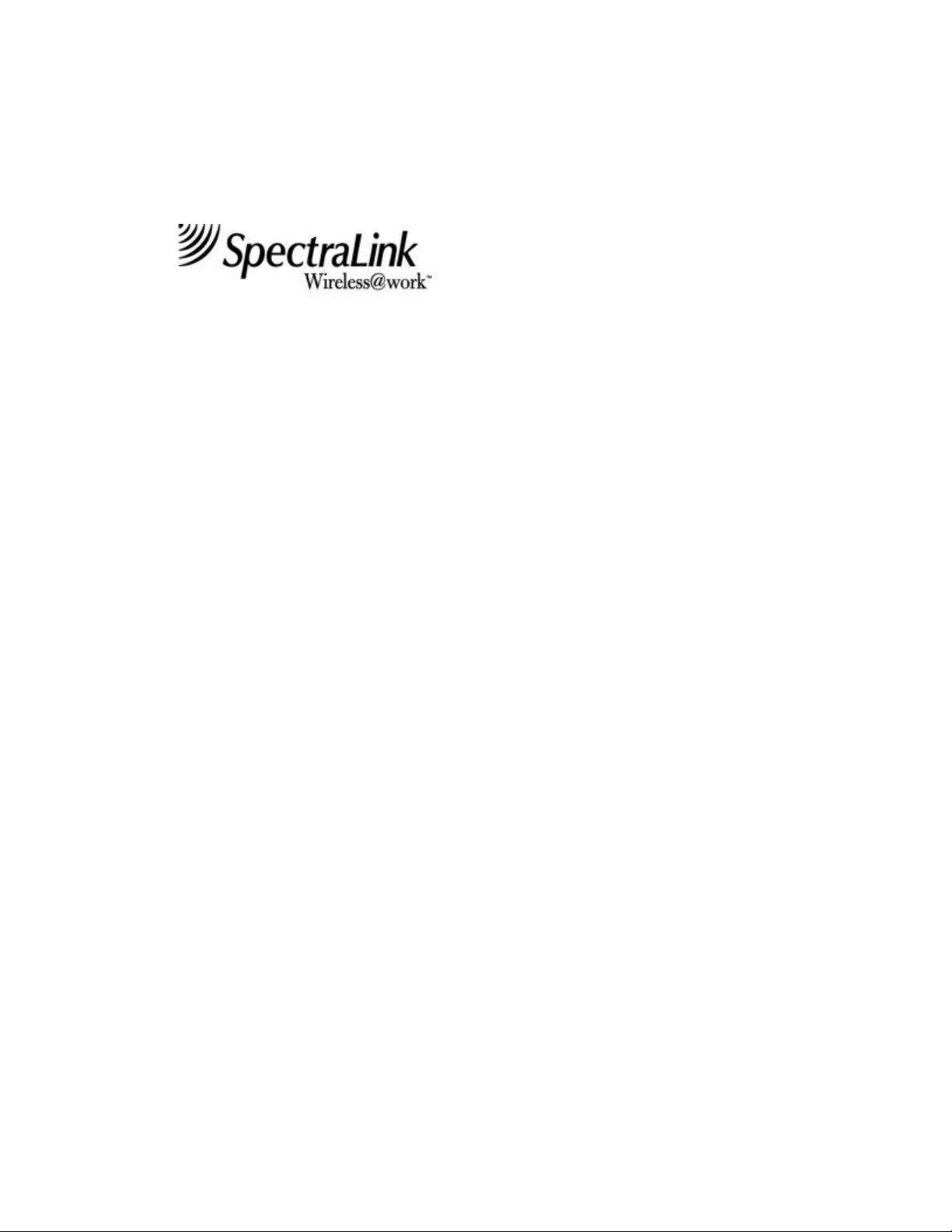
Installation and Operation
Link Wireless Telephone System
Link 150 M3 MCU
Part Number: 72-0075-01
Issue C-W
Page 2
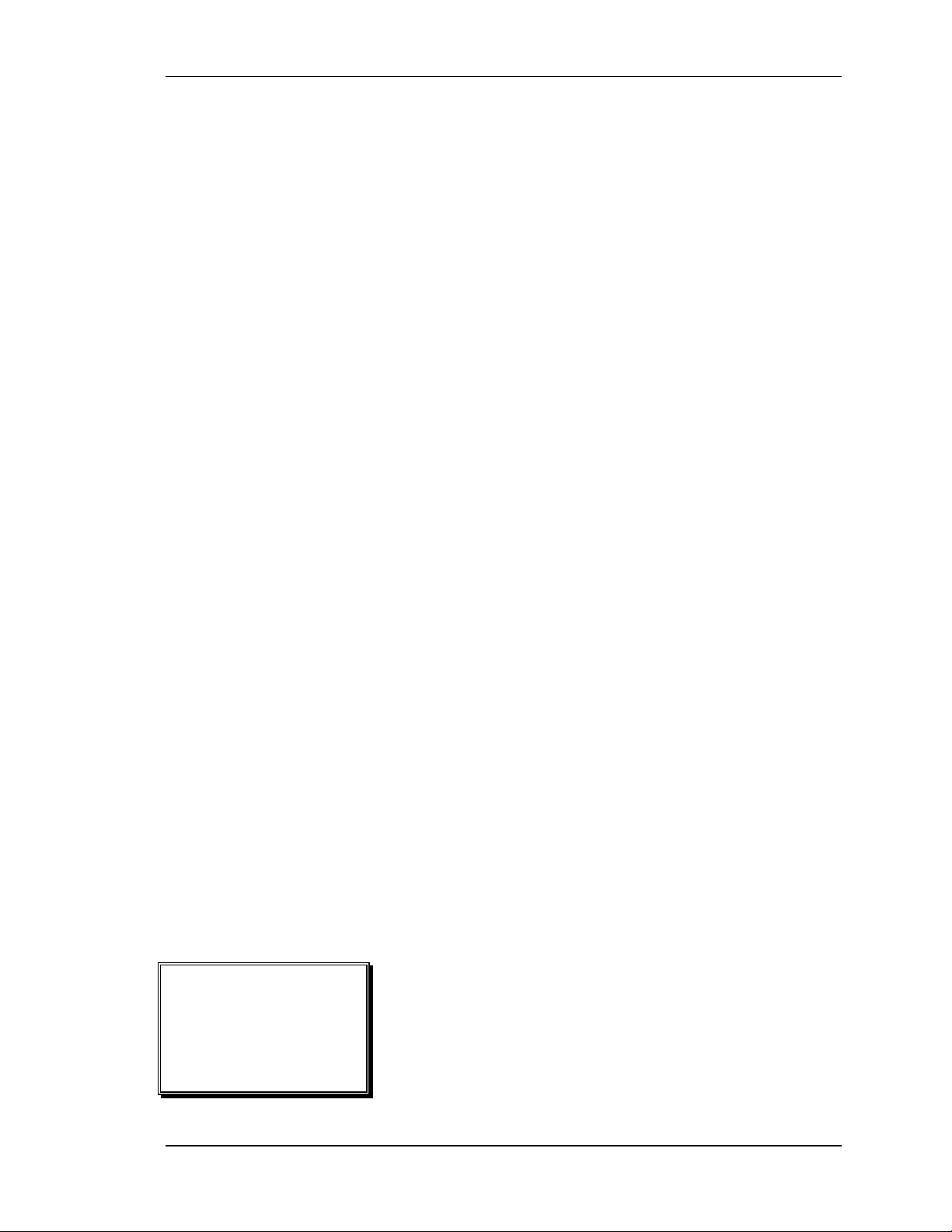
SpectraLink Corporation Link WTS Installation and Operation
NOTICE
SpectraLink Corporation has prepared this document for use by SpectraLink personnel and clients. The
drawings and specifications contained herein are the property of SpectraLink and shall be neither
reproduced in whole or in part without the prior written approval of SpectraLink, nor be implied to grant
any license to make, use, or sell equipment manufactured in accordance herewith.
SpectraLink reserves the right to make changes in specifications and other information contained in this
document without prior notice, and the reader should in all cases consult SpectraLink to determine whether
any such changes have been made.
The terms and conditions governing the sale of SpectraLink hardware products and the licensing of
SpectraLink software consist solely of those set forth in the written contracts between SpectraLink and its
customers. No representation or other affirmation of fact contained in this document including but not
limited to statements regarding capacity, response-time performance, suitability for use, or performance of
products described herein shall be deemed to be a warranty by SpectraLink for any purpose, or give rise to
any liability of SpectraLink whatsoever.
In no event shall SpectraLink be liable for any incidental, indirect, special, or consequential damages
whatsoever (including but not limited to lost profits) arising out of or related to this document, or the
information contained in it, even if SpectraLink has been advised, knew, or should have known of the
possibility of such damages.
Trademark Information
SpectraLink
Wireless@work
LinkPlus
Link Wireless Telephone System
NetLink Wireless Telephone System
ccLink Wireless Telephone System
are trademarks and registered trademarks of SpectraLink Corporation.
All other trademarks used herein are the property of their respective owners.
Link 150 M3 Master Control Unit
System Documentation
© 2001 SpectraLink Corporation.
All Rights Reserved
Printed in the United States of America
SpectraLink Corporation
5755 Central Avenue
Boulder, CO 80301
303.440.5330 or
800.676.5465
www.spectralink.com
Part Number: 72-0075-01-C-W.doc Page ii
Page 3
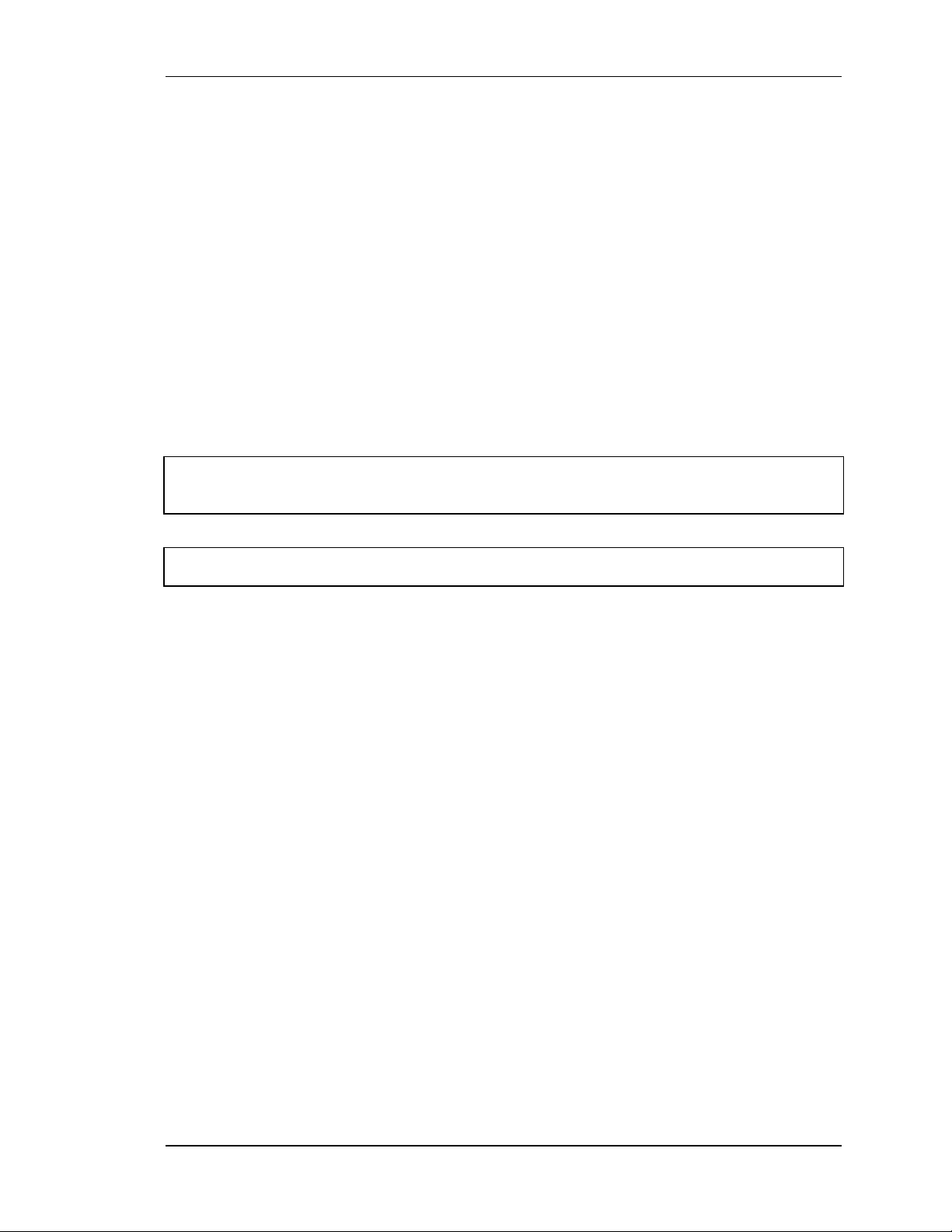
SpectraLink Corporation Link WTS Installation and Operation
Note concerning the Master Control Unit:
This equipment has been tested and found to comply with the limits for a Class A digital device, pursuant
to Part 15 of the FCC Rules. These limits are designed to provide reasonable protection against harmful
interference when the equipment is operated in a commercial environment. This equipment generates,
uses, and can radiate radio frequency energy and, if not installed and used in accordance with the
instruction manual, may cause harmful interference to radio communications. Operation of this equipment
in a residential area is likely to cause harmful interference in which case the user will be required to correct
the interference at his own expense.
Note concerning shielded cable:
SpectraLink recommends the use of shielded cable for all external signal connections in order to maintain
FCC Part 15 emissions requirements.
Note concerning the Wireless Telephone and Base Stations:
This device complies with Part 15 of the FCC Rules. Operation is subject to the following two conditions:
(1) This device may not cause harmful interference, and (2) this device must accept any interference
received, including interference that may cause undesired operation.
WARNING Changes or modifications to this equipment not approved by SpectraLink Corporation may
cause this equipment to not comply with part 15 of the FCC rules and void the user’s authority to operate
this equipment.
WARNING SpectraLink products contain no user -serviceable parts inside. Refer servicing to qualified
service personnel.
Part Number: 72-0075-01-C-W.doc Page iii
Page 4
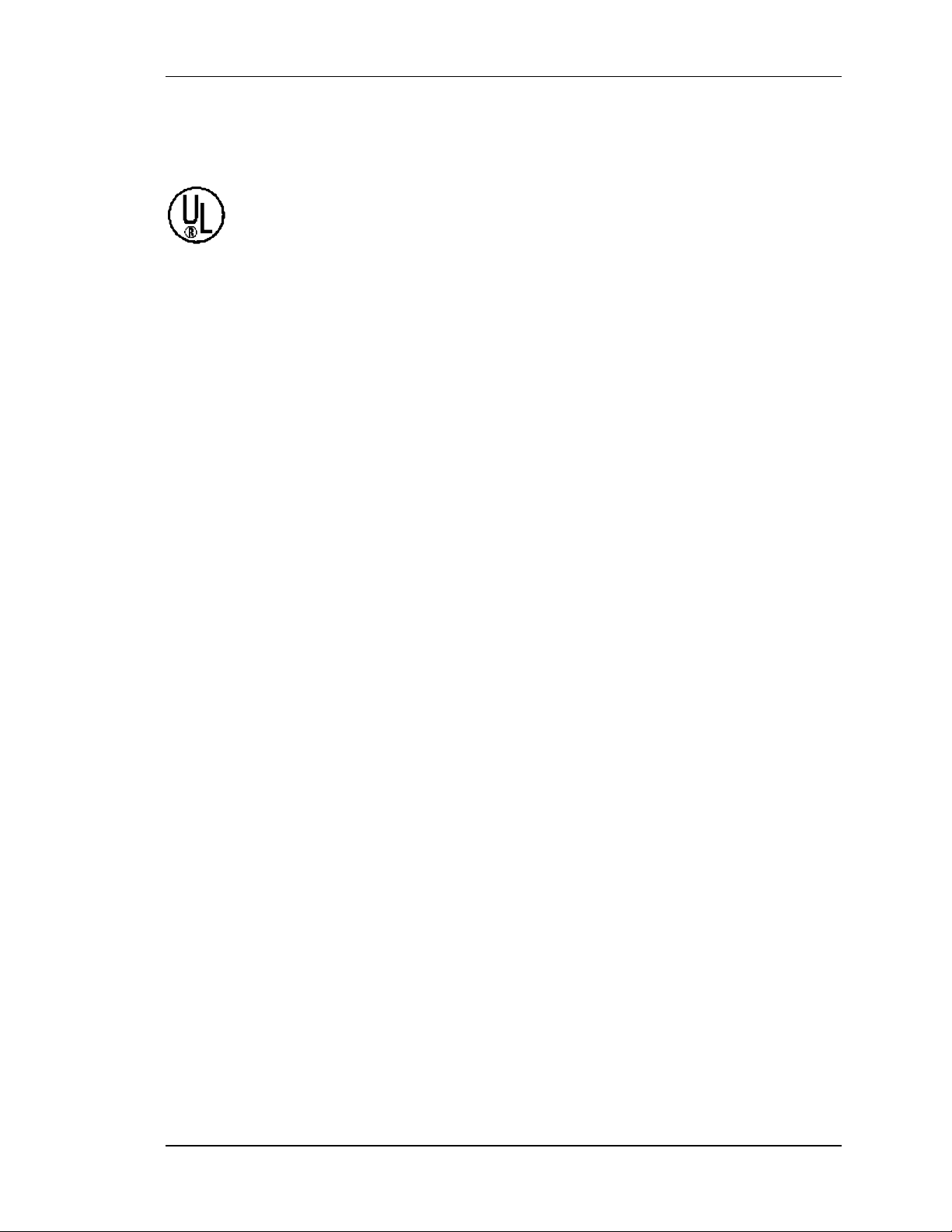
SpectraLink Corporation Link WTS Installation and Operation
UL Information
This symbol on the nameplate means the product is listed by Underwriter’s
Laboratories, Inc. It is designed and manufactured to meet rigid U.L.
The following are statements required for UL certification, related to safety procedures
that must be adhered to during installation.
Follow these general precautions while installing telephone equipment:
• Never install telephone wiring during a lightning storm.
• Never install telephone jacks in wet locations unless the jack is specifically designed
for wet locations.
• Never touch uninsulated telephone wires or terminals unless the telephone line has
been disconnected at the network interface.
safety standards against X-radiation, fire, casualty, and electrical hazards.
• Use caution when installing or modifying telephone lines.
When installing Base Stations outside or in buildings other than the one containing the
System Controller, take the following precaution:
If wiring for a Base Station exits a building—whether to reach an outdoor Base Station
location or to reach a Base Station in another building—the wiring must be protected at
both ends by a Quick Clip Fuse from Illinois Tool Works, Linx Division, model number
SCP-2X2. The Quick Clip Fuse replaces the bridging clips on the 66 blocks for all four
connections to the non-internal Base Station.
Part Number: 72-0075-01-C-W.doc Page iv
Page 5
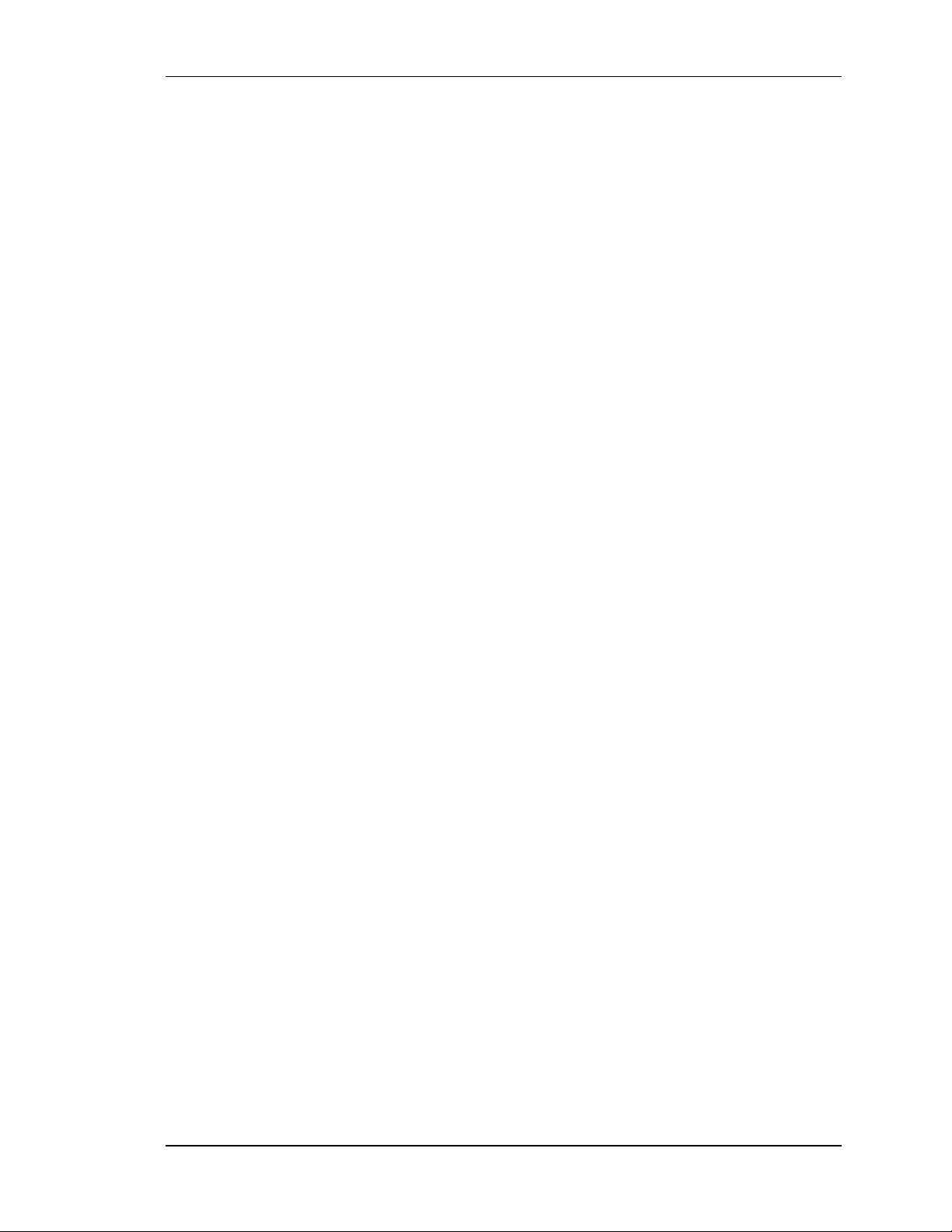
SpectraLink Corporation Link WTS Installation and Operation
FCC Information
The Master Control Unit Complies with Part 68, FCC Rules
FCC Registration Numbers:
Link 150: IYGUSA-33400-PX-E
Ringer Equivalence:
Link 150 Model 3: 0.3B
SpectraLink Corporation
Link 150
Made in the USA
This equipment complies with Part 68 of the F CC Rules. On the back of this equipment is a label that
contains, among other information, the FCC Registration Number and Ringer Equivalence Number (REN)
for this equipment. If requested, this information must be given to the telephone company.
This equ ipment uses RJ-21 connectors.
The REN is useful to determine the quantity of devices you may connect to your telephone line and still
have all of those devices ring when your number is called. In most, but not all, areas, the sum of the RENs
of all devices connected to one line should not exceed five (5.0). To be certain of the number of devices
you may connect to your line, as determined by the REN, you should contact your local telephone company
to determine the maximum REN for your calling area.
If your telephone equipment causes harm to the telephone network, the telephone service may discontinue
your service temporarily. If possible, they will notify you in advance. But if advance notice isn’t practical,
you will be notified as soon as possible. Yo u will be informed of your right to file a complaint with the
FCC.
Your telephone company may make changes in its facilities, equipment, operations or procedures that
could affect the proper functioning of your equipment. If they do, you will be notified in advance to give
you an opportunity to maintain uninterrupted telephone service.
If you experience trouble with this telephone equipment, please contact:
SpectraLink Corporation
5755 Central Avenue
Boulder, CO 80301
303-440-5330
for information on obtain ing service or repairs. The telephone company may ask that you disconnect this
equipment from the network until the problem has been corrected or until you are sure that the equipment is
not malfunctioning. There are no user serviceable parts in this equipment.
This equipment may not be used on coin service provided by the telephone company. Connection to party
lines is subject to state tariffs.
Part Number: 72-0075-01-C-W.doc Page v
Page 6
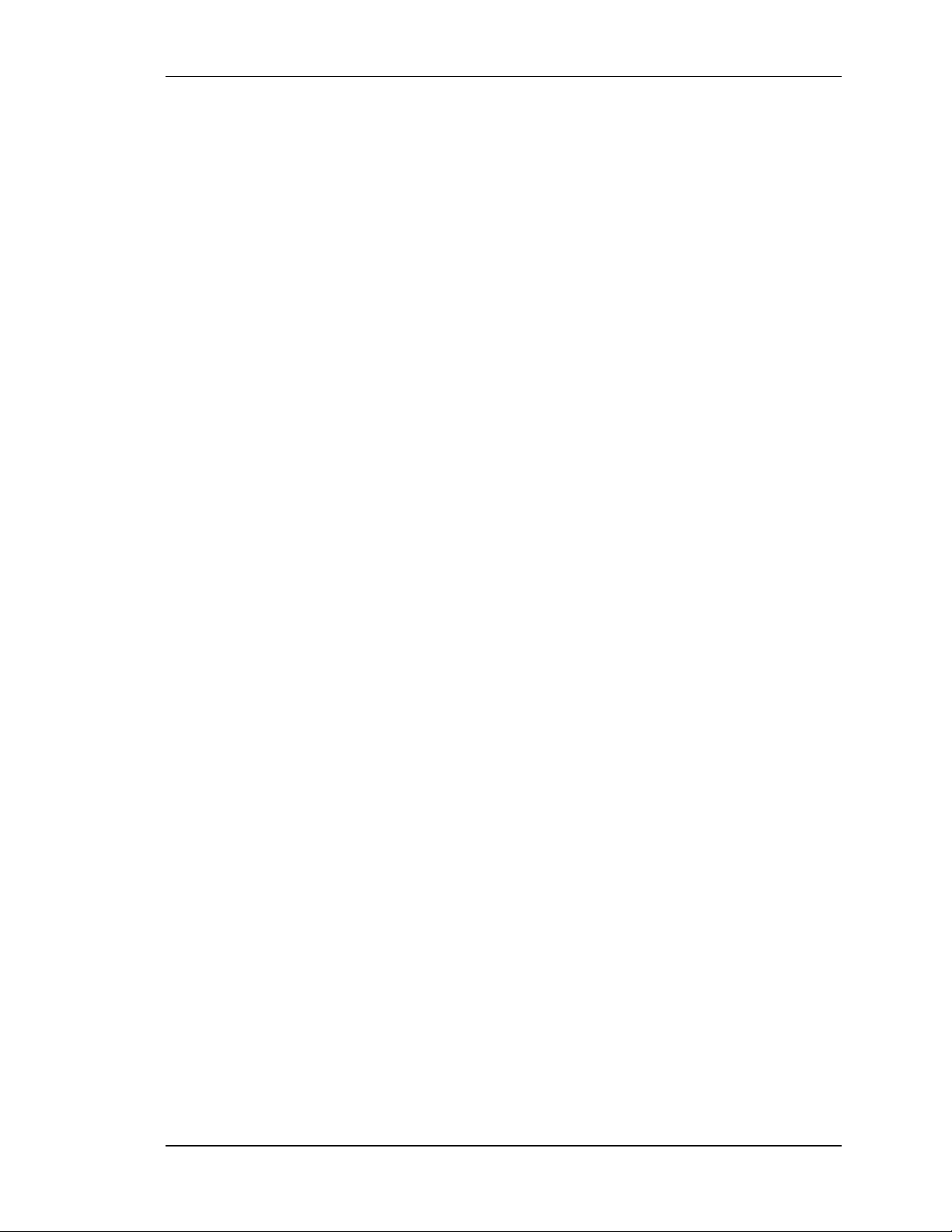
SpectraLink Corporation Link WTS Installation and Operation
Industry Canada (IC) Notice
Notice:
The Industry Canada (IC) label identifies certified equipment. This certification means that the
equipment meets telecommunications network protective, operational, and safety requirements as
prescribed in the appropriate Terminal Equipment Technical Requirements document(s). The
department does not guarantee the equipment wi ll operate to the user’s satisfaction.
Before installing this equipment, users should ensure that it is permissible to be connected to the
facilities of the local telecommunications company. The equipment must also be installed using
an acceptable method of connection. The customer should be aware that compliance with the
above conditions may not prevent degradation of service in some situations.
Repairs to certified equipment should be coordinated by a representative designated by the
supplier. Any repairs or alterations made by a user to this equipment, or equipment malfunctions,
may give the telecommunications company cause to request the user to disconnect the equipment.
Users should ensure for their own protection that the electrical ground connectio ns of the power
utility, telephone lines and internal metallic water pipe system, if present, are connected together.
This precaution may be particularly important in rural areas.
Caution: Users should not attempt to make such connections themselves, but should contact the
appropriate electric inspection authority, or electrician, as appropriate.
Notice: The Ringer Equivalence Number (REN) assigned to each terminal device provides as
indication of the maximum number of terminals allowed to be connected to a telephone interface.
The termination of an interface may consist of any combination of devices.
REN 0.3B
Approval Numbers:
Link 150: 2128-9760 A
Warranty and Repair Service Center:
SpectraLink Corporation
5755 Central Avenue
Boulder, CO 80301
303-440-5330
DOC Spread Spectrum certification
Base Station Cert. No. 2128-K1373
Wireless Telephone Cert. No. 2128-K1374
Part Number: 72-0075-01-C-W.doc Page vi
Page 7
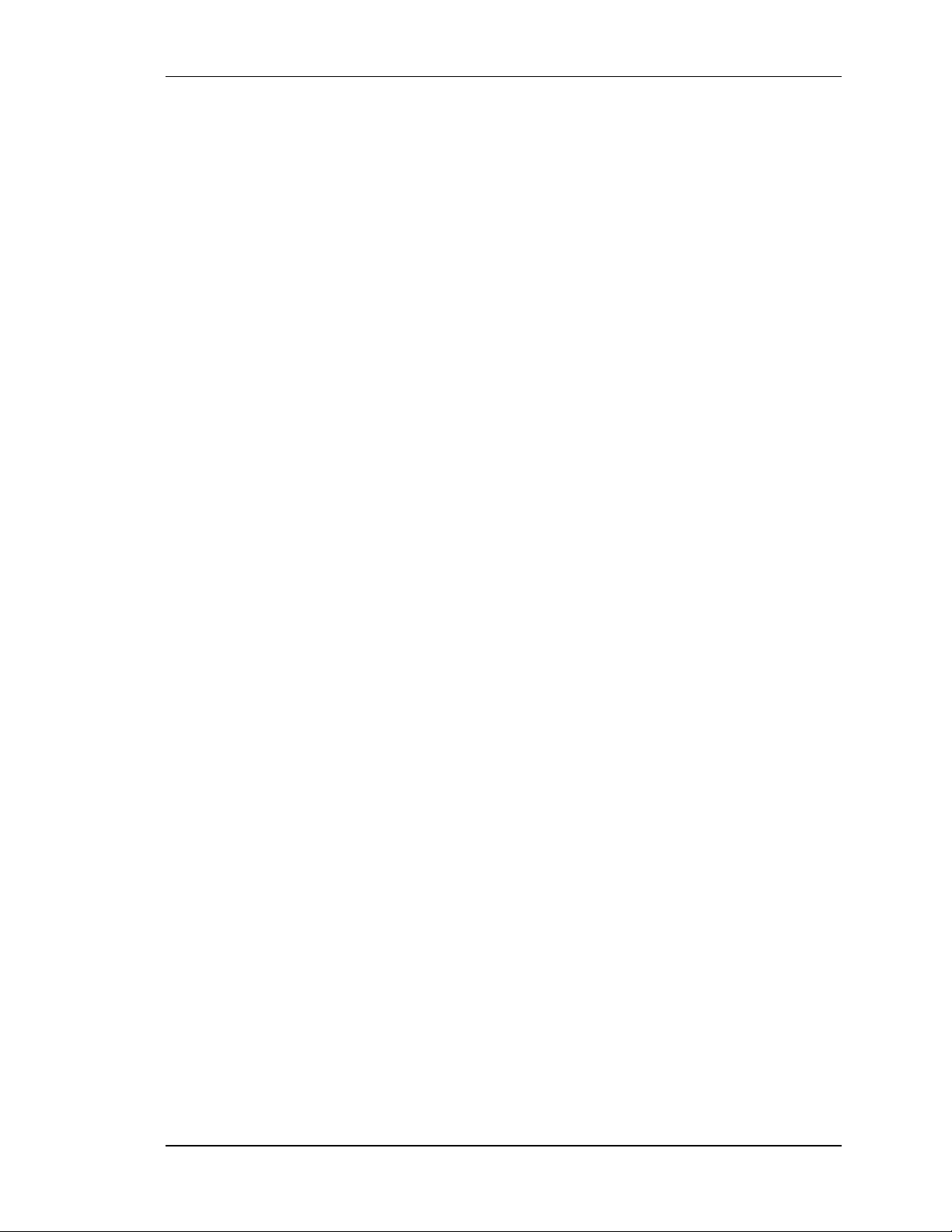
SpectraLink Corporation Link WTS Installation and Operation
Warranty Support Program
World-class support for your Wireless Telephone System
Service
Overview
The SpectraLink Warranty Support Program provides predictable no cost
factory repair and telephone technical support for the first twelve months you
own your system. Services include overnight parts replacement for SpectraLink
infrastructure components, repair or replacement of defective Wireless
Telephones shipped within three-days of receipt at our factory, and technical
telephone support seven days a week, twenty-four hours a day, including
weekends and holidays. You can choose to upgrade your first year warranty on
either infrastructure or Wireless Telephones, or both. See details below.
Service
Coverage
Term
Service Features
All models within the Link 150 and Link 3000 product families, Link WTS
Base Stations, Wireless Telephones, and the full range of NetLink products.
Twelve (12) month warranty on hardware and software.
In conjunction with customer-provided on-site labor resources, SpectraLink
Warranty Support provides high-quality parts repair and at no additional
charge. SpectraLink uses a hotline as the first level of support to facilitate
problem solving and provide technical assistance. Telephone response is
immediate. Ensuing problems will be escalated according to established
policies to effect timely resolution of problems.
Telephone Technical Support is provided seven days a week, twenty-four
hours a day, including weekends and holidays. On-site technical support may
be purchased at $100 per hour during business days (8am to 5pm), and $150
per hour after business hours.
Software that fails in normal operation and/or does not conform to published
specifications will be repaired or replaced as appropriate.
After-Hours Remote Testing can be purchased at $750 per year. This service
option provides for SpectraLink to access their system via dial-up after hours
and perform diagnostics on all infrastructure equipment. Infrastructure failures
will be automatically logged and the customer notified the following business
morning.
Warranty
Upgrade
Customers may upgrade the warranty repair of their Wireless Telephones from
three-day factory repair to advanced replacement. Customers may also increase
the level of support of their infrastructure to next business day on-site service
from advanced parts replacement, which includes after -hours remote diagnosis
at no additional charge.
SpectraLink
Responsibilities
1. Provide toll-free hotline telephone number for accessing SpectraLink
Technical Support and placing a service request.
2. Provide technical telephone assistance during the PPM.
3. Provide parts repair and replacement services in accordance with response
time commitments.
4. Provide 45 days prior written notice of the service period expiration.
Part Number: 72-0075-01-C-W.doc Page vii
Page 8
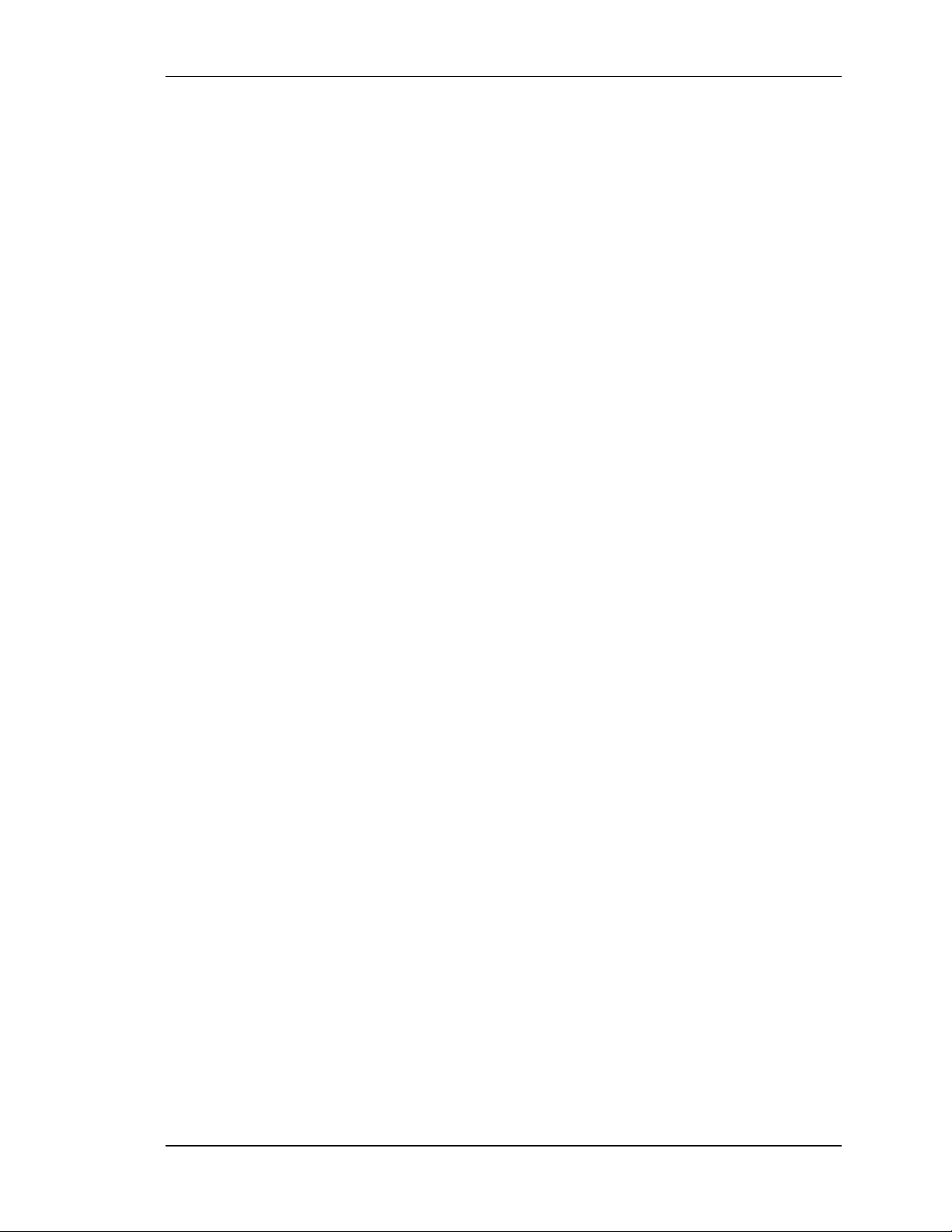
SpectraLink Corporation Link WTS Installation and Operation
Customer
Responsibilities
Return Material
Authorization
Exclusions
1. Maintain the installation site and provide the necessary utility services for
use of the Product in accordance with SpectraLink’s applicable published
specifications, see installation guide.
2. Provide all on-site labor necessary to assist SpectraLink in troubleshooting;
and for receiving, replacing, and returning all parts required to effect a
repair.
3. Provide unattended dial-up modem access to the system for remote
diagnosis by SpectraLink service personnel.
4. Customer will return to SpectraLink all defective equipment for which an
advanced shipment replacement has been made within ten business days.
Failure to return replaced items within the above-referenced period will
result in a customer obligation to pay full purchase price for the
replacement item.
All equipment failures must be verified by a SpectraLink Customer Support
representative and assigned a Return Material Authorization (RMA) number.
Replacement equipment will not be shipped without an RMA number assigned.
Equipment received by SpectraLink without an RMA number will be returned
to the customer without being repaired.
The following services are not included under this Agreement:
1. Support of Products not listed under the Coverage section above.
Termination
2. On-site services performed by SpectraLink to effect repair.
3. Services required to repair Product which has been opened, disassembled,
or otherwise tampered with due to unauthorized attempts by persons other
than SpectraLink employees or persons authorized by SpectraLink to
install, repair, maintain, or modify the hardware or software.
4. Services required due to causes external to the SpectraLink maintained
Products including, but not limited to fire, flood, lightning, physical abuse,
immersion in liquids, or exposure to solvents.
5. Services in connection with the relocation of the Product, or the addition,
removal, or maintenance of other devices not furnishe d by SpectraLink,
including communications devices, networks, or links.
SpectraLink requires 30-days written notice to cancel any optional services
purchased to upgrade the SpectraLink Warranty Support. Such written notice
must be on company stationary and indicate the date on which the cancellation
is to be effective. SpectraLink will credit the customer any unused prepaid
maintenance fees, calculated on a pro rata basis.
Part Number: 72-0075-01-C-W.doc Page viii
Page 9
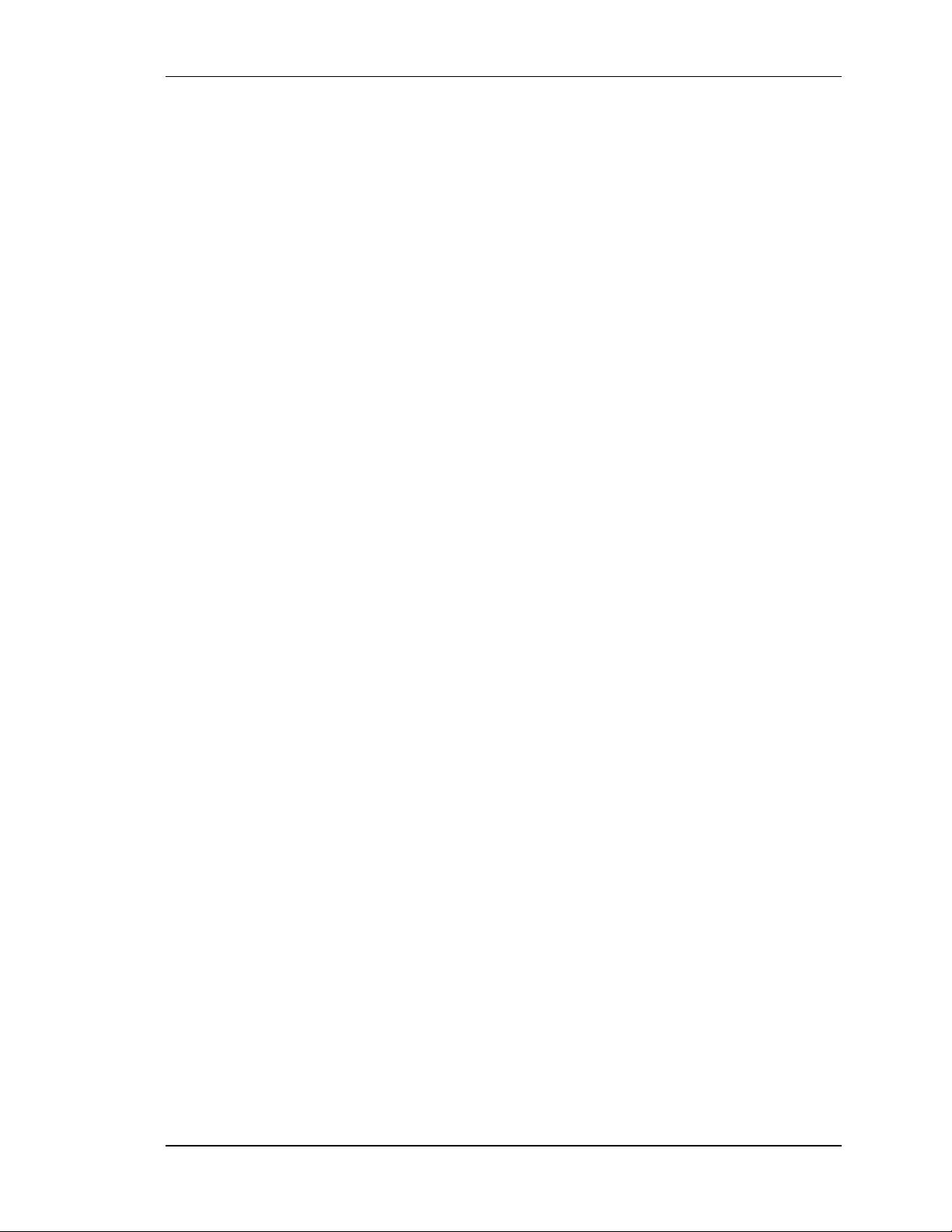
SpectraLink Corporation Link WTS Installation and Operation
Cleaning Tips for Wireless Telephones
Wireless Telephones may occasionally need to be cleaned to maintain appearance.
Generally, wiping the handset surface with a clean, water-dampened cloth or paper towel
will remove most films or residues. If the soiling is too stubborn for plain water, a mild
detergent solution may be us ed. Be sure to wipe away any detergent residue with a plain
water dampened cloth.
DO NOT IMMERSE WIRELESS TELEPHONES IN WATER OR OTHER LIQUID.
The Wireless Telephone may be cleaned with any general-purpose household glass and
surface type cleaner. Spray the cleaner on a soft cloth or paper towel, then wipe the
surface.
DO NOT SPRAY THE HANDSET DIRECTLY.
Pre-treated cloths, like those used for eyeglasses or cameras, may be used to clean the
Wireless Telephone. Pre-moistened towelettes may also be used. Avoid those containing
lanolin or aloe as it will leave a slippery residue.
The surface of the handset may be cleaned occasionally with disinfectants used for
general cleaning in a medical environment. Isopropyl alcohol may be used occasionally
applied by a damp cloth or paper towel. When using alcohol, do not rub the keypad
characters vigorously. Doing so will significantly degrade legibility.
• Do not use furniture polishes, waxes or plasticizer-based cleaner
(Armor All , etc.)
• Do not use lanolin, aloe, glycer in or other skin care type products.
• Do not apply any solvent such as acetone, mineral spirits etc.
• Do not directly spray or immerse the handset.
Should the headset connector become dirty, a scratchy or intermittent signal may be
experienced. To clean the connector, dip the non-padded end of either a wooden or paper
handled cotton swab in isopropyl alcohol. Gently insert in the connector and twist,
repeating several times. If available, blow compressed air into the connector to clear
debris.
Part Number: 72-0075-01-C-W.doc Page ix
Page 10
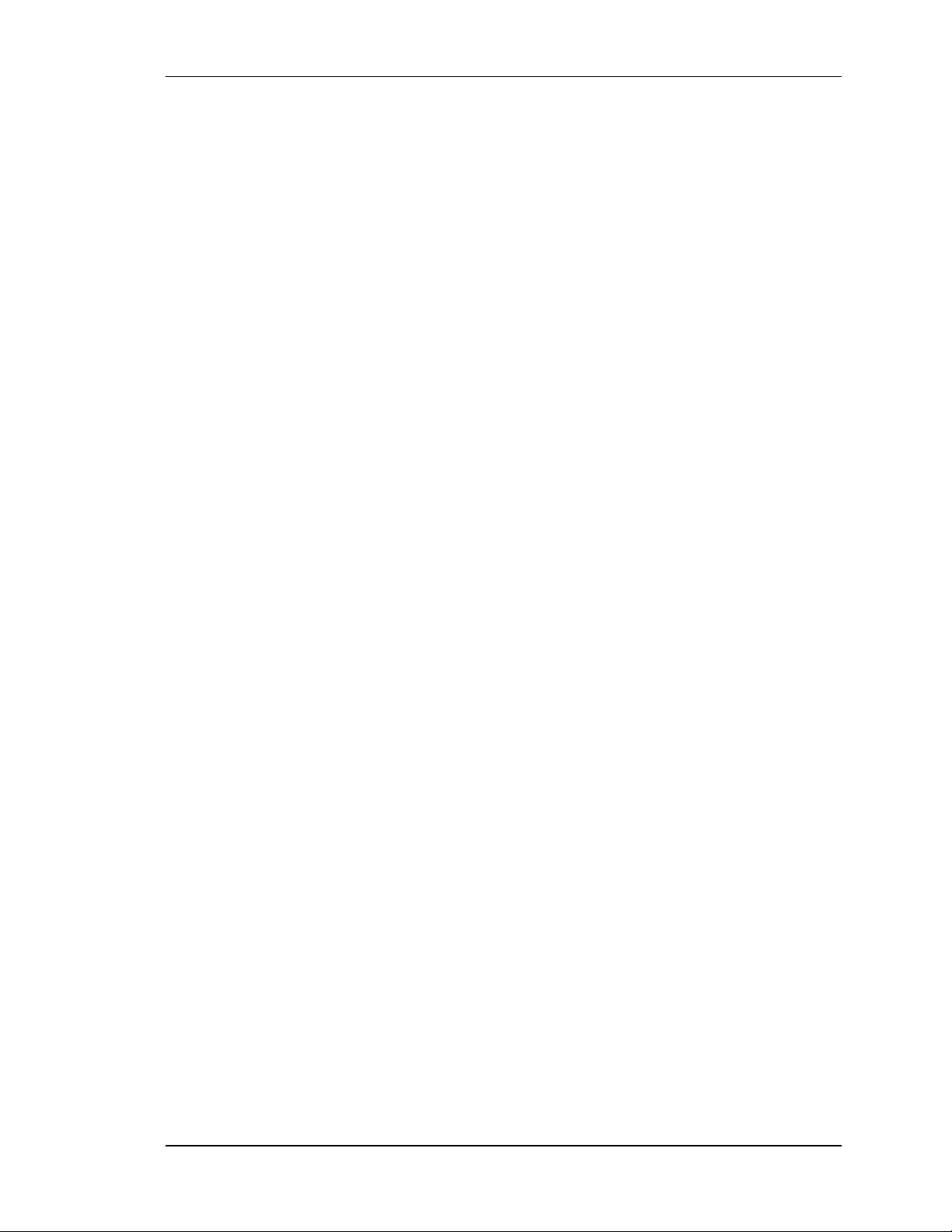
SpectraLink Corporation Link WTS Installation and Operation
Table of Contents
1. ABOUT THIS DOCUMENT 1
1.1 Questions? 1
1.2 Icons and Conventions 1
1.3 Installation Overview 1
2. LINK WIRELESS TELEPHONE SYSTEM OVER VIEW 3
2.1 System Operation 3
2.2 The Front Panel of the Link 150 M3 MCU 5
3. SITE PREPARATION 6
3.1 Required Materi als 6
3.2 Determine Location of MCU 6
4. RUN CABLE FOR SYSTEM 7
4.1 Run Cables to Base Station Locations 7
4.2 Pull Cable 8
4.3 Terminate Cable at Base Station Locations 8
4.4 Prepare Demarc Blocks 9
4.5 Install Demarc Blocks 13
4.6 Assign and Program Ports 13
4.7 Connect Cables from Base Stations and Phone Lines to Demarc Blocks 14
5. INSTALL LINK WIRELES S TELEPHONE SYSTEM 18
5.1 Survey Site 18
5.2 Check Components 18
5.3 Install MCUs 19
5.4 Install Base Stations 23
5.5 Install Outdoor Base Stations 25
6. CONNECT AND REGISTER WIRELESS TE LEPHONES 26
6.1 Set Up Diagnostic Modem 26
6.2 Register Wireless Telephones 26
6.3 Unregister Wireless Telephones 27
6.4 Program Wireless Telephone Features 28
6.5 Test Wireless Telephones 28
Part Number: 72-0075-01-C-W.doc Page x
Page 11
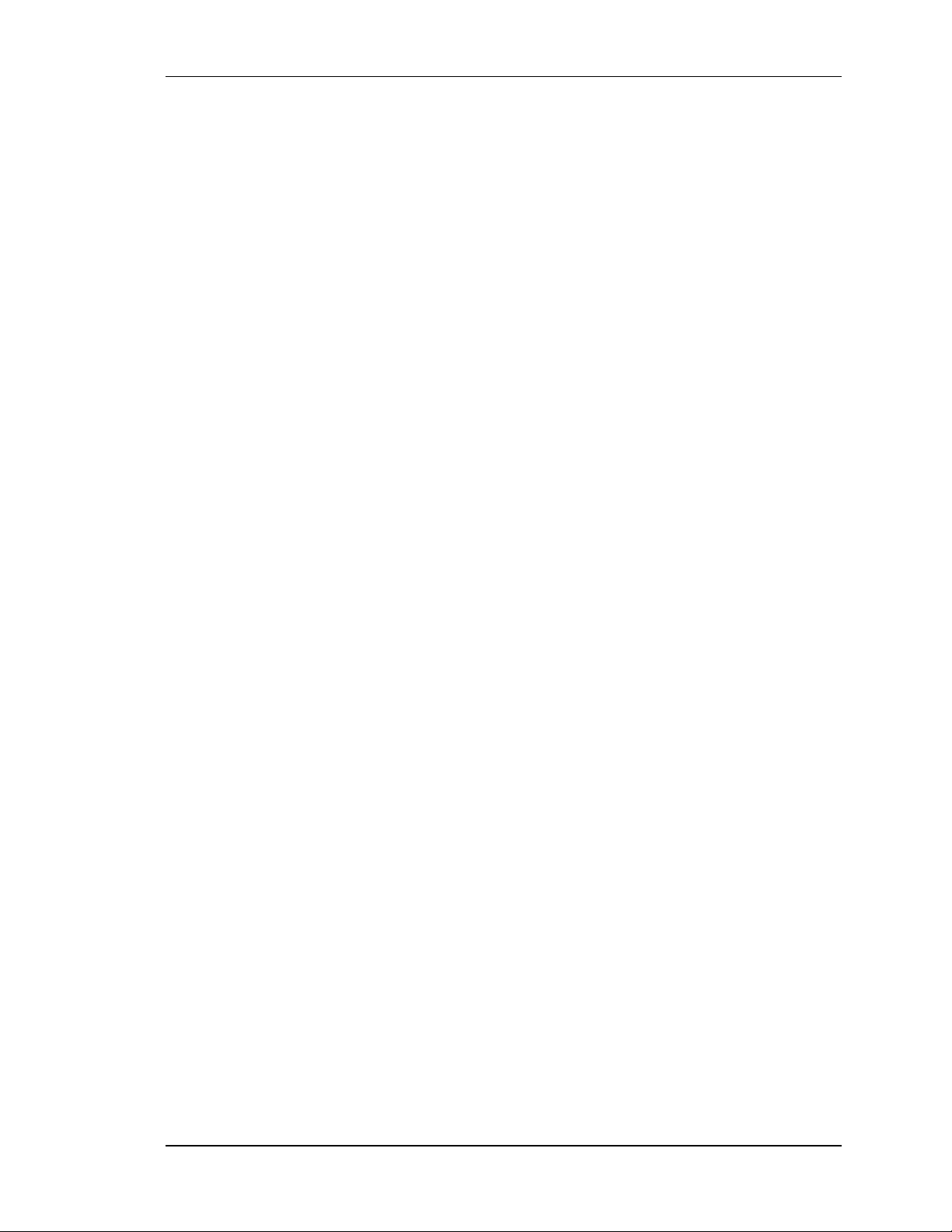
SpectraLink Corporation Link WTS Installation and Operation
7. SITE CERTIFICATION 29
8. SYSTEM ADMINISTRATION 30
8.1 Troubleshoot Error Codes 30
8.2 Troubleshoot Phone Features 30
8.3 Status LED Codes 31
8.4 Replace a Wireless Telephone 35
8.5 Replace an MCU 36
8.6 Replace a Base Station 37
9. WIRELESS TELEPHONE PLANNING WORKSHEET 38
10. BASE STATION LOCATIO N WORKSHEET 39
11. APPENDIX A: TECHNICA L PARAMETERS 40
11.1 Select Alternate Spread Spectrum Sequence 40
11.2 Change Companding 41
12. APPENDIX B: PROGRAM ANALOG FEATURES 42
12.1 Defining Macros 42
12.2 Plan Programming 42
12.3 Program Macro Codes 43
12.4 Examples of Programming 44
13. APPENDIX C: INSTALLI NG THE OPEN APPLICATIONS INTERFACE
(OAI) TELEPHONY GATEWAY 45
13.1 Before Installing the OAI Telephony Gateway 45
13.2 The OAI Telephony Gateway’s Front Panel 46
13.3 Mount Telephony Gateway to Wall 46
13.4 Initial Test 47
13.5 Connect the OAI Telephony Gateway to the MCU 48
13.6 Connect the OAI Telephony Gateway to the Application Server 49
13.7 Assign A Function Key to OAI Telephony Gateway 49
13.8 Certification Test 50
Part Number: 72-0075-01-C-W.doc Page xi
Page 12
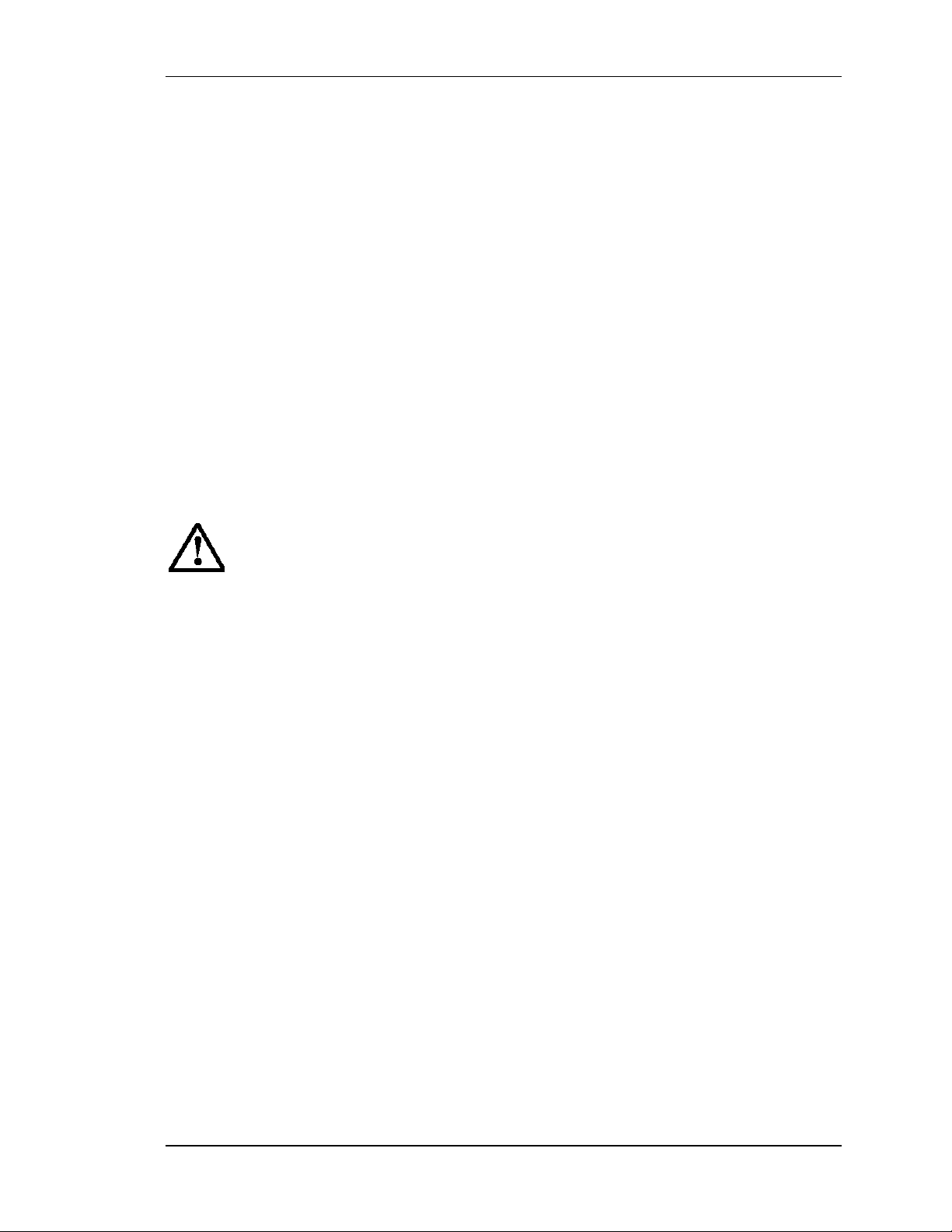
SpectraLink Corporation Link WTS Installation and Operation
1. About This Document
This document explains installation and operation of SpectraLink’s Link Wireless
Telephone System (WTS), using the Link 150 Model 3 (M3) Master Control Unit
(MCU). The Link 150 M3 MCU adds wireless service to your existing telephone system.
The installation process connects the Link Wireless Telephone System to your te lephone
system, and activates SpectraLink Wireless Telephones.
1.1 Questions?
SpectraLink wants you to have a successful installation. If you have questions please
contact
SpectraLink Customer Support Hotline at (800) 775-5330..
The Hotline is open Monday through Friday, 7:00 AM to 6:00 PM Mountain Time.
1.2 Icons and Conventions
This manual uses the following icons and conventions.
Caution! Follow these instructions carefully to avoid danger.
!!
NORM
Note these instructions carefully.
This typeface indicates a key, label, or button on the MCU or Wireless
Telephone.
1.3 Installation Overview
Installation has three phases. In most cases, a separate person is responsible for each
phase.
•• Site preparation and wire installation – this is usually done by a wire technician or
contractor.
•• Installing the SpectraLink system – this is done by SpectraLink or one of our
certified distributors.
•• Programming the customer's telephone system to work with the SpectraLink
system – this is usually done by the customer’s system administrator or technician.
Because these major steps require some parallel activities, it is important to coordinate
the activities among the persons involved.
Part Number: 72-0075-01-C-W.doc Page 1
Page 13
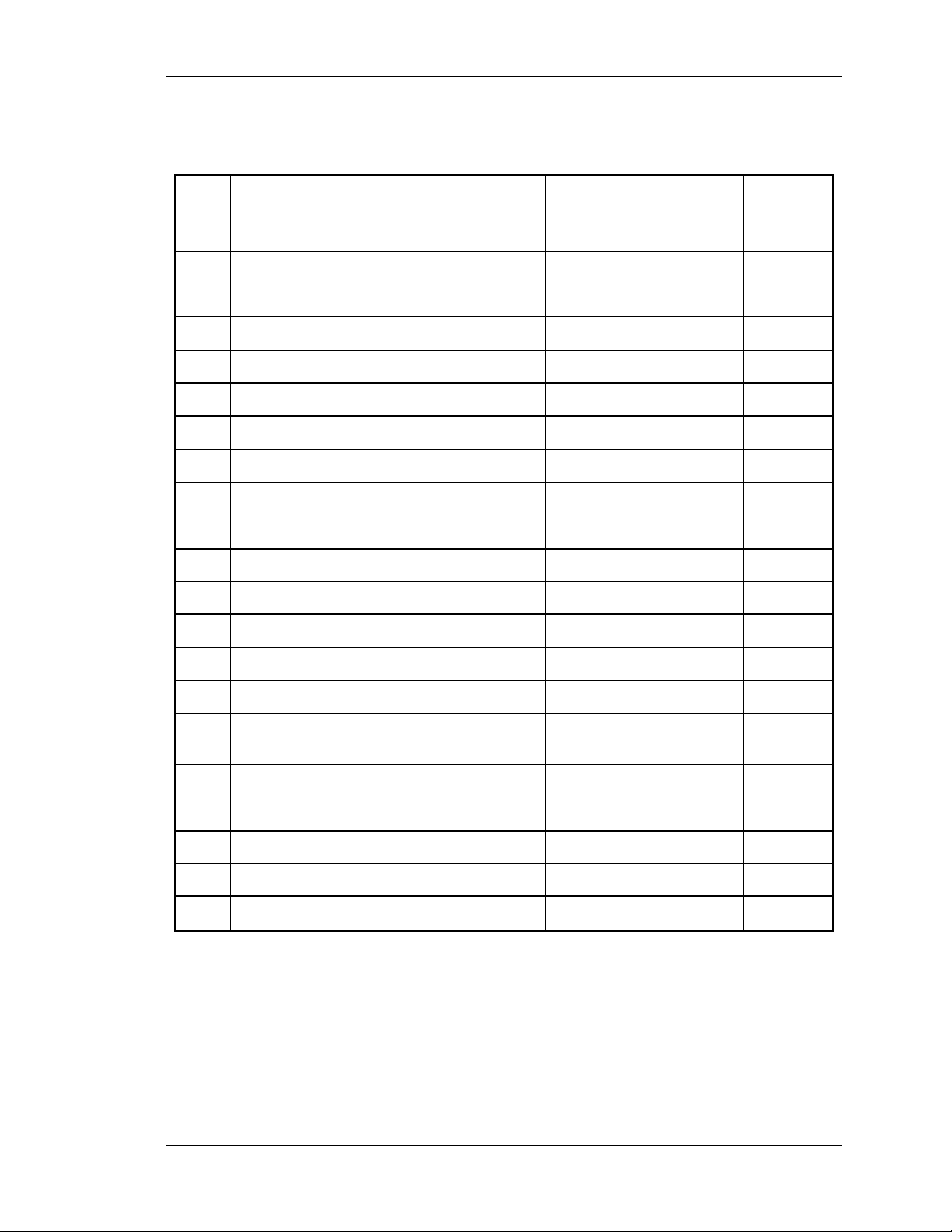
SpectraLink Corporation Link WTS Installation and Operation
This table lists the installation steps and the person usually responsible for each step.
üü
Site Preparation
Determine Location of MCU
Run Cable for System
Run Cable to Base Station Locations
Pull Cable
Terminate Cable at Base Station Locations
Prepare and Install Demarc Blocks
Assign and Program Ports
Connect Cables to Demarc Blocks
Install SpectraLink System
Survey Site and Check Components
Install MCUs
Task
Description
Wire
Contractor Installer
ü
ü
ü
ü
ü
ü
ü
System
Admin
ü
ü
Install Base Stations
Install Outdoor Base Stations
Connect and Register Wireless
Telephones
Set Up Diagnostic Modem
Register Wireless Telephones
Program Wireless Telephone Features
Test Wireless Telephones
Site Certification
ü
ü
ü
ü
ü
ü
ü
ü
Part Number: 72-0075-01-C-W.doc Page 2
Page 14
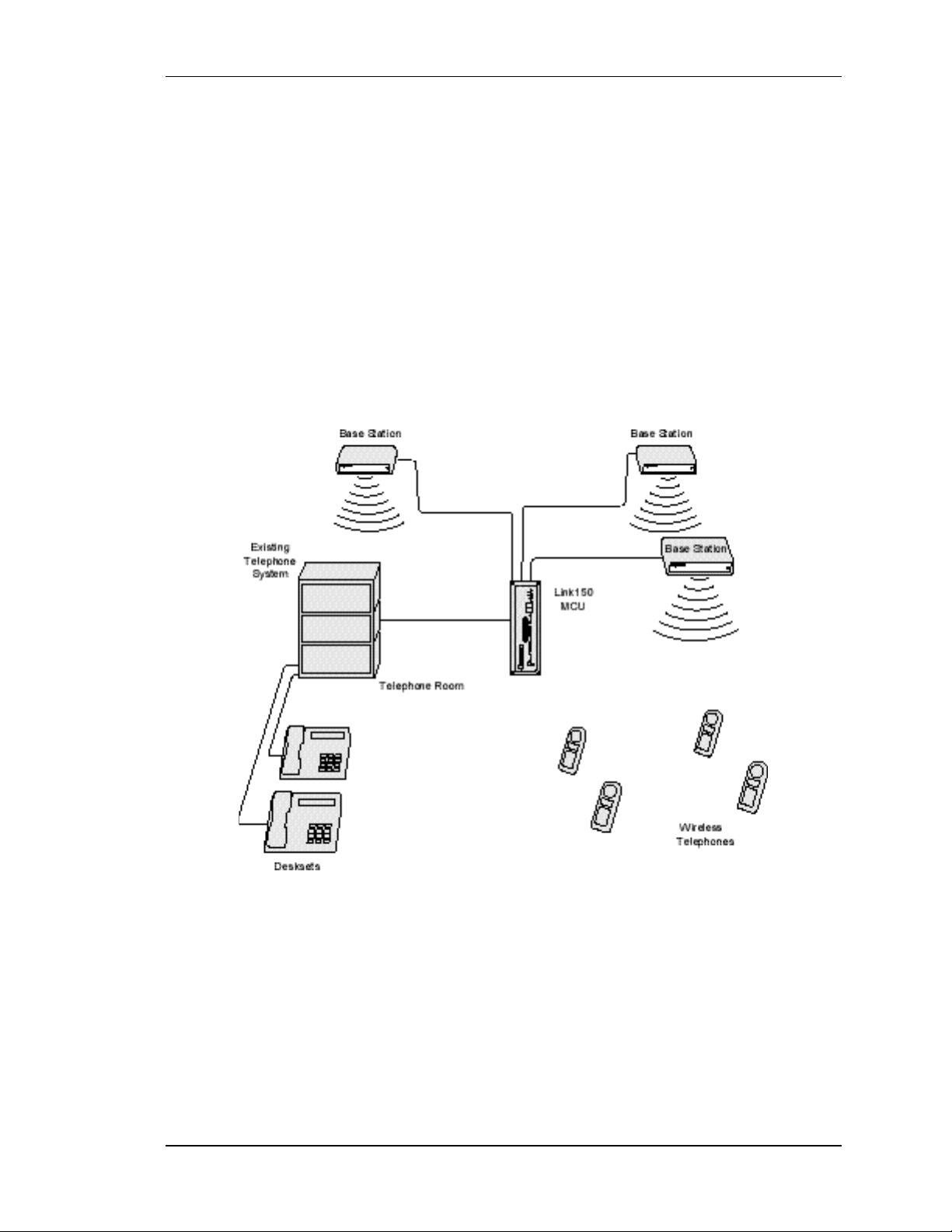
SpectraLink Corporation Link WTS Installation and Operation
2. Link Wireless Telephone System
Overview
Review this section if you are unfamiliar with the features and operation of the Link
Wireless Telephone System.
2.1 System Operation
The Link Wireless Telephone System (WTS) is a wireless communication system that
offers direct telephone access for incoming and outgoing calls anywhere within a facility.
The Link WTS consists of three basic components: the Master Control Unit (MCU), the
Base Station and SpectraLink Wireless Telephones. This diagram shows an overview of
system. Components are described below.
The Link Wireless Telephone System
•• Master Control Unit (MCU) – serves as the connecting point, or gateway, between
the Base Stations and the existing telephone system. One or more of these boxes
(approximately 12 x 3 x 7 inches) are typically installed in the telephone equipment
room and provide connectivity from the telephone system to the Link Wireless
Telephone System. Each MCU is hard-wired to one or more Base Stations, which in
turn provides the wireless link to each of the Wireless Telephones. The MCU
establishes the connection from the telephone line to the appropriate Base Station in
order to reach a Wireless Telephone.
Part Number: 72-0075-01-C-W.doc Page 3
Page 15
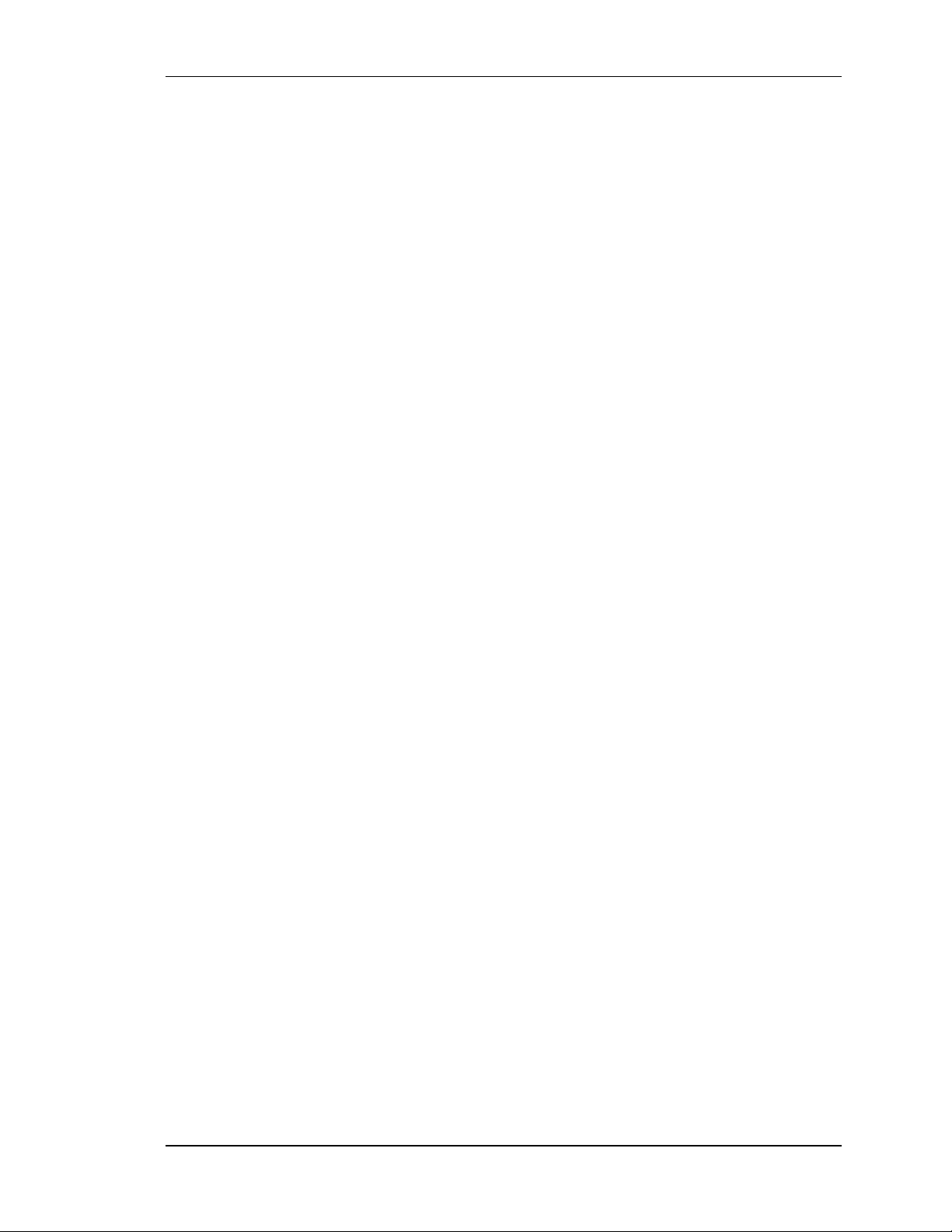
SpectraLink Corporation Link WTS Installation and Operation
The MCU supports four Base Stations and up to 16 Wireless Telephones. Up to four
Link 150 M3 MCUs can be linked together for extended coverage area. Chained
MCUs support up to 64 Wireless Telephones maximum.
SpectraLink offers an analog MCU that works with telephone systems (CO, PBX or
Key Systems) with analog (loop start) ports. We also offer digital MCUs that work
with the most common brands of telephone systems' (PBX or key systems) digital
ports.
•• Base Stations – act as a radio transceiver to provide the communications signal
between the Wireless Telephone and the MCU. Base Stations are slightly larger than
a smoke detector and are typically mounted on the ceiling, in strategic locations
throughout the facility. A single Base Station can provide radio coverage for an area
of 5,000 to 50,000 square feet depending on building obstructions. Base Stations may
be located up to 2,200 cable feet from the MCU.
When a Wireless Telephone user makes or receives a call, the Wireless Telephone
and Base Station establish a digital radio communication link. As the user moves
around the coverage area, calls are “handed off” to the Base Station that is able to
provide the best radio signal (typically the closest Base Station). These handoffs
involve the Wireless Telephone establishing a communication link with another Base
Station and dropping the previous link.
•• Link Wireless Telephones – communicate with the Base Station using digital
spread spectrum transmission at 902-928 MHz. Employees can carry Wireless
Telephones to keep in contact as they move throughout the building. The Wireless
Telephones use on-premise wireless technology; they are not cellular or satellite
phones. They are connected to the facility's existing telephone system and, just like
wired telephones, can receive calls directly, receive transferred calls, transfer calls to
other extensions, and make outside and long distance calls (subject to the restrictions
applied in your facility.)
Part Number: 72-0075-01-C-W.doc Page 4
Page 16
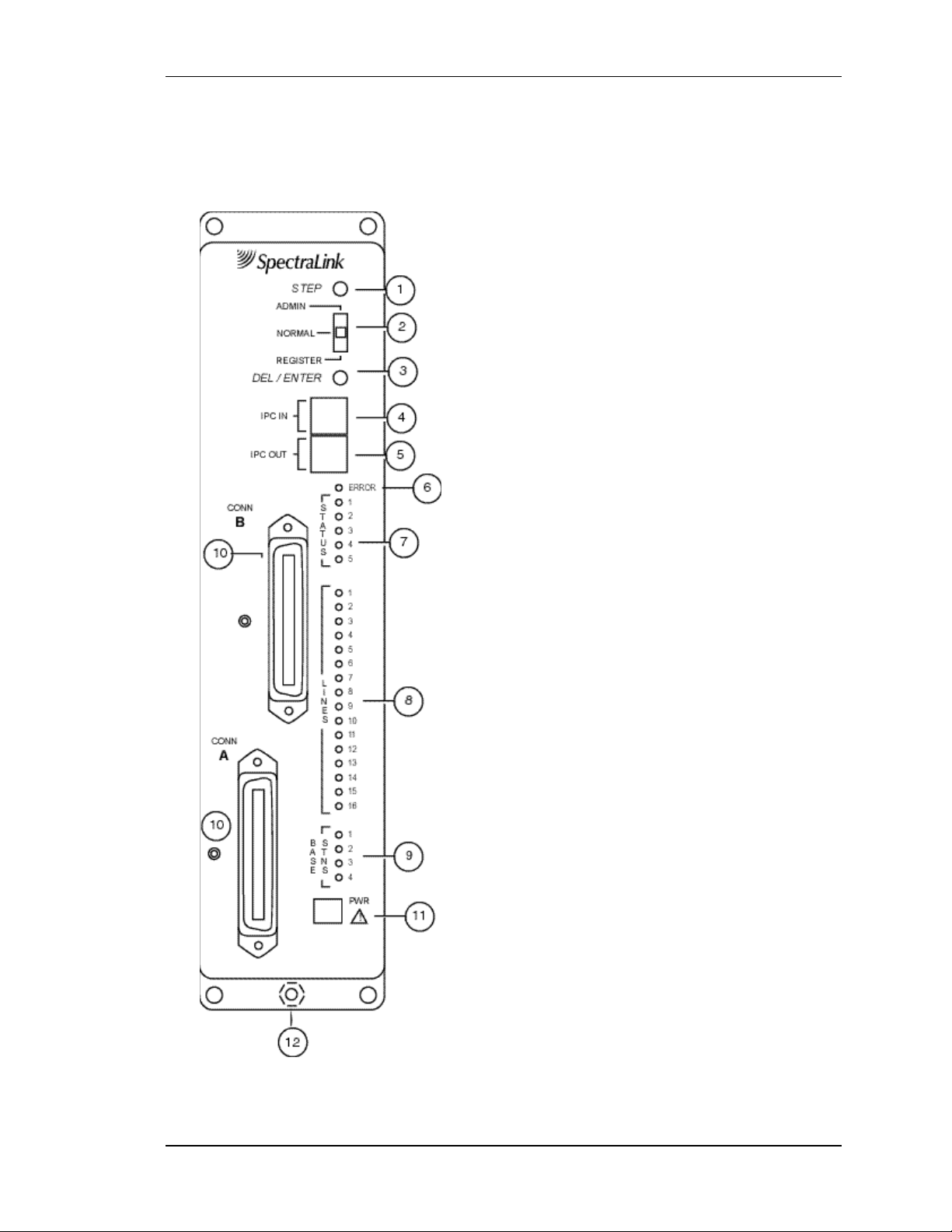
SpectraLink Corporation Link WTS Installation and Operation
2.2 The Front Panel of the Link 150 M3 MCU
The MCU's front panel contains the connections to the telephone system, switches to
control system administration, and status LEDs.
1. STEP Button – Selects a specific line or Base
Station during registration process.
2. Mode Switch – Selects the mode of operation for
the Link 150 Wireless Telephone System.
ADMIN: Administration mode, used to set up
system features to match features on the telephone
system.
NORMAL: Normal mode, used during day -to-day
operations.
REGISTER: Registration mode, used to add or
delete Wireless Telephones and Base Stations.
3. DEL/ENTER Button – Removes a registered
Wireless Telephone from the system.
4. IPC IN Port – Used to connect preceding MCUs in
a multi-MCU configuration.
5. IPC OUT Port – Used to connect sequential MCUs
in a multi-MCU configuration or to connect to an Open
Applications Interface (OAI) Telephony Gateway.
6. Error LED – Flashes when the system has detected
an error. When flashing, check the Status LEDs for an
error code.
7. Status LEDs – Indicate system error messages and
status. Refer to LED Status Codes for more
information.
8. Line LEDs – Indicate the line status of each
Wireless Telephone: ringing, in use, or not active.
9. Base Stn LEDs – Indicate the status of each Base
Station.
10. Conn A or B – RJ-21 connector to the cross-
connect demarc block. Connector B is supplied and
used only with 4 wire interface.
11. Power Jack – Connects to the AC adapter to
supply power to the system.
CAUTION: Use only the provided Class II AC Adapter
with output 24VDC, 1A.
12. Grounding Lug - For use on the analog interface
MCU (SCA-5XX).
Part Number: 72-0075-01-C-W.doc Page 5
Page 17
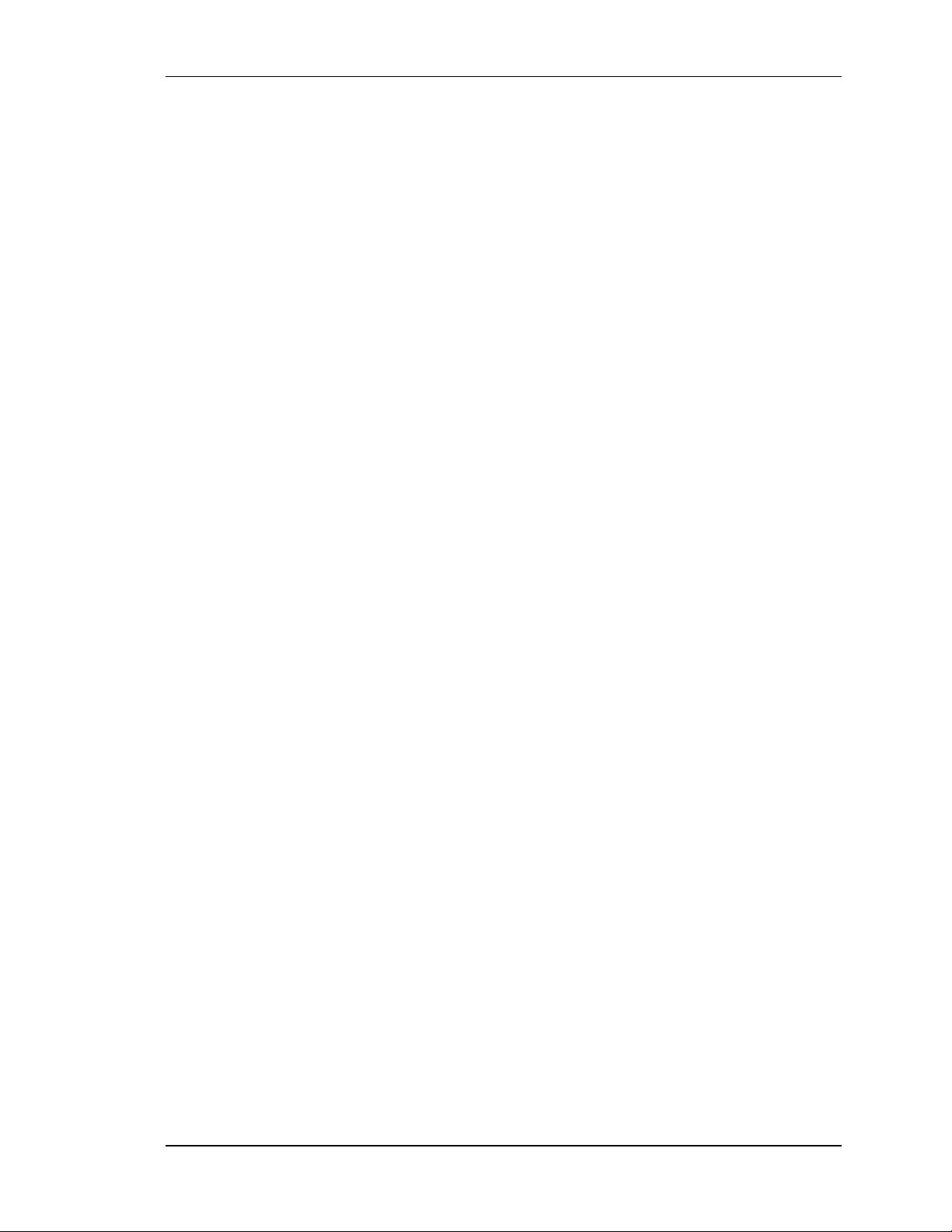
SpectraLink Corporation Link WTS Installation and Operation
3. Site Preparation
3.1 Required Materials
The following equipment must be provided by the customer.
1. Outlet Strip – Recommended for installations with more than one MCU. This
will allow the MCUs to be turned on and off together.
2. Cross-Connect Block – required to connect the telephone switch ports and the
Base Stations to the MCU.
3. 25 Pair Cables – RJ-21 male at MCU end, required to connect the MCU to the
cross-connect blocks.
4. Backboard space – the MCU is designed to be wall mounted to ¾” plywood
securely screwed to the wall.
5. Quick Clip Fuse – Required with an RCO410 Outdoor Base Station or when a
Base Station is located in a separate building from the Link 150 M3 MCU.
Recommended Quick Clip Fuse is available from Illinois Tool Works, Linx
Division, Model # SCP-2X2.
6. Base Station Mounting Hardware – If the Base Stations will be mounted on
finished walls or ceilings, a 4-5" long ¼" bolt, nuts, and washers will be required
for each Base Station mounted.
3.2 Determine Location of MCU
Each MCU is approximately 2.75 inches wide, 12.5 inches high, and 7 inches deep, and
weighs about 5 pounds. The unit is designed to be wall mounted over ¾”plywood.
Select a location for the MCU with sufficient backboard space and an available outlet.
The MCU must be within 2,200 feet of the Base Stations.
All digital interface modules must be within 250 feet of the telephone system.
See your telephone system specifications for distanc e limitations for analog modules.
Since the front panel is used for cabling and as an operator's console, mount the units so
the front panel is accessible.
If your system has more than one MCU, the units should be mounted
!!
vertically, side by side, physically touching the adjacent unit. Do not
stack units on top of one another. Stacked MCUs can cause overheating
and failure.
Part Number: 72-0075-01-C-W.doc Page 6
Page 18
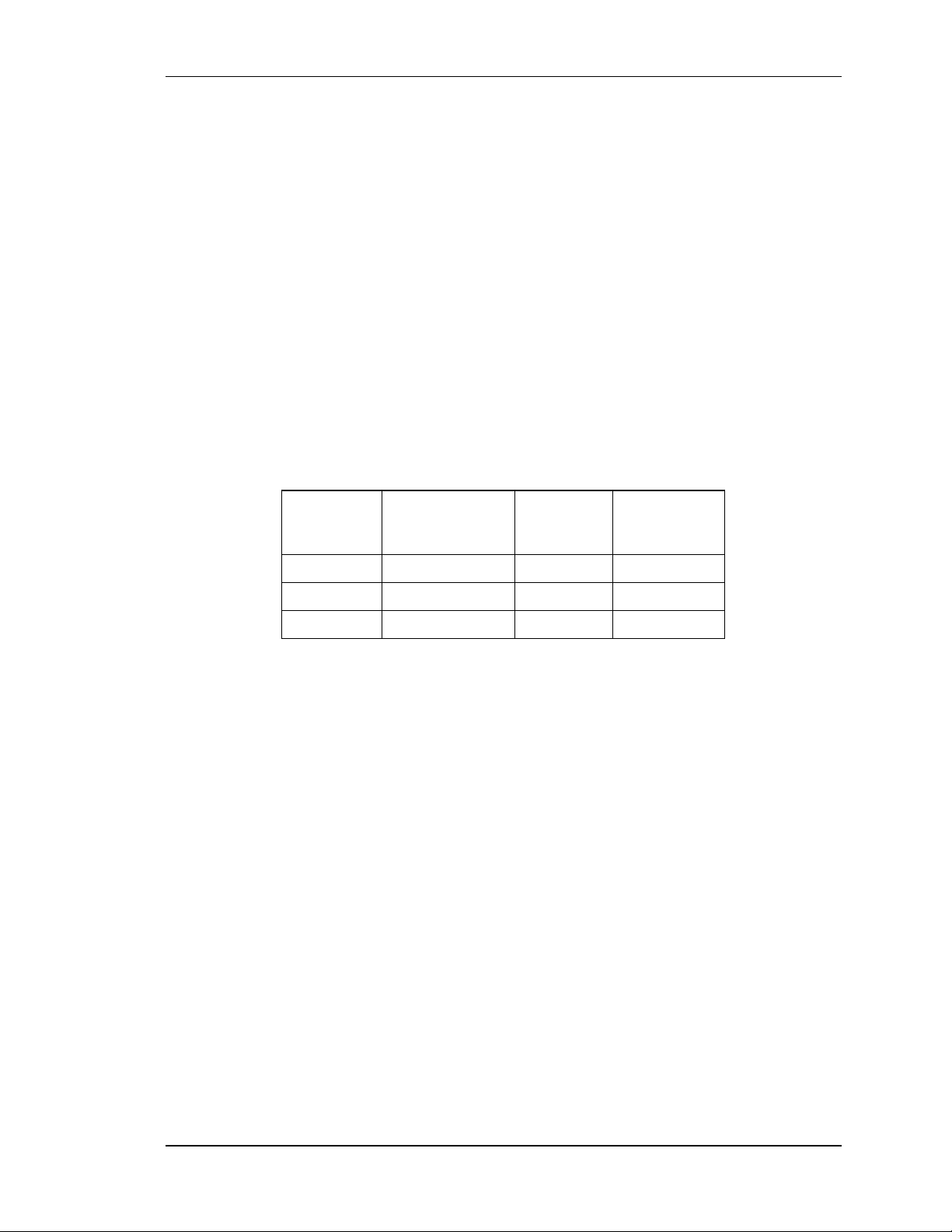
SpectraLink Corporation Link WTS Installation and Operation
4. Run Cable for System
4.1 Run Cables to Base Station Locations
The Base Station locations should be designated on the building floor plans provided to
the installer. Base Stations can be mounted easily on raised or acoustical ceiling tiles, or
on the wall. Avoid locating Base Stations in high or hard-to-reach places, as this will
hinder maintenance, testing, or repositioning.
Wire Specifications
The customer's wire contractor is responsible for adhering to all local codes
!!
SpectraLink recommends UL-Listed Wire that conforms to the following specifications
for AWG, distance, and number of power pairs required for this installation.
for wiring.
Power
Pairs
1 1,100 750 470
2 2,200 1,500 940
3 2,200 2,200 1,400
One additional pair is required for Data.
Max Cable Feet
22 AWG
Max Cable
Feet
24 AWG
Max Cable
Feet
26 AWG
!!
Attenuation must not exceed 6.8 dB/1,000 feet @ 772KHz.
Wire that is already installed (spare house cable) can be used when it is available. House
cable will usually run from the MDF in the telephone equipment room to Intermediate
Distribution Frames (IDFs) spread throughout the facility. Install new wire from the
closest IDF to the Base Station. Be sure no bridge taps, multiples, or “Y” connections are
created or present.
Determine the amount of wire needed to connect the Base Station to the MCU by scaling
from a floor plan or a sketch, pacing, measuring, or estimating. Remember to include
enough wire to reach the ceiling.
The wire length between the MCU and each Base Station may not exceed
!!
Part Number: 72-0075-01-C-W.doc Page 7
2,200 cable feet.
Install an extra 25 feet of wire at the Base Station to allow for possible
relocation.
Page 19
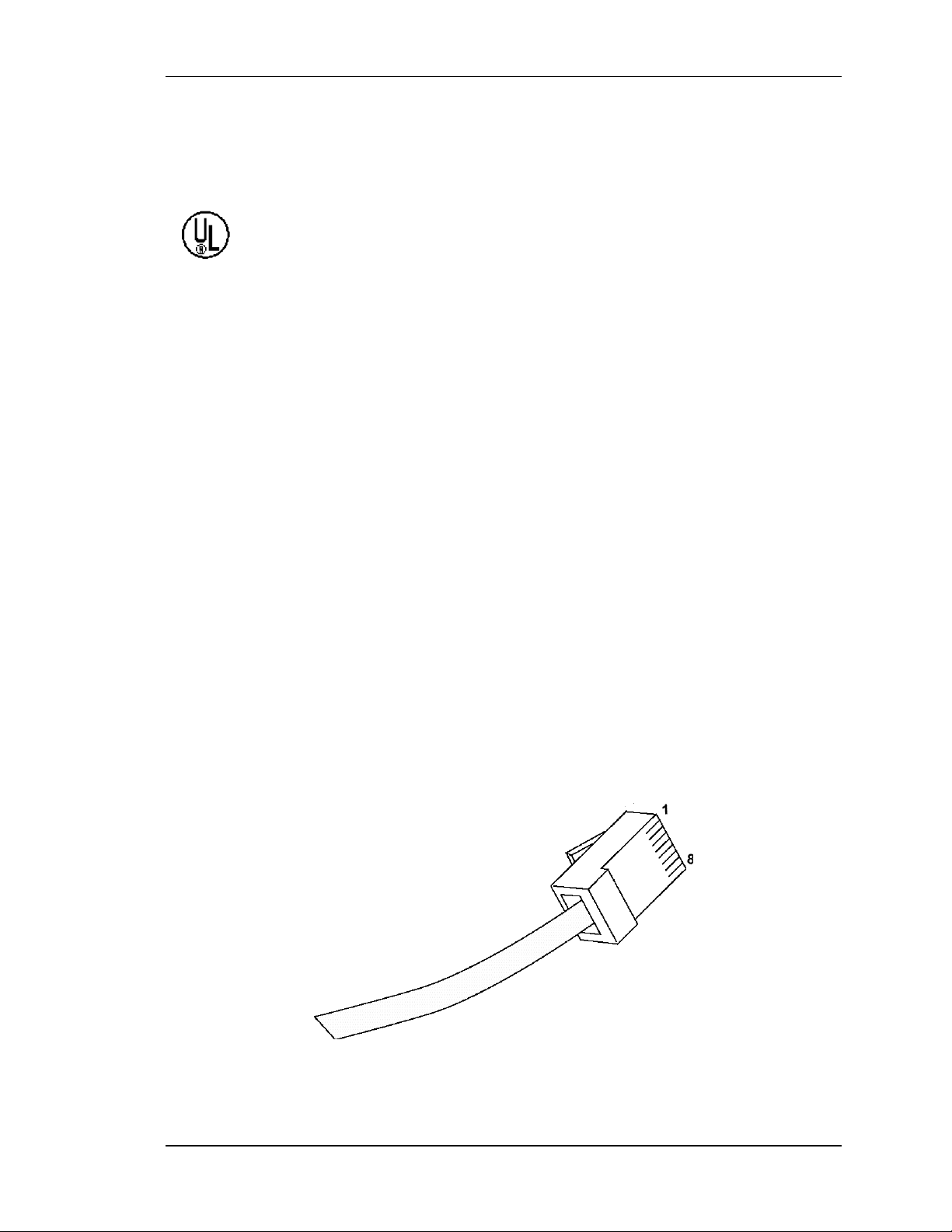
SpectraLink Corporation Link WTS Installation and Operation
4.2 Pull Cable
Pull the cable from the MCU location (usually in the telephone equipment room) to the
Base Station locations designated on the floor plans.
If the cabling exits the building, consult the telephone system manual, the
NEC, and local codes for instructions on providing lightning and other overcurrent protection.
When cabling an external Base Station or a Base Station with wiring that
exits the building, protect all Base Station wiring with the Quick Clip Fuse
(Illinois Tool Works, Linx Division, SCP-2X2) before bridging with other
Base Station power leads.
Run all cable before attaching the RJ-45 connectors to the Base Stations. Label both the
demarcation block end and the Base Station end of each wire with the Base Station
number using a wire tie marker or other form of marker.
Remove bridge taps, multiples, or "Y" connections to the Base Station wires;
!!
these will cause data transmission errors.
The area above some suspended ceilings is used as an environmental air
plenum. The National Electric Code requires that wire installed in plenums
be rated for plenum installation.
4.3 Terminate Cable at Base Station Locations
After running the wire to the Base Station location, terminate the wire using an RJ-45
modular crimp-on plug. Connect the data pair to pins 1 and 2 and the power pair to pins
7 and 8.
If the connection uses more than two pair, refer to the table on the following page.
To avoid damage to the connectors or crimps, be sure to run the wire to the
!!
Base Station before connecting the RJ-45 connectors.
RJ-45 Modular Cable
Part Number: 72-0075-01-C-W.doc Page 8
Page 20

SpectraLink Corporation Link WTS Installation and Operation
When wiring the 8-pin connector, use the following table as a guide.
8-pin modular
connector
1 Data 1 Any
2 Data 2 Any
3 Power 3 +
4 Power 2 5 Power 2 +
6 Power 3 7 Power 1 8 Power 1 +
MCU Pin
Function
Polarity
4.4 Prepare Demarc Blocks
The MCU connects to the existing telephone system using RJ-21 connections. An MCU
is designed to operate with a specific interface to the telephone system: two wire digital
or analog, or four wire digital. The number of demarcation blocks required for the
system depends on the number and type of MCUs installed.
Interface Type MCU
Part Number
Wire
Pairs
# Blocks
Analog POTS SCA-5XX 1 1
Universal Digital Interface
(Norstar, Meridian, Comdial,
Fujitsu, Inter -Tel, DEFINITY 2wire, NEC, Rolm, Toshiba)
Merlin Legend and
DEFINITY 4-wire
Mitel (DNIC) SCX-5XX 1 1
Panasonic (Univers al 2-wire
Auxiliary Digital)
Executone (Universal 4-wire
Auxiliary Digital)
SCU-5XX 1 1
SCF-5XX 2 2
SCP-5XX 1 1
SCB-5XX 2 2
If the wiring between the Link 150 M3 MCU and the telephone system
leaves the building, consult your telephone system manual for instructions on
providing adequate lightning and other over-current protection. All MCUs
(except the analog interface SCA-5XX) are intended only for connection to
the isolated side of an on-premise telephone switch. The interfaces are
intended to connect to digital telephone switch ports that provide signals of
5Vp-p (max) AC component and some telephone switches provide a 48 V
DC offset.
Part Number: 72-0075-01-C-W.doc Page 9
Page 21

SpectraLink Corporation Link WTS Installation and Operation
Based on the number and type of interfaces in the system, determine the number of 25pair cables required to connect line ports and Base Stations to the demarcation blocks.
The diagrams which follow provide an overview of the connections.
Multiple Power Pairs
Some sites may prefer to wire Base Stations to a separate demarc block in order to split
out power pairs.
Dedicated Line for Diagnostic Modem
The Link 150 M3 MCU can be accessed remotely using an internal modem. To use the
modem for remote access, a dedicated dial-in line must be provided. On digital interface
systems this line must be terminated as a digital extension to the MCU.
Part Number: 72-0075-01-C-W.doc Page 10
Page 22

SpectraLink Corporation Link WTS Installation and Operation
Two Wire Analog or Digital Interface
The wiring diagram below shows the connections required for a two -wire analog or
digital interface.
Two Wire Analog or Digital Connection
Part Number: 72-0075-01-C-W.doc Page 11
Page 23

SpectraLink Corporation Link WTS Installation and Operation
Four Wire Digital Interface
The wiring diagram below shows the connections required for a four -wire interface .
Each MCU of this type requires two demarcation blocks which will be wired as
indicated.
Four Wire Digital Connection
Part Number: 72-0075-01-C-W.doc Page 12
Page 24

SpectraLink Corporation Link WTS Installation and Operation
4.5 Install Demarc Blocks
The demarcation blocks used to connect the telephone system and Base Stations to the
MCU should be installed on a typical telephone facility backboard. A ½" or ¾" thick
board mounted on the wall near the MCU is typical. Although this manual uses 66blocks as examples, any standard cross-connect blocks are acceptable.
When cabling an external Base Station or a Base Station with wiring that
exits the building, protect all Base Station wiring with the Quick Clip Fuse
(Illinois Tool Works, Linx Division, SCP-2X2) before bridging with other
Base Station power leads.
If the cabling between the MCU and the telephone system leaves the
building, consult the telephone system manual, the NEC, and local codes for
instructions on providing lightning and other o ver-current protection.
4.6 Assign and Program Ports
The wire contractor should inform the system administrator which port numbers have
been designated for the Wireless Telephones and the remote diagnostics modem line.
The system administrator must assign extension numbers to the Wireless Telephones and
plan the functions (trunk access, toll restrictions, system features, ringing options etc.) to
be programmed for the Wireless Telephones. This programming will be done after the
Wireless Telephones are registered, but will be faster if it is planned in advance by
verifying the parameters and features on the current telephone system and wired phones.
For details, refer to the section of LinkPlus Digital Integration Guide (PN 72-0070-00)
for the type of telephone system for the MCU in use at your location.
Part Number: 72-0075-01-C-W.doc Page 13
Page 25

SpectraLink Corporation Link WTS Installation and Operation
4.7 Connect Cables from Base Stations and Phone
Lines to Demarc Blocks
Two-pair twisted cable from Base Stations installed throughout the facility converge at
the demarc block or backboard. Eac h MCU can support four Base Stations and up to 16
Wireless Telephones. The Base Station and Wireless Telephone cables are punched
down onto the demarc/cross-connect blocks as shown in the demarc block diagrams
below. Refer also to the diagrams in .
Photocopy the Base Station Location Form and Extension Assignments Worksheets
provided in this manual as needed. Use the forms to track the Base Stations and Wireless
Telephone port assignments connected to each MCU. As the installer makes each Base
Station or Wireless Telephone connection, fill in the information on the form to identify
the position of the Base Station or Wireless Telephone (the building and floor number,
for example) and a detailed description of the location (perhaps a room number). A copy
of this form should be posted near the cross-connect block.
Up to four Base Stations can be connected on a single MCU. Each Base
!!
Station uses 2 pair, one for data and one for power.
When cabling an external Base Station or a Base Station with wiring that
exits the building, protect all Base Station wiring with fuse protection. One
method is to use a Quick Clip Fuse (Illinois Tool Works, Linx Division,
SCP-2X2) to provide protection from external wiring.
If the wiring between the MCU and the telephone system leaves the building,
consult the telephone system manual, the NEC, and local codes for
instructions on providing lightning and other over-current protection.
Part Number: 72-0075-01-C-W.doc Page 14
Page 26

SpectraLink Corporation Link WTS Installation and Operation
Two Wire Analog or Digital Demarc Block
The demarc block for the two -wire analog or digital interface should be wired as follows.
Part Number: 72-0075-01-C-W.doc Page 15
Page 27

SpectraLink Corporation Link WTS Installation and Operation
Four Wire Digital Demarc Block
The four wire digital interface (future release) requires two demarc blocks, one to
Connector A and one to Connector B on the MCU. They should be wired as follows.
4-Wire Connector A
Part Number: 72-0075-01-C-W.doc Page 16
Page 28

SpectraLink Corporation Link WTS Installation and Operation
4-Wire Connector B
Part Number: 72-0075-01-C-W.doc Page 17
Page 29

SpectraLink Corporation Link WTS Installation and Operation
5. Install Link Wireless Telephone System
5.1 Survey Site
Check the site to be sure pre-installation work has been completed correctly. This
includes:
• Location chosen for the MCU is adequate, and power is available.
• Wiring to Base Station locations has been pulled and correctly terminated.
• Phone lines for the Wireless Telephones are installed and properly terminated.
• Dedicated line is available for remote access to diagnostic modem.
• Telephone system administrator is on-site to program the existing telephone system.
If the work has not been completed, the SpectraLink installer can leave the s ite and
reschedule the installation when the items have been completed or corrected, or assist in
preparing the site.
5.2 Check Components
The following items should be at the installation site.
• Link 150 M3 Master Control Unit – Depending on the size of your system, there may
be up to four MCUs, which will be chained together to extend the coverage area.
The Link Wireless Telephone System MUST contain only Link 150
!!
• AC Adapter – Supplies power to the Link 150 M3 MCU.
• IPC Cable – Each MCU is shipped with one Inter-Processor Communication (IPC)
cable to carry signals between Link 150 M3 MCU units. It is used only when
multiple MCUs are chained together.
• Base Stations – SpectraLink Part Number RCC 400/410 or RCO 400/410 (for
outdoor use). Your system may have up to four Base Stations for each MCU shipped.
• Base Station Mounting Hardware – A ceiling clip and plastic bolt used to attach
each Base Statio n to the T-bar ceiling tile grid.
M3 MCUs. Link 150 Model 2 MCUs or Model 1 MCUs cannot be
used in an M3 system.
Use only the provided Class II AC Adapter with output 24VDC, 1A.
• MCU Mounting Hardware – four #8-3/4” panhead wood screws and star washers,
used to mount the MCU to the wall.
• ESD Bonding Straps – to provide static protection for the MCU.
Part Number: 72-0075-01-C-W.doc Page 18
Page 30

SpectraLink Corporation Link WTS Installation and Operation
• Link Wireless Telephones – The correct number of Wireless Telephones for this
installation.
• Battery Chargers – SpectraLink Wireless Telephones require a battery charging
system, usually one per Wireless Telephone.
• Batteries – The system may have one or more spare batteries per Wireless
Telephone, depending on the needs at your location.
• Documentation and Training Information – This includes a Link Wireless
Telephone User Guide for each telephone.
5.3 Install MCUs
Mount MCUs to Wall
The MCUs are designed to be mounted on a backboard of ¾ inch plywood, securely
fastened to the wall. Mount the MCUs vertically, side by side, using 2.75 inch spacing
center-to-center for each unit. Do not stack MCUs on top of one another.
To mount the MCUs:
1. Using a 1/8” drill bit, drill four pilot holes, on 2 inch by 12.1-inch centers.
2. If installing only one MCU, insert the #8 x 3/4 inch screws in the pilot holes and
tighten, leaving a 1/8 to 1/4 inch gap from the wall.
3. If installing more than one MCU, the ESD bonding strap(s) must be installed
between adjacent units:
3.1 Remove the screws from the bottom of adjacent units.
3.2 Place the ESD strap over the pilot holes that span two units and hold it
against the plywood backboard.
3.3 Place the star washer on top of the ESD strap.
3.4 Insert the #8 x 3/4 screw and tighten to leave 1/8 to 1/4 inch gap from the
wall.
3.5 Repeat for all ESD straps.
4. Slide the MCU over the screws until it drops in place.
5. Tighten screws fully.
6. When installing an analog interface MCU (SCA-5XX), the grounding terminal in
the rear panel of each unit must be electrically connected to earth ground.
Consult the NEC and local codes for instructions on making the connection to the
ground.
Connect MCU to Demarc Blocks
Connect the male RJ-21 connector from the appropriate demarcation block to the
designated RJ-21 connector (A or B) on each MCU. Secure the cables using the keeper.
Part Number: 72-0075-01-C-W.doc Page 19
Page 31

SpectraLink Corporation Link WTS Installation and Operation
Connect Multi-Unit Systems
Use the following procedure to connect multiple MCUs.
1. Mount the MCUs side by side.
2. Connect the IPC cable from the OUT Port of the first unit to the IN Port of the
adjacent unit. Repeat until all units are connected, as shown in the following
illustration.
Multi-Unit Link 150 MCUs
No IPC cable is connected to the IN Port of the first unit. An Open
!!
Applications Interface (OAI) Telephony Gateway may be connected to the
out port of the last unit.
Connect Power
1. Connect the power plug from the AC adapter to the jack labeled PWR on the
MCU.
Part Number: 72-0075-01-C-W.doc Page 20
Page 32

SpectraLink Corporation Link WTS Installation and Operation
Use only the provided Class II AC Adapter with output 24VDC, 1A.
For installations with more than one MCU, use an outlet strip with a built
!!
2. Plug the AC adapter into a 110VAC outlet or switch on the outlet strip to apply
power to the MCU.
in power switch. This allows the MCUs to be turned on and off together.
Set Switch Interface Type
The following steps explain how to assign a switch interface type to the MCU. This
procedure must be done in on each MCU.
1. Power on the MCU with the Mode Switch in the NORMAL position.
Because the MCU does not have a switch type assigned, it will alarm (the Error
LED will flash along with Status LEDs 1,2,3,4 and 5). This should take less than
2 minutes.
2. Power off the MCU.
3. Move the Mode Switch to ADMIN and power on the MCU. Within 15 seconds,
Status LEDs 2 and 4 will light.
4. Press the STEP button three times.
Status LEDs 1, 2 and 4 must be lit. Line LEDs 1 thro ugh 8 (indicating an
unconfigured MCU) should also be lit.
If any other combination of Line LEDs is lit, then a switch type has already been
selected. Go to step 5 to pick the desired switch type.
5. Press the DEL/ENTER button to select the correct switch interface type. With
each press of the DEL/ENTER button, a different series of Line LEDs will be lit.
Continue to press DEL/ENTER until the correct Line LEDs are lit. Use the
following list to select the desired switch interface.
Part Number: 72-0075-01-C-W.doc Page 21
Page 33

SpectraLink Corporation Link WTS Installation and Operation
Switch Interface Line LEDs MCU Type Notes
Analog 1 SCA The SCA will only support Analog
Comdial 3 SCU
DEFINITY - 2 wire 1,4 SCU
DEFINITY - 4 wire 1,5 SCF
Executone 2,5 SCB
Fujitsu 2,4 SCU
Inter-Tel 2,3,4 SCU
Meridian 1,2 SCU
Merlin Legend 1,3 SCF
Mitel 1,2,3 SCX The SCX will only support Mitel
NEC 1,2,4 SCU
Norstar 2 SCU
Panasonic 5 SCP
Siemens / Rolm 4 SCU
Toshiba 2,3 SCU-5XX
Unconfigured 1 through 8
6. Move the Mode Switch back to NORMAL.
7. The MCU will cycle through diagnostic testing. When the system is ready for
use, the error LED should be off, and the LED for the MCU Number (1-4) will be
lit. This should take less than two minutes.
If the LED for the MCU ID does not light, or if an MCU ID is duplicated, there is
most likely a problem with the IPC cabling. If the system displays an error refer
to 8.1 Troubleshoot Error Codes.
8. If you select a switch type that is not supported by the MCU type, the system will
alarm. The Error LED will flash along with Status LEDs 4 and 5. For example,
this alarm will display if you assign switch type NEC to an SCB-5XX –
Executone MCU.
If this alarm displays, use the table above to verify that your MCU type supports
the selected switch type. If you need to change the switch type, repeat steps 2
through 6.
Part Number: 72-0075-01-C-W.doc Page 22
Page 34

SpectraLink Corporation Link WTS Installation and Operation
5.4 Install Base Stations
Be sure the Base Station is positioned clear of anything that might damage it. The Base
Station should be well above head height, away from doors and other objects that might
strike it, and away from areas open to the elements or possible water leaks.
Check your location for other radio antenna devices and place the Base Stations to avoid
interference. Leave enough slack wire (approximately 25 feet) to account for possible
future Base Station moves.
Mount Base Stations on Dropped Tile Ceilings
A ceiling clip and plastic bolt are supplied to install Base Stations on the drop ceiling
rails (T-bars) used to support acoustical tile. The plastic bolt screws into the top of the
Base Station, then snaps into the ceiling clip which has been attached to the rails that hold
the acoustical tile. The fastener is designed for use on 15/16" wide rails.
1. Attach the metal fastener to the rail (T-bar) supporting the dropped ceiling by
rotating it into position until it snaps into the locked position.
2. Screw the plastic bolt to the 1/4 x 20 captive nut into the top of the Base Station.
3. Slide the bolt into the exposed prongs of the metal clip until it snaps into position.
4. When properly attached the Base Station should sit almost flush against the
ceiling and be tightly attached to the clip and T-bar grid work.
5. Once the Base Station is anchored to the fastener, lift the acoustical tile and plug
the RJ-45 8-pin modular plug into the connector on the top of the Base Station.
• The LED will blink red and green as the system software downloads to the
Base Station and the Base Station is tested.
• When the LED blinks amber, the system is ready for operation.
• When the LED blinks green, a telephone has established a radio link with that
Base Station.
• If the LED turns solid red, there should be an error message on the MCU's
status LEDs. Refer to 8.1 Troubleshoot Error Codes.
Part Number: 72-0075-01-C-W.doc Page 23
Page 35

SpectraLink Corporation Link WTS Installation and Operation
Mount Base Stations On Finished Ceilings
If your site does not have a dropped tile ceiling, the Base Station can be mounted to a
finished ceiling or wall with a 4-5" long 1/4" –20 TPI plastic or nylon screw or bolt (such
as a lag screw).
!!
1. Drill two holes approximately one inch apart. Make the holes large enough to
2. Insert a wide washer above the ceiling, then screw the bolt into the beam or
3. Insert three nuts on the bolt, then screw the Base Station into the bolt, being
If the ceiling is open with I-beams or pipe construction, mount the Base Station with Ibeam clamps or pipe clamps.
The customer's wire contractor is responsible for this installation.
accommodate the RJ-45 connector and a bolt to secure the Base Station.
ceiling.
careful not to insert the bolt more than 1/3 inch, five full turns, into the
Base Station.
Part Number: 72-0075-01-C-W.doc Page 24
Page 36

SpectraLink Corporation Link WTS Installation and Operation
5.5 Install Outdoor Base Stations
Outdoor Base Stations are equipped with a protective enclosure, designed to be mounted to
a wall or pole. After the enclosure is mounted, the Base Station is inserted in the enclosure
and connected.
!!
The customer's wire contractor is responsible for wiring and mounting the outdoor Base
Station enclosure. The contractor is responsible for supplying screws, brackets, and other
appropriate hardware.
Only RCO Base Stations can be used outdoors.
Wire and Connect Outdoor Base Stations
If the wiring for a Base Station exits a building—whether to reach an
outdoor Base Station location or to reach a Base Station in another
1. Mount the outdoor Base Station enclosure to a wall or pole. The enclosure should
be attached at the highest point available that will provide central coverage for the
outdoor area.
building—it should be equipped with primary protection according to the
National Electric Code (NEC) and/or local codes.
Wiring that exits the building must also be fuse protected at both ends. For
example, use a Quick Clip Fuse from Illinois Tool Works, Linx Division,
model number SCP-2X2. Insert the Quick Clip fuses in place of bridging
clips on a 66 Block for the non-internal Base Station circuits.
2. Insert the Base Station cable through the compression fitting and tighten the
fitting.
3. Wire the Base Station connector just as you wired the RJ-45 connectors for the
indoor Base Stations.
4. Place the Base Station inside the enclosure with the part number label facing the
back of the enclosure.
5. Screw the protective cover onto the Base Station enclosure.
Part Number: 72-0075-01-C-W.doc Page 25
Page 37

SpectraLink Corporation Link WTS Installation and Operation
6. Connect and Register Wireless
Telephones
6.1 Set Up Diagnostic Modem
Each MCU has an internal modem feature that allows SpectraLink technicians to dial into
the system for troubleshooting and maintenance. The modem is enabled on Line 1 when
no Wireless Telephone is registered to Line 1. When enabled, the modem will
autoanswer an incoming call to that line.
This internal modem uses proprietary communication software. You cannot
!!
To set up the diagnostic modem:
use commercial software packages to access this software. If you have a
multiple MCU system, you only need to enable one modem line, on Line 1
of MCU 1. Line 1 positions on the other MCUs ca n be used for Wireless
Telephones.
1. Connect an analog Direct Inward Dial (DID) line to Analog Interface MCUs
(SCA-5XX) or a digital DID line to Digital Interface MCUs.
2. Move the mode switch to the REGISTER position. The LED for Line 1 should be
off, indicating that no Wireless Telephone is registered to Line 1. If the LED is
on then a Wireless Telephone is registered to the line. Refer to 6.3 Unregister
Wireless Telephones.
3. Dial the number associated with the DID line. After one or two rings, you should
hear high-pitched modem answer tone.
6.2 Register Wireless Telephones
Before a Wireless Telephone can be used it must be registered to a line on one of the
MCUs. While Wireless Telephones are being registered, the system will continue normal
operation.
Use the Wireless Telephone Planning Worksheet filled out by the system administrator to
be sure you are correctly assigning each Wireless Telephone to its port and extension
number.
All lines are unregistered when shipped from the factory. However, if you are replacing
a failed MCU you may not need to register the Wireless Telephones. Refer to 8. System
Administration for details.
Line 1 MCU 1 should be skipped to allow for remote access through the
!!
Part Number: 72-0075-01-C-W.doc Page 26
diagnostic modem.
Each MCU supports eight simultaneous conversations. To optimize
performance and reduce the possibility of call blocking, distribute the
Wireless Telephones evenly across all MCUs.
Page 38

SpectraLink Corporation Link WTS Installation and Operation
To register a Wireless Telephone to your system do the following:
1. Be sure all unregistered Wireless Telephones are powered off and that there is a
Base Station plugged in and within range of the Wireless Telephones to be
registered.
2. Move the mode switch to the REGISTER position. (If your system has more than
one MCU, be sure to move the switch only on the correct MCU.) The LED which
indicates the Box ID (1-4) may change. This is normal and is not an error.
The Line Indicator LEDs now show the registration status of each line.
• If the LED is on, a Wireless Telephone is registered to the line.
• If the LED is off, no Wireless Telephone is registered to the line.
3. Press the STEP button until the LED for the line to be registered flashes.
• If the LED is flashing, that line is selected. A flash with the LED mainly off
indicates no Wireless Telephone registered; a flash with the LED mainly on
indicates a Wireless Telephone is registered to the selected line.
• Initially Line 2 will flash. This is because Line 1 is usually set up as the
remote access diagnostic modem. To register a Wireless Telephone to Line 1,
press the STEP button until Line 1 flashes.
• If the desired line already has a Wireless Telephone registered to it, follow the
procedure outlined below to unregister the Wireless Telephone, then return to
this step.
4. Turn on the Wireless Telephone to be registered by holding down the PWR key
until the Wireless Telephone beeps t wice. After a few seconds, the line indicator
LED on the MCU will shine solid red. Once the Wireless Telephone is registered,
the LED for the next line begins to flash.
5. To assign the extension number, hold down the FCN key until Volume Level
displays. Press the # > key (NEXT) until EXTENSION displays on the Wireless
Telephone. Press 0, then enter the correct extension number. Press END when
finished.
6. Repeat steps 3-5 for all Wireless Telephones to be registered.
7. When all Wireless Telephones are registe red, return the mode switch to the
NORM position.
6.3 Unregister Wireless Telephones
If the desired line already has a Wireless Telephone registered to it, follow this procedure
to unregister the Wireless Telephone.
1. Move the mode switch on the MCU to the REGISTER position. If your system
has more than one MCU, be sure to move the switch on the correct MCU. The
line indicator LEDs now show which lines have Wireless Telephones registered.
2. Use the STEP button to select the line to be unregistered. The line indicator LED
for a line that has a Wireless Telephone registered to it will flash with the LED
Part Number: 72-0075-01-C-W.doc Page 27
Page 39

SpectraLink Corporation Link WTS Installation and Operation
mainly on.
3. Press the DEL/ENTER button. The line indicator LED for the selected line will be
off with a short on flash.
4. Register the new Wireless Telephone or return the mode switch to the NORM
position.
6.4 Program Wireless Telephone Features
PBX and Key Systems provide users with special features such as hold, transfer,
conference, camp on, and speed dial. These features can be accessed via the Wireless
Telephone, but the telephone system or Link 150 M3 MCU must be programmed to
allow access to these features from the Wireless Telephone. For information on
programming the switch to operate with the Wireless Telephones, refer to LinkPlus
Digital Integration Guide (PN 72-0070-00).
• If the Link 150 M3 MCU is connected to your telephone system via analog lines,
refer to Appendix B: Program Analog Features.
• If your Link 150 M3 MCU is connected to a digital key telephone system or PBX,
refer to the section of the LinkPlus Digital Integration Guide document that deals
specifically with your brand of telephone system.
6.5 Test Wireless Telephones
Verify proper registration and operation of each Wireless Telephone by performing the
following steps.
1. Press the START key on each Wireless Telephone. The extension number should
clear and you should hear dial tone. On some digital systems, depending on how
the telephone system is programmed, you may have to select a line to get dial
tone.
2. Place a call to each Wireless Telephone to verify ring, answer, clear transmit, and
clear receive audio.
3. Verify all programmed features on ea ch Wireless Telephone.
4. Press the END key. The line indictor should turn off.
Part Number: 72-0075-01-C-W.doc Page 28
Page 40

SpectraLink Corporation Link WTS Installation and Operation
7. Site Certification
The installer should not leave the site before contacting SpectraLink to perform
remote install verification.
Contact a SpectraLink engineer on the technical support line 800-775-5330. The hours of
operation are 7:00 a.m. to 6:00 p.m. Mountain Time, Monday through Friday, excluding
holidays.
The engineer will connect with the diagnostic modem, verify calling functions, and listen
while you perform a walk test. The walk test will require you to walk the inside
perimeter of the coverage area. If all Base Stations are running, note any areas with
heavy static or clarity problems and report it to a SpectraLink engineer.
The installation is not complete until these certification steps have been
performed. Do not hand out Wireless Telephones at a site that has not been
certified.
Part Number: 72-0075-01-C-W.doc Page 29
Page 41

SpectraLink Corporation Link WTS Installation and Operation
8. System Administration
8.1 Troubleshoot Error Codes
When an alarm is detected, the Error LED will light and the MCU’s status LEDs will
display an alarm code.
If the error code refers to a Base Station problem, the Base Station LED will indicate
which Base Station has the problem. If more than one Base Station LED is on, the error
code refers to the lowest numbered Base Station with an error. Use the STEP button to
select another Base Station to display its error code.
Contact SpectraLink Customer Support at (800) 775-5330 (Monday through Friday,
7:00 a.m. to 6:00 p.m. Mountain Time) for additional assistance in troubleshooting your
system.
8.2 Troubleshoot Phone Features
If Wireless Telephone features are not working properly, disconnect the Wireless
Telephone from the MCU and plug a wired telephone into the port. The telephone should
be the same type as the emulated telephone. Refer to the appropriate section of LinkPlus
Digital Integration Guide for more details.
Test the features on the wired telephone.
• For analog MCUs, verify that feature access codes and switchhook flash work
correctly.
• For digital MCUs, verify that features are assigned to the correct keys and are
working properly. Refer to the appropriate section of LinkPlus Digital Integration
Guide for button mapping information for the brand of telephone system at your
location.
Certain four-wire telephones (such as MERLIN LEGEND) use a different
!!
connector on the phone than on the back of the MCU. Therefore you may
need phone cord or an adapter to perform these tests.
Part Number: 72-0075-01-C-W.doc Page 30
Page 42

SpectraLink Corporation Link WTS Installation and Operation
8.3 Status LED Codes
Status
LEDs
12345
Description Action
Random
Cycling
5 Link 150 M3 MCU is initalizing. Code number will change when finished.
1,2,3 or 4 MCU identification number. Indicates normal operation when it is on
If the same LED is lit on more than
If the LED is flashing and the error
The Link 150 M3 MCU is powering
up. Initialization to follow.
one MCU:
light is on:
This is not an error and should change to
another code after a minute.
steady.
Check the IPC connections.
There is a problem with the MCU indicated
by the flashing box ID.
The following STATUS LEDs are displayed in combination with the ERROR LED.
Status
LEDs
1,2,3,4,5 MCU has not been configured for
switch interface type.
1,3 A Base Station has reported an
internal problem.
2,3 No communication with one or more
Base Stations on this MCU.
Description Action
Assign a switch type to the MCU. See
section 5.3.5 for instructions.
Replace the Base Station. In rare cases a
problem with the MCU can cause this error.
Check cabling to verify that the Base
Station's cable is plugged into and fully
seated in the Base Station port at the back of
the MCU and plugged into the Base Station
at the other end.
If the LED on the Base Station is not lit,
check for proper wiring of the 8-pin modular
plugs. See section 4.3.
If the cable is over 600 feet long, verify that
the extra wire pairs have been connected
correctly.
If the Base Station LED is flashing red, check
for open or shorts on pins 1 and 2 of the
cable.
If the Base Station has been removed,
acknowledge the alarm by moving the Mode
Switch to REGISTER. Press the STEP
button until the LED for the removed Base
Station is blinking. Press DEL/ENTER, then
move the Mode Switch back to NORMAL.
1,2,3 Internal communication problem
with the MCU.
Part Number: 72-0075-01-C-W.doc Page 31
Replace the MCU.
Page 43

SpectraLink Corporation Link WTS Installation and Operation
Status
LEDs
4 IPC problem. Check IPC cabling by disconnecting and
4,5 The switch type selected is not
supported by this MCU.
1,4 The operator is trying to register a
Wireless Telephone or place an
admin call on an MCU with no
phone lines.
2,4 The MCU was powered on with the
mode switch in the wrong position.
3,4 Configurations on a multi-MCU
installation do not match in each of
the units.
Most likely to occur when an MCU
was just added to the system.
Description Action
reconnecting the MCUs. Connect the Male
RJ-21 connector from the appropriate
demarcation block to the designated RJ -21
connector (A or B) on each MCU. Secure
cables using the keeper.
If the error still occurs try using a different
IPC cable. Replace MCU if the problem still
occurs.
Verify that the switch type selected is correct.
If the type is incorrect, repeat the steps to
select a new switch type. See section 5.3.5.
Return mode switch to the NORM position.
Turn off the MCU, place the mode switch to
the NORM position and turn back on.
Erase the configuration in the MCU with
incorrect configuration definitions (probably
the MCU that was just added.) To erase the
configuration, refer to Replace an MCU.
Note: Do not erase the configurations in all
the MCUs. In multiple MCU installations the
Wireless Telephone registration information
is shared among the MCUs. This allows you
to replace an MCU without re-registering all
the Wireless Telephones.
1,3,4 REGISTER or ADMIN mode
selected on more than one MCU at
the same time.
2,3,4 The MCU was powered on with the
mode switch in the wrong position.
1,2,3,4 Internal problem with the MCU. Contact SpectraLink Customer Service for
1,5 The MCU was powered on with the
mode switch in the wrong position.
A possible Base Station failure has
been detected. A Base Station that
had previously been heard by
another Base Station can no longer
be heard.
Part Number: 72-0075-01-C-W.doc Page 32
Only one mode switch can be in ADMIN or
REGISTER at a time. Check the MCUs and
take one of them out of REGISTER or
ADMIN mode.
Turn off the unit, place the mode switch to
the NORM position and turn back on.
technical support.
Turn off the MCU, place the mode switch in
the NORM position and turn back on..
Check to see if the system was powered on
with the switch in the wrong position. If not,
contact SpectraLink Customer Service.
Page 44

SpectraLink Corporation Link WTS Installation and Operation
Status
LEDs
5 The MCU was powered on with the
mode switch in the wrong position.
One or more of the Base Stations
on this unit is disabled because it is
located too close to other Base
Stations. The error display refers to
the LED that is red. If more than
one LED is red, it refers to the
lowest numbered Base Station.
If Mode switch is in ADMIN mode: Adjust the companding mode from Mu law to
3,5 The MCUs have incompatible
versions of software.
Description Action
Turn off the MCU, place the mode switch in
the NORM position and turn back on..
Identify which Base Station has been
disabled and move it away from its nearest
neighbor Base Station
A law. Refer to 11.2 Change Companding
Contact SpectraLink Customer Service for
technical support.
Part Number: 72-0075-01-C-W.doc Page 33
Page 45

SpectraLink Corporation Link WTS Installation and Operation
Wireless Telephone Status Indicator Messages
Indicator Description Action
BATT Displays when user is on the
Wireless Telephone and the battery
charge is low. The user has two
minutes to complete the call.
BATTERY LOW Displays when user is not on the
Wireless Telephone and battery
charge is low. The Wireless
Telephone will ring to alert user to
this condition. The Wireless
Telephone will not work until the
battery is replaced.
INTERNAL
ERROR
NO PBX There is no telephone system port
PT
UNREGISTERED
Communications error between the
Wireless Telephone and the MCU.
connected to the port associated with
this Wireless Telephone, or the
telephone system has not yet
synchronized the port.
The Wireless Telephone is not yet
registered to an MCU.
Replace the battery with a charged
battery.
Replace the battery with a charged
battery.
Have the user turn the Wireless
Telephone off, then on again. If the
error persists try registering another
Wireless Telephone to this port. If
the problem persists, contact
technical support.
This message should disappear
when the telephone system ports are
wired and programmed correctly.
Register the Wireless Telephone.
Part Number: 72-0075-01-C-W.doc Page 34
Page 46

SpectraLink Corporation Link WTS Installation and Operation
8.4 Replace a Wireless Telephone
If a Wireless Telephone breaks or needs to be replaced, the old Wireless Telephone must
be deleted and the new Wireless Telephone added.
Delete Old Wireless Telephone
1. Make sure all unregistered Wireless Telephones are OFF. If this is not done an
unregistered Wireless Telephone may unintentionally register to an available line.
2. Move the mode switch to the REGISTER position on the MCU.
3. Press the STEP button until the LED for the line to be deleted is flashing red.
4. Press the DEL/ENTER button.
You can now register a new Wireless Telephone or return the mode switch to the NORM
position.
Register New Wireless Telephone
1. Make sure all unregistered Wireless Telephones are OFF.
2. Move the mode switch to the REGISTER position.
3. Press the STEP button until the desired line to be registered is flashing red. Only
unregistered lines can be registered.
4. Press PWR on the Wireless Telephone that needs to be registered. The LED
should change to mostly on once theWireless Telephone is registered.
5. Wait at least 3 seconds and then press END.
6. Return the mode switch to the NORM position.
7. To assign the extension number, hold down the FCN key until Volume Level
displays. Press the # > key (NEXT) until EXTENSION displays on the Wireless
Telephone. Press 0, then enter the correct extension number.
8. When the Wireless Telephone is turned ON, the extension will be displayed. Test
the Wireless Telephone by placing a call to each Wireless Telephone to verify
that the correct Wireless Telephone rings.
Part Number: 72-0075-01-C-W.doc Page 35
Page 47

SpectraLink Corporation Link WTS Installation and Operation
8.5 Replace an MCU
When the system has more than one MCU, each MCU contains a complete set of
configuration information for the entire system. This includes Wireless Telephone
registration information, function definitions, and frequency sequence selection.
This Configuration Sharing feature allows a failed MCU in a multi-unit installation to be
replaced without having to register the Wireless Telephones again.
To replace a failed MCU, first clear the configuration information on the replacement
MCU, then replace the failed MCU.
Clear Configuration on Replacement MCU
1. Remove power from the replacement MCU. There should be no IPC cables
connected to the IPC ports.
2. Slide the mode switch on the Replacement MCU to the ADMIN position.
3. Apply power.
4. Press the STEP button until the status LEDs light 2,3, and 4 of the Replacement
MCU.
5. Press the DEL/ENTER button.
6. Remove power from the unit.
7. Slide the mode switch to the NORM position.
Connect the Replacement MCU
1. Remove the failed MCU from the IPC chain
2. Connect the replacement MCU in the position vacated by the failed MCU.
3. Reconnect the IPC cables for the chain. Double-check that the IN and OUT ports
are correctly connected.
4. Apply power to the MCU.
• After a few moments each MCU in the chain should have a unique box ID
number (1-4), shown on the status LEDs. If this is not the case, recheck the
IPC wiring.
• If the replacement MCU has status LED 3 and 4 lit, the configuration data has
not been successfully shared. Most likely, the replacement MCU was
powered up before it was correctly attached to the IPC chain. Repeat the
entire replacement procedure.
Part Number: 72-0075-01-C-W.doc Page 36
Page 48

SpectraLink Corporation Link WTS Installation and Operation
8.6 Replace a Base Station
To replace a Base Station, unplug the existing Base Station and plug in the new Base
Station.
• The LED will blink red and green as the system software downloads to the Base
Station and the Base Station is tested.
• When the LED blinks amber, the system is ready for operation.
• When the LED blinks green, a Wireless Telephone has established a radio link with
that Base Station.
• If the LED turns solid red, there should be an error message on the MCU's status
LEDs and the MCU Error LED should be lit.
Part Number: 72-0075-01-C-W.doc Page 37
Page 49

SpectraLink Corporation Link WTS Installation and Operation
9. Wireless Telephone Planning Worksheet
Copy and complete this worksheet to keep track of the port numbers, extensions, users,
and features assigned to your Wireless Telephones.
MCU ID: _________
Tel No. Extension Port ID User Name Feature Notes
1 *
2**
3
4
5
6
7
8
9
10
11
12
13
14
15
16
*On MCU No. 1: Reserve Port 1 for access to SpectraLink Diagnostic
!!
Modem
**On MCU No. 1: Port 2 is used for administrative programming (analog
system only)
Part Number: 72-0075-01-C-W.doc Page 38
Page 50

SpectraLink Corporation Link WTS Installation and Operation
10. Base Station Location Worksheet
MCU: ________
Base Station
#
Base Station 1 1
Base Station 2 2
Base Station 3 3
Base Station 4 4
(e.g.: building, floor #, detailed description)
Location
Port ID
MCU: ________
Base Station
#
Base Station 1 1
Base Station 2 2
Base Station 3 3
Base Station 4 4
(e.g.: building, floor #, detailed description)
Location
Port ID
MCU: ________
Base Station
#
Base Station 1 1
(e.g.: building, floor #, detailed de scription)
Location
Port ID
Base Station 2 2
Base Station 3 3
Base Station 4 4
MCU: ________
Base Station
#
Base Station 1 1
Base Station 2 2
Base Station 3 3
Base Station 4 4
(e.g.: building, floor #, detailed description)
Location
Port ID
Part Number: 72-0075-01-C-W.doc Page 39
Page 51

SpectraLink Corporation Link WTS Installation and Operation
11. Appendix A: Technical Parameters
11.1 Select Alternate Spread Spectrum Sequence
The SpectraLink system uses spread spectrum radio transmission. Spread spectrum takes
a discrete signal, such as a digitized voice conversation, and spreads it over a wide range
of frequencies rather than transmitting at a single carrier frequency. The frequency range
may need to be adjusted if other wireless devices in your facility, such as data terminals
or bar code readers, share the same frequency band.
Units shipped from the factory are preset to operate on sequence 1, which spans the entire
spectrum from 902MHz to 928MHz. If interference between the SpectraLink system and
other 900MHz radio devices is anticipated or observed, any one of six alternate
sequences can be selected.
Determine the frequency band of the interfering device, then use the frequency ranges
below (given in MHz) to select the best interference avoidance pattern for the situation.
Sequence Frequencies Used by SpectraLink
1 902-928
2 902-915
3 902-909 & 921-928
4 914-928
5 902-904 & 909-921
6 904-910 & 920-928
7 908-922
To change a system to an alternate sequence, perform the following steps for EACH
MCU.
1. Wait for any calls in progress to end. Power the system OFF, then slide the mode
switch to the REGISTER position.
2. Power the system ON. Status LEDs 5 and 1 should be lit, indicating frequency
selection mode. One of the line LEDs from 1 to 7 will be indicating the current
frequency selected for the MCU.
3. Use the STEP button to select the desired new sequence.
4. Press the DEL/ENTER button. The LED indicates the new frequency that has
been selected.
5. Return the mode switch to the NORM position.
6. Repeat Steps 1-5 for each MCU of a multi-unit installation.
Part Number: 72-0075-01-C-W.doc Page 40
Page 52

SpectraLink Corporation Link WTS Installation and Operation
11.2 Change Companding
The factory setting on the Link 150 M3 MCU is compatible with Mu-law companding
(signal compression), which is the standard used by most PBXs in North America.
Systems outside North America generally use A-law companding. If the PBX
companding is incompatible with the MCU's, the Wireless Telephones will have distorted
or hissing dial tone and voice will be unintellig ible.
• Before you begin, if the system has more than one MCU, erase the configurations
from all MCUs except MCU 1. Refer to 8.5 Replace an MCU for instructions.
To change the default from Mu- to A-law on the Link 150 M3 MCU follow these steps.
1. Power the system OFF.
2. Slide the mode switch on the first MCU to the ADMIN position.
3. Power the system ON. Status LEDs 2, 3, and 4 will be solid green.
4. Press the STEP button once. Status LEDs 2, and 5 will be lit.
5. If the LED for LINE 1 is lit, the system is set for Mu-law.
If the LED for LINE 2 is lit, the system is set for A-law.
6. Press the DEL/ENTER button to toggle between Mu-law and A-law.
7. When the correct LINE LED is lit, return the mode switch to the NORM position.
Part Number: 72-0075-01-C-W.doc Page 41
Page 53

SpectraLink Corporation Link WTS Installation and Operation
12. Appendix B: Program Analog Features
12.1 Defining Macros
On an analog telephone system, telephone system features such as transfer, hold, or speed
dial are usually accessed via key presses or hook flashes. The Link Wireless Telephone
System allows these features to be customized using system macros. These features can
then be accessed from all Wireless Telephones by pressing FCN followed by a digit. The
macro definitions are the same for all Wireless Telephones in the system.
For example, suppose your telephone system uses FLASH * 7 to transfer a call. On the
Link Wireless Telephone System, you can assign the transfer function to FCN 2. When
the Wireless Telephone user presses FCN followed by 2, the telephone system will enter
the transfer function. Using macros instead of complicated key presses makes it easier
for users to remember and access features.
Do not program analog features on a digital system.
!!
Macro definitions are made up of combinations of the following characters:
0 to 9 TheWireless Telephone keys numbered 0 to 9
# TheWireless Telephone # key
* TheWireless Telephone * key
F Flash
S Pause 65 milliseconds
The Link Wireless Telephone System will accept programming for eleven functions. The
maximum number of key entries for each function is 20.
Open Application Interface
For digital and analog systems with Open Application Interface (OAI) software, the user
may press FCN key sequences to access certain applications. Macro assignments are also
used to assign a function key to initiate an OAI application.
12.2 Plan Programming
Before programming the features, review the manual for your telephone system to
determine what keystrokes are used to access the desired functions. Then determine
which function key numbers should be assigned to these functions on the Link Wireless
Telephone System.
Part Number: 72-0075-01-C-W.doc Page 42
Page 54

SpectraLink Corporation Link WTS Installation and Operation
12.3 Program Macro Codes
Functions are defined by placing an Administrative Call using the Administrative
Wireless Telephone (registered to Line 2 of MCU 1). Follow these steps to place an
administrative call and define functions.
In multi-unit installations, be sure all MCUs are properly connected to one
!!
1. On the MCU that displays a box ID of 1, move the mode switch to the ADMIN
2. Press the START key on the administrative Wireless Telephone (the Wireless
3. When you hear a steady tone (not a dial tone), the Wireless Telephone is in an
4. Press the FCN key followed by the key strokes used to access the function. Valid
another before making an administrative call.
position.
Telephone registered to MCU 1, line 2). This is the only Wireless Telephone
enabled to make the administration call.
administrative call and is ready to program.
keys are 0-9, *,#, START (flash), and FCN (pause). Note that FCN + 1 is reserved
for Mute.
5. Press the function key sequence to be programmed. If a key sequence is
incorrectly entered, go to the next step.
6. Press the END key to complete the programming of the function. Repeat steps 47 for all remaining functions or to reprogram a function to correct an input error.
7. Return the mode switch to the NORM position.
The line LEDs now indicate line status and the administrative W ireless Telephone can
now place calls normally.
Part Number: 72-0075-01-C-W.doc Page 43
Page 55

SpectraLink Corporation Link WTS Installation and Operation
12.4 Examples of Programming
Transfer:
On your telephone system, the Transfer feature is accessed using Flash * 7. On the
Wireless Telephone, Transfer will be accessed using FCN 2.
With the Mode switch in the ADMIN position, key in the following sequence on the
Administrative Wireless Telephone:
START,FCN, 2
START(flash),*,7,END
Speed Dial:
You want FCN 4 to dial 555-1234. The system must access an outside line by dialing 9
and wait for dial tone, then dial the call. Key in the following sequence on the
Administrative Wireless Telephone:
START,FCN,4
9,FCN(pause),FCN(pause),5,5,5,1,2,3,4,END
The number of pause entries depends upon how quickly your telephone system
accesses outside dial tone.
Clear or Erase A Function:
You want to clear FCN 5 from memory. Key in the following:
START,FCN,5,END
Remember that when you change or delete a function using the Administrative Wireless
Telephone, you will change or delete that function on all Wireless Telephones.
Part Number: 72-0075-01-C-W.doc Page 44
Page 56

SpectraLink Corporation Link WTS Installation and Operation
RS-232
Application
13. Appendix C: Installing the Open
Applications Interface (OAI) Telephony
Gateway
The OAI Telephony Gateway (MOG 500) allows the Link 150 M3 MCU to interface
with an application server as shown in the diagram below. This enables third-party
applications to communicate directly with the Link 150 M3 MCU, allowing users to
retrieve and respond to information using Wireless Telephones. A single OAI Telephony
Gateway can be connected to a Link 150 Master Control Unit (MCU) using an IPC cable
(8-conductor cable with RJ-45 connectors)..
Server
IPC bus
Link
OAI Gateway Link 150 MCU
(PC)
or
Modem
13.1 Before Installing the OAI Telephony Gateway
If this is a new system installation, secure the OAI Telephony Gate way to the wall, power
up and test the Telephony Gateway when the MCUs are tested. Connect the OAI
Telephony Gateway to the MCU after the Base Stations are installed.
If you are adding the OAI Telephony Gateway to an existing system, the system will
need to be shut down and re-set to install the OAI Telephony Gateway. Notify users that
the system will be out of service during the installation.
Part Number: 72-0075-01-C-W.doc Page 45
Page 57

SpectraLink Corporation Link WTS Installation and Operation
13.2 The OAI Telephony Gateway’s Front Panel
The OAI Telephony Gateway’s front pane l has the following status indicators.
• ERROR: indicates an internal error
• Status LEDS:
• LED 1: future use
• LED 2: future use
• LED 3/IPC: indicates the status of the communication between the OAI Telephony
Gateway and the other MCUs.
• LED 4/RD: indicates the OAI Telephony Gateway is receiving data on the RS-232
port.
• LED 5/SD: indicates the OAI Telephony Gateway is sending data on the RS-232 port.
• PWR: indicates status of DC power connection.
13.3 Mount Telephony Gateway to Wall
Like the MCU, the OAI Telephony Gateway is designed to be mounted on a backboard
of ¾ inch plywood, securely fastened to the wall. Mount the Telephony Gateway
vertically, adjacent to the last MCU. Do not stack the MCUs or Telephony Gateway on
top of one another.
To mount the OAI Telephony Gateway:
1. Using a 1/8” drill bit, drill four pilot holes, on 2 inch by 12.1 inch centers.
2. In each pilot hole, sandwich a star washer between the ESD bonding strap and the
backboard, then insert the screw (#8 panhead wood screw, 3/4 inch long) and
tighten it, leaving approximately 1/8 to ¼ inch gap from the wall.
3. Slide the Telephony Gateway over the screw until it drops in place.
4. Tighten screws fully.
Part Number: 72-0075-01-C-W.doc Page 46
Page 58

SpectraLink Corporation Link WTS Installation and Operation
13.4 Initial Test
Use only the provided Class II AC Adapter with output 24Vdc, 1A, 24W.
1. Connect the power plug from the OAI Telephony Gateway’s power adapter to the
jack labeled POWER on the back of the OAI Telephony Gateway box.
2. Plug the power adapter into an 110VAC outlet or outlet strip.
3. Apply power to the OAI Telephony Gateway. The Power LED on the front panel
should come on. All other LEDs should be off.
• If the ERROR LED comes on at any time, there is a hardware problem. Note
which other LEDs are on (if any) and contact SpectraLink Customer Service.
Part Number: 72-0075-01-C-W.doc Page 47
Page 59

SpectraLink Corporation Link WTS Installation and Operation
13.5 Connect the OAI Telephony Gateway to the MCU
1. The OAI Telephony Gateway must be connected as the last box in the MCU
chain. Connect the OAI Telephony Gateway to the OUT port on the MCU, using
the IPC cable supplied.
2. Double-check that the IN and OUT ports are correctly connected on all MCUs.
The first MCU will have no connection to the IN port; the last MCU is connected
to the OAI Telephony Gateway. The following diagram shows a chain of four
MCUs and the OAI Telep hony Gateway.
Do NOT stack the MCUs and OAI Telephony Gateway on top of each
!!
3. Power up the entire system.
Part Number: 72-0075-01-C-W.doc Page 48
other. Units should be placed side by side physically touching the
adjacent unit.
• The Power and IPC LEDs on front panel of the OAI should be on. If the IPC
LED remains off, try replacing the IPC cable. If this does not correct the
problem, or if the Error LED is on, contact Customer Service.
• All the MCUs should go through their usual diagnostic routine, and a unique
Box ID should display on the status LEDs of each MCU. If this does not
happen, recheck the IPC wiring.
Page 60

SpectraLink Corporation Link WTS Installation and Operation
13.6 Connect the OAI Telephony Gateway to the
Application Server
Using a standard 9-pin female D-type connector, connect the serial port on the front panel
of the OAI Telephony Gateway to the PC, application server, or modem that will be used
to interface with the application.
The OAI Telephony Gateway uses the following pins on the connector:
Pin Function
2 Data OAI Receives
3 Data OAI Transmits
5 Ground
If the application is up and running, the RD and SD LEDs on the front panel of the OAI
Telephony Gateway should be lit or blinking, indicating that the OAI Telephony
Gateway is sending and receiving data to or from the PC.
13.7 Assign A Function Key to OAI Telephony Gateway
To access the OAI application, the user presses FCN and an assigned number key.
Follow these steps to assign a function key to inititate the OAI applicat ion.
1. Make sure a Link Wireless Telephone is registered to line 2. This is the only port
with administration access.
2. With the system up and running and within range of a Base Station, move the
Mode switch on the MCU to the ADMIN position.
3. Press START on the Wireless Telephone registered to line 2. You should hear a
steady tone.
4. Press the FCN key followed by the key you want to assign for OAI access.
5. Press ##555, then press END. This assigns OAI to the specified key.
6. Return the MCU Mode switch to the NORM position.
Part Number: 72-0075-01-C-W.doc Page 49
Page 61

SpectraLink Corporation Link WTS Installation and Operation
13.8 Certification Test
When the OAI Telephony Gateway is properly connected to the application server, the
LEDs should look like this:
Power On
Error Off
LED 1
LED 2
LED3/IPC On
LED4/SD On when sending data to server
LED5/RD On when receiving data from server
To test the Wireless Telephones:
• If this is a new installation, continue with Wireless Telephone registration and PBX
programming, and perform the usual voice and coverage tests when Wireless
Telephone installation is complete.
• If you added the OAI Telephony Gateway to an existing system, place a call and test
the features on each Wireless Telephone to be sure the system is working properly.
• Test the application on each Wireless Telephone. The SD and RD LEDs should be on
when the OAI Telephony Gateway is communicating with the server (at least every
30 seconds). Consult your application provider for specific test procedures.
Part Number: 72-0075-01-C-W.doc Page 50
Page 62

SpectraLink Corporation Link WTS Installation and Operation
Index
AC Adapter
MCU, 18
OAI, 47
A-law, 41
Alternate sequence, 40
Function Keys, 49
Attenuation, 7
Base Station, 18
Cabling, 7, 8
Description, 4
Installation, 23
LED, 30
Location form, 39
Outdoor, 25
Outside Wiring, 25
Replacing, 37
Battery Chargers, 19
Cabling
Base Station specifications, 7
Base Station, external, 13
Base Station, internal, 7
Demarcation blocks, 13
Exiting the building, 8
Four wire digital, 12
IPC, 22, 45
OAI Gateway, 45
Prepare Demarc Blocks, 9
Quick Clip Fuse, 6
RJ-45 modular, 8
RS-232, 45
Shipped with system, 18
Troubleshooting, 31
Two-wire analog or digital, 11
Ceiling clip, 18, 23
Chargers, 19
Companding, 41
Configuration sharing, 36
Connecting MCU to Telephone System, 9
Coverage, 4
Customer Support Hotline, 1
Demarcation blocks
Four wire digital, 16
Installing, 13
Two wire analog or digital, 15
Diagnostic Modem, 10
Error Codes, 30
ESD bonding strap, 18
Extension numbers, 35
Features, Defining Macros for, 42
Batteries, 19
Forms
Base Station location, 39
Wireless Telephone
Planning Worksheet, 38
Frequency, transmission, 40
Hand-off, 4
Hotline, 1
Interface types, Demarc, 9
Interference, frequency, 40
LED
Base Station, 30
Codes, 31
Front Panel, 5
Line indicator, 5
Troubleshooting, 30
Link WTS, Overview, 3
Macros, Defining, 42
Master Control Unit. See MCU
MCU
Base Station cabling, 8
Connect to Demarc Blocks, 19
Description, 3
Front Panel, 5
Location, 6
Part Number: 72-0075-01-C-W.doc Page 51
Page 63

SpectraLink Corporation Link WTS Installation and Operation
Mounting, 19
Multiple, 20
Replacing, 36
Mode Switch, 5
Modem, 10, 26
Mounting Hardware, 18
Mu-law, 41
OAI
Assigning Function Key, 49
Certification Test, 50
Connecting to MCU, 48
FCN key, 42
Gateway Connection Diagram, 48
Gateway front panel, 46
Mounting the Telephony Gateway, 46
Open Applications Interface. See OAI
PBX type, 21
Power
AC Adapter. See
Outlet strip, 6
Power jack, 5
Programming, 13
Quick Clip Fuse, 6
Register Wireless Telephone, 26
Remote Access via modem, 10
Replacing
Base Station, 37
MCU, 36
Wireless Telephone, 35
Site Certification, 29
Site Preparation, 6
Site Survey, 18
Spread Spectrum Sequence, 40
STEP Button, 5
Switch programming, Analog, 42
Switch type, 21
Ports, 10
Troubleshooting, 30
Unregister Wireless Telephone, 27
Walk test, 29
Wireless Telephone
Description, 4
Planning Worksheet, 38
Program, 28
Register, 26
Replacing, 35
Test, 28
Unregister, 27
Part Number: 72-0075-01-C-W.doc Page 52
