Speco Technologies D16HS2TB Users Manual
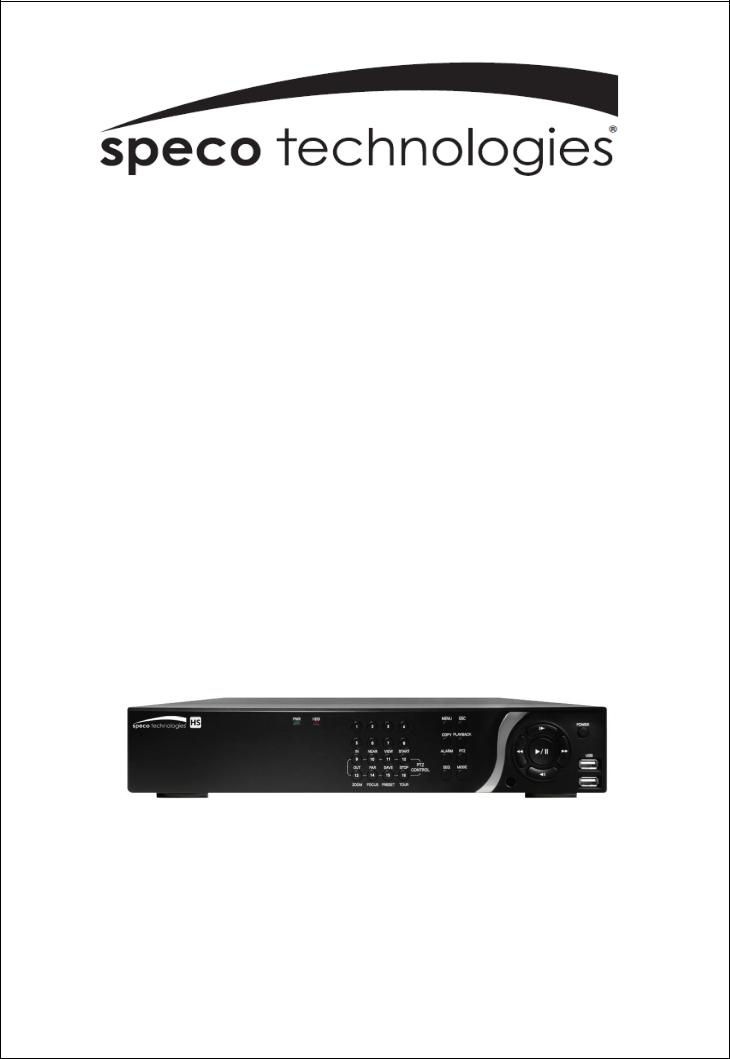
User’s Guide(Ver. 1.0)
Models: D8HS/D16HS
8/16 Channel IP & Analog 960H Hybrid DVR
About This User’s Guide
Before operating the unit, please read this user’s guide thoroughly and retain it for future reference.
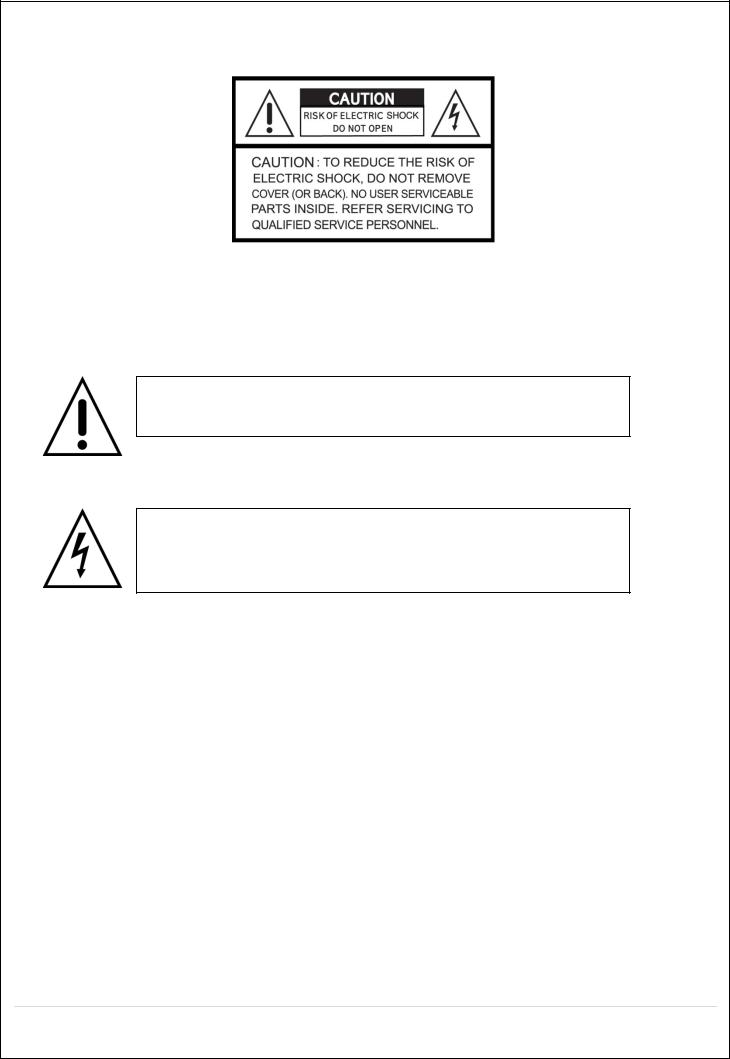
Cautions
Explanation of Graphical Symbols
This symbol indicates the presence of important operating and maintenance (servicing) instructions in the literature accompanyingthe product.
This symbol indicates the presence of “dangerous voltage” within the product’s enclosure that may be of sufficient magnitude to constitute a risk of electric shock,property damage,personal injury,or death.
WARNING
To reduce a risk of fire or electric shock, do not expose this product to rain or moisture.
CAUTION
Changes or modifications not approved by the manufacture will void the warranty of the product. Using an incompatible battery may increase the risk of fire or explosion.
Replace only with the same or equivalent type battery recommended by the manufacture. Discard used batteries according to manufacturer’s instructions.
2
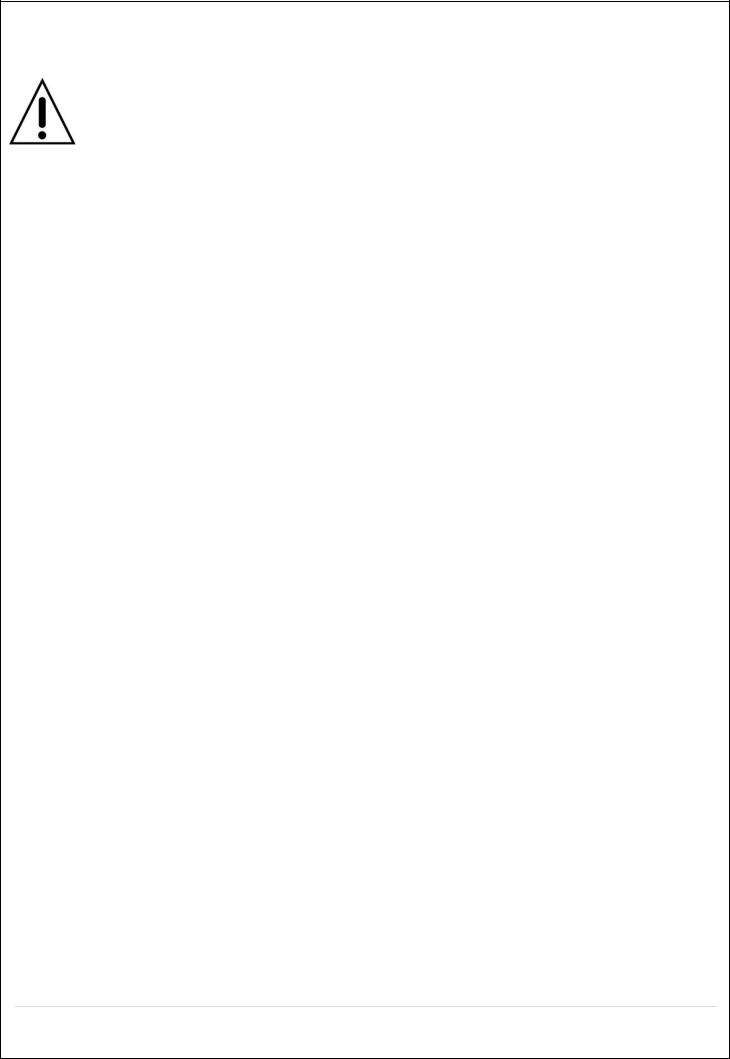
These precautions MUST be followed for safety reasons
Warning
Do not use if the unit emits smoke.
Do not disassemble the unit.
Do not place any heavy or sharp objects on the unit.
Do not place on uneven surface.
Do not expose to shock or vibration.
Do not move the unit when the unit is powered on.
Do not block, and allow dust to accumulate in the air vents.
Do not restrict airflow of the unit; doing so can damage the unit.
Only qualified and experienced personnel should perform installation and servicing.
Turn off the power of the HS when connecting Cameras, Audio or Sensor Cables.
The manufacturer is not responsible for any damage caused by improper use of the product or failure to follow instructions for the product.
The manufacturer is not responsible for any problems caused by or resulting from the user physically opening the HS for examination or attempting to repair the unit.
3
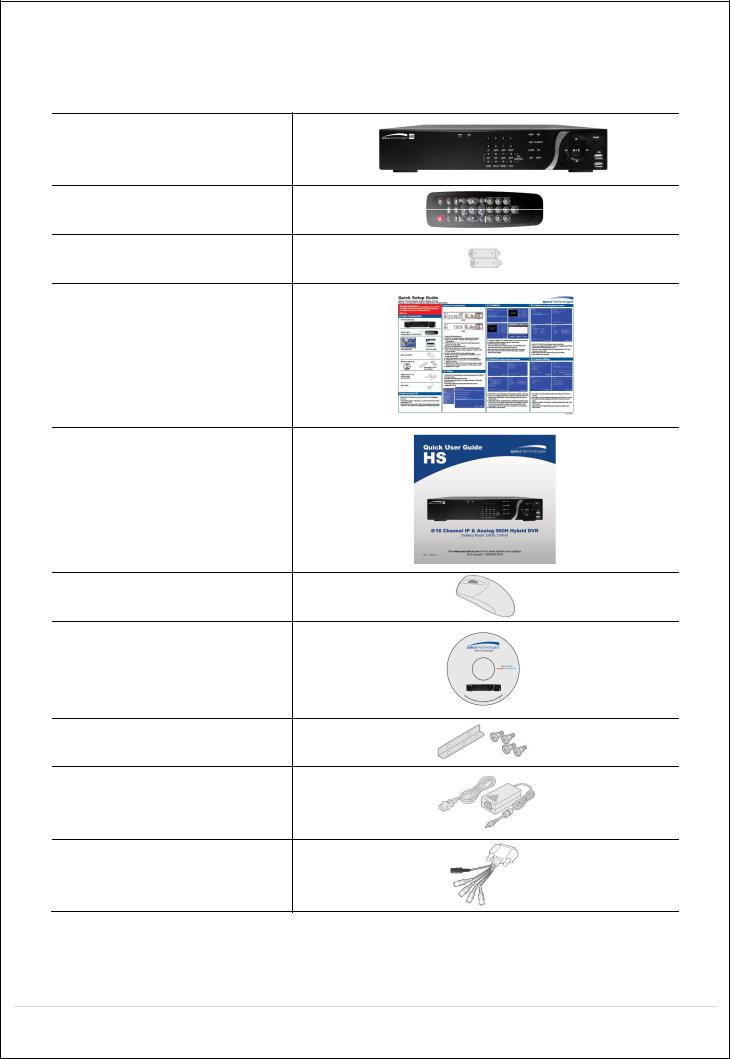
Product Components
Please make sure the following components are included as specified below.
DVR Unit
Desktop: D8HS / D16HS
Remote Control
Battery 1.5V (AAA x2)
Quick Setup Guide
Quick User Guide
USB Mouse
Software & Manual CD
Rack mount (x 2) & Screw (x 6)
Adaptor (DC12V 5A)
& AC Power cable (110V or 220V)
Audio Cable
4
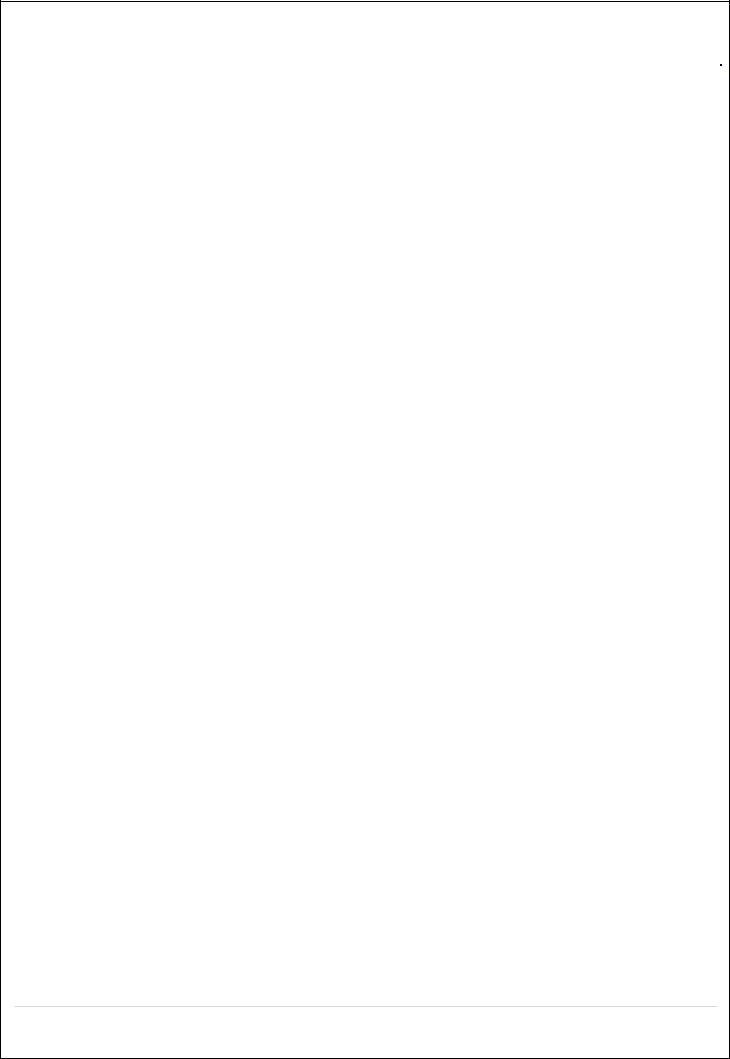
Specifications
|
MODEL |
|
D8HS |
D16HS |
|
|
|
||||
|
|
|
|
|
|
Operational Mode (Analog + IP) |
Flexible for all channels |
Flexible for all channels |
|||
|
|
|
|
|
|
Video |
Input |
IP Channels |
Up to 8 |
Up to 16 |
|
|
|
|
|
|
|
|
|
Analog Channels |
Up to 8 |
Up to 16 |
|
|
|
|
|
|
|
|
Output |
Main Monitor |
VGA and HDMI |
VGA and HDMI |
|
|
|
|
|
|
|
|
|
Sub Monitor |
CVBS and SPOT |
CVBS and SPOT |
|
|
|
|
|
|
|
|
|
Loop Out |
|
8 |
16 |
|
|
|
|
|
|
Audio |
Input |
Local Input (RCA) |
8 |
16 |
|
|
|
|
|
|
|
|
|
Remote Input from |
8 |
16 |
|
|
|
IP Camera |
|
|
|
|
|
|
|
|
|
|
Output |
Local Output (RCA) |
1 |
1 |
|
|
|
|
|
|
|
|
|
Audio Codec |
G.711 |
G.711 |
|
|
|
|
|
|
|
I/O |
Sensor |
Local Input |
4 |
4 |
|
|
In |
(Terminal Block) |
|
|
|
|
|
|
|
|
|
|
|
Remote Input from |
8 |
16 |
|
|
|
IP Camera |
|
|
|
|
|
|
|
|
|
|
|
Alarm Output |
1 |
1 |
|
|
|
|
|
|
|
Serial |
|
RS-232C |
|
1 |
1 |
|
|
|
|
|
|
|
|
RS-485 |
|
1 |
1 |
|
|
|
|
|
|
Recording |
|
Compression |
H.264 |
H.264 |
|
|
|
|
|
|
|
|
IP Resolution & |
1920x1080 |
240/200fps |
480/400fps |
|
|
Frame Rate |
|
|
|
|
|
|
|
|
|
|
|
Local Resolution & |
960H |
240/200fps |
480/400fps |
|
|
Frame Rate |
|
|
|
|
|
D1 |
240/200fps |
480/400fps |
||
|
|
|
|
|
|
|
|
|
CIF |
240/200fps |
480/400fps |
|
|
|
|
|
|
|
Recording Quality Grade |
5 Levels |
5 Levels |
||
|
|
|
|
|
|
|
|
Recording Mode |
Continuous / Motion / Sensor / |
Continuous / Motion / Sensor / |
|
|
|
|
|
Schedule / Manual/ Continuous |
Schedule / Manual/Continuous |
|
|
|
|
+ Sensor/ Continuous + Motion |
+ Sensor/ Continuous + Motion |
|
|
|
|
|
|
|
|
Pre Recording |
Max. 20 Minutes |
Max. 20 Minutes |
|
|
|
|
|
|
|
|
|
Post Recording |
Max. 60 Seconds |
Max. 60 Seconds |
|
|
|
|
|
|
|
Playback |
|
Search |
|
Quick Search, Date/Time, |
Quick Search, Date/Time, |
|
|
|
|
Event, Archive, Log |
Event, Archive, Log |
|
|
|
|
|
|
|
|
Multi-Decoding |
1, 4, 8 |
1, 4, 9, 16 |
|
|
|
|
|
|
|
|
|
Playback Speed |
x0.25, x0.5, x2, x4, x8, x16, |
x0.25, x0.5, x2, x4, x8, x16, |
|
|
|
|
|
x32, x64 |
x32, x64 |
|
|
|
|
|
|
Backup |
|
Media |
|
USB drive, External HDD, |
USB drive, External HDD, |
|
|
|
|
|
|
5
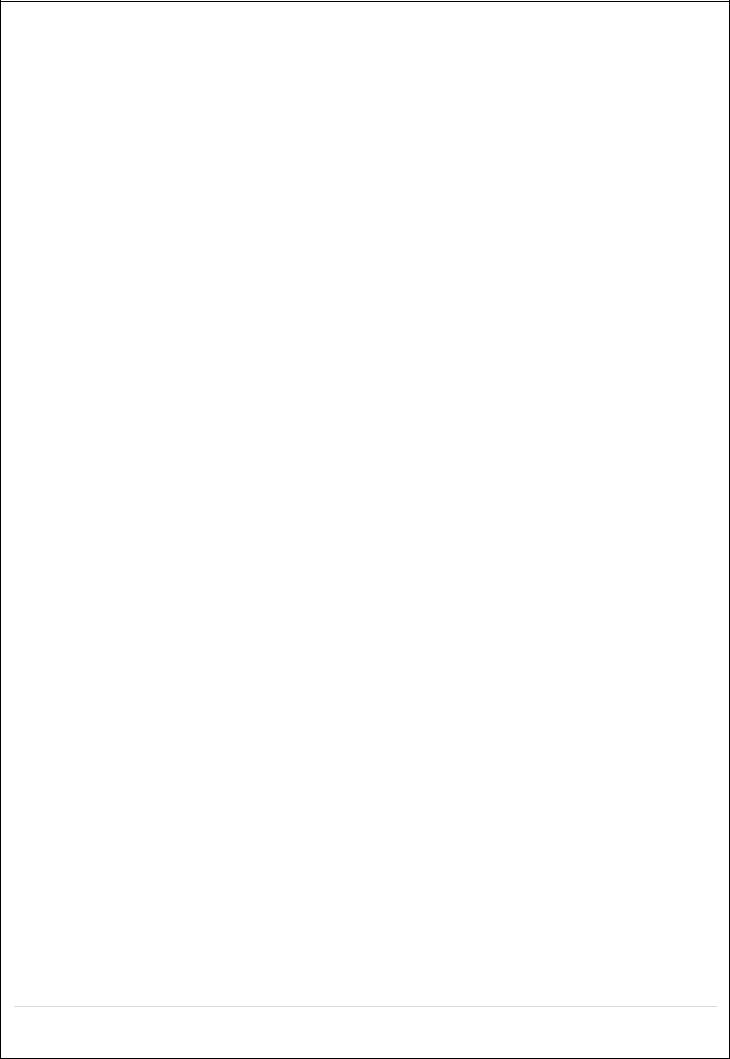
|
|
|
|
Network |
Network |
|
|
|
|
|
|
|
File Format |
BMP, AVI, Proprietary Format |
BMP, AVI, Proprietary Format |
||
|
|
|
|
|
|
|
Huge Backup |
Yes (Max. 24 hours) |
Yes (Max. 24 hours) |
||
|
|
|
|
|
|
Storage |
HDD |
|
Capacity of 1 |
3TB |
3TB |
|
|
|
HDD |
|
|
|
|
|
|
|
|
|
|
|
Internal HDDs |
3 |
3 |
|
|
|
|
|
|
|
|
|
e-SATA |
1 |
1 |
|
|
|
|
|
|
|
USB |
|
Front |
2 |
2 |
|
|
|
|
|
|
|
|
|
Rear |
1 |
1 |
|
|
|
|
|
|
User I/F |
Input Method |
Front Buttons, IR, Mouse, |
Front Buttons, IR, Mouse, |
||
|
|
|
|
Keyboard Controller |
Keyboard Controller |
|
|
|
|
|
|
Network |
|
Interface |
10/100/1000 Base-T |
10/100/1000 Base-T |
|
|
|
|
|
||
|
Dynamic DNS |
Yes (Free Speco DDNS) |
Yes (Free Speco DDNS) |
||
|
|
|
|
||
|
Dual Encoding for Network |
Yes |
Yes |
||
|
|
|
|
||
|
Max. Throughput |
40Mbps |
40 Mbps |
||
|
|
|
|
||
Features |
Digital Zoom |
Yes |
Yes |
||
|
|
|
|
||
|
DLS (Day Light Saving) |
Yes |
Yes |
||
|
|
|
|
||
|
NTP (Network Time Protocol) |
Yes |
Yes |
||
|
|
|
|
|
|
|
|
S.M.A.R.T |
Yes |
Yes |
|
|
|
|
|
||
|
Internal Beep |
Yes |
Yes |
||
|
|
|
|
||
|
Multi-Language |
Yes |
Yes |
||
|
|
|
|
||
|
e-mail Notification |
Yes |
Yes |
||
|
|
|
|
||
Network |
Mobile viewer |
Speco Player (Live, Search, |
Speco Player (Live, Search, |
||
Access |
|
|
|
PTZ, 2-Way Audio) |
PTZ, 2-Way Audio) |
|
|
|
|
||
|
PC Web Viewer |
Windows |
Windows |
||
|
|
|
|
(IE, Chrome, Firefox, Safari) |
(IE, Chrome, Firefox, Safari) |
|
|
|
|
|
|
|
|
PC Client |
SecureGuard CMS and |
SecureGuard CMS and |
|
|
|
|
|
SpecoTech Multi-Client Viewer |
SpecoTech Multi-Client Viewer |
|
|
|
|
||
|
Remote Setup and Upgrade |
Yes |
Yes |
||
|
|
|
|
||
Power |
Power Supply Voltage |
12V 5A |
12V 5A |
||
|
|
|
|
||
Temperature |
Operation Temperature |
41F – 104F, |
41F – 104F, |
||
|
|
|
|
During storage: 14F – 122F |
During storage: 14F – 122F |
|
|
|
|
||
Weight |
Unit Weight (Gross weight) |
Approximately 11 lbs |
Approximately 12 lbs |
||
|
|
|
|
||
Dimension |
Unit Dimension (W x H x D) |
15"(W) x 2.83"(H) x 13.4"(D) |
15"(W) x 2.83"(H) x 13.4"(D) |
||
|
|
|
|
|
|
Please note that specifications and unit exterior designs are subject to change without notification.
6
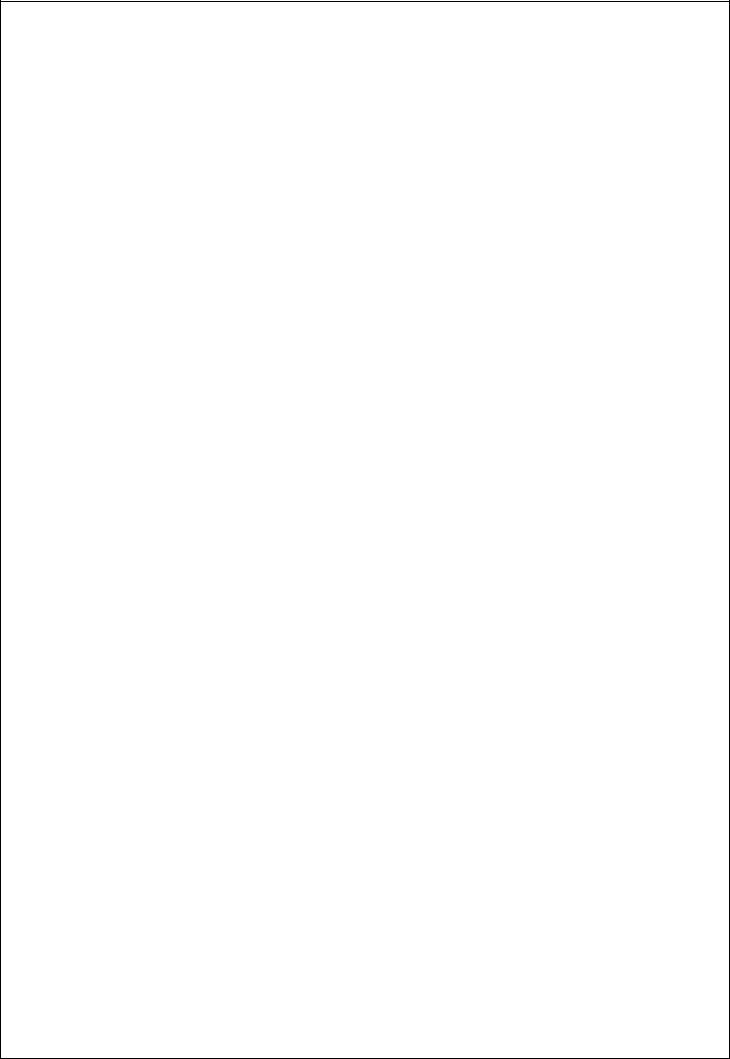
Table of Contents
1. |
Main Features ............................................................................................................................. |
10 |
2. |
Initial Boot-up Process.................................................................................................................. |
11 |
|
2-1. Initial Boot up and Basic Time Setup........................................................................................ |
11 |
|
2-2. Setting up Daylight Savings Time............................................................................................. |
12 |
|
2-3. Setting NTP (Network Time Protocol)....................................................................................... |
13 |
|
2-4. EZ SETUP............................................................................................................................... |
16 |
3. |
Front and Rear Panels ................................................................................................................ |
21 |
|
3-1. Front Panel.............................................................................................................................. |
21 |
|
3-2. Rear Panel Connectors............................................................................................................ |
22 |
|
3-3. Remote Control........................................................................................................................ |
23 |
4. |
Setting up the DVR...................................................................................................................... |
24 |
|
4-0. Setup – Main Live Screen........................................................................................................ |
24 |
|
4-1. Setup – IP CAMERA................................................................................................................ |
25 |
|
4-1-1. SCAN Menu.......................................................................................................................... |
26 |
|
4-1-2. ONVIF SETUP Menu............................................................................................................ |
27 |
|
4-1-3. SCAN Menu.......................................................................................................................... |
29 |
|
4-2. Setup – SYSTEM..................................................................................................................... |
29 |
|
4-3. Setup – RECORD Mode .......................................................................................................... |
34 |
|
4-4. Setup – DEVICE Mode ............................................................................................................ |
36 |
|
4-4-1. Digital Deterrent.................................................................................................................... |
37 |
|
4-4-2. Keyboard Controller & PTZ Setup......................................................................................... |
39 |
|
4-4-3. Spot Out................................................................................................................................ |
40 |
|
4-4-4. Motion Zone Setup ............................................................................................................... |
41 |
|
4-5. Setup – DISPLAY Mode........................................................................................................... |
42 |
|
4-6. Setup – NETWORK Mode ....................................................................................................... |
43 |
|
4-6-1. Network Types...................................................................................................................... |
44 |
|
4-6-2. DDNS ................................................................................................................................... |
45 |
|
4-6-3. Network Port and Web Port .................................................................................................. |
45 |
|
4-6-4. Network Stream.................................................................................................................... |
46 |
|
4-7. Setup – USER MANAGEMENT Mode...................................................................................... |
47 |
|
4-8. Setup – STORAGE Mode ........................................................................................................ |
48 |
|
4-9. Setup - CONFIG Mode............................................................................................................. |
50 |
|
4-9-1. Firmware Upgrade................................................................................................................ |
51 |
5. |
Live, Search and Playback.......................................................................................................... |
52 |
|
5-1. Live View ................................................................................................................................. |
52 |
|
5-1-1. PTZ Control .......................................................................................................................... |
55 |
|
5-2. Digital Zoom in Live and Playback Screen ............................................................................... |
56 |
|
5-3. SEARCH Screen...................................................................................................................... |
56 |
|
5-3-1. EZSearch.............................................................................................................................. |
57 |
|
|
|
|
7 |
|
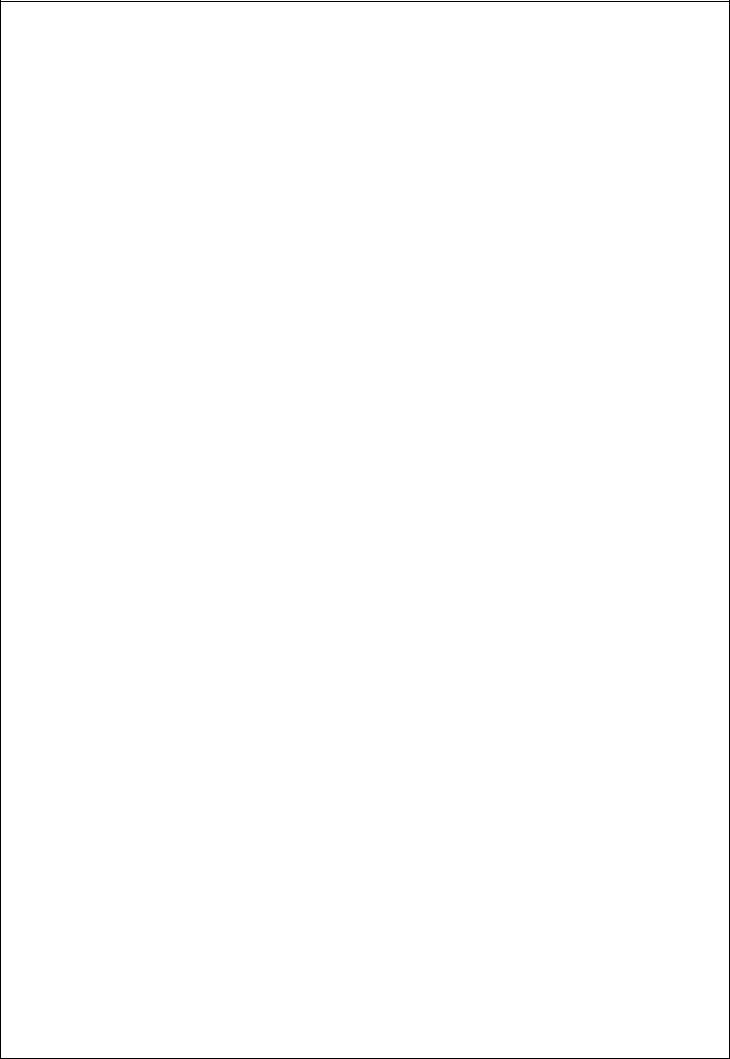
5-3-2. Time Line Search.................................................................................................................. |
58 |
5-3-3. Event Search........................................................................................................................ |
58 |
5-3-4. Go To First Time ................................................................................................................... |
59 |
5-3-5. Go To Last Time.................................................................................................................... |
59 |
5-3-6. Go To Specific Time.............................................................................................................. |
59 |
5-3-7. Archive List ........................................................................................................................... |
59 |
5-3-8. Log List................................................................................................................................. |
60 |
5-4. Play Mode................................................................................................................................ |
60 |
6. Back Up.......................................................................................................................................... |
61 |
6-1. Still Image Backup onto USB Flash Drive................................................................................. |
61 |
6-2. Video Backup onto USB Flash Drive during playback.............................................................. |
62 |
6-3. EZCopy: Video Backup onto USB Flash Drive during playback ............................................... |
63 |
6-4. Transferring Still Images or Video from the ARCHIVE List........................................................ |
65 |
6-5. Playback of Backup Video........................................................................................................ |
65 |
6-5-1. AVI Format............................................................................................................................ |
65 |
6-5-2. NSF Format.......................................................................................................................... |
66 |
7. Network Access Using the Multi-Sites Network Viewer................................................................... |
67 |
7-1. Overview.................................................................................................................................. |
67 |
7-2. PC Requirements..................................................................................................................... |
67 |
7-3. Installation of the Program ....................................................................................................... |
68 |
7-4. Live Window ............................................................................................................................ |
69 |
7-4-1. Main User Interface............................................................................................................... |
69 |
7-4-2. Control Buttons..................................................................................................................... |
69 |
7-5. Search and Playback Window.................................................................................................. |
71 |
7-5-1. Main User Interface............................................................................................................... |
71 |
7-5-2. Main Control Panel ............................................................................................................... |
71 |
7-6. Setup of SpecoTech Multi Client............................................................................................... |
73 |
7-6-1. General................................................................................................................................. |
73 |
7-6-2. Event .................................................................................................................................... |
74 |
7-6-3. Record.................................................................................................................................. |
75 |
7-6-4. Display.................................................................................................................................. |
76 |
7-6-5. Language.............................................................................................................................. |
76 |
7-6-6. About .................................................................................................................................... |
77 |
7-7. Remote Setup.......................................................................................................................... |
77 |
7-7-1. IP Camera ............................................................................................................................ |
78 |
7-7-2. System.................................................................................................................................. |
79 |
7-7-3. Record.................................................................................................................................. |
81 |
7-7-4. Device .................................................................................................................................. |
82 |
7-7-5. Display.................................................................................................................................. |
83 |
7-7-6. Network ................................................................................................................................ |
84 |
7-7-7. User Management ................................................................................................................ |
85 |
|
|
8 |
|
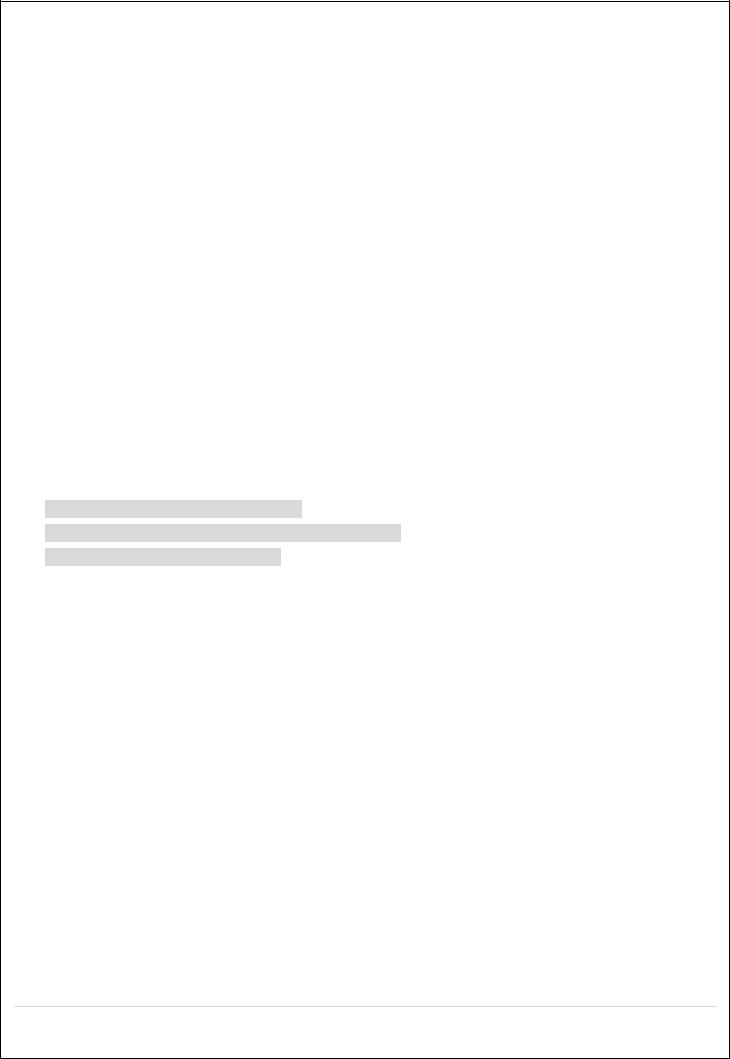
7-7-8. Storage................................................................................................................................. |
86 |
7-7-9. Remote Upgrade .................................................................................................................. |
86 |
7-7-10. Information.......................................................................................................................... |
86 |
7-8. Operation................................................................................................................................. |
87 |
7-8-1. Addition, Delete, and Modify of DVR Sites ............................................................................ |
87 |
7-8-2. Connect and Disconnect....................................................................................................... |
89 |
7-8-3. Still-image Capture During Live............................................................................................. |
89 |
7-8-4. Recording Video on Local PC During Live ............................................................................ |
90 |
7-8-5. Local Playback and Remote Playback.................................................................................. |
91 |
7-8-6. AVI Backup during Playback ................................................................................................. |
93 |
8. Network Access Using the Web-Browser Viewer............................................................................. |
96 |
9. Network Access Using the Smart Phone Viewer............................................................................. |
98 |
9-1. App Viewer for iPhone.............................................................................................................. |
98 |
9-1-1. Live....................................................................................................................................... |
98 |
9-1-2.PTZ Control......................................................................................................................... |
102 |
9-1-3. Playback............................................................................................................................. |
102 |
9-2. App Viewer for Android Phone ............................................................................................... |
102 |
9-2-1. Live..................................................................................................................................... |
102 |
9-2-2. Playback............................................................................................................................. |
102 |
9-2-3.PTZ Control......................................................................................................................... |
102 |
APPENDIX: Network Connection - LAN ............................................................................................ |
103 |
APPENDIX: Network Connection – Internet and DDNS..................................................................... |
105 |
APPENDIX: E-SATA CONNECTION ................................................................................................. |
107 |
9
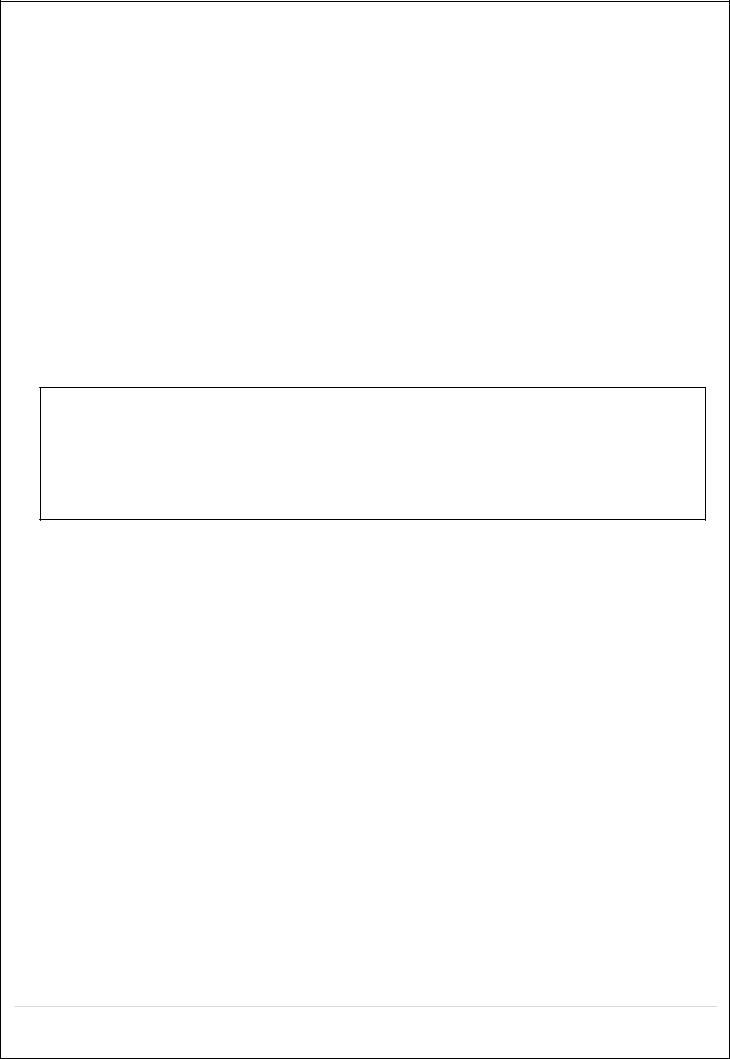
1.Main Features
Easy Record, Copy and Setup
Easy Search by Thumbnail Preview
Easy Network
Easy IP Camera Setup
Recording Rate: D16HS: 480fps @ 960H, D8HS: 240fps @ 960H
Digital Deterrent, audio message output upon event
H.264 High Profile compression saves HDD space
Simultaneous live view/playback while continuing to record/network transfer or backup
Remote monitoring/recording/playback/configuration and control via internet
Wi-Fi access point for remote viewing and configuration
Audio Recording: D16HS:16 Channels; D8HS:8 Channels
Switch between low and high quality stream during simultaneous Continuous + Motion or Continuous + Sensor recording modes for storage optimization
NOTE: Under federal law, The Fourth Amendment to the U.S. Constitution, Title III of the Omnibus Crime
Control and Safe Streets Act of 1968, as amended by the Electronic Communications Privacy Act of 1986 (18
Individual Channel Operation
U.S.C. § 2510, et seq.), and the Foreign Intelligence Surveillance Act of 1978 (50 U.S.C. 1801, et seq.) permit government agents, acting with the consent of a party to a communication, to engage in warrantless interceptions of telephone communications, as well as oral and electronic communications.
Automatic camera detection (Plug & Play)
Covert camera operation provides enhanced security and administrator control
Dynamically programmable recording priority, motion detection, alarms and scheduling
Simple and Easy Graphic User Interface
Simple Schedule Recording
HDMI Output
VGA Output
LOOP Out
Password to secure installation authorization
Network software supports 10/100/1000Base-T
USB 2.0 port for video clip exporting and easy firmware upgrade via USB Flash Drive
Exclusive File Format Backup and Player
Variety of Ways Network Access via SecureGuard® CMS, SpecoTech Multi-Client Software , WebViewer, and Mobile Viewer
S.M.A.R.T. (Self-Monitoring, Analysis, and Reporting Technology for HDD)
10
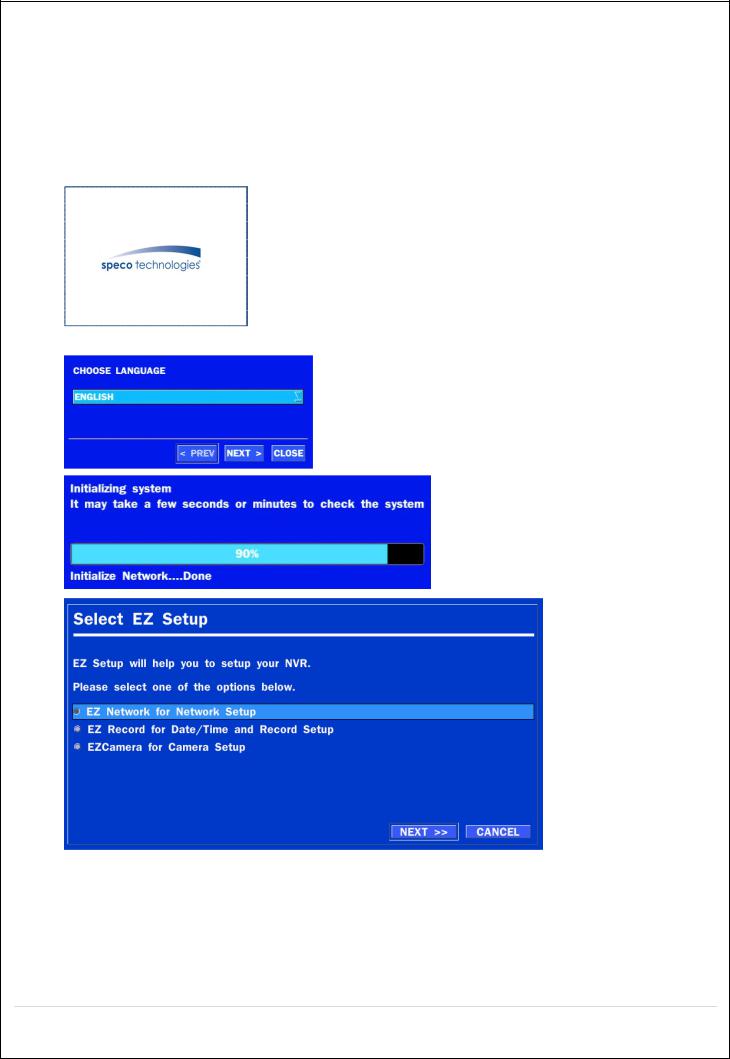
2.Initial Boot-up Process
2-1. Initial Boot up and Basic Time Setup
1. During the first boot up, the following logo will be displayed.
2. After the logo, select the language and set date and time as specified below.
(EZ Setup Page Reference / Page: 16 ~ 19)
11
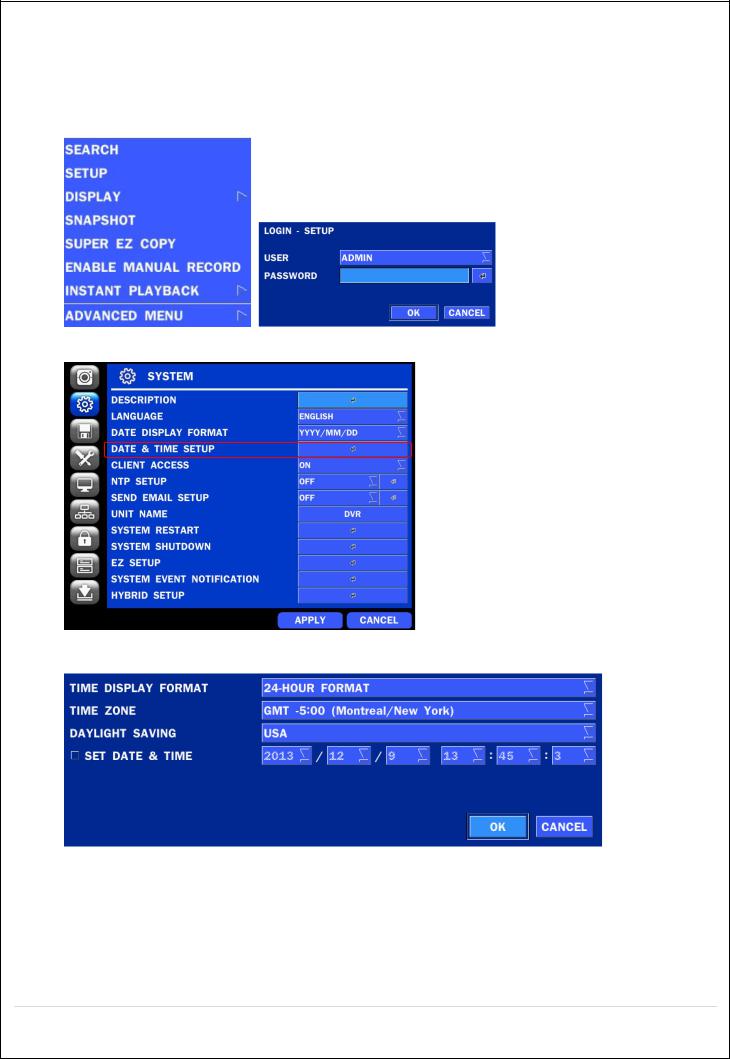
2-2. Setting up Daylight Savings Time
To enable Daylight Saving feature/NTP synchronization, take the following steps.
1. Enter the SETUP mode. The default Username is “ADMIN” and Password is “1111”.
2. Go to SETUP > SYSTEM > DATE & TIME SETUP
3. Select ON from the DAYLIGHT SAVING dropdown menu.
12
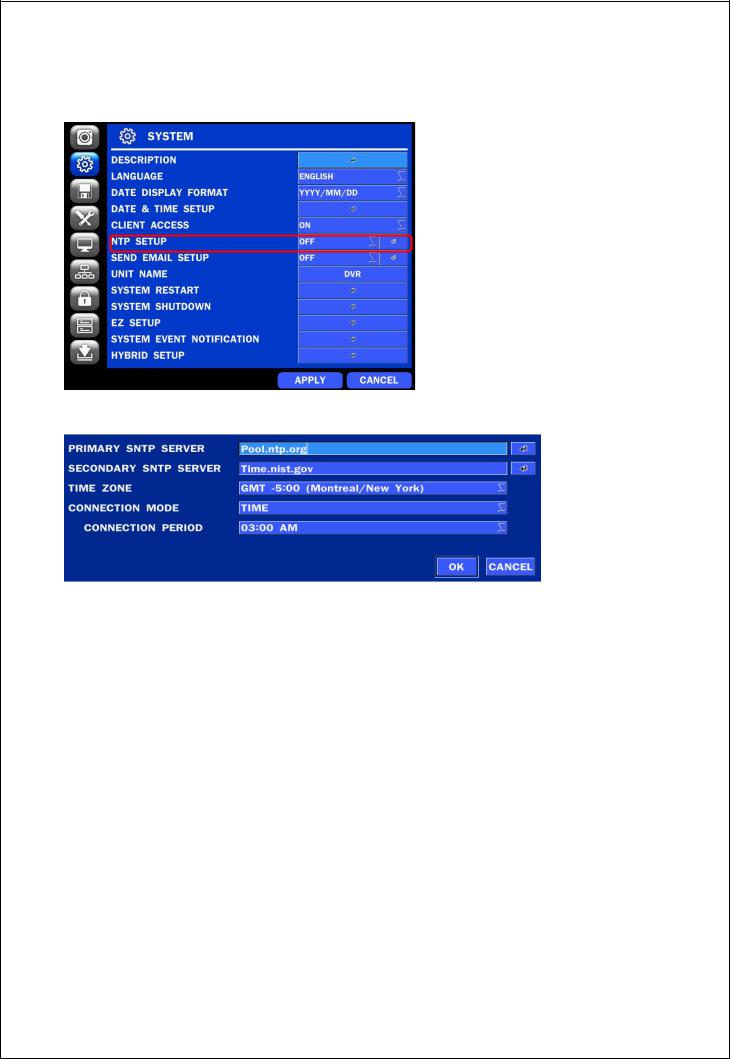
2-3. Setting NTP (Network Time Protocol)
1. SETUP > SYSTEM > NTP SETUP > ON
2. Select the proper TIME ZONE time.
Table2.3.1. GMT Time Zone
|
|
State |
Standard Time |
Daylight-Saving Time |
|
|
|
|
|
|
|
|
AL |
Alabama |
GMT-6 |
GMT-5 |
|
|
AK |
Alaska |
GMT-9 |
GMT-8 |
|
|
|
|
|
|
|
|
AK |
Alaska (Aleutian Islands) |
GMT-10 |
NA |
|
|
|
|
|
|
|
|
AZ |
Arizona |
GMT-7 |
NA |
|
|
|
|
|
|
|
|
AZ |
Arizona (Navajo) |
GMT-7 |
GMT-6 |
|
|
AR |
Arkansas |
GMT-6 |
GMT-5 |
|
|
|
|
|
|
|
|
CA |
California |
GMT-8 |
GMT-7 |
|
|
|
|
|
|
|
|
CO |
Colorado |
GMT-7 |
GMT-6 |
|
|
|
|
|
|
|
|
CT |
Connecticut |
GMT-5 |
GMT-4 |
|
|
|
|
|
|
|
|
DC |
District of Columbia |
GMT-5 |
GMT-4 |
|
|
DE |
Delaware |
GMT-5 |
GMT-4 |
|
|
|
|
|
|
|
|
FL |
Florida |
GMT-5 |
GMT-4 |
|
|
|
|
|
|
|
|
FL |
Florida (W) |
GMT-6 |
GMT-5 |
|
|
GA |
Georgia |
GMT-5 |
GMT-4 |
|
|
|
|
|
|
|
|
|
|
|
|
|
|
|
|
13 |
|
|
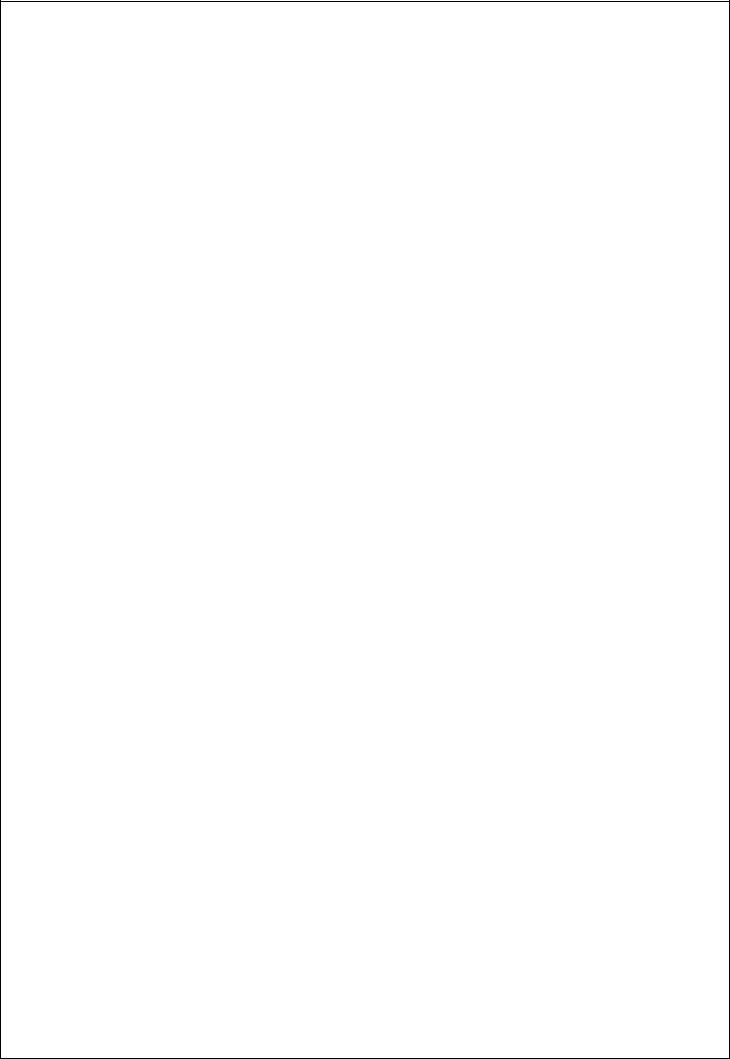
|
HI |
Hawaii |
GMT-10 |
NA |
|
|
ID |
Idaho (N) |
GMT-8 |
GMT-7 |
|
|
|
|
|
|
|
|
ID |
Idaho (S) |
GMT-7 |
GMT-6 |
|
|
|
|
|
|
|
|
IL |
Illinois |
GMT-6 |
GMT-5 |
|
|
IN |
Indiana |
GMT-5 |
GMT-4 |
|
|
|
|
|
|
|
|
IN |
Indiana (SW / NW) |
GMT-6 |
GMT-5 |
|
|
|
|
|
|
|
|
IA |
Iowa |
GMT-6 |
GMT-5 |
|
|
|
|
|
|
|
|
KS |
Kansas |
GMT-6 |
GMT-5 |
|
|
KS |
Kansas (W) |
GMT-7 |
GMT-6 |
|
|
|
|
|
|
|
|
KY |
Kentucky (E) |
GMT-5 |
GMT-4 |
|
|
|
|
|
|
|
|
KY |
Kentucky (W) |
GMT-6 |
GMT-5 |
|
|
|
|
|
|
|
|
LA |
Louisiana |
GMT-6 |
GMT-5 |
|
|
|
|
|
|
|
|
ME |
Maine |
GMT-5 |
GMT-4 |
|
|
MD |
Maryland |
GMT-5 |
GMT-4 |
|
|
|
|
|
|
|
|
MA |
Massachusetts |
GMT-5 |
GMT-4 |
|
|
|
|
|
|
|
|
MI |
Michigan |
GMT-5 |
GMT-4 |
|
|
MI |
Michigan (W) |
GMT-6 |
GMT-5 |
|
|
|
|
|
|
|
|
MN |
Minnesota |
GMT-6 |
GMT-5 |
|
|
|
|
|
|
|
|
MS |
Mississippi |
GMT-6 |
GMT-5 |
|
|
|
|
|
|
|
|
MO |
Missouri |
GMT-6 |
GMT-5 |
|
|
MT |
Montana |
GMT-7 |
GMT-6 |
|
|
|
|
|
|
|
|
NE |
Nebraska |
GMT-6 |
GMT-5 |
|
|
|
|
|
|
|
|
NE |
Nebraska (W) |
GMT-7 |
GMT-6 |
|
|
|
|
|
|
|
|
NV |
Nevada |
GMT-8 |
GMT-7 |
|
|
|
|
|
|
|
|
NH |
New Hampshire |
GMT-5 |
GMT-4 |
|
|
NJ |
New Jersey |
GMT-5 |
GMT-4 |
|
|
|
|
|
|
|
|
NM |
New Mexico |
GMT-7 |
GMT-6 |
|
|
|
|
|
|
|
|
NY |
New York |
GMT-5 |
GMT-4 |
|
|
NC |
North Carolina |
GMT-5 |
GMT-4 |
|
|
|
|
|
|
|
|
ND |
North Dakota |
GMT-6 |
GMT-5 |
|
|
|
|
|
|
|
|
ND |
North Dakota (W) |
GMT-7 |
GMT-6 |
|
|
|
|
|
|
|
|
OH |
Ohio |
GMT-5 |
GMT-4 |
|
|
OK |
Oklahoma |
GMT-6 |
GMT-5 |
|
|
|
|
|
|
|
|
OR |
Oregon |
GMT-8 |
GMT-7 |
|
|
|
|
|
|
|
|
OR |
Oregon (E) |
GMT-7 |
GMT-6 |
|
|
|
|
|
|
|
|
PA |
Pennsylvania |
GMT-5 |
GMT-4 |
|
|
|
|
|
|
|
|
RI |
Rhode Island |
GMT-5 |
GMT-4 |
|
|
SC |
South Carolina |
GMT-5 |
GMT-4 |
|
|
|
|
|
|
|
|
SD |
South Dakota (E) |
GMT-6 |
GMT-5 |
|
|
|
|
|
|
|
|
SD |
South Dakota (W) |
GMT-7 |
GMT-6 |
|
|
|
|
|
|
|
14
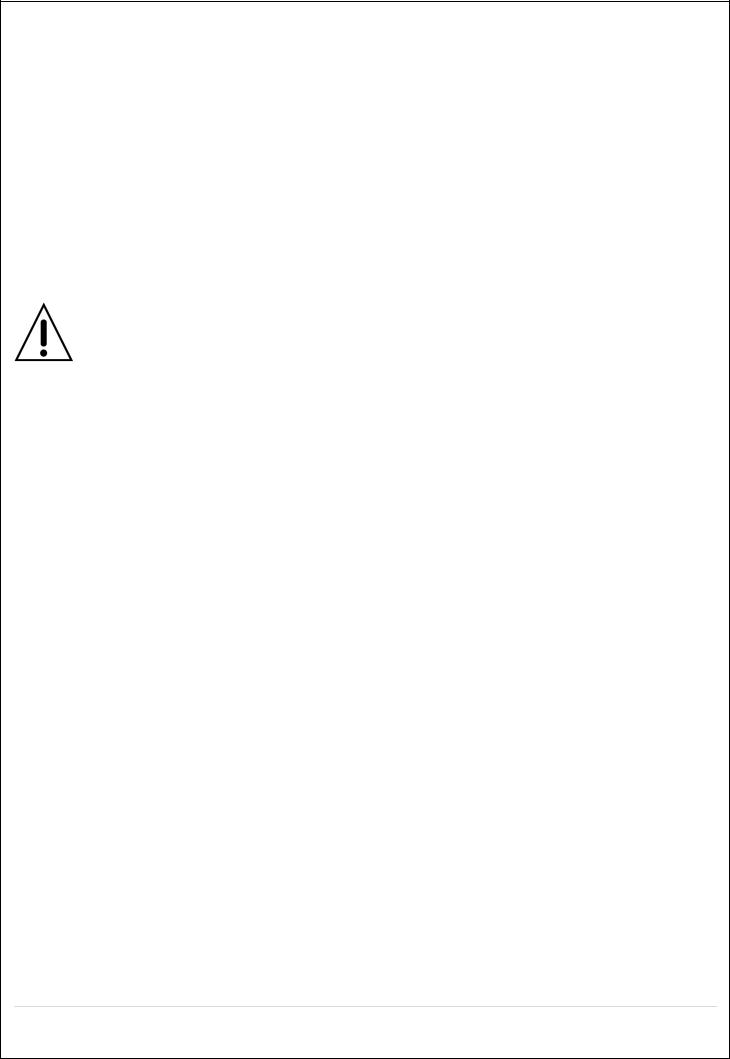
TN |
Tennessee (E) |
GMT-5 |
GMT-4 |
TN |
Tennessee (W) |
GMT-6 |
GMT-5 |
|
|
|
|
TX |
Texas |
GMT-6 |
GMT-5 |
|
|
|
|
TX |
Texas (W) |
GMT-7 |
GMT-6 |
UT |
Utah |
GMT-7 |
GMT-6 |
|
|
|
|
VT |
Vermont |
GMT-5 |
GMT-4 |
|
|
|
|
VA |
Virginia |
GMT-5 |
GMT-4 |
|
|
|
|
WA |
Washington |
GMT-8 |
GMT-7 |
WV |
West Virginia |
GMT-5 |
GMT-4 |
|
|
|
|
WI |
Wisconsin |
GMT-6 |
GMT-5 |
|
|
|
|
WY |
Wyoming |
GMT-7 |
GMT-6 |
|
|
|
|
NOTE: If you want the unit to automatically synchronize the local time, the Time Zone
must be properly set according to your local time zone.
15
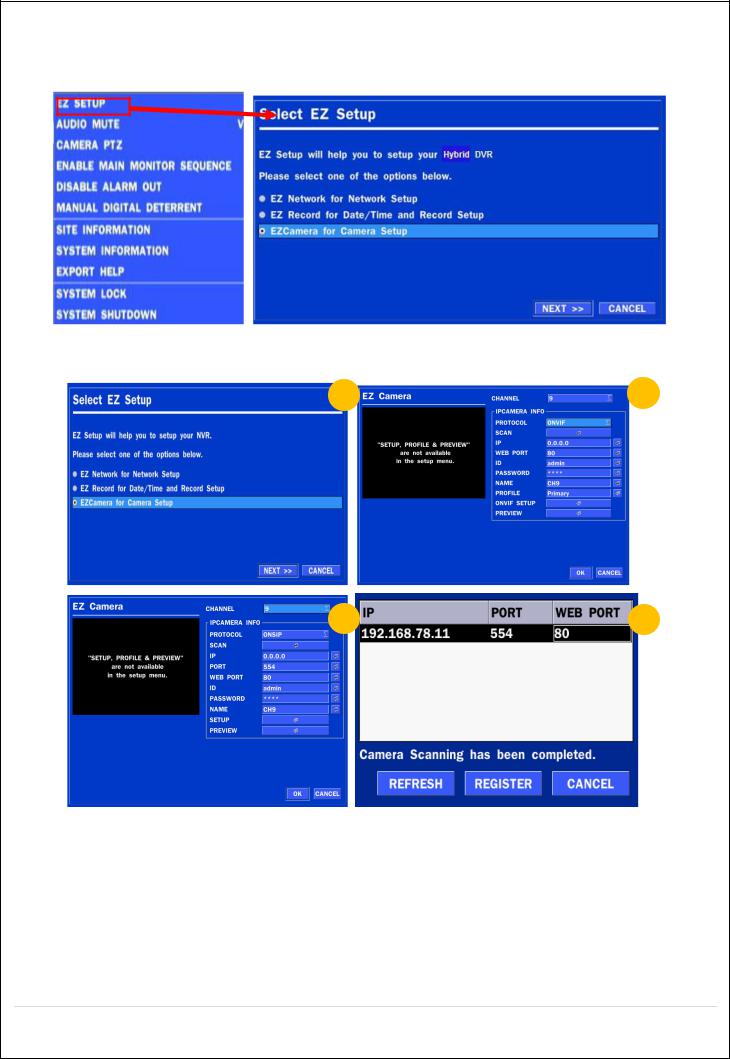
2-4. EZ SETUP
Quick installation Menu for HS and IP Camera Easy installation(Right-Click on the Main Screen)
Figure 2.4. EZ Setup Screen 2.4.1. Setup DATE & TIME, IP CAMERA configurations.
1 |
2 |
3 |
4 |
Figure 2.4.1. EZ CAMERA Setup Procedure
Select EZ Camera for Date/Time and Camera Setup, Click NEXT to proceed.
Configure individual cameras in the EZ Camera Setup.
Select the Channel to configure.
Select the Camera Protocol and then click on the scan button; this will scan the network for any ip cameras using the specified protocol.
Select the desired Camera from the list, and then click on register.
If necessary, click on Preview to Preview the camera, or Setup to change camera settings.
16
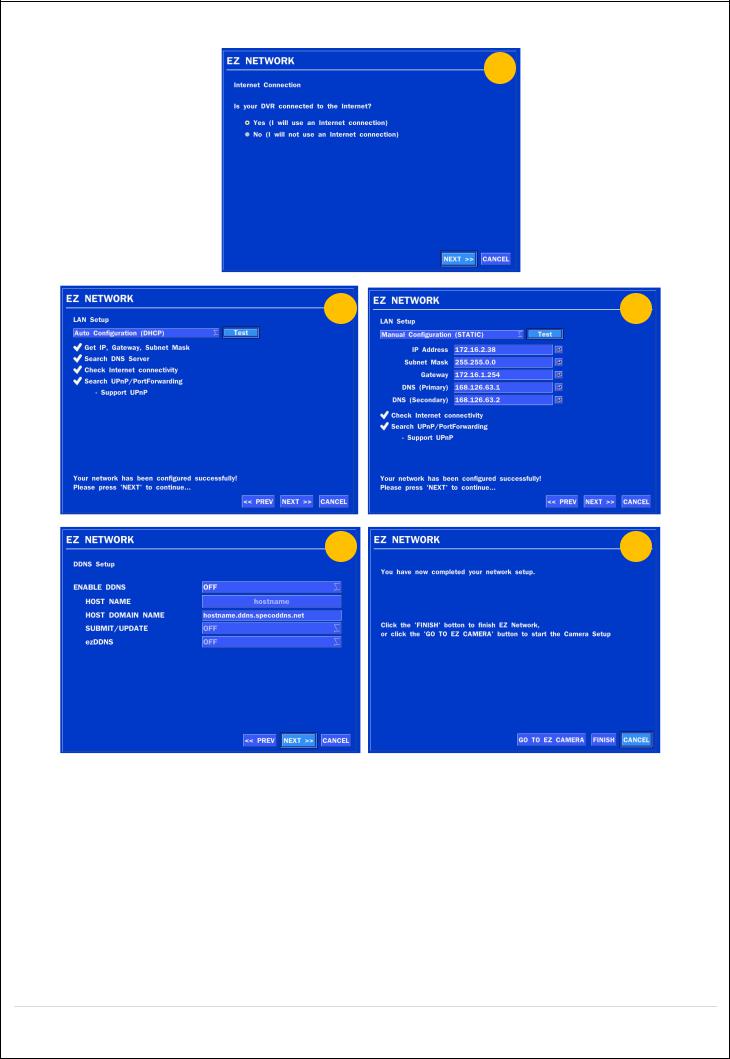
2.4.2. EZ NETWORK (Using an internet connection)
1
2 |
3 |
4 |
5 |
Figure 2.4.2. EZ NETWORK Setup Procedure
Select YES in case of setting the network using an internet connection.
Select Auto Configuration(DHCP) or Manual Configuration(STATIC) and then click TEST Button. It will automatically setup the network for the system.
Setup DDNS setting. DDNS(Dynamic Domain Name System) allows a DNS name to be constantly synchronized with a dynamic IP address. It allows using a dynamic IP address to be associated with a static domain name. Refer to the full version manual for more information.
Click Finish to save the setup.
17

2.4.3. EZ NETWORK setting (Not using internet connection)
1
2 |
3 |
4 |
5 |
Figure 2.4.3. EZ NETWORK Setup – Manual Configuration Screen
Select NO if the HS is not using an internet connection.
Select Auto Configuration(DHCP) or Manual Configuration(STATIC) and then click TEST button when ready.
Input the Network Settings if Manual Configuration(STATIC) was selected, and click TEST
Select OFF for ENABLE DDNS and click NEXT button.
Click Finish to save the setup.
18
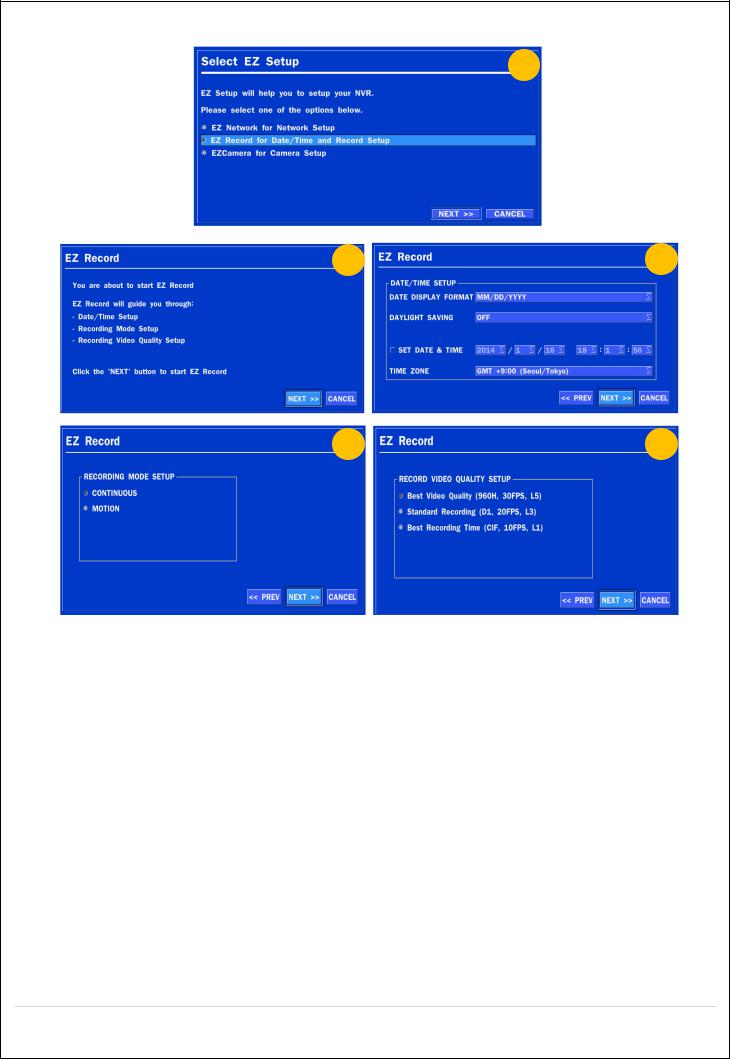
2.4.4. EZ Record setting
1
2 |
3 |
4 |
5 |
Figure 4.2.4. EZ RECORD Setup Procedure
Select EZ Record for Date/Time and Record Setup, Click NEXT to proceed.
Description of EZ Record Setup is displayed, Click NEXT to proceed.
Set up the Date/Time settings and click NEXT to get to the record setup.
Select Recording mode setup for Continuous/Motion and Setup, click NEXT button.
Select Record video quality setup for Resolution and Setup, click NEXT button.
19

2-5. IP Camera SETUP (through SpecoTech Web Viewer)
HS Series allows remote access to the IP Cameras through "IP Camera Setup" menu in SpecoTech Web Viewer.
Click the mouse right button
Select “IP Camera Setup”.
Select Channel Number.
It launches the camera’s web setup page.
In order for the web pages to launch from the “IP Camera Setup” menu when accessed from the WAN, Ports 59011 to 59254 on the router must be port forwarded to the HS. The local address of the HS can be found in the system information.
2-6. Dual Streaming
High Quality (Main Profile) Video Stream is used for both Recording and Live Display.
High Quality (Main Profile) Video Stream can be viewed through the network, when selected.
Normal (Secondary) Quality Video Stream is used by default when viewing through the network.
20
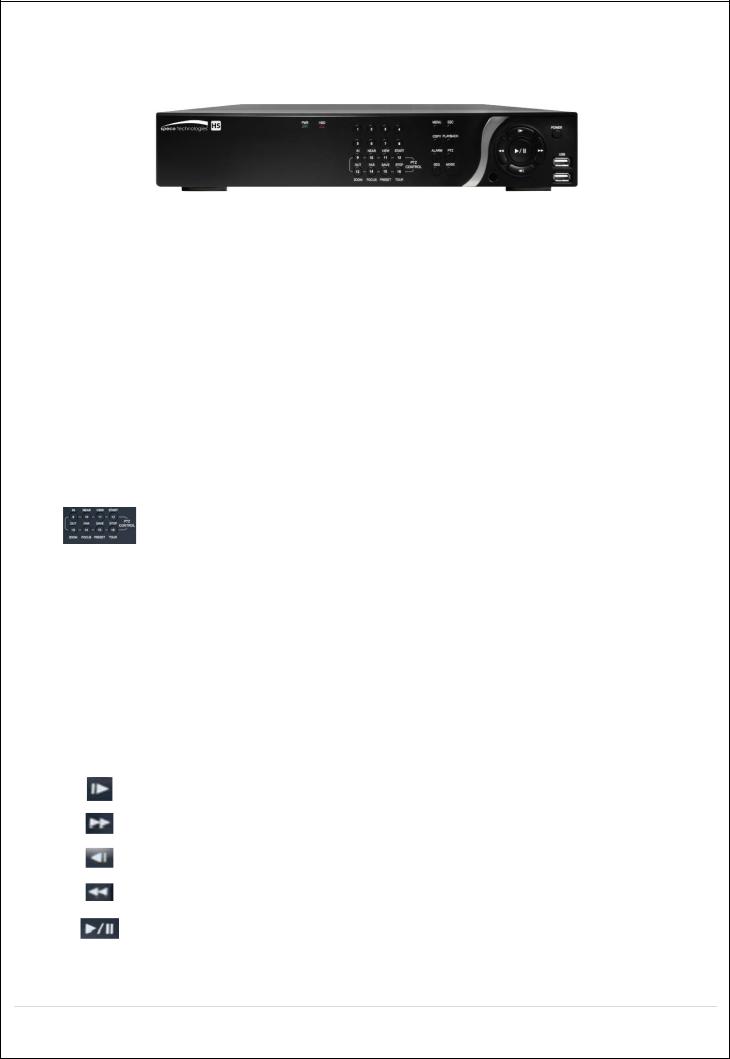
3.Front and Rear Panels
3-1. Front Panel
HS Desktop Front
Figure 3.1.1. DVR Front panels
Table 3.1.1. Front LED and Ports of Desktop Models (D16HS/D8HS)
Name |
Description |
POWER |
LED light is on when power is applied to the system. |
HDD |
LED light is on when the system is recording video data. |
USB Port |
This USB port for archiving footage into a USB device. (USB 2.0 connector) |
|
Table 3.1.2. Front Buttons (D16HS/D8HS) |
Name |
Description |
Buttons 1~16 |
Select a channel from CH1 to CH16 |
|
Buttons from 9 to 16 is used as function keys on PTZ control mode |
|
To escape out of PTZ mode, press the ESC button. |
|
|
MENU |
Goes into the Setup window |
COPY |
Takes a Screenshot on Live View and Goes into Backup during Playback |
ALARM |
Activates the external alarm device |
SEQ |
Enables the sequence mode on Live |
ESC |
Exit the current mode or cancels current operation |
PLAYBACK |
Goes into search mode |
PTZ |
Activates the Pan, Tilt and Zoom menu |
MODE |
Toggles between the available display modes (1x1, 2x2, 3x3, 4x4) |
POWER |
Will initiate system shut down |
|
LIVE mode – Moves Up |
|
SEARCH mode – Skips 1min ahead on playback and 1 frame ahead on pause |
|
LIVE mode – Moves Right |
|
SEARCH mode - Control the play speed (Fast Forward) |
|
LIVE mode – Moves Down |
|
SEARCH mode - Skips 1min back on playback and 1 frame back on pause |
|
LIVE mode – Moves Left |
|
SEARCH modeSelect the play speed (Rewind) |
|
LIVE mode – Select (Center) |
|
SEARCH mode - Play & Pause |
|
|
21
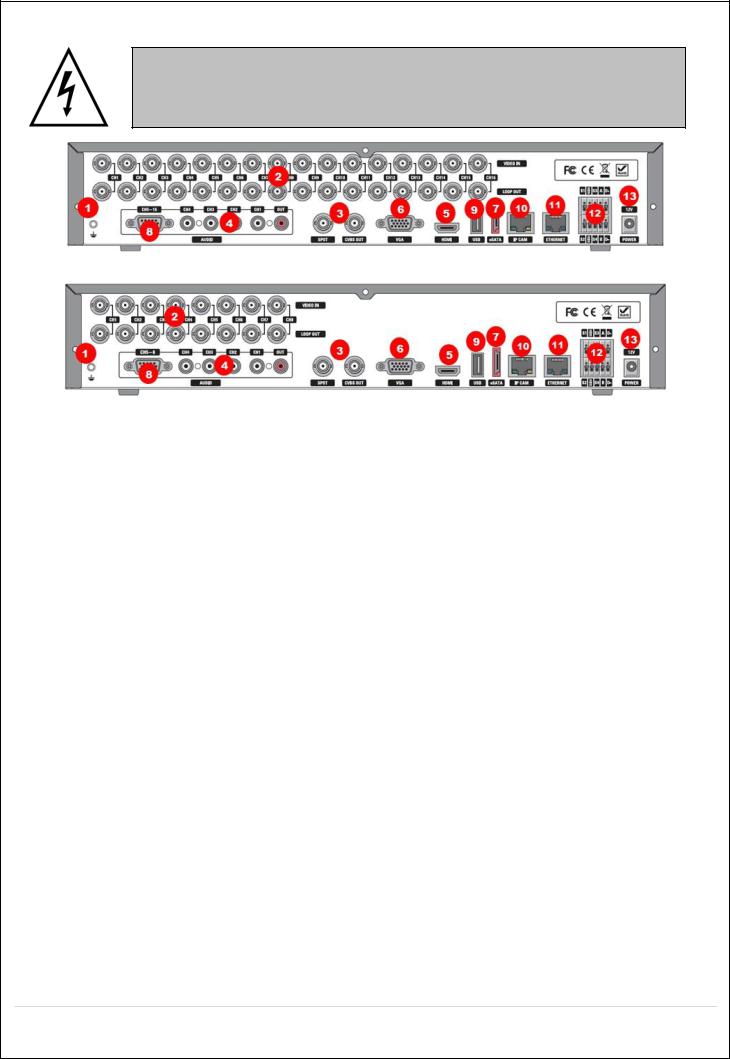
3-2. Rear Panel Connectors
Do not power this system on before all the connections are attached.
Make sure all the connections are properly secured. Faulty connection may result in the system being damaged.
D16HS
D8HS
Figure 3.2.1. Connectors
Ground: Use for ground port.
VIDEO IN: Video input port.(For Analog 960H cameras)
VIDEO OUT: MAIN – Composite Video Output / SPOT – Spot Monitor
AUDIO IN & OUT: Four connectors for audio input and one connector for audio output.
HDMI: HDMI output port. Connectors to the HDMI Monitor
VGA: VGA (Video Graphics Array) output port. Connects to the PC VGA monitor.
E-SATA: External SATA port for extension storage.
AUDIO IN: Audio inputs connections for channels 5-8 or 5-16 through external cable
USB: USB terminal for video export or firmware upgrade
IP CAM: Network Second Terminal. No Internet access.
ETHERNET: RJ-45 Connector for LAN Connection, used for Internet Connection
SENSOR IN, ALARM OUT, RS-485: External sensor terminal, External alarm out terminal & RS-485 for PTZ Camera control
POWER: DC12V input
22

3-3. Remote Control
ID: To set the remote control ID.
REC: To start and stop manual recording
SEARCH: To go to SEARCH menu.
F/ADV:
During playback – To move the playback position 60 seconds forward .
During Pause – To move the playback position moves 1 frame forward
F/REW:
During playback – To move the playback position 60 seconds back.
During Pause – To move the playback postion 1 frame back.
FF: To fast forward the recording.
PLAY/PAUSE: To play or to pause the recording in playback mode
REW: To rewind the recording.
ESC:
During setup – To retun to the preivous menu screen.
During Playback – To exit playback mode
System lock – To lock a system when pressing ESC button for 5 seconds.
System unlock – To unlock a system when pressing ESC button for 5 seconds.
SETUP: To open the SETUP menu.
Direction buttons: To move menu items or select a channel.
SEQ: To start auto sequencing the screen in full screen mode. (Toggle)
BACKUP: To start a backup operations in live or playback mode
0~9: To select channel (1,2,3,..) or to enter a DVR ID number or use as number key.
23

4.Setting up the DVR
The following sections detail the initial setup of the DVR.
Menu screen will close if user response is not received in 5 minutes.
4-0. Setup – Main Live Screen
To enter the setup menu, right click on the mouse and select setup from the submenu or press the setup button on the remote control.
Table 4.1.1. Live Screen and Quick Operation Window
When the DVR prompts the LOG-IN window, enter the PASSWORD using the virtual keyboard, or the front panel, or the remote control. The factory default password is 1111. It is highly recommended to assign a new password to protect the system. User can assign a new password in SECURITY setup menu.
24
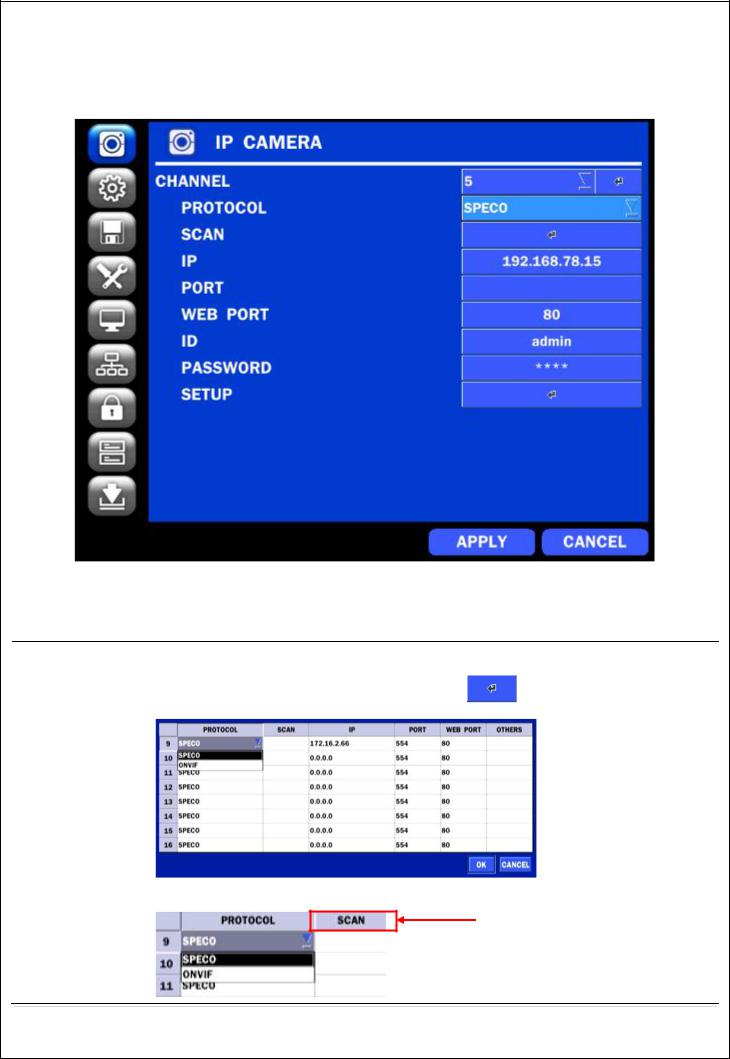
4-1. Setup – IP CAMERA
Press the SETUP button and enter the password. The setup menu is displayed as picture below. Select DISPLAY icon and press SEL button to enter the setup menu item.
Figure 4.1.1 IP Camera mode setup screen
Table 4.1.1. Menu items in IP CAMERA mode setup
Item |
Description |
|
CHANNEL |
To manually connect each camera, click on the |
to get this window: |
|
Under the column labeled Type, Select IP Camera Protocol
Double Click to Scan
25

SCAN: Double click the empty box to search IP camera on the local network.
IP: Enter the address of IP camera to connect, or select from scanned list.
PORT: Enter the port number of IP camera to connect
WEB PORT: Enter the web port number of IP camera to connect
OTHERS: Change the IP camera setting. Double click the empty box and then Log-In box will be pop-up. (Enter ID and PASSWORD of IP Camera)
PROTOCOL |
Select the protocol for the IP Camera. |
SCAN |
Searches the network for IP Cameras using the specified protocol. |
IP |
Enter the IP Address of the desired IP Camera. |
PORT |
Enter the IP Camera stream Port Number (default: 554) |
WEB PORT |
Enter the IP Camera Web Port Number (default: 80) |
OTHERS |
IP Camera Video Setup( Resolution, Frame rate, and Bitrate) |
4-1-1. SCAN Menu
Scan for IP Cameras on network using ONVIF/SPECO protocols.
26
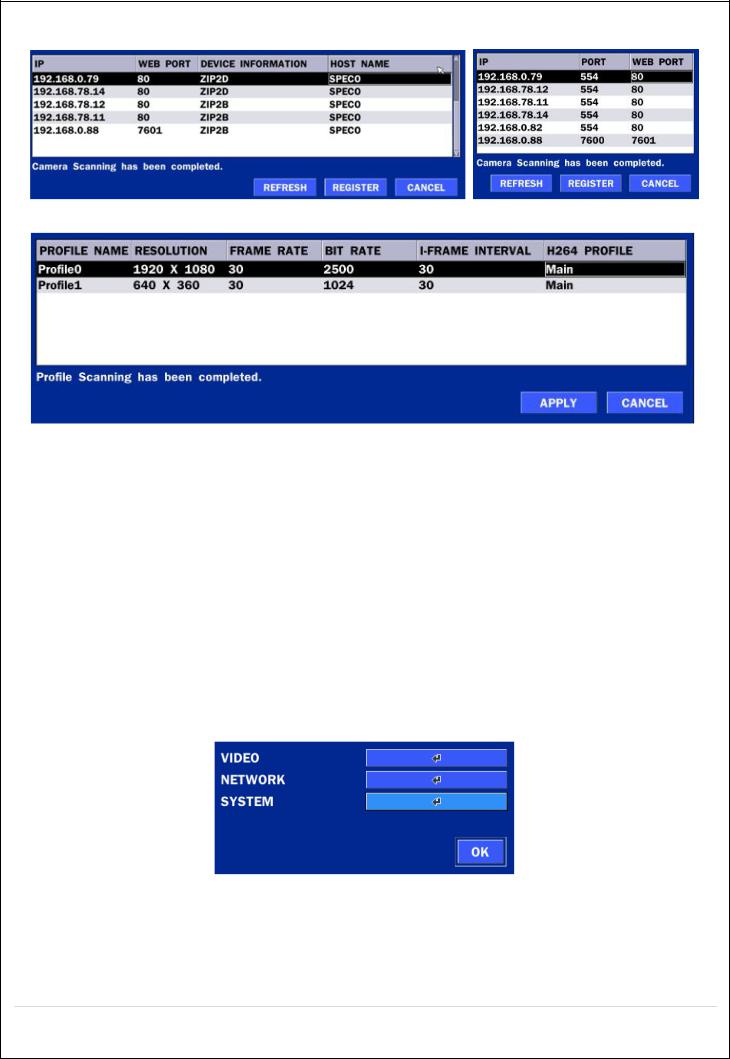
Figure 4.1.2 IP CAMERA Setup Screen
Figure 4.1.3 Left Image using ONVIF Protocol SCAN, Right Image using SPECO Protocol SCAN
Figure 4.1.4 ONVIF Protocol Profile SCAN Image
Select the protocol used by the IP Camera and then click the scan button.
Select the IP Camera from the list and then click the register button.
After registering, the basic information is displayed.
IP cameras using ONVIF protocol require ID, Password and Profile to be correctly entered for proper operation.
SPECO protocols only require ID and Password to be correctly entered for proper operation. IP cameras using ONVIF protocol can have their Video, Network and System settings accessed and updated using the ONVIF setup menu.
(ONVIF Setup Menu may not be accessible depending on the ONVIF version used by the IP camera.
4-1-2. ONVIF SETUP Menu
|
Table 4.1.2. Menu Items in ONVIF Setup Screen |
Menu Item |
Description |
VIDEO |
Video, Encoder to view and change to audio settings. |
27
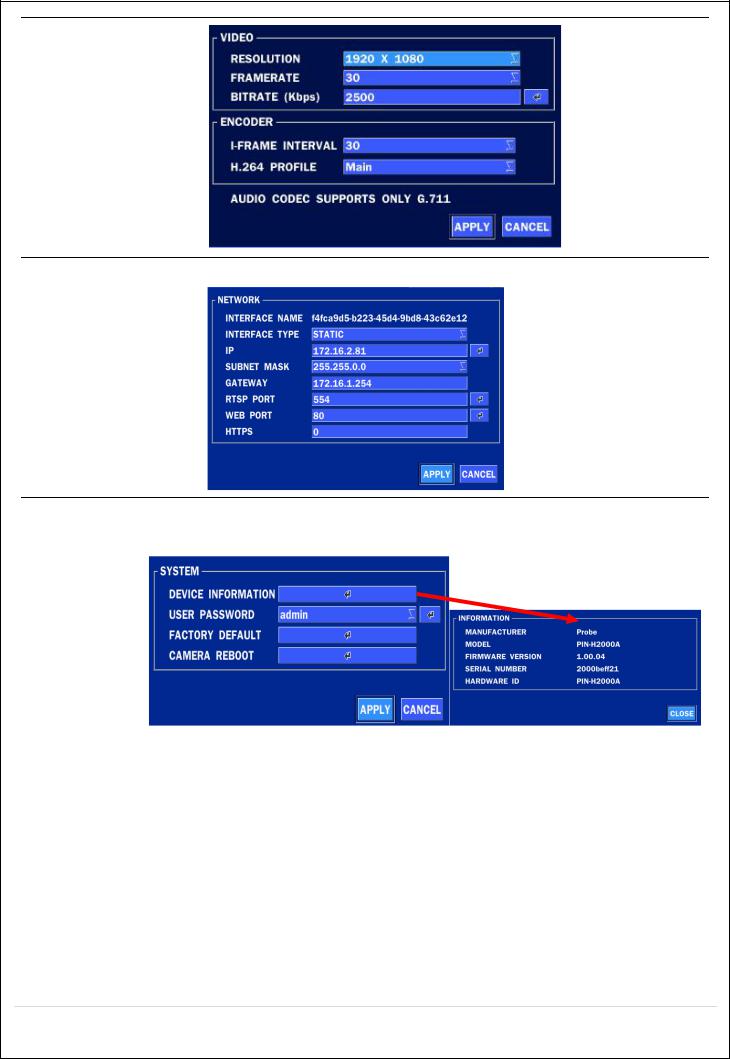
NETWORK View and change Network settings.
SYSTEM |
System information and change your password, factory reset and the camera is |
|
rebooting.. |
|
|
28
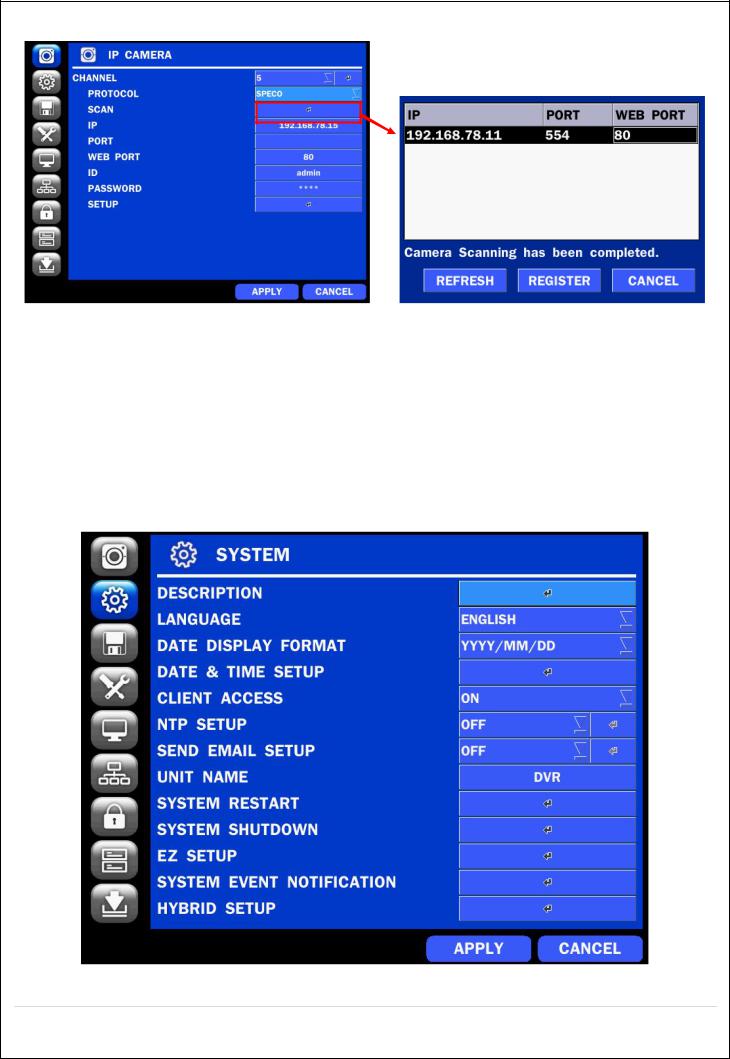
4-1-3. SCAN Menu
Figure 4.1.2 IP CAMERA Setup Screen |
Figure 4.1.3 Search IP Camera Screen |
Select the IP Camera protocoland then on click the scan button
Select the ip camera on the list and then click the register button.
After the registration is completed, the basic information is to be displayed.
4-2. Setup – SYSTEM
In the SETUP menu, select the SYSTEM tab. Then, the SYSTEM menu is displayed as pictured below. Navigate through the menu items using the mouse or the remote control and change the value of the menu.
Figure 4.2.1. SYSTEM Setup Screen
29
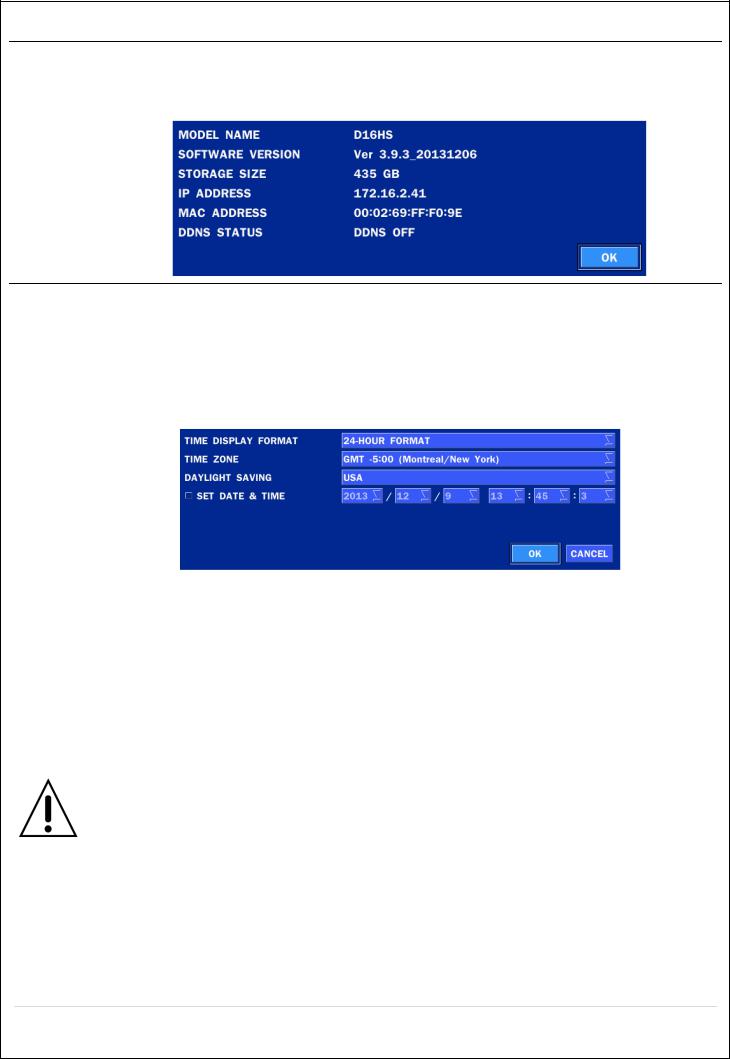
Table 4.2.1. Menu Items in SYSTEM Setup Screen
Item |
Description |
DESCRIPTION Press the button to view the system information. (Software Version, Storage Size, IP Address, MAC Address and DDNS Status)
LANGUAGE |
Select the display language using the mouse or the remote control. Once a |
|
language is selected, the display language will change. |
|
|
DATE DISPLAY |
Select the date display format using the mouse or the remote control. Options are: |
FORMAT |
MM/DD/YYYY, YYYY/MM/DD, DD/MM/YYYY, YYYY-MM-DD, MM-DD-YYYY, DD-MM-YYYY |
DATE&TIME |
Select the display date and time using the mouse or the remote control and press |
TUP |
OK button to set the present date and time. |
Select DAYLIGHT SAVING using the mouse or the remote control and select the appropriate daylight saving time zone. The available options are:
OFF: Daylight saving is turned off.
USA: Applies the USA daylight saving time.
EU: Applies the EU daylight saving time.
- Select the GMT AREA using the mouse or the remote control.
- Set the time difference with the standard time using the mouse or the button.
|
OTHERS: If the time zone is neither USA nor EU, set the date and time of the |
|
daylight saving period. |
|
- Select BEGIN or END using the remote and press the SEL button. |
|
Caution |
|
- Do not set the start time to 23:00 for DLS. |
|
- DLS cannot be applied if the date of BEGIN and END is the same. |
|
|
CLIENT ACCESS |
Enable/Disable remote access through the network. |
NTP |
NTP (Network Time Protocol) which synchronizes the time of the computer systems |
SETUP |
over variable-latency data networks. |
30
