Page 1

1
NRL (4 and 8 Channel)
Quick Start Guide
N4NRL
N8NRL
Version 1.0
Features and specifications are subject to change, please check www.specotech.com for firmware updates.
Page 2
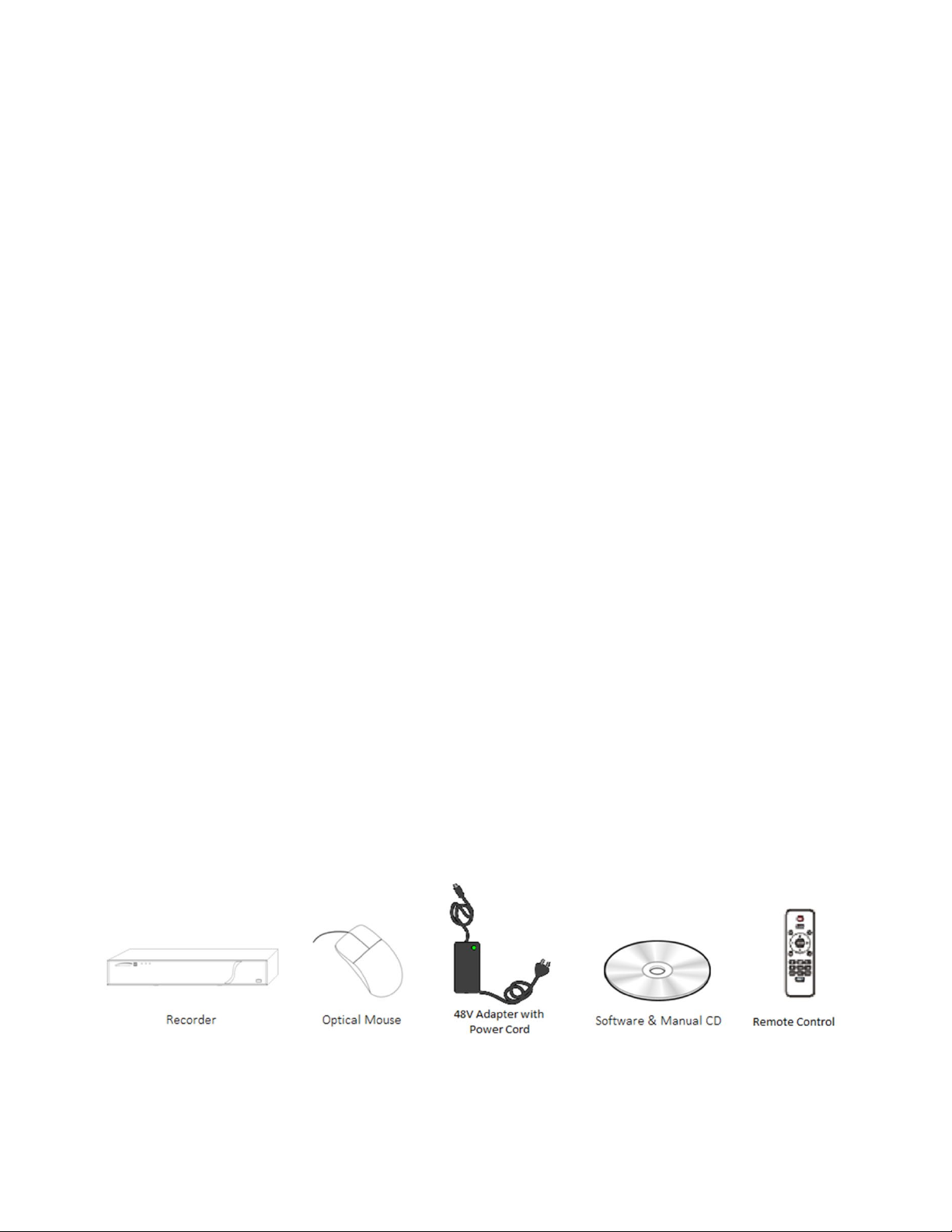
1
Welcome!
Thank you for purchasing this NVR.
This guide is designed to be a quick reference for installing the system.
Please read this guide carefully before installing and operating the unit.
For more detailed information, please refer to the user manual.
If technical assistance is needed, please contact Speco Technologies Technical Support.
Phone: 1-800-645-5516 option 3
Email: techsupport@specotech.com
Important Safeguards and Warnings
Speco Technologies assumes no liability or responsibility for any fires or electrical shock caused by improper
handling or installation.
Speco Technologies is not liable for any problems caused by unauthorized modifications or attempted repair.
Note: All of the installation and operations here should conform to your local electric safety rules.
1. Contents
1.1 Check Unit and Accessories
After unpacking the unit, please check for any visible damage. Then check to make sure that all accessories are included.
Check that the model number and serial number that’s listed on the label on the unit are the same as what’s listed on
the package label.
Page 3
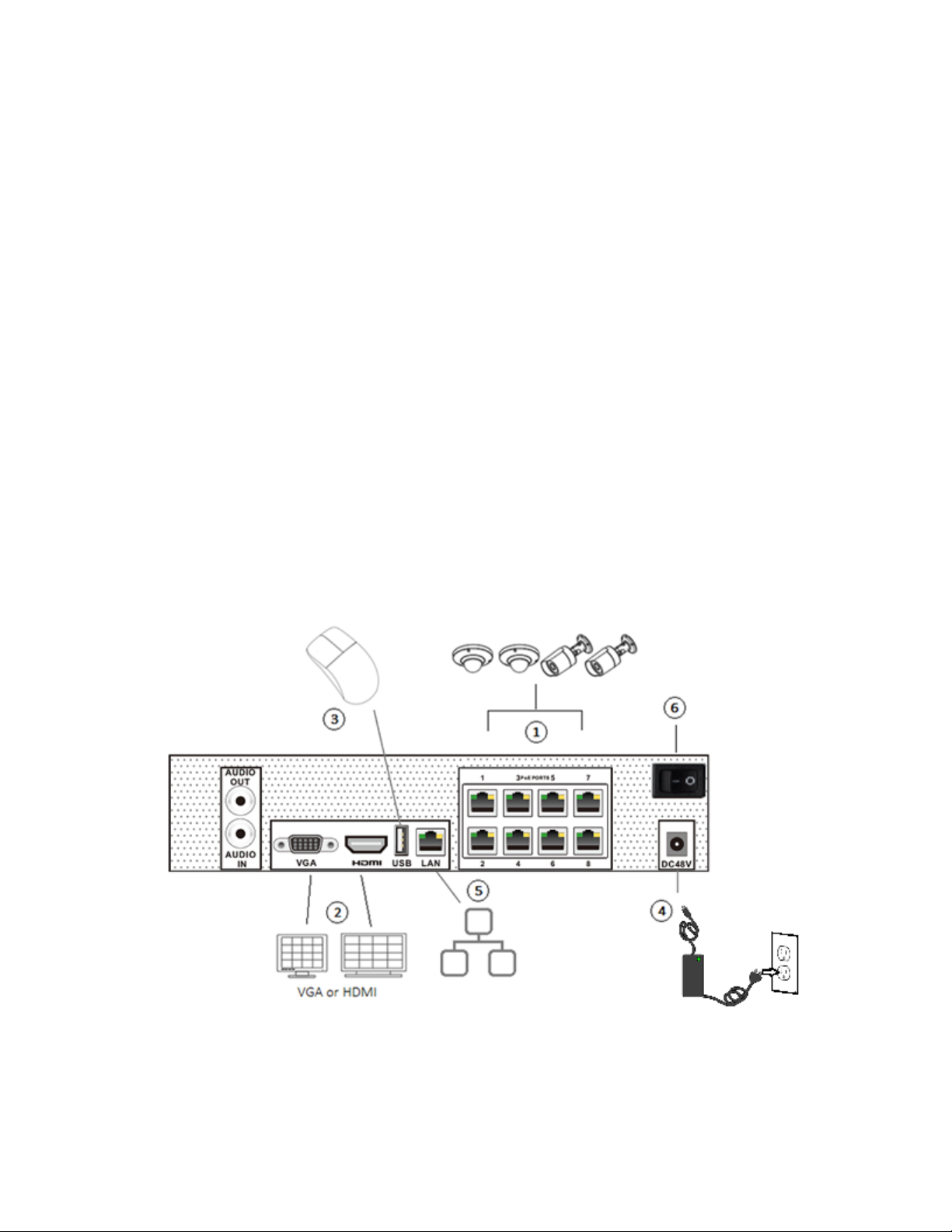
2
1.2 Connections
To quickly get started, connect the following to your recorder in the following order, please refer to Figure 1-2 (N8NRL
shown for reference).
1. Connect IP cameras to the PoE ports of the recorder.
2. Connect a monitor to the recorder via VGA or HDMI cable (not included).
3. Connect the included optical mouse into any USB port of the recorder.
4. Connect the power adapter to the recorder and plug power cord into a 120VAC 50/60Hz
outlet.
5. Connect recorder to network (optional)
6. Turn on power switch and allow recorder to boot up.
Figure 1-2 (8 channel unit shown)
Page 4
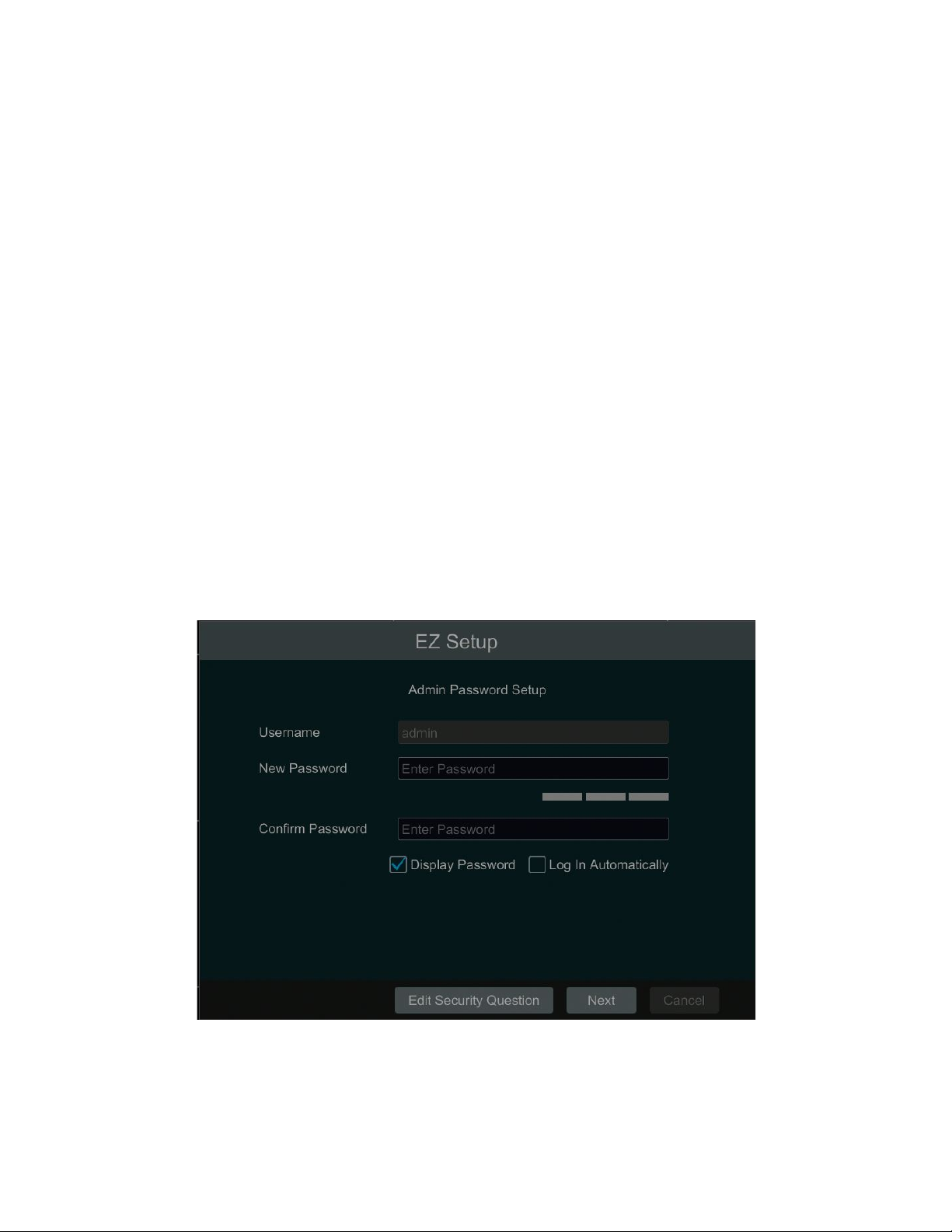
3
2. Set and Security Questions
2.1 Enter a password
Note: You will be prompted to set a Password and security questions upon initial bootup. see Fig 2-1
The default login ID and administrator username is: admin
The password strength indicator can be used as a reference. Re-enter the password to confirm. Remember this
password.
2.2 Enter answers for two security questions.
You can select which security questions to provide answers for. It is important that you remember the answers for
these questions or you will not be able to reset your password and be locked out.
Note: These questions must be answered in exact form when resetting the password and is case-sensitive.
Figure 2-1
Page 5
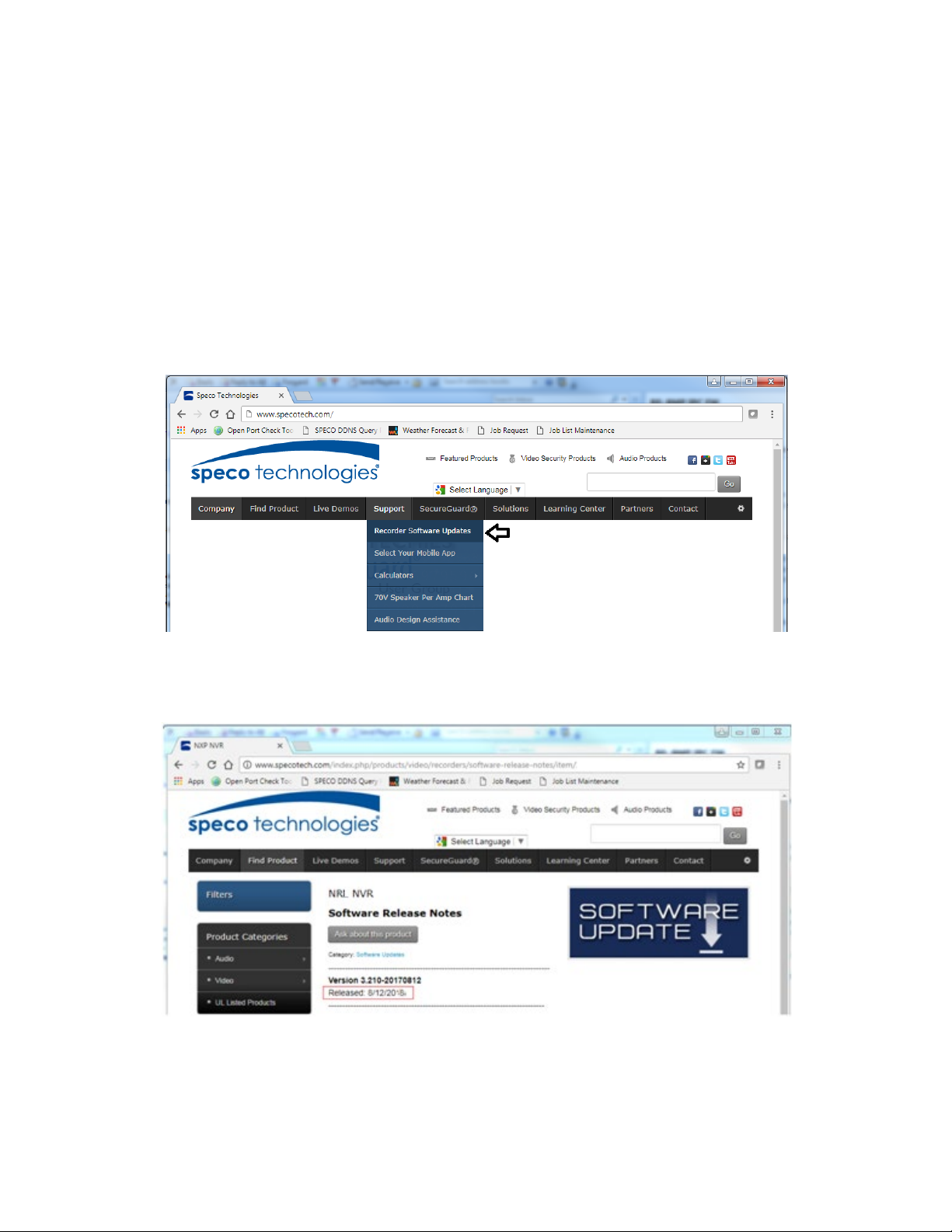
4
3. Update Firmware (if necessary)
Speco will continuously make improvements, please check the website to ensure you are running the latest firmware
version.
3.1 Check firmware version on recorder
You can click Start→Settings→System→Information→Basic go to “About this machine” and click on “view”. You will
then be able to see the firmware version number and build date. Now go to www.specotech.com, then click on Support,
then Recorder Software updates and follow the prompts until you find the model of your recorder. Then compare the
release date of the firmware on the website with the recorder’s firmware build date. See Figure 3-2 and 3-3.
Figure 3-2
Figure 3-3
If the web has a more recent firmware version than your recorders build date, then please update your device to the
latest firmware.
Page 6

5
3.2 Updating Firmware
1. Copy the upgrade software into the USB storage device.
2. Insert the USB storage device into the USB interface of the NVR.
3. Click Start→Settings→System→Maintenance→Upgrade to go to “Upgrade” interface. Select the USB device in
“Device Name” option and go to the path where the upgrade software exists. Select the upgrade software and
then click “Upgrade”. The system may automatically restart during upgrading. Please wait for a while and do not
power off the NVR during upgrading.
After firmware is updated, the unit will restart. You can now remove the USB disk from the unit.
4. EZ Setup
After the system boots up, the EZ Setup wizard is displayed. See Figure 4. If not, right click, and select EZ Setup.
Figure 4
Tip: Check the “Enable EZsetup next time” box to display the EZ Setup wizard every time the device is rebooted.
Page 7

6
4.1 General Settings – Date & Time
When booting up the for the first time, the device will prompt you for time settings or go to Settings→System→Date
and Time for Figure 4-1
System Time: Set the time and date format of the system
DST: Toggle Daylight Saving Time On or Off
Time format: Choose between 24-hour mode or 12-hour mode.
NTP: Specify an NTP server to synchronize the time (optional).
Figure 4-1
Page 8

7
4.2 EZ Network Setup
• Next, set the network of the NVR. Go to Start → Settings → Network →TCP/IP. Input IP address, subnet mask,
gateway, etc. If using DHCP, please enable DHCP in both the NVR and the router.
• Go to Start → Settings → Network → Port. Input HTTP port (the default value is 80), server port (the default
port is 6036).
Figure 4-2
4.3 UPnP Configuration
By UPnP you can access the NVR through IE client which is in WAN via router without port mapping.
• Hit next or Click Start → Settings → Network → uPNP to go to the interface as shown below.
• Make sure the router supports UPnP function and the UPnP is enabled in the router.
• Set the NVR’s IP address, subnet mask and gateway and so on corresponding to the router.
• Check “Enable” in the interface as shown below and then click “Apply” button.
Click “Refresh” button to refresh the UPnP status. If the UPnP status were still “Invalid UPnP” after refreshing it for many
times, the port number may be wrong. Please change the mapping type to “Manual” and then click to modify the
port until the UPnP status turns to “Valid UPnP”. Refer to the following picture. You can view the external IP address of
the NVR. Input the external IP address plus port in the address bar to access the NVR such as http://183.17.254.19:81.
Page 9

8
4.4 DDNS Settings
The DDNS is used to control the dynamic IP address through domain name. Speco Technologies provides free DDNS
service with US-based servers. You can access to the NVR easily if the DDNS is enabled and configured. Click Start→
Settings→Network→DDNS to go to the interface as shown below. The default DDNS type will be "specoddns.net". The
default domain name will be shown, you can use this for your domain name or input your own. If invalid or taken,
please select another domain name. Click on test to check if ok. If so, you may now go to [your domain
name].specoddns.net with Internet Explorer and access your recorder remotely.
4.5 EZ Camera Setup
The NVR supports plug and play for Speco IP cameras through the built-in PoE ports.
Add Camera. Click “Refresh” to refresh the list of online IP cameras which are in the same local network with NVR and
then click to add the searched camera. Click “Add All” to add all the cameras in the list. Click to delete the
added camera. Click “Delete All” to delete all the added cameras. See Figure 4-2.
Page 10

9
Figure 4-2
Click to edit an IP camera as shown on the below left. Input the new IP address, subnet mask, gateway, username
and the password of the camera. You can check “Sync to IPC” to modify the IP address of the IP camera via different
network segments for being in the same network segment with the NVR. Click “OK” to save the settings.
Click to edit the added camera as shown on the above right. Input the new camera name, IP address, port,
username and the password of the camera. You can click “Test” to test the effectiveness of the input information. Click
“OK” to save the settings. You can change the IP camera name only when the added camera is online. Click “Next” to
continue.
4.6 Disk Settings
Disk Settings. You can view the disk number, disk capacity of the NVR and serial number, Read/Write status of the disk.
Click “Formatting” to format the disk. Click “Next” to continue.
Page 11

10
4.7 Record Settings
Record Settings. Two record modes are available: auto and manual.
Auto Mode: Select one auto mode in the interface as shown below and then click “Next” button to save the settings.
Click “Advanced” to self-define record mode.
Manual: Set the “Sensor Record”, “Motion Record” and “Schedule Record” of each camera. Click “OK” to save.
Figure 4-5
4.8 QRCode for Remote App Viewing
Page 12

11
QRCode. Enable the NAT function in the interface or set it in the network configuration after exiting the wizard
(please refer to manual for details). You can scan the QRCode through the Speco Blue App available for iOS and
Android to easily and securely view your cameras. Mobile viewing is also available on our SecureGuard client app.
4.9 Web Browser Access
Click Start→Settings→Network→NAT to go to the interface for NAT configuration and check “Enable”. Click “Apply” to
save the settings and make note of the QR code number under the QR code. Via Internet Explorer, go to
connect.specotech.cloud, input the QR code number, your username and password to login.
4.10 Playback
Click Start→Playback to go to the playback interface as shown below (click on the tool bar at the bottom of the live
preview interface to set the playback time).
Page 13

12
On panel on the right will show you’re the channel number and their recorded data coded by color. The bar that runs
across them represents the playback time being viewed. You can move this bar around. To export, highlight a section of
the desired recording, click export and follow the prompts. You can export single or multiple channels at the same time.
Figure 4-6
Page 14

13
5. EZ Search 2.0
EZ Search - Quickly search an instance using video thumbnails
• Click Start→Search and Export →EZ search. There are two view modes: by time and by camera. In the time
view mode, a maximum of 64 camera thumbnails can be showed.
• Select one camera in the interface and then click “Open” button.
• Click the image box to play the record in the small playback box on the left side of the interface (the box
which has image inside indicates that the record data exist).
• Refer to the picture below. Drag the color blocks on the time scale to select the record data and then click
“Backup” button to pop up the “Record Backup” window as shown below. Select the device name, backup
format and path and then click “Backup” button to start the backup.
Figure 5-1
For detailed operation information, please refer to the user’s manual.
