Page 1

User Guide (Ver. 2.0)
Model: D4VT, D8VT, D16VT
4, 8, 16 Channel HD TVI Digital Video Recorder
About the User’s Guide
Before operating the unit, please read this user’s guide thoroughly and retain it for future reference.
Page 2
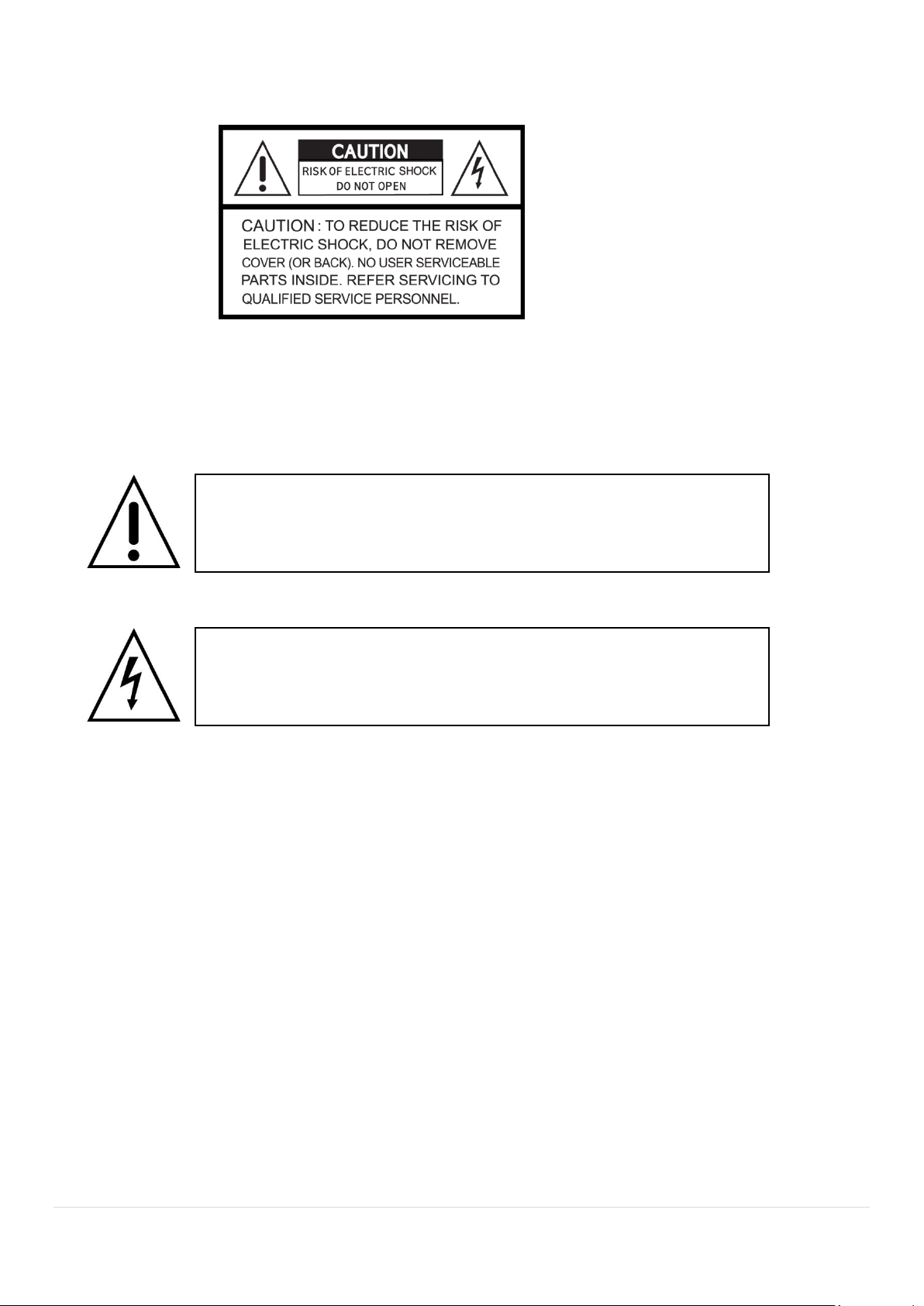
Cautions
This symbol indicates the presence of important operating and maintenance
(servicing) instructions in the literature accompanying the product.
This symbol indicates the presence of “dangerous voltage” within the product’s
enclosure that may be of sufficient magnitude to constitute a risk of electric
shock, property damage, personal injury, or death.
Explanation of Graphic Symbols
WARNING
To reduce a risk of fire or electric shock, do not expose this product to rain or moisture.
CAUTION
Changes or modifications not approved by the manufacturer will void the warranty of the product.
Using an incompatible battery may increase the risk of fire or explosion.
Replace only with the same or equivalent type battery recommended by the manufacturer.
Discard used batteries according to manufacturer’s instructions.
2
Page 3
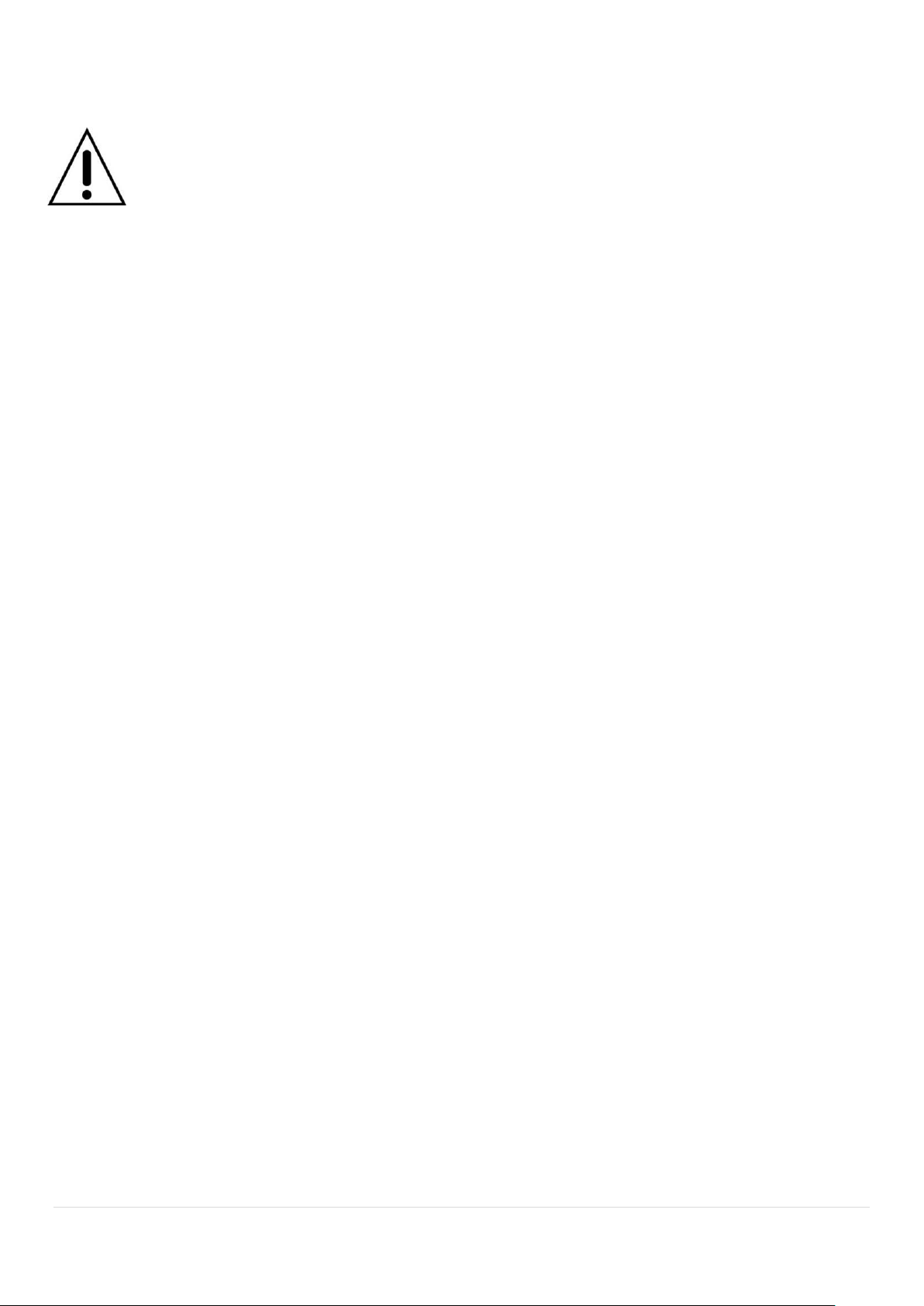
These Precautions must be followed for Safety Reasons
Warning
Do not use if the unit emits smoke.
Do not disassemble the unit.
Do not place any heavy or sharp objects on the unit.
Do not place on uneven surface.
Do not expose to shock or vibration.
Do not move the unit when the unit is powered on.
Do not block, and allow dust to accumulate in the air vents.
Do not restrict airflow of the unit; doing so can damage the unit.
Only qualified and experienced personnel should perform installation and
servicing.
Turn off the power of the DVR when connecting Cameras, Audio or Sensor
Cables.
The manufacturer is not responsible for any damage caused by improper use
of the product or failure to follow instructions for the product.
The manufacturer is not responsible for any problems caused by or resulting
from the user physically opening the DVR for examination or attempting to
repair the unit.
The manufacturer may not be held liable for any issues with the unit if the
warranty seal is removed.
3
Page 4
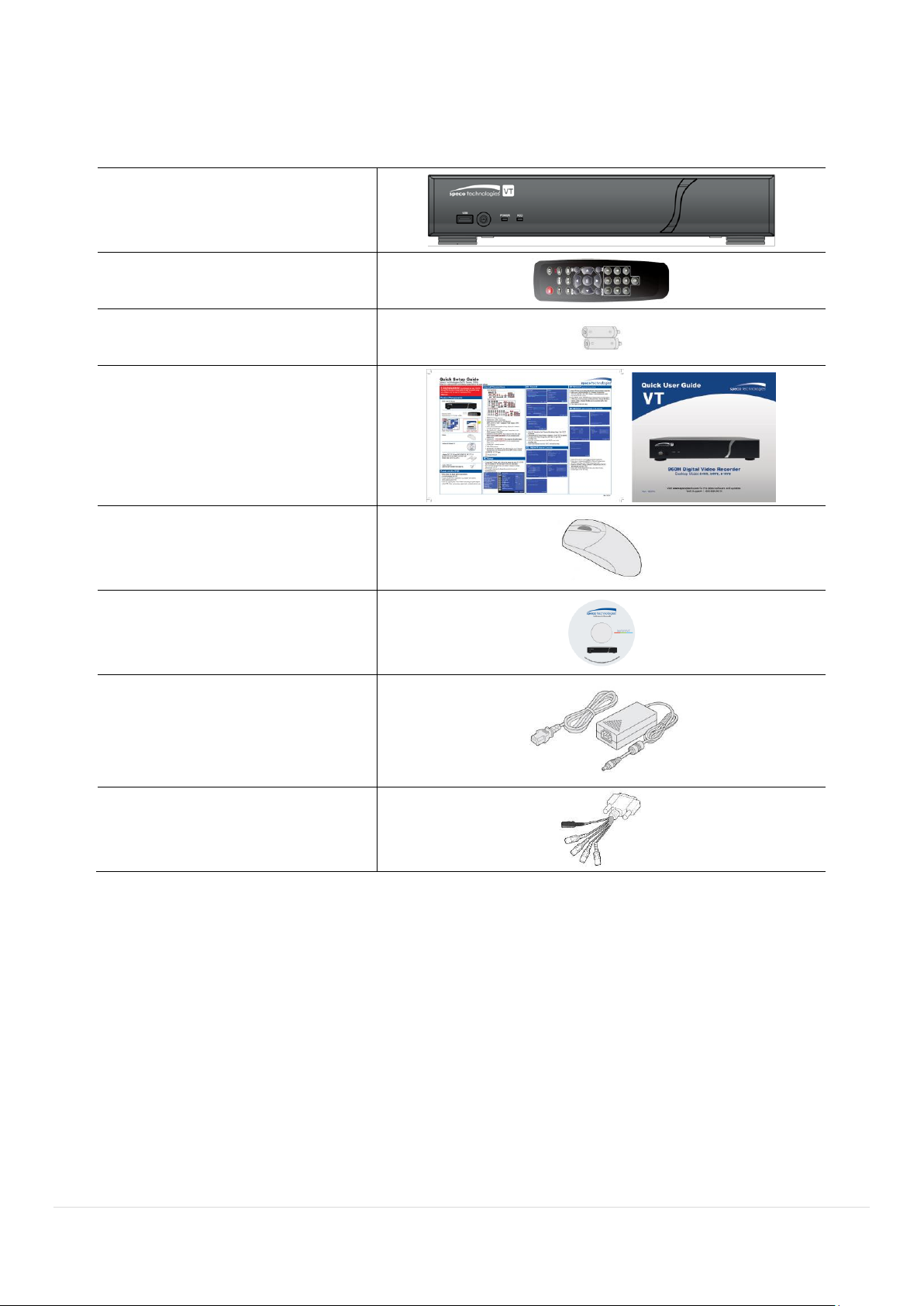
Product Components
DVR Unit
Remote Control
Battery1.5V (AAA x 2EA)
Quick Start Guide &
Quick User Guide
Mouse for D4VT/D8VT/D16VT
Software & Manual CD
Adaptor
(DC12V 3A for D4VT, DC12V 5A
for D8VT/D16VT)
& Power cable (110V)
Audio Cable for D16VT
Please make sure the following components are included as specified below.
4
Page 5
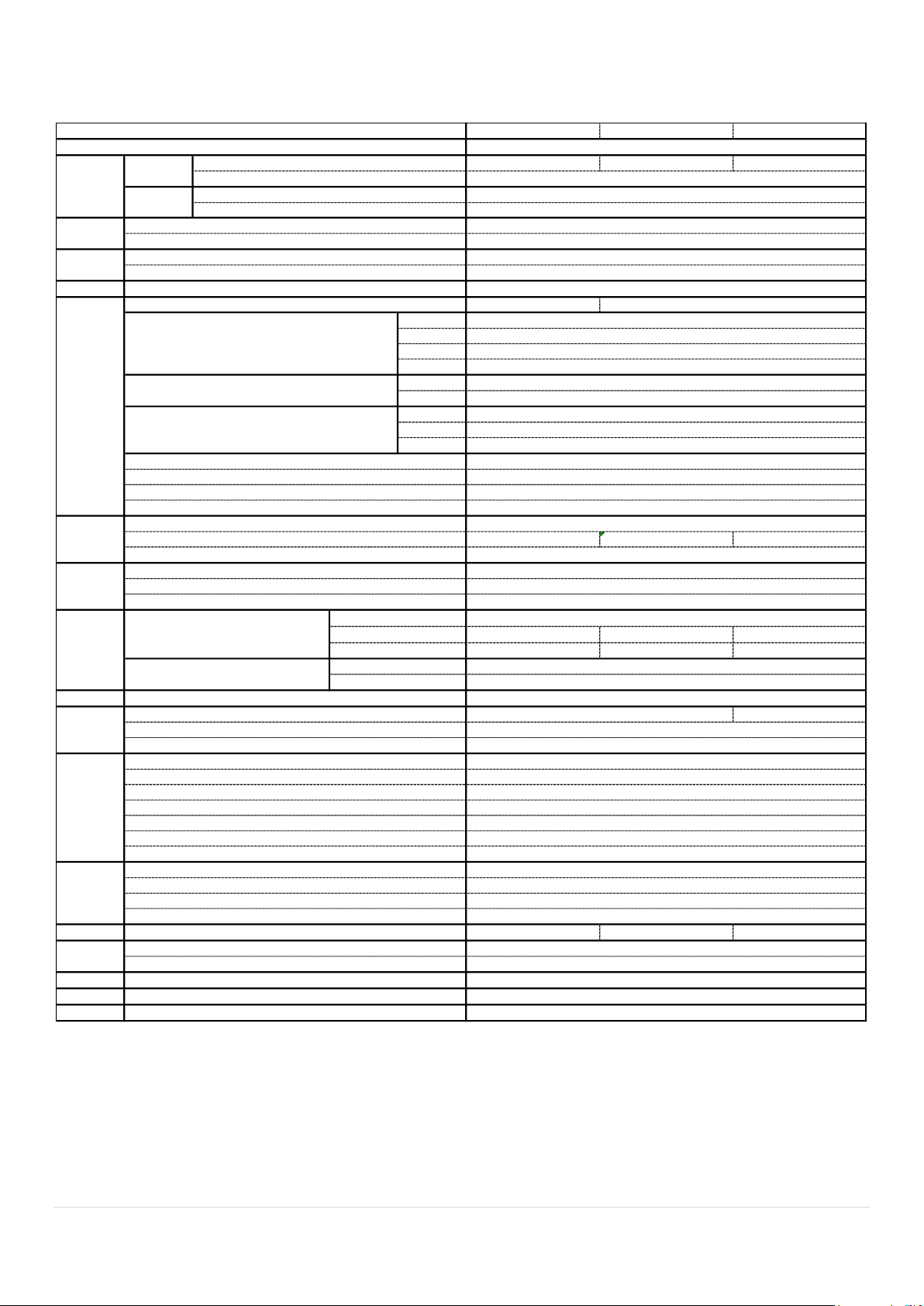
Specifications
D4VT D8VT D16VT
4 8 16
Serial
H.264 (Main Profile)
1920x1080
1920x540
1280x720
640x360
1280x720
640x360
960HD1CIF
1, 4 1, 4, 8 1, 4, 9, 16
2 2 2
None None None
User I/F
10/100/1000 Base-TX
Power DC 12V 3A DC 12V 5A DC 12V 5A
Humidity
Weight
Dimension
Operation
20% ~ 80% (Non-condensing)
Unit Weight (Gross weight)
Unit Dimension (W x H x D)
PC Client
Single / Multi Client and CMS (64 channels)
Remote Setup and Upgrade
Yes
Power Supply Voltage
1.5Kgs (3.0Kgs)
340mm(13.4") x 262mm(10.31") x 63mm(2.48")
Temperature
Operation
5°C ~ 40°C
Storage
-10°C ~ 50°C
Yes
Multi-Language
Yes
e-mail Notification
Yes
Network
Access
3G Mobile
iPad / iPhone / Android
Web Viewer
Windows (IE, Chrome, Firefox, Safari)
Features
Digital Zoom
Yes
DLS (Day Light Saving)
Yes
NTP (Network Time Protocol)
Yes
S.M.A.R.T
Yes
Internal Beep
1
Input Method
IR, Mouse, Keyboard Controller
Network
Inteface
Dynamic DNS
Yes (Free DDNS)
Dual Encoding for Network
Yes
Storage
HDD
Capacity of 1 HDD
Up to 4TB
Internal HDDs
e-SATA
USB
Front
1
Rear
10/100 Base-T
Backup
Media
USB drive, External HDD, Network
Format
BMP, AVI, Proprietary Format
Huge Backup
Yes (Max. 24 hours)
Post Recording
Max. 60 Seconds
Playback
Search
Date/Time, Event, Archive, Log
Multi-Decoding
Playback Speed
x0.25, x0.5, x2, x4, x8, x16, x32, x64
RS-485
1
Recording
Compression
H.264 (High Profile)
1920x1080 Camera Input
15fps/ch
15fps/ch
15fps/ch
15fps/ch
Recording Quality Grade
5 Levels
Recording Mode
Continuous / Motion / Sensor / Schedule / Manual
Pre Recording
Max. 20 Minutes
1280x720 Camera Input
25/30fps/ch
25/30fps/ch
Analog Camera Input
25/30fps/ch
25/30fps/ch
25/30fps/ch
Audio
Input / Output (HDMI support)
4 / 1
Audio Codec
G.711
Alarm
Sensor Input
4
Alarm Output
1
ITEM
Description
960H and HD-TVI Hybrid DVR with UTC (Coaxtron)
Video
Input
Number of Channels
Camera
720p25/30/50/60, 1080p25/30 or NTSC/PAL
Output
Main Monitor
HDMI and VGA (1920x1080)
Sub Monitor(option)
CVBS or SPOT
Please note that specifications and unit exterior design are subject to change without notification.
5
Page 6
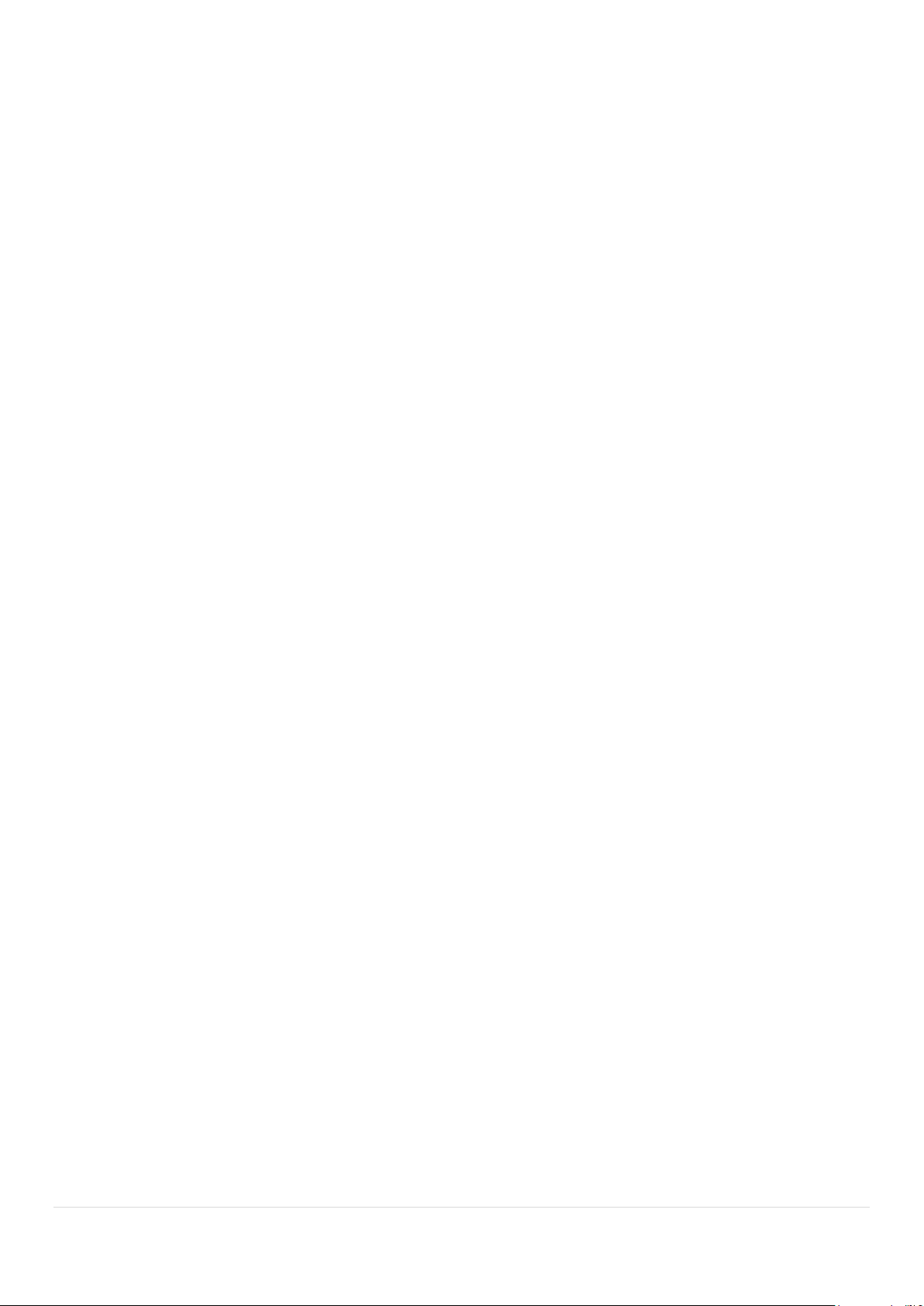
Table of Contents
1. Main Features ............................................................................................................................... 9
2. Initial Boot up Process ................................................................................................................. 10
2-1. Initial Boot up and Basic Time Setup ..................................................................................... 10
2-2. Setting Daylight Saving Time ................................................................................................ 10
2-3. Setting NTP (Network Time Protocol) .................................................................................... 12
2-4. EZ Setup ............................................................................................................................... 15
3. Name, Function and Connection ................................................................................................. 17
3-1. Front Panel ........................................................................................................................... 17
3-2. Connectors ........................................................................................................................... 17
3-3. Remote Control ..................................................................................................................... 19
4. Setting up the DVR ...................................................................................................................... 20
4-1. Setup – Main Live Screen ..................................................................................................... 20
4-2. Setup – System Mode ........................................................................................................... 20
4-2-1. How to use ‘Cloud’ ......................................................................................... 25
4-3. Setup – Record Mode ........................................................................................................... 26
4-3-1. Recording Schedules ......................................................................................................... 28
4-4. Setup – Device Mode ............................................................................................................ 28
4-4-1. Digital Deterrent ................................................................................................................. 30
4-4-2. Keyboard Controller & PTZ Setup ...................................................................................... 31
4-5. Setup – Display Mode ................................................................ ........................................... 35
4-6. Setup – Network Mode .......................................................................................................... 36
4-6-1. Network Types ................................................................................................................... 37
4-6-2. DDNS ................................................................................................................................ 38
4-6-3. Network Port and Web Port................................................................................................ 38
4-6-4. Network Stream ................................................................................................................. 39
4-7. Setup – User Management Mode .......................................................................................... 40
4-8. Setup – Storage Mode .......................................................................................................... 43
4-9. Setup - Config Mode ............................................................................................................. 44
4-9-1. Software Upgrade .............................................................................................................. 45
5. Live, Search and Playback .......................................................................................................... 47
5-1. Live View .............................................................................................................................. 47
5-1-1. PTZ Control ....................................................................................................................... 50
5-2. Digital Zoom in Live and Playback Screen ............................................................................ 51
5-3. Search Screen ...................................................................................................................... 51
5-3-1. EZSearch ........................................................................................................................... 52
5-3-2. Smart Search ..................................................................................................................... 53
5-3-3. Time Line Search ............................................................................................................... 55
5-3-4. Event Search ..................................................................................................................... 55
5-3-5. Go To First Time ................................................................................................................. 56
6
Page 7
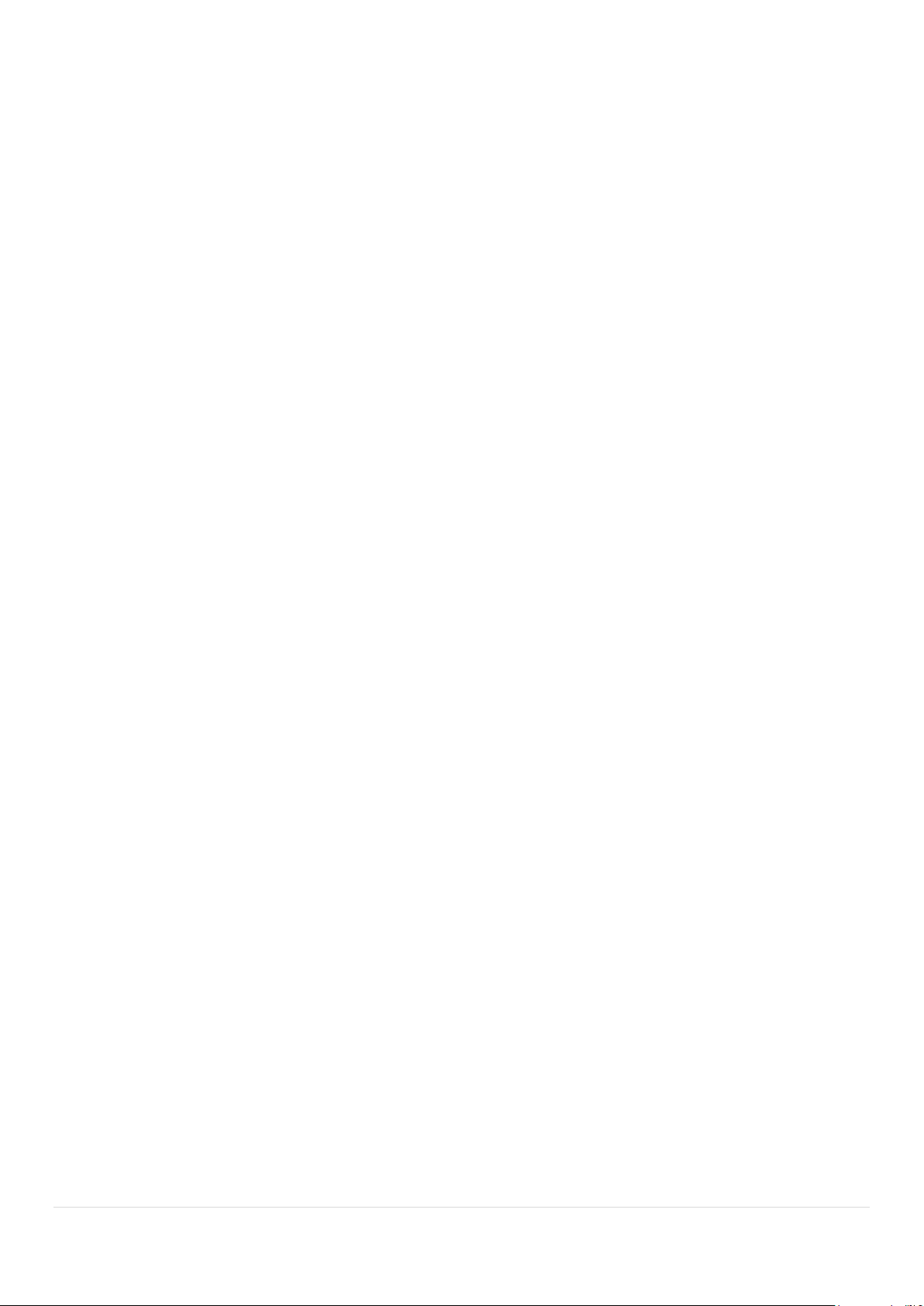
5-3-6. Go To Last Time ................................................................................................................. 56
5-3-7. Go To Specific Time ........................................................................................................... 56
5-3-8. Archive List ........................................................................................................................ 57
5-3-9. Log List .............................................................................................................................. 57
5-4. Play Mode ............................................................................................................................. 57
6. Export and Back Up..................................................................................................................... 59
6-1. Still Image Backup onto USB Flash Drive .............................................................................. 59
6-2. Video Backup onto USB Flash Drive during playback ........................................................... 60
6-3. EZCopy: Video Backup onto USB Flash Drive during playback............................................. 61
6-4. Transferring Still Images or Video from the ARCHIVE List ..................................................... 62
6-5. Playback of Backup Video ..................................................................................................... 63
6-5-1. AVI Format ......................................................................................................................... 63
6-5-2. NSF Format ....................................................................................................................... 63
7. Network Access Using the Multi-Sites Network Viewer ................................................................ 64
7-1. Overview ............................................................................................................................... 64
7-2. PC Requirements .................................................................................................................. 64
7-3. Installation of the Program .................................................................................................... 65
7-4. Live Window.......................................................................................................................... 66
7-4-1. Main User Interface ............................................................................................................ 66
7-4-2. Control Buttons .................................................................................................................. 67
7-5. Search and Playback Window ............................................................................................... 68
7-5-1. Main User Interface ............................................................................................................ 68
7-5-2. Main Control Panel ............................................................................................................ 69
7-5-3. SMART SEARCH .............................................................................................................. 71
Setup of SpecoTech Multi Client ................................................................................................... 73
7-6-1. General .............................................................................................................................. 73
7-6-2. Event ................................................................................................................................. 74
7-6-3. Record ............................................................................................................................... 75
7-6-4. Display ............................................................................................................................... 76
7-6-5. Language ........................................................................................................................... 76
7-6-6. About ................................................................................................................................. 77
7-7. Remote Setup ................................................................ ....................................................... 78
7-7-1. System ............................................................................................................................... 79
7-7-2. Record ............................................................................................................................... 81
7-7-3. Device ................................................................................................................................ 82
7-7-4. Display ............................................................................................................................... 83
7-7-5. Network ............................................................................................................................. 83
7-7-6. User Management ............................................................................................................. 84
7-7-7. Storage .............................................................................................................................. 84
7-7-8. Remote Upgrade................................................................................................................ 84
7-8. Operation .............................................................................................................................. 85
7
Page 8
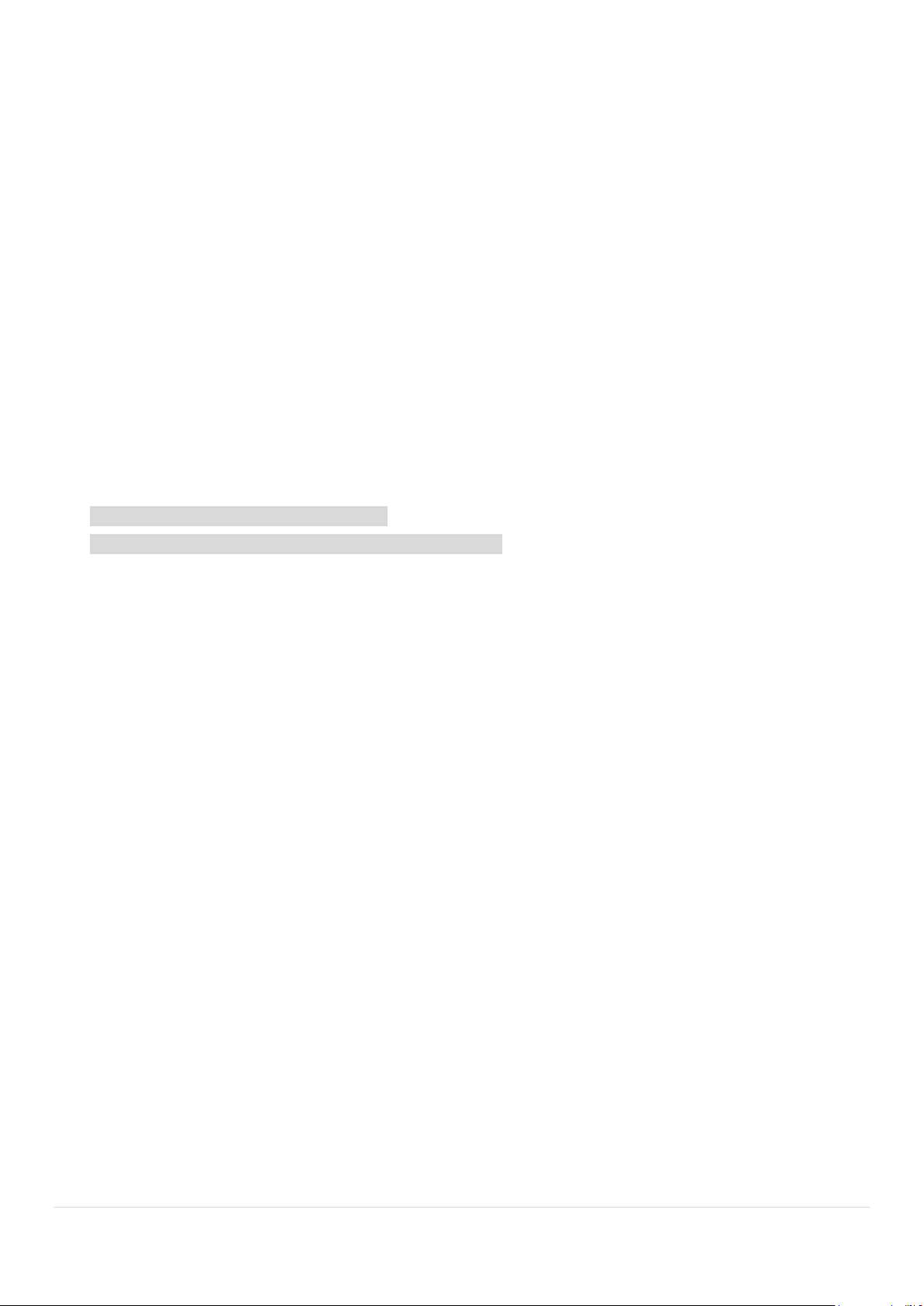
7-8-1. Addition, Delete, and Modify of DVR Sites ......................................................................... 85
7-8-2. Connect and Disconnect .................................................................................................... 87
7-8-3. Still-image Capture During Live .......................................................................................... 88
7-8-4. Recording Video on Local PC During Live ......................................................................... 89
7-8-5. Local Playback and Remote Playback ............................................................................... 90
7-8-6. AVI Backup during Playback .............................................................................................. 92
8. Network Access Using the Web-Browser Viewer ......................................................................... 94
9. Network Access Using the Smart Phone Viewer .......................................................................... 96
9-1. App Viewer for iPhone ........................................................................................................... 96
9-1-1. Live .................................................................................................................................... 96
9-1-2.PTZ Control ........................................................................................................................ 98
9-1-3. Playback ............................................................................................................................ 98
9-2. App Viewer for Android Phone............................................................................................... 99
9-2-1. Live .................................................................................................................................... 99
9-2-2. Playback .......................................................................................................................... 100
9-2-3.PTZ Control ...................................................................................................................... 101
APPENDIX: Network Connection - LAN ........................................................................................... 102
APPENDIX: Network Connection – Internet and DDNS .................................................................... 103
8
Page 9
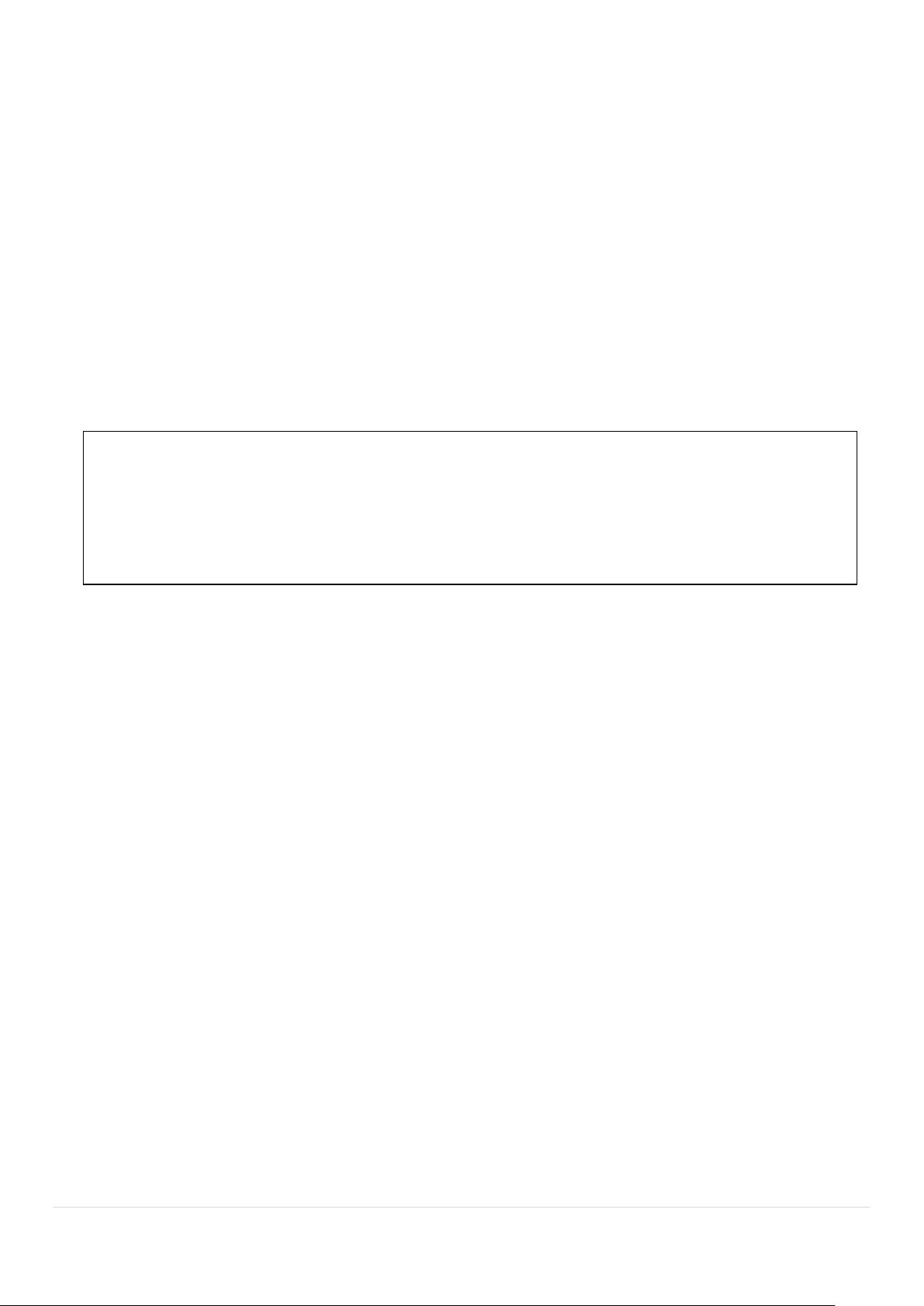
NOTE: Under federal law, The Fourth Amendment to the U.S. Constitution, Title III of the Omnibus Crime
Control and Safe Streets Act of 1968, as amended by the Electronic Communications Privacy Act of 1986 (18
U.S.C. § 2510, et seq.), and the Foreign Intelligence Surveillance Act of 1978 (50 U.S.C. 1801, et seq.)
permit government agents, acting with the consent of a party to a communication, to engage in warrantless
interceptions of telephone communications, as well as oral and electronic communications.
1. Main Features
Easy Record, Copy and Setup
Easy Search by Thumbnail Preview
Easy Copy
Digital Deterrent function
H.264 high quality compression saves HDD space
Simultaneous live view/playback while continuing to record/network transfer or backup
Remote monitoring/recording/playback/configuration and control via internet
4 Channel Audio Recording
Switch between low and high quality stream during simultaneous Continuous + Motion or
Continuous + Sensor recording modes for storage optimization
Individual Channel Operation
Automatic camera detection (Plug & Play)
Covert camera operation provides enhanced security and administrator control
Dynamically programmable recording priority, motion detection, alarms and scheduling
Simple and Easy Graphic User Interface
HDMI Output
Password to secure access
Network software supports 10/100Mbps
USB 2.0 port for video clip exporting and easy firmware upgrade via USB Flash Drive
Exclusive File Format Backup and Player
Variety of ways to Remote access via SecureGuard® CMS, SpecoTech Multi-Client Software, Web-
Viewer, and Mobile App
S.M.A.R.T. (Self-Monitoring, Analysis, and Reporting Technology for HDD)
9
Page 10
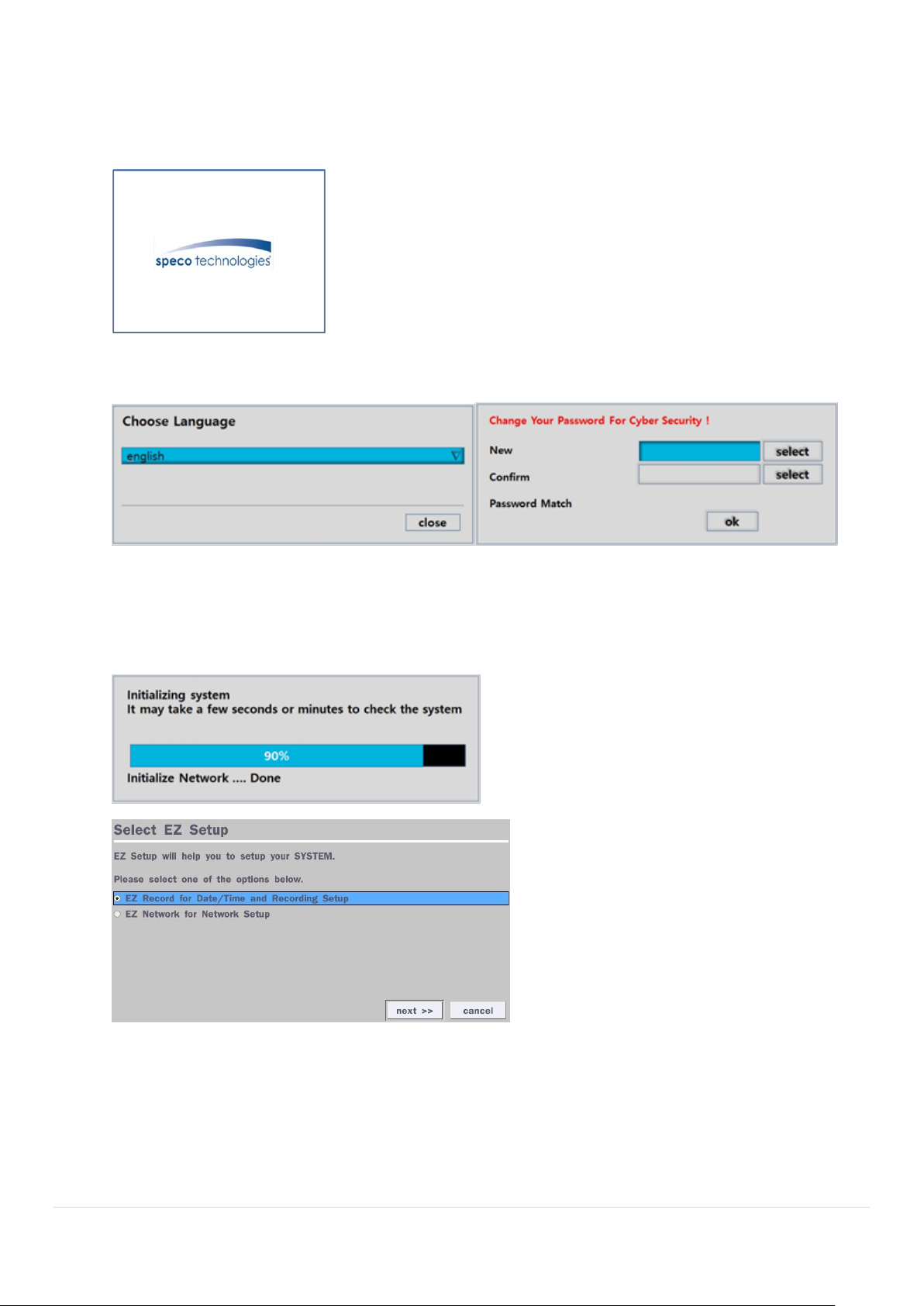
2. Initial Boot up Process
2-1. Initial Boot up and Basic Time Setup
1. During the first boot up, the following logo and message will be displayed.
2. After the logo, select the language as specified below.
1) User has to set a password before using.
Can not use ‘1111’ when the initial boot up password set.
But user can set ‘1111’ as a password through [Setup > User Management > Password Setup]
2) DVR will not proceed when user put the password ‘1111’.
(EZ Setup Page Reference, Page 15-16 )
2-2. Setting Daylight Saving Time
To enable Daylight Saving feature/NTP synchronization, take the following steps.
1. Enter the Setup mode. The default Username is “admin” and enter a password set on the initial
boot-up process.
10
Page 11
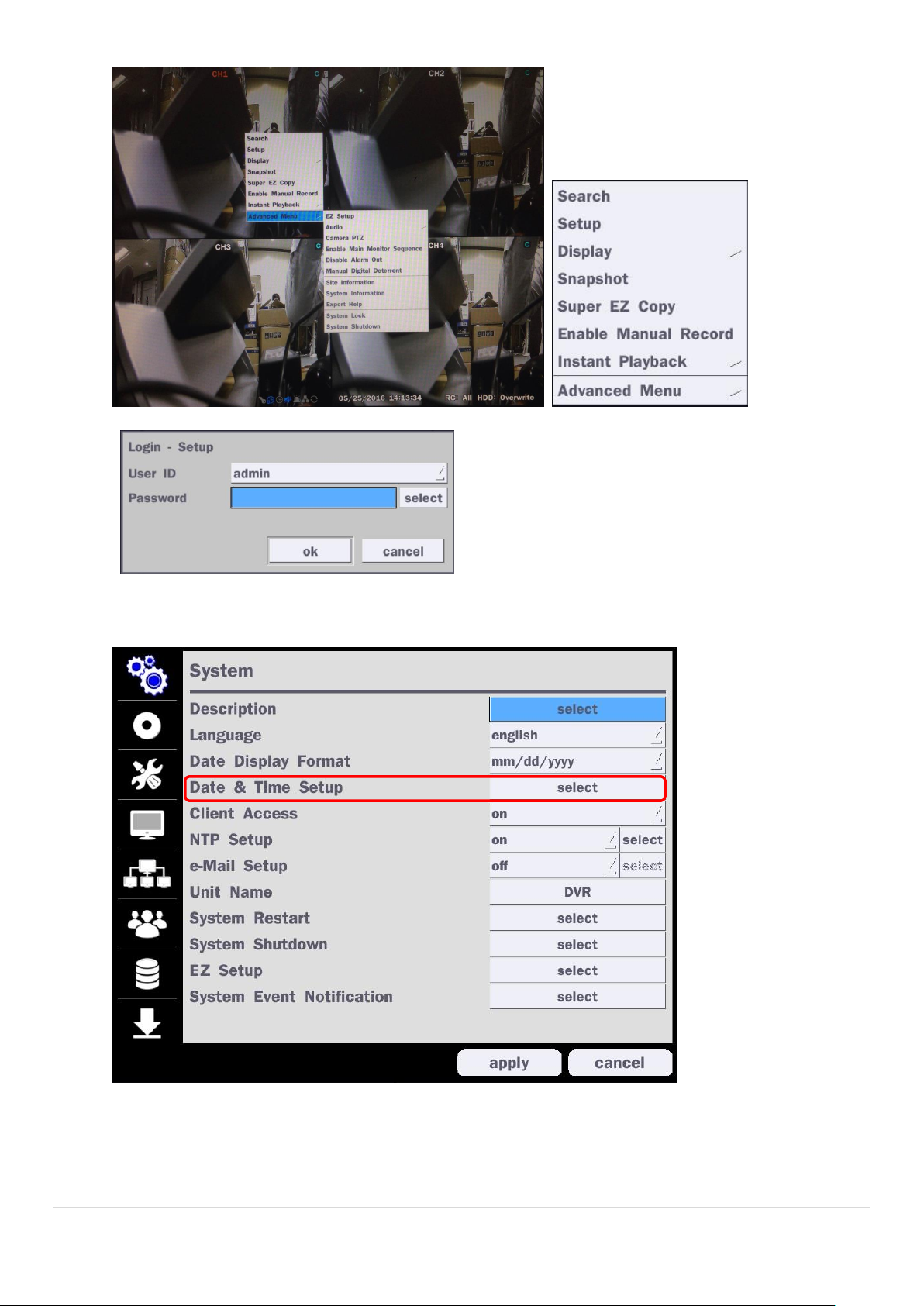
2. Go to Setup > System > Date & Time Setup
11
Page 12
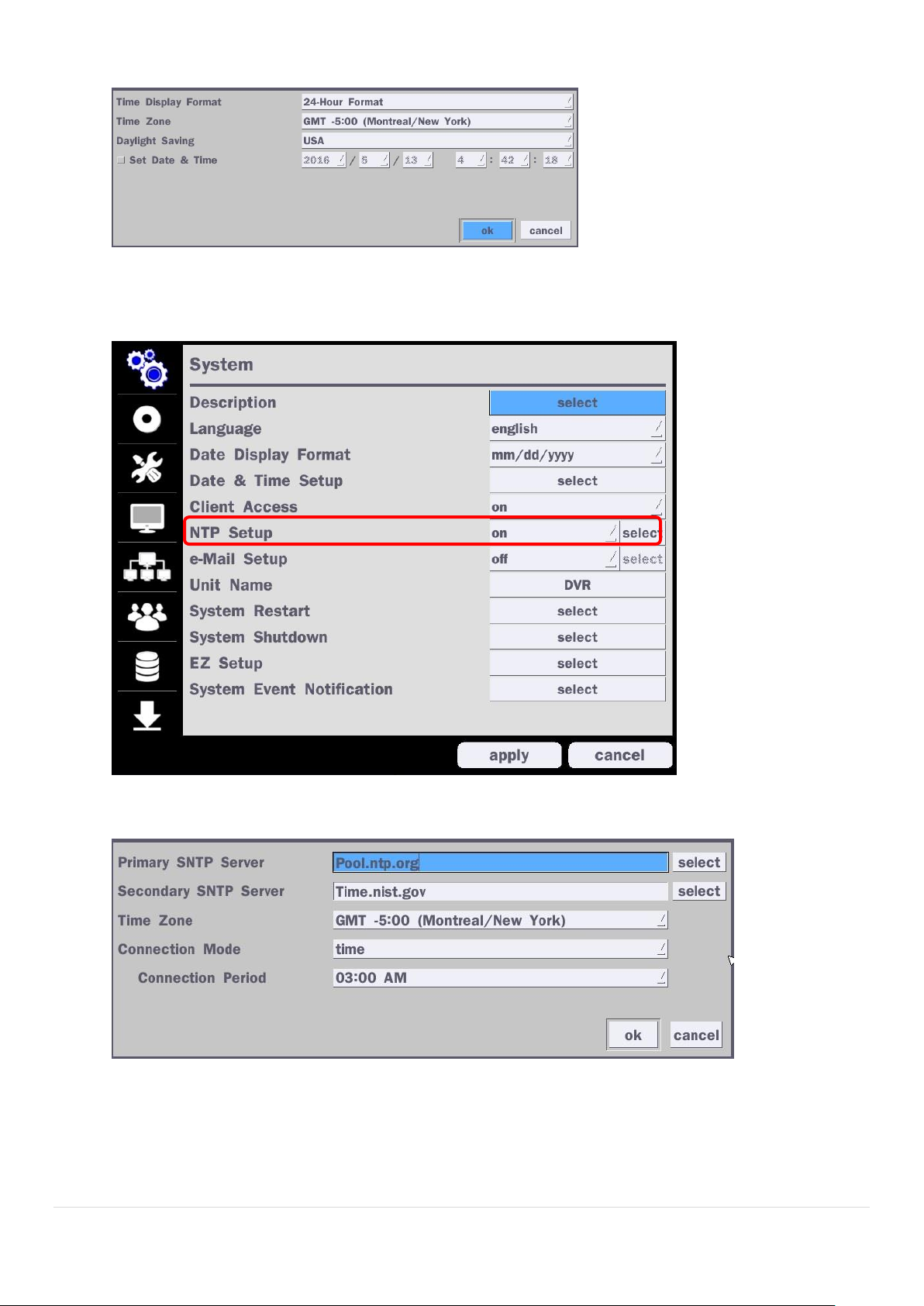
3. Select ‘ok” from the Daylight Saving dropdown menu.
2-3. Setting NTP (Network Time Protocol)
1. Setup > System > NTP Setup > On > Select
2. Select the proper GMT Time Zone.
12
Page 13
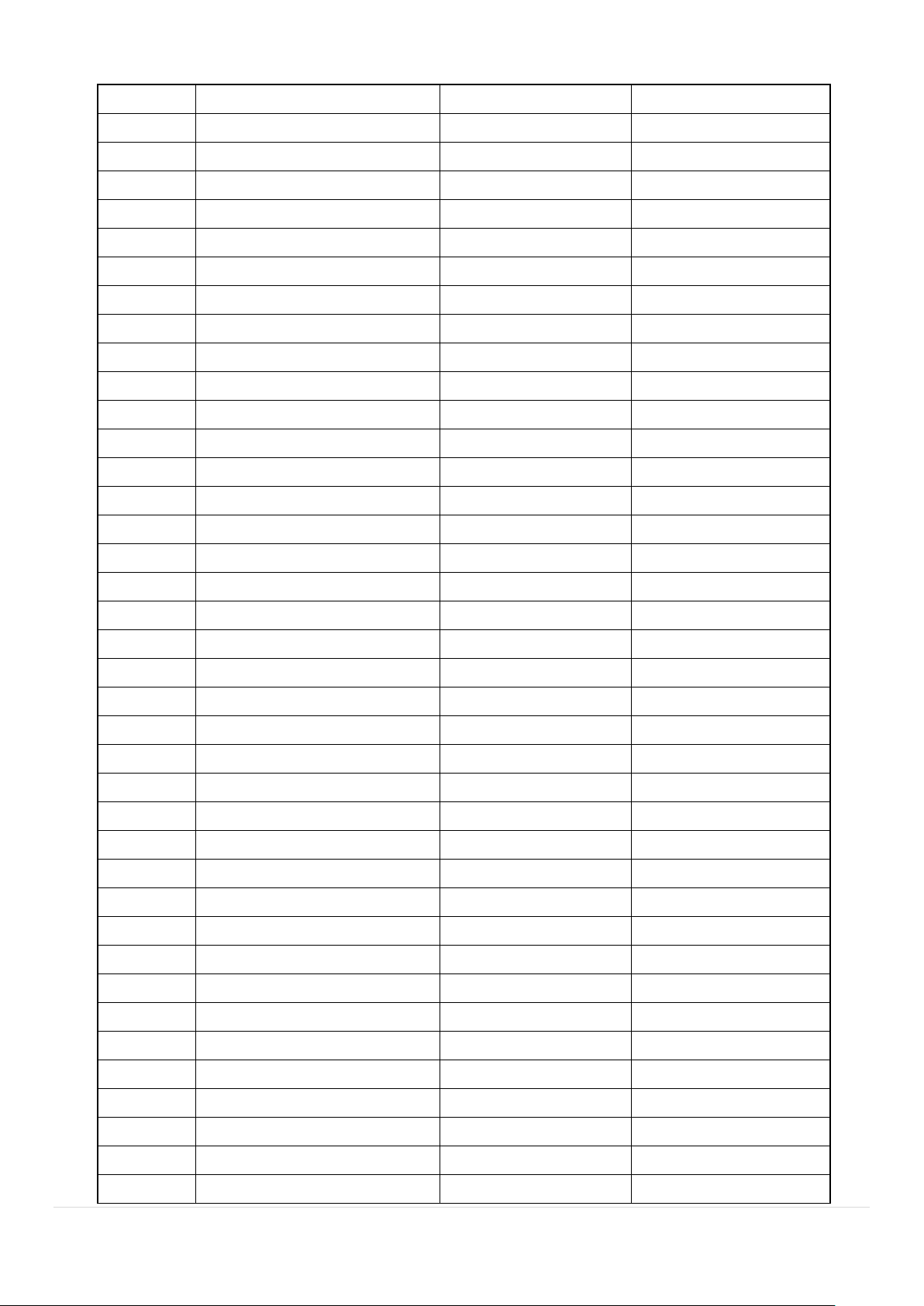
Table 2.3.1. GMT Time Zone
State
Standard Time
Daylight-Saving Time
AL
Alabama
GMT-6
GMT-5
AK
Alaska
GMT-9
GMT-8
AK
Alaska (Aleutian Islands)
GMT-10
NA
AZ
Arizona
GMT-7
NA
AZ
Arizona (Navajo)
GMT-7
GMT-6
AR
Arkansas
GMT-6
GMT-5
CA
California
GMT-8
GMT-7
CO
Colorado
GMT-7
GMT-6
CT
Connecticut
GMT-5
GMT-4
DC
District of Columbia
GMT-5
GMT-4
DE
Delaware
GMT-5
GMT-4
FL
Florida
GMT-5
GMT-4
FL
Florida (W)
GMT-6
GMT-5
GA
Georgia
GMT-5
GMT-4
HI
Hawaii
GMT-10
NA
ID
Idaho (N)
GMT-8
GMT-7
ID
Idaho (S)
GMT-7
GMT-6
IL
Illinois
GMT-6
GMT-5
IN
Indiana
GMT-5
GMT-4
IN
Indiana (SW / NW)
GMT-6
GMT-5
IA
Iowa
GMT-6
GMT-5
KS
Kansas
GMT-6
GMT-5
KS
Kansas (W)
GMT-7
GMT-6
KY
Kentucky (E)
GMT-5
GMT-4
KY
Kentucky (W)
GMT-6
GMT-5
LA
Louisiana
GMT-6
GMT-5
ME
Maine
GMT-5
GMT-4
MD
Maryland
GMT-5
GMT-4
MA
Massachusetts
GMT-5
GMT-4
MI
Michigan
GMT-5
GMT-4
MI
Michigan (W)
GMT-6
GMT-5
MN
Minnesota
GMT-6
GMT-5
MS
Mississippi
GMT-6
GMT-5
MO
Missouri
GMT-6
GMT-5
MT
Montana
GMT-7
GMT-6
NE
Nebraska
GMT-6
GMT-5
NE
Nebraska (W)
GMT-7
GMT-6
NV
Nevada
GMT-8
GMT-7
13
Page 14
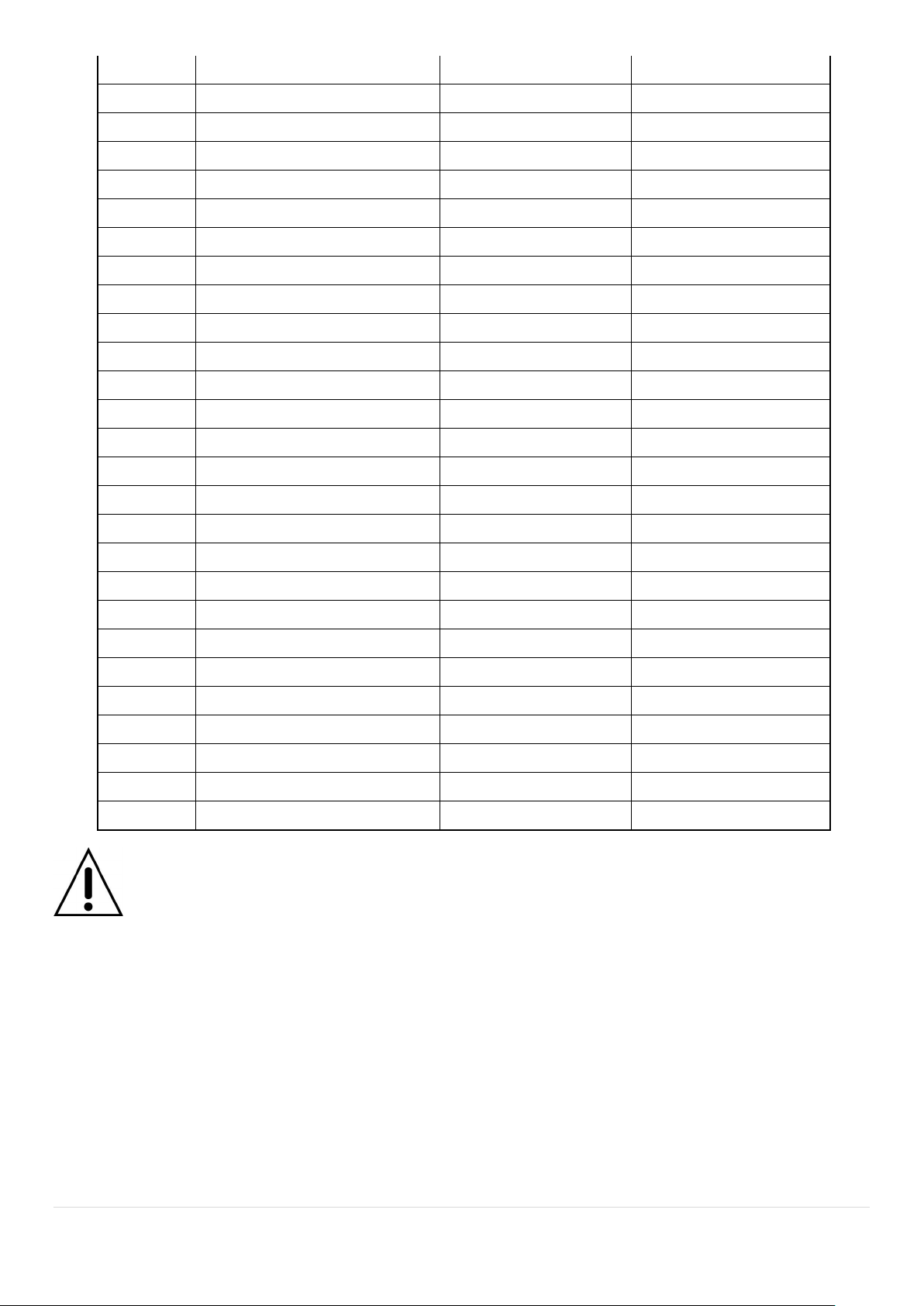
NH
New Hampshire
GMT-5
GMT-4
NJ
New Jersey
GMT-5
GMT-4
NM
New Mexico
GMT-7
GMT-6
NY
New York
GMT-5
GMT-4
NC
North Carolina
GMT-5
GMT-4
ND
North Dakota
GMT-6
GMT-5
ND
North Dakota (W)
GMT-7
GMT-6
OH
Ohio
GMT-5
GMT-4
OK
Oklahoma
GMT-6
GMT-5
OR
Oregon
GMT-8
GMT-7
OR
Oregon (E)
GMT-7
GMT-6
PA
Pennsylvania
GMT-5
GMT-4
RI
Rhode Island
GMT-5
GMT-4
SC
South Carolina
GMT-5
GMT-4
SD
South Dakota (E)
GMT-6
GMT-5
SD
South Dakota (W)
GMT-7
GMT-6
TN
Tennessee (E)
GMT-5
GMT-4
TN
Tennessee (W)
GMT-6
GMT-5
TX
Texas
GMT-6
GMT-5
TX
Texas (W)
GMT-7
GMT-6
UT
Utah
GMT-7
GMT-6
VT
Vermont
GMT-5
GMT-4
VA
Virginia
GMT-5
GMT-4
WA
Washington
GMT-8
GMT-7
WV
West Virginia
GMT-5
GMT-4
WI
Wisconsin
GMT-6
GMT-5
WY
Wyoming
GMT-7
GMT-6
NOTE: If you want the unit to automatically synchronize the local time, the Time Zone
must be properly set according to your local time zone.
14
Page 15
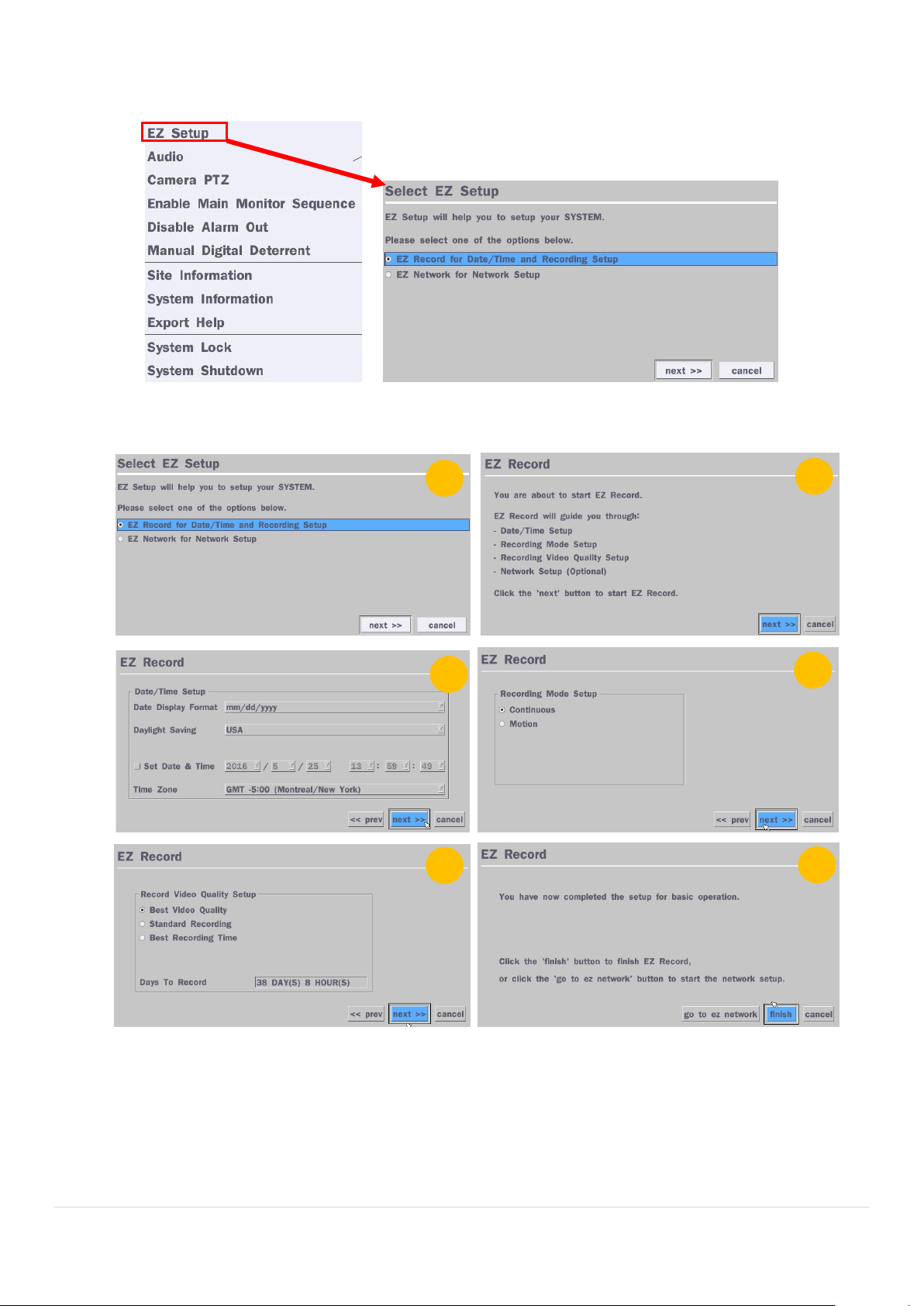
2-4. EZ Setup
1 2 3 4 5
6
VT Easy Setup(Click the right button on mouse > Advanced Menu > EZ Setup)
Figure 2.4. EZ Setup Screen
2.4.1. Setup Date/Time and Recording configuration
Figure 2.4.1. EZ Record Setup Procedure
① Select EZ Record for Date/Time and Recording Setup, click “next” to proceed.
② When the description of EZ Record Setup is displayed, click “next” to proceed.
③ Set up the Date/Time settings and click “next” to get to the recording setup.
④ Select the recording mode and click “next” to get to the recording setup.
⑤ Select one of options and click “next” to finish the setup.
15
Page 16
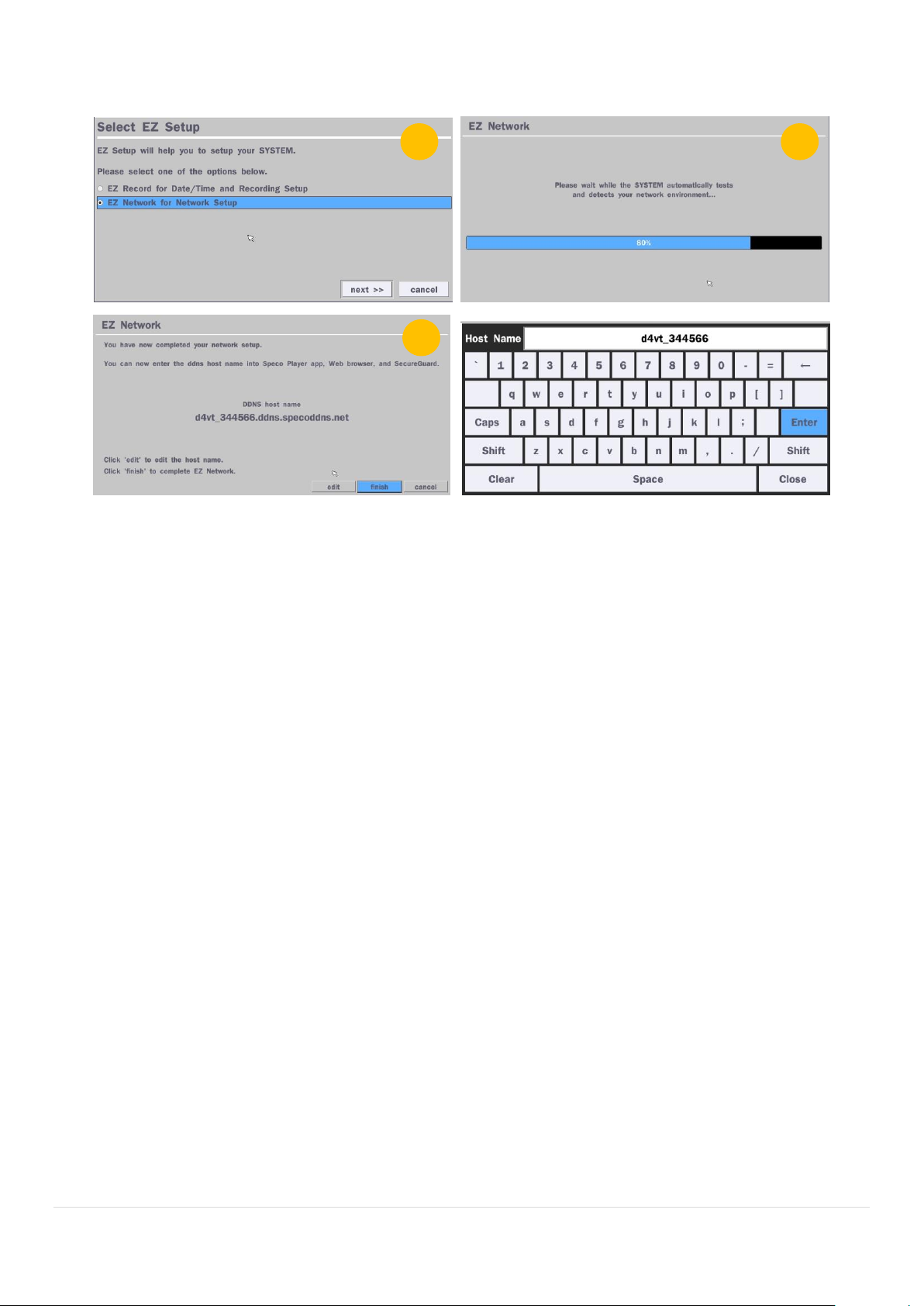
1 2 3
2.4.2. EZ Network (Using an internet connection)
Figure 2.4.2. EZ Network Setup Procedure
① DVR automatically checking the network and configuration by scanning in few seconds.
② DVR will show the DDNS host name when configuration is finished automatically.
③ If you need to edit the host name please select ‘edit’ button.
④ Everything is OK, then select ‘finish’.
16
Page 17
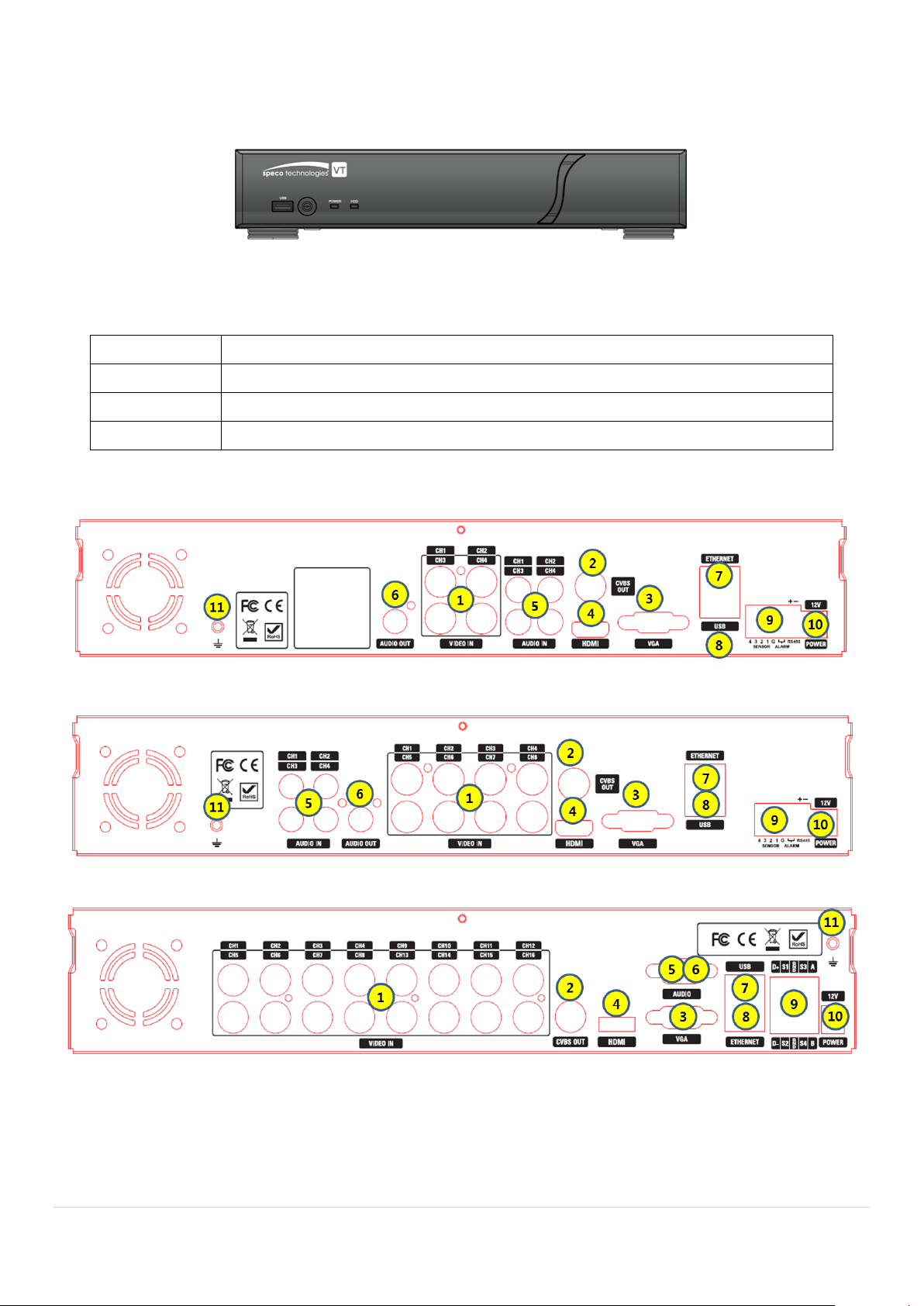
3. Name, Function and Connection
Name
Description
POWER
LED light is on when power is applied to the system.
HDD
LED light is on when the system is recording video data.
USB Port
This USB port for archiving footage into a USB device. (USB 2.0 connector)
3-1. Front Panel
3-2. Connectors
Figure 3.1.1. Front panel
Table 3.1.1. Front LED and Port of DxxVT
D4VT
D8VT
D16VT
Figure 3.2.1. Rear Panel Connections
17
Page 18
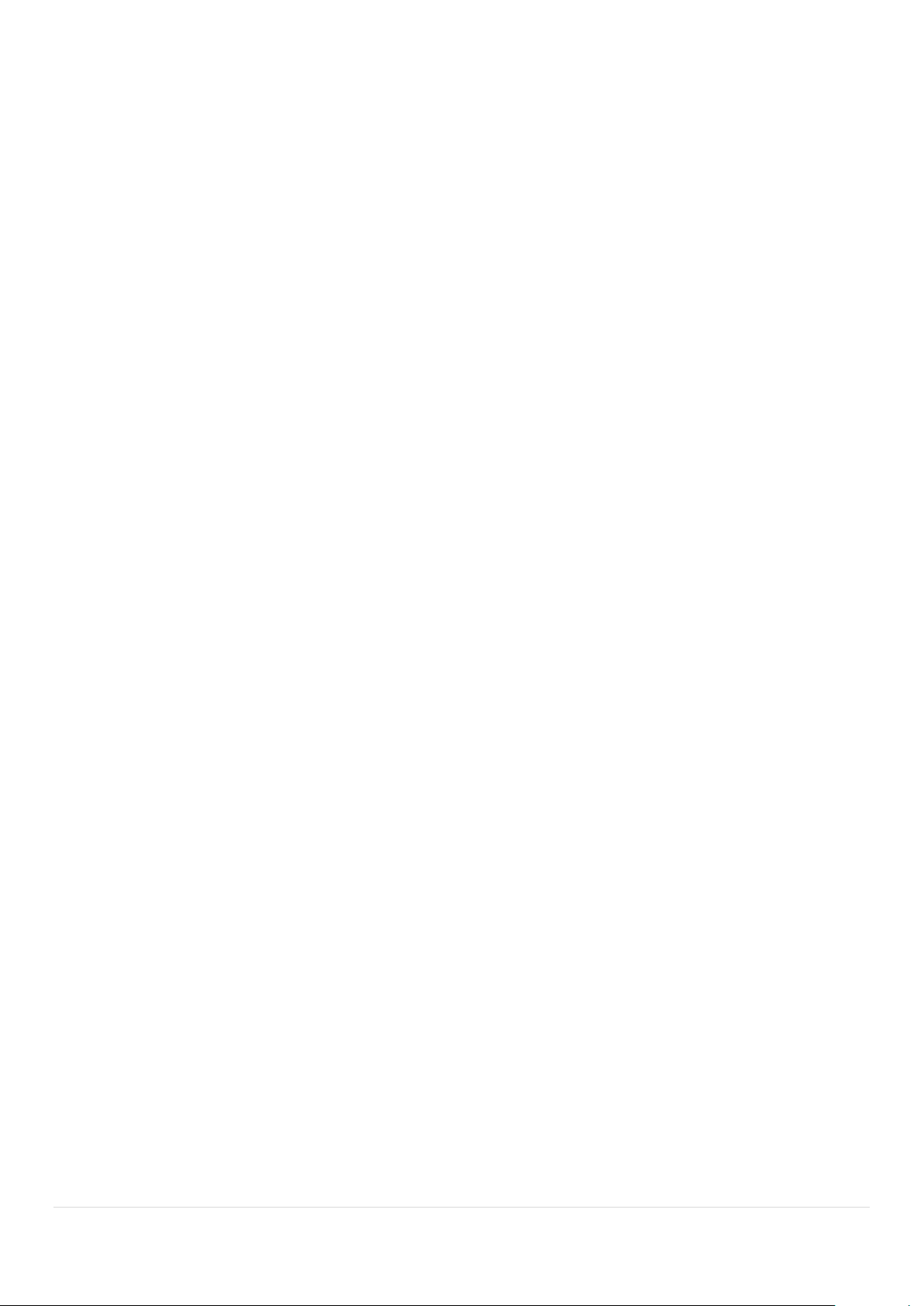
① VIDEO IN: Video input port.
② VIDEO OUT:
D4VT: Switchable (Composite Video Output or Spot Monitor)
D8VT, D16VT : CVBS – Composite Video Output / SPOT – Spot Monitor
③ VGA: VGA (Video Graphics Array) output port. Connects to the PC VGA monitor.
④ HD VIDEO OUT: HDMI output port. Connections to the HDMI monitor (1920x1080).
⑤ AUDIO IN: D4VT/ D8VT : Four connectors for audio input.
D16VT: use the included audio splitter cable
⑥ AUDIO OUT: D4VT/ D8VT : One connector for audio output.
D16VT: use the included audio splitter cable.
⑦ ETHERNET: Network terminal
⑧ USB: USB terminal
⑨ SENSOR IN, ALARM OUT, RS-485: External sensor terminal, External alarm out terminal & RS-485
for PTZ Camera control
⑩ POWER: DC12V input
⑪ Ground: Use for ground port
18
Page 19
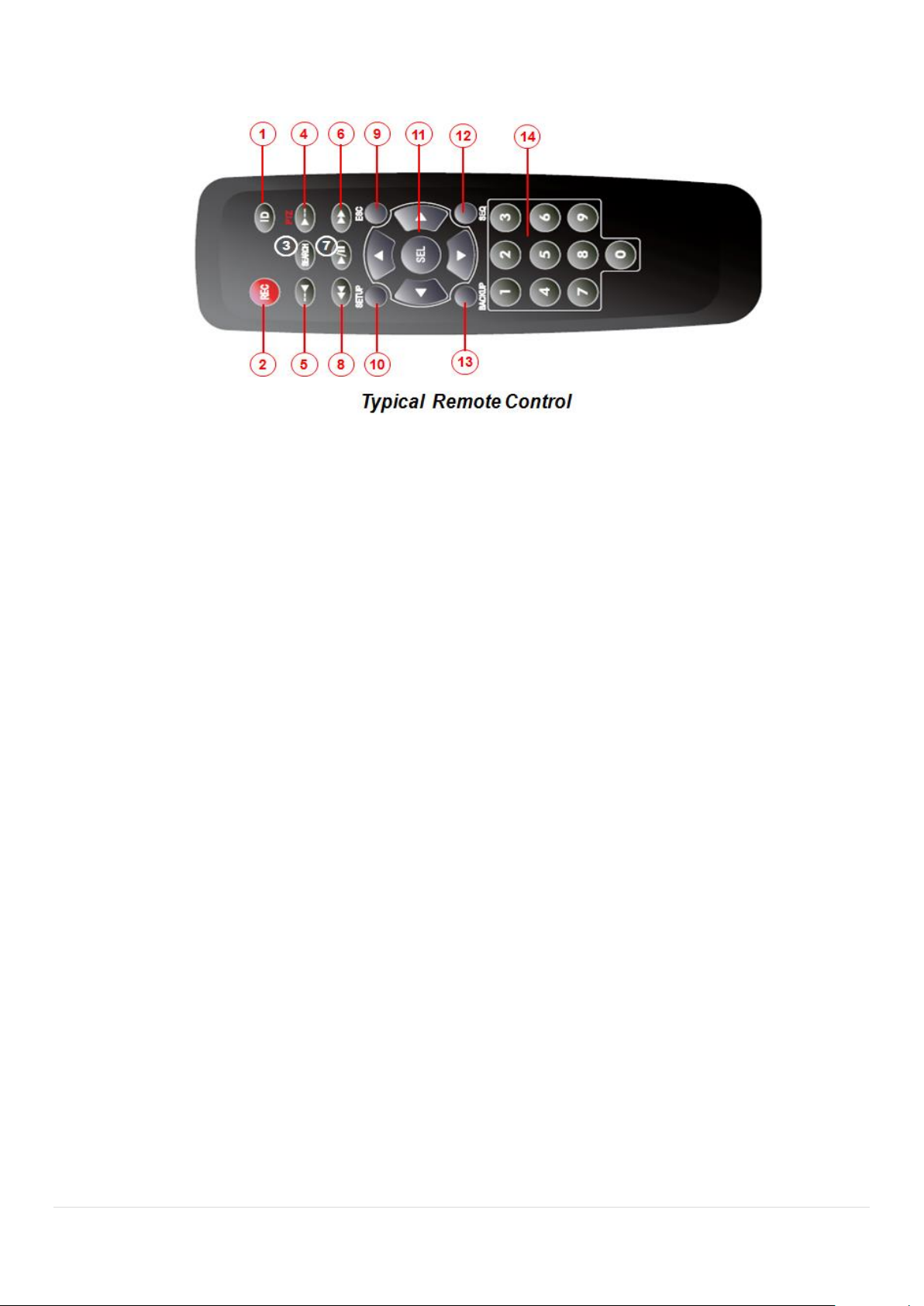
3-3. Remote Control
① ID: To set the remote control ID.
② REC: To start and stop manual recording
③ SEARCH: To go to SEARCH menu.
④ F/ADV:
During playback – To move the playback position 60 seconds forward .
During Pause – To move the playback position moves 1 frame forward
⑤ F/REW:
During playback – To move the playback position 60 seconds back.
During Pause – To move the playback postion 1 frame back.
⑥ FF: To fast forward the recording.
⑦ PLAY/PAUSE: To play or to pause the recording in playback mode
⑧ REW: To rewind the recording.
⑨ ESC:
During setup – To retun to the preivous menu screen.
During Playback – To exit playback mode
System lock – To lock a system when pressing ESC button for 5 seconds.
System unlock – To unlock a system when pressing ESC button for 5 seconds.
⑩ SETUP: To open the SETUP menu.
⑪ Direction buttons: To move menu items or select a channel.
⑫ SEQ: To start auto sequencing the screen in full screen mode. (Toggle)
⑬ BACKUP: To start a backup operations in live or playback mode
⑭ 0~9: To select channel (1,2,3,..) or to enter a DVR ID number or use as number key.
19
Page 20
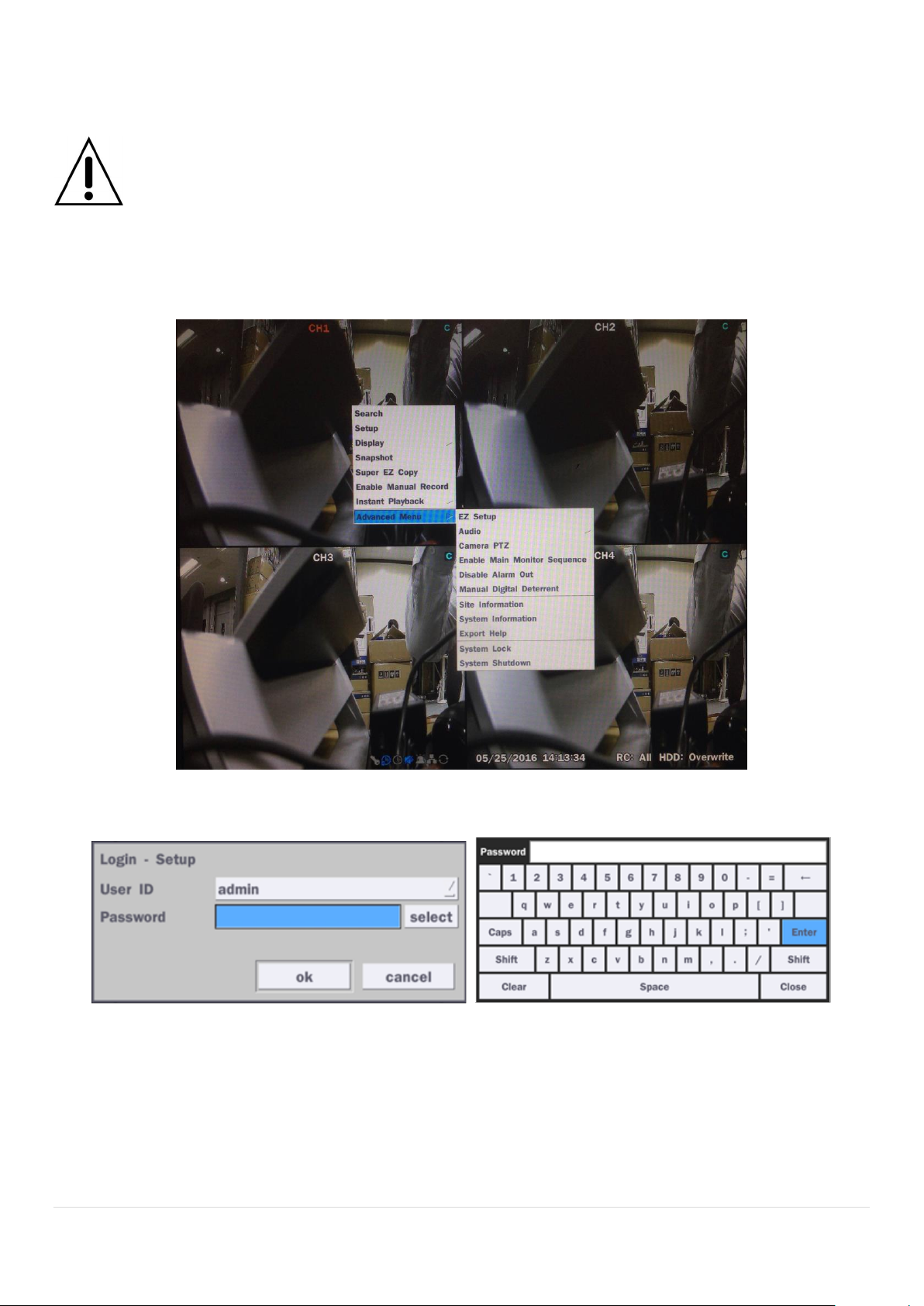
4. Setting up the DVR
The following sections detail the initial setup of the DVR.
Menu screen will close if user input is not received in 5 minutes.
4-1. Setup – Main Live Screen
To enter the setup menu, right click on the mouse and select setup from the submenu or press the setup
button on the remote control.
Figure 4.1.1. Live Screen and Quick Operation Window
When the DVR prompts the Login window, the default User ID is “admin” and enter the password set on the
initial boot-up procedure by a virtual keyboard, or a remote control. It is highly recommended to assign a
new password to protect the system. New passwords can be set up in the Security setup menu.
4-2. Setup – System Mode
In the Setup menu, select the System tab. Then, the System menu is displayed as pictured below. Navigate
through the menu items using the mouse or the remote control and change the value of the menu.
20
Page 21
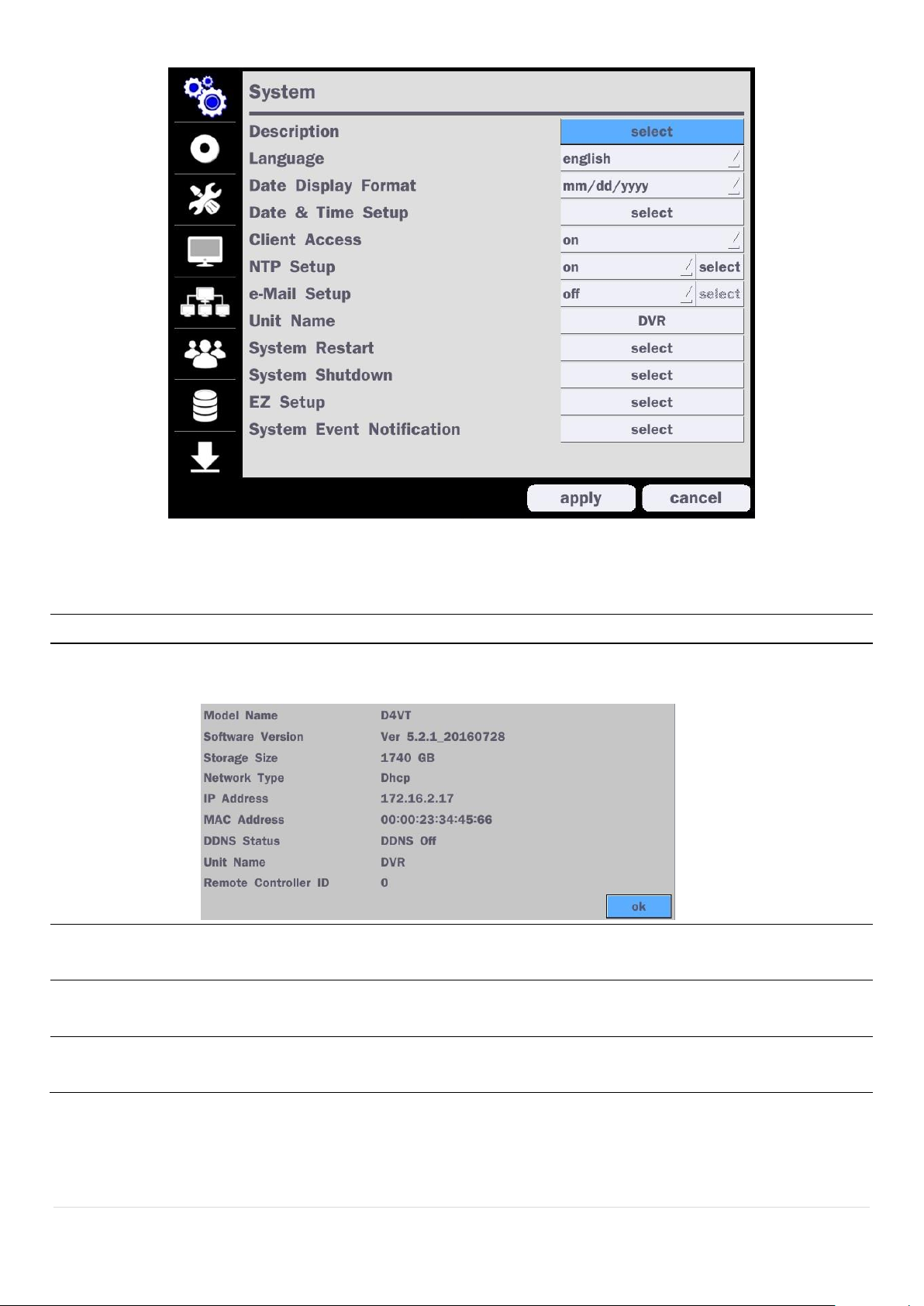
Item
Description
Description
Press “select” to view the system information. (Software Version, Storage Size, IP
Address, MAC Address and DDNS Status)
Language
Select the display language using the mouse or the remote control. Once a language is
selected, the display language will change.
Date Display
Format
Select the date display format using the mouse or the remote control. Options are:
MM/DD/YYYY, YYYY/MM/DD, DD/MM/YYYY, YYYY-MM-DD, MM-DD-YYYY, DD-MM-YYYY
Date & Time
Setup
Select the display date and time using the mouse or the remote control and press “ok”
button to set the present date and time.
Figure 4.2.1. System Setup Screen
Table 4.2.1. Menu Items in System Setup Screen
21
Page 22
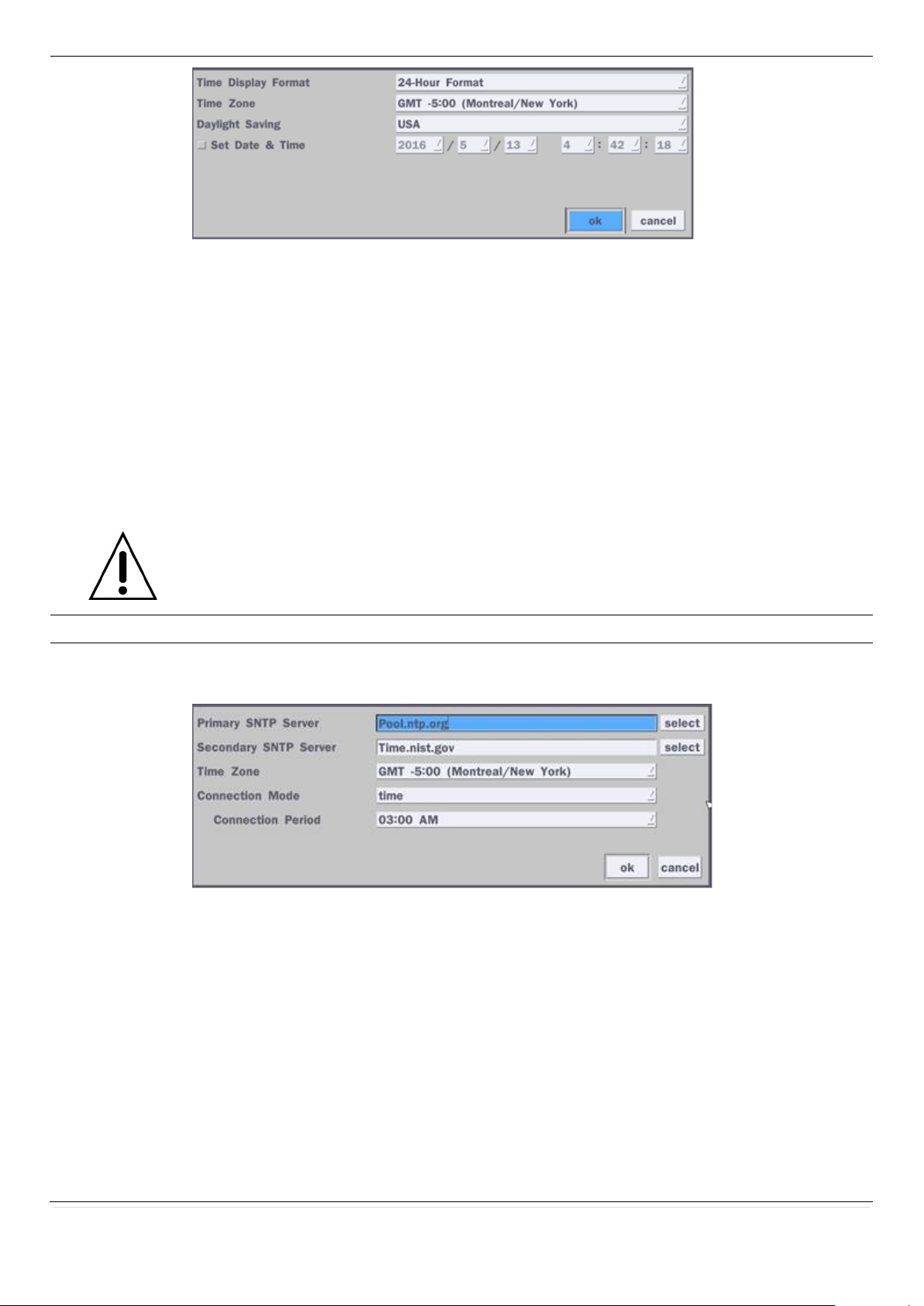
Select Daylight Saving using the mouse or the remote control and select the appropriate
daylight saving time zone. The options are:
OFF: Daylight saving is turned off.
USA: Applies the USA daylight saving time.
EU: Applies the EU daylight saving time.
- Select the GMT AREA using the mouse or the remote control.
- Set the time difference with the standard time.
OTHERS: If the time zone is neither USA nor EU, set the date and time of the daylight
saving period.
- Select BEGIN or END using the remote control and press the “ok” button.
Caution
- Do not set the start time to 23:00 for DLS.
- DLS cannot be applied if the date of BEGIN and END is the same.
Client Access
Enable/Disable remote access through the network.
NTP
Setup
NTP (Network Time Protocol) which synchronizes the time of the computer systems over
variable-latency data networks.
Primary SNTP Server: Input the address of the primary NTP time-server.
Secondary SNTP Server: Input the address of the secondary NTP time-server.
Time Zone: NTP synchronizes with GMT (Greenwich Mean Time) regardless of
geography, user must set their own time difference.
Connection Mode: Select the NTP time-server connection mode from Time, Interval,
and Once.
- TIME – Refresh the time at the designated time (e.g. 01:00 AM)
- INTERVAL – Every 1 hour ~ 24 hours
- ONCE – Synchronizes time only once. NTP will not synchronize unless the
Connection Mode is changed.
Connection Period: Set the time (12:00 AM ~ 11:00 PM) when select “Time” on
22
Page 23
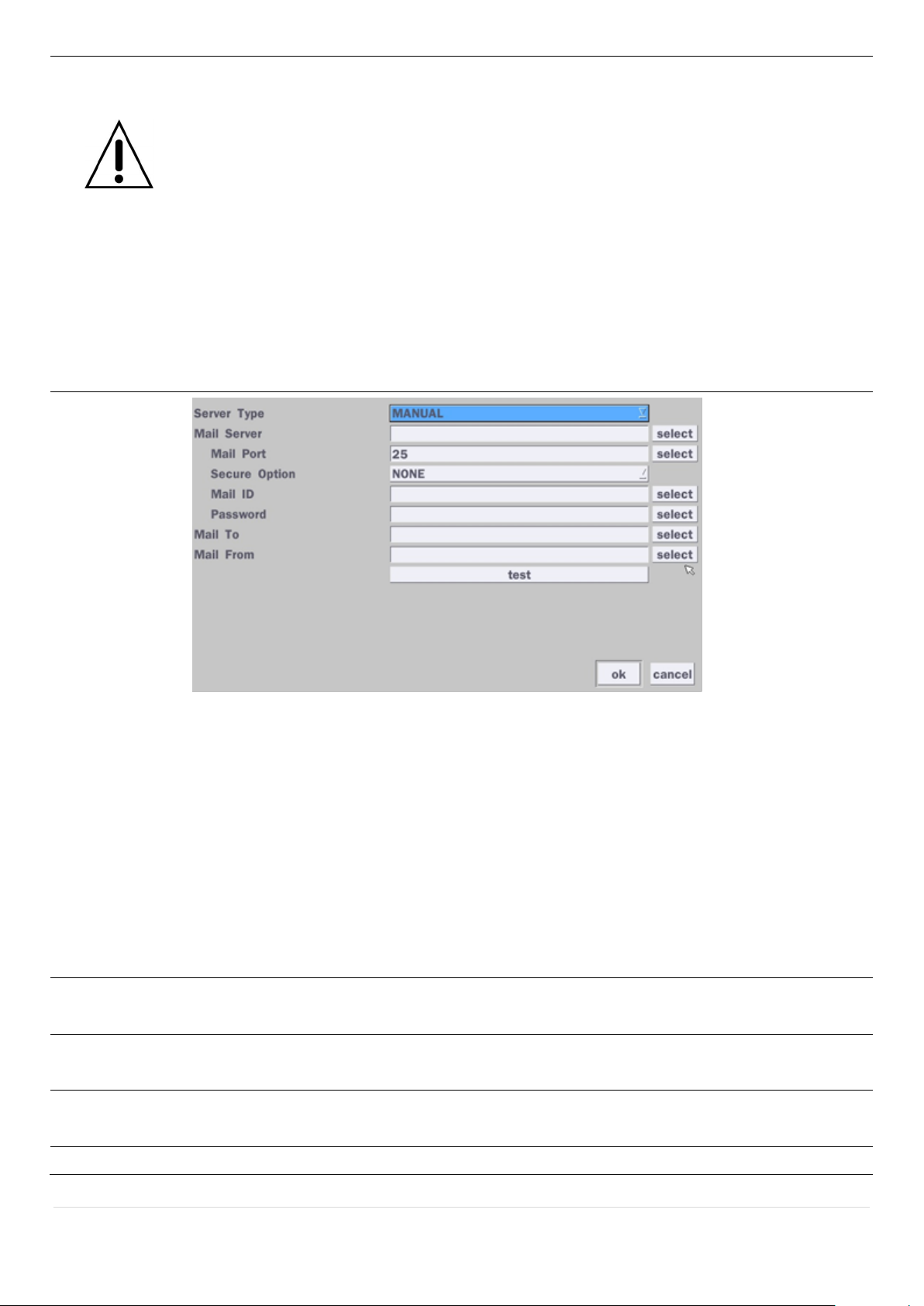
Connection Mode.
DVR sends e-Mail Notification when the NTP server time is faster than the system
time with bellow message.
“NTP server time is faster than the system time.
In this case, NTP server time is ignored to protect the user data.
User must set the time manually.
System Time: Mon Oct 10 13:46:49 2011
Server Time: Mon Oct 10 13:33:12 2011
DVR ID: DVR
IP ADDRESS: 172.16.2.46”
e-Mail Setup
Server Type: MANUAL, GMAIL, HOTMAIL, AOL or YAHOO
Mail Server: Enter the appropriate mail server information.
Mail Port: Assign Mail Port number.
Secure Option: Select the secure mail server connection method. (SSL or TLS)
Mail ID: Enter the appropriate mail server ID.
Password: Enter the appropriate mail server Password.
Mail To: Enter the appropriate email address to enable sending e-mail reports using a
virtual keyboard.
Mail From: To set the email address sent to the destination host.
Test: Test the user’s email input settings.
Unit Name
Name the DVR (e.g. Factory)
This feature is to identify the name of the DVR under the same network.
System
Restart
Make the system restart.
System
Shutdown
Make the system shutdown.
EZ Setup
Refer from page 15 to page 18.
23
Page 24
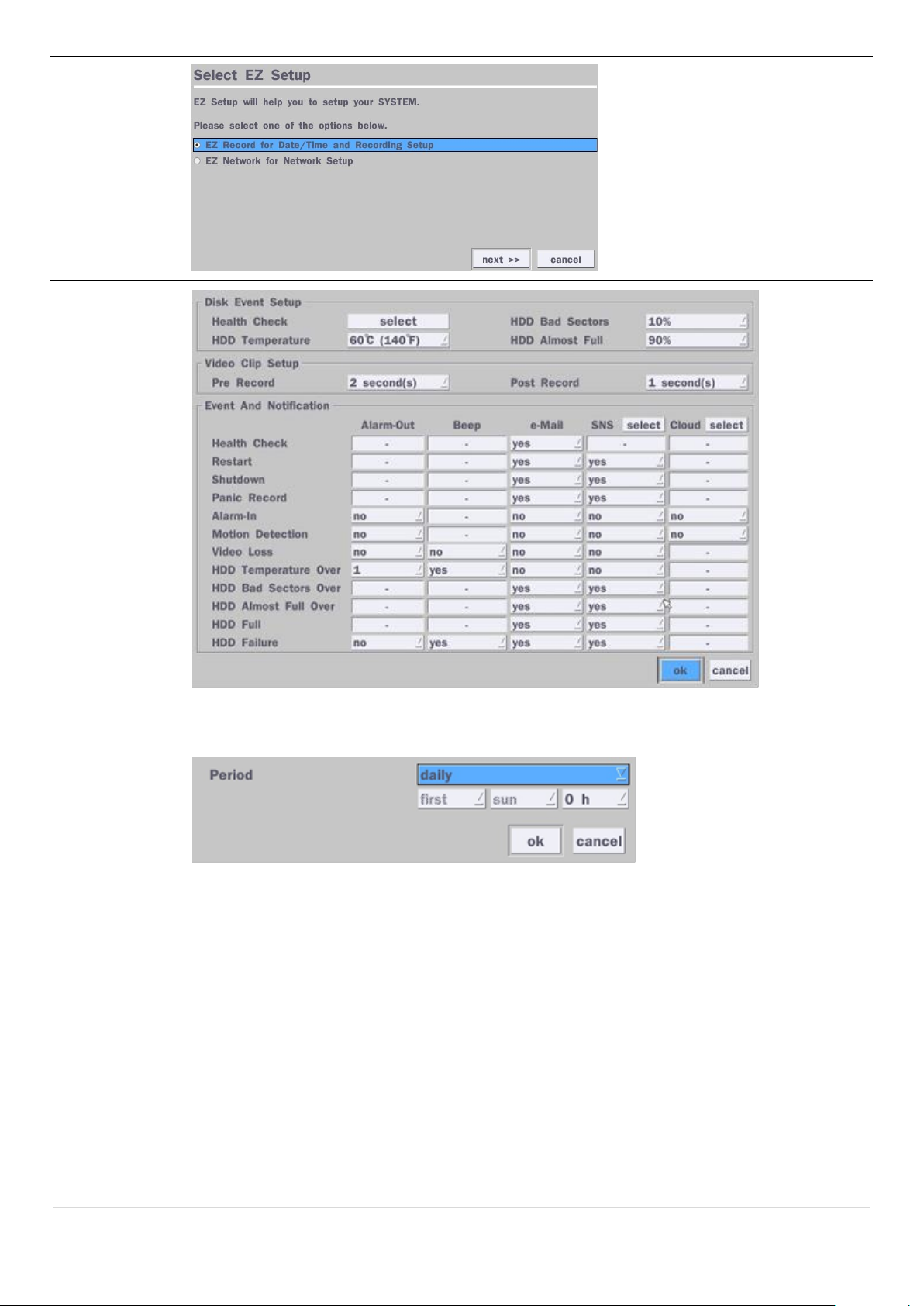
System Event
Notification
Health Check
(Allows the user to set e-Mail Status periodically) : Daily or Weekly or Monthly
Video Clip Setup: Setup the duration of video clip for Pre Record and
Post Record.
Event And Notification – Yes or No
(Allows the user to set Event Notification On or Off)
Health Check / Restart / Shutdown / Panic Record
- Enable Email Notification in the event a problem occurs with the VT .
Alarm-In – Enable Email Notification when the camera detects sensor.
Motion Detection – Enable Email Notification when the camera detects motion.
Video Loss – Enable Email, Beep and Alarm output Notification when the camera
signal is lost.
HDD Temperature Over – Enable Email, Beep and Alarm output Notification when
the HDD temperature.
24
Page 25
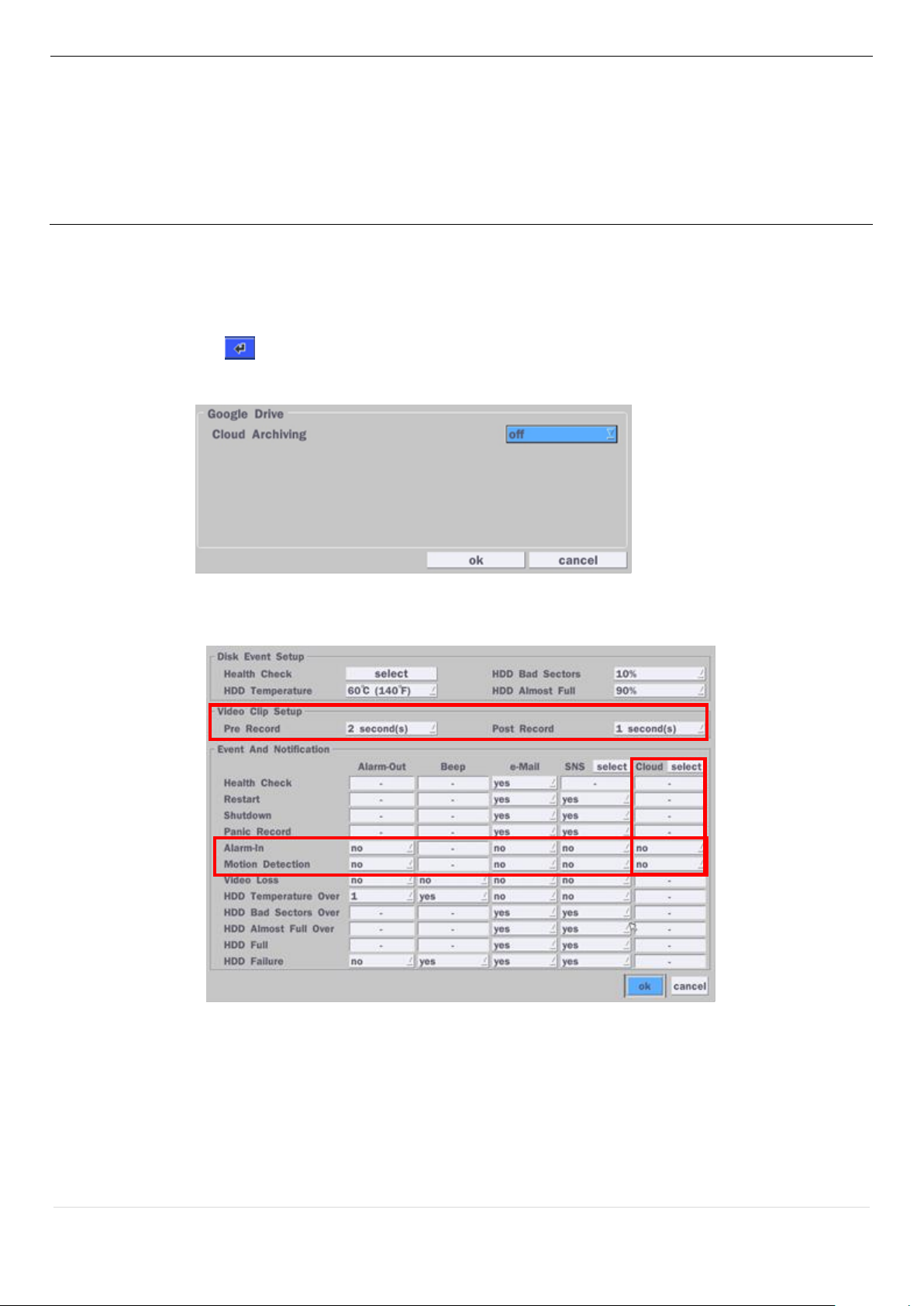
HDD Bad Sectors Over – Enable Email Notification when the HDD has bad
Sectors.
HDD Almost Full Over – Enable Email Notification when the HDD is almost full
HDD Full – Enable Email Notification when the HDD is full
HDD Failure – Enable Email, Beep and Alarm output Notification when the
HDD fails.
4-2-1. How to use ‘Cloud’
- Notice : User have to have a ‘Google Drive’ Account
- Save video clip on the Google Drive and playback though Mobile device.
1) How to set (Setup – System – System Event Notification – Cloud)
1-1) Click icon
1-2) Enter Google Drive Account
1-3) Video clip will be save at Google Drive when ‘Alarm-In’ and ‘Motion’ triggered.
1-4) Set Video clip duration
2) How to playback
2-1) Playback through PC
: Log in Google Drive and select a file and playback
2-2) Playback through Mobile device
: Use ‘SpecoPlayer’
Notice – Support iOS from ‘1.5.8_150316’, Android from ‘3.2.2.7_150316’
25
Page 26
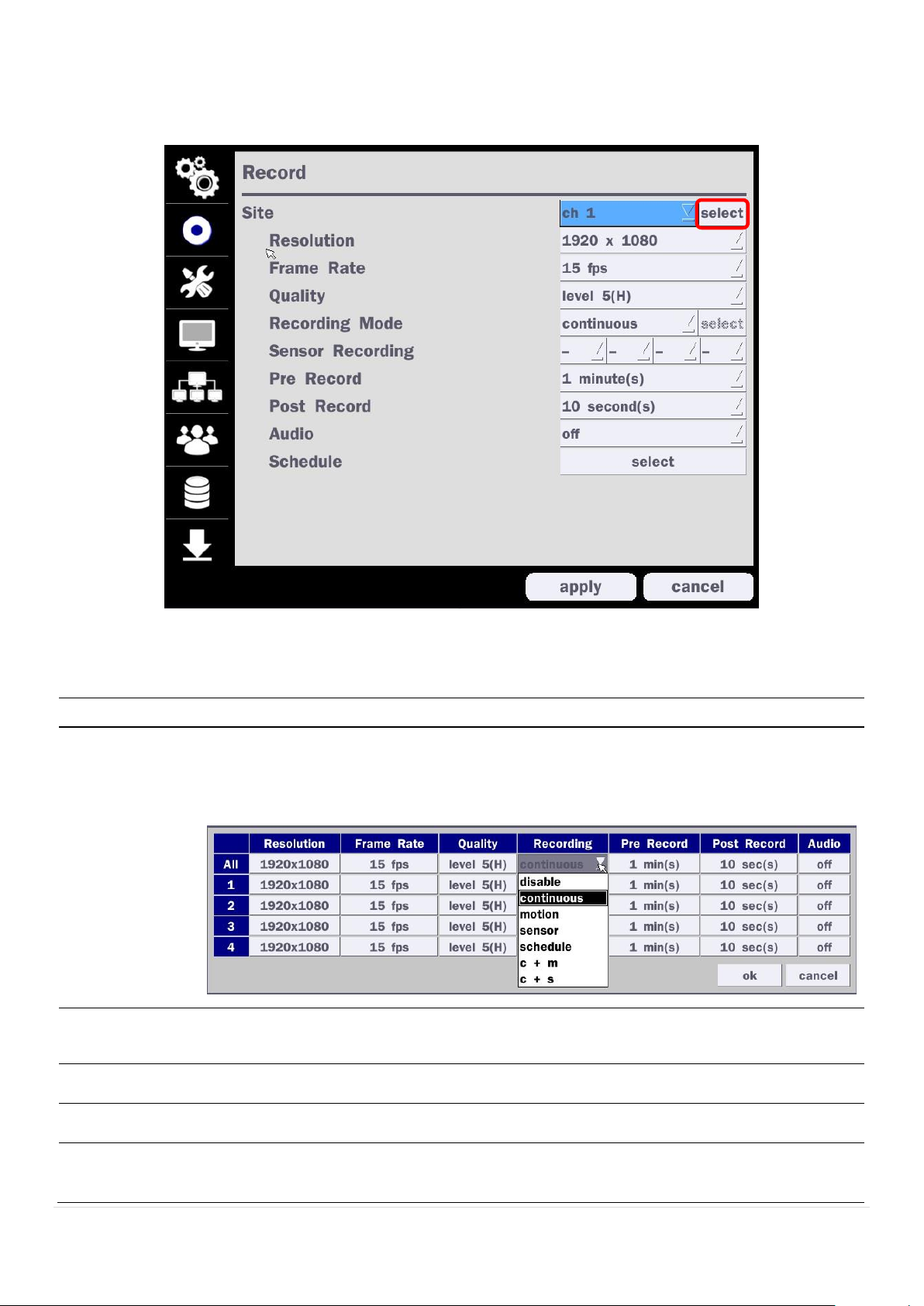
4-3. Setup – Record Mode
Menu Item
Description
Site
Select a channel for applying the following settings using a mouse or a remote
control. Select the “select” button beside of channel button to change the values of all
channels.
Resolution
Select 1920x1080, 1920x540, 1280x720 and 640x360 using a mouse or a remote
control.
Frame Rate
Set the frame rate for the specified channel. The sum of the frame rate values per
channel cannot exceed the maximum frame rates for a specific recording resolution.
Quality
Select the recording quality for the selected channel. Options are;
Level 1 (Low), Level 2, Level 3, Level 4, and Level 5 (High)
Recording
Mode
Assign the recording mode for the selected channel. Options are: Continuous, Motion,
Sensor, Schedule, Disable and Smart Recording (c + m : continuous & motion, c + s :
continuous & sensor)
In the Setup menu, select the Record tab. Then, the Record menu is displayed as pictured below. Navigate
through the menu items or change the settings using the mouse or the remote control.
Figure 4.3.1. Record Setup Screen
Table 4.3.1. Menu Items in Record Setup Screen
26
Page 27
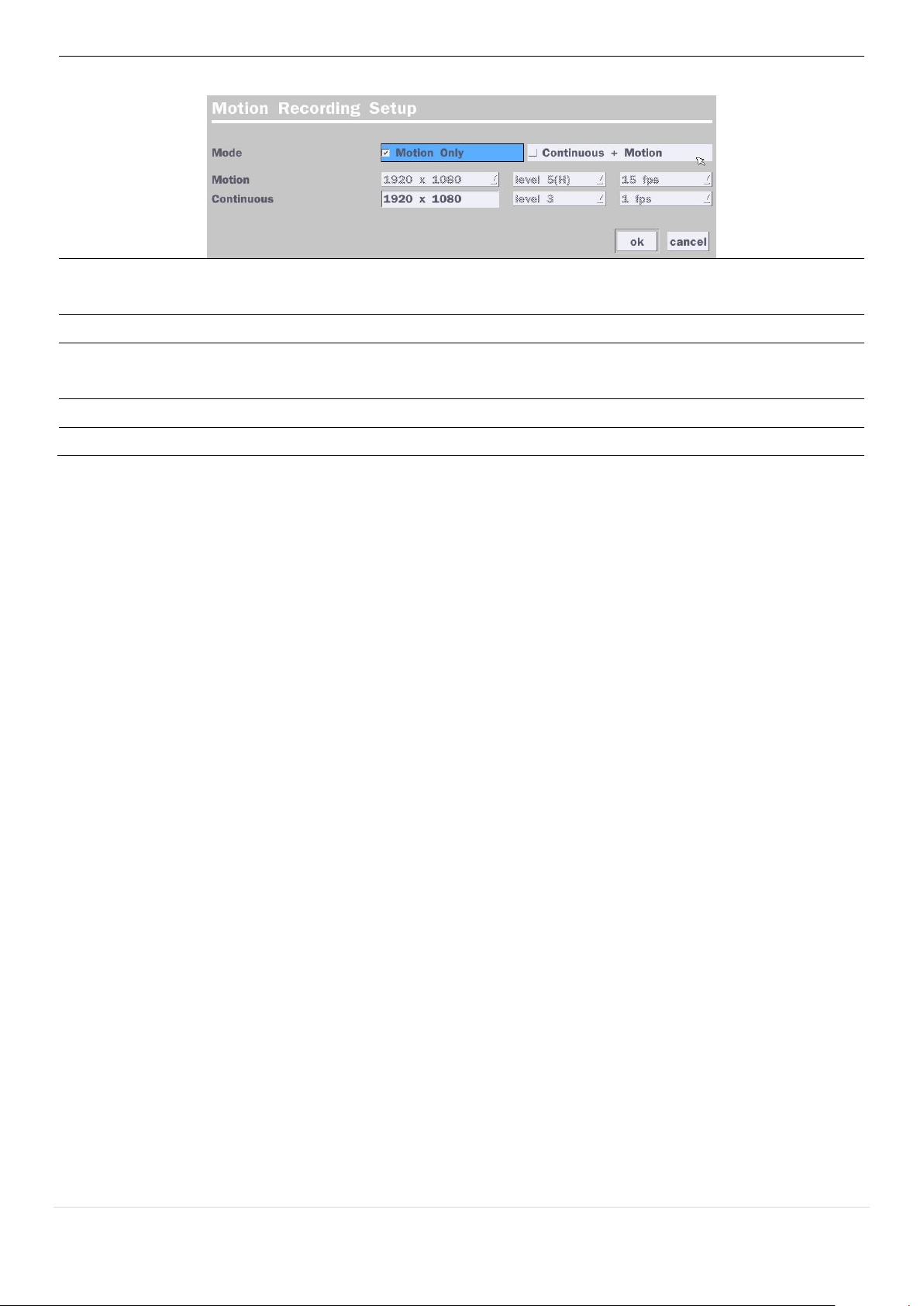
When Motion Recording is selected, Continuous + Motion recording option can be
used.
Sensor
Recording
Select the sensor setting for the selected channel.
Pre Record
Enable/disable pre-event recording. Pre-event recording time is up to 20 minutes.
Post Record
Set the post event recording time duration for the specified channel.
(10~60 seconds)
Audio
Enable/disable audio recording for the specified channel.
Schedule
Set the recording schedule.
27
Page 28
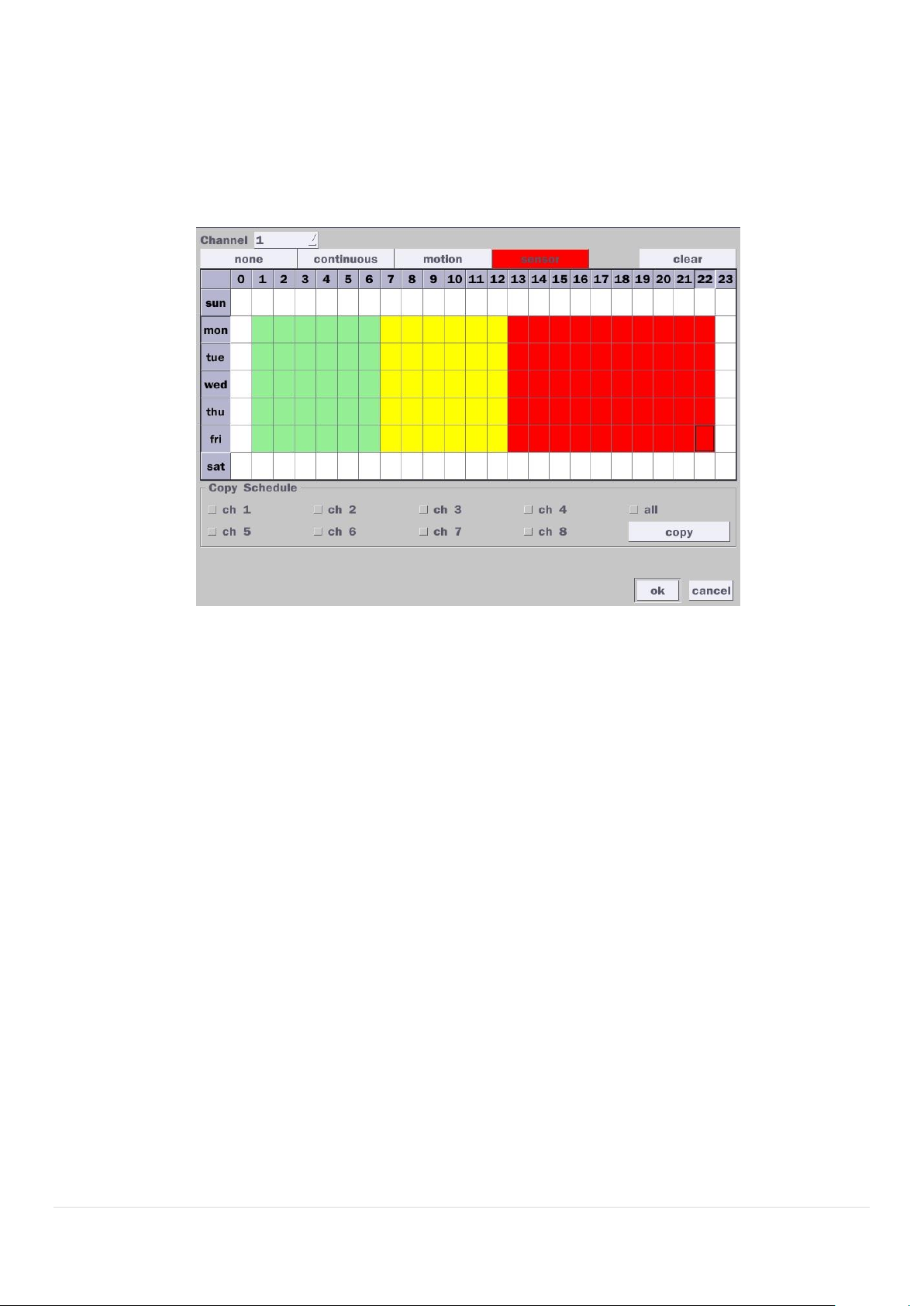
4-3-1. Recording Schedules
To setup a recording schedule, select Schedule in the Record menu. Navigate through the menu items or
change the settings using the mouse or the remote control. Select the Channel; select one of the recording
settings: None, Continuous or Motion, then highlight the area for the selected setting. To copy a schedule to
a different channel, select the channel from the Copy Schedule menu, then click the Copy button.
.
Figure 4.3.2. Schedule Recording Setup Screen
none: Disable recording
continuous: Continuous recording (Highlighted in Green)
motion: Motion recording (Highlighted in Yellow)
sensor: Sensor recording (Highlighted in Red)
4-4. Setup – Device Mode
In the Setup menu, select the Device tab. Then, the device menu is displayed as pictured below. Navigate
through the menu items or change the settings using the mouse or the remote control.
28
Page 29
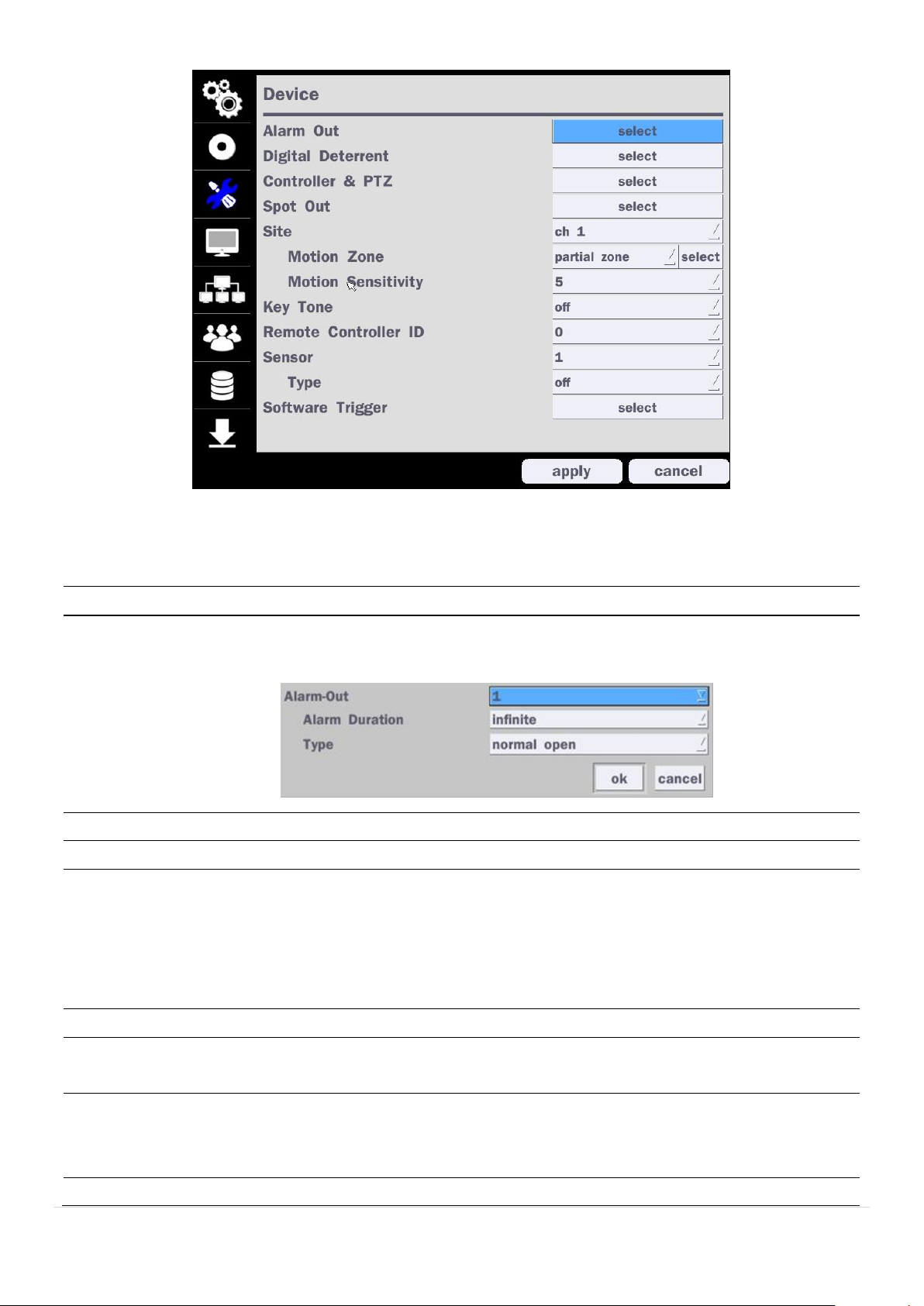
Item
Description
Alarm Out/
Alarm Duration
Set the sensor, motion, and video loss for triggering alarm relay
HDD Error and Video Loss can trigger beeping
.
Digital Deterrent
Setup schedule and audio recordings for Digital Deterrent.
Controller & PTZ
Set the PTZ baud rate, protocol, and ID.
Spot-Out
CVBS Out is can be used as Composite Video Output or Spot-Out
depending on the Sub Monitor Out of Display setup menu.
(Spot-On Event on/off, Spot Event Dwell Time, Sequence On/off, Sequence
Dwell Time, Spot Channel) *The last image will keep on the screen until the
next event occurred.
Site
Select specified channel for motion zone setup.
Motion Zone
Select either Full Zone or Partial Zone for motion detection.
Press the right button of mouse to exit from Motion Zone grid screen.
Motion Sensitivity
Set the motion sensitivity for the selected channel.
Control the motion sensitivity from 1 to 9.
(1 – Lowest sensitivity, 9 – Highest sensitivity)
Key Tone
Enable/disable key tone.
Figure 4.4.1. Device Setup Screen
Table 4.4.1. Menu Items in Device Setup Screen
29
Page 30
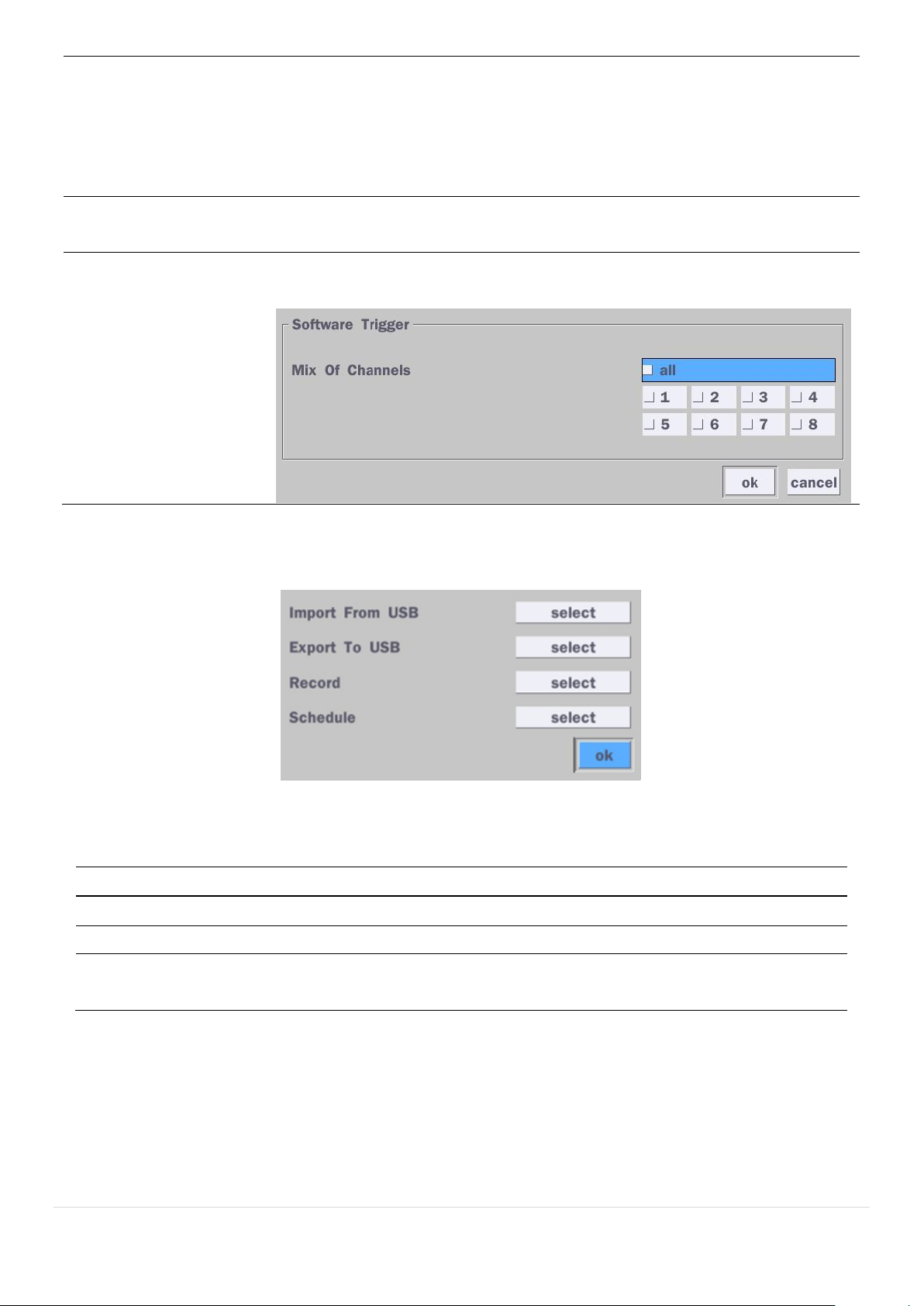
Remote Controller ID
Set the remote control ID.
1. Select ID.
2. Input the remote control ID number. (0 is all)
3. An icon will indicate on the Live Screen if the remote control ID is
synchronized. The options are from 0 to 99
Sensor
Select the type of each sensor.
Option is Off, Normal Open or Normal Close.
Software Triger
Remote trigger channels. User can set the channels that want to make a
sensor recording through remotely with Software record mode.
Item
Description
Import From USB
Import up to 8 sound files from USB.
Export To USB
Export the sound file to USB
Record
Select a channel and set up the date and the duration.
And, select the sound file to play.
4-4-1. Digital Deterrent
Trigger audio message via motion detection or sensor.
Figure 4.4.2. Digital Deterrent setup screen
Table 4.4.2. Item for Digital Deterrent Setup Screen
30
Page 31

Schedule
Schedule the sound file considering the expected situation.
4-4-2. Keyboard Controller & PTZ Setup
To control the PTZ functions of the camera, connect the PTZ controller to the RS-485 port on the back of
the chassis with CAT5 (or equivalent) cable.
① Connect the RS-485 cables of PTZ camera to the RS-485 port on the rear panel.
Figure 4.4.3. Device Mode Setup Screen
31
Page 32

Figure 4.4.4. Device Mode Setup Screen
② Open the PTZ sub menu by selecting the submenu button.
Figure 4.4.5. PTZ Control Setup Screen
Note: Connect PTZ cameras that support RS-485 directly to the RS-485 port. If the camera is controlled
through an RS-232C interface, use an RS-232C to RS-485 to RS-232C signal converter.
Use the PTZ setup screen to select the following options for the camera PTZ controller:
- Channel: Channel connected to a PTZ device
- Camera: Protocol Type
- Speed: 19200, 14400, 9600, 4800, 2400 (Baud rate)
- ID: 0-63
Controller (Keyboard Controller): If a PTZ controller is used, select a controller protocol from Controller
menu. Set Speed (Baud Rate) and ID number.
32
Page 33

Figure 4.4.6. Controller Selection Screen
Notice : DxxVT series can use UTC feature.
: UTC(Up The Coax) allows for control of the camera’s OSD menu via the coax cable.
User does not need extra connection via RS-485 to control the camera’s OSD menu
- How to set (Setup > Device > PTZ & Controller > PELCO C-PROTOCOL)
4-4-3. Spot Out
Figure 4.4.7. Spot-Out Setup Screen
33
Page 34

Item
Description
Spot Out
Only 1 Spot Out is available to use.
Spot Type
Spot 1 supports only Full type. (1 channel only)
Spot On Event
Enable/disable channel change if an event occurs on a channel.
Spot Event
Dwell Time
Set the dwell time for the display of the event activated channel.
(3-10 sec)
Sequence
Enable/disable sequential display of spot channel in full screen.
If select “on”, the selected channel will be displayed on the monitor
periodically.
Sequence Dwell
Time
Set the dwell time for the spot channel display.(3-10 sec)
Spot Channel
Select a channel for spot monitoring using the mouse or the remote
control and press “ok” button.
Table 4.4.3. Menu Item in Spot-Out Setup Screen
4-4-4. Motion Zone Setup
Select Motion Zone using the mouse or the remote control and select either Partial Zone or Full Zone using
the mouse control. The default value is Full Zone.
If Full Zone is selected, the motion zone grid screen is not displayed. Only set the level of sensitivity for
Motion Sensitivity.
Full Zone: The motion sensor is active on the whole screen.
Partial Zone: The motion sensor is active in the set detection frame.
Select the motion detection position using the mouse or the remote control. Then left click on the mouse or
left click and drag the mouse pointer to select or deselect the area. Highlighted area indicates the partial
motion detection zone. Press the “ESC” button or right click on the mouse to return to the previous menu.
Figure 4.4.8. Motion Zone Grid Screen
34
Page 35

4-5. Setup – Display Mode
Item
Description
OSD
Enable/Disable displaying Channel Name/ Video Loss/ Status Bar &
Icon/ Camera Type and Record Mode
OSD Contrast
Set the visibility level of the On Screen Display (OSD) (50~100)
Main Monitor
Sequence
Enable/disable sequential display of video in full screen mode.
Sequence-Dwell
Time
Set the dwell time of each,
Single channel display time in sequence mode (3~60 seconds)
Site
Select a channel to apply the name and covert settings change using the
mouse or the remote control.
Select a channel to apply the following settings using the mouse.
In the Setup menu, select the Display tab. Then, the Display menu is displayed as pictured below. Navigate
through the menu items or change the settings using the mouse or the remote control. To return to the
previous setup menu screen, press the “ESC” button on front panel or select the other menu tab with
mouse.
Figure 4.5.1. Display Setup Screen
Table 4.5.1. Menu Items in Display Setup Screen
35
Page 36

Name
Set the channel name. Press the mouse button and set the channel
name on the virtual keyboard. Press “Enter” key when finished its
naming. The name can be made up to 36 characters.
Covert
Enable/disable display of the specified video channel in live display.
Color Tuning
Control the Brightness, Contrast, Hue and Saturation.
Video Output
(HDMI)
Select video output resolution
Support 1920 X 1080, 1600x1200, 1280x1024, 1280 X 720
Sub Monitor
Output
Select Sub Monitor Video out through BNC port.
CVBS or Spot
Item
Description
Network Type
DHCP: DVR will automatically retrieve an IP address.
Static: Network information must be manually configured.
IP Address
Enter IP address that is assigned for the DVR
Subnet Mask
Enter Subnet Mask that is assigned for the DVR
Gateway
Enter Gateway that is assigned for the DVR.
DNS (Primary)
Enter Primary DNS address that is assigned for the DVR
4-6. Setup – Network Mode
Select the Network tab. Then, the network menu is displayed as pictured below. Navigate through the menu
items or change the settings using the mouse or the remote control.
Figure 4.6.1. Network Setup Screen
Table 4.6.1. Menu Items in Network Setup Screen
36
Page 37

DNS (Secondary)
Enter Secondary DNS address that is assigned for the DVR
DDNS
Dynamic Domain Name System (DDNS) allows a DNS name to be
constantly synchronized with a dynamic IP address. In other words, it
allows using a dynamic IP address to be associated with a static
domain name so others can connect to it by the static name.
Enable/disable using domain name address through DDNS server.
Network Video Port
Enter the port number, (Default: 5445)
Network Audio Port
Display the network audio port (Network Port + 1).
Web Port
Enter the port number for connection using web. (Default: 80)
Network Stream
Set the value for network streaming.
Wireless LAN
1. Connect USB WIFI Dongle to USB connector on DVR.
2. Load the application on your smart phone or PC and enter the WIFI
IP Address.
3. Find the WIFI SSID and enter the password. (Image is below.)
4. Then, the remote viewing and configuration can be used.
* There is a distance limitation for the Wireless LAN.
Push Event
Set Phone ID and check Notification function to receive an event
message from DVR.
4-6-1. Network Types
4-6-1-1. DHCP
An IP address is automatically assigned by the DHCP server, which automatically assigns the IP
address and other parameters to new devices.
4-6-1-2. Static
IP address, Subnet Mask, Gateway, and DNS are manually assigned by the user.
IP Address: The fixed IP address of the DVR unit.
Subnet Mask: The subnet mask for the LAN.
Gateway: The IP address of the Gateway.
DNS (Primary) The primary address of Domain Name Server
37
Page 38

DNS (Secondary): The secondary address of Domain Name Server
Item
Description
Enable DDNS
Enable/disable the Dynamic Domain Name Service.
Host Name
This item allows the user to setup a domain name manually,
using virtual keyboard displays as shown.
Subnet/Update
When manual host name input is done, move the cursor to this
item and select ON to submit the settings.
ezDDNS
Enable/disable ezDDNS to register the host name automatically.
NOTE
Unless DNS is properly set, the DDNS and the e-mail features will not work.
4-6-2. DDNS
DDNS (Dynamic Domain Name System) allows a DNS name to be constantly synchronized with a dynamic
IP address. It allows using a dynamic IP address to be associated with a static domain name.
Once the setting is completed, the DDNS address will be:
http://hostname.ddns.specoddns.net
For example, if you enter the host name as “D4VT”, then the address will be:
http://d4VT.ddns.specoddns.net
Select Network > DDNS. The menu displays as below.
Figure 4.6.2. Network Setup Screen – DDNS
Table 4.6.2. DDNS
4-6-3. Network Port and Web Port
Connecting DVR/DVRs through an IP sharing device, each DVR must be assigned a unique TCP port
number for access from outside the LAN. This port number is displayed on Network > Network Port Setup
Menu.
NOTE
If you access the DVR only within the same LAN, the TCP port number does not need to
be changed.
Network access beyond a router
To access DVR beyond a router (firewall), you must open the proper TCP ports for live/playback streaming,
38
Page 39

for commands, for remote backup, and for audio streaming. If these ports are not opened properly, you
can’t access the DVR beyond a router.
o For live/playback streaming, for commands, for remote backup: Open the port number
on Network > Network Video Port menu. The default port number is 5445.
o For bi-directional audio: Open the port number on Network Audio Port. The default port
number is [Network Video Port number + 1].
o For web-viewer downloading and remote firmware upgrading: Open the port number on
Network > Web Port menu. The default port number is 80.
4-6-4. Network Stream
User can set the Resolution, Frame Rate, and the Quality for the network stream.
- D4VT: Up to 60 fps @ 640x360 and 320x180 for 4 channels.
- D8VT: Up to 120 fps @ 640x360 and 320x180 for 8 channels.
- D16VT: Up to 240 fps @ 640x360 and 320x180 for 16 channels.
<Note> Individual Channels can be set with different Resolution, Frame Rate, and Quality.
Figure 4.6.4. Network Setup Screen – Network Stream
39
Page 40

4-7. Setup – User Management Mode
Item
Description
Authority
Setup
Only the Admin will have access to the menu.
Password Check: Select the Checkbox to enable the functions or leave the Checkbox
blank to disable the functions.
Setup: Enable/Disable of access to Setup
PB: Enable/Disable of access to Playback
PTZ: Enable/Disable of access to PTZ Control
Rec Off: Enable/Disable of manual Record
Network: Enable/Disable of access to Network
Selected Checkbox: The DVR will ask for a password when the given function is
selected for all users.
Blank Checkbox: The DVR will not ask for a password when the given function is
selected for all users.
In the Setup menu, select the User Management tab. Then, the User Management menu is displayed as
pictured below. Navigate through the menu items or change the settings using the mouse or the remote
control.
Figure 4.7.1. User Management Setup Screen
Table 4.7.1. Menu Items in User Management Setup Screen
40
Page 41

ADMIN, USER1, USER2, USER3, USER4, USER5, USER6, USER7, USER8, USER9:
Selected Checkbox: The user can access the function.
Blank Checkbox: The user can not access the function.
User Name
Setup
Change the name of USER1, USER2, USER3, USER4, USER5, USER6, USER7,
USER8, and USER9. Click “select” and change the user name on the virtual keyboard.
Password
Setup
Options are ADMIN, USER1, USER2, USER3, USER4, USER5, USER6, USER7,
USER8, and USER9:
Select User Password using the mouse or the remote control. Select “User ID” and
enter the current password. And enter a new password and enter the same password
again to confirm and select “ok”. Then the message “Password Changed” is displayed.
The factory default password of USER1 ~ 9 is 1111.
It is highly recommended to assign a new password to protect the system.
Playback
Authority
Set authority level of playback on each user.
Checked box: authorized to playback. Blank check box: no authority.
41
Page 42

Remote
Playback
Timeout
Disconnect the remote playback after the specific time (Disable, 5min, 10min, 15min,
30min, 60min.
Import
Certificate From
USB
Upload https certificate through USB
Advanced
Setup
Send IP address and ports information to the control center
Debug Port
Open or Close the ports for remote checking
Network
Connection
Status
Shows the current network connection status (User, IP Address, Date/Time).
And do disconnect the user’s network connection to click ‘disconnect’ button.
Network User
Limits
User can select network access user number (4 users of 12 users).
DVR system will be restarted if user change this network user number.
42
Page 43

4-8. Setup – Storage Mode
Item
Description
Overwrite
When enabled, the DVR will continue recording and overwrite the oldest existing
recorded data once the hard drive is full. When disabled, recording will stop once
the hard drive is full.
Disk Format
User will have an option for formatting the Hard Drive.
After formatting HDD, the DVR will reboot.
Caution: It is recommended to archive any data that you may need in the
future before formatting the hard drive.
In the Setup menu, select the Storage tab. Then, the Storage menu is displayed as pictured below.
Navigate through the menu items or change the settings using the mouse or the remote control.
Figure 4.8.1. Storage Setup Screen
Table 4.8.1. Menu Items in Storage Setup Screen
43
Page 44

Disk Info
Hard drive information.
Displays the following information:
Recording Limit
Enable recording limit: The amount of data recorded in HDD will be limited to the
most recent number of days as set by “Recording Limit Days”.
Disable recording limit: When Overwrite is on, DVR will continue to record when
HDD is full and overwrite older data. When Overwrite is off, DVR will stop recording
when the HDD is full.
Recording Limit
Days
Set the recording limit days. (1- 90 days)
If the Recording Limit Days are set to 1, the data will be overwritten after 24 hours.
4-9. Setup - Config Mode
In the Setup menu, select the Config tab. Then, the configuration menu is displayed as pictured below.
Navigate through the menu items or change the settings using the mouse or the remote control.
Figure 4.9.1. Configuration Setup Screen
44
Page 45

Item
Description
Export To
USB
User can save the current configuration (Setting values) of the DVR to the
USB flash drive. Plug in the USB flash on the front panel and press the
button to start the saving process.
Import From
USB
User can upload the configuration of the DVR to another DVR using the USB
Flash drive. Plug in the USB flash drive on the front panel and press the
button to start the loading process.
Load Default
Press the button to reset the system to the default settings.
The following settings such as Language, DVR ID, Security User
Authentication, Security User P/W, Date Format, DLS settings, Network
settings, HDD overwrite, Limit recording, HDD serial number, and HDD
ERROR time will not be included.
Load Factory
Default
Press the button to reset the system to the factory default settings.
Software
Upgrade
Upgrade softeware to the latest version.
After connecting USB flash drive to USB port on the DVR, click SEARCH.
It will automatically find the upgrade file.
Table 4.9.1. Configuration Setup
4-9-1. Software Upgrade
1. In the USB flash drive root directory, create a new folder named “upgrade”
2. Create sub-folder for each model under “upgrade” folder and copy each software file to their folder.
“d4VT” for D4VT: “main_D4VT_speco_*.*.*_201****”
“d8VT” for D8VT: “main_D8VT_speco_*.*.*_201****”
“d16VT” for D16VT: “main_D16VT_speco_*.*.*_201****”
3. Plug in the USB flash drive.
4. Navigate to Config menu of Setup.
5. Select Software Upgrade.
6. Follow the procedure from Figure 4.9.2 to Figure 4.9.5.
45
Page 46

Figure 4.9.2 Figure 4.9.3
Figure 4.9.4 Figure 4.9.5
NOTICE
If selecting “Restart Now” when the USB flash drive is plugged, the following message will pop up
with beep sound.
46
Page 47

5. Live, Search and Playback
5-1. Live View
In the Live screen, video inputs from the cameras are displayed as they are configured in the Display Setup
screen. When the mouse is right clicked, and the quick operation window will be displayed as below.
Figure 5.1.1. Live Screen and Quick Operation Window
On the bottom of the screen, various On-Screen Display (OSD) symbols, which indicate the status of the
DVR, are described in Table 5.1.1.
47
Page 48

Table 5.1.1. Status Indicator Icons in Live Viewing Screen
Icon
Description
Indicates the DVR is locked.
Note) to unlock, right click on the live view screen and select on Unlock.
Audio mute.
Audio channel output can be selected from the quick operation menu
Indicates that alarm is set.
Indicates that alarm output is activated.
Event indicator. When there is an event (motion recording, video loss, HDD
fail, S.M.A.R.T), this icon will be highlighted.
Indicates that a network client is connected to the DVR.
Indicates that sequencing mode is enabled.
Displays the current date and time.
RC: ALL
Remote control ID display. If a remote ID is not set, the message “ALL” is
displayed.
When Overwrite is not enabled, this displays the percent of the hard disk
usage from 0-99%.
When Overwrite is enabled, the Bar will indicate with Overwrite
Continuous recording in progress.
Manual recording in progress. To set the Manual recording mode, press the
Record button on the front panel.
Motion alarm recording in progress.
Sensor recording in progress. (Only for D8VT and D16VT model.)
Icon
Description
Search
Select this option to enter the Search menu.
Setup
Select this option to enter the Setup menu.
Display
Display layout. Select between different multi-view display formats.
Available formats: D4VT: 1x1, 2x2
D8VT: 1x1, 2x2, 3x3; D16VT: 1x1, 2x2, 3x3, 4x4
Snapshot
Click this option to create a snapshot of selected channel image.
(BMP Still Image)
Table 5.1.2. Menu Items in Quick Operation Window
48
Page 49

Super EZ Copy
Direct Backup of the selected channel to USB flash drive without
going through the search mode.
Enable Manual
Record
Manual Record button. Click this button to enable manual recording.
Also known as Panic Record.
Advanced Menu
EZ Setup
Select this option to start EZ Setup Wizard
Audio
Select this option to set an audio channel to output;
(Channel 1 through 4, Audio Mute).
Camera PTZ
Select this option and the PTZ user interface will appear.
Enabel Main
Monitor Sequence
Select this option to enable/disable sequence function.
Disable Alarm Out
Click this button to enable/disable Alarm outputs
Manual
Digital Deterrent
Window where use can manually trigger the digital deterrent audio.
Site Information
Press the button to view the record setting of a selected channel.
System Information
Press the button to view the system information.
Export Help
Displays window with instructions for exporting video.
System Lock
Locks the DVR from user access.
System Shutdowm
Click this button to shutdown system.
49
Page 50

Image
Item
Description
INITIALIZE
Initialize the PTZ settings of the selected camera
PAN/TILT
Select PAN/TILT using the ▲▼◀ and ▶button,
then press SEL. Adjust the tilt (UP/DOWN)/pan
(LEFT/RIGHT) position using the ▲▼◀and ▶
buttons.
ZOOM/FOCUS
Select ZOM/FOCUS using the▲▼◀ and ▶
buttons, then press SEL. Adjust the zoom
(UP/DOWN)/ focus (LEFT/RIGHT)position using the
▲▼◀ and ▶ buttons.
OSD
Select OSD to enter the menu. Control keys are
Right, Left, UP, Down, Select, Far (REW KEY), and
Near (FF KEY). Press the ESC button to return to
the previous menu. Press the PTZ button to close
the OSD menu.
AUTOSCAN
Press the right key(▶) to start auto scan. Press the
left key (◀) to stop auto scan.
PRESET
Select PRESET, then press the left key(◀). A
number input window will appear. Set the number
(3digits) using the number key, then press the SEL
to confirm the preset number for the current
position. Press the right key (▶) and enter the
number (3digits) to go to the preset position.
TOUR
Select TOU and press the right (▶) key. A number
input window will open. Select a number (1digit)
using a number key, then press SEL to start the
tour. Press the left (◀) key to stop the tour.
Preset the number of the tour group in the OSD
menu.
NUMBER
For the TOUR and PRESET menu.
Press ESC to return to the main menu
5-1-1. PTZ Control
Table 5.1.3. Menu Items in PTZ Control Window
50
Page 51

5-2. Digital Zoom in Live and Playback Screen
VT series supports Digital Zoom feature during live and playback mode.
1. Double click the target channel.
2. Click the left button of the mouse and drag to make rectangular shape.
5-3. Search Screen
To enter the search screen menu, select Search menu on the screen using the mouse or press Search icon
on live screen.
Figure 5.3.1. Search Screen
There are 7 options in the Search Menu, they are: EZSearch, Smart Search, Time Line (Calendar), Event,
Go To First Time, Go To Last Time, Go To Specific Time, Archive list, and Log list on the screen.
51
Page 52

5-3-1. EZSearch
The EZSearch window is used to find stored video with ease using the thumb nail playback screen.
Figure 5.3.2. Calendar Screen Figure 5.3.3. Channel Selection Screen
Step1. 24 Hourly Thumbnail Screen Step2. Every 2 minutes and 30 seconds
Step3. Every 10 seconds Step4. Every 1 second
Figure 5.3.4. Second Thumbnail Screen
52
Page 53

When the EZSearch menu is selected, a calendar is displayed that highlights dates with recorded data.
1. Select a specific date on the calendar.
2. Select a channel from Channel Selection Screen.
Then the Thumbnail Search screen displays 24 thumbnails, one for each hour of the day.
3. Second step shows every 2 minutes and 30 seconds screen.
4. Third step shows every 10 seconds.
5. Fourth step shows every 1 seconds
6. Playback the selected image.
5-3-2. Smart Search
Smart Search is search the selected area quickly. User can search need to know area.
Figure 5.3.4. Calendar Screen Figure 5.3.5. Channel Selection Screen
1) Select the start time and End time that user want to search
2) Set Zone as ‘Partial’ or ‘Full’
3) Partial zone can select the area that user want.
53
Page 54

4) Click “select” button after selection as ‘Partial’ then user can drag the area.
5) Click
6) Select ‘search’ then show the detected motion lists at the right blank.
right mouse button
when the area selection was finished.
7) Click the list that user want to playback.
54
Page 55

8) ‘export’ and ‘e-mail’ icon will be activate for backup or mail notice
5-3-3. Time Line Search
The Calendar Search window is used to find the stored video by using the time line bar.
Figure 5.3.7. Calendar Screen Figure 5.3.8. Time-Line Search Screen
When the Timeline menu is selected, the user can see a calendar, which displays recorded dates with
highlights. Select a specific date and time. Click and drag the red time indicator bar to the desired hour.
User can select a specific minutes using a button in the above red box. Press the “play” button after
selecting the specific time. Press the “prev” to return to the Search window.
5-3-4. Event Search
The Event Search window is used to find stored video.
55
Page 56

Figure 5.3.9. Event Search Screen
When the Event menu is selected, a calendar is displayed that highlights dates with recorded event data.
Select a specific date and the event log will be displayed. After selecting the event, Press the “play” button
to playback the recorded data or press the “backup” button to export the data. User can find a data of the
specific channel and event using a button in the above red box as following Figure 5.3.9. Press the “prev”
to return to the Search window.
Figure 5.3.10. Event Search Screen
5-3-5. Go To First Time
You can access the oldest recorded data on the DVR hard drive by selecting Go To First Time on the
Search window. Press the “prev” to return to the Search window.
5-3-6. Go To Last Time
You can access the latest recorded data on the DVR hard drive by selecting Go To Last Time on the
Search window. Press the “prev” to return to the Search window.
5-3-7. Go To Specific Time
User can search for video data from a specific instance by setting the date and time in the GO TO
SPECIFIC TIME menu. Use the mouse or the remote control to change the date and time value and
press the PLAY button after setting. If there is no video data in the set date and time, No Data Exist
message displays.
56
Page 57

5-3-8. Archive List
The ARCHIVE Search window is used to find previously stored video or images.
Figure 5.3.11. Archive Search Screen
When the Archive menu is selected, the user can see a calendar, which has archive data. Select a specific
date and then the archived data will be displayed. Press the Display button to view the still image or the first
frame of the selected video, then the user can export the selected data.
5-3-9. Log List
You can access the LOG list search screen by selecting LOG on the SEARCH window.
Figure 5.3.12. Log List Screen
When the Log menu is selected, the user can see a calendar, which has a log data. Select a specific date
and press NEXT button, and then the log data will be displayed. Press the SAVE button to save the data
and then the data is saved as a text file format.
5-4. Play Mode
During playback of a recorded event, the mode changes from SEARCH to PLAY. While in PLAY mode, you
may return to the SEARCH screen by pressing the X button on the status bar.
57
Page 58

Button
Description
1x, 2x, 4x, 8x,16x, 32x speeds for D4VT
1x, 2x, 4x, 8x,16x for D8VT
1x, 2x, 4x, 8x for D16VT
Single Channel backward playback speed 1x, 2x, 4x, 8x, 16x, 32x, 64x
Jump/Step backward. The playback position moves 60 seconds backward.
Press to play or pause recorded video.
Jump/Step forward. Playback position moves 60 seconds forward.
2x, 4x, 8x,16x, 32x speeds for D4VT
2x, 4x, 8x,16x for D8VT
2x, 4x, 8x for D16VT
Single Channel forward playback speed 1x, 2x, 4x, 8x, 16x, 32x, 64x
Slow Mode play. Forward playback speed x1/4, x1/2
Press to back up the video. User can select archive file formats (Still image,
NSF, AVI and EXE).
EZCopy button. User can copy video data as NSF, AVI and EXE format.
Return to the previous menu screen, search window, or exit from the Menu.
Figure 5.4.1. Play Mode Screen
The following status bar hides automatically and appears again if a mouse pointer is positioned to the
bottom of the screen.
Table 5.4.1. Button Functions in PLAY Mode
58
Page 59

6. Export and Back Up
NOTICE
USB Flash Drive must be in FAT32 file format.
6-1. Still Image Backup onto USB Flash Drive
Still images can be captured and archived onto a USB flash drive or an USB external hard drive in live
mode or while playing back recorded video.
1. Select a specific channel, which wants to backup on live screen.
2. When you press “Snapshot” button on Quick operation window, the media selection window screen will
display.
3. Once you press “start” button, the system will capture a still image and archive onto a USB flash drive.
59
Page 60

6-2. Video Backup onto USB Flash Drive during playback
Video can be captured and archived onto the USB flash drive or a hard drive while playing back the
recorded video. In playback mode, press the “Export” button to launch the backup function.
1. When you press “Export” button on the selected channel or all channels, the DVR will ask
whether to archive a Still Image, NSF, AVI or EXE and select the proper media type.
2. Select USB Drive (Flash Drive) to back up less than an hour.
Select USB HDD (Large Backup) to back up from 1 hour to 24 hours. (Only for NSF type)
3. Once you select the channel and duration, the system will start to archive the data to the USB drive.
4. The following image shows the progress of archiving the data.
60
Page 61

5. The following shows the image to complete the backup. Select lose to return to the previous screen.
6-3. EZCopy: Video Backup onto USB Flash Drive during playback
Using EZCopy feature, Video can be easily archived onto the USB flash drive or a hard drive.
In playback mode, press the “EZCopy” button to launch the backup function.
1. Press “EZCopy” button on the selected channel or all channels.
2. Then, EZCopy START time will display.
3. Move time bar cursor to the time of end of backup and press EZCopy button. Then, EZCopy
STOP time will display.
61
Page 62

4. EZCopy window will display. The DVR will ask whether to archive a NSF, AVI or EXE.
5. After backup format is selected, also select media type and channel(s) to archive the data to the
media.
6-4. Transferring Still Images or Video from the ARCHIVE List
The stored data in the hard drive can be found in the ARCHIVE list in the SEARCH window.
User can back up still images or video into the storage device from the ARCHIVE list.
1. Select the date to begin searching and navigate through the days using the mouse or the remote
control.
2. Once you have selected the date, press the NEXT button to open the list of stored data.
3. Use the mouse or the remote control to scroll through the archive list.
4. Select a list of stored events in the archive list.
5. Once the desired event has been selected, press the DISPLAY button to view the still image or the first
frame of the selected video.
6. Press the BACKUP button to launch the archiving function in playback mode.
7. Press the CLOSE button to return to the SEARCH window.
Figure 6.3.1. Archive Search Screen
62
Page 63

6-5. Playback of Backup Video
Decoder
Filter
6-5-1. AVI Format
AVI format: AVI format video can be played back by Window Media Player™ or other media player that is
compatible with AVI format video.
1. Please install the Decoder Filter that the DVR copies “DvrPlayer” folder on USB flash drive with
the video. Decoder Filter is exported to the “/DvrPlayer” folder of the USB drive.
2. Otherwise, the video and time stamp over video can’t be properly played back and wont be
displayed on Window Media Player™.
Timestamp On AVI. The subtitle is embedded to the video clip file.
The subtitle is embedded to the AVI file. To display a subtitle, user should install a special filter
called “Decoder Filter”.
6-5-2. NSF Format
NSF format: NSF format video can be played back using the HDplayer that the DVR copies to
“DvrPlayer” folder on USB flash drive with video. Use the mouse scroll to use digital zoom in and out
feature.
63
Page 64

7. Network Access Using the Multi-Sites Network Viewer
CPU
Intel Core i3
1.8Ghz
Memory
2GB DDR2
VGA
512MB
Resolution
1280x720
Disk Space
1GB
OS
Windows 2000, XP Professional, XP Home, Vista, 7 (NOTE: Not all versions of Vista and 7
are supported)
Network
10/100Base T
Others
Direct X 9.0c or Higher
CPU
Intel Core i5
2Ghz or higher.
Memory
4GB DDR3 or higher.
VGA
512MB or higher.
Resolution
1920x1080
Disk Space
1GB
OS
Windows 2000, XP Professional, XP Home, Vista, 7 (NOTE: Not all versions of Vista and 7
are supported)
Network
10/100/1000Base T
Others
Direct X 10 or higher.
7-1. Overview
The SpecoTech Multi Client is a multiple site monitoring client software with; video, audio, and alarm signals
from the DVRs over the network. The SpecoTech Multi Client does not limit the number of DVR units to
register.
The program displays up to 16 DVRs and supports dual monitors.
On the program, user may control PTZ cameras on the DVRs. By attaching a microphone and speaker
system to devices on site, the user may make bi-directional audio communication over the network.
7-2. PC Requirements
Minimum PC Requirements
Recommended PC Requirements
Before installing the program, check the PC specifications. The DVR remote software may not perform
correctly if the PC does not meet the minimum requirements.
64
Page 65

7-3. Installation of the Program
1. Insert the provided CD in the CD drive and double-click “SpecoTech Multi Client (XXXX).exe”
2. Select a destination folder and click “Next”.
3. Select the program folder and click “Next”.
4. The installation status screen is displayed.
5. After the installation is completed, “SpecoTech Multi Client” icon displays on the desktop screen.
65
Page 66

7-4. Live Window
When installation is completed, double click the “SpecoTech Multi Client” icon on your desktop to start
the program.
7-4-1. Main User Interface
66
Page 67

7-4-2. Control Buttons
Button
Description
LOCAL PLAYBACK
Click this icon to run a playback window to search and play videos that
are recorded in the local PC.
REMOTE PLAYBACK
Click this icon to run a playback window to search and play videos that
are recorded in the remote DVR.
SITE MANAGEMENT
THUMBNAIL REFRESH: Click this icon to refresh and renew
thumbnail image of the connected sites.
SITE ADDITION: Click this icon to open ‘Site Addition’ window.
SITE DELETE: Click this icon to delete site from the index window,
after disconnect a site.
NET FINDER: Select the site from the index window and click this
icon to modify the information of specific site.
CONNECT
Click this icon to connect the selected site/sites.
DISCONNECT
Click this icon to disconnect the selected site/sites.
SETUP
Click this icon to setup configuration of SpecoTech Multi Client.
CAPTURE
Click this icon to capture a still image.
EVENT LIST
Opens list of events logged by the SpecoTech Multi Client.
PAUSE
Click this icon to play/pause live video.
ALARM ON
Click this icon to turn on/off alarm outputs.
RECORD ON
Enable or disable recording of live video to local disk, which has set in
setup menu.
AUDIO
Use the volume control bar to set the audio level.
MIC
Use the microphone volume control bar to set the micro phone level.
PRESET/TOUR/SCAN/MENU
User can control PRESET/TOUR/SCAN/MENU
CHANNEL SPLIT
To select the numbers of display channel/channels (Single, quad, 9
channels, and 16 channels) of highlighted site.
DVR SITE SPLIT
To select the numbers of DVR/DVRs (1 DVR, 4 DVRs, 9 DVRs, 16
DVRs) on main display screen.
67
Page 68

7-5. Search and Playback Window
7-5-1. Main User Interface
You can access to search window by clicking the search icon (Local Playback / Remote Playback) on the
upper right of the Live Window.
68
Page 69

7-5-2. Main Control Panel
Button
Description
LOCAL PLAYBACK
Click this icon to run a playback window to search and play videos that
are recorded in the local PC.
REMOTE PLAYBACK
Click this icon to run a playback window to search and play videos that
are recorded in the remote DVR.
Display the site information and the connection status.
CONNECT
Click this icon to connect the selected site/sites.
DISCONNECT
Click this icon to disconnect the selected site/sites.
SETUP
Click this icon to setup configuration of SpecoTech Multi Client.
CAPTURE
Click this icon to capture a still image.
EVENT LIST
Opens list of events logged by the SpecoTech Multi Client.
EZCopy Start
Click this icon to set the beginning time for backup of the recorded
video in AVI format.
EZCopy End
Click this icon to set the ending time for backup of the recorded video
in AVI format.
BACKUP
Click this icon to backup the recorded video in AVI format.
AUDIO
Use the volume control bar to set the audio level.
To select the numbers of DVR/DVRs (1 DVR, 4 DVRs, 9 DVRs, 16
DVRs) on main display screen.
To select the numbers of display channel/channels (Single, quad, 9
channels, and 16 channels) of highlighted site.
To select the channel to playback.
The calendar shows dates with recorded video in color.
To display the recorded data of selected channel or all channels on a
time line scale.
69
Page 70

To change a timeline scale from 24 hours to 60 minutes.
The timeline shows recorded data in color on the bar. You can adjust
the timeline scale and move it to the time you wish to playback. Then
click the play icon to display the recorded video.
Playback buttons.
EZSEARCH: Thumbnail search over the network.
- Shows 24 thumbnail images, one for each hour from 00:00 to 23:00.
- Each hour is further broken up 24 segments; each is 150sec.
- Then select the tile to play
* Click the “PREVIOUS” button to go the previous step.
Digital Zoom Window in Live and Playback. (Only available in Single
Channel Viewing)
70
Page 71

7-5-3. SMART SEARCH
1) User can search with selected area
2) Click right mouse button when playback
3) ‘Smart Search’ will search in the selected area only.
4) ‘Smart Search’ checking the motion and event from the selected area.
5) User can set, Sensitivity, Internal, Thumbnail size, Date and Time
71
Page 72

6) Select any of search Thumbnail then selected event will playing.
72
Page 73

Setup of SpecoTech Multi Client
Click the setup icon to setup the configuration of SpecoTech Multi Client software. The SETUP
window is displayed as below.
7-6-1. General
Security Option: Set a password for security options. Select security options and set a password.
Then when you access any of selected functions, you need to enter the password.
You can also set the save path for capturing and backup.
Save Path: Specify the location to save captured still image for Capture and Backup data.
Miscellaneous
Automatic Reconnection: If enabled, the software will automatically try to reconnect to the last
successful IP address. But, when CLIENT ACCESS is OFF on the DVR, the software will not try to
reconnect even if it is enabled.
Always On Top: If enabled, the software display will be continuously on the top of other windows.
Time Format: Change the way the Client software displays the time.
73
Page 74

7-6-2. Event
Event log can be archived and searched.
Event Log: Specify the location to save event logs and select event to archive.
Event Search: Event log can be searched from the selected time.
74
Page 75

7-6-3. Record
Record Setup: You can set the recording conditions as the following; Always, Event, or Auto record. And
you can also select target DVR/DVRs and channel/channels. When you set the recording condition to event,
you can set event for motion or alarm with duration.
Record Local Storage Setup: You can select the local disk to record and the amount of disk space you
want to allow the program to use for recording. You can also select the option to overwrite data or stop
recording when the maximum amount of disk space is full.
75
Page 76

7-6-4. Display
You can select the OSD (On Screen Display) to be displayed.
7-6-5. Language
English, French and Spanish is selectable.
76
Page 77

7-6-6. About
“About” provides network client version information.
77
Page 78

7-7. Remote Setup
The menu settings for the DVR unit can be set over network.
Put the cursor of the mouse on the channel, which is connected to the site and right click on the mouse to
open the submenu. Then the following window is displayed as below. Select the REMOTE SETUP.
Then the setup window is displayed. The specified menu screen is displayed on the upper left of the screen.
Enter the password of the DVR when prompted. (NOTE: The default password is 1111)
Setting is the same as with the DVR menu setting. Refer to the corresponding pages for details on the
setting items.
NOTICE
Web Setup is prohibited when DVR is in local Setup Menu.
78
Page 79

7-7-1. System
Select System to set system and time settings.
DATE DISPLAY FORMAT: Select the date display format.
CLIENT ACCCESS: Enable/Disable remote access through network client software.
NTP SETUP: Sets whether to synchronize the time using NTP server or not.
o Primary SNTP Server: Input the NTP primary server address.
o Secondary SNTP Server: Input the NTP secondary server address.
o Time Zone: Select the time zone.
o Connection Mode: Select the connection mode to NTP time server.
SEND E-Mail SETUP: Sets whether to enable/disable e-mail sending function.
o SEVER TYPE: Select GMAIL, HOTMAIL, AOL, YAHOO or MANUAL)
o MAIL SERVER: Input the SMTP server name as well as the user ID and password.
o MAIL PORT: Mail port setting.
o SEURE OPTION: Select a secure mail server connection. (SSL or TLS)
o ID : Email User ID
o PASSWORD : Email User Password
o MAIL TO: Input the appropriate email address to enable sending e-mail reports
o MAIL FROM (Return Mail Address): Set the source e-mail address to be notified to the
destination.
79
Page 80

o SEND MAIL TEST: Examine the function with registered information.
USER NAME: Name the DVR
SYSTEM RESTART
SYSTEM EVENT NOTIFICATION
Allows the user to set EVENT NOFICIATION ON or OFF
o HEALTH CHECK
(Allows the user to set MAIL STATUS periodically) : DAILY or WEELY or MONTHLY
o HDD TEMPERATURE
o HDD BAD SECTOR
o HDD ALMOST FULL
o VIDEO CLIP SETUP: Setting the duration for pre and post recording.
o EVENTS AND NOTIFICATION
o HEALTH CHECK / RESTART / SHUTDOWN / PANIC RECORD
Enable Email Notification in the event a problem occurs with the VT .
o ALARM-IN : Enable Email Notification when the camera detects sensor
o MOTION DETECTION : Enable Email Notification when the camera detects motion
o VIDEO LOSS: Enable Email, Beep and Alarm output Notification when the camera signal is
lost.
o HDD TEMPERATURE : Enable Email Beep and Alarm output Notification when the HDD
reaches the maximum temperature
o HDD BAD SECTOR: Enable Email Notification when the HDD has bad sectors.
o HDD ALMOST FULL: Enable Email Notification when the HDD is almost full.
o HDD FULL: Enable Email Notification when the HDD is full.
o HDD FAILURE: Enable Email, Beep and Alarm output Notification when the HDD fails.
80
Page 81

7-7-2. Record
Select RECORD tab to set the recording conditions.
These settings apply to the specified channel only.
Recording Setup
o RESOLUTION: Sets the resolution for the recordings. The value applies to an individual channel.
o FRAME RATE: Sets the recording rate.
o QUALITY: Sets the image quality in 5 levels.
o RECORDING: Sets the recording mode.
o RECORDING MODE: CONTINUOUS, SCHEDULE, MOTION, SENSOR
o PRE RECORD: Sets whether to perform or not pre recording.
o POST EVENT RECORD: Sets the duration of the event recording.
o AUDIO: Sets whether to perform or not audio recording.
o SECHDULE: Sets the schedule recording.
These settings apply to all channels.
EZRECORD
o RESOLUTION: Sets the resolution for the recordings. The set value applies to an individual
channel.
o FRAME RATE: Sets the recording rate.
o QUALITY: Sets the image quality in 5 levels.
o RECORDING MODE: Sets the recording mode.
o RECORD DAYS: By the setting value, the Recording Days will change accordingly.
81
Page 82

7-7-3. Device
Select Device to set Spot Out, Enable/Disable CVBS Out, motion zone.
ALARM OUT: Set the alarm out duration.
DIGITAL DETERRENT: Set the schedule of digital deterrent function and upload the sound file to
DVR.
CONTROLLER: Set the controller baud rate and ID.
PTZ: Set the PTZ baud rate, protocol, and ID.
SPOT: Enable/Disable the SPOT OUT and SEQUENCE.
MOTION: Setup the motion detection area and the sensitivity.
o SITE: Select the channel
o MOTION ZONE: FULL Zone or PARTIAL Zone
o MOTION SENSITIVITY: 1~9 (High sensitivity level)
KEYTONE: Sets On or Off of Key Tone.
REMOTE CONTROLLER ID: Sets an ID number on the supplied remote control for its identification.
SENSOR: Select the type of each sensor.
82
Page 83

7-7-4. Display
Select the DISPLAY tab to set the DISPLAY conditions.
These settings apply to all channels.
OSD: Sets whether to display or not, the date and time as well as channel number on the screen.
OSD CONTRAST: Adjust the character contrast on the screen.
MAIN MONITOR SEQUENCE: Setting for automatically switching the displayed video.
SEQUENCE DWELL TIME: Sets the interval for automatically switching the screens.
SITE: Name, Covert, Brightness, Contrast, Hue, Saturation
These settings apply to the specified channel only.
7-7-5. Network
NETWORK TYPE
o STATIC: The address setting mode is manual. Input IP, Gateway, Subnet Mask, and DNS IP.
o DHCP: The address setting mode is automatic.
DDNS: Set whether to use DDNS service or not.
o HOST NAME: Allows the user to setup a domain name manually
o SUMBIT/UPDATE: Select ON to submit the settings
o ezDDNS: Enable/disable ezDDNS to register the host name automatically
NETWORK PORT: When connecting multiple DVRs to the network, set a unique port number.
NETWORK AUDIO PORT: Display the network audio port (NETWORK PORT + 1).
WEB PORT: Set a web server port number.
NETWORK STREAM: Set the Resolution, Frame Rate, and the Quality and enable/disable USE
MOBILE.
83
Page 84

7-7-6. User Management
Select the USER MANAGEMENT tab to set the DISPLAY conditions.
7-7-7. Storage
Select Storage to configure continued recording settings by overwriting the hard disk and the storage
period for the recording data.
OVERWRITE: Continues recording by writing over previous recordings when HDD is full.
DISK INFO: Shows the information of HDD installed in DVR
RECORDING LIMIT: Sets whether to limit or not, the recording data storage period.
7-7-8. Remote Upgrade
Shows the current Firmware version installed on DVR.
Browse: Select BROWSE to locate the firmware file.
Upgrade: Select UPGRADE to upgrade the firmware of the DVR.
84
Page 85

7-8. Operation
7-8-1. Addition, Delete, and Modify of DVR Sites
7-8-1-1. Addition of Sites
1. Click SITE ADDITION button. And then the following window will be displayed as below.
o Site Name: Input a name that properly describes a site.
o IP Address: Input IP address (Public IP address of a router that DVR is connected.) or Domain
name
o Port Number: Default Port Number is “5445”.
o ID: Input ID of DVR. Default ID is “admin”.
o Password: Input network password of DVR. Default Password is “1111”.
2. Click OK button. And then the registered site is added on the directory window.
7-8-1-2. Deleting a Site
1. Select the site/sites to delete from the directory window.
2. Click SITE DELETE button. And then the selected site/sites is/are deleted.
85
Page 86

7-8-1-3. Modify of Sites
1. Select the site/sites to modify from the directory window.
2. Click NET FINDER button. And then the following window will be displayed as below.
3. Click MODIFY button. And then the modified information is displayed as below.
86
Page 87

7-8-2. Connect and Disconnect
7-8-2-1. Connect
1. Select site/sites to connect from the directory window.
2. Click CONNECT button, and then site/sites displays/display as connected.
7-8-2-2. Disconnect
1. Select site/sites to disconnect from the directory window.
2. Click DISCONNECT button, and then selected site/sites disconnected.
87
Page 88

7-8-3. Still-image Capture During Live
D4VS
1. Double-click a channel to capture from the display screen. (Otherwise all channels will be captured.).
2. Click CAPTURE button. And then a Capture window will be displayed as below.
3. Set Save Path, File Name, and File Format. And then click OK button.
4. Still image is saved as set in Capture window.
88
Page 89

7-8-4. Recording Video on Local PC During Live
1. Click SETUP button. And then a setup window will be displayed as below.
2. Select Record and set the values.
3. Select Disk and set the values.
4. Click RECORD ON button. And the color of button is changed.
5. Live video data is recorded as set in Record and Disk setup. These video data can be searched and
play-backed with Local Playback.
89
Page 90

7-8-5. Local Playback and Remote Playback
7-8-5-1. Playback of Recorded Video on a Local PC
1. Click LOCAL PLAYBACK. And then Playback Window will be displayed over the Live
Window.
2. Select site/sites to connect from the directory window.
3. Click CONNECT button. And then Green bar displays on Search calendar
and timeline scale window.
6. Move the marker on the timeline scale to where there is video data and press the PLAY button.
7. Video data that is recorded on local PC will be play-backed.
8. Use the mouse scroll to digitally zoom in and out from a single channel display.
90
Page 91

7-8-5-2. Playback of Recorded Video on Remote DVR
1. Click REMOTE PLAYBACK. And then Playback Window will be displayed.
2. Select the site to connect from the directory window.
3. Click CONNECT. And then Green bar displays on Search calendar and timeline scale.
4. Move the marker on the timeline scale to where there is video data and press the PLAY button.
5. Video data that is recorded on the remote DVR is play-backed.
91
Page 92

7-8-6. AVI Backup during Playback
You can back up the recorded videos in AVI format during playback.
1. Double-click the target channel to backup.
2. Select the beginning time by using the search calendar and timeline scale bar.
3. Click EZCOPY START button on the timeline scale to select the beginning point of the backup.
4. Click EZCOPY END button on the timeline scale to select the ending point of the backup. Then,
the selected starting point and the ending point on the timeline scale bar will be marked in green.
5. Click BACKUP. And then the BACKUP window will be displayed as below.
6. You can also set the beginning time and ending time on this window. After selecting a channel for backup,
click the OK button. The backup will begin.
92
Page 93

7. AVI video data is recorded as selected in AVI Backup window. AVI format video can be played back by
using Window Media Player™ or other media player that is compatible with AVI format video.
93
Page 94

8. Network Access Using the Web-Browser Viewer
The DVR provides a live remote monitoring feature by web-browser viewer. (NOTE: Web-Brower is only
available for Internet Explorer)
1. Check the IP address of the DVR from SETUP>SYSTEM>DESCRIPTION>IP ADDRESS or
2. Input the IP address or Domain name address that you pre-registered.
3. Click this bar. Then the dialog box is displayed.
4. Click “Install” to download and install the ActiveX control.
5. The Web Browser Viewer will be displayed as below after the ActiveX installation
6. Click the CONNECT button on the Left upper corner of web-viewer. Then “Connect” dialog is
displayed.
94
Page 95

Site Name: Input a name that properly describes a site.
IP Address: Input IP address (Public IP address of a router that DVR is connected.) or Domain
name
Port Number: Default Port Number is “5445”.
ID: Input ID of DVR. Default ID is “admin”.
Password: Input network password of DVR. Default Password is “1111”.
7. Then the cameras connected to the DVR are displayed on the screen.
8. Use mouse scroll to digitally zoom in and out from a single channel display.
95
Page 96

9. Network Access Using the Smart Phone Viewer
Notice
SPECO Player is for the VT, HT, HS, ZS, NS, DS, RS, WRS and HD series DVRs.
SPECO VIEWER is not compatible with the T Series DVR’s (TH, TN or TL) or the PC
Notice
Data Usage applied without Wi-Fi connection. Please check with your Phone Carrier.
9-1. App Viewer for iPhone
1. Enter the Apple App Store.
2. Search “Speco Player” in the App Store.
9-1-1. Live
1. Open the installed “Speco Player” App and click button to add a remote device.
2. Enter the site name, IP or DDNS address, Network Port number (default 5445), ID(default admin) and
Password (default 1111). Then, click “Save” button.
* Note: Network Port and Web Port must be forwarded before adding a new site.
3. Select a registered device and select “Live”. Then click “Connect” button.
96
Page 97

4. The app will display the selected channel(s). Double tap the channel screen to switch 1 channel display to 4,
8, 10, 16 channels split display depending on the DVR.
5. To select the display mode(1, 4, 9, 10 or 16 split display), tap the arrow menus button
6. Drag and drop channels
Touch and drag one channel to the other channel to swap the channel location. To swap the channel, drag a
channel to another channel.
7. Digital Zoom In-Out
Double tap on the desired channel to view in 1channel mode. Then use the iPhone zoom feature using two
fingers to pinch the screen to zoom in or out on the video image. User can also move the zoomed image
around by touching the desired spot and dragging the zoom image.
97
Page 98

9-1-2.PTZ Control
To control the PTZ functions of the camera, tap the menu button. Then PTZ menu icons will display. Using the PTZ
icon on the screen, can control PTZF functions.
9-1-3. Playback
1. Select mode as ‘Playback’ and click ‘Connect’ button. Then select Date & Time and click ‘Connect’
button.
2. The app will display the selected channel(s). Double tap the channel screen to switch 1 channel display to 4,
8, 10, 16 channels split display depending on the DVR.
98
Page 99

Notice
SPECO Player is for the VT, HT, NS, HS, DS, RS, WRS and HD series DVRs. SPECO
VIEWER is not compatible with the T Series DVR’s (TH, TN or TL) or the PC Series
3. Tap the menu button. Then Playback menu icons will display.
9-2. App Viewer for Android Phone
1. Enter the Android Play Store.
2. Search “Speco Player” in the Android Market and install the “Speco Player” app.
9-2-1. Live
1. Open the installed “Speco Player” App and select the “Live view / Playback”. Then click the menu button of
the phone to add a remote device.
2. Select the registered device and select ‘Live view’ and select up to 4 channels to monitor. Then click ‘Start’
button.
99
Page 100

3. The app will display the selected channel(s). Double tap the channel screen to switch 1 channel display to 4
channels split display.
9-2-2. Playback
1. Select the registered device and select ‘Play back’ and select up to 4 channels to search. Then click ‘Start’
button. As soon as setting the date and time to search, the app will start the playback.
100
