Page 1

User’s Guide (Ver. 1.6)
Models: Desktop - D8DS/D16DS
Wall Mount - D8WDS/D16WDS
8/16 Channel Digital Video Recorder with 960H Resolution
About This User’s Guide
Before operating the unit, please read this user‟s guide thoroughly and retain it for future reference.
Page 2
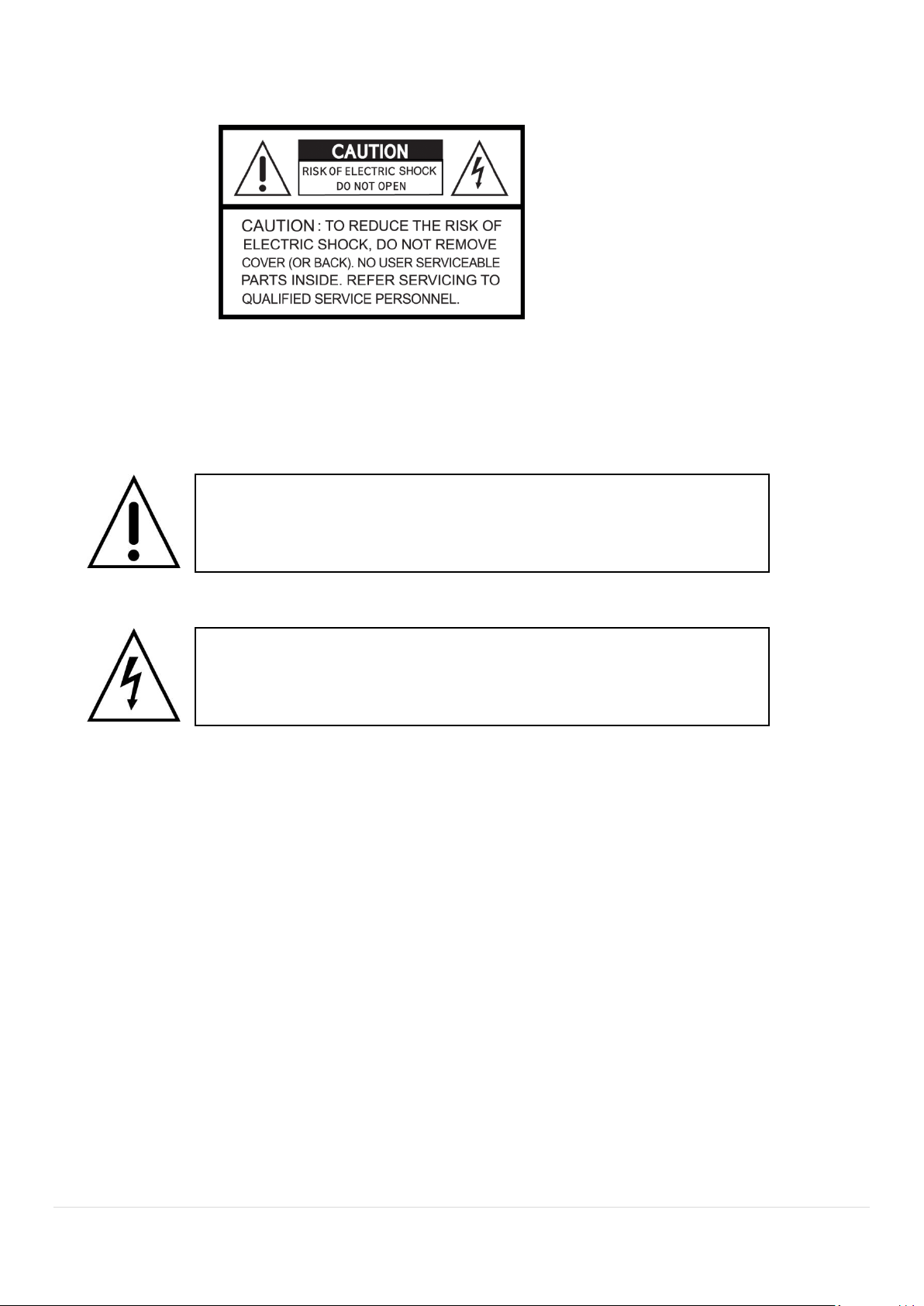
Cautions
This symbol indicates the presence of important operating and maintenance
(servicing) instructions in the literature accompanying the product.
This symbol indicates the presence of “dangerous voltage” within the product’s
enclosure that may be of sufficient magnitude to constitute a risk of electric
shock, property damage, personal injury, or death.
Explanation of Graphical Symbols
WARNING
To reduce a risk of fire or electric shock, do not expose this product to rain or moisture.
CAUTION
Changes or modifications not approved by the manufacture will void the warranty of the product.
Using an incompatible battery may increase the risk of fire or explosion.
Replace only with the same or equivalent type battery recommended by the manufacture.
Discard used batteries according to manufacturer‟s instructions.
2
Page 3
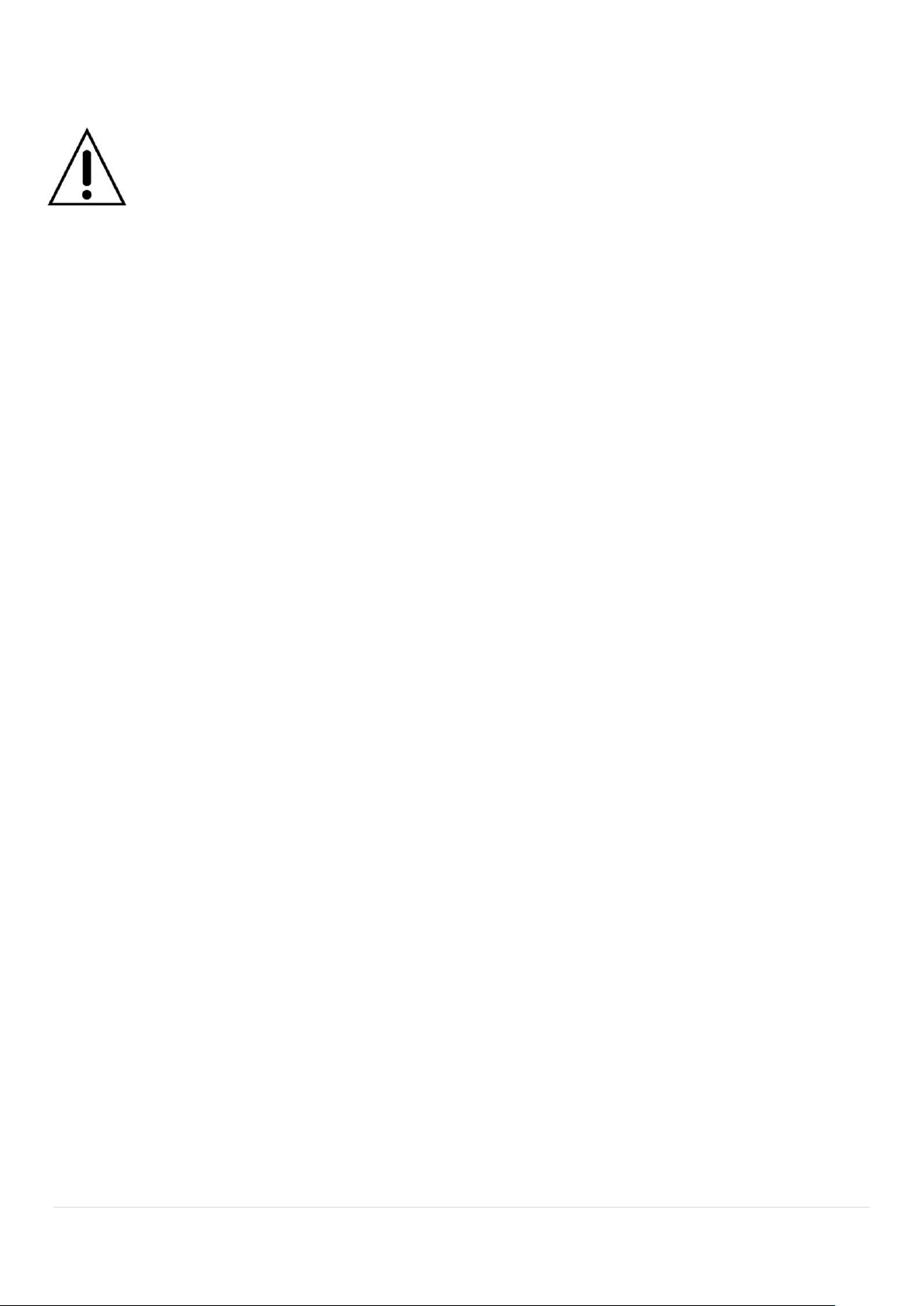
These precautions MUST be followed for safety reasons
Warning
Do not use if the unit emits smoke.
Do not disassemble the unit.
Do not place any heavy or sharp objects on the unit.
Do not place on uneven surface.
Do not expose to shock or vibration.
Do not move the unit when the unit is powered on.
Do not block, and allow dust to accumulate in the air vents.
Do not restrict airflow of the unit; doing so can damage the unit.
Only qualified and experienced personnel should perform installation and
servicing.
Turn off the power of the DVR when connecting Cameras, Audio or Sensor
Cables.
The manufacturer is not responsible for any damage caused by improper use
of the product or failure to follow instructions for the product.
The manufacturer is not responsible for any problems caused by or resulting
from the user physically opening the DVR for examination or attempting to
repair the unit.
3
Page 4
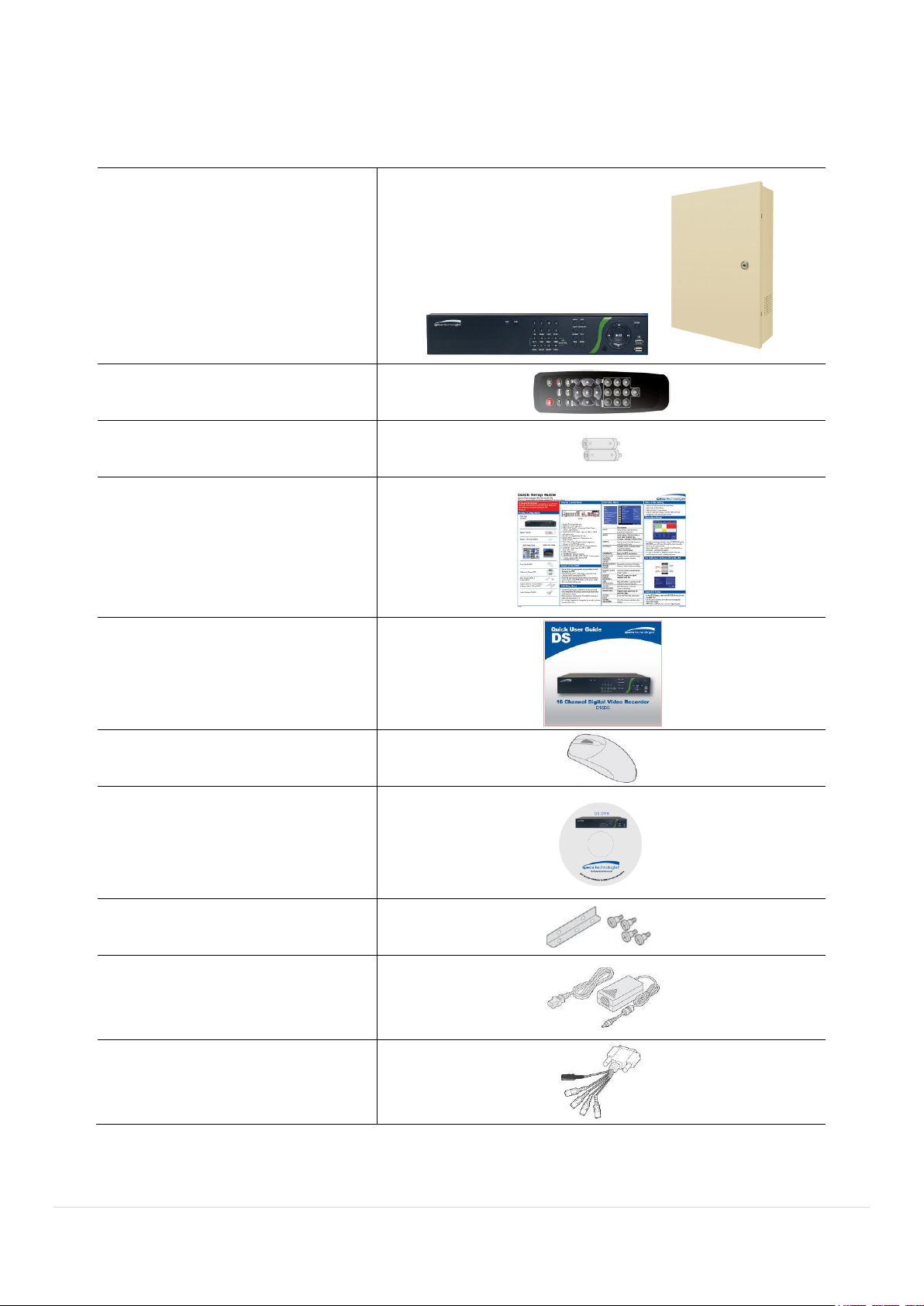
Product Components
DVR Unit
Desktop: D8DS / D16DS
Wall Mount: D8WDS / D16WDS
Remote Control
Battery 1.5V (AAA x2)
Quick Setup Guide
Quick User Guide
USB Mouse
Software & Manual CD
Rack mount (x 2) & Screw (x 6)
Adaptor
(DC12V 5A)
& AC Power cable (110V or 220V)
Audio Cable
Please make sure the following components are included as specified below.
4
Page 5
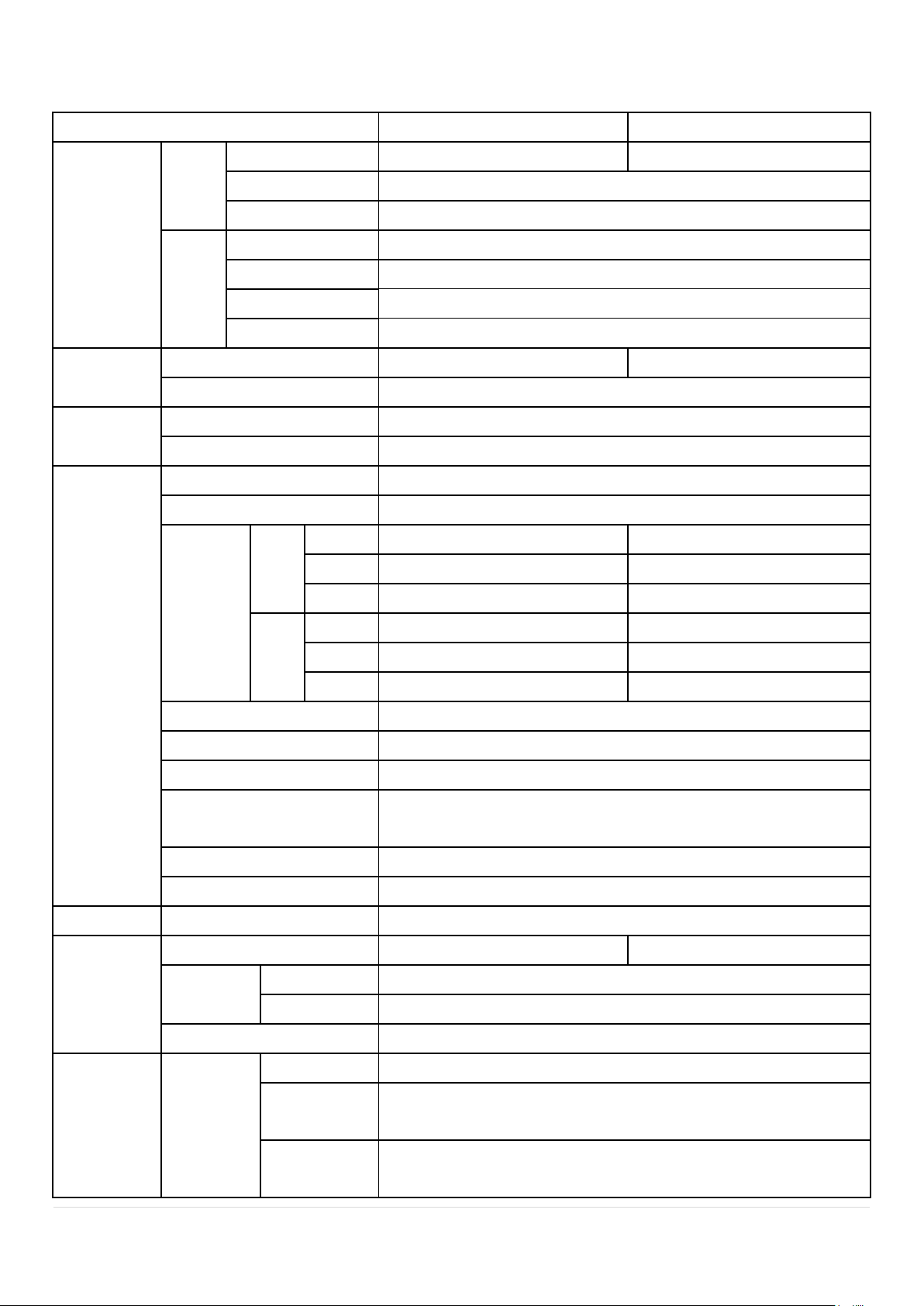
Specifications
ITEM
D16DS/D16WDS
D8DS/D8WDS
Video
Input
Channel, Input Level
16CH Composite, 1.0Vp-p, 75ohm
8CH Composite, 1.0Vp-p, 75ohm
Signal Format
NTSC/PAL
Video Loss Check
Yes
Output
HDMI
1 HDMI (1280x720, 1920x1080)
VGA
1 VGA (1024x768, 1280x1024)
CVBS
1 BNC
SPOT
1 BNC
Audio
Input & Output
16 CH input & 1 CH output
8 CH input & 1 CH output
Audio Codec
G.711
Sensor/
Alarm
Sensor Input
4 (NC / NO Selectable)
Alarm Out
1 Alarm Out by Sensor, Motion and Video Loss
Record
Compression
H.264
Multi-operation
QUADPLEX (Playback/Record/Network/Backup)
Resolution
NTSC
960H
480fps
240fps
D1
480fps
240fps
CIF
480fps
240fps
PAL
960H
400fps
240fps
D1
400fps
240fps
CIF
400fps
240fps
Recording quality grade
LEVEL1 (L) ~ LEVEL5 (H)
Recording Mode
Continuous/Schedule/Motion/Manual/Sensor
Motion Detection
Motion detection setup by Grid
Recording by individual
channel’s Resolution
Yes
Pre Recording
1 fps for up to 20minutes before an event
Post Recording
10 seconds to 3 minutes after an event
Display
Frame Rate (/Sec)
NTSC: 30fps/CH, 60 fields / PAL: 25fps/CH, 50 fields
Playback
Multi-Decoding
1, 4, 9, 16
1, 4, 8
Playback
Speed
Single channel
×2, 4, 8, 16, 32, 64
Multi-channels
×2, 4, 8, 16, 32
Search Mode
Timeline, Event, Archive, EZ Search, Log
Storage
HDD
Interface Type
Serial ATA
Max Capacity of
1 HDD
3 TB
Internal HDD
No.
2 (3: w/o DVDRW)
5
Page 6
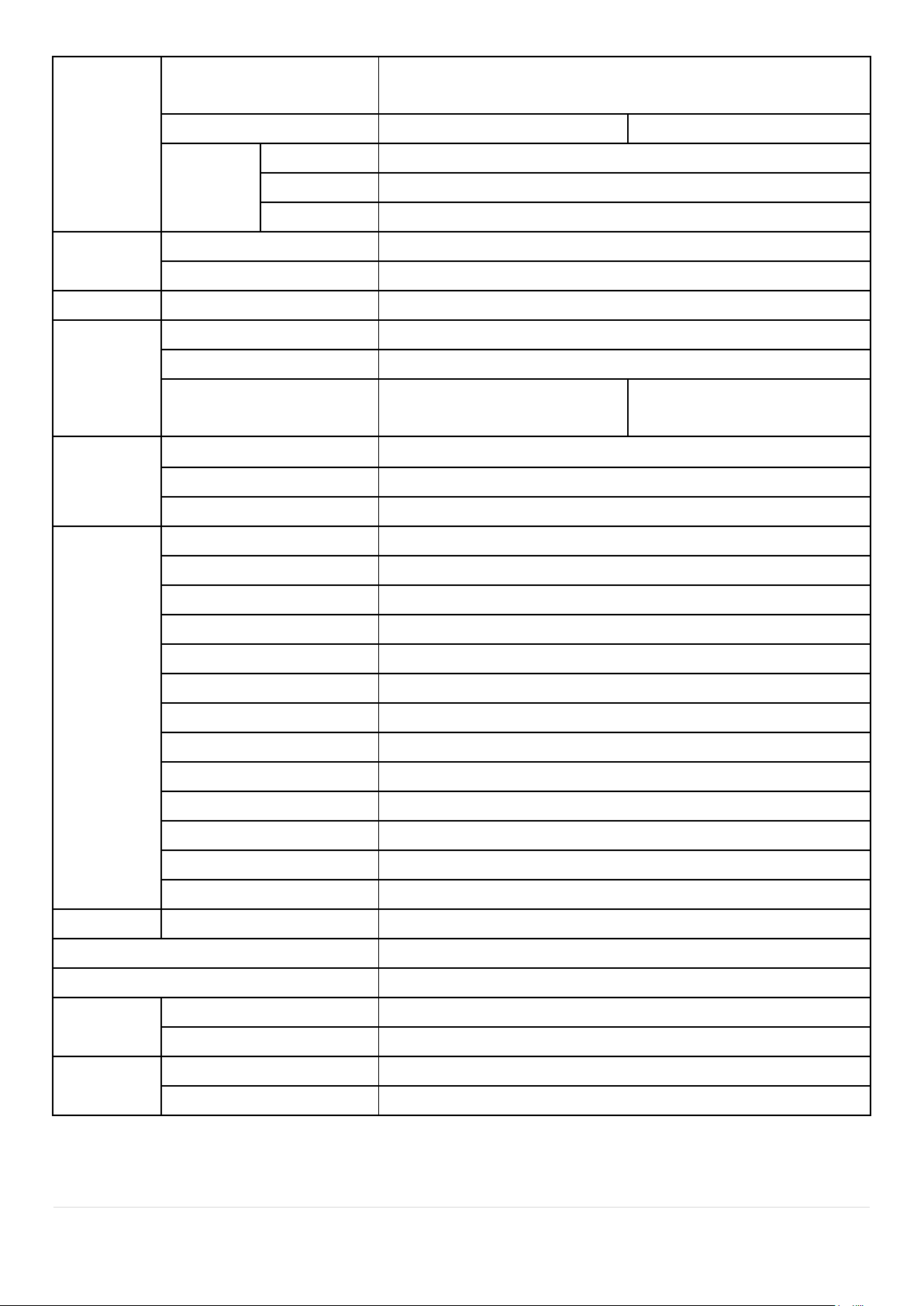
eSATA port
(Storage Extension)
1
USB Port
3 (Front - 2, Rear - 1)
3 (IR Board - 2, Main Board - 1)
Backup
USB Flash
Video & Still Image
Network
Video & Still Image
Huge Backup
Yes (up to 24 hours at a time)
User I/F
Menu Display
GUI
Input Method
Front buttons, Remote control, Mouse
RS-485
PTZ control
1 RS-485
Network
Dynamic DNS
Yes (Free DDNS)
Network Interface
10/100/1000 base-TX Ethernet (RJ-45)
Max. Network Streaming
CIF 480fps/16CH
QCIF 480fps/16CH
CIF 240fps/8CH
QCIF 240fps/8CH
Network
Access
Web Viewer (1:1)
Live, Search, Backup, Remote Setup, PTZ control
Mobile Phone Viewer (1:1)
Live, Search, PTZ control
Multi-sites Monitoring SW
Live, Search, Backup, Remote Setup, PTZ control
Features
DLS (Day Light Saving)
Yes
EZSearch
Thumbnail Preview
Time Stamp over AVI Backup
Yes
EZRecord
Yes
EZSetup
Yes
EZNetwork
Yes
S.M.A.R.T
Yes
Digital Deterrent
Yes
Internal Beep
By Video Loss, HDD Error, S.M.A.R.T
Multi-Language
Yes
S/W Upgrade
USB Flash drive, Remote S/W Upgrade
NTP
Yes
Mac Viewer
Yes
Power Source
Power Supply Voltage
DC 12V 5A
Allowable operating temperature
5°C - 40°C, During storage: -10°C - +50°C
Allowable operation humidity
20 % - 80 %
Weight
Desktop Unit (Gross weight)
Approximately 11 lbs
Wall Mount (Gross Weight)
Approximately 16 lbs
Dimension
Desktop Unit (W x H x D)
14.90” x 13.38” x 2.83”
Wall Mount Unit (W x H x D)
13.5” x 17” x 3.5”
Please note that specifications and unit exterior designs are subject to change without notification.
6
Page 7
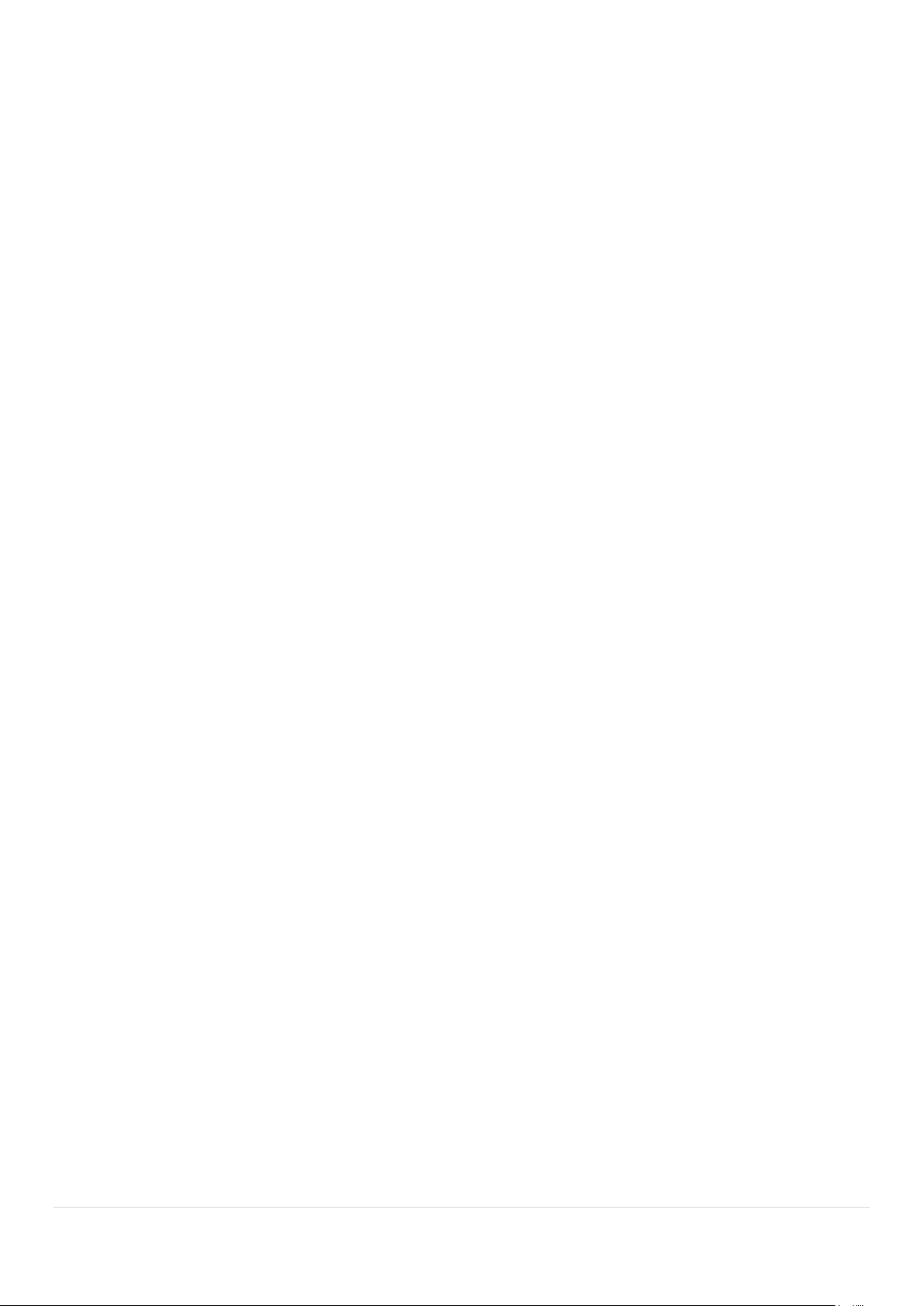
Table of Contents
1. Main Features ............................................................................................................................. 10
2. Initial Boot-up Process .................................................................................................................. 11
2-1. Initial Boot up and Basic Time Setup ........................................................................................ 11
2-2. Setting Daylight Saving Time ................................................................................................... 11
2-3. Setting NTP (Network Time Protocol) ....................................................................................... 12
3. Front and Rear Panels ................................................................................................................ 15
3-1. Front Panel .............................................................................................................................. 15
3-2. Rear Panel Connectors ............................................................................................................ 16
3-3. Remote Control ........................................................................................................................ 17
4. Setting up the DVR ...................................................................................................................... 18
4-1. Setup – Main Live Screen ........................................................................................................ 18
4-2. Setup – SYSTEM ..................................................................................................................... 19
4.2.1 EZ SETUP ............................................................................................................................. 22
4-3. Setup – RECORD Mode .......................................................................................................... 26
4-3-1. Recording Schedules ...................................................................................................... 28
4-4. Setup – DEVICE Mode ............................................................................................................ 29
4-4-1. Alarm-Out ........................................................................................................................ 30
4-4-2. Digital Deterrent .............................................................................................................. 30
4-4-3. Keyboard Controller & PTZ Setup ................................................................................... 32
4-4-4. Spot Out .......................................................................................................................... 33
4-4-5. Motion Zone Setup .......................................................................................................... 34
4-5. Setup – DISPLAY Mode ........................................................................................................... 35
4-6. Setup – NETWORK Mode ....................................................................................................... 36
4-6-1. Network Types ................................................................................................................ 37
4-6-2. DDNS ............................................................................................................................. 37
4-6-3. Network Port and Web Port ............................................................................................. 38
4-6-4. Network Stream .............................................................................................................. 38
4-7. Setup – USER MANAGEMENT Mode ..................................................................................... 39
4-8. Setup – STORAGE Mode ........................................................................................................ 41
4-9. Setup - CONFIG Mode............................................................................................................. 42
4-9-1. Firmware Upgrade .......................................................................................................... 43
5. Live, Search and Playback .......................................................................................................... 44
5-1. Live View ................................................................ ................................................................ . 44
5-1-1. PTZ Control .................................................................................................................... 49
5-2. Digital Zoom in Live and Playback Screen ............................................................................... 49
5-3. SEARCH Screen ...................................................................................................................... 50
5-3-1. EZSearch ........................................................................................................................ 51
5-3-2. Time Line Search ............................................................................................................ 52
5-3-3. Event Search .................................................................................................................. 52
7
Page 8
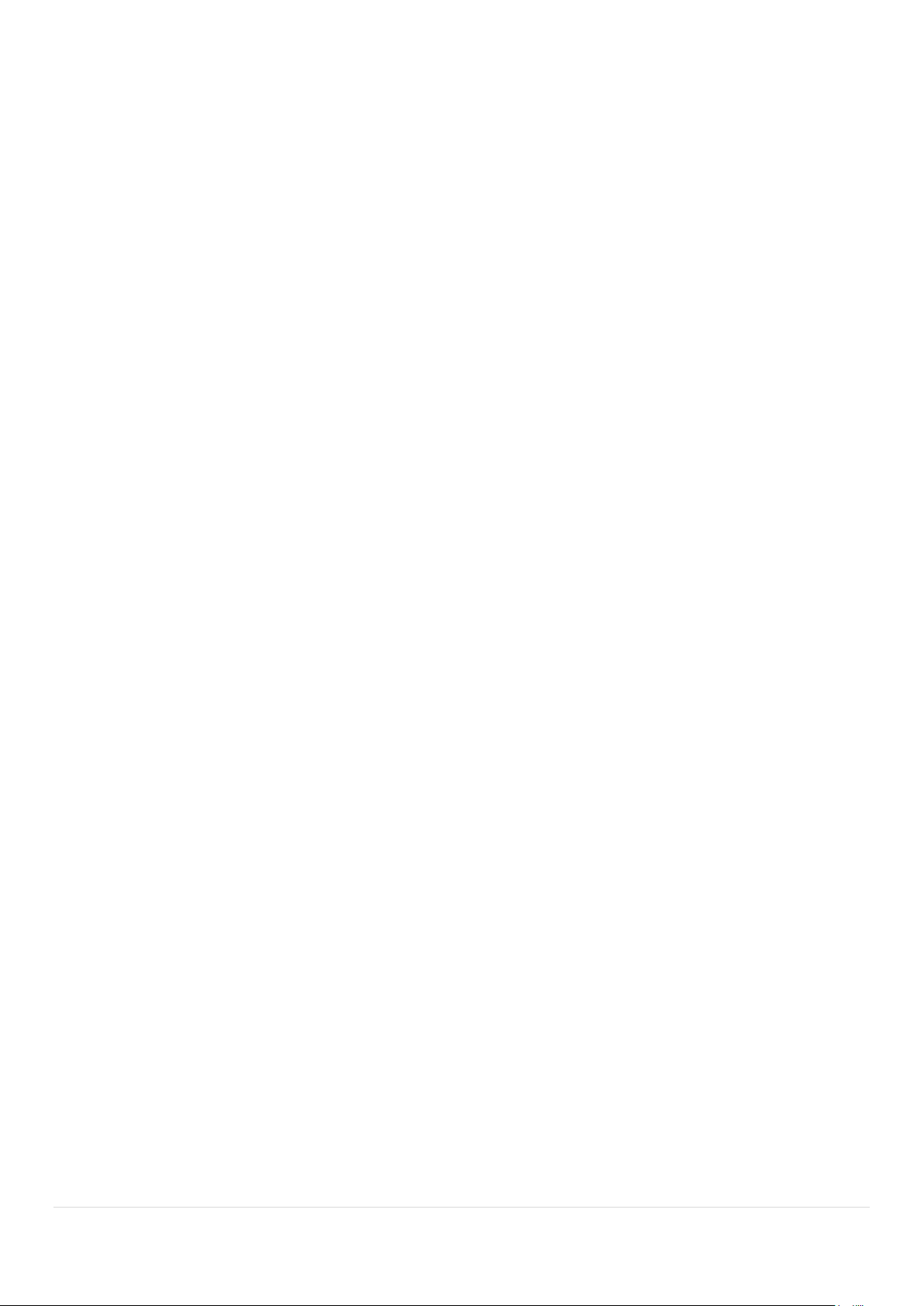
5-3-4. Go To First Time .............................................................................................................. 53
5-3-5. Go To Last Time .............................................................................................................. 53
5-3-6. Go To Specific Time ........................................................................................................ 53
5-3-7. Archive List ..................................................................................................................... 53
5-3-8. Log List ........................................................................................................................... 54
5-4. Play Mode ................................................................................................................................ 54
6. Back Up .......................................................................................................................................... 55
6-1. Still Image Backup onto USB Flash Drive ................................................................................ 55
6-2. Video Backup onto USB Flash Drive during playback .............................................................. 56
6-3. EZCopy: Video Backup onto USB Flash Drive during playback ............................................... 57
6-4. Transferring Still Images or Video from the ARCHIVE List ........................................................ 58
6-5. Playback of Backup Video ....................................................................................................... 59
6-5-1. AVI Format ...................................................................................................................... 59
6-5-2. NSF Format .................................................................................................................... 60
7. Network Access Using the Multi-Sites Network Viewer ................................................................... 61
7-1. Overview .................................................................................................................................. 61
7-2. PC Requirements ..................................................................................................................... 61
7-3. Installation of the Program ....................................................................................................... 62
7-4. Live Window ............................................................................................................................ 63
7-4-1. Main User Interface ......................................................................................................... 63
7-4-2. Control Buttons ............................................................................................................... 63
7-5. Search and Playback Window .................................................................................................. 64
7-5-1. Main User Interface ......................................................................................................... 64
7-5-2. Main Control Panel.......................................................................................................... 65
7-6. Setup of SpecoTech Multi Client ............................................................................................... 66
7-6-1. General ........................................................................................................................... 66
7-6-2. Event .............................................................................................................................. 67
7-6-3. Record ............................................................................................................................ 68
7-6-4. Display ............................................................................................................................ 69
7-6-5. Language ........................................................................................................................ 70
7-6-6. About .............................................................................................................................. 70
7-7. Remote Setup .......................................................................................................................... 71
7-7-1. System ............................................................................................................................ 72
7-7-2. Record ............................................................................................................................ 73
7-7-3. Device ............................................................................................................................. 74
7-7-4. Display ............................................................................................................................ 75
7-7-5. Network ........................................................................................................................... 76
7-7-6. User Management .......................................................................................................... 77
7-7-7. Storage ........................................................................................................................... 77
7-7-8. Remote Upgrade ............................................................................................................. 78
7-8. Operation ................................................................................................................................. 79
8
Page 9
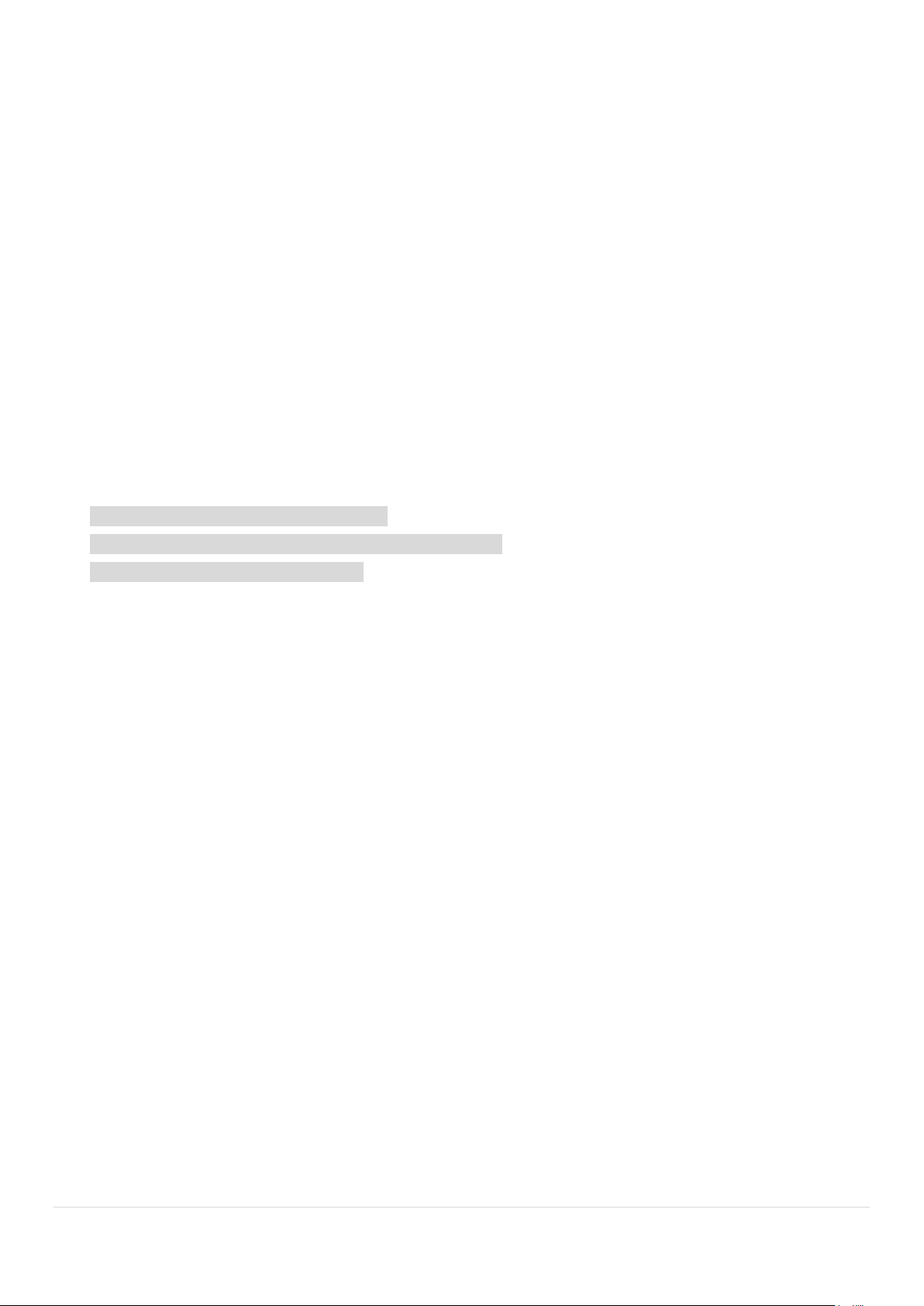
7-8-1. Addition, Delete, and Modify of DVR Sites ...................................................................... 79
7-8-2. Connect and Disconnect ................................................................................................. 81
7-8-3. Still-image Capture During Live ....................................................................................... 82
7-8-4. Recording Video on Local PC During Live ...................................................................... 82
7-8-5. Local Playback and Remote Playback ............................................................................ 83
7-8-6. AVI Backup during Playback ........................................................................................... 85
8. Network Access Using the Web-Browser Viewer ............................................................................. 87
9. Network Access Using the Smart Phone Viewer ............................................................................. 89
9-1. App Viewer for iPhone .............................................................................................................. 89
9-1-1. Live ................................................................................................................................. 90
9-1-2.PTZ Control ..................................................................................................................... 91
9-1-3. Playback ......................................................................................................................... 91
9-2. App Viewer for Android Phone ................................................................................................. 92
9-2-1. Live ................................................................................................................................. 93
9-2-2. Playback ......................................................................................................................... 93
9-2-3.PTZ Control ..................................................................................................................... 94
APPENDIX: Network Connection - LAN ............................................................................................. 95
APPENDIX: Network Connection – Internet and DDNS ................................ ...................................... 97
APPENDIX: E-SATA CONNECTION ................................................................................................ 100
9
Page 10
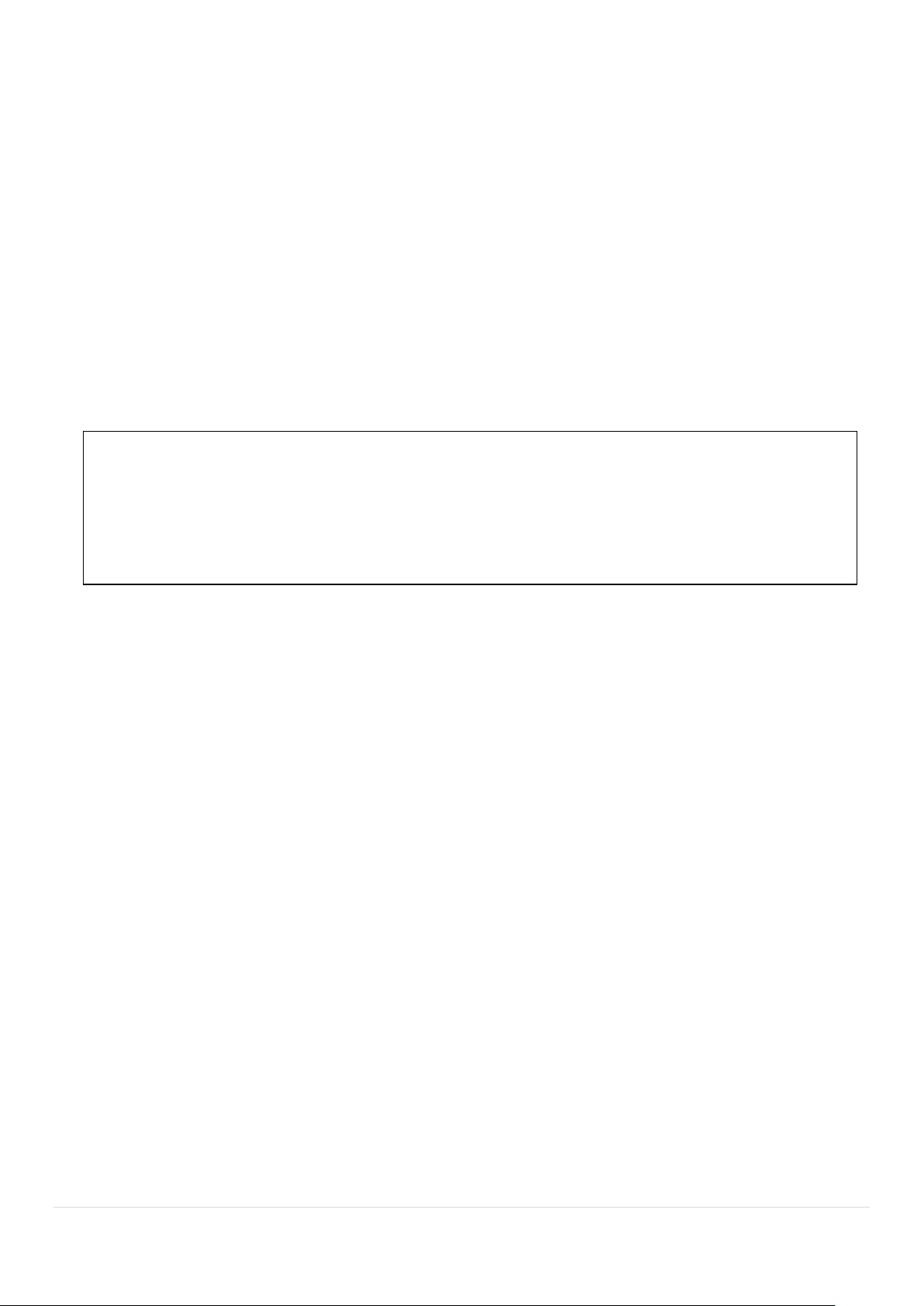
1. Main Features
NOTE: Under federal law, The Fourth Amendment to the U.S. Constitution, Title III of the Omnibus Crime
Control and Safe Streets Act of 1968, as amended by the Electronic Communications Privacy Act of 1986 (18
U.S.C. § 2510, et seq.), and the Foreign Intelligence Surveillance Act of 1978 (50 U.S.C. 1801, et seq.)
permit government agents, acting with the consent of a party to a communication, to engage in warrantless
interceptions of telephone communications, as well as oral and electronic communications.
Easy Record, Copy and Setup
Easy Search by Thumbnail Preview
Easy Copy
Easy Network
Recording Rate: D16DS: 480fps @ 960H, D8DS: 240fps @ 960H
Digital Deterrent, audio message output upon event
H.264 High Profile compression saves HDD space
Simultaneous live view/playback while continuing to record/network transfer or backup
Remote monitoring/recording/playback/configuration and control via internet
Wi-Fi access point for remote viewing and configuration
Audio Recording: D16DS/D16WDS:16 Channels; D8DS/D8WDS:8 Channels
Individual Channel Operation
Automatic camera detection (Plug & Play)
Covert camera operation provides enhanced security and administrator control
Dynamically programmable recording priority, motion detection, alarms and scheduling
Simple and Easy Graphic User Interface
Simple Schedule Recording
HDMI Output
VGA Output
Password to secure installation authorization
Network software supports 10/100Mbps
USB 2.0 port for video clip exporting and easy firmware upgrade via USB Flash Drive
Exclusive File Format Backup and Player
Variety of Ways Network Access via CMS Network Client Software, Web-Viewer, and Mobile Viewer
S.M.A.R.T. (Self-Monitoring, Analysis, and Reporting Technology for HDD)
10
Page 11
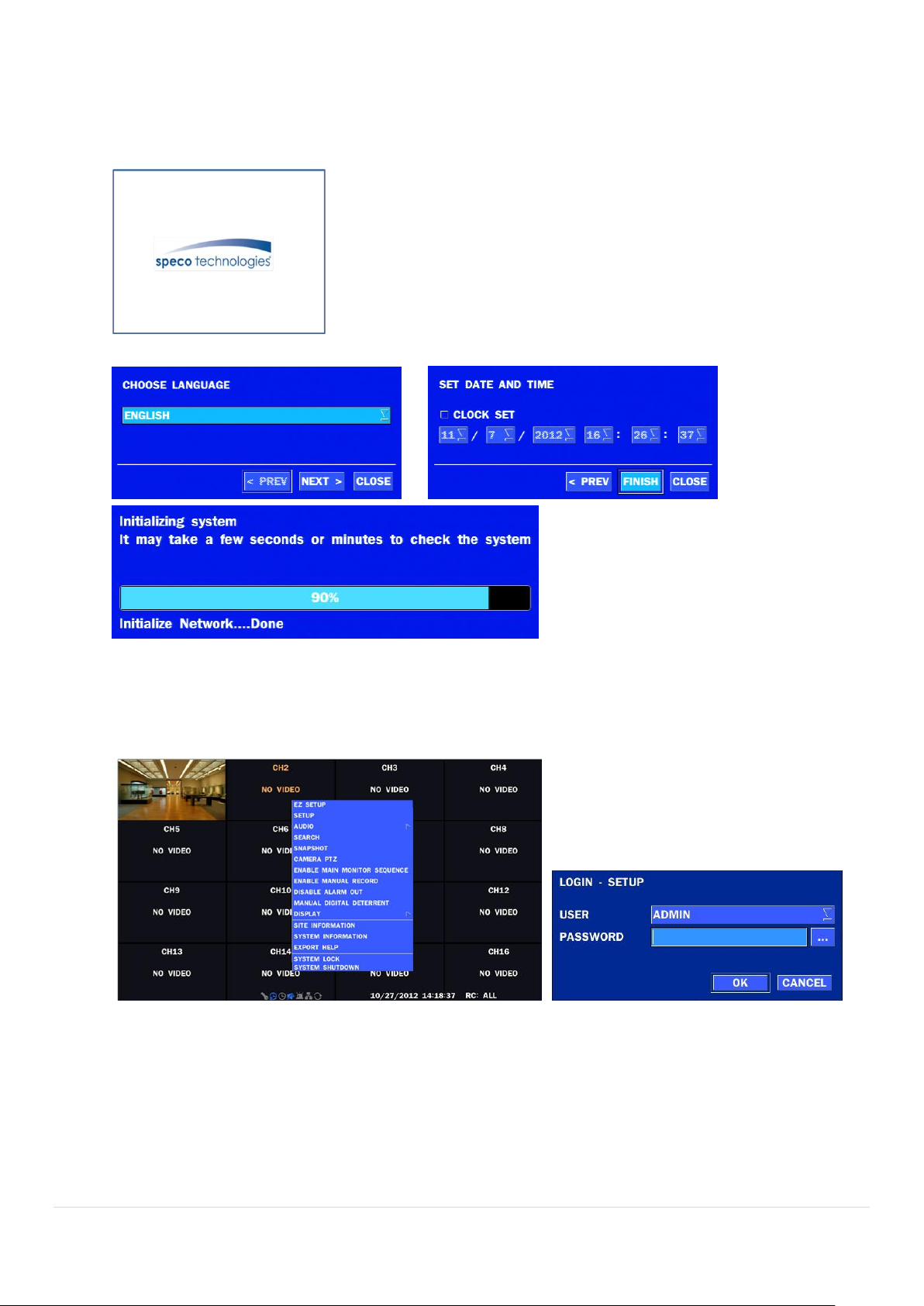
2. Initial Boot-up Process
2-1. Initial Boot up and Basic Time Setup
1. During the first boot up, the following logo will be displayed.
2. After the logo, select the language and set date and time as specified below.
2-2. Setting Daylight Saving Time
To enable Daylight Saving feature/NTP synchronization, take the following steps.
1. Enter the SETUP mode. The default Username is “ADMIN” and Password is “1111”.
11
Page 12
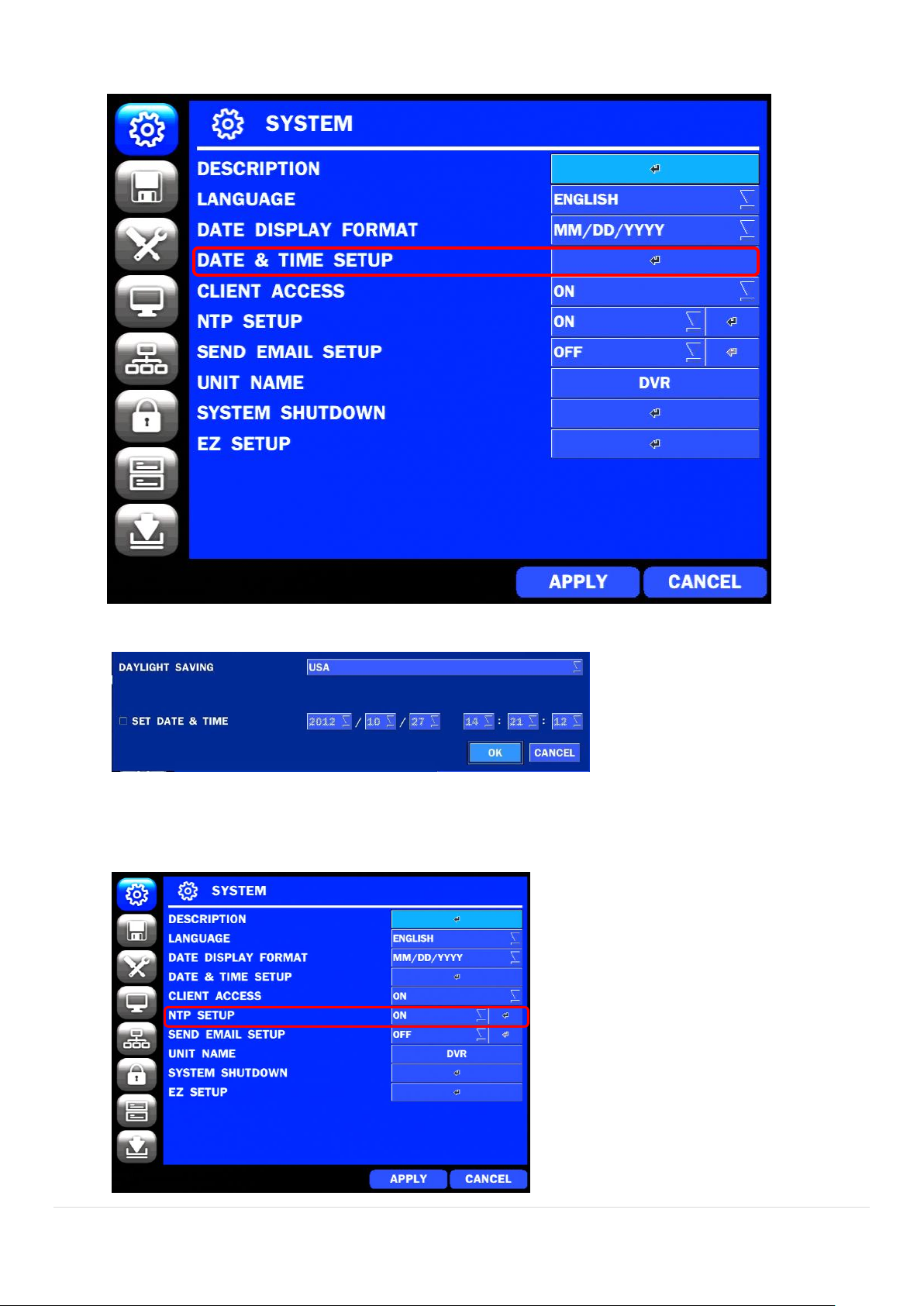
2. Go to SETUP > SYSTEM > DATE & TIME SETUP
3. Select ON from the DAYLIGHT SAVING dropdown menu.
2-3. Setting NTP (Network Time Protocol)
1. SETUP > SYSTEM > NTP SETUP > ON
12
Page 13
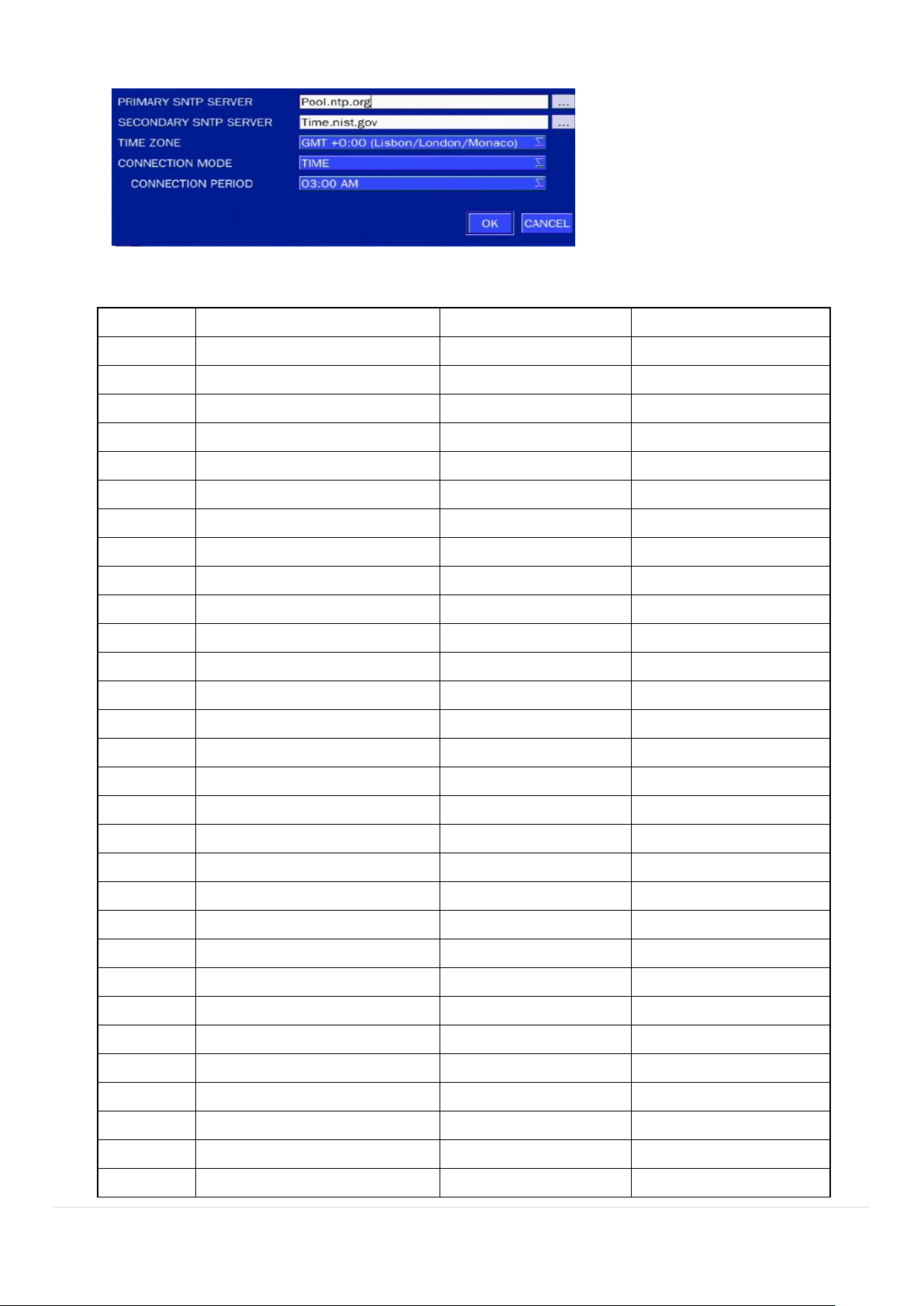
2. Select the proper TIME ZONE time.
State
Standard Time
Daylight-Saving Time
AL
Alabama
GMT-6
GMT-5
AK
Alaska
GMT-9
GMT-8
AK
Alaska (Aleutian Islands)
GMT-10
NA
AZ
Arizona
GMT-7
NA
AZ
Arizona (Navajo)
GMT-7
GMT-6
AR
Arkansas
GMT-6
GMT-5
CA
California
GMT-8
GMT-7
CO
Colorado
GMT-7
GMT-6
CT
Connecticut
GMT-5
GMT-4
DC
District of Columbia
GMT-5
GMT-4
DE
Delaware
GMT-5
GMT-4
FL
Florida
GMT-5
GMT-4
FL
Florida (W)
GMT-6
GMT-5
GA
Georgia
GMT-5
GMT-4
HI
Hawaii
GMT-10
NA
ID
Idaho (N)
GMT-8
GMT-7
ID
Idaho (S)
GMT-7
GMT-6
IL
Illinois
GMT-6
GMT-5
IN
Indiana
GMT-5
GMT-4
IN
Indiana (SW / NW)
GMT-6
GMT-5
IA
Iowa
GMT-6
GMT-5
KS
Kansas
GMT-6
GMT-5
KS
Kansas (W)
GMT-7
GMT-6
KY
Kentucky (E)
GMT-5
GMT-4
KY
Kentucky (W)
GMT-6
GMT-5
LA
Louisiana
GMT-6
GMT-5
ME
Maine
GMT-5
GMT-4
MD
Maryland
GMT-5
GMT-4
MA
Massachusetts
GMT-5
GMT-4
MI
Michigan
GMT-5
GMT-4
Table2.3.1. GMT Time Zone
13
Page 14
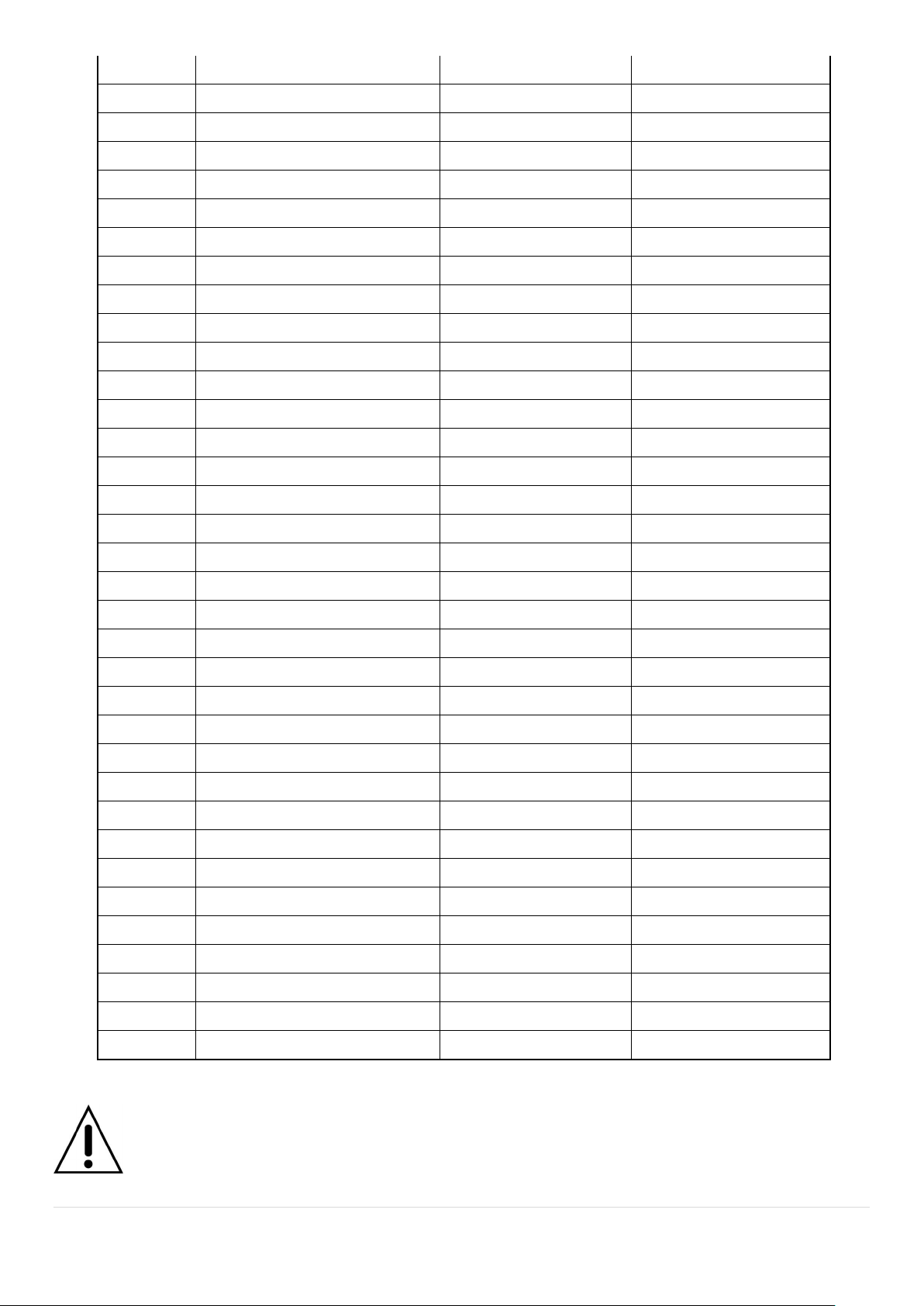
MI
Michigan (W)
GMT-6
GMT-5
MN
Minnesota
GMT-6
GMT-5
MS
Mississippi
GMT-6
GMT-5
MO
Missouri
GMT-6
GMT-5
MT
Montana
GMT-7
GMT-6
NE
Nebraska
GMT-6
GMT-5
NE
Nebraska (W)
GMT-7
GMT-6
NV
Nevada
GMT-8
GMT-7
NH
New Hampshire
GMT-5
GMT-4
NJ
New Jersey
GMT-5
GMT-4
NM
New Mexico
GMT-7
GMT-6
NY
New York
GMT-5
GMT-4
NC
North Carolina
GMT-5
GMT-4
ND
North Dakota
GMT-6
GMT-5
ND
North Dakota (W)
GMT-7
GMT-6
OH
Ohio
GMT-5
GMT-4
OK
Oklahoma
GMT-6
GMT-5
OR
Oregon
GMT-8
GMT-7
OR
Oregon (E)
GMT-7
GMT-6
PA
Pennsylvania
GMT-5
GMT-4
RI
Rhode Island
GMT-5
GMT-4
SC
South Carolina
GMT-5
GMT-4
SD
South Dakota (E)
GMT-6
GMT-5
SD
South Dakota (W)
GMT-7
GMT-6
TN
Tennessee (E)
GMT-5
GMT-4
TN
Tennessee (W)
GMT-6
GMT-5
TX
Texas
GMT-6
GMT-5
TX
Texas (W)
GMT-7
GMT-6
UT
Utah
GMT-7
GMT-6
VT
Vermont
GMT-5
GMT-4
VA
Virginia
GMT-5
GMT-4
WA
Washington
GMT-8
GMT-7
WV
West Virginia
GMT-5
GMT-4
WI
Wisconsin
GMT-6
GMT-5
WY
Wyoming
GMT-7
GMT-6
NOTE: If you want the unit to automatically synchronize the local time, the Time Zone
must be properly set according to your local time zone.
14
Page 15
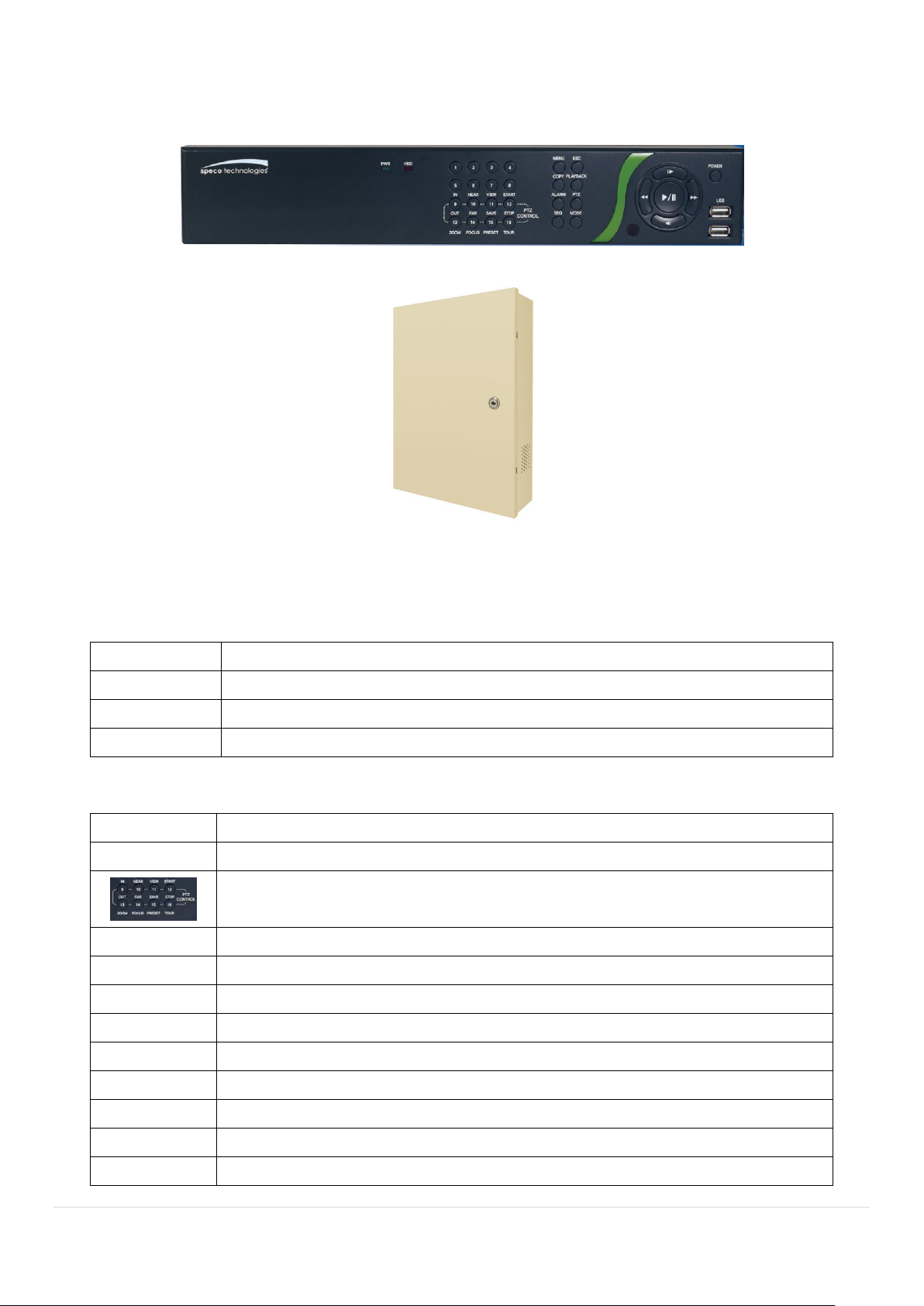
3. Front and Rear Panels
Name
Description
POWER
LED light is on when power is applied to the system.
HDD
LED light is on when the system is recording video data.
USB Port
This USB port for archiving footage into a USB device. (USB 2.0 connector)
Name
Description
Buttons 1~16
Select a channel from CH1 to CH16
Buttons from 9 to 16 is used as function keys on PTZ control mode
To escape out of PTZ mode, press the ESC button.
MENU
Goes into the Setup window
COPY
Takes a Screenshot on Live View and Goes into Backup during Playback
ALARM
Activates the external alarm device
SEQ
Enables the sequence mode on Live
ESC
Exit the current mode or cancels current operation
PLAYBACK
Goes into search mode
PTZ
Activates the Pan, Tilt and Zoom menu
MODE
Toggles between the available display modes (1x1, 2x2, 3x3, 4x4)
POWER
Will initiate system shut down
3-1. Front Panel
DS Wall Mount Front
DS Desktop Front
Figure 3.1.1. DVR Front panels
Table 3.1.1. Front LED and Ports of Desktop Models (D16DS/D8DS)
Table 3.1.2. Front Buttons (D16DS/D8DS)
15
Page 16
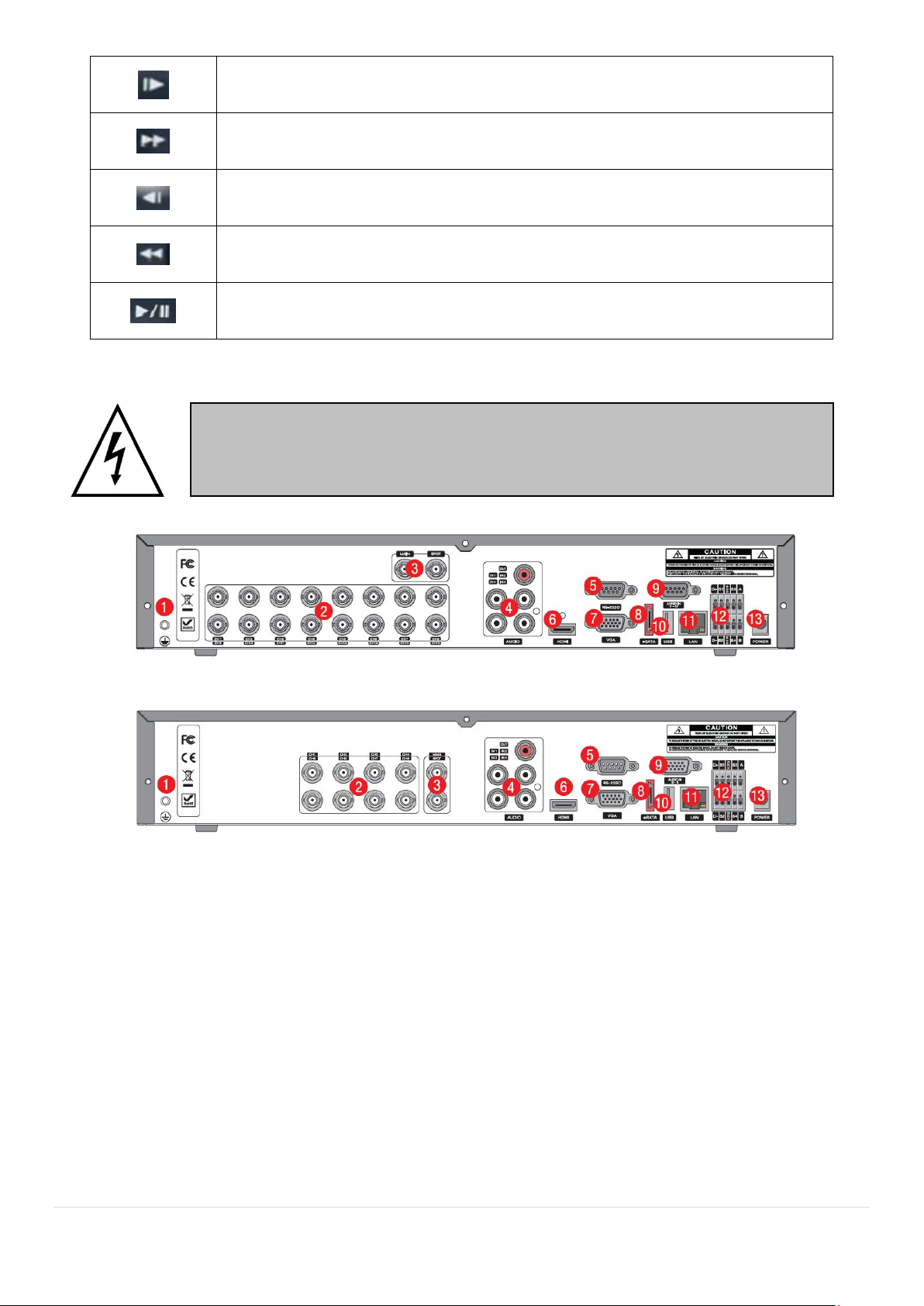
LIVE mode – Moves Up
SEARCH mode – Skips 1min ahead on playback and 1 frame ahead on pause
LIVE mode – Moves Right
SEARCH mode - Control the play speed (Fast Forward)
LIVE mode – Moves Down
SEARCH mode - Skips 1min back on playback and 1 frame back on pause
LIVE mode – Moves Left
SEARCH mode- Select the play speed (Rewind)
LIVE mode – Select (Center)
SEARCH mode - Play & Pause
Do not power this system on before all the connections are attached.
Make sure all the connections are properly secured. Faulty connection may result in
the system being damaged.
3-2. Rear Panel Connectors
D16DS
D8DS
Figure 3.2.1. Connectors
① Ground: Use for ground port.
② VIDEO IN: Video input port.(For Analog & 960H cameras)
③ VIDEO OUT: MAIN – Composite Video Output / SPOT – Spot Monitor
④ AUDIO IN & OUT: Four connectors for audio input and one connector for audio output.
⑤ RS-232C: For engineering use only.
⑥ HDMI: HDMI output port. Connectors to the HDMI Monitor
⑦ VGA: VGA (Video Graphics Array) output port. Connects to the PC VGA monitor.
⑧ E-SATA: External SATA port for extension storage.
⑨ AUDIO IN: Audio inputs connections for channels 5-8 or 5-16 through external cable
⑩ USB: USB terminal for video export or firmware upgrade
16
Page 17
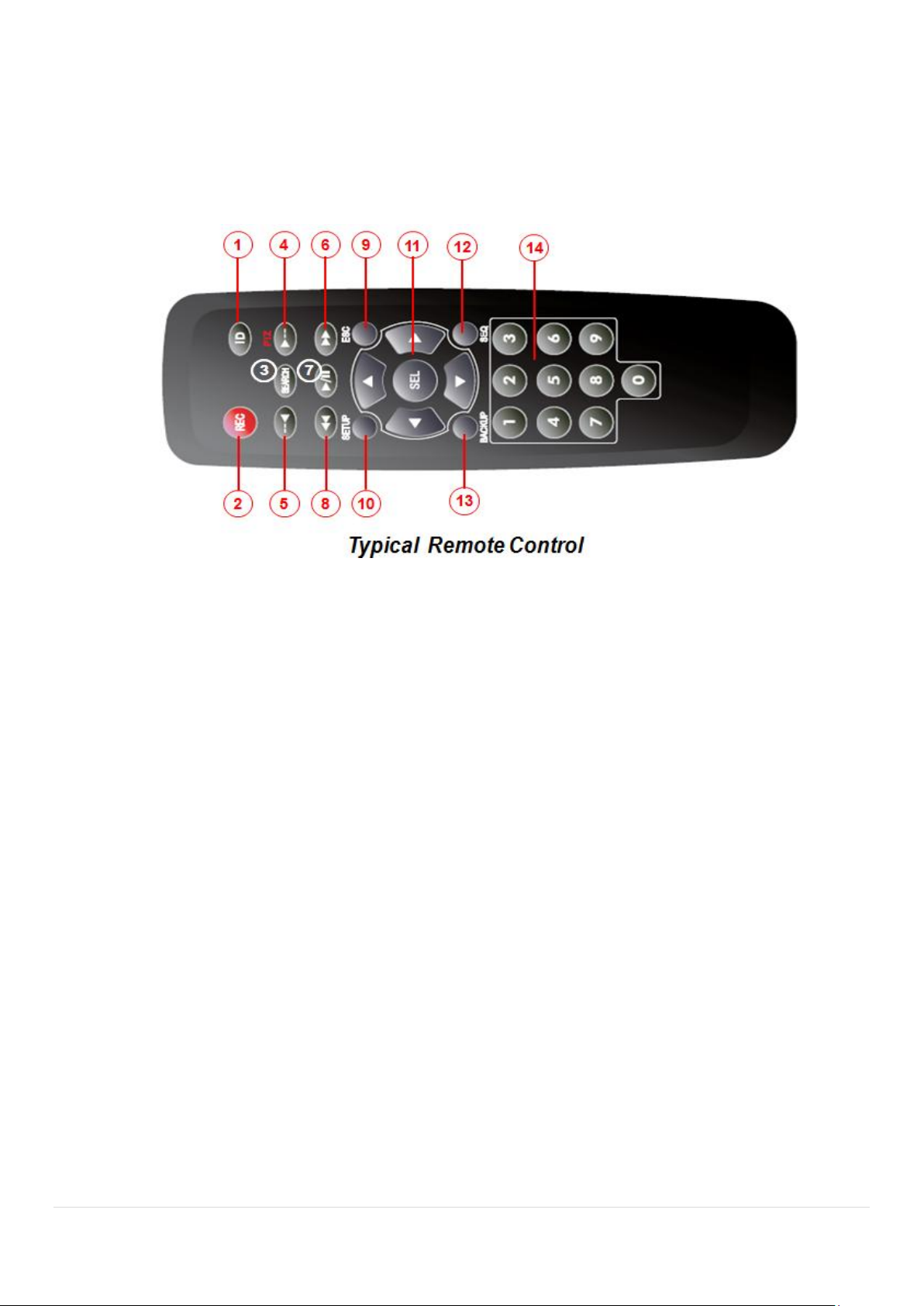
⑪ ETHERNET: Network terminal
⑫ SENSOR IN, ALARM OUT, RS-485: External sensor terminal, External alarm out terminal & RS-485
for PTZ Camera control
⑬ POWER: DC12V input
3-3. Remote Control
① ID: To set the remote control ID.
② REC: To start and stop manual recording
③ SEARCH: To go to SEARCH menu.
④ F/ADV:
During playback – To move the playback position 60 seconds forward .
During Pause – To move the playback position moves 1 frame forward
⑤ F/REW:
During playback – To move the playback position 60 seconds back.
During Pause – To move the playback postion 1 frame back.
⑥ FF: To fast forward the recording.
⑦ PLAY/PAUSE: To play or to pause the recording in playback mode
⑧ REW: To rewind the recording.
⑨ ESC:
During setup – To retun to the preivous menu screen.
During Playback – To exit playback mode
System lock – To lock a system when pressing ESC button for 5 seconds.
System unlock – To unlock a system when pressing ESC button for 5 seconds.
⑩ SETUP: To open the SETUP menu.
⑪ Direction buttons: To move menu items or select a channel.
⑫ SEQ: To start auto sequencing the screen in full screen mode. (Toggle)
⑬ BACKUP: To start a backup operations in live or playback mode
⑭ 0~9: To select channel (1,2,3,..) or to enter a DVR ID number or use as number key.
17
Page 18
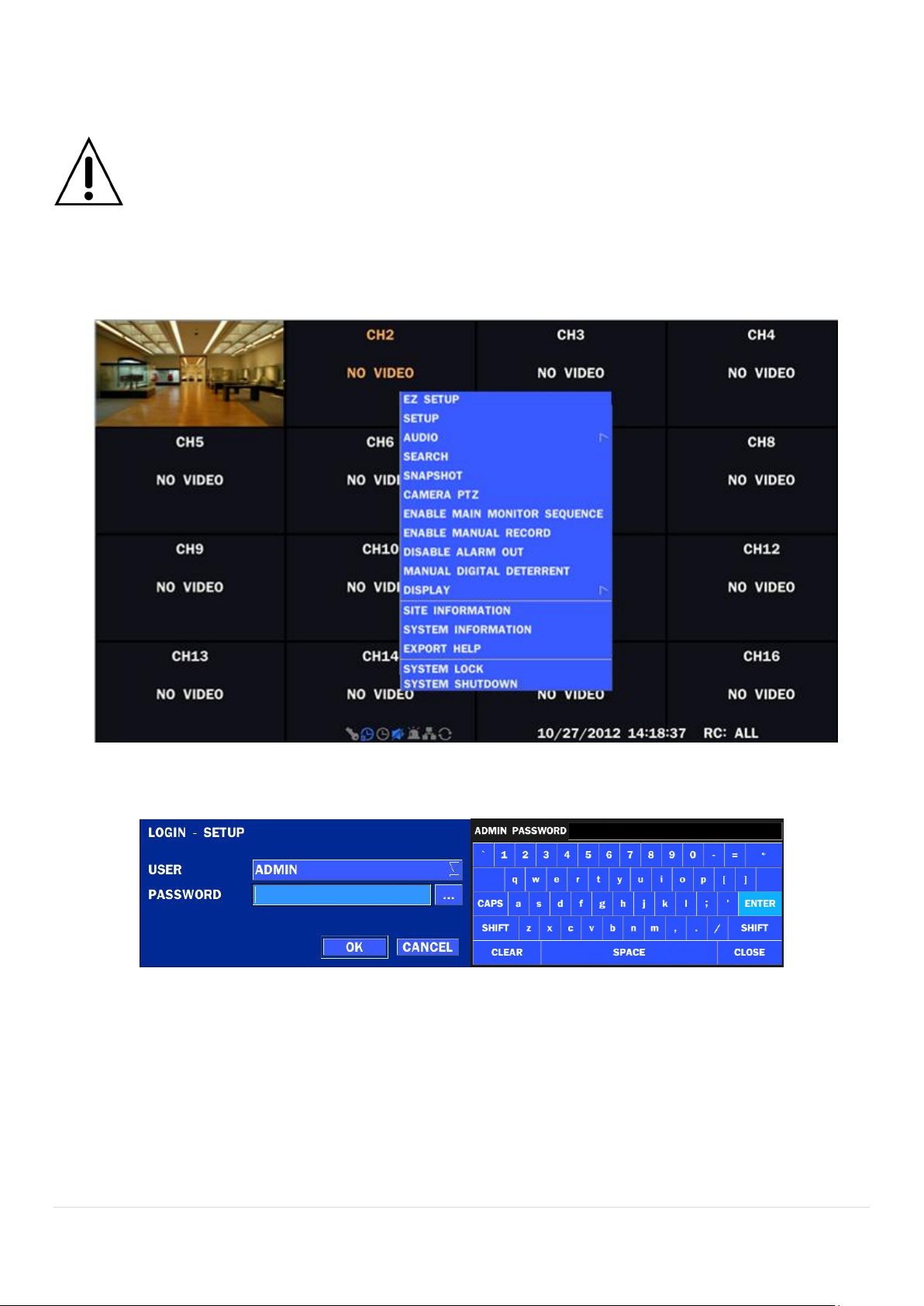
4. Setting up the DVR
The following sections detail the initial setup of the DVR.
Menu screen will close if user response is not received in 5 minutes.
4-1. Setup – Main Live Screen
To enter the setup menu, right click on the mouse and select setup from the submenu or press the setup
button on the remote control.
Table 4.1.1. Live Screen and Quick Operation Window
When the DVR prompts the LOG-IN window, enter the PASSWORD using the virtual keyboard, or the front
panel, or the remote control. The factory default password is 1111. It is highly recommended to assign a
new password to protect the system. User can assign a new password in SECURITY setup menu.
18
Page 19
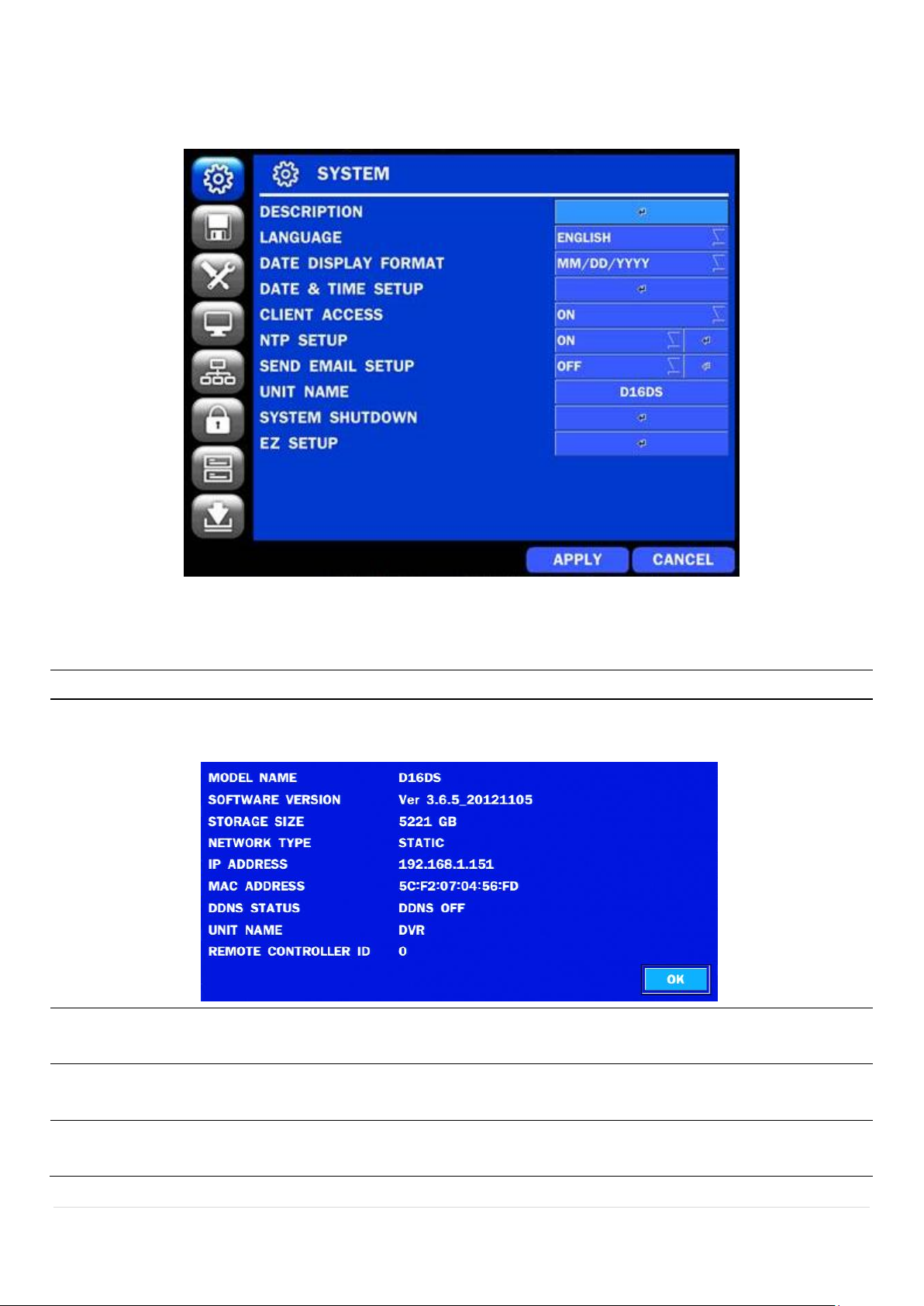
4-2. Setup – SYSTEM
Item
Description
DESCRIPTION
Press the button to view the system information. (Software Version, Storage Size, IP
Address, MAC Address and DDNS Status)
LANGUAGE
Select the display language using the mouse or the remote control. Once a language is
selected, the display language will change.
DATE DISPLAY
FORMAT
Select the date display format using the mouse or the remote control. Options are:
MM/DD/YYYY, YYYY/MM/DD, DD/MM/YYYY, YYYY-MM-DD, MM-DD-YYYY, DD-MM-YYYY
DATE&TIME
SETUP
Select the display date and time using the mouse or the remote control and press OK
button to set the present date and time.
In the SETUP menu, select the SYSTEM tab. Then, the SYSTEM menu is displayed as pictured below.
Navigate through the menu items using the mouse or the remote control and change the value of the menu.
Figure 4.2.1. SYSTEM Setup Screen
Table 4.2.1. Menu Items in SYSTEM Setup Screen
19
Page 20
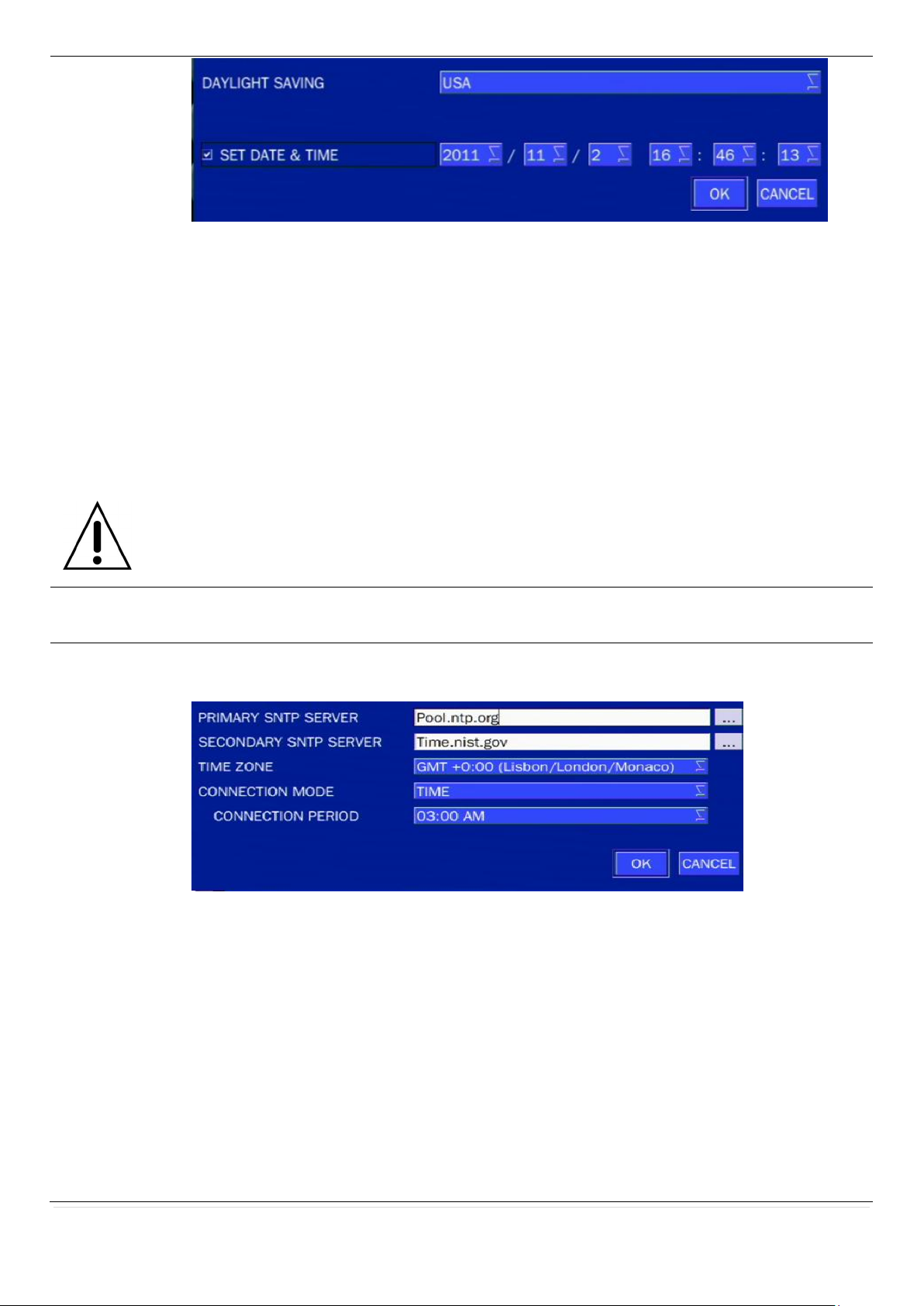
Select DAYLIGHT SAVING using the mouse or the remote control and select the
appropriate daylight saving time zone. The available options are:
OFF: Daylight saving is turned off.
USA: Applies the USA daylight saving time.
EU: Applies the EU daylight saving time.
- Select the GMT AREA using the mouse or the remote control.
- Set the time difference with the standard time using the mouse or the button.
OTHERS: If the time zone is neither USA nor EU, set the date and time of the daylight
saving period.
- Select BEGIN or END using the remote and press the SEL button.
Caution
- Do not set the start time to 23:00 for DLS.
- DLS cannot be applied if the date of BEGIN and END is the same.
CLIENT
ACCESS
Enable/Disable remote access through the network.
NTP
SETUP
NTP (Network Time Protocol) which synchronizes the time of the computer systems over
variable-latency data networks.
PRIMARY SNTP SERVER: Input the address of the primary NTP time-server.
SECONDARY SNTP SERVER: Input the address of the secondary NTP time-server.
TIME ZONE: NTP synchronizes with GMT (Greenwich Mean Time) regardless of
geography, user must set their own time difference.
CONNECTON MODE: Select the NTP time-server connection mode from TIME,
INTERVAL, and ONCE.
CONNECTION PERIOD
- TIME – Refresh the time at the designated time (e.g. 1AM)
- INTERVAL – Every 1 hour ~ 24 hours
- ONCE – Synchronizes time only once. NTP will not synchronize unless the
Connection Mode is changed.
20
Page 21
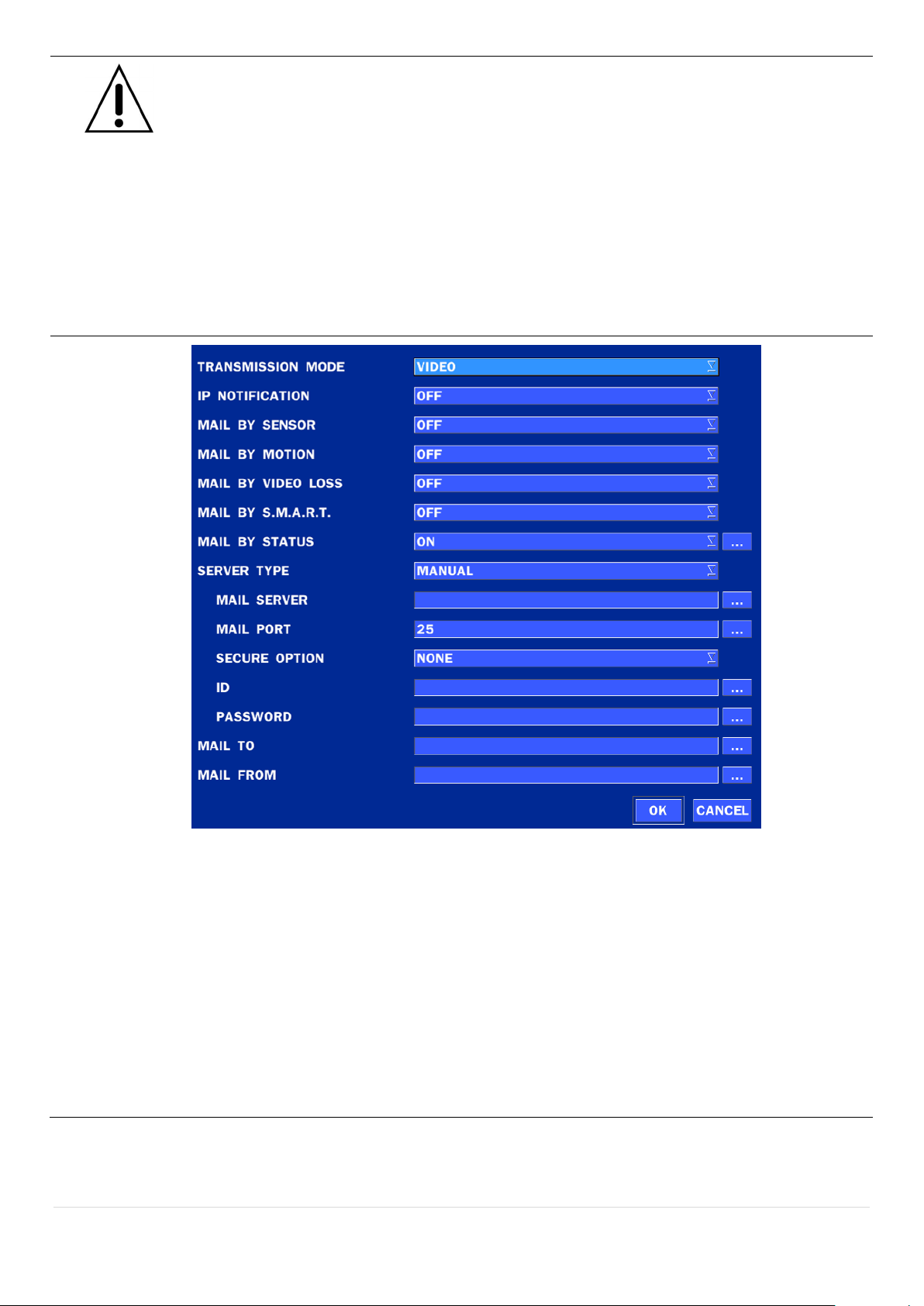
DVR sends E-MAIL Notification when the NTP server time is faster than the system
time with bellow message.
“NTP server time is faster than the system time.
In this case, NTP server time is ignored to protect the user data.
User must set the time manually.
SYSTEM TIME: Mon Oct 10 13:46:49 2011
SERVER TIME: Mon Oct 10 13:33:12 2011
DVR ID: DVR
IP ADDRESS: 172.16.2.46”
SEND EMAIL
TRANSMISSION MODE: Select the mail transmission mode (TEXT or VIDEO).
- On VIDEO mode, AVI video file is attached when the motion is detected.
- The AVI file contains the 1~2 second(s) pre-record and 1 second post record.
IP NOTIFICATION: Enable/disable sending e-mail when the IP address is changed.
MAIL BY SENSOR: Enable/disable sending e-mail when the sensor is detected.
MAIL BY MOTION: Enable/disable sending e-mail when the motion is detected.
MAIL BY SENSOR: Enable/disable sending e-mail when sensor input is received.
MAIL BY VIDEO LOSS: Enable/disable sending e-mail when the video loss is detected.
MAIL BY S.M.A.R.T.: Enable/disable sending e-mail when S.M.A.R.T. is triggered.
MAIL BY STATUS: Enable/disable sending periodical e-mail of the system status.
21
Page 22
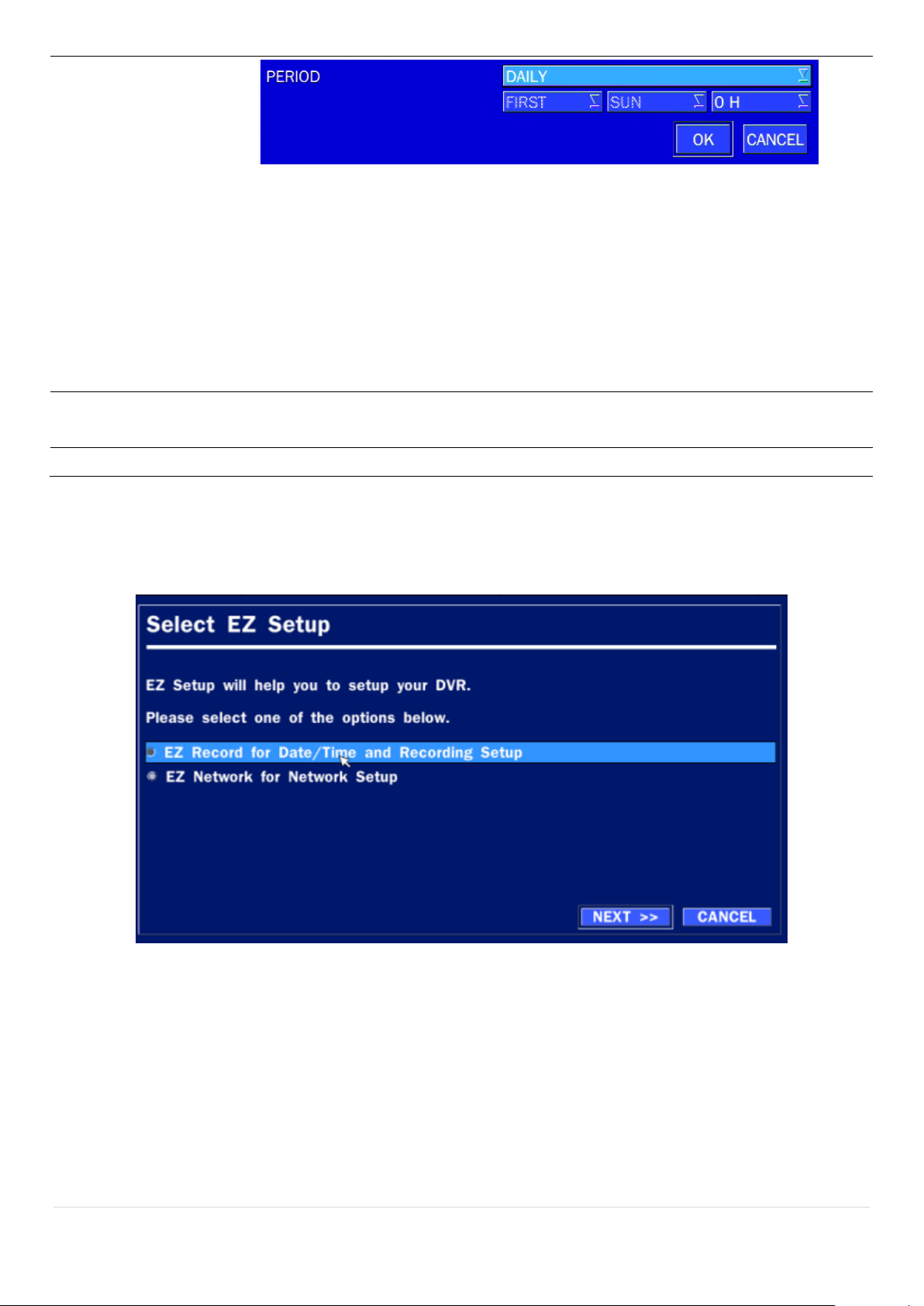
SERVER TYPE: Select GMAIL, HOTMAIL, AOL, YAHOO or MANUAL
MAIL SERVER: Enter the appropriate mail server information.
MAIL PORT: Assign Mail Port number.
SECURE OPTION: Select the secure mail server connection method. (SSL or TLS)
ID: Enter the appropriate mail server ID.
PASSWORD: Enter the appropriate mail server PASSWORD
MAIL TO: Enter the desired email address to receive e-mail reports.
MAIL FROM: To set the email address sent to the destination host.
UNIT NAME
Name the DVR (e.g. Factory, Library, Store, Location etc)
This is to used to identify the name of each DVR under the same network.
EZ SETUP
Helps user to easily setup RECORDING and NETWORK.
4.2.1 EZ SETUP
Figure 4.2.2. EZ Setup Screen
22
Page 23
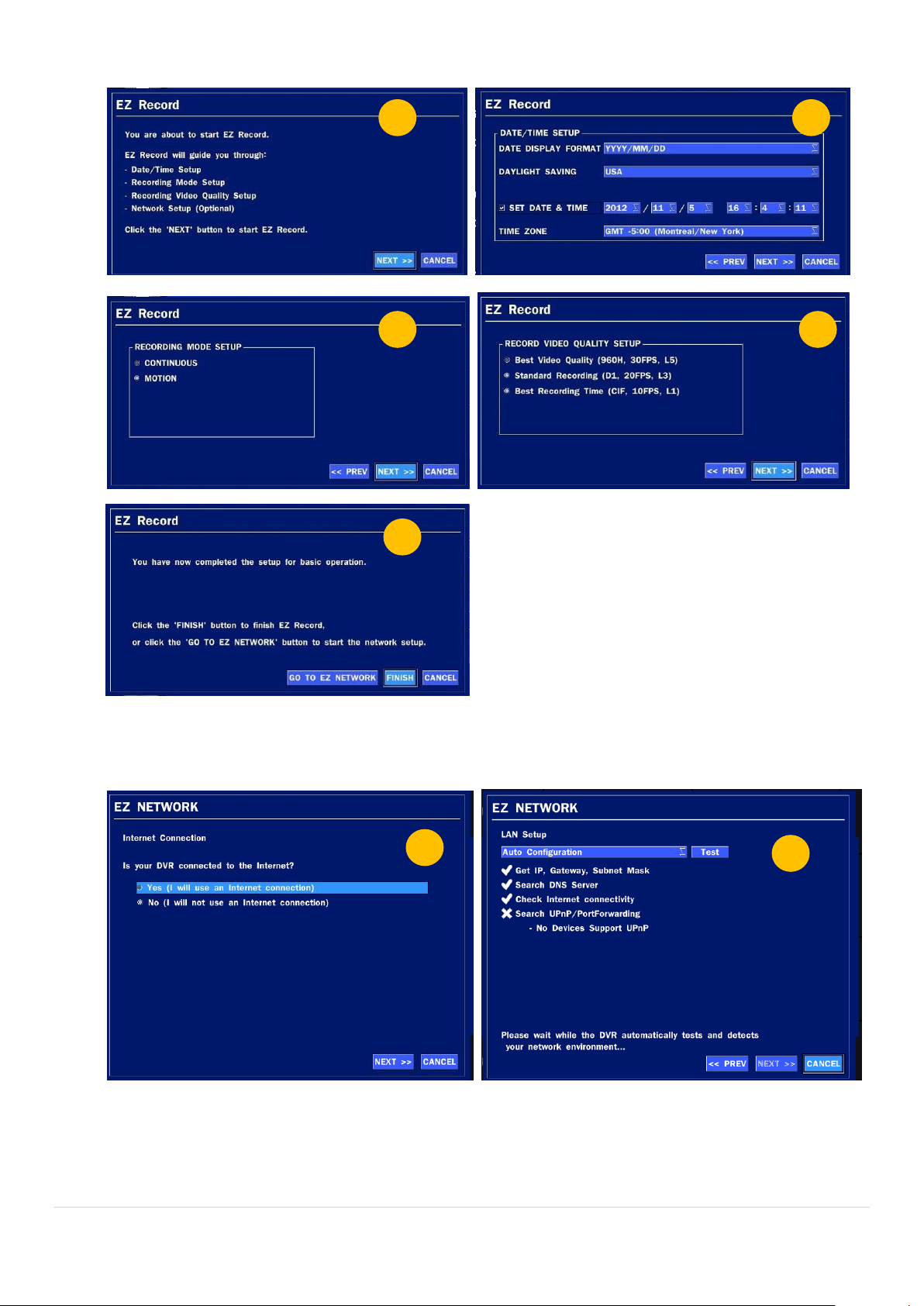
4.2.1.1 Help user to setup DATE & TIME, RECORDING.
1 2 3 4 5 1 2
Figure 4.2.3. EZ Record Setup Procedure
4.2.1.2 Help user to setup NETWORK setting (Using an internet connection)
23
Page 24
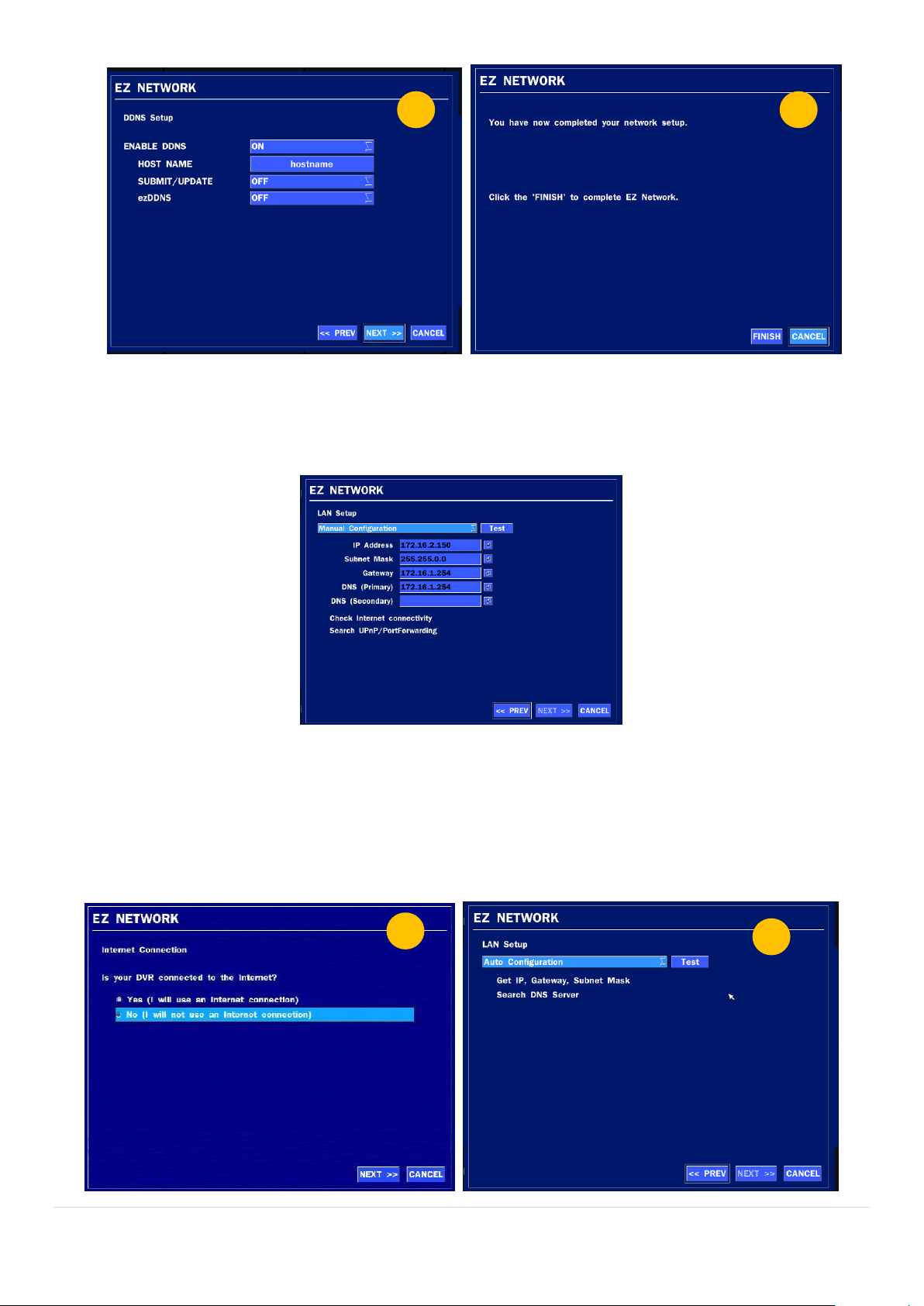
3 4 1
2
Figure 4.2.4. EZ NETWORK Setup Procedure
① Select YES in case of setting the network using an internet connection.
② Select Auto Configuration or Manual Configuration and then click TEST button.
Figure 4.2.5. EZ NETWORK Setup – Manual Configuration Screen
③ Setup DDNS setting. (Refer to “4.6.2 DDNS”)
④ Finish
4.2.1.3 Help user to setup NETWORK setting (Not using an internet connection)
24
Page 25
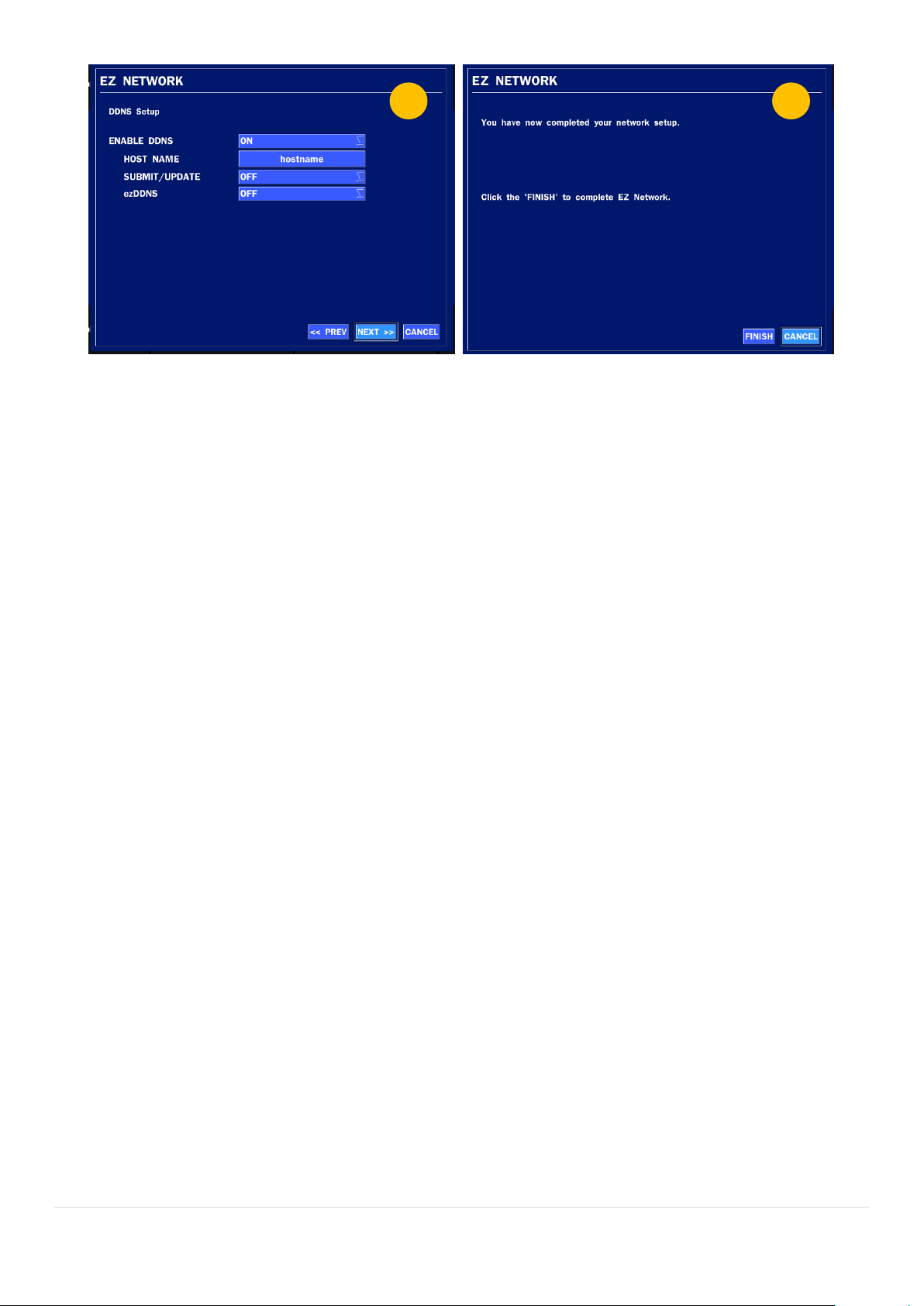
3
4
Figure 4.2.6. EZ NETWORK Setup – Manual Configuration Screen
① Select NO in case internet connection is not being utilized.
② Select Auto Configuration or Manual Configuration and then click TEST button.
③ Select OFF for ENABLE DDNS and click NEXT button.
④ Finish
25
Page 26
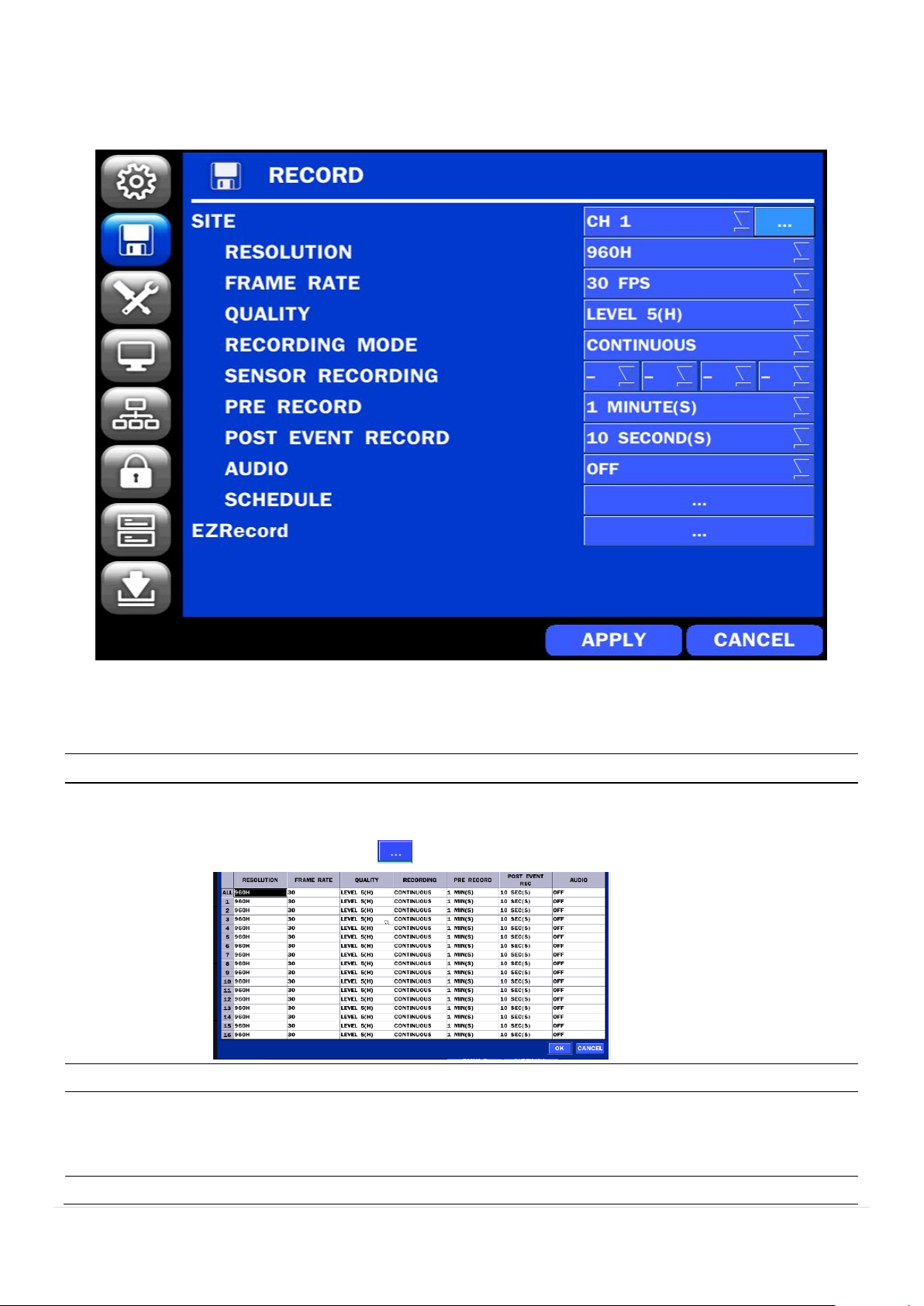
4-3. Setup – RECORD Mode
Menu Item
Description
SITE
Select a channel for applying the following settings using the mouse or the remote
control. To change the values of all channels, take the following steps:
Select the following to change the values of all channels.
RESOLUTION
Select 960H, D1 or CIF using the mouse or the remote control..
FRAME RATE
Set the frame rate for the specified channel. The sum of the frame rate values from
each channel cannot exceed the maximum frame rates for a specific recording
resolution.
QUALITY
Select the recording quality for the selected channel. Options are:
In the SETUP menu, select the RECORD tab. Then, the RECORD menu is displayed as pictured below.
Navigate through the menu items or change the settings using the mouse or the remote control.
Figure 4.3.1. RECORD Setup Screen
Table 4.3.1. Menu Items in RECORD Setup Screen
26
Page 27
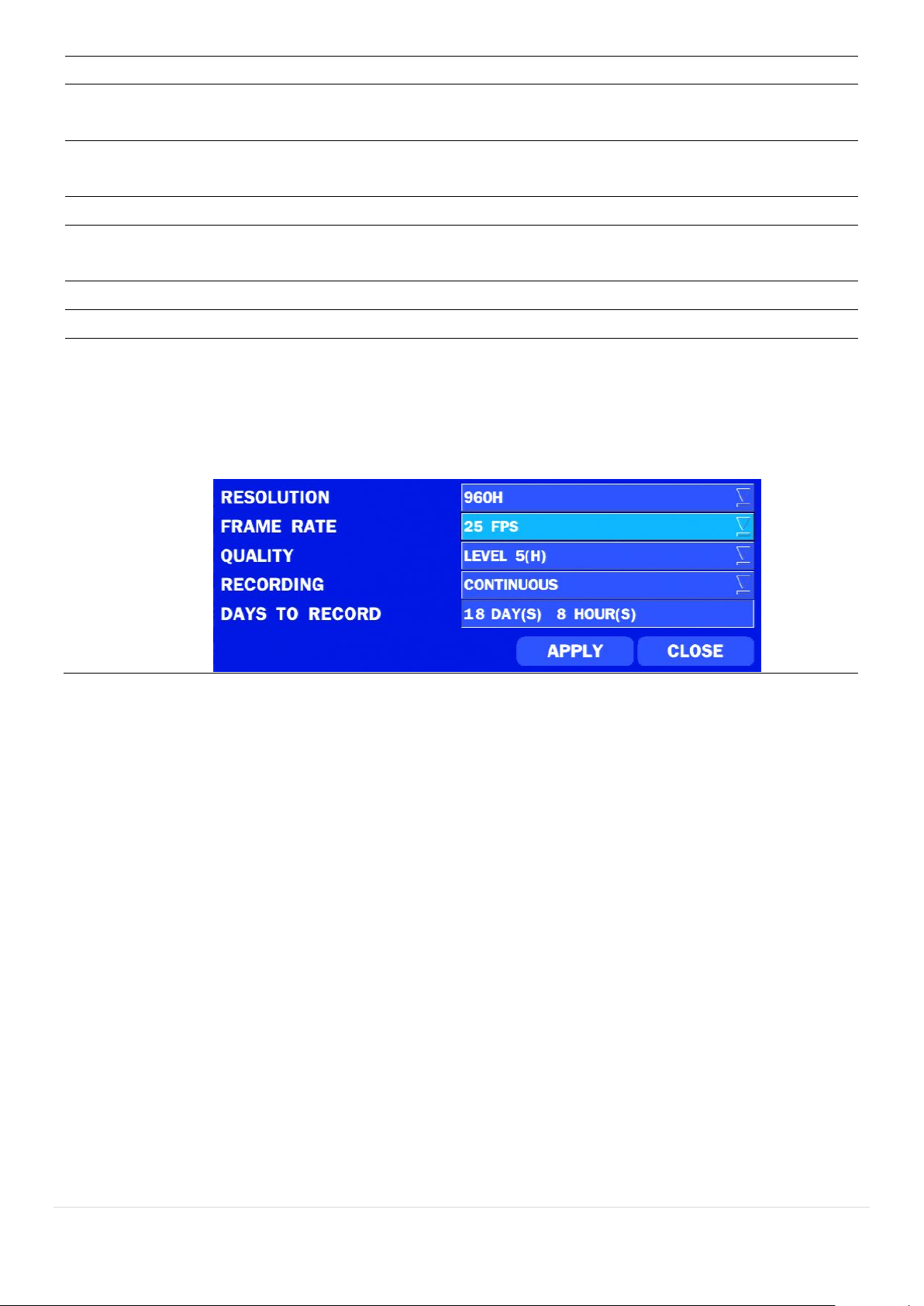
Level 1 (Low), Level 2, Level 3, Level 4, and Level 5 (High)
RECORDING
MODE
Assign the recording mode for the selected channel. Options are: Continuous,
Motion, Schedule or Disable.
SENSOR
RECORDING
Select the sensor settings for the selected channel.
PRE RECORD
Enable/disable pre-event recording. Pre-event recording is limited to 20 minutes.
POST EVENT
RECORD
Set the post event recording time duration for the specified channel.
(10~30 seconds)
AUDIO
Enable/disable audio recording for the specified channel.
SCHEDULE
Set the recording schedule.
EZRECORD
Set the recording by EZRecord feature.
The EZRECORD has a higher priority than other setting values on RECORD.
User can change the setting value such as resolution, frame rate, quality and
recording type. By the setting value, the DAYS TO RECORD will change
accordingly.
27
Page 28
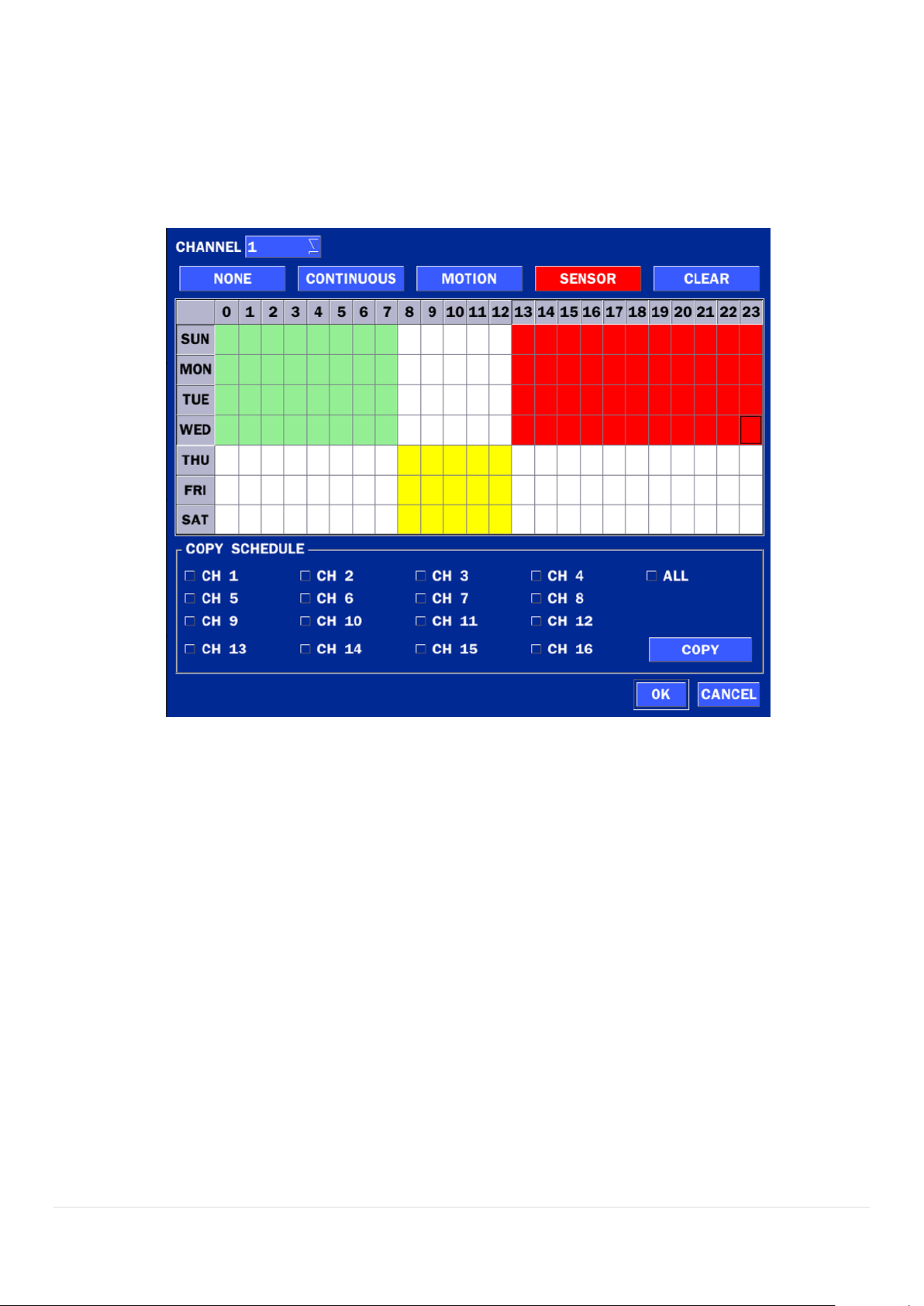
4-3-1. Recording Schedules
To setup a recording schedule, select SCHEDULE in the RECORD menu. Navigate through the menu
items or change the settings using the mouse or the remote control.
Select CHANNEL > select NONE, CONTINUOUS or MOTION > HIGHLIGHT AREA
To copy a schedule to a different channel, select the channel from the COPY SCHEDULE menu.
.
Figure 4.3.2. Schedule Recording Setup Screen
NONE: Disable recording (Displayed in White)
CONTINUE: CONTINUOUS recording (Highlighted in Green)
MOTION: MOTION recording (Highlighted in Yellow)
SENSOR: SENSOR recording (Highlighted in Red)
28
Page 29
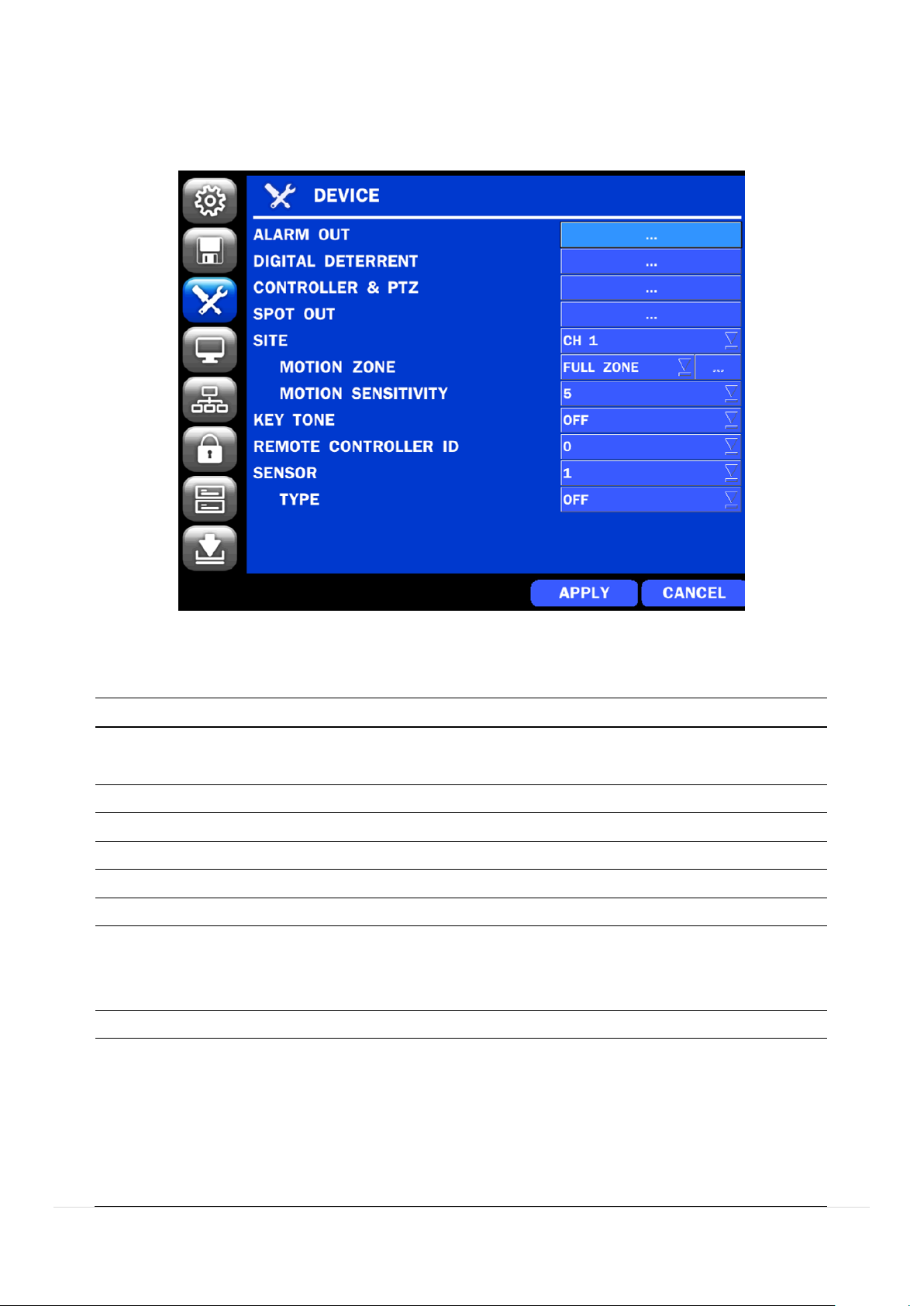
Item
Description
ALARM OUT
Set the sensor, motion, and video loss for triggering alarm relay
HDD Error and Video Loss can trigger beeping.
DIGITAL DETERRENT
Setup schedule and audio recordings for Digital Deterrent.
CONTROLLER & PTZ
Set the PTZ baud rate, protocol, and ID.
SPOT-OUT
Display the channels triggered by an event (Refer to 4.4.4)
SITE
Select specified channel for motion zone setup.
MOTION ZONE
Select either Full Zone or Partial Zone for motion detection.
MOTION SENSITIVITY
Set the motion sensitivity for the selected channel.
Control the motion sensitivity from 1 to 9.
(9 – Highest sensitivity, 1 – Lowest sensitivity)
KEY TONE
Enable/disable key tone from front panel usage.
REMOTE CONTROL ID
Set the remote control ID.
1. Select ID.
2. Input the remote control ID number.
3. An icon will indicate on the Live Screen if the remote control ID is
synchronized.
The options are from 0 to 99
4-4. Setup – DEVICE Mode
In the SETUP menu, select the DEVICE tab. Then, the device menu is displayed as pictured below.
Navigate through the menu items or change the settings using the mouse or the remote control.
Figure 4.4. DEVICE Setup Screen
Table 4.4. Menu Items in DEVICE Setup Screen
29
Page 30
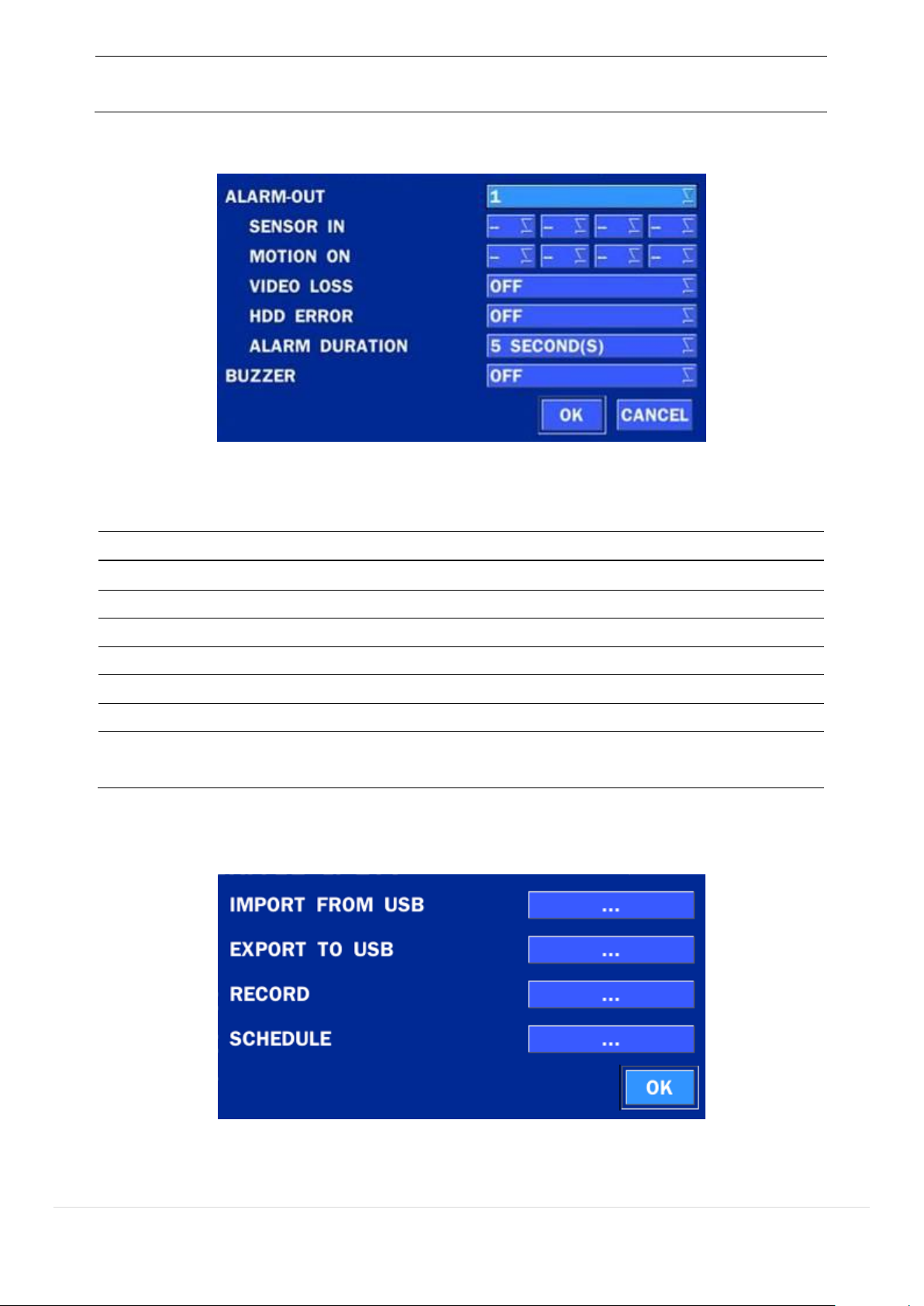
SENSOR
Select the type of each sensor.
Option is Off, Normal Open or Normal Close.
Item
Description
ALARM OUT
Only one Alarm-out is available.
SENSOR IN
Sensor input from 1 to 4.
MOTION ON
Camera motion detection from 1 to 4.
VIDEO LOSS ON
Camera video loss detection from 1 to 4.
HDD ERROR
HDD Failure or Error
ALARM DURATION
Set alarm dwell time from 5 to 60 seconds.
BUZZER
Set the error type for the alarm activation. The options are
OFF, ALL, HDD ERROR and VIDEO LOSS.
4-4-1. Alarm-Out
Figure 4.4.1. ALARM-OUT Setup Screen
Table 4.4.1. Item for ALARM-OUT Setup Screen
4-4-2. Digital Deterrent
Trigger audio message via motion detection or sensor.
Figure 4.4.2. Digital Deterrent setup screen
Table 4.4.2. Item for Digital Deterrent Setup Screen
30
Page 31

Item
Description
IMPORT FROM USB
Import up to 8 sound files from USB.
EXPORT TO USB
Export the sound file to USB
RECORD
Select a channel and set up the date and the duration.
Select START to export audio to Digital Deterrent.
Select the play button to hear message after export.
SCHEDULE
Schedule the sound file considering the expected situation.
31
Page 32

4-4-3. Keyboard Controller & PTZ Setup
To control the PTZ functions of the camera, connect the PTZ controller to the RS-485 port on the back of
the chassis with CAT5 (or equivalent) cable.
① Connect the RS-485 cables of PTZ camera to the RS-485 port on the rear panel.
Figure 4.4.3.1. Device Mode Setup Screen
Figure 4.4.3.2. Device Mode Setup Screen
② Open the PTZ sub menu by selecting the submenu button.
Figure 4.4.3.3. PTZ Control Setup Screen
Note: Connect PTZ cameras that support RS-485 directly to the RS-485 port. If the camera is controlled
through an RS-232C interface, use an RS-232C to RS-485 to RS-232C signal converter.
32
Page 33

Item
Description
SPOT ON EVENT
Enable/disable channel change if an event occurs on a channel.
SPOT EVENT
DWELL TIME
Set the dwell time for the display of the event activated channel.
(1-10sec)
SEQUENCE
Enable/disable sequential display of spot channel in full screen.
If select ON, the selected channel will be displayed on the monitor
periodically.
Use the PTZ setup screen to select the following options for the camera PTZ controller:
- CHANNEL: Channel connected to a PTZ device
- CAMERA: Protocol Type
- SPEED: 19200, 14400, 9600, 4800, 2400 (Baud rate)
- ID: 0-63
Controller (Keyboard Controller): If a PTZ controller is used, select a controller protocol from Controller
menu. Set SPEED (Baud Rate) and ID number.
Figure 4.4.3.4. Controller Selection Screen
4-4-4. Spot Out
Figure 4.4.4. SPOT-OUT Setup Screen
Table 4.4.4. Menu Item in SPOT-OUT Setup Screen
33
Page 34

SEQUENCE
DWELL TIME
Set the dwell time for the spot channel display. (1-10sec)
SPOT CHANNEL
Select a channel for spot monitoring using the mouse or the remote
control and press OK button.
4-4-5. Motion Zone Setup
Select MOTION ZONE using the mouse or the remote control and select either PARTIAL ZONE or FULL
ZONE using the mouse control. The default value is FULL ZONE.
If FULL ZONE is selected, the motion zone grid screen is not displayed. Only set the level of sensitivity for
MOTION SENSITIVITY.
FULL ZONE: The motion sensor is active on the whole screen.
PARTIAL ZONE: The motion sensor is active in the set detection frame.
Select the motion detection position using the mouse or the remote control. Then left click on the mouse or
left click and drag the mouse pointer to select or deselect the area. Highlighted area indicates the partial
motion detection zone. Press the ESC button or right click on the mouse to return to the previous menu.
Figure 4.4.5. Motion Zone Grid Screen
34
Page 35
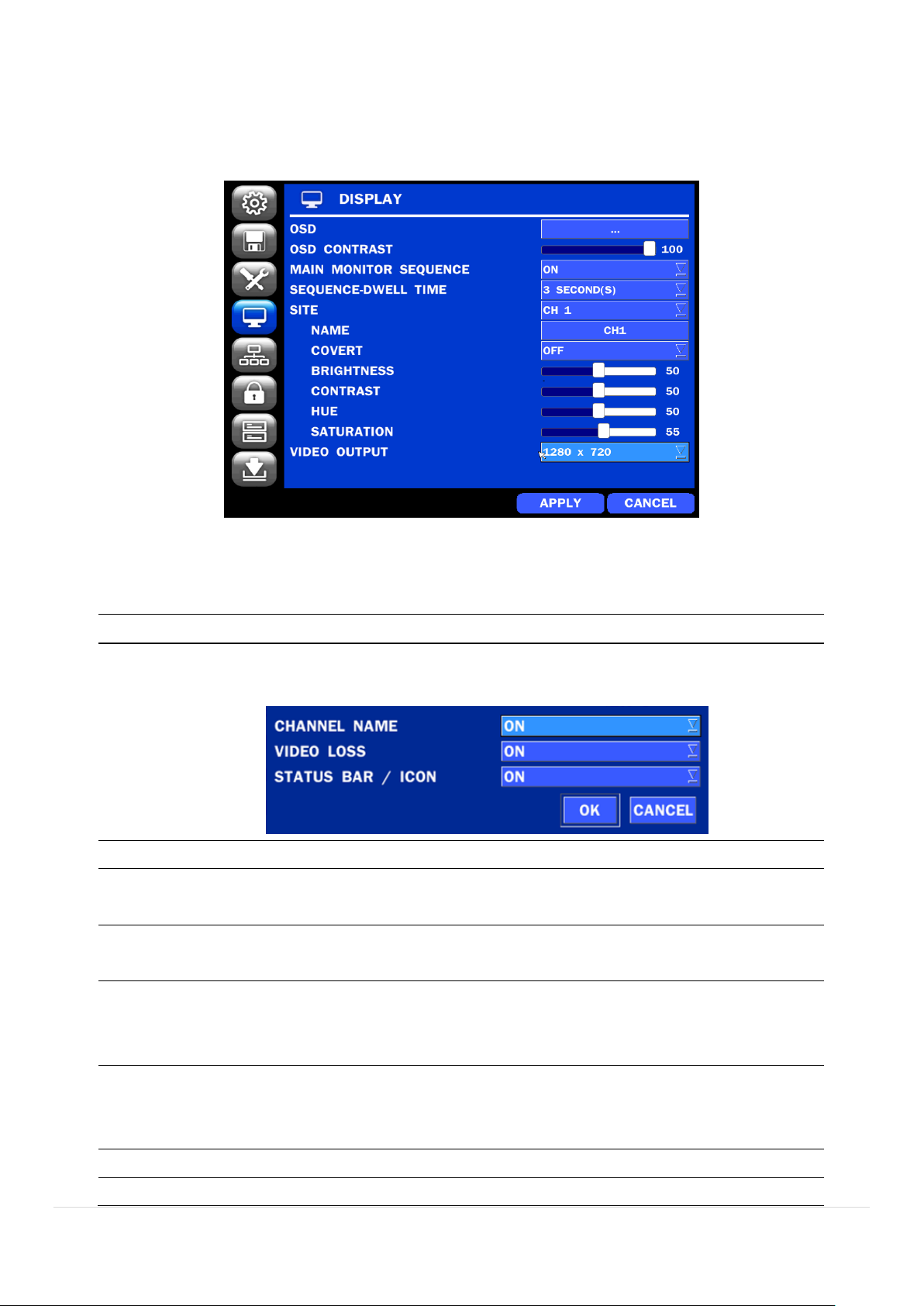
4-5. Setup – DISPLAY Mode
Item
Description
OSD
Enable/disable on-screen-display.
(Channel Name, Video Loss, Status Bar/ Icon)
OSD CONTRAST
Set the transparency level of the On Screen Display (OSD) (0~100)
MAIN MONITOR
SEQUENCE
Enable/disable sequential display of video in full screen mode.
SEQUENCE
DWELL TIME
Set the dwell time of each, single channel display in sequential display
mode (3~60seconds)
SITE
Select a channel to apply the name and covert settings change using the
mouse or the remote control.
Select a channel to apply the following settings using the mouse.
NAME
Set the channel name. Press the right square button and set the channel
name and select OK using the mouse.
The name can be made up to 36 characters.
COVERT
Enable/disable display of the specified video channel in live display.
VIDEO OUTPUT
Select 1280x720 or 1920x1080.
In the SETUP menu, select the DISPLAY tab. Then, the DISPLAY menu is displayed as pictured below.
Navigate through the menu items or change the settings using the mouse or the remote control. To return to
the previous setup menu screen, press the ESC button.
Figure 4.5. DISPLAY Setup Screen
Table 4.5. Menu Items in DISPLAY Setup Screen
35
Page 36

Item
Description
NETWORK TYPE
DHCP: DVR will automatically retrieve an IP address.
STATIC: Network information must be manually configured.
IP
When in Static: Enter IP address that is assigned for the DVR
SUBNET MASK
When in Static: Enter Subnet Mask that is assigned for the DVR
GATEWAY
When in Static: Enter Gateway that is assigned for the DVR.
DNS (PRIMARY)
When in Static: Enter Primary DNS address that is assigned for the DVR
DNS (SECONDARY)
When in Static: Enter Secondary DNS address assigned for the DVR
DDNS
Dynamic Domain Name System (DDNS) allows a DNS name to be
constantly synchronized with a dynamic IP address. In other words, it
allows using a dynamic IP address to be associated with a static domain
name so others can connect to it by the static name.
Enable/disable using domain name address through DDNS server.
NETWORK PORT
Enter the port number. (Default 5445)
NETWORK AUDIO
PORT
Display the network audio port (NETWORK PORT + 1).
4-6. Setup – NETWORK Mode
Select the NETWORK tab. Then, the network menu is displayed as pictured below. Navigate through the
menu items or change the settings using the mouse or the remote control.
Figure 4.6. NETWORK Setup Screen
Table 4.6. Menu Items in NETWORK Setup Screen
36
Page 37

WEB PORT
Enter the port number for connection using web.
NETWORK
STREAM
Sets the camera display settings for network streaming.
WIRELESS LAN
1. Connect USB Wifi Dongle to USB connector on DVR.
2. Load the application on your smart phone or PC and enter the WIFI IP
ADDRESS.
3. Find the WIFI SSID and enter the password. (shown in image below)
4. Then, the remote viewing and configuration can be used.
* There is a distance limitation for the Wireless LAN.
4-6-1. Network Types
4-6-1-1. DHCP
An IP address is automatically assigned by the DHCP server, which automatically assigns the IP address
and other parameters to new devices.
4-6-1-2. STATIC
IP address, Subnet Mask, Gateway, and DNS are manually assigned by the user.
IP ADDRESS: The fixed IP address of the DVR unit.
SUBNET MASK: The subnet mask for the LAN.
GATEWAY: The IP address of the Gateway.
DNS (PRIMARY) The primary address of Domain Name Server
DNS (SECINDARY): The secondary address of Domain Name Server
NOTE
Unless DNS is properly set, the DDNS and the e-mail features will not work.
4-6-2. DDNS
DDNS (Dynamic Domain Name System) allows a DNS name to be constantly synchronized with a dynamic
IP address. It allows using a dynamic IP address to be associated with a static domain name.
Once the setting is completed, the DDNS address will be:
http://hostname.ddns.specoddns.net
For example, if you enter the host name as “D16DS”, then the address will be:
http://D16DS.ddns.specoddns.net
Select NETWORK>DDNS. The menu displays as below.
37
Page 38

Item
Description
HOST NAME
This item allows the user to setup a domain name manually,
using virtual keyboard displays as shown.
SUBMIT/UPDATE
When manual host name input is done, move the cursor to this
item and select ON to submit the settings.
ezDDNS
Enable/disable ezDDNS to register the host name automatically.
Figure 4.6.3. NETWORK Setup Screen – DDNS
Table 4.6.2. DDNS
4-6-3. Network Port and Web Port
Connecting DVR/DVRs through a common IP sharing device, each DVR must be assigned a unique TCP
port number for access from outside the LAN. This port number is displayed on NETWORK>NETWORK
PORT Setup MENU.
NOTE:
If you access the DVR only within the same LAN, the TCP port number does not need to
be changed.
Network access beyond a router
To access DVR beyond a router (firewall), you must open the proper TCP ports for live/playback streaming,
for commands, for remote backup, and for audio streaming. If these ports are not opened properly, you
can‟t access the DVR beyond a router.
o For live/playback streaming, for commands, for remote backup: Open the port number
on NETWORK>NETWORK PORT menu. The default port number is 5445.
o For bi-directional audio: Open the port number on NETWORK AUDIO PORT. The default
port number is [NETWORK PORT number + 1].
o For web-viewer downloading and remote firmware upgrading: Open the port number on
NETWORK>WEB PORT menu. The default port number is 80.
4-6-4. Network Stream
User can set the RESOLUTION, FRAME RATE, and the QUALITY for the network stream.
- D16DS/D16WDS: Up to 480 fps @CIF for 16 channels.
- D8DS/D8WDS: Up to 240 fps @CIF for 8 channels.
<Note> Individual Channels can be set with different RESOLUTION, FRAME RATE, and QUALITY.
38
Page 39
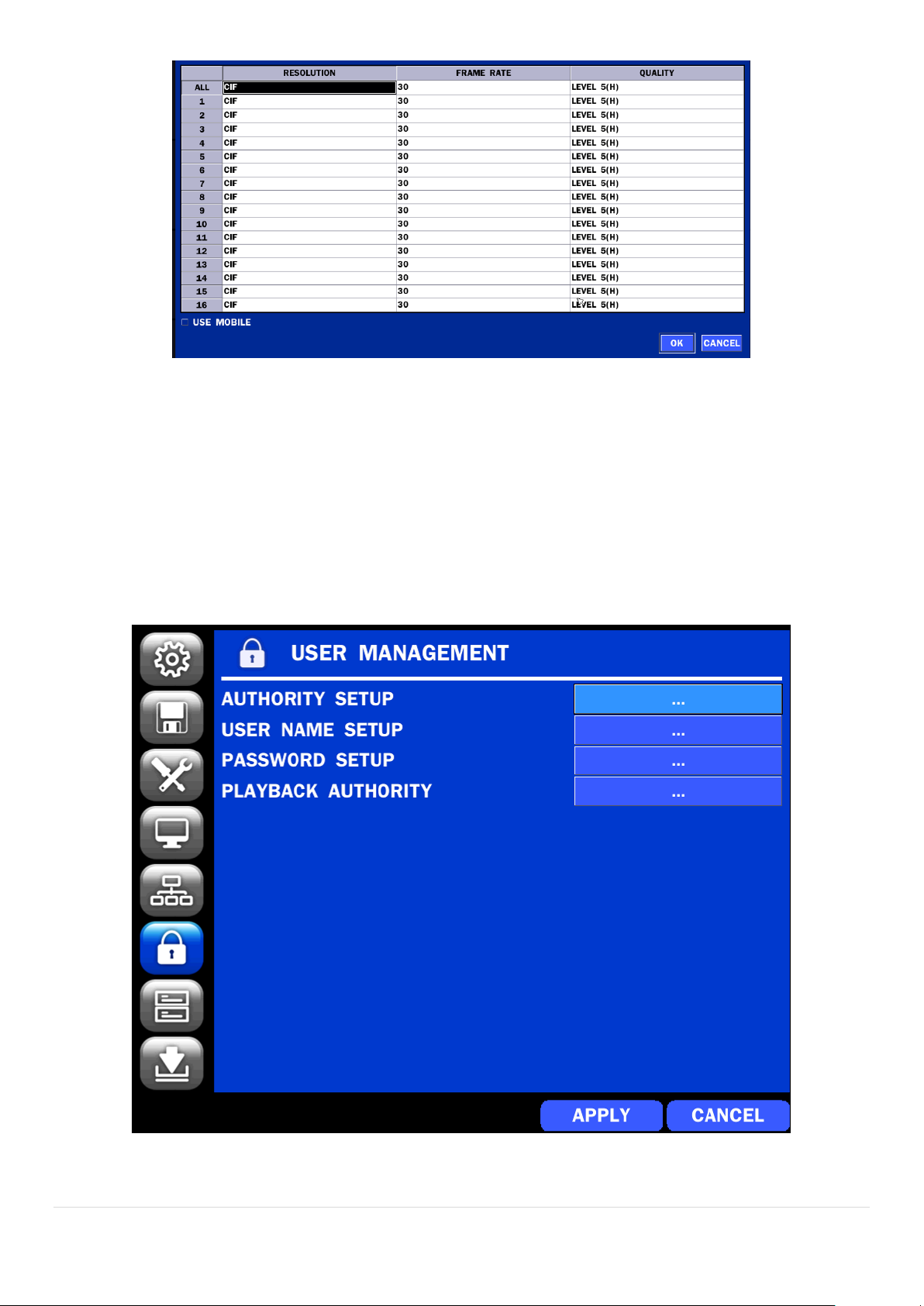
Figure 4.6.4. NETWORK Setup Screen – Network Stream
<TIP> USE MOBILE: When this function is enabled, the frame rate is limited to 15fps@CIF and the video
quality is limited to LEVEL 2 for better remote viewing on the mobile phone.
4-7. Setup – USER MANAGEMENT Mode
In the SETUP menu, select the USER MANAGEMENT tab. Then, the USER MANAGEMENT menu is
displayed as pictured below. Navigate through the menu items or change the settings using the mouse or
the remote control.
Figure 4.7. USER MANAGEMENT Setup Screen
39
Page 40

Table 4.7. Menu Items in USER MANAGEMENT Setup Screen
Item
Description
AUTHORITY
SETUP
Only the Admin will have access to the menu.
PASSWORD CHECK: Select the Checkbox to enable the functions or leave the
Checkbox blank to disable the functions.
SETUP: Enable/Disable of access to Setup
PB: Enable/Disable of access to Playback
PTZ: Enable/Disable of access to PTZ Control
REC OFF: Enable/Disable of manual Record
NETWORK: Enable/Disable of access to Network
Selected Checkbox: The DVR will ask for a password when the given function is
selected for all users.
Blank Checkbox: The DVR will not ask for a password when the given function is
selected for all users.
ADMIN, USER1, USER2, USER3:
Selected Checkbox: The user can access the function.
Blank Checkbox: The user can not access the function.
USER NAME
SETUP
Change the name of USER1, USER2 and USER3.
Click “ENTER” after naming.
PASSWORD
SETUP
Options are ADMIN, USER1, USER2 and USER3.
Select USER PASSWORD using the mouse or the remote control and press SEL
button. Select user type and enter the current password. And, enter a new password,
enter the same password again to confirm and select OK. Then the message
“PASSWORD CHANGED” is displayed.
The factory default password is 1111.
It is highly recommended to assign a new password to protect the system.
AUTHORITY
OF PLAYBACK
Set authority level of playback on each user.
Checked box: authorized to playback. Blank check box: no authority.
40
Page 41

4-8. Setup – STORAGE Mode
Item
Description
OVERWRITE
When enabled, the DVR will continue recording and overwrite the oldest existing
recorded data once the hard drive is full. When disabled, recording will stop once
the hard drive is full.
DISK FORMAT
You will have an option of YES or NO for formatting the Hard Drive.
After formatting HDD, the DVR will reboot.
Caution: It is recommended to archive any data that you may need in the
future before formatting the hard drive.
DISK INFO
Hard drive information.
Displays the following information;
In the SETUP menu, select the STORAGE tab. Then, the STORAGE menu is displayed as pictured below.
Navigate through the menu items or change the settings using the mouse or the remote control.
Figure 4.8. STORAGE Setup Screen
Table 4.8. Menu Items in STORAGE Setup Screen
41
Page 42

RECORDING
LIMIT
Enable/disable recording limit.
RECORDING
LIMIT DAYS
Set the recording limit days. (1- 90 days)
If the RECORDING LIMIT DAYS are set to 1, the data will be overwritten after 24
hours.
S.M.A.R.T
Set the alarm and beep by setting the HDD temperature limit.
Alarm will trigger alarm output.
Buzzer will trigger beeping from the internal speaker.
4-9. Setup - CONFIG Mode
In the SETUP menu, select the CONFIG tab. Then, the configuration menu is displayed as pictured below.
Navigate through the menu items or change the settings using the mouse or the remote control.
Figure 4.9.1. CONFIGURATION Setup Screen
42
Page 43

Table 4.9.1. CONFIGURATION Setup
Item
Description
EXPORT TO
USB
User can save the current configuration (Setting values) of the DVR to the
USB flash drive. Plug in the USB flash on the front panel and press the
button to start the saving process.
IMPORT
FROM USB
User can upload the configuration of the DVR to another DVR using the USB
Flash drive. Plug in the USB flash drive on the front panel and press the
button to start the loading process.
LOAD
DEFAULT
Press the button to reset the system to the default settings.
The following settings such as Language, DVR ID, Security User
Authentication, Security User P/W, Date format, DLS settings, Network
settings, HDD overwrite, Limit recording, HDD serial number, and HDD
ERROR time will not be included.
LOAD
FACTORY
DEFAULT
Press the button to reset the system to the factory default settings.
SOFTWARE
UPGRADE
Upgrade softeware to the latest version.
After connecting USB flash drive to USB port on the DVR, click SEARCH.
It will automatically find the upgrade file.
4-9-1. Firmware Upgrade
1. Create a new folder named “upgrade” in the USB flash drive root directory.
2. Create sub-folder for each model under “upgrade” folder and copy each firmware.
For D16DS/D16WDS Models:
- Folder name – “d16ds”
- File name – “main_D16DS_speco_*.*.*_201****”.bin
For D8DS/D8WDS Models:
- Folder name – “d8ds”
- File name – “main_D8DS_speco_*.*.*_201****”.bin
3. Plug in the USB flash drive on the rear panel.
4. Navigate to CONFIG menu of SETUP.
5. Select SOFTWARE UPGRADE.
6. Follow the procedure from Figure 4.9.2 to Figure 4.9.4.
43
Page 44
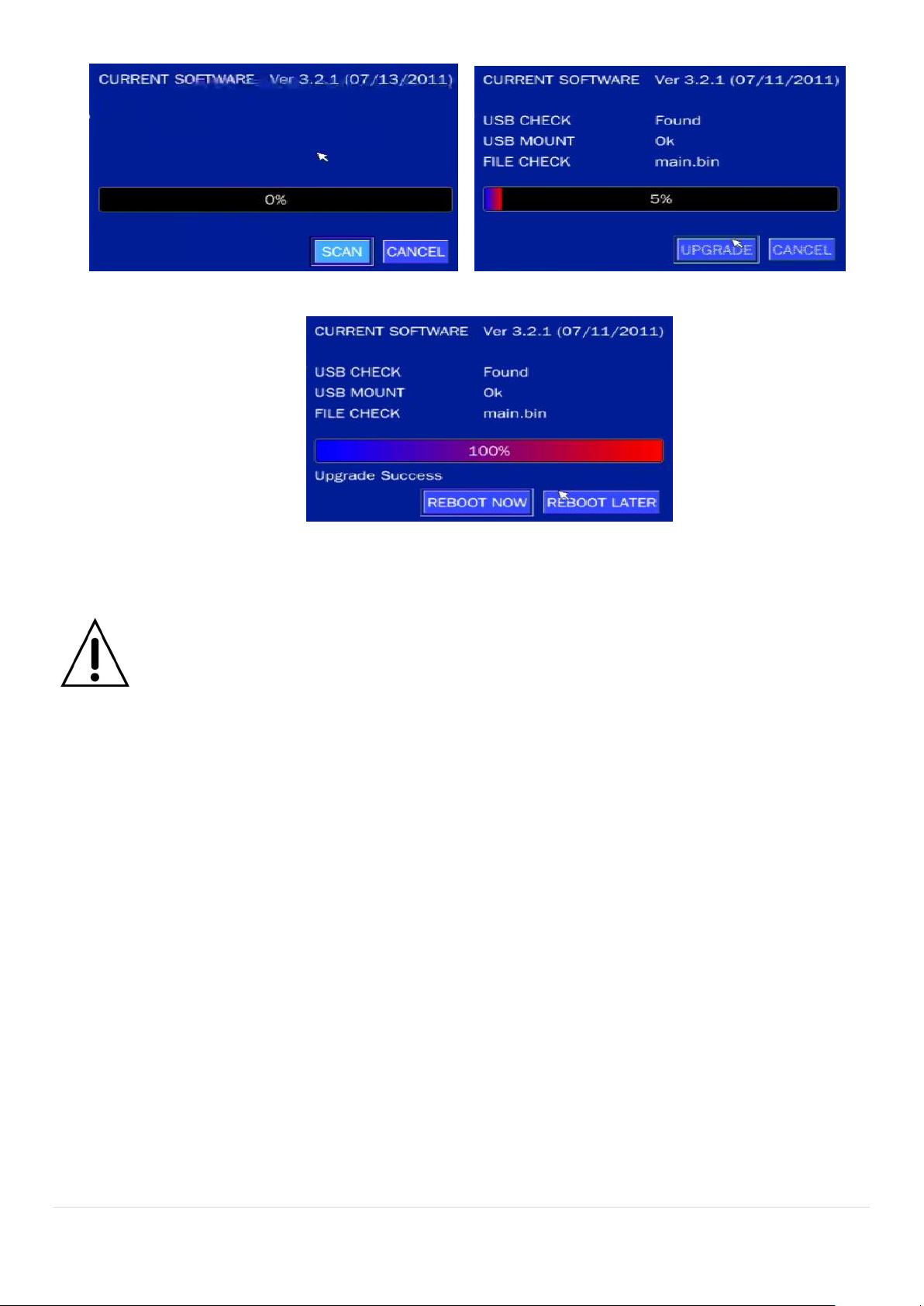
Figure 4.9.2 Figure 4.9.3
Figure 4.9.4
NOTICE
1. If selecting REBOOT LATER, the upgraded software will not be applied until the system
reboots.
2. If selecting REBOOT NOW when the USB flash drive is plugged, the following message
will pop up. Remove the USB flash drive and select OK.
5. Live, Search and Playback
5-1. Live View
In the Live screen, video inputs from the cameras are displayed as they are configured in the Display Setup
screen. Various On-Screen Display (OSD) symbols, which indicate the status of the DVR, are described in
Table 5.1.1.
44
Page 45

Figure 5.1.1. Live Screen and Quick Operation Window
Icon
Description
Indicates the DVR is locked. Note) to unlock, right click on the live view
screen and click on Unlock.
Audio mute.
To select audio output, press the Audio after click the right button on the
mouse.
Toggle from Audio 1 to 4, mute in order.
Indicates that alarm is set. To set the alarm function, press the Alarm button
on the front panel.
Indicates that alarm output is activated.
Event indicator. When there is an event (motion recording, video loss, HDD
fail, S.M.A.R.T), this icon will be highlighted.
Indicates that a network client is connected to the DVR.
Indicates that sequencing mode is enabled.
Displays the current date and time.
RC: ALL
Remote control ID display. If a remote ID is not set, the message “ALL” is
displayed.
Table 5.1.1. Status Indicator Icons in Live Viewing Screen
45
Page 46

Displays the amount of recording on the hard disk from 0-99%.
Indicates that HDD is recycled.
Continuous recording in progress.
Manual recording in progress. To set the Manual recording mode, press the
Record button on the front panel.
Motion alarm recording in progress.
Sensor recording in progress.
Icon
Description
EZ SETUP
Select this option to enter the EZ Setup menu.
SETUP
Select this option to enter the Setup menu.
AUDIO
Select this option to set an audio channel to output;
Right click the mouse, and the quick operation window will be displayed as below.
Figure 5.1.2. Quick Operation Window
Table 5.1.2. Menu Items in Quick Operation Window
46
Page 47

D16DS: (Channel 1 through 16, Audio Mute).
D8DS: (Channel 1 through 8, Audio Mute).
SEARCH
Select this option to enter the Search menu.
SNAPSHOT
Click this option to create a snapshot of selected channel image.
(JPEG STILL IMAGE)
CAMERA PTZ
Select this option and the PTZ user interface will appear.
ENABLE MAIN
MONITOR SEQUENCE
Select this option to enable/disable sequence function.
ENABLE MANUAL
RECORD
Manual Record button. Click this button to enable manual recording.
Also known as Panic Record.
DISABLE ALARM OUT
Select this option to enable/disable Alarm outputs
MANUAL
DIGITAL DETERRENT
Window where use can manually trigger the digital deterrent audio.
DISPLAY
Display layout. Select between different multiview display formats.
Available formats: D8DS/D8WDS: 1x1, 2x2, 3x3;
D16DS/D16WDS: 1x1, 2x2, 3x3, 4x4
SITE
INFORMATION
Press the button to view the record setting of a selected channel.
SYSTEM
INFORMATION
Press the button to view the system information.
EXPORT HELP
Press the button to view the brief manual for major function.
47
Page 48

SYSTEM
LOCK
Lock/Unlock Setup button.
SYSTEM
SHUTDOWN
Click this button to shutdown system.
48
Page 49
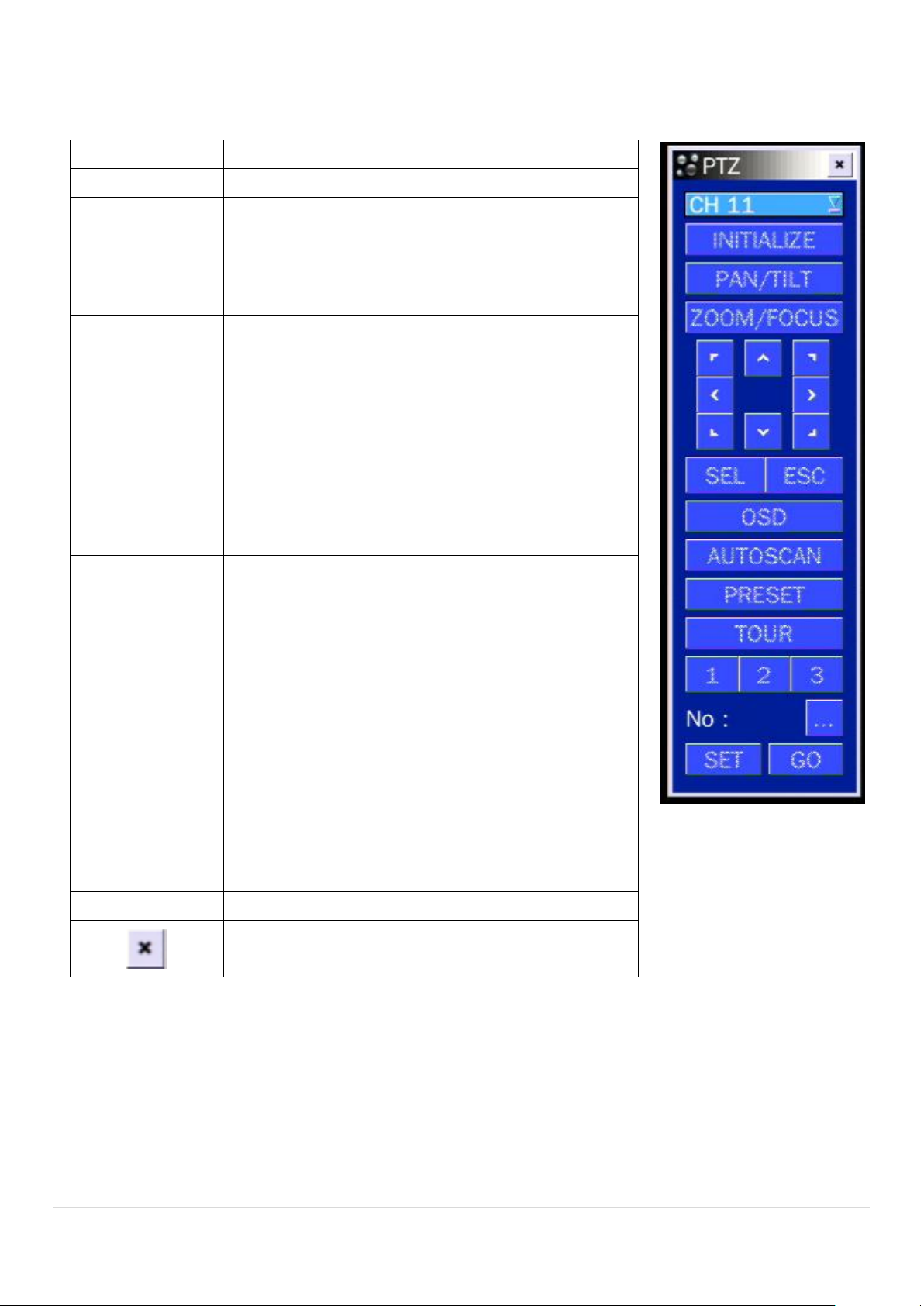
5-1-1. PTZ Control
Item
Description
INITIALIZE
Initialize the PTZ settings of the selected camera
PAN/TILT
Select PAN/TILT using the ▲▼◀ and ▶button,
then
press SEL. Adjust the tilt (UP/DOWN)/pan
(LEFT/RIGHT) position using the ▲▼◀and ▶
buttons.
ZOOM/FOCUS
Select ZOM/FOCUS using the▲▼◀ and ▶
buttons, then press SEL. Adjust the zoom
(UP/DOWN)/ focus (LEFT/
RIGHT)position using the ▲▼◀ and ▶ buttons.
OSD
Select OSD to enter the menu. Control keys are
Right, Left, UP, Down, Select, Far (REW KEY), and
Near (FF KEY). Press the ESC button to return to
the previous menu. Press the PTZ button to close
the OSD menu.
AUTOSCAN
Press the right key(▶) to start auto scan. Press the
left key (◀) to stop auto scan.
PRESET
Select PRESET, then press the left key(◀). A
number input window will appear. Set the number
(3digits) using the number key, then press the SEL
to confirm the preset number for the current position.
Press the right key (▶) and enter the number
(3digits) to go to the preset position.
TOUR
Select TOU and press the right (▶) key. A number
input window will open. Select a number (1digit)
using a number key, then press SEL to start the tour.
Press the left (◀) key to stop the tour.
Preset the number of the tour group in the OSD
menu.
NUMBER
For the TOUR and PRESET menu.
Press ESC to return to the main menu
Table 5.1.3. Menu Items in PTZ Control Window
5-2. Digital Zoom in Live and Playback Screen
DS series supports Digital Zoom feature during live and playback mode.
1. Double click the target channel.
49
Page 50

2. Click the left button of the mouse and drag to make rectangular shape.
5-3. SEARCH Screen
To enter the search screen menu, select SEARCH menu on the screen using the mouse or press SEARCH
icon on live screen.
Figure 5.3. Search Screen
There are 7 ways of search menu such as EZSEARCH, TIME LINE (Calendar), EVENT, GO TO FIRST
TIME, GO TO LAST TIME, GO TO SPECIFIC TIME, ARCHIVE LIST, and LOG LIST on the screen.
50
Page 51

5-3-1. EZSearch
The EZSearch window is used to find stored video with ease using the thumb nail playback screen.
Figure 5.3.1.1. Calendar Screen Figure 5.3.1.2. Channel Selection Screen
Figure 5.3.1.3. 24 Hourly Thumbnail Screen Figure 5.3.1.4. Minute Thumbnail Screen
Figure 5.3.1.5. Play Mode Screen
1. When the EZSearch menu is selected, the user can see a calendar, which displays recorded dates with
highlights. Select a specific date on a calendar.
2. Select a channel from Channel Selection Screen. Then, 24 Hourly Thumbnail Search screen displays.
3. Select the hourly thumbnail. Then, Minute Thumbnail Search screen displays.
4. Select the thumbnail of minutes that you want to playback.
51
Page 52

5-3-2. Time Line Search
The CALENDAR Search window is used to find the stored video by using the time line bar.
Figure 5.3.2.1. Calendar Screen Figure 5.3.2.2. Time-Line Search Screen
When the Timeline menu is selected, the user can see a calendar, which displays recorded dates with
highlights. Select a specific date and time. Click and drag the red time indicator bar to the desired hour.
User can select a specific minutes using a button in the above red box. Press the PLAY button after
selecting the specific time. Press the PREV to return to the SEARCH window.
5-3-3. Event Search
The Event Search window is used to find stored video.
Figure 5.3.3.1. Event Search Screen
When the Event menu is selected, the user can see a calendar, which has recorded data. Select a specific
date and the event log will be displayed. Press the PLAY button to playback the data or the SAVE button to
save the data after selecting the specific data. User can find a data of the specific channel and event using
a button in the above red box as following Figure 5.3.10. Press the PREV to return to the SEARCH window.
52
Page 53
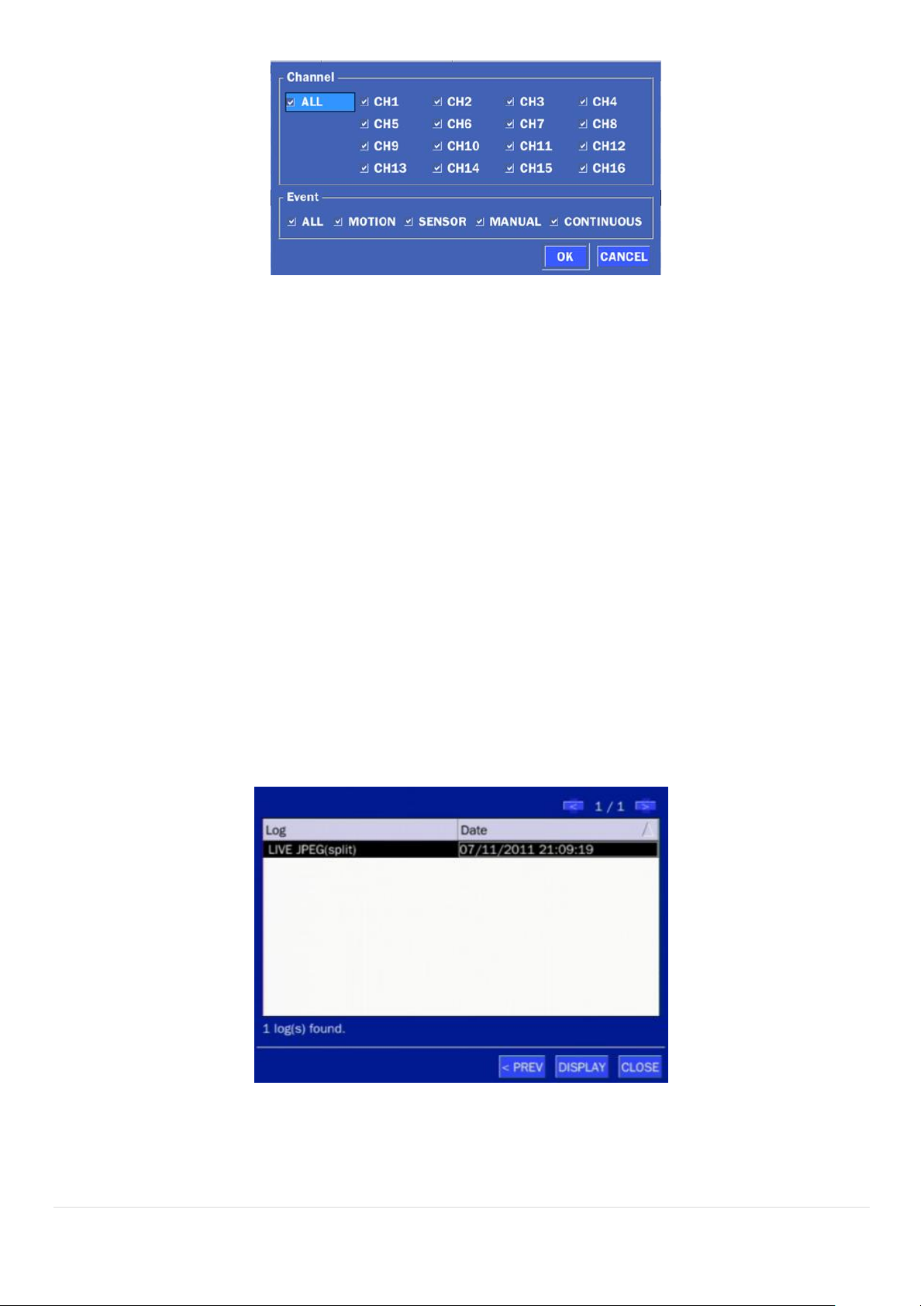
Figure 5.3.3.2. Event Search Screen
5-3-4. Go To First Time
You can access from the oldest recorded data on the DVR hard drive by selecting GO TO FIRST TIME
on the SEARCH window. Press the PREV to return to the SEARCH window.
5-3-5. Go To Last Time
You can access from the last minute recorded data on the DVR hard drive by selecting GO TO LAST
TME on the SEARCH window. Press the PREV to return to the SEARCH window.
5-3-6. Go To Specific Time
User can search for video data from a specific instance by setting the date and time in the GO TO
SPECIFIC TIME menu. Use the mouse or the remote control to change the date and time value and
press the PLAY button after setting. If there is no video data in the set date and time, No Data Exist
message displays.
5-3-7. Archive List
The ARCHIVE Search window is used to find previously stored video or images.
Figure 5.3.7. Archive Search Screen
When the Archive menu is selected, the user can see a calendar, which has recording data. Select a
specific date and then the archived data will be displayed. Press the Display button to view the still image or
the first frame of the selected video, then the user can save the selected data.
53
Page 54

Button
Description
2x, 4x, 8x,16x, 32x speeds at 4 split screen
2x, 4x, 8x,16x at 9 split screen
2x, 4x, 8x at 16 split screen
Single Channel backward playback speed 1x, 2x, 4x, 8x, 16x, 32x, 64x
5-3-8. Log List
You can access the LOG list search screen by selecting LOG on the SEARCH window.
Figure 5.3.8. Log List Screen
When the Log menu is selected, the user can see a calendar, which has a log data. Select a specific date
and press NEXT button, and then the log data will be displayed. Press the SAVE button to save the data
and then the data is saved as a text file format.
5-4. Play Mode
During playback of a recorded event, the mode changes from SEARCH to PLAY. While in PLAY mode, you
may return to the SEARCH screen by pressing the X button on the status bar.
Figure 5.4.1. Play Mode Screen
The following status bar hides automatically and appears again if a mouse pointer is positioned to the
bottom of the screen.
Table 5.4.1. Button Functions in PLAY Mode
54
Page 55

Jump/Step backward. The playback position moves 60 seconds backward.
Press to play or pause recorded video.
Jump/Step forward. Playback position moves 60 seconds forward.
2x, 4x, 8x,16x, 32x speeds at 4 split screen
2x, 4x, 8x,16x at 9 split screen
2x, 4x, 8x at 16 split screen
Single Channel forward playback speed 1x, 2x, 4x, 8x, 16x, 32x, 64x
Slow Mode play. Forward playback speed x1/4, x1/2
Press to backup the video.
EZCopy button.
Return to the previous menu screen, search window, or exit from the Menu.
NOTICE
USB Flash Drive must be in FAT32 file format.
6. Back Up
6-1. Still Image Backup onto USB Flash Drive
Still images can be captured and archived onto a USB flash drive or an USB external hard drive in live
mode or while playing back recorded video.
1. Select a specific channel, which wants to backup on live screen.
2. When you press SNAPSHOT button on Quick operation window, the media selection window screen
will display.
3. Once you press START button, the system will capture a still image and archive onto a USB flash drive.
55
Page 56

6-2. Video Backup onto USB Flash Drive during playback
Video can be captured and archived onto the USB flash drive or a hard drive while playing back the
recorded video. In playback mode, press the BACKUP button to launch the backup function.
1. When you press BACKUP button on the selected channel or all channels, the DVR will ask
whether to archive a Still Image, a NSF or AVI and select the proper media type.
2. Select USB STICK (Flash Drive) to back up less than an hour.
Select USB HDD (Large Backup) to back up from 1 hour to 24 hours.
3. Once you select the channel and duration, the system will start to archive the data to the USB drive.
4. The following image shows the progress of archiving the data.
5. The following shows the image to complete the backup. Select lose to return to the previous screen.
56
Page 57
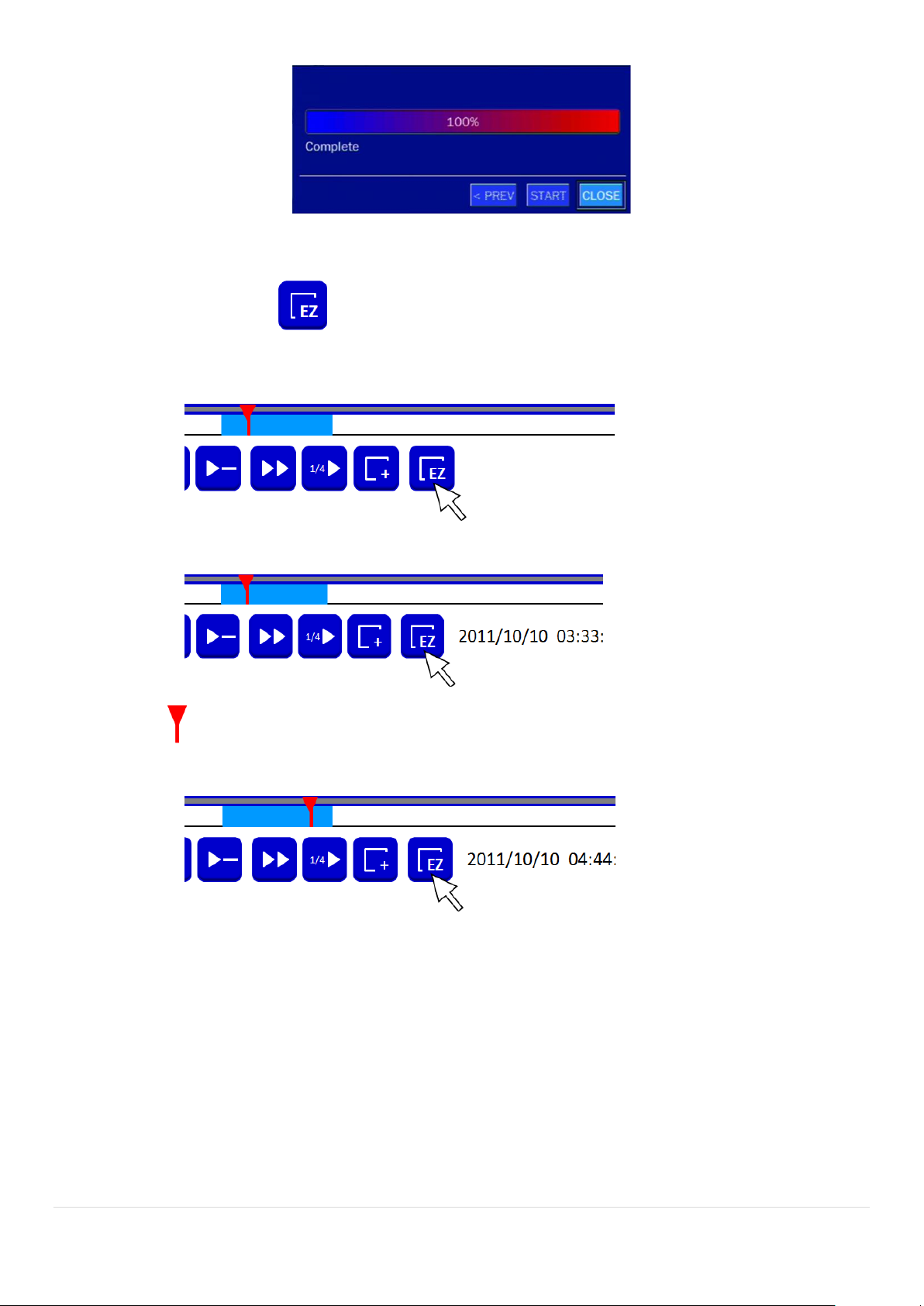
6-3. EZCopy: Video Backup onto USB Flash Drive during playback
Using EZCopy feature, Video can be easily archived onto the USB flash drive or a hard drive.
In playback mode, press the EZCOPY button to launch the backup function.
1. Press EZCOPY button on the selected channel or all channels.
2. Then, EZCOPY START time will display.
3. Move time bar cursor to the time of end of backup and press EZCOPY button. Then, EZCOPY
STOP time will display.
4. EZCOPY window will display. The DVR will ask whether to archive a Still Image, a NSF or AVI.
57
Page 58

5. After backup format is selected, also select media type and channel(s) to archive the data to the
media.
6-4. Transferring Still Images or Video from the ARCHIVE List
The stored data in the hard drive can be found in the ARCHIVE list in the SEARCH window.
User can back up still images or video into the storage device from the ARCHIVE list.
1. Select the date to begin searching and navigate through the days using the mouse or the remote
control.
2. Once you have selected the date, press the NEXT button to open the list of stored data.
3. Use the mouse or the remote control to scroll through the archive list.
4. Select a list of stored events in the archive list.
5. Once the desired event has been selected, press the DISPLAY button to view the still image or the first
frame of the selected video.
6. Press the BACKUP button to launch the archiving function in playback mode.
7. Press the CLOSE button to return to the SEARCH window.
58
Page 59

Figure 6.3.1. Archive Search Screen
6-5. Playback of Backup Video
6-5-1. AVI Format
AVI format: AVI format video can be played back by Window Media Player™ or other media player that is
compatible with AVI format video.
1. Please install the UMSDecoderFilter that the DVR copies “DvrPlayer” folder on USB flash drive
with the video. UMSDecoderFilter is exported to the “/DvrPlayer” folder of the USB drive.
2. Otherwise, the video and time stamp over video can‟t be properly playbacked and displayed on
Window Media Player™.
Timestamp On AVI. The subtitle is embedded to the video clip file.
The subtitle is embedded to the AVI file. To display a subtitle, user should install a special filter
called “UMSDecoderFilter”.
59
Page 60

6-5-2. NSF Format
NSF format: NSF format video can be played back using the HDplayer that the DVR copies to
“DvrPlayer” folder on USB flash drive with video. Use the mouse scroll to use digital zoom in and out
feature.
60
Page 61

7. Network Access Using the Multi-Sites Network Viewer
CPU
Intel Core i3
1.8Ghz
Memory
2GB DDR2
VGA
512MB
Resolution
1280x720
Disk Space
1GB
OS
Windows 2000, XP Professional, XP Home, Vista, 7 (NOTE: Not all versions of Vista and 7
are supported)
Network
10/100Base T
Others
Direct X 9.0c or Higher
CPU
Intel Core i5
2Ghz or higher.
Memory
4GB DDR3 or higher.
VGA
512MB or higher.
Resolution
1920x1080
Disk Space
1GB
OS
Windows 2000, XP Professional, XP Home, Vista, 7 (NOTE: Not all versions of Vista and 7
are supported)
Network
10/100/1000Base T
Others
Direct X 10 or higher.
7-1. Overview
The SpecoTech Multi Client is a multiple site monitoring client software with; video, audio, and alarm signals
from the DVRs over networks. The SpecoTech Multi Client does not limit the number of DVR units to
register.
The program displays up to 16 DVRs and supports dual monitors.
On the program, user may control PTZ cameras on the DVRs. By attaching a microphone and speaker
system to devices on site, the user may make bi-directional audio communication over the network.
7-2. PC Requirements
Minimum PC Requirements
Recommended PC Requirements
Before installing the program, check the PC specifications. The DVR remote software may not perform
correctly if the PC does not meet the minimum requirements.
61
Page 62

7-3. Installation of the Program
1. Insert the provided CD in the CD drive and double-click “SpecoTech Multi Client (XXXX).exe”
2. Select a destination folder and click “Next”.
3. Select the program folder and click “Next”.
4. The installation status screen is displayed.
5. After the installation is completed, “SpecoTech Multi Client” icon displays on the desktop screen.
62
Page 63

7-4. Live Window
Button
Description
LOCAL PLAYBACK
Click this icon to run a playback window to search and play videos that
are recorded in the local PC.
REMOTE PLAYBACK
Click this icon to run a playback window to search and play videos that
are recorded in the remote DVR.
SITE MANAGEMENT
THUMBNAIL REFRESH: Click this icon to refresh and renew
thumbnail image of the connected sites.
SITE ADDITION: Click this icon to open „Site Addition‟ window.
SITE DELETE: Click this icon to delete site from the index window,
after disconnect a site.
NET FINDER: Select the site from the index window and click this
icon to modify the information of specific site.
CONNECT
Click this icon to connect the selected site/sites.
DISCONNECT
Click this icon to disconnect the selected site/sites.
When installation is completed, double click the “SpecoTech Multi Client” icon on your desktop to start
the program.
7-4-1. Main User Interface
7-4-2. Control Buttons
63
Page 64

SETUP
Click this icon to setup configuration of UMS MULTI CLIENT.
CAPTURE
Click this icon to capture a still image.
EVENT LIST
Opens list of events logged by the UMS Multi Client.
PAUSE
Click this icon to play/pause live video.
ALARM ON
Click this icon to turn on/off alarm outputs.
RECORD ON
Enable or disable recording of live video to local disk, which has set in
setup menu.
AUDIO
Use the volume control bar to set the audio level.
MIC
Use the microphone volume control bar to set the micro phone level.
PRESET/TOUR/SCAN/MENU
User can control PRESET/TOUR/SCAN/MENU
CHANNEL SPLIT
To select the numbers of display channel/channels (Single, quad, 9
channels, and 16 channels) of highlighted site.
DVR SITE SPLIT
To select the numbers of DVR/DVRs (1 DVR, 4 DVRs, 9 DVRs, 16
DVRs) on main display screen.
7-5. Search and Playback Window
7-5-1. Main User Interface
You can access to search window by clicking the search icon (Local Playback / Remote Playback) on the
upper right of the Live Window.
64
Page 65

Button
Description
LOCAL PLAYBACK
Click this icon to run a playback window to search and play videos that
are recorded in the local PC.
REMOTE PLAYBACK
Click this icon to run a playback window to search and play videos that
are recorded in the remote DVR.
THUMBNAIL REFRESH: Click this icon to refresh and renew
thumbnail image of the connected sites.
SITE ADDITION: Click this icon to open „Site Addition‟ window.
SITE DELETE: Click this icon to delete site from the index
window, after disconnect a site.
NET FINDER: Select the site from the index window and click this
icon to modify the information of specific site.
CONNECT
Click this icon to connect the selected site/sites.
DISCONNECT
Click this icon to disconnect the selected site/sites.
SETUP
Click this icon to setup configuration of SpecoTech Multi Client.
CAPTURE
Click this icon to capture a still image.
EVENT LIST
Opens list of events logged by the UMS Multi Client.
EZCopy Start
Click this icon to set the beginning time for backup of the recorded
video in AVI format.
EZCopy End
Click this icon to set the ending time for backup of the recorded video
in AVI format.
BACKUP
Click this icon to backup the recorded video in AVI format.
AUDIO
Use the volume control bar to set the audio level.
To select the numbers of DVR/DVRs (1 DVR, 4 DVRs, 9 DVRs, 16
DVRs) on main display screen.
To select the numbers of display channel/channels (Single, quad, 9
channels, and 16 channels) of highlighted site.
7-5-2. Main Control Panel
65
Page 66

To select the channel to playback.
The calendar shows dates with recorded video in color.
To display the recorded data of selected channel or all channels on a
time line scale.
To change a timeline scale from 24 hours to 60 minutes.
The timeline shows recorded data in color on the bar. You can adjust
the timeline scale and move it to the time you wish to playback. Then
click the play icon to display the recorded video.
Playback buttons.
Thumbnail search over the network.
- List the thumbnail 24images from 00:00 to 23:00.
- Select one of 24 images every 150sec for an hour.
- Then play the tile
* Click the “PREVIOUS” button to go the previous step.
Digital Zoom Window in Live and Playback. (Only available in Single
Channel Viewing)
7-6. Setup of SpecoTech Multi Client
Click the setup icon to setup the configuration of UMS Multi Client software. The SETUP
window is displayed as below.
7-6-1. General
Security Option: Set a password for security options. Select security options and set a password.
Then when you access any of selected functions, you need to enter the password.
You can also set the save path for capturing and backup.
Save Path: Specify the location to save captured still image for Capture and Backup data.
Miscellaneous
Automatic Reconnection: If enabled, the software will automatically try to reconnect to the last
successful IP address. But, when CLIENT ACCESS is OFF on the DVR, the software will not try to
reconnect even if it is enabled.
Always On Top: If enabled, the software display will be continuously on the top of other windows.
Time Format: Change the way the Client software displays the time.
66
Page 67

7-6-2. Event
Event log can be archived and searched.
Event Log: Specify the location to save event logs and select event to archive.
67
Page 68

Event Search: Event log can be searched from the selected time.
7-6-3. Record
Record Setup: You can set the recording conditions as the following; Always, Event, or Auto record. And
you can also select target DVR/DVRs and channel/channels. When you set the recording condition to event,
you can set event for motion or alarm with duration.
68
Page 69
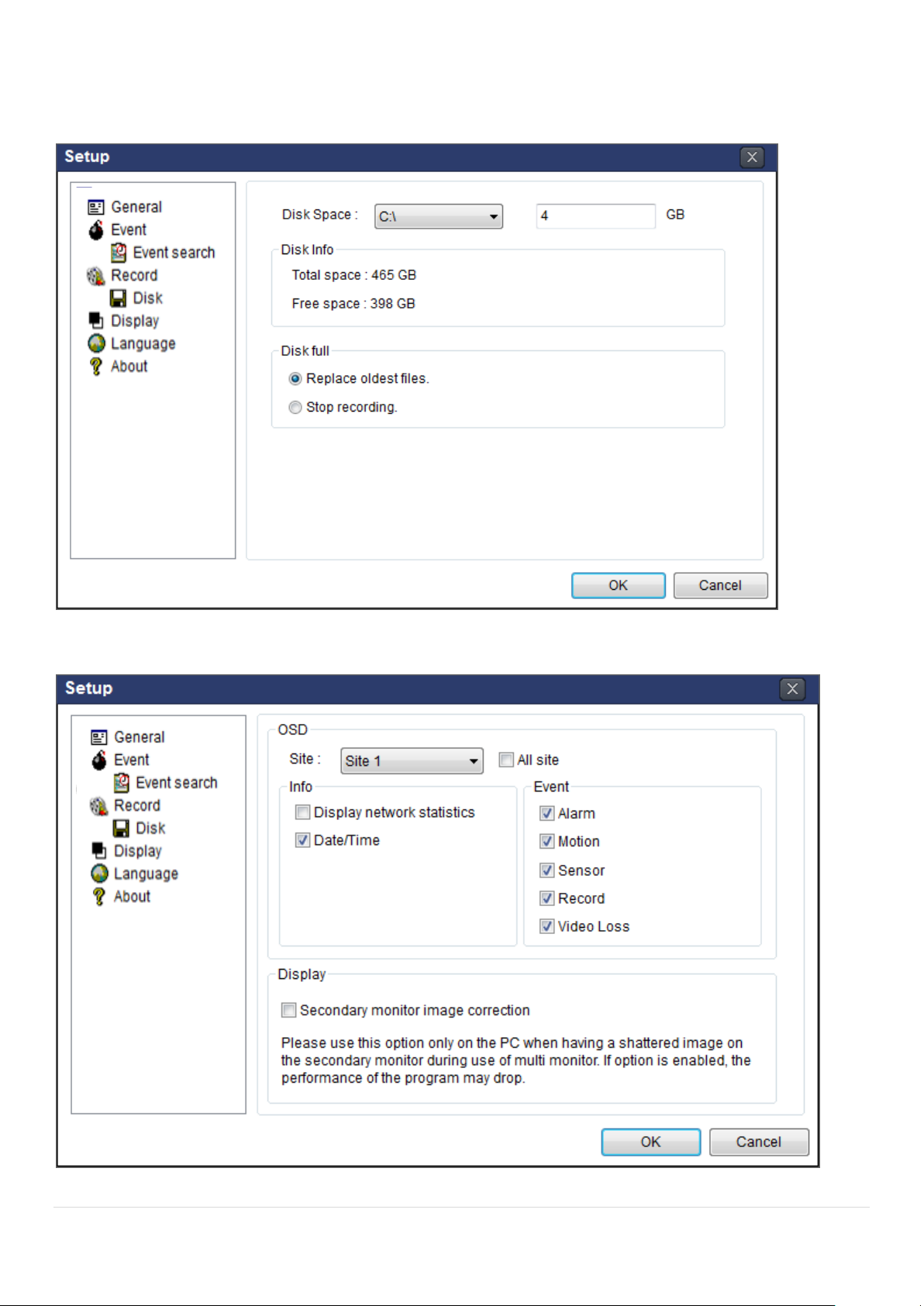
Record Local Storage Setup: You can select the local disk to record and the amount of disk space you
want to allow the program to use for recording. You can also select the option to overwrite data or stop
recording when the maximum amount of disk space is full.
7-6-4. Display
You can select the OSD (On Screen Display) to be displayed.
69
Page 70

7-6-5. Language
English, French and Spanish is selectable.
7-6-6. About
“About” provides network client version information.
70
Page 71

7-7. Remote Setup
The menu settings for the DVR unit can be set over network.
Put the cursor of the mouse on the channel, which is connected to the site and right click on the mouse to
open the submenu. Then the following window is displayed as below. Select the REMOTE SETUP.
Then the setup window is displayed. The specified menu screen is displayed on the upper left of the screen.
Enter the password of the DVR when prompted. (NOTE: The default password is 1111)
Setting is the same as with the DVR menu setting. Refer to the corresponding pages for details on the
setting items.
NOTICE
Web Setup is prohibited when DVR is in local Setup Menu.
71
Page 72

7-7-1. System
Select System to set system and time settings.
DATE DISPLAY FORMAT: Select the date display format.
CLIENT ACCCESS: Enable/Disable remote access through network client software.
NTP SETUP: Sets whether to synchronize the time using NTP server or not.
o Primary SNTP Server: Input the NTP primary server address.
o Secondary SNTP Server: Input the NTP secondary server address.
o Time Zone: Select the time zone.
o Connection Mode: Select the connection mode to NTP time server.
SEND E-Mail SETUP: Sets whether to enable/disable e-mail sending function.
o TRANSMISSION MODE: Select the mail transmission mode (TEXT or VIDEO).
o IP NOTIFICATION: Enable/disable sending e-mail when the IP address is changed.
o MAIL BY SENSOR: Enable/disable sending e-mail reports when an alarm event is triggered.
o MAIL BY MOTION: Enable/disable sending e-mail when the motion is detected.
o MAIL BY VIDEO LOSS: Enable/disable sending e-mail when the video loss is detected.
o MAIL BY S.M.A.R.T.: Enable/disable sending e-mail reports when S.M.A.R.T. is triggered
o MAIL DVR STATUS: Enable/disable sending periodical e-mail of the system status.
o MAIL PORT: Mail port setting.
o SEURE OPTION: Select a secure mail server connection. (SSL or TLS)
o MAIL TO: Input the appropriate email address to enable sending e-mail reports
o MAIL SERVER: Input the SMTP server name as well as the user ID and password.
o MAIL FROM (Return Mail Address): Set the source e-mail address to be notified to the
destination.
USER NAME: Name the DVR
72
Page 73

7-7-2. Record
Select RECORD tab to set the recording conditions.
These settings apply to the specified channel only.
Recording Setup
o RESOLUTION: Sets the resolution for the recordings. The set value applies to an individual
channel.
o FRAME RATE: Sets the recording rate.
o QUALITY: Sets the image quality in 5 levels.
o RECORDING: Sets the recording mode.
o RECORDING MODE: CONTINUOS, SCHEDULE, MOTION
o PRE RECORD: Sets whether to perform or not pre recording.
o POSE EVENT RECORD: Sets the duration of the event recording.
o AUDIO: Sets whether to perform or not audio recording.
o SECHDULE: Sets the schedule recording.
These settings apply to all channels.
EZRECORD
o RESOLUTION: Sets the resolution for the recordings. The set value applies to an individual
channel.
o FRAME RATE: Sets the recording rate.
o QUALITY: Sets the image quality in 5 levels.
o RECORDING MODE: Sets the recording mode.
o RECORD DAYS: By the setting value, the Recording Days will change accordingly.
73
Page 74

7-7-3. Device
Select Device to set Spot Out, Enable/Disable CVBS Out, motion zone.
ALARM OUT: Set the sensor, motion, and video loss for triggering alarm relay HDD Error and
Video Loss can trigger beeping.
DIGITAL DETERRENT: Set the schedule of digital deterrent function and upload the sound file to
DVR.
CONTROLLER: Set the controller baud rate and ID.
PTZ: Set the PTZ baud rate, protocol, and ID.
MOTION: Setup the motion detection area and the sensitivity.
o SITE: Select the channel
o MOTION ZONE: FULL Zone or PARTIAL Zone
o MOTION SENSITIVITY: 1~9 (High sensitivity level)
KEYTONE: Sets On or Off of Key Tone.
REMOTE CONTROLLER ID: Sets an ID number on the supplied remote control for its identification.
SENSOR: Select the type of each sensor.
74
Page 75

7-7-4. Display
Select the DISPLAY tab to set the DISPLAY conditions.
These settings apply to all channels.
OSD: Sets whether to display or not date and time as well as channel number on the screen.
OSD CONTRAST: Adjust the character contrast on the screen.
MAIN MONITOR SEQUENCE: Setting for automatically switching the displayed video.
SEQUENCE DWELL TIME: Sets the interval for automatically switching the screens.
SITE: Name, Covert, Brightness, Contrast, Hue, Saturation
These settings apply to the specified channel only.
75
Page 76

7-7-5. Network
NETWORK TYPE ( Cannot be altered remotely )
o STATIC: The address setting mode is manual. Input IP, Gateway, Subnet Mask, and DNS IP.
o DHCP: The address setting mode is automatic.
DDNS: Set whether to use DDNS service or not
o HOST NAME: Allows the user to setup a domain name manually
o SUMBIT/UPDATE: Select ON to submit the settings
o ezDDNS: Enable ezDDNS to register the host name automatically
NETWORK PORT: When connecting multiple DVRs to the network, set a unique port number.
NETWORK AUDIO PORT: Display the network audio port (NETWORK PORT + 1).
WEB PORT: Set a web server port number.
NETWORK STREAM: Set the Resolution, Frame Rate, and the Quality.
WIRELESS LAN: Set the IP Address, SSID and KEY (PASSWORD).
76
Page 77

7-7-6. User Management
Select the USER MANAGEMENT tab to set the DISPLAY conditions.
7-7-7. Storage
Select Storage to configure continued recording settings by overwriting the hard disk and the storage
period for the recording data.
OVERWRITE: Select on to continue recording by overwriting when the hard disk becomes full.
RECORD LIMIT: Sets whether to limit or not the recording data storage period.
S.M.A.R.T.: Sets the TEMPERATURE LIMIT of the Hard Disk to trigger the ALARM and the
BUZZER.
77
Page 78

7-7-8. Remote Upgrade
Shows the current Firmware version installed on DVR.
Browse: Select BROWSE to locate the firmware file.
Upgrade: Select UPGRADE to upgrade the firmware of the DVR.
78
Page 79

7-8. Operation
7-8-1. Addition, Delete, and Modify of DVR Sites
7-8-1-1. Addition of Sites
1. Click SITE ADDITION button. And then the following window will be displayed as below.
o Site Name: Input a name that properly describes a site.
o IP Address: Input IP address (Public IP address of a router that DVR is connected.) or Domain
name
o Port Number: Default Port Number is “5445”.
o ID: Input ID of DVR. Default ID is “admin”.
o Password: Input network password of DVR. Default Password is “1111”.
2. Click OK button. And then the registered site is added on the directory window.
7-8-1-2. Deleting a Site
1. Select the site/sites to delete from the directory window.
2. Click SITE DELETE button. And then the selected site/sites is/are deleted.
79
Page 80

7-8-1-3. Modify of Sites
1. Select the site/sites to modify from the directory window.
2. Click NET FINDER button. And then the following window will be displayed as below.
3. Click MODIFY button. And then the modified information is displayed as below.
80
Page 81

7-8-2. Connect and Disconnect
7-8-2-1. Connect
1. Select site/sites to connect from the directory window.
2. Click CONNECT button, and then site/sites displays/display as connected.
7-8-2-2. Disconnect
1. Select site/sites to disconnect from the directory window.
2. Click DISCONNECT button, and then selected site/sites disconnected.
81
Page 82

7-8-3. Still-image Capture During Live
1. Double-click a channel to capture from the display screen. (Otherwise all channels will be captured.).
2. Click CAPTURE button. And then a Capture window will be displayed as below.
3. Set Save Path, File Name, and File Format. And then click OK button.
4. Still image is saved as set in Capture window.
7-8-4. Recording Video on Local PC During Live
1. Click SETUP button. And then a setup window will be displayed as below.
2. Select Record and set the values.
3. Select Disk and set the values.
82
Page 83

4. Click RECORD ON button. And the color of button is changed.
5. Live video data is recorded as set in Record and Disk setup. These video data can be searched and
play-backed with Local Playback.
7-8-5. Local Playback and Remote Playback
7-8-5-1. Playback of Recorded Video on a Local PC
1. Click LOCAL PLAYBACK. And then Playback Window will be displayed over the Live
Window.
83
Page 84

2. Select site/sites to connect from the directory window.
3. Click CONNECT button. And then Green bar displays on Search calendar
and timeline scale window.
6. Move the marker on the timeline scale to where there is video data and press the PLAY button.
7. Video data that is recorded on local PC will be play-backed.
8. Use the mouse scroll to digitally zoom in and out from a single channel display.
7-8-5-2. Playback of Recorded Video on Remote DVR
1. Click REMOTE PLAYBACK. And then Playback Window will be displayed over the Live
Window.
2. Select the site to connect from the directory window.
84
Page 85

3. Click CONNECT. And then Green bar displays on Search calendar and timeline scale
window.
4. Move the marker on the timeline scale to where there is video data and press the PLAY button.
5. Video data that is recorded on the remote DVR is play-backed.
7-8-6. AVI Backup during Playback
You can back up the recorded videos in AVI format during playback.
1. Double-click the target channel to backup.
2. Select the beginning time by using the search calendar and timeline scale bar.
3. Click EZCOPY START button on the timeline scale to select the beginning point of the backup.
4. Click EZCOPY END button on the timeline scale to select the ending point of the backup. Then,
85
Page 86

the selected starting point and the ending point on the timeline scale bar will be marked in green.
5. Click BACKUP. And then the BACKUP window will be displayed as below.
6. You can also set the beginning time and ending time on this window. After selecting a channel for backup,
click the OK button. The backup will begin.
86
Page 87

7. AVI video data is recorded as set in AVI Backup window. AVI format video can be played back by using
Window Media Player™ or other media player that is compatible with AVI format video.
8. Network Access Using the Web-Browser Viewer
The DVR provides a live remote monitoring feature by web-browser viewer. (NOTE: Web-Brower is only
available for Internet Explorer)
1. Check the IP address of the DVR from SETUP>SYSTEM>DESCRIPTION>IP ADDRESS or
2. Input the IP address or Domain name address that you pre-registered.
3. Click this bar. Then the dialog box is displayed.
4. Click “Install” to download and install the ActiveX control.
87
Page 88

5. The Web Browser Viewer will be displayed as below after the ActiveX installation
6. Click the CONNECT button on the Left upper corner of web-viewer. Then “Connect” dialog is
displayed.
88
Page 89

Site Name: Input a name that properly describes a site.
Notice
Data Usage applied without Wi-Fi connection. Please check with your Phone Carrier.
IP Address: Input IP address (Public IP address of a router that DVR is connected.) or Domain
name
Port Number: Default Port Number is “5445”.
ID: Input ID of DVR. Default ID is “admin”.
Password: Input network password of DVR. Default Password is “1111”.
7. Then the cameras connected to the DVR are displayed on the screen.
8. Use mouse scroll to digitally zoom in and out from a single channel display.
9. Network Access Using the Smart Phone Viewer
9-1. App Viewer for iPhone
1. Enter the Apple App Store.
2. Search “Speco Player” in the App Store.
89
Page 90
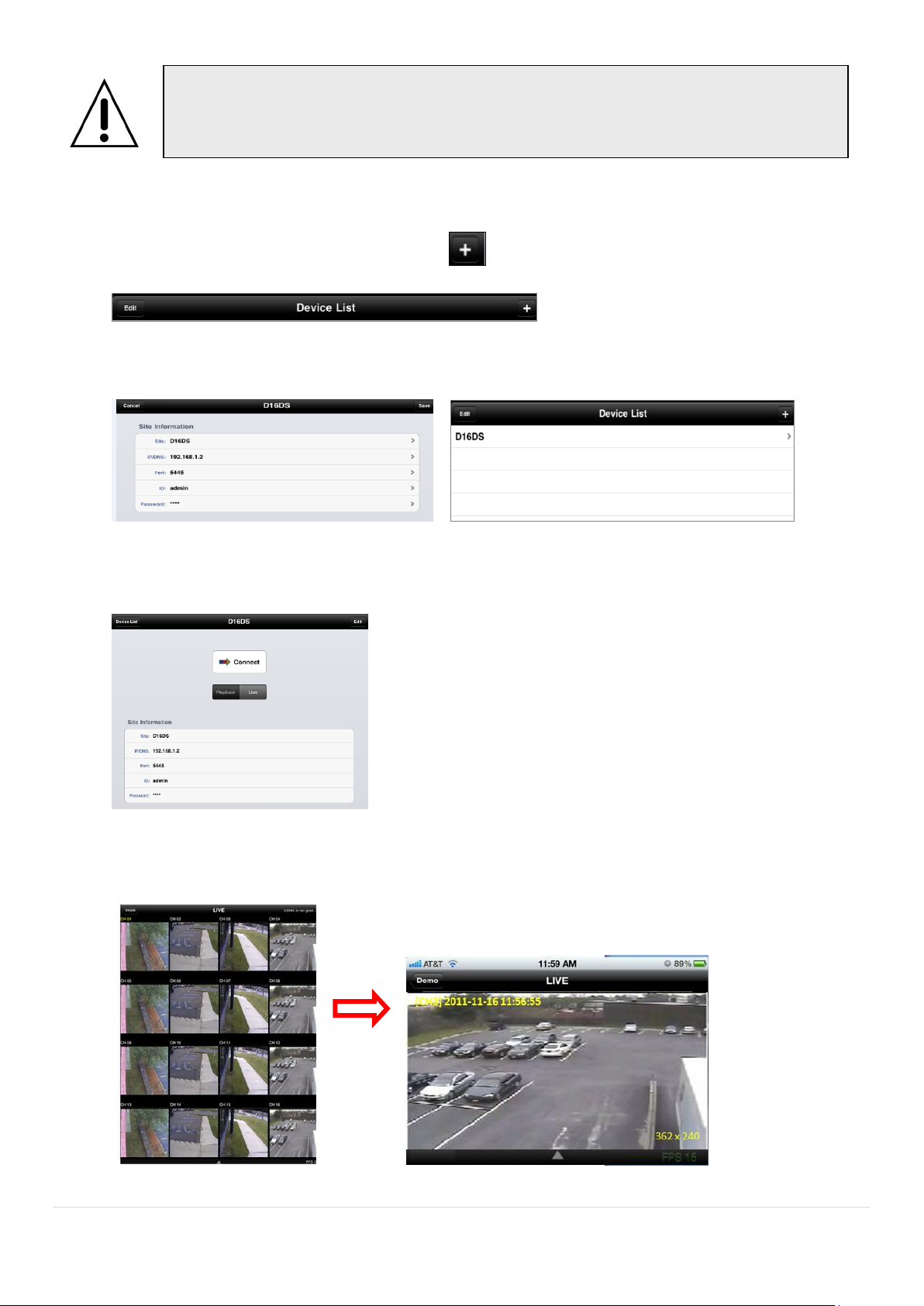
Notice
SPECO Player is for the DS, RS, WRS and HD series DVRs. SPECO VIEWER is not
compatible with the T Series DVR‟s (TH, TN or TL) or the PC Series DVR‟s.
9-1-1. Live
1. Open the installed “Speco Player” App and click button to add a remote device.
2. Enter the site name, IP or DDNS address, Network Port number (default 5445), ID(default admin) and
Password (default 1111). Then, click “Save” button.
* Note: Network Port and Web Port must be forwarded before adding a new site.
3. Select a registered device and select LIVE. Then click “CONNECT” button.
4. The app will display the selected channel(s). Double tap the channel screen to switch 1 channel display to 4,
8, 10, 16 channels split display depending on the DVR.
90
Page 91

5. To select the display mode(1, 4, 9, 10 or 16 split display), tap the arrow menus button
6. Drag and drop channels
Touch and drag one channel to the other channel to swap the channel location. To swap the channel, drag a
channel to another channel.
7. Digital Zoom In-Out
Double tap on the desired channel to view in 1channel mode. Then use the iPhone zoom feature using two
fingers to pinch the screen to zoom in or out on the video image. User can also move the zoomed image
around by touching the desired spot and dragging the zoom image.
9-1-2.PTZ Control
To control the PTZ functions of the camera, tap the menu button. Then PTZ menu icons will display. Using the PTZ
icon on the screen, control PTZF control.
9-1-3. Playback
1. Select Mode as ‘Playback’ and click ‘CONNECT’ button. Then select Date & Time and click PLAY button.
91
Page 92

Notice
SPECO Player is for the DS, RS, WRS and HD series DVRs. SPECO VIEWER is not
compatible with the T Series DVR‟s (TH, TN or TL) or the PC Series DVR‟s.
2. The app will display the selected channel(s). Double tap the channel screen to switch 1 channel display to 4,
8, 10, 16 channels split display depending on the DVR.
3. Tap the menu button. Then Playback menu icons will display.
9-2. App Viewer for Android Phone
1. Enter the Android Market.
2. Search “Speco Player” in the Android Market and install the “Speco Player” app.
92
Page 93

9-2-1. Live
1. Open the installed “Speco Player” App and select the Live Preview. Then click the menu button of the phone
to add a remote device.
2. Select the registered device and select LIVE VIEW and select up to 4 channels to monitor. Then click START
button.
3. The app will display the selected channel(s). Double tap the channel screen to switch 1 channel display to 4
channels split display.
9-2-2. Playback
1. Select the registered device and select PLAYBACK and select up to 4 channels to search. Then click START
button.
2. The app will display the selected channel(s). Double tap the channel screen to switch 1 channel display to 4
channels split display.
93
Page 94

9-2-3.PTZ Control
To control the PTZ function of the camera, tap the channel screen, then the channel name will be highlighted
in Yellow. Using the PTZ menu icons on the screen, control PTZF.
94
Page 95

APPENDIX: Network Connection - LAN
1. Install the network client software from the supplied CD.
2. Check the IP address from SETUP > SYSTEM > DESCRIPTION or SETUP>NETWORK of DVR.
3. Run the network client software.
95
Page 96

4. Input Site Name, Site Address (IP address), Port Number, and Password on the connect window.
Site Name: Input a name that properly describes a site.
IP Address: Input IP address
Port Number: Default Port Number is “5445”.
ID: Input ID of DVR. Default ID is “admin”.
Password: Input network password of DVR. Default Password is “1111”.
5. Select a site by checking the box, and Press button to connect to the site.
96
Page 97

APPENDIX: Network Connection – Internet and DDNS
If you set ezDDNS to ON, the host name is automatically generated and registered.
Dynamic Domain Name System (DDNS) allows a domain name to be constantly synchronized with a
dynamic IP address. A current dynamic IP address is being associated with a static domain name.
1. Go to SETUP>NETWORK>DDNS and set the DDNS SERVER to ON.
2. Go to SETUP>NETWORK>DDNS>HOST NAME. Manually enter a domain name using the virtual
keyboard and click ENTER button.
97
Page 98

3. When a manual host name is completed, Go to SETUP>NETWORK>DDNS>SUBMIT/UPDATE
Once the setting is completed, the DDNS address will be:
http://hostname.ddns.specoddns.net
For example, if you enter the host name as “D16DS”, then the address will be:
http://d16ds.ddns.specoddns.net
and select ON to submit the settings on the SPECO DDNS.
4. When DDNS setting is done, click the APPLY button. Otherwise DDNS setting will not be applied.
5. When you exit SETUP menu, DDNS NOTIFIY window will pop up.
6. DDNS registration status can be checked from SYSTEM INFORMATION or
SETUP>SYSTEM>DESCRIPTION>DDNS STATUS
7. Check the NETWORK PORT (Default: 5445), WEB PORT (Default: 80), and the IP Address of the
DVR from SETUP>NETWORK.
98
Page 99

Please refer to the user manual and guide for the detailed steps for port forwarding for
specific router model.
8. Port forward the NETWORK PORT (Default: 5445) and WEB PORT (Default: 80) of the private IP
Address of the DVR on the network router.
6. Run the network client software.
7. Input Site Name, Site Address (IP address), Port No., and Password on the connect window.
Site Name: Input a name that properly describes a site.
IP Address: Domain name or Public IP address of a router that DVR is connected.
Port Number: Default Port Number is “5445”.
ID: Input ID of DVR. Default ID is “admin”.
Password: Input network password of DVR. Default Password is “1111”.
8. And select the OK button. Then, press button after checking the left check box.
99
Page 100

APPENDIX: E-SATA CONNECTION
Please read the following instructions before using the E-SATA port.
Failure to do so may cause serious damage to the recorded video.
SPECO is not responsible for data loss caused by improper usage.
Use ONLY a new HDD or a HDD that is approved for the unit.
Turn off the DVR before plugging the E-SATA HDD.
DO NOT disconnect the E-SATA port while the DVR power is on.
The purpose of the E-SATA port is to extend recording capacity.
Once connected, DO NOT remove or disconnect the E-SATA port from the DVR.
The E-SATA port is does not support the hot swappable function.
100
