Spark VRV9517UWAC34 User Manual

LET’S GET 
 YOUR SMART MODEM
YOUR SMART MODEM 
 CONNECTED
CONNECTED
Quick start guide
Spark Smart Modem - VRV9517UWAC34

Contents
1 |
Setup your smart modem on Fibre |
|
3 - 4 |
|
|
1.1 |
How to connect your modem on a Fibre connection |
|
3 |
|
1.2 |
How to connect your landline on a Fibre connection |
|
4 |
2 |
Setup your smart modem on ADSL/VDSL |
|
5 - 6 |
|
|
2.1 |
How to connect your modem on a ADSL/VDSL connection |
5 |
|
|
2.2 |
How to connect your landline on a ADSL/VDSL connection |
6 |
|
3 |
How to connect your devices |
|
7 - 8 |
|
|
3.1 |
Wireless (Wi-Fi) |
|
7 |
|
3.2 |
Wired (Ethernet) |
|
8 |
4 |
Troubleshooting |
9 - 12 |
||
|
4.1 |
Check and fix your internet using the Spark App |
|
9 |
|
4.2 |
What do the lights mean? |
|
11 |
|
4.3 |
Common issues |
|
12 |
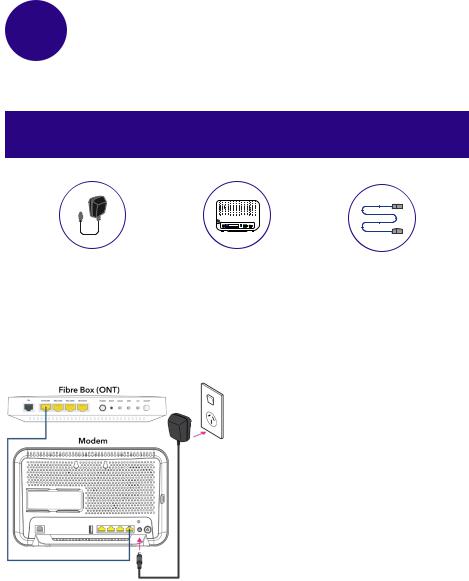
1Setup your Spark modem on Fibre
Things you’ll need from the box
Power supply unit |
|
|
|
Blue ethernet cable |
Modem |
||||
1.1How to connect your modem on a Fibre connection
A.Plug the modem into a power supply
B.Connect the BLUE ethernet cable from the modem’s “FIBRE” port to the Fibre box’s port labelled “LAN1” or “GE1”
NOTE: The colour of the ports on the modem and the Fibre box (ONT) may not be the same as the
BLUE ethernet cable.
3
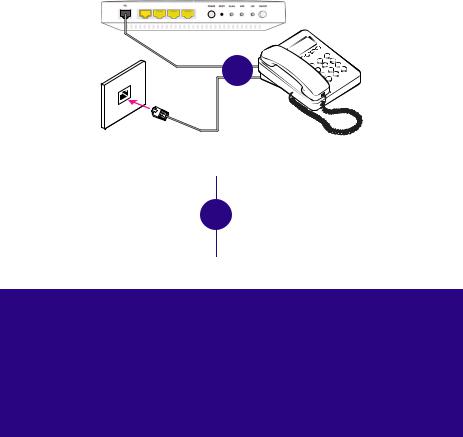
1.2 How to connect your landline on a Fibre connection
Fibre Box (ONT)
GE1/LAN1 GE2/LAN2 GE3/LAN3 GE4/LAN4
OR
If you have Integrated wiring |
|
If you don’t have Integrated wiring |
|
Locate a jackpoint within your |
OR |
From your Fibre box (ONT), plug |
|
house and plug your phone |
your phone into the Fibre box’s |
||
|
|||
directly into the jackpoint |
|
port labelled “POTS1” or “TEL1” |
How do I know if I have integrated wiring?
A.From your Fibre box (ONT), check if you have a cable coming out from “TEL1” or “POTS1”
B.If the cable is connected to a jackpoint or another device, this meansyou have “Integrated wiring”
4
