Page 1

SM-CDM1036
CD/MP3/WMA–RECEIVER CD/MP3/WMA-РЕСИВЕР
Instruction manual Руководство по эксплуатации
Page 2
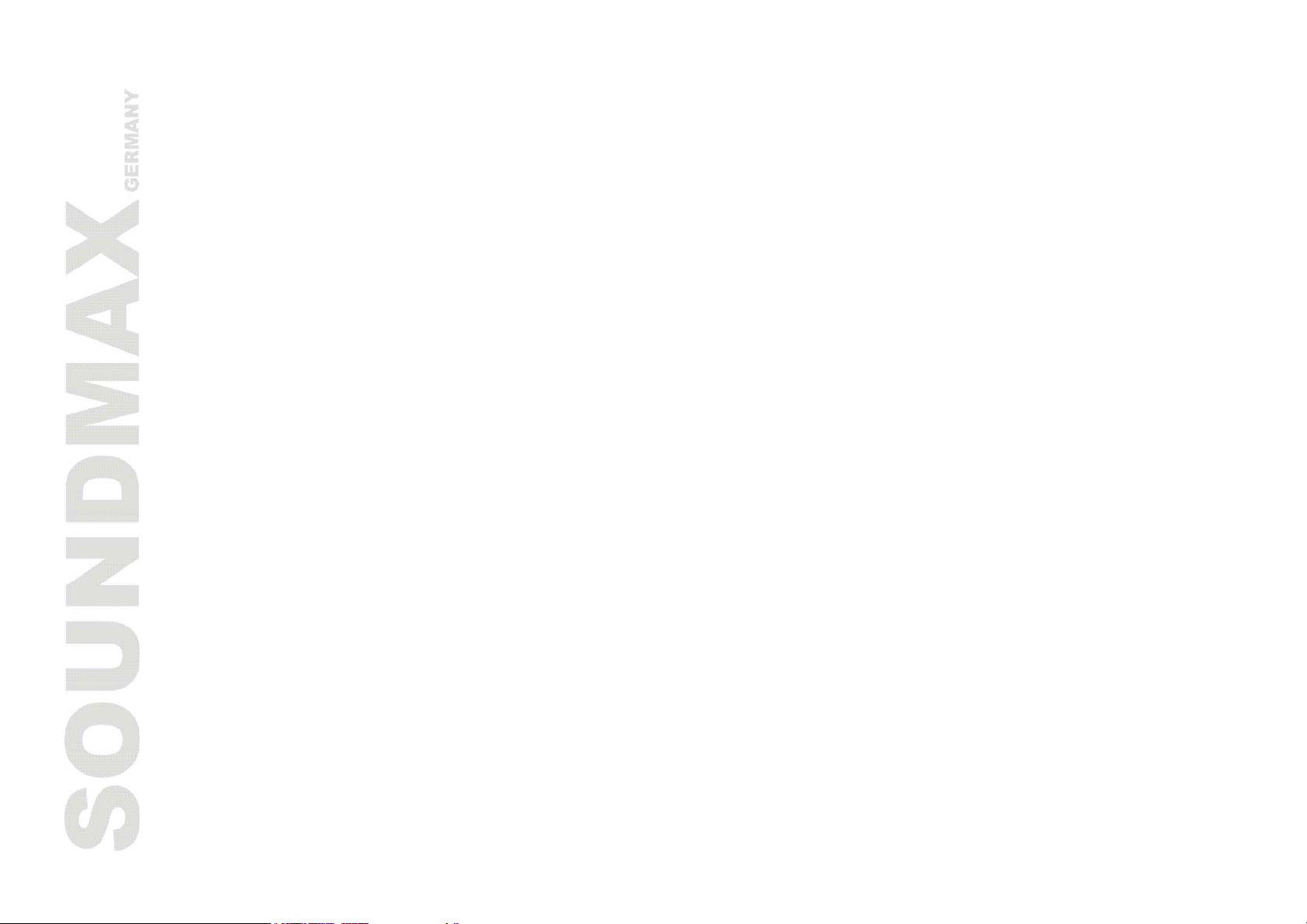
Dear customer!
Thank you for purchasing our product. For safety, it is strongly recommended to read this manual carefully
before connecting, operating and/or adjusting the product and keep the manual for reference in the future.
Table of contents
Table of contents............................................................................................................................2
Important safeguards .....................................................................................................................3
Installation/Connections..................................................................................................................4
Panel controls ................................................................................................................................7
General operations ......................................................................................................................... 9
CD/MP3 operations....................................................................................................................... 10
MP3 overview .............................................................................................................................. 12
Radio operations .......................................................................................................................... 13
Anti-theft system ......................................................................................................................... 17
Handling compact discs................................................................................................................. 18
Cleaning ..................................................................................................................................... 18
Troubleshooting guide................................................................................................................... 19
Specification................................................................................................................................ 20
2
Page 3
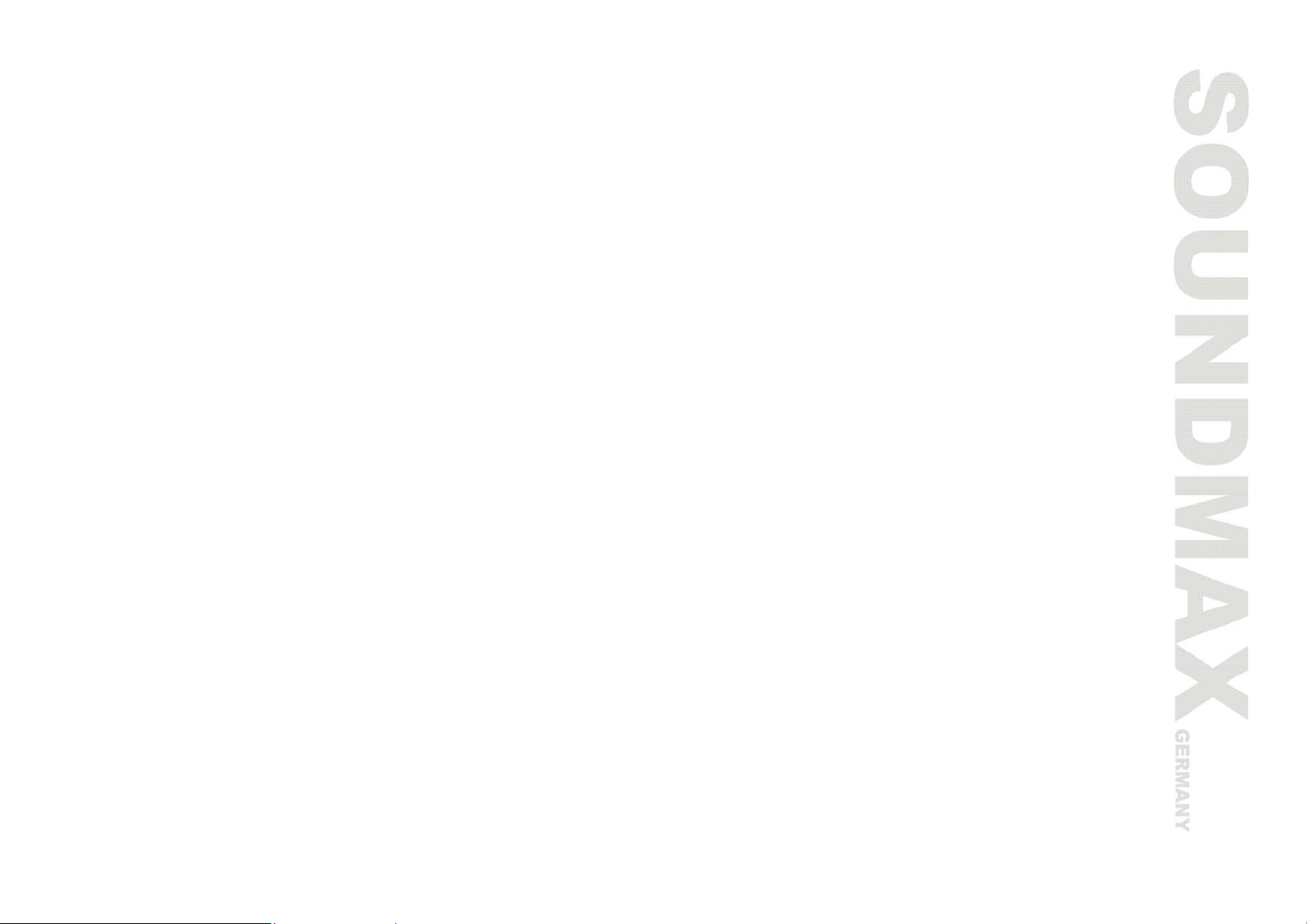
Important safeguards
• Read carefully through this manual to familiarize yourself with this high-quality sound system.
• Disconnect the vehicle's negative battery terminal while mounting and connecting the unit.
• When replacing the fuse, be sure to use one with an identical amperage rating. Using a fuse with a
higher amperage rating may cause serious damage to the unit.
• DO NOT attempt to disassemble the unit. Laser beams from the optical pickup are dangerous to the
eyes.
• Make sure that pins or other foreign objects do not get inside the unit; they may cause malfunctions, or
create safety hazards such as electrical shock or laser beam exposure.
• If you have parked the car for a long time in hot or cold weather, wait until the temperature in the car
becomes normal before operating the unit.
• DO NOT open covers and do not repair yourself. Consult the dealer or an experienced technician for
help.
• Make sure you disconnect the power supply and aerial if you will not be using the system for a long
period or during a thunderstorm.
• Make sure you disconnect the power supply if the system appears to be working incorrectly, is making
an unusual sound, has a strange smell, has smoke emitting from it or liquids have got inside it. Have a
qualified technician check the system.
• The unit is designed for negative terminal of the battery, which is connected to the vehicle metal.
Please confirm it before installation.
• Do not allow the speaker wires to be shorted together when the unit is switched on. Otherwise it may
overload or burn out the power amplifier.
• Do not install the detachable panel before connecting the wire.
3
Page 4
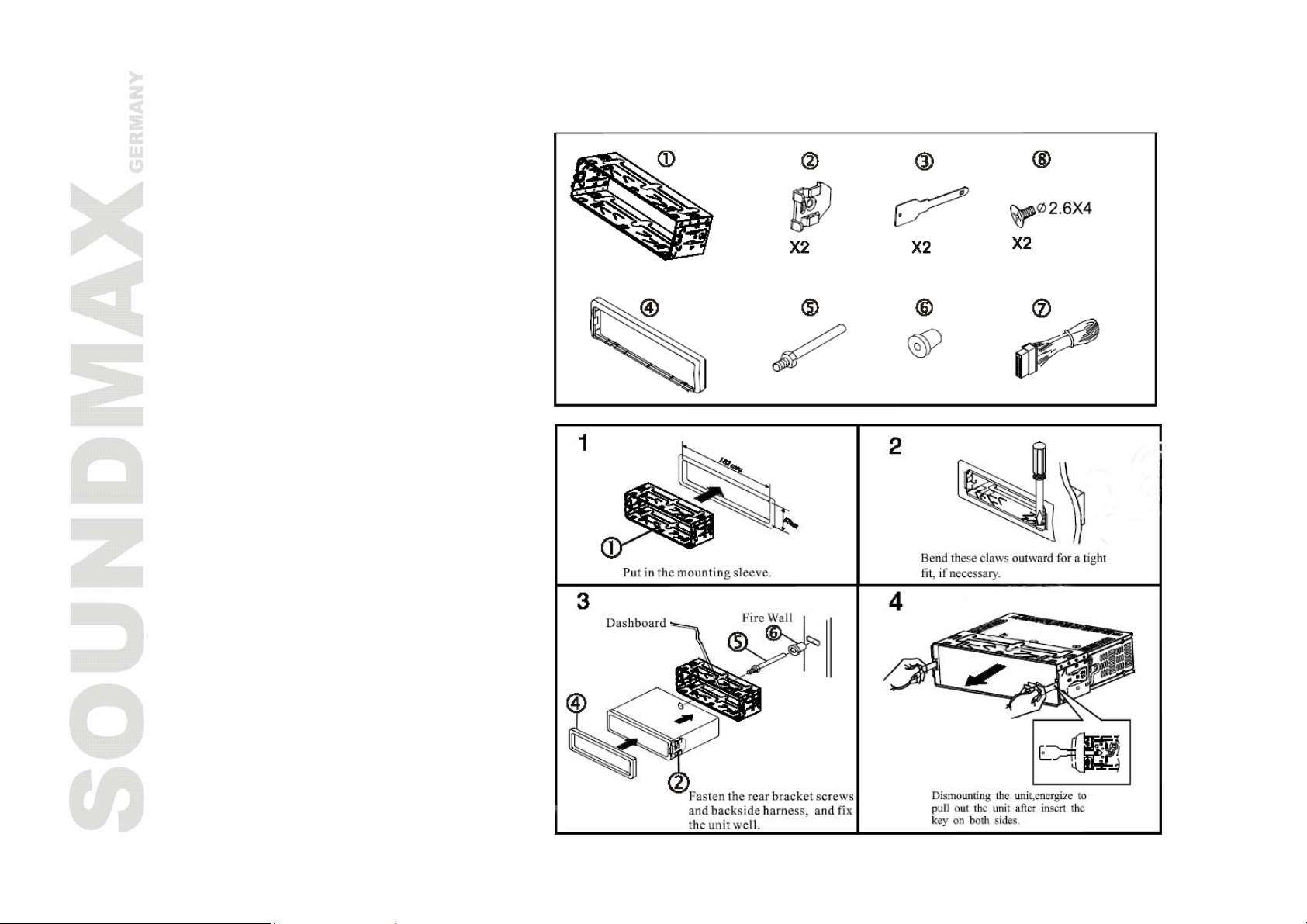
Installation/Connections
Parts List
Installation method 1
4
Page 5
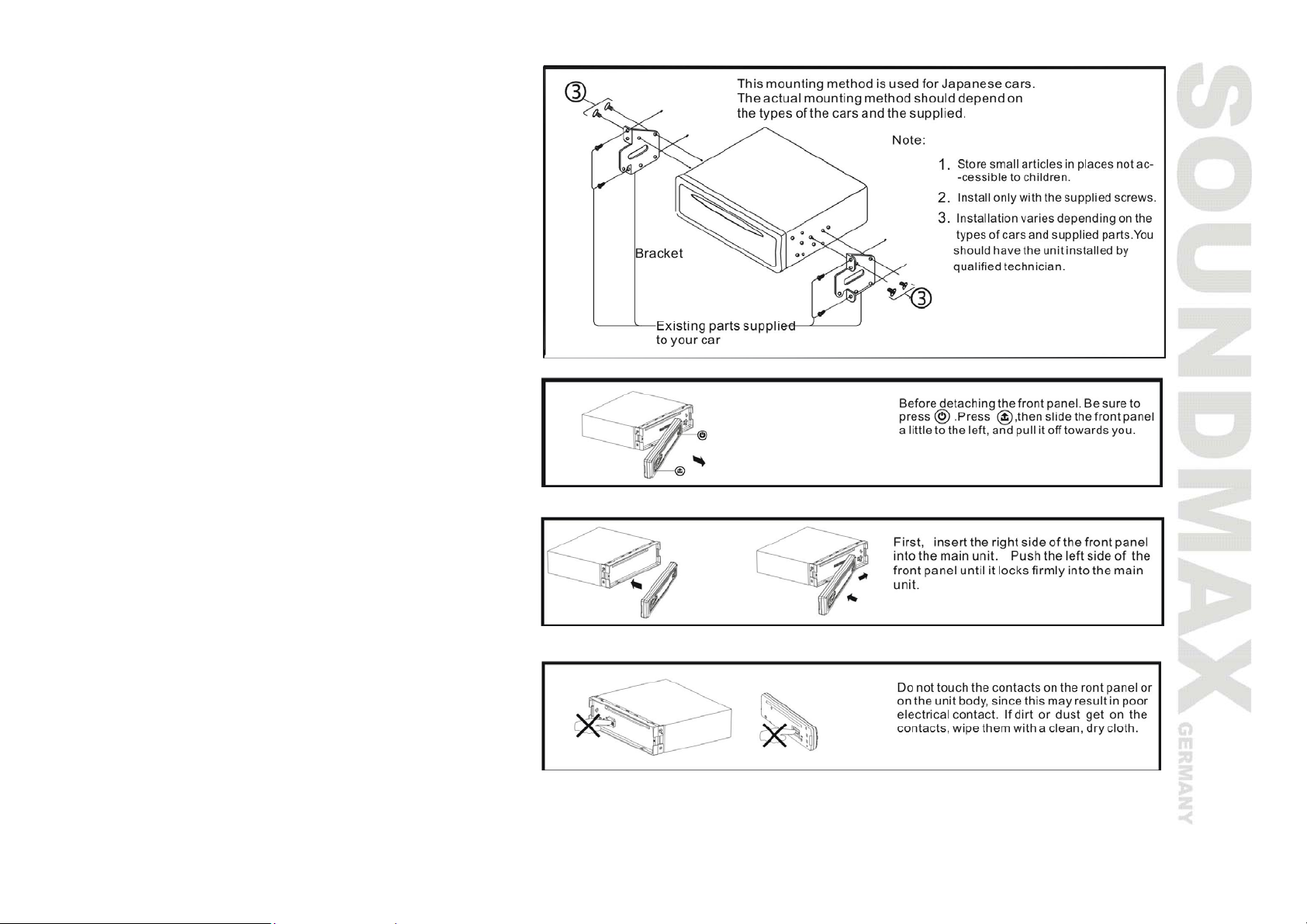
Installation method 2
Detaching the front panel
Replacing the front panel
Precautions
5
Page 6
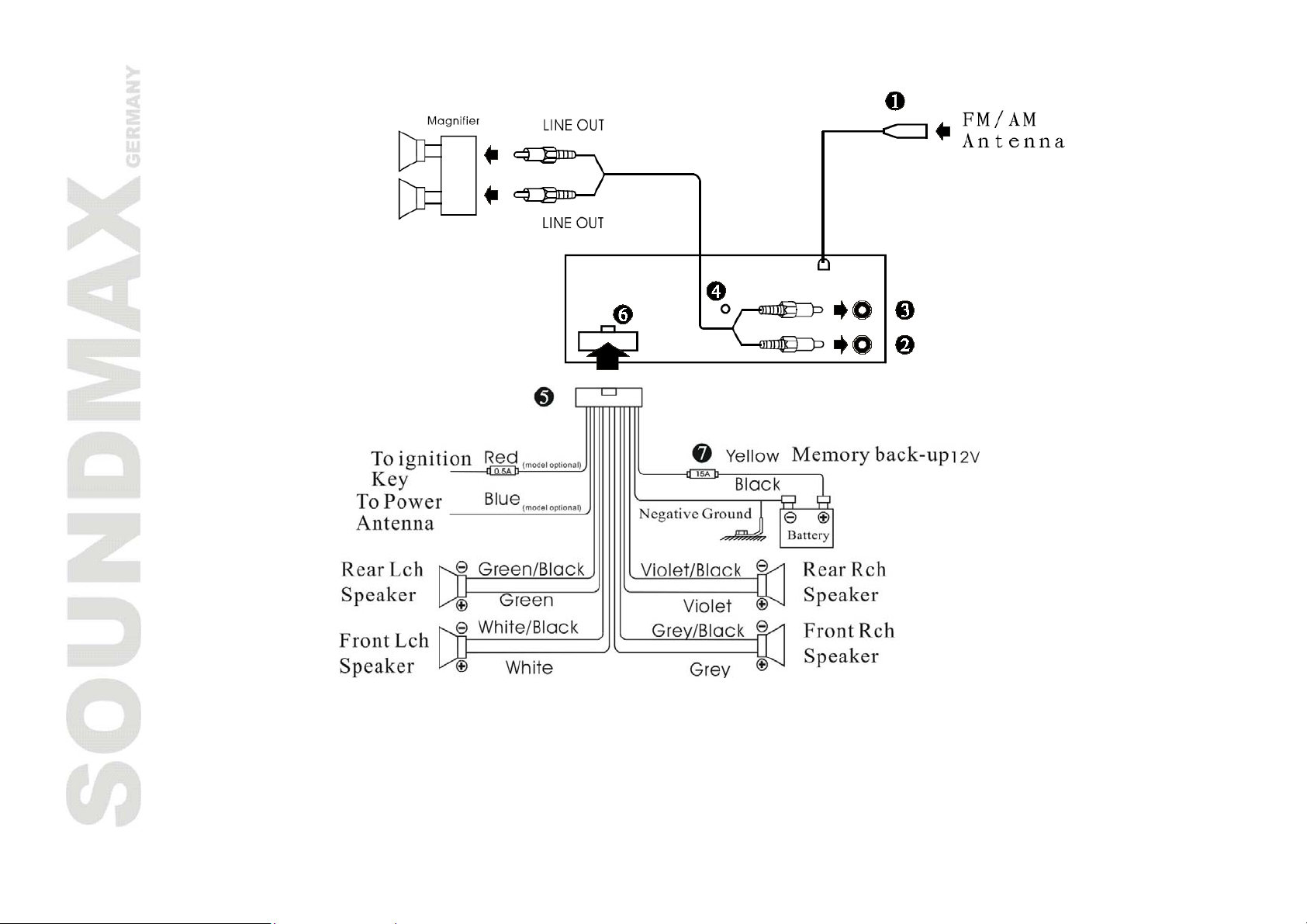
Connection diagram
1. Replaceable antenna 5. Output socket (male)
2. Line out (R) 6. Output socket (female)
3. Line out (L) 7. Fuse holder (15A, 0.5A)
4. Screw holes
6
Page 7
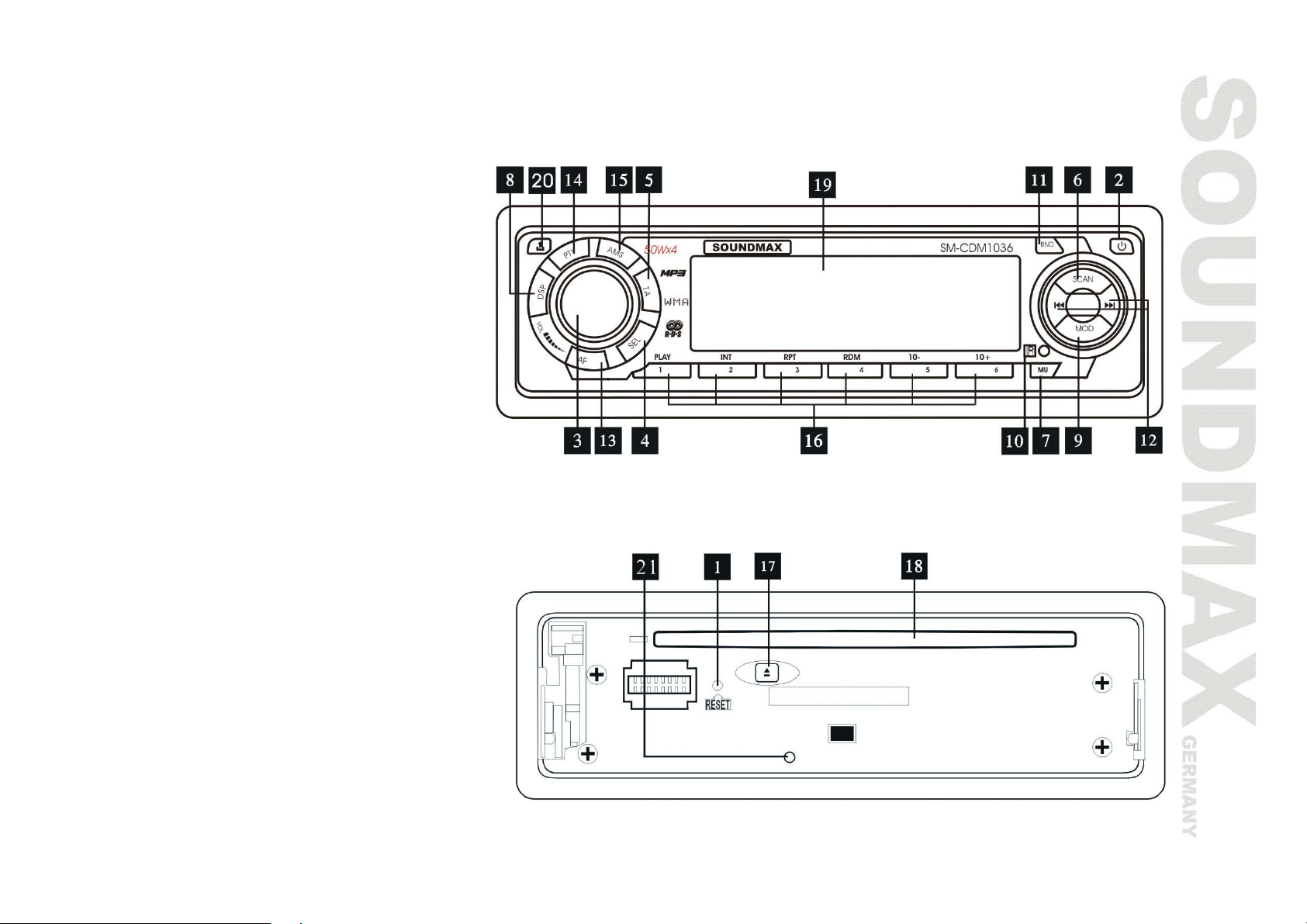
Panel controls
Front panel
1. RESET button
2. POWER button
3. VOL knob (volume)
4. SEL button
5. TA button
6. SCAN button
7. MU button (mute)
8. DSP button
9. MOD button (mode)
10. Infra red sensor
11. BND button (band)
12. / buttons
13. AF button
14. PTY button
15. AMS button Inner panel
16. Number buttons
17. EJECT button
18. Disk slot
19. LCD display
20. RELEASE button
21. LED indicator
7
Page 8
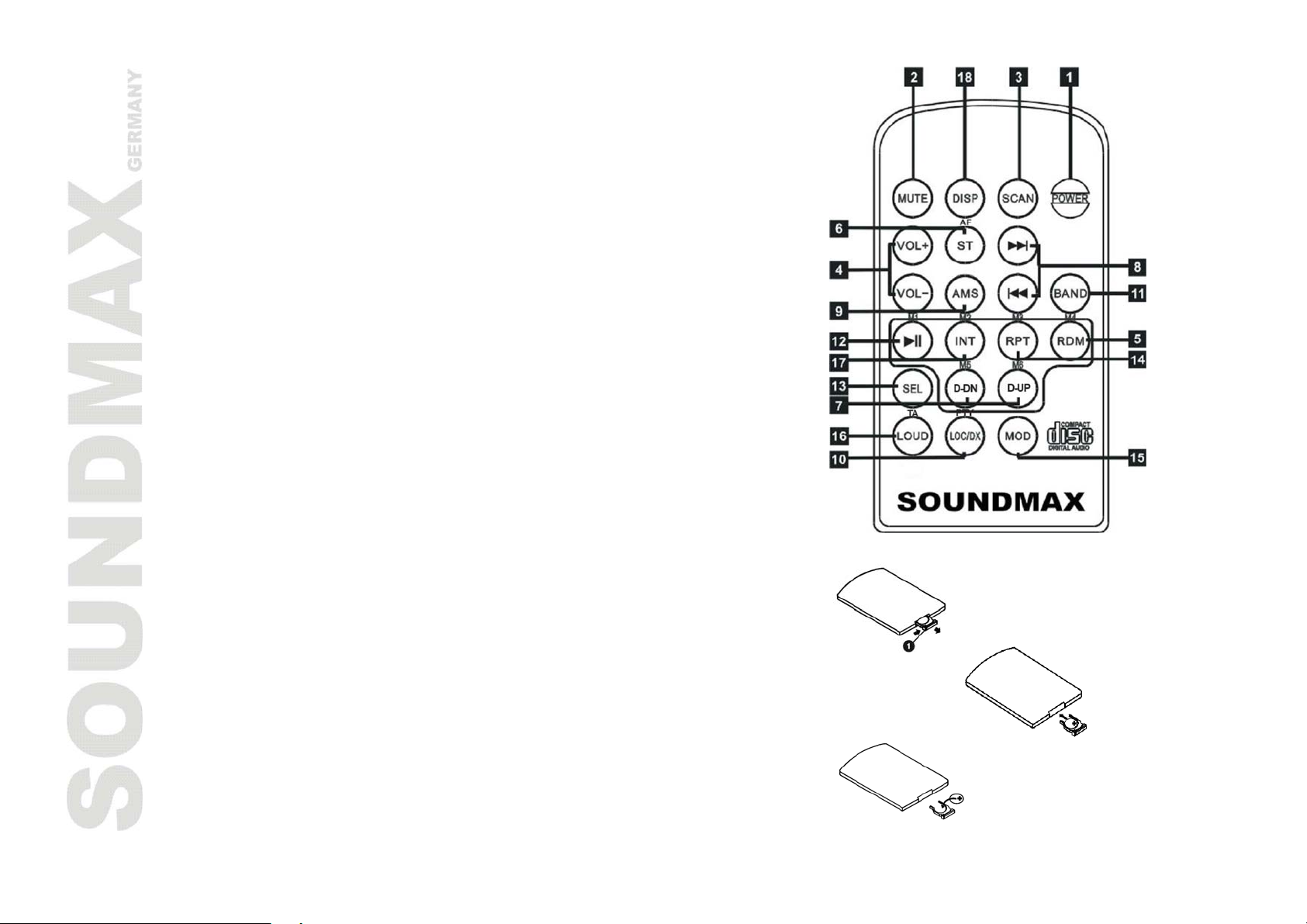
Remote control
1. POWER button
2. MUTE button
3. SCAN button
4. VOL+/VOL- buttons
5. RDM button
6. ST/AF button
7. D-DN/D-UP buttons
8. / buttons
9. AMS button
10. LOC/DX/PTY button
11. BAND button
12. PLAY/PAUSE button
13. SEL button
14. RPT button
15. MOD button
16. LOUD/TA button
17. INT button
18. DISP button
Installing the Battery
1. Pull out the battery holder while pressing the stopper 1.
2. Put the button-type battery (+) mark upward into the battery holder.
3. Insert the battery holder into the remote control.
8
Page 9
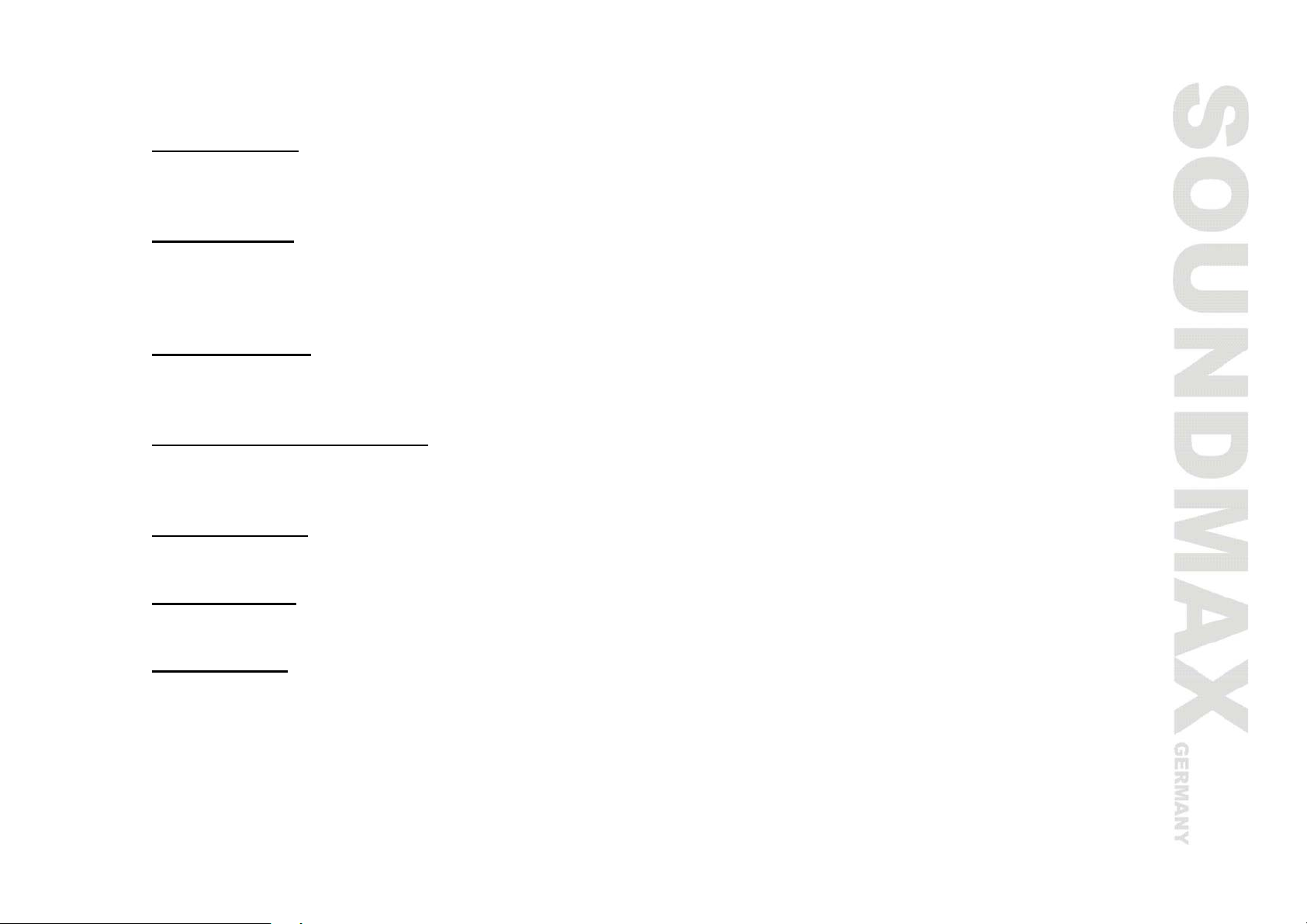
General operations
Reset the unit
Operating the unit for the first time or after replacing the car battery, you must reset the unit.
Press RELEASE button, then press the RESET button to restore the unit to the original factory settings.
Power button
Press the POWER button to switch the unit on. Press it and hold for 2 seconds to turn the unit off.
Note: After the unit is off, volume level and radio current settings will be memorized, and when you turn
the unit on it will resume the stored status you set.
Volume control
Rotate VOL knob clockwise or VOL+/VOL- buttons to increase the volume level; rotate anticlockwise to
decrease the volume level.
Audio settings adjustment
Press SEL button shortly and repeatedly to select the mode: VOL => BAS => TRE => BAL => FAD. Rotate
the VOL knob to adjust each mode.
Mode selection
Press the MOD button to select the mode: TUNER => DISC.
Mute function
Press the MU button to turn off the sound. Press again to resume.
Clock setting
Press the DISP button on the RC or DSP button on the unit until the clock is shown. Then press and hold
this button, the clock starts blinking. Rotate the knob clockwise to adjust hours and anticlockwise to adjust
minutes.
9
Page 10
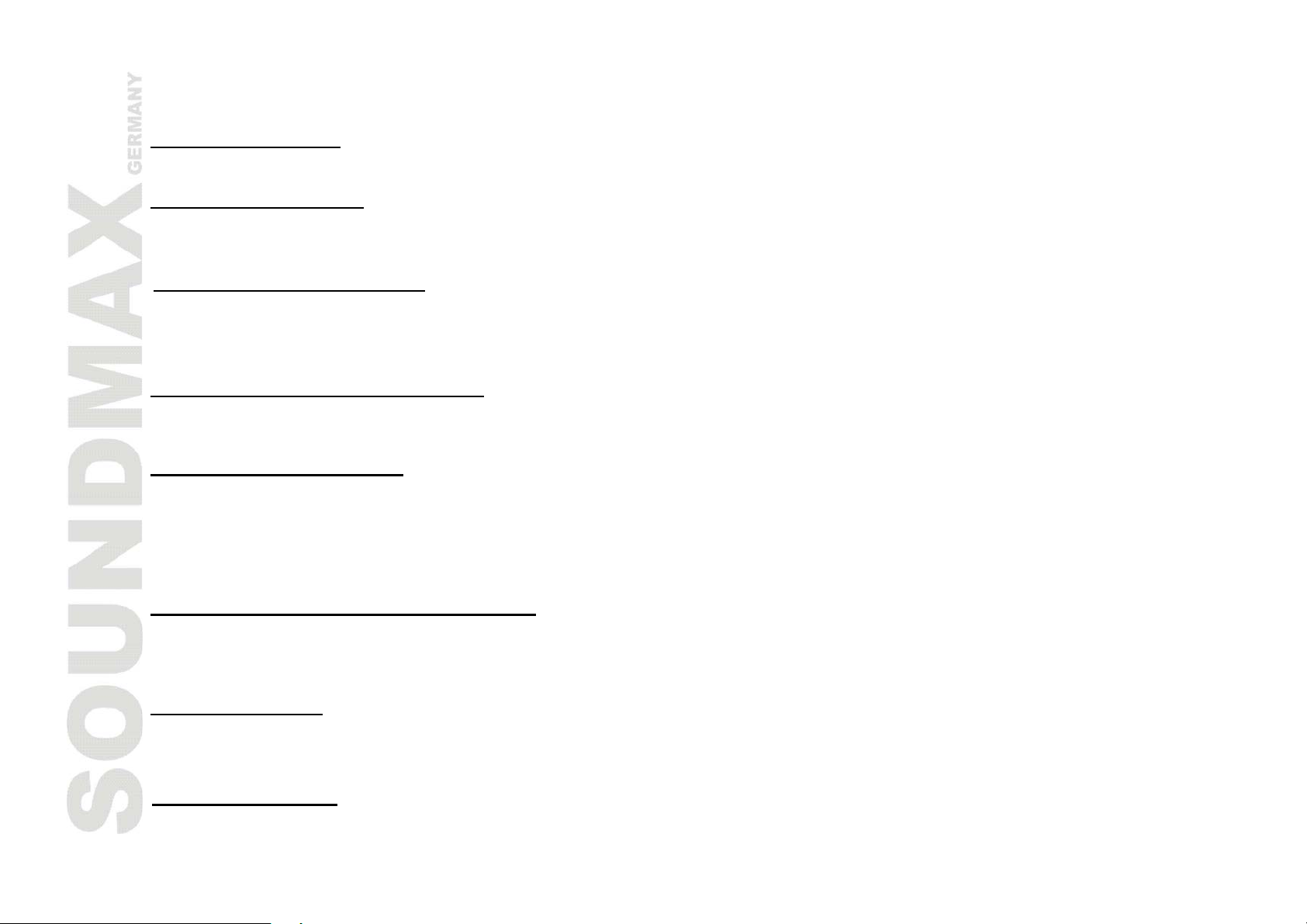
CD/MP3 operations
Discs for playback
This unit can play disc types: CD/CD-R/-RW. Compatible with formats: CDDA/MP3/WMA.
Loading/eject a disc
• Press the RELEASE button on the panel. Insert the disc with the printed side facing upward into the slot.
• Press EJECT button on the inner side to eject the disc.
Playing/pausing playback
• Press PLAY/PAUSE button on the RC or PLAY button on the unit to start playback.
• Press PLAY/PAUSE button on the RC or PLAY button on the unit to pause the playback. Press again to
resume.
Playing the previous/next track
During playback press the / buttons to play the previous/next track.
Choosing 10+, 10- track
Press 10+,10- buttons on the unit or D-DN, D-UP buttons on the RC to jump over 10 tracks. Every 10th
track will play.
For example if you press this button three times, the order of the playing tracks will be as follows:
1=>11=>21=>31.
Fast forward and backward playback
Press and hold the / buttons to hasten the playing in backward or forward direction. Release the button
when the desired location is found.
Repeat playback
During disc playback, press the RPT button shortly to repeat the current track playback. Press again to
cancel.
Random playback
During disc playback, press the RDM button to start random playback of the tracks. Press again to cancel.
10
Page 11
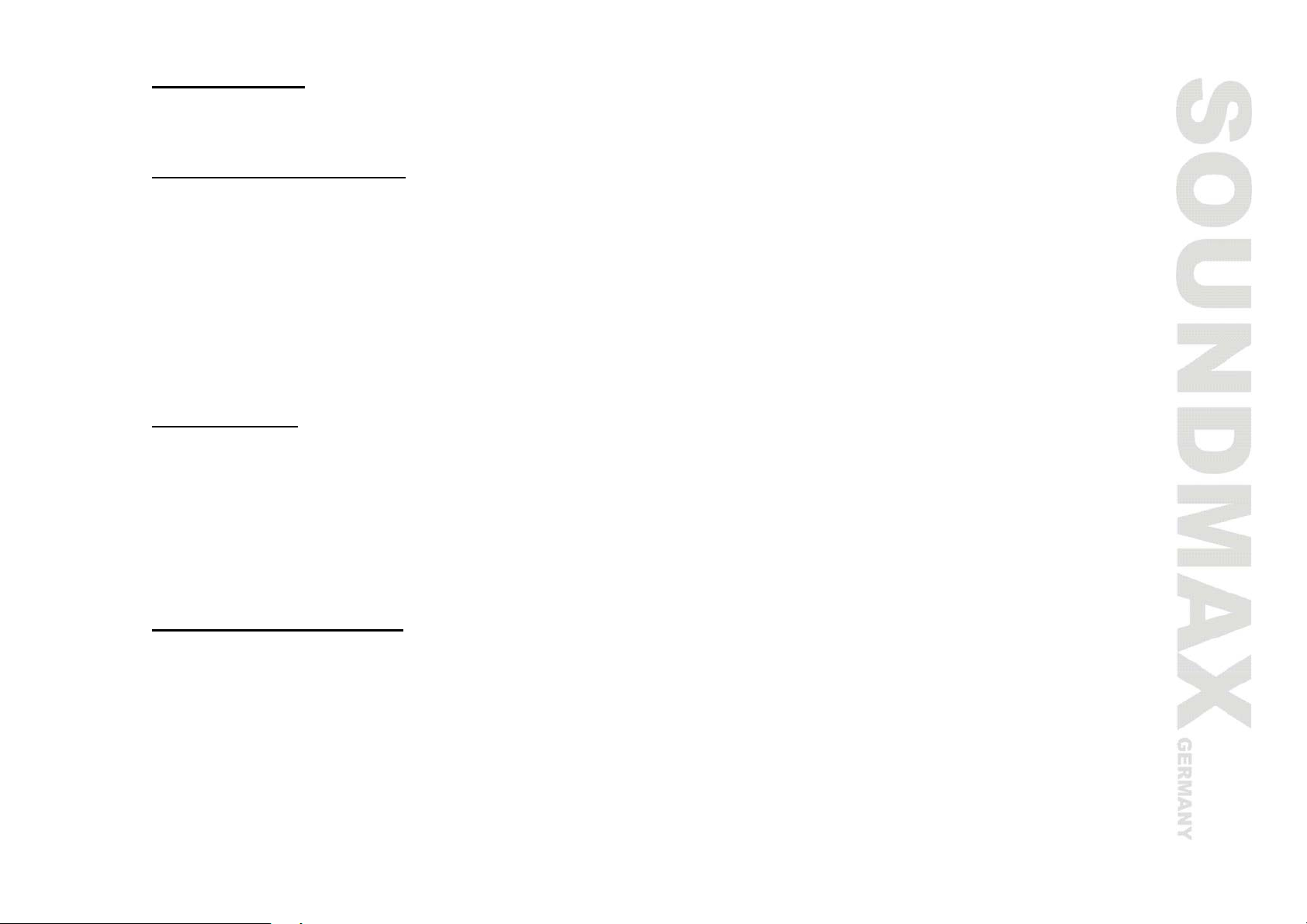
Intro playback
You can play the beginning of every track for 10 seconds in sequence. Press the INT button to start intro
play. Press again to cancel.
Track number searching
To find the track number:
1. Press the AMS button to open the Track search window.
2. Press SEL button, the LCD will show 000.
3. Rotate the VOL knob clockwise to increase the track number 1 by 1 starting from the first track number.
Rotate anticlockwise to decrease the track number 1 by 1 starting from the last track number.
4. OR If you want to set each figure when the display shows 000 rotate the VOL knob to set the last figure;
press SEL, the second figure will start blinking, rotate the VOL knob to set it; press SEL, the first figure
will start blinking, rotate the VOL knob to set it.
5. Press the SEL button and wait for 3 seconds to start the desired track playback.
File searching
To find the file in the folder:
1. Press the AMS button twice to enter the file search window.
2. Press SEL button. “A” directory will be displayed.
3. Rotate the VOL knob to select another directory.
4. Press the SEL button to enter it. The display will show the first track in this folder.
5. Rotate the VOL knob to select the track.
6. Press the SEL button to start its playback.
File character searching
To find the file name:
1. Press the AMS button three times to enter the file character search window.
2. Press SEL button. The first character “A” will start blinking.
3. Rotate the VOL knob to set the first character or figure.
4. Press SEL button. The second character “A” will start blinking.
5. Repeat 3-4 steps to insert the desired word.
6. Press the SEL button to start its playback.
11
Page 12
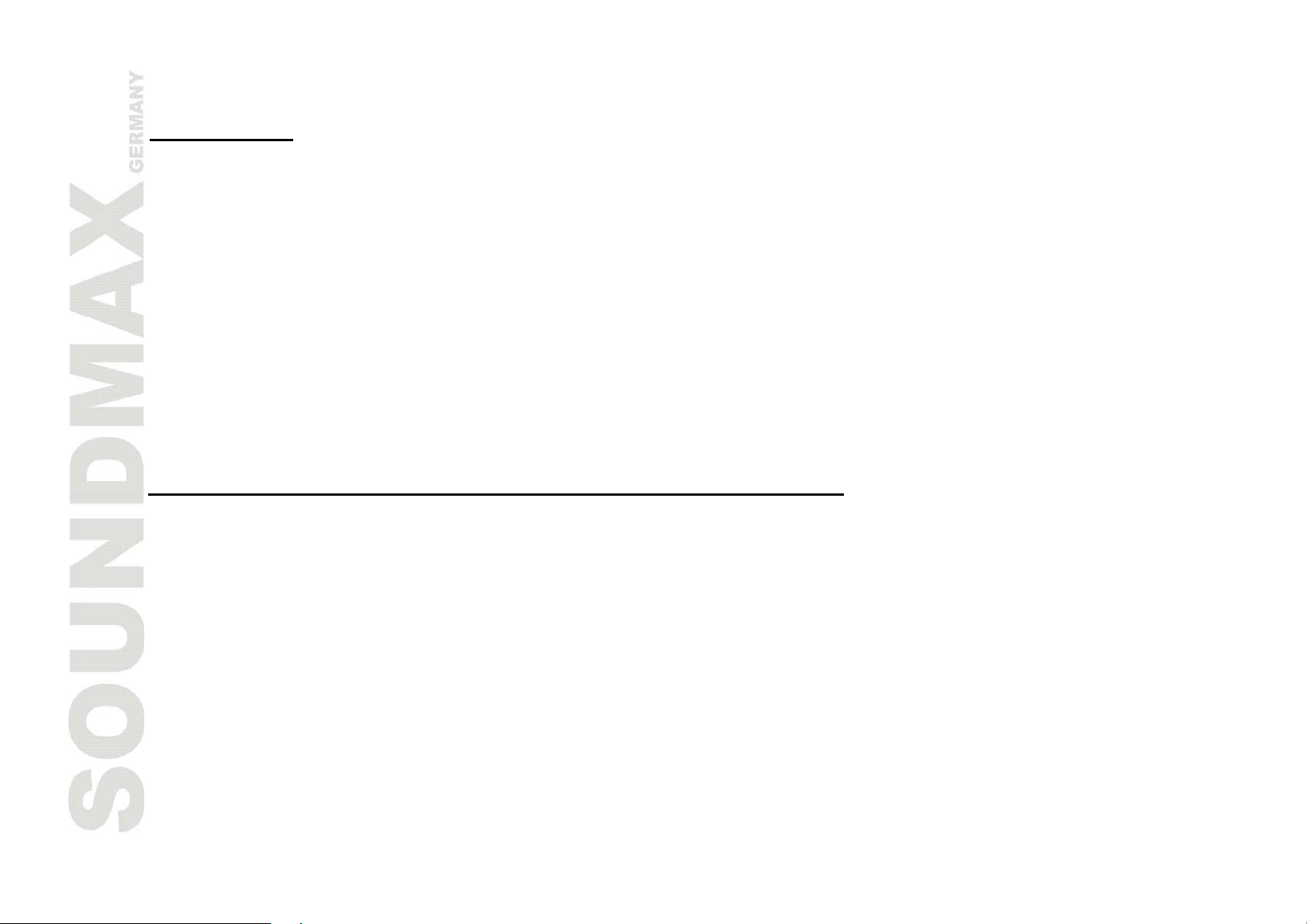
MP3 overview
Notes on MP3
• MP3 is short for MPEG Audio Layer 3 and refers to an audio compression technology standard.
• This product allows playback of MP3 files on CD-ROM, CD-R or CD-RW discs.
• The unit can read MP3 files written in the format compliant with ISO 9660. However it does not support
the MP3 data written by the method of packet write.
• The unit can not read an MP3 file that has a file extension other than “.mp3”.
• If you play a non- MP3 file that has the “.mp3” extension, you may hear some noise.
• In this manual, we refer to what are called “MP3 file” and “folder” in PC terminology as “track” and
“album”, respectively.
• Maximum number of directory level is 8, including the root directory. Maximum number of files and
folders per disc is 256.
• The unit may not play tracks in the order of Track numbers.
• The unit plays only the audio tracks if a disc contains both audio tracks and MP3 files.
• When playing a disc of 8 kbps or “VBR”, the elapsed playing time in the display window will not be
correct and also the intro play may not function properly. “VBR”: Variable Bit Rate.
Notes on creating your own CD-Rs or CD-RWs containing MP3 files
• To enjoy high quality sound, we recommend converting to MP3 files with a sampling frequency of 44.1
kHz and a fixed bit rate o f 128 kbps.
• DO NOT store more than 256 MP3 files per disc.
• For ISO 9660 - compliant format, the maximum allowable depth of nested folders is 8, including the
root directory (folder).
• When CD-R disc is used, playback is possible only for discs, which have been finalized.
• Make sure that when MP3 CD-R or CD-RW is burned that it is formatted as a data disc and NOT as an
audio disc.
• You should not write non-MP3 files or unneeded folders along with MP3 files on the disc otherwise it
takes a long time until the unit starts to play MP3 files.
• With some CD-R or CD-RW media, data may not be properly written depending on their manufacturing
quality. In this case, data may not be reproduced correctly. High quality CD-R or CD-RW disc is
recommended.
• Up to 16 characters are displayed for the name of an Album or a Track. ID3TAG version 1.x is required.
• Note that the unit may not play Tracks in the order that you wrote them to the disc.
12
Page 13
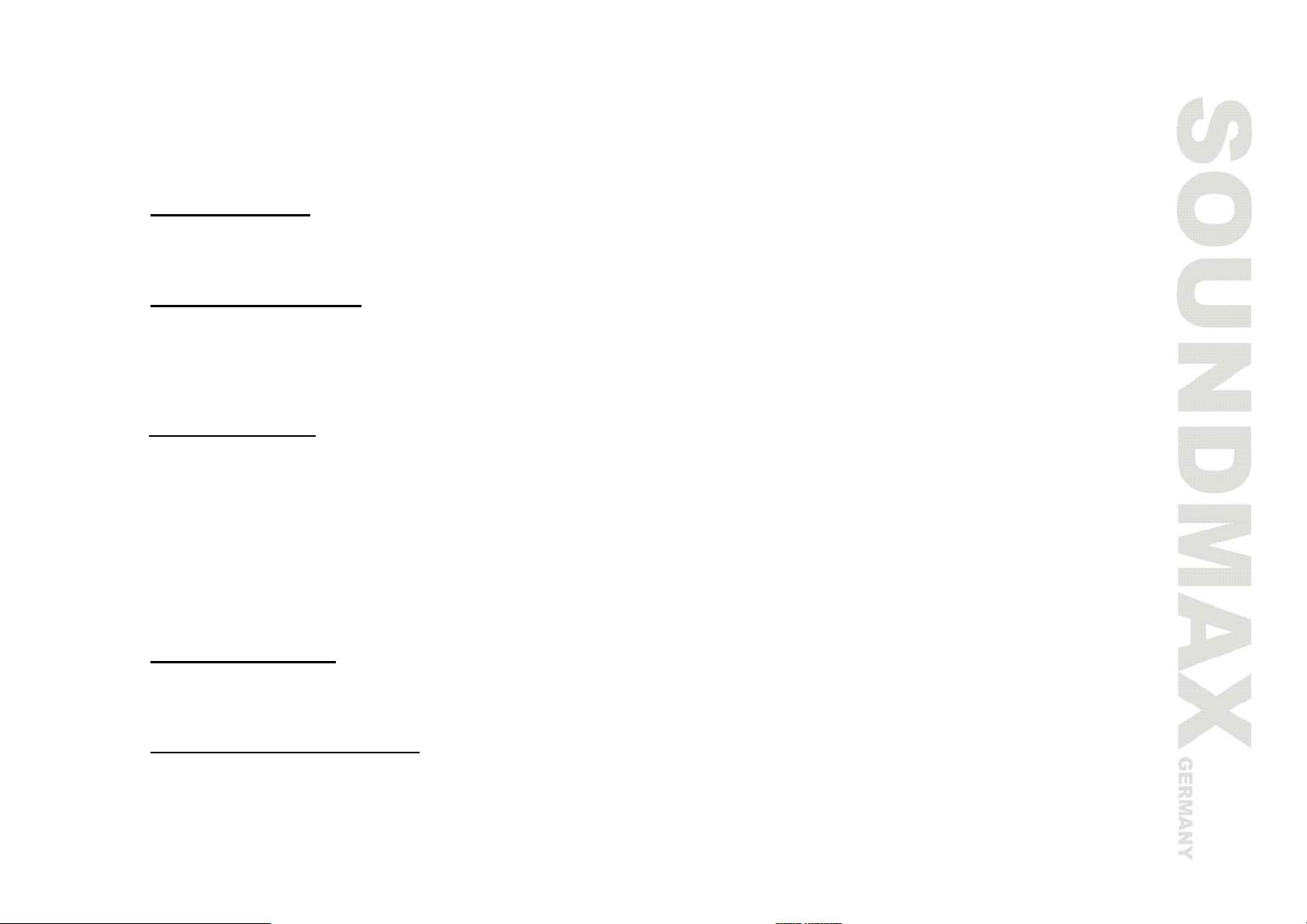
Radio operations
Note: RDS (Radio Data System) service availability varies with areas. Please understand if RDS service is
not available in you area, the following service is not available, either.
BAND selection
Press the BND button on the panel or the BAND button on the remote control repeatedly to select the
needed radio band in RADIO mode: FM1, FM2, FM3, FM, WM1, WM2.
Auto/Manual tuning
• Manual tuning: Press the / buttons shortly to select a station downward or upward step by step.
• Automatic tuning: Press the / buttons and hold for 2 seconds, the automatic search downward or
upward will start. It will play when finds the station.
Storing stations
You can store up to a total of 30 radio stations in the memory (18 FM, 12 AM), manually or automatically.
To store a station:
• Select a band (if needed).
• Select a station.
• Hold a number button (1-6/М1-М6) which you want store the station for at least 2 seconds.
To recall a station:
• Select a band (if needed).
• Press a number button (1-6/М1-М6) briefly to recall the stored station.
Scanning stations
Select a band. Press the SCAN button to scan all stations stored in the memory of the current band and stay
on each memorized station for about 10 seconds. To stop preset scan, press it again.
Auto memorizing stations
Press and hold the AMS button for more than 3 seconds to activate automatically memory storing function.
The radio automatically selects a station and has it stored in any of the number buttons.
Note: The unit can store up to 6 stations for each band.
13
Page 14

Loud mode
Press and hold for 3 seconds the LOUD/TA button on the RC to increase bass output.
Stereo mode
Press the ST/AF button on the remote control to select stereo or mono reception for FM radio stations.
Stereo reception is activated when “AF” appears in the display.
Note: You can sometimes improve reception of distant stations by selecting mono mode.
Local/Distant mode
Press the LOC/DX/PTY button on the remote control to switch between Local and Distant (DX) tuning mode.
The unit is set to PTY mode when the PTY button is first pressed. “PTY” appears in the display, and only
local stations are available. The unit is switched to DX mode when the LOC/DX/PTY button is pressed again.
Both distance and local stations can be received.
Radio functions setting
Press and hold for 2 seconds the SEL button to select the setting: TA SEEK => MASK DPI => RETUNE L =>
DSP OFF => LOUD OFF => ESP 12 => MULT OFF => BEEP OFF => SEEK 1 => STEREO => DX.
Rotate the VOL knob to adjust each setting.
a. TA (Traffic Announcement) mode. You can chose TA ALARM or TA SEEK. The function refers to RDS and
may not be available in your region.
To determine what action will the radio take if the newly tuned station does not receive TP (Transport
Program) information for 5 seconds.
There are 2 modes: TA ALARM and TA SEEK.
• TA SEEK: During searching the radio retunes to a different station, which contains TP information.
• TA ALARM: During searching the radio does not retune but beeps will come out.
b. Mask mode
“DPI” is referred to “Different PI (Program Information) with same AF (Alternative Frequency)”.
During AF search, PI stations and non-RDS (Radio Data Station) stations with strong signal will be
masked, in the latter case, the non-RDS stations may cause interference, resulting the real AF to be
masked due to the misjudgment of the radio under interference.
• MASK DPI: To mask only the AF with different PI.
• MASK ALL: To mask both PI and strong signal non-RDS station.
14
Page 15

c. Retune. You can choose RETUNE S and RETUNE L. The function refers to RDS and may not be available
in your region.
To determine the initial time of automatic TA (Traffic Announcement) search.
d. DSP
Select the equalizer: POP, ROCK, CLASSIC, FLAT, DSP OFF.
e. ESP mode (Electronic Shock Protection)
You can set ESP function 12 or 45.
f. Mult mode. You can choose MULT ON and MULT OFF. The function refers to RDS and may not be
available in your region.
g. Beep. You can enable or disable beep signal when pressing buttons.
h. Seek. You can choose two modes: SEEK 1 and SEEK 2. The function refers to RDS and may not be
available in your region.
i. Stereo/Mono. You can switch to STEREO or MONO mode.
j. DX/Local. You can choose distance or local tuning mode.
TA (Traffic Announcement) function
• Press the TA button on the panel or the LOUD/TA button on the remote control to turn on or turn off the
TA function.
• When TA is enabled, the tuner starts searching the traffic announcement. When it finds it starts
broadcasting with the volume not less then 20.
AF (Alternative Frequencies) function
Press the AF button on the panel or the ST/AF button on the remote control to turn on or turn off the AF
function. If the AF function is activated, the display will show “AF”.
The RDS program will be automatically searched and received. If the RDS signal is week or even no signal,
the unit will search another frequency with this RDS program. Default setting is ON.
15
Page 16

PTY (Program Type) function
1. Press the PTY button on the panel or the LOC/DX/PTY button on the remote control to show the last
PTY. If no button is pressed during 2 seconds the previous PTY will start to be searched.
2. Press the PTY button on the panel or the LOC/DX/PTY button on the remote control to select the
program type group: MUSIC GROUP => SPEECH GROUP => PTY OFF.
3. When the program type is selected press the digit buttons (1-6/M1-M6) repeatedly to select the
program type according to the table:
Number PTY Music group Number PTY Speech group
1 Rock M 1 Affairs
2 Easy M 2 Sport
3 Classics 3 Culture
4 Jazz M 4 Weather
5 Nation M 5 Social
6 Folk M 6 Travel
4. Searching will start.
5. Press LOC/DX/PTY button again to switch the PTY function off.
16
Page 17

Anti-theft system
This unit is equipped with a slide-down detachable and mask panel. Panel can be detached
and taken with you, helping to deter theft.
Detaching the front panel
1. Press and hold for 2 seconds the PWR button to turn the power off.
2. Press the REL button on the front panel. The panel will go down.
3. Push the panel to the right and pull it towards you.
4. Place the panel into the case and take it with you when you leave the car.
Attaching the control panel
1. Insert the right side of the control panel into the shaft of the main unit.
Note: the control panel must be attached into the T-Joint.
2. Push the panel to the right and insert the left side.
3. Press the top side of the panel until a “click” sound is heard.
Remove the unit
1. Remove the panel and the trim plate.
2. Insert both T-Keys into hole in front of the set until they lock.
3. Pull out the unit (pic. 1).
Pic. 1
17
Page 18

Handling compact discs
Dirty, scratched or warped discs may cause skip ping or noise.
Handle the disc only by the edges. To keep clean do not touch its surface.
Discs should be stored in their cases after use to avoid scratches.
Do not expose discs to direct sunlight, high humidity, high temperature or dust.
Prolonged exposure to extreme temperature can wrap the disc (such as leaving the discs in your car during
summertime).
Do not stick or write anything on either side of disc. Sharp writing instruments, or the inks used in some
felt-tip pens, may damage its surface.
DO NOT touch the unlabeled side. DO NOT attach any seal, label or data protection sheet to either side of a
disc.
This unit cannot play 3-inch (8 cm) CDs.
Never insert a 3-inch CD contained in the adapter or an irregularly shaped CD. The unit may not be able to
eject it, resulting in a malfunction.
Cleaning
1. Cleaning the cabinet
Wipe with a soft cloth. If the cabinet is very dampen (not dropping wet) the cloth with a weak solution of
soapy water, and then wipe clean.
2. Cleaning discs
Fingerprints should be carefully wiped from the surface of disc with a soft cloth. Unlike conventional
records, compact discs have no grooves to collect dust and macroscopic dirt, so gently wiping them with a
soft cloth should remove must panicles. Wipe in a straight motion from the center to the edge.
Never use thinner benzine, record cleaner or anti static spray on a compact disc. Such chemicals can
damage its plastic surface.
18
Page 19

Troubleshooting guide
Symptom Cause Solution
No power The car ignition is not on.
The fuse is blown.
Disc cannot be loaded. Presence of CD disc inside the player.
Disc cannot be read. Inserting the disc in upside down.
Compact disc is extremely dirty or
defective.
Temperature inside the car is too high.
No sound Volume is in minimum.
Wiring is not properly connected.
The operation keys do
not work.
Sound skips. The installation angle is more than 30
The radio does not
work, the radio station
automatic selection
does not work.
The built-in microcomputer is not
operating properly due to noise.
Front panel is not properly fix into its
place.
degrees.
The disc is extremely dirty or defective.
The antenna cable is not connected the
signals are too weak.
If the power supply is properly
connected to the car accessory switch
the ignition key to "ACC".
Replace the fuse.
Remove the disc in the player then put
a new upward.
Insert the compact disc with the label
facing upward.
Clean the disc or try to play a new one.
Cool off until the ambient temperature
returns to normal.
Adjust volume to a desired level.
Check wiring connection.
Press the RESET button.
Reinstall the front panel.
Adjust the installation angle to less
than 30 degrees.
Clean the compact disc/try to play a
new one.
Insert the antenna cable firmly select a
station manually.
19
Page 20

Specification
General
Power supply
Current consumption max. 14 A
Maximum power output 50 W x 4 channels
Fuse 15 A
Dimensions (L x W x H) 178 x 165 x 50 mm
FM stereo radio
Frequency range
Usable sensitivity 15 dB
AM Section
Frequency range
Usable sensitivity 25 dB
Disc player
Usable disc: CD/CD-R/CD-RW
Supported formats
Frequency characteristics:
Signal to noise ratio: 65 dB
Number of channels: 2 stereo
Line out
Output:
Specifications are subject to change without notice. Mass and dimension are approximate.
12 V DC
65.0 – 74.0/87.5 – 108.0 MHz
522 kHz – 1620 kHz
CDDA/MP3/WMA
20 Hz - 20 kHz ± 5 dB
1 V
20
Page 21

Уважаемый покупатель!
Благодарим Вас за покупку нашего изделия. Для обеспечения безопасности рекомендуется тщательно
изучить настоящее руководство перед подключением, эксплуатацией и/или регулировкой изделия, и
сохраняйте руководство для использования в будущем.
Содержание
Содержание................................................................................................................................ 21
Меры предосторожности .............................................................................................................. 22
Установка/подключение .............................................................................................................. 23
Органы управления..................................................................................................................... 26
Основные функции ..................................................................................................................... 28
Воспроизведение файлов с CD дисков .......................................................................................... 29
Обзор МР3.................................................................................................................................. 32
Операции с радио ....................................................................................................................... 34
Система защиты от кражи............................................................................................................ 38
Обращение с компакт-дисками..................................................................................................... 38
Чистка и уход ............................................................................................................................. 39
Руководство по устранению неисправностей ................................................................................. 40
Технические характеристики ....................................................................................................... 41
21
Page 22

Меры предосторожности
• Тщательно изучите настоящую инструкцию, чтобы ознакомиться с высококачественной
аудиосистемой.
• При установке и подключении изделия отключите отрицательную клемму аккумулятора
автомобиля.
• При замене предохранителя, убедитесь, что вы устанавливаете предохранитель с тем же
номиналом. Используя предохранитель с повышенным значением тока, можно причинить
значительные повреждения изделию.
• Не пытайтесь разбирать изделие. Лазерные лучи, исходящие из блока оптической головки
считывания информации с компакт-диска, опасны для глаз.
• Убедитесь, что шпильки или другие посторонние предметы не попали внутрь изделия. Они могут
вызвать сбои в работе или стать причиной опасности, такой как поражение электрическим током
или лазерным лучом.
• Если вы ставите автомобиль на стоянку на длительное время в жаркое или холодное время года,
подождите пока температура в автомобиле не станет нормальной, перед тем как включать
изделие.
• НЕ открывайте крышки и не проводите ремонт самостоятельно. Обратитесь к дилеру или
квалифицированному персоналу
• Убедитесь, вы отключаете источник питания и антенну, если вы не будете пользоваться системой в
течение длительного времени или во время грозы.
• Убедитесь, что вы отключаете источник питания, если обнаружена неправильная работа системы,
система издает необычные звуки, запах, выделяет дым или внутрь ее попала жидкость. Проведите
квалифицированный технический осмотр системы.
• Прибор разработан так, чтобы отрицательный вывод аккумулятора был подключен к корпусу
транспортного средства. Пожалуйста, убедитесь в этом перед установкой.
• Не позволяйте проводам динамиков касаться друг друга при включении прибора. В противном
случае, может быть перегружен или выйти из строя усилитель питания.
• Не устанавливайте съемную панель перед подключением кабеля.
22
Page 23

Установка/подключение
Перечень деталей
Способ установки 1
23
Page 24

Способ установки 2
Отсоединение передней панели
Установка передней панели
Меры предосторожности
24
Page 25

Схема электрических соединений
1. Антенна 5. Разъем (выход)
2. Линейный выход (правый) 6. Разъем (вход)
3. Линейный выход (левый) 7. Патрон предохранителя (15 A, 0.5 A)
4. Отверстия для болтов
25
Page 26

Органы управления
Передняя панель
1. Кнопка RESET
2. Кнопка POWER
3. Регулятор VOLUME
4. Кнопка SEL
5. Кнопка TA
6. Кнопка SCAN
7. Кнопка MU
8. Кнопка DSP
9. Кнопка MOD
10. Инфракрасный сенсор
11. Кнопка BND
12. Кнопка/
13. Кнопка AF
14. Кнопка PTY
15. Кнопка AMS Задняя панель
16. Цифровые кнопки
17. Кнопка EJECT
18. Слот для дисков
19. ЖК дисплей
20. Кнопка RELEASE
21. Светодиодный индикатор
26
Page 27

Пульт дистанционного управления (ПДУ)
1. Кнопка POWER
2. Кнопка MUTE
3. Кнопка SCAN
4. Кнопки VOL+/VOL-
5. Кнопка RDM
6. Кнопка ST/AF
7. Кнопки D-DN/D-UP
8. Кнопки /
9. Кнопка AMS
10. Кнопка LOC/DX/PTY
11. Кнопка BAND
12. Кнопка PLAY/PAUSE
13. Кнопка SEL
14. Кнопка RPT
15. Кнопка MOD
16. Кнопка LOUD/TA
17. Кнопка INT
18. Кнопка DISP
Установка батареек
1. Нажмите на защелку и вытяните держатель для батареек.
2. Вставьте батарейку таблеточного типа плюсом вверх в держатель для батареек.
3. Вставьте держатель для батареек в ПДУ.
27
Page 28

Основные функции
Кнопка RESET (сброс)
Нажмите на панели на кнопку RELEASE. Панель откроется. Нажмите на кнопку сброса RESET,
расположенную за передней панелью. Эта мера необходима в следующих ситуациях: исходная
установка устройства после подключения, никакие кнопки не действуют.
Кнопка включения
Нажмите на кнопку POWER, чтобы включить устройство. Нажмите и удерживайте в течение 2 секунд,
чтобы выключить питание.
Внимание: Когда Вы выключаете систему или зажигание автомобиля, громкость звука и радио
настройки будут сохранены в памяти устройства, при включении установки вернутся к сохраненным.
Регулировка уровня громкости
Вращайте регулятор громкости VOL по часовой стрелке, чтобы увеличить уровень громкости.
Вращайте против часовой стрелки, чтобы понизить уровень громкости.
Регулировка аудио настроек
Нажмите на кнопку SEL, чтобы выбрать режим: VOL (громкость) => BAS (низкие частоты) => TRE
(высокие частоты) => BAL (баланс лев./ прав. динамики) => FAD (баланс зад./ перед. динамики).
Вращайте регулятор громкости, чтобы отрегулировать каждую настройку.
Выбор режима
Нажимайте кнопку MOD, чтобы выбрать режим работы устройства: RADIO (радио) => DISC (когда
диск находится в устройстве).
Выключение звука
Нажмите на кнопку MU, чтобы выключить звук. Нажмите кнопку еще раз, чтобы
включить звук.
Отображение времени
Нажмите кнопку DISP на ПДУ или кнопку DSP на устройстве до тех пора пока не отобразятся время.
Затем нажмите и удерживайте эту кнопку пока не начнет мигать время. Вращайте регулятор по
часовой стрелке, чтобы настроить часы и против часовой стрелки, чтобы настроить минуты.
28
Page 29

Воспроизведение файлов с CD дисков
Диски для воспроизведения
Это устройство может воспроизводить диски: CD/CD-R/-RW.
Совместимо с форматами: CDDA/MP3/WMA.
Загрузка диска
• Нажмите кнопку RELEASE, чтобы открыть панель. Установите диск в слот маркированной стороной
вверх.
• Нажмите на кнопку EJECT на внутренней панели, чтобы вынуть диск.
Воспроизведение/ Пауза
• Нажмите кнопку PLAY/PAUSE на ПДУ или PLAY на панели, чтобы начать воспроизведение.
• Нажмите кнопку PLAY/PAUSE на ПДУ или PLAY на панели, режим паузы активируется. Нажмите эту
кнопку еще раз, чтобы возобновить воспроизведение.
Переход к предыдущему или следующему треку
Во время воспроизведения нажмите на кнопку /, чтобы начать воспроизведение предыдущего/
следующего трека.
Choosing 10+, 10- track
Нажмите кнопки 10+, 10- на панели или D-DN, D-UP на ПДУ, чтобы перейти на 10 треков вперед или
назад. Будет воспроизводиться каждый десятый трек.
Пример: если вы нажмете эту кнопку три раза подряд, то очередность воспроизведения будет такова:
1=>11=>21=>31.
Ускоренное воспроизведение вперед или назад
Во время воспроизведения нажмите и удерживайте кнопку /, чтобы начать ускоренное
воспроизведение назад или вперед. Отпустите кнопку, когда нужный фрагмент будет найден.
Повтор воспроизведения
Во время воспроизведения трека нажмите кнопку RРТ, чтобы начать его повторное воспроизведение.
Нажмите еще раз, чтобы отменить функцию повтора.
29
Page 30

Случайное воспроизведение
Во время воспроизведения трека нажмите на кнопку RDM, чтобы начать случайное воспроизведение
всех треков. Нажмите еще раз, чтобы отменить функцию.
Функция Intro
Вы можете последовательно воспроизводить начало каждого трека в течение 10 секунд.
Во время воспроизведения треков нажмите на кнопку INT, чтобы начать воспроизведение всех треков.
Нажмите еще раз, чтобы отменить функцию.
Поиск по номеру трека
Чтобы найти трек по номеру:
1. Нажмите кнопку AMS, чтобы открыть окно поиска по номеру.
2. Нажмите кнопку SEL, на дисплее появится: 000.
3. Вращайте регулятор громкости по часовой стрелке, чтобы увеличивать номер на 1, начиная с
первого. Вращайте против часовой стрелки, чтобы уменьшить номер на 1, начиная с последнего.
ИЛИ чтобы выставить каждую цифру номера по отдельности, когда появится надпись 000,
вращайте регулятор громкости, пока не будет выставлена последняя цифра искомого номера;
нажмите на кнопку SEL, вращайте регулятор громкости, пока не будет выставлена вторая цифра
искомого номера; нажмите на кнопку SEL, вращайте регулятор громкости, пока не будет
выставлена первая цифра искомого номера.
4. Нажмите на SEL, чтобы начать воспроизведение трека.
Поиск файлов по папкам
Чтобы найти файл в папке:
1. Дважды нажмите на кнопку AMS, чтобы открыть окно поиска файлов.
2. Нажмите на кнопку SEL, на дисплее появится название первой директории – А.
3. Вращайте регулятор громкости VOL, чтобы выбрать директорию.
4. Нажмите на кнопку SEL, чтобы войти в нее. На дисплее появится список треков в директории.
5. Вращайте регулятор громкости VOL, чтобы выбрать трек.
6. Нажмите на SEL, чтобы начать воспроизведение выбранного файла.
Поиск треков по названию
Чтобы найти файл по его названию:
1. Трижды нажмите на кнопку AMS, чтобы открыть окно поиска файлов по названию.
30
Page 31

2. Нажмите на кнопку SEL, на дисплее замигает первая буква названия - А.
3. Вращайте регулятор громкости VOL против часовой стрелки, чтобы выбрать цифру, вращайте
регулятор громкости по часовой стрелке, чтобы выбрать букву.
4. Нажмите на кнопку SEL, на дисплее замигает вторая буква названия - А.
5. Выполняйте операции 3-4 до тех пор, пока название искомого трека не будет введено.
6. Нажмите и удерживайте в течение 2 секунд кнопку SEL, чтобы начать воспроизведение
выбранного файла.
31
Page 32

Обзор МР3
Замечания по МР3
• МР3 это краткое обозначение аудио слоя MPEG 3 и относится к стандарту технологии сжатия
звука.
• Данное изделие позволяет воспроизводить файлы МР3 на дисках CD-ROM, CD-R или CD-RW.
• Изделие может считывать файлы МР3, записанные в формате, соответствующем ISO 9660. Однако
оно не поддерживает данные МР3, записанные методом пакетной записи.
• Изделие не может считывать файлы МР3, которые имеют расширение файла, отличающееся от
“.mp3”.
• Если вы воспроизводите не МР3 файл, который имеет расширение “.mp3”, вы можете слышать
некоторые шумы.
• В данном руководстве мы рассматриваем файлы, называемые “файлами MP3” и “папкой”, а в
технологии PC “дорожкой” и “альбомом” соответственно.
• Максимальное количество уровней директории равно 8, включая корневую директорию.
Максимальное количество файлов и папок на диске 256.
• Изделие может не воспроизводить дорожки в последовательном порядке.
• Изделие воспроизводит только аудио треки, если диск содержит как аудио треки, так и файлы
МР3.
• При воспроизведении диска 8 килобит или VBR, истекшее время воспроизведения в окне дисплея
будет неправильным, а также ознакомительное воспроизведение может не действовать
надлежащим образом. VBR: Переменная скорость передачи битов.
Примечание по созданию собственных CD-R или CD-RW, содержащих файлы MP3
• Для получения высокого качества звука мы рекомендуем преобразовывать файлы МР3 с эталонной
частотой 44,1 кГц и фиксированным битрейтом 128 кбит/сек. НЕ сохраняйте более 256 файлов МР3
на диске.
• Для формата, совместимого с ISO 9660, максимально допустимая глубина вложенных папок
равняется 8, включая корневую директорию (папку).
• При использовании диска CD-R воспроизведение возможно только для дисков, которые были
закончены. Убедитесь, что при записи MP3 CD-R или CD-RW были отформатированы как диски
данных, а НЕ как аудио диски.
32
Page 33

• Вы не должны записывать не-МР3 файлы или ненужные папки вместе с файлами МР3 на диск, в
противном случае потребуется много времени, пока изделие начнет воспроизводить файлы МР3.
• На некоторых CD-R или CD-RW данные могут не быть записаны надлежащим образом в
зависимости от качества их производства. В этом случае данные могут быть воспроизведены не
надлежащим образом. Рекомендуются диски CD-R или CD-RW высокого качества.
• Имя альбома или композиции может содержать до 16 символов. Необходима версия 1.х ID3TAG.
• Помните, что изделие может не воспроизводить треки в том порядке, в котором они записаны на
диске.
33
Page 34

Операции с радио
Внимание: Услуга RDS (Система радио данных) доступна не во всех регионах. Примите к сведению,
что если услуга RDS не доступна в Вашем регионе, то данная функция не будет работать.
Выбор диапазона
Нажимайте кнопку BND на панели или на кнопку BAND на ПДУ, чтобы выбрать диапазон: FM1, FM2,
FM3, FM, AM1, AM2.
Ручной/автоматический поиск радиостанций
• Ручной поиск: Нажимайте кнопки /, чтобы осуществить поиск радиостанции вниз или вверх по
диапазону.
• Автоматический поиск: Нажмите и удерживайте 2 секунды кнопку /, чтобы начать
автоматический поиск вверх или вниз по диапазону. При приеме первой станции с сильным
сигналом начнется ее воспроизведение.
Сохранение и вызов радио станций
Вы можете вручную или автоматически сохранить и воспроизводить до 30 радиостанций (18 для FM
диапазона и 12 для AM диапазона).
Чтобы сохранить станцию:
• Выберите диапазон (если нужно).
• Выберите станцию.
• Нажмите и удерживайте в течение 2 секунд цифровую кнопку (1-6/М1-М6), под которой Вы хотите
сохранить эту станцию.
Чтобы вызвать станцию:
• Выберите диапазон (если нужно).
• Нажмите цифровую кнопку с номером нужной сохраненной станции (1-6/М1-М6).
Функция автоматического предпрослушивания станций
Выберите диапазон. Нажмите кнопку SCAN, чтобы прослушать все сохраненные в текущем диапазоне
станции в течение 10 секунд. Чтобы остановить прослушивание, нажмите повторно кнопку повторно.
Функция автоматического сохранения станций в памяти
34
Page 35

Нажмите и удерживайте кнопку АMS в течение 3 секунд для активации функции автоматического
сохранения станций. Найденные станции сохраняются в памяти под цифровыми кнопками (1-6).
Примечание: В каждом диапазоне может быть сохранено до 6 станций.
Режим LOUD
Нажмите и удерживайте в течение 3 секунд кнопку LOUD/ТА на ПДУ, чтобы активировать режим LOUD
для усиления низких частот.
Режим Стерео
Нажмите кнопку ST/AF на ПДУ, для переключения между стерео и моно режимами приема FM станций.
При появлении на дисплее надписи «AF» стерео режим активируется.
Примечание: В режиме MONO прием сигнала с дальних станций будет лучше.
Режимы приема местных и удаленных радиостанций
Нажмите кнопку LOC/DX/PTY на ПДУ для переключения между режимами приема местных и удаленных
радиостанций. При первом нажатии этой кнопки устройство переходит в режим PTY. На дисплее
появляется надпись “PTY”, доступными становятся только местные радиостанции. При повторном
нажатии кнопки LOC/DX/PTY устройство переключается в режим DX , доступными становятся как
местные, так и удаленные радиостанции.
Регулировка установок тюнера
Нажмите и удерживайте в течение 2 секунд кнопку SEL, чтобы выбрать режим: TA SEEK => MASK DPI
=> RETUNE L => DSP OFF => LOUD OFF => ESP 12 => MULT OFF => BEEP OFF => SEEK 1 => STEREO
=> DX.
Вращайте регулятор VOL, чтобы отрегулировать каждую настройку.
а. Режим ТА (программы о дорожном движении). Эта функция относится к RDS и может быть
недоступна в Вашем регионе.
• TA SEEK: Если радиоприемник настраивается на радиостанцию, которая не передает информацию
• ТА ALARM: Эта функция предназначена для передачи экстренных сообщений. При этом
информация о дорожном движении будет игнорироваться.
б. Режим MASK
35
Page 36

Когда для станции, например, С201 включен режим, разрешающий переключение на
альтернативную частоту (AF), радиоприемник может переключиться на частоту 100 МГц, которая
не является подлинной частотой AF, а занята другой радиостанцией с другим значением PI, но с
той же AF.
Если автомобиль перемещается в критической зоне, может появиться эффект частого
переключения между двумя разными радиостанциями, потому что может быть принят другой код PI
на частоте 100 МГц с PI "ХХХ".
Радиоприемник CD-ресивера имеет специальную процедуру, направленную на снижение данного
неизбежного эффекта, которая, однако, из-за определенных собственных ограничений в
некоторых случаях не позволяет решить данную проблему.
Радиоприемник в таком случае прекращает искать альтернативную частоту AF в течение
некоторого времени. В этой ситуации радиоприемник будет маскировать сигнал ошибочно
принимаемой радиостанции, в зависимости от выбранной опции:
• MASK PI: Маскирует только альтернативные частоты с разными информационными программами.
• MASK ALL: Маскирует и информационные программы, и станции, не поддерживающие RDS.
в. Режим Retune R, Retune S. Эта функция относится к RDS и может быть недоступна в Вашем
регионе.
Retune-S или Retune-L – это выбор временного интервала повторного поиска в режиме TA Seek.
г. Режим DSP
Этот режим позволяет настраивать эквалайзер: POP, ROCK, CLASSIC, FLAT, DSP OFF.
д. Режим ESP (защита от электрошока)
Вы можете установить значение 12 или 45 для режима ESP.
е. Режим Mult. Эта функция относится к RDS и может быть недоступна в Вашем регионе.
з. Функция Beep. Активация звукового сигнала при нажатии кнопок.
и. Seek. Эта функция относится к RDS и может быть недоступна в Вашем регионе.
к. Stereo/Mono. Переключение между стерео и моно режимами.
36
Page 37

л. DX/Local. Вы можете выбрать режим приема местных или удаленных радиостанций.
Функция TA (Программы о дорожном движении)
• Нажмите кнопку ТА на панели или кнопку LOUD/TA на ПДУ, чтобы включить или выключить режим
ТА. При активации функции на дисплее отображается надпись «AF».
• При включенном режиме, когда станция начнет трансляцию программы о дорожном движении,
устройство автоматически переключится на эту станцию и начнет ее трансляцию на уровне
громкости не менее 20.
Функция AF (Альтернативные частоты)
Нажмите кнопку AF на панели или кнопку ST/AF на ПДУ для включения или выключения режима AF.
При активации режима на дисплее появится надпись «AF».
Устройство осуществит автоматический поиск и трансляцию RDS программ. Если сигнал слабый или
исчезает, тюнер будет автоматически искать другую частоту с этой программой. По умолчанию
функция находится в режиме ON (вкл.)
Функция PTY (Тип программы)
1. Нажмите кнопку PTY на панели или кнопку LOC/DX/PTY на ПДУ, чтобы отобразить программу о
дорожном движении, которая была принята в последний раз. Если в течение 2 секунд никакая
кнопка нажата не будет, начнется поиск этой программы.
2. Нажмите кнопку PTY на панели или кнопку LOC/DX/PTY на ПДУ, чтобы выбрать группу PTY
программ: MUSIC (музыкальная группа) => SPEECH (информационная группа) => Выкл. PTY.
3. Нажимайте на цифровые кнопки (1-6/1М-6М), чтобы выбрать тип программы в соответствии с о
следующей таблицей:
Цифра Музыкальная группа Цифра Музыкальная группа
1 Rock M 1 Affairs
2 Easy M 2 Sport
3 Classics 3 Culture
4 Jazz M 4 Weather
5 Nation M 5 Social
6 Folk M 6 Travel
4. Начнется автоматический поиск выбранного типа программы.
5. Нажмите кнопку PTY повторно, чтобы выключить функцию PTY.
37
Page 38

Система защиты от кражи
Данное изделие снабжено сдвигаемой съемной и маскирующей панелью. Панель можно снять и взять
с собой, что помогает избежать воровства.
Подсоединение съемной панели
Снятие панели
1. Нажмите и удерживайте кнопку PWR, чтобы выключить питание устройства.
2. Нажмите на кнопку REL на панели. Панель опустится вниз.
3. Сдвиньте панель вправо и вытяните ее на себя.
4. Поместите панель в портфель и возьмите ее с собой, когда вы покидаете автомобиль.
Подсоединение съемной панели
1. Держите панель так, чтобы ее лицевая сторона была направлена на Вас, и установите правую
нижнюю часть в кронштейн.
2. Нажмите на панель вправо, установите левую нижнюю часть магнитолы.
3. Поднимите панель. Нажмите на верхнюю часть панели, чтобы она защелкнулась (рис. 3).
Отсоединение устройства
1. Снимите панель.
2. Вставьте два Т-образных ключа в отверстие лицевой стороны, пока не
услышите щелчок.
3. Выньте изделие (рис. 1).
Рис. 1
Обращение с компакт-дисками
• Грязные, поцарапанные или погнутые диски могут вызвать искажение звука или шумы
• Держите диск только за края (как показано на рисунке). Чтобы обеспечить чистоту, не
прикасайтесь к его поверхности.
• Диски должны храниться в их чехлах после использования, чтобы не поцарапать их поверхность.
38
Page 39

• Не подвергайте диски действию прямого солнечного света, повышенной влажности, повышенным
температурам или действию пыли.
• Продолжительное влияние предельных температур может изогнуть диск (например, пребывание
дисков в автомобиле в летнее время).
• Не царапайте и не пишите что-либо на любой стороне диска. Острые пишущие инструменты или
чернила, используемые в них, могут повредить поверхность диска.
• НЕ ПРИКАСАЙТЕСЬ к стороне, не имеющей маркировки.
• НЕ ПРИКРЕПЛЯЙТЕ какую-либо печать, этикетку или лист предохранения данных к любой стороне
диска.
• Данное изделие не может воспроизводить CD размером 3 дюйма (8 см).
• Никогда не вставляйте CD размером 3 дюйма, установленный в адаптер, или CD неправильной
формы. Изделие не сможет выбросить его, что приведет к сбою.
Чистка и уход
Чистка корпуса
Протирайте мягкой тканью. Если корпус очень загрязнен (не мочите его), используйте ткань, слегка
смоченную мыльным раствором, и затем вытрите его сухой тканью.
Чистка дисков
а) Отпечатки пальцев должны быть тщательно стерты с поверхности диска мягкой тканью. В отличие
от обычных пластинок, компакт-диски не имеют канавок для сбора пыли и микроскопических частиц
грязи, поэтому осторожно вытирайте их мягкой тканью, чтобы убрать частицы грязи. Вытирайте
прямолинейным движением от центра к краю.
б) Никогда не используйте растворитель, бензин, очиститель пластинок или антистатический аэрозоль
для чистки дисков. Такие химические вещества могут повредить его пластиковые поверхности.
39
Page 40

Руководство по устранению неисправностей
Неисправность Причина Решение
Нет питания
Невозможно загрузить
диск
Невозможно считать
диск
Нет звука
Не действуют
функциональные
ключи
Звук пропадает
Радио не работает.
Не работает
автоматический выбор
радиостанции
Зажигание машины не включено.
Сгорел предохранитель.
В плеер установлен CD диск. Удалите диск из плеера, затем
Диск установлен верхней стороной
вниз.
Компакт диск загрязнен или имеет
дефект.
Температура внутри машины
очень высокая.
Звук установлен на минимум.
Кабель не подключен надлежащим
образом.
Встроенный микрокомпьютер не
работает надлежащим образом изза шумов.
Передняя панель не установлена
на свое место.
Угол установки более 30 градусов.
Компакт диск загрязнен или имеет
дефект.
Антенный кабель не подключен.
Сигналы слишком слабы.
Если источник питания подключен
надлежащим образом к выключателю
машины, установите ключ зажигания в
положение «АСС».
Замените предохранитель.
установите новый.
Установите компакт диск стороной с
этикеткой вверх.
Очистите диск или установите новый.
Подождите, пока температура не
станет нормальной.
Отрегулируйте звук до необходимого
уровня.
Проверьте подключение кабеля.
Нажмите кнопку RESET.
Повторно установите переднею
панель.
Отрегулируйте угол установки,
установив его менее 30 градусов.
Очистите диск или установите новый.
Вставьте антенный кабель надежно.
Выберите станцию вручную.
40
Page 41

Технические характеристики
Общие
Источник питания
Максимальная выходная мощность 50 Вт х 4 канала
Потребляемый ток макс. 14 А
Предохранитель 15 А
Размеры (Д х Ш х В) 178 х 165 х 50 мм
Стерео FM радио
Частотный диапазон
Используемая чувствительность 15 дБ
MW радио
Частотный диапазон
Используемая чувствительность 25 дБ
Плеер дисков
Используемый диск MP3/ CD-R/ CD-RW
Поддерживаемые форматы
Частотные характеристики
Отношение сигнал/шум CD 65 дБ (1 кГц)
Количество каналов 2 стерео
Линия выход
Выход 1 В
Технические характеристики могут быть изменены заводом-изготовителем без
предварительного уведомления. Указанные масса и геометрические размеры имеют
приблизительные значения.
12 В, постоянное
65.0 – 74.0/87.5 – 108.0 МГц
522-1620 кГц
CDDA/MP3/WMA
20 Гц - 20 кГц ± 5 дБ
41
