Soredex Digora DXR-50000 Service manual

Service Manual
for the
DIGORATM Optime DXR-50 000
Production versions 01 – 04
NOTE: This manual is not a stand-alone manual and must be read together with the User’s Manual of DIGORA Optime.
Service Manual for the DIGORATM Optime DXR-50 000
Document number 8201053 rev. 5 (2015-09) English
Copyright © 2014 by SOREDEX. All rights reserved
SOREDEXTM/DIGORATM are registered trademarks of SOREDEX, Palodex Group Oy. Documentation, trademark and the software are copyrighted with all rights
reserved. Under the copyright laws the documentation may not be copied, photocopied, reproduced, translated, or reduced to any electronic medium or machine readable form in whole or part, without the prior written permission of SOREDEX.
SOREDEX reserves the right to make changes in specification and features shown herein, or discontinue the product described at any time without notice or obligation.
Contact your SOREDEX representative for the most current information.
Manufacturer
SOREDEX, Palodex Group Oy
Nahkelantie 160
FI-04300 Tuusula, FINLAND
Tel. +358 10 270 2000
techsupp@soredex.com |
orders@soredex.com www.soredex.com |
TABLE OF CONTENTS,
DIGORA Optime DXR-50 000 Service manual
1. INTRODUCTION................................................................................................................. |
6 |
DISCLAIMER................................................................................................................................. |
6 |
SCOPE .......................................................................................................................................... |
6 |
ACRONYMS USED IN THIS MANUAL .............................................................................................. |
6 |
2. |
FIRMWARE: SYSTEM ARCHITECTURE ..................................................................... |
|
7 |
|
OPTIME CONNECTORS, KEYS AND INDICATOR LED:S ................................................................... |
|
8 |
3. |
INSTALLING AND SET-UP............................................................................................... |
|
9 |
|
RECOMMENDED HARDWARE AT INSTALLATION ........................................................................... |
|
9 |
|
PRE-INSTALLATION REQUIREMENTS............................................................................................. |
|
9 |
|
EMI –INTERFERENCE, VIBRATION AND OPERATION WITH UPS .................................................... |
|
9 |
|
INSTALLATION TROUBLESHOOTING............................................................................................ |
|
10 |
4. |
SERVICE TERMINAL...................................................................................................... |
|
11 |
|
ACCESSING SERVICE TERMINAL ................................................................................................ |
|
11 |
|
NORMAL AND SERVICE MODE OF THE UNIT............................................................................... |
|
13 |
|
SERVICE COMMAND PRINCIPLES ................................................................................................ |
|
13 |
|
SERVICE LOG ............................................................................................................................. |
|
14 |
|
RECOMMENDED SERVICE COMMANDS ON FIELD SERVICE........................................................... |
|
15 |
5. HARDWARE: LOCATION OF UNIT COMPONENTS ............................................... |
|
17 |
|
|
COVERS AND SUPPORT STRUCTURE ............................................................................................ |
|
17 |
|
LOCATION OF MAIN PARTS AND COMPONENTS ........................................................................... |
|
18 |
6. UNIT STATUSES AND MODES...................................................................................... |
|
19 |
|
7. |
HARDWARE: ELECTRONICS ....................................................................................... |
|
20 |
|
R2000 EXTERNAL POWER SUPPLY UNIT ................................................................................... |
|
20 |
|
R2100 POWER & ANALOG BOARD ............................................................................................ |
|
20 |
|
R2200 PROCESSOR BOARD ........................................................................................................ |
|
21 |
|
R2300 I/O INTERFACE BOARD ................................................................................................... |
|
21 |
|
R2400 CONNECTOR PANEL BOARD ............................................................................................ |
|
22 |
|
R2500 HIGH VOLTAGE CONNECTOR BOARD ............................................................................. |
|
22 |
|
R2600 CONTROL PANEL ............................................................................................................ |
|
22 |
|
R2700 LASER DETECTOR BOARD ............................................................................................... |
|
22 |
8. |
FIELD SERVICE PROCEDURES ................................................................................... |
|
23 |
|
SERVICE POLICY:........................................................................................................................ |
|
23 |
|
REPLACEABLE PARTS / AVAILABLE SPARE PARTS FOR FIELD SERVICE: ....................................... |
|
23 |
|
REMOVING THE COVERS ............................................................................................................ |
|
24 |
|
ASSEMBLING THE COVERS ......................................................................................................... |
|
25 |
|
CALIBRATIONS ON FIELD SERVICE.............................................................................................. |
|
26 |
|
Calibrating (=optimizing) the plate carrier inserting position, <calpr position>......... |
26 |
|
|
Calibrating the Reflective Sensor (=plate detector) ...................................................... |
|
26 |
|
Calibrating Resonant Scanner Amplitude ...................................................................... |
|
27 |
|
Gear ratio calibration, from Firmware ver. 0.57. Command <gear> ................................. |
|
28 |
|
ADJUSTING THE PLATE CARRIER ( <EJECT>, <LOAD> AND <START> )................................... |
|
29 |
|
Plate carrier position for plate insertion and plate detection, command <load XXXX> .... |
29 |
|
|
Digora Optime CLASSIC DXR-50 000 Service Manual 8201053 rev. 5 (2015-09) |
2 (87) |
|
Eject force, command <eject XXXX> ................................................................................... |
|
29 |
Fine tuning the image position horizontally (LEFT - RIGHT), command <start XXXX> ... |
29 |
|
Centering the image vertically, FINE TUNING (UP – DOWN) .......................................... |
|
30 |
Centering the image vertically, COARSE ADJUSTMENT from serial nr. J501607.......... |
30 |
|
CONFIGURATION PARAMETERS .................................................................................................. |
|
31 |
Showing / setting configuration parameters (FS = factory setting) ..................................... |
|
31 |
Autostart <autoscan> (FS 400, starts automatically 0,4sec after cover removal) ........... |
|
31 |
Beeper (FS 1 = all beeps enabled)................................................................................... |
|
31 |
Standby mode <idle> (FS 600 seconds = unit waits 10 min before entering standby)..... |
31 |
|
Automatic shutdown <off> (FS 240 minutes = unit shuts down after 4hrs) ..................... |
|
31 |
Restoring factory settings ..................................................................................................... |
|
31 |
FIRMWARE (=FW) AND CORE UPGRADING ............................................................................... |
|
32 |
FIRMWARE (=FW) UPGRADE .................................................................................................... |
|
33 |
CORE UPGRADE ........................................................................................................................ |
|
33 |
REPLACING EXTERNAL POWER SUPPLY ..................................................................................... |
|
34 |
REPLACING R2100 POWER & ANALOG BOARD ......................................................................... |
|
34 |
REPLACING R2200 PROCESSOR BOARD ..................................................................................... |
|
34 |
REPLACING R2300 I/O INTERFACE BOARD................................................................................ |
|
34 |
REPLACING R2400 CONNECTOR PANEL BOARD ........................................................................ |
|
35 |
REPLACING R2600 CONTROL PANEL ......................................................................................... |
|
35 |
REPLACING REFLECTIVE SENSOR .............................................................................................. |
|
35 |
REPLACING HOME OPTO SWITCH .............................................................................................. |
|
35 |
REPLACING ERASING LAMP ....................................................................................................... |
|
35 |
REPLACING SAFETY SWITCH...................................................................................................... |
|
36 |
REPLACING SAFETY SWITCH HOLDER ........................................................................................ |
|
36 |
REPLACING COVERS ................................................................................................................... |
|
36 |
REPLACING SCANNER MODULE .................................................................................................. |
|
36 |
DRIVE BELT (GREY/BLACK): CLEANING, TENSION CHECK, ADJUSTMENT AND REPLACEMENT.... |
37 |
|
PLATE CARRIER BELT (CONVEYOR BELT): TENSION CHECK AND ADJUSTMENT........................... |
|
38 |
PLATE CARRIER DRIVE MECHANISM: CLEANING AND LUBRICATING ........................................... |
|
40 |
MAINTENANCE........................................................................................................................... |
|
41 |
9. DIAGNOSTICS / SELF DIAGNOSTICS ........................................................................ |
|
43 |
ADC-INPUT READING -TEST <DEBUG 9> ACTIVATED FROM SERVICE TERMINAL ........................ |
|
43 |
AUTOMATIC SELF –DIAGNOSTICS ON POWER-UP ....................................................................... |
|
43 |
SELF-DIAGNOSE TEST ACTIVATED FROM SERVICE TERMINAL ..................................................... |
|
43 |
SELF-TEST (=ENDURANCE TEST) ACTIVATED FROM SERVICE TERMINAL ................................... |
|
44 |
10. BLOCK DIAGRAMS OF ELECTRONIC BOARDS................................................. |
|
45 |
11. WARNINGS AND PRECAUTIONS ............................................................................ |
|
47 |
OPERATING WARNINGS AND PRECAUTIONS............................................................................... |
|
47 |
SERVICING PRECAUTIONS .......................................................................................................... |
|
47 |
TROUBLESHOOTING DIGORA OPTIME DXR-50 000 .................................................... |
|
48 |
TROUBLESHOOTING BY USING ERROR CODES........................................................... |
|
48 |
ERROR 032 CARRIER HOME TOO EARLY (MAYBE STUCK DURING THE EJECT MOVEMENT) ..... |
48 |
|
ERROR 033 TIMEOUT WHILE HOMING CARRIER ....................................................................... |
|
49 |
ERROR 034 (35, 41 & 42) TIMEOUT WHILE TRYING TO GET LASER SYNC............................... |
|
50 |
ERROR 035 TIMEOUT WHEN WAITING THE STABILIZING OF THE LASER SYNC ......................... |
|
50 |
ERROR 036 CONFIGURATION DATA INVALID ............................................................................ |
|
51 |
ERROR 037 CRC INVALID ........................................................................................................ |
|
51 |
ERROR 038 HIGH VOLTAGE NOT OK......................................................................................... |
|
51 |
ERROR 039 LOG AMP CALIBRATION FAILURE ........................................................................... |
|
52 |
Digora Optime CLASSIC DXR-50 000 Service Manual 8201053 rev. 5 (2015-09) |
3 (87) |
|
ERROR 040 CARRIER UNABLE TO LEAVE HOME POSITION ....................................................... |
52 |
ERROR 041 TIMEOUT WHILE TRYING TO GET LASER SYNC AVERAGES.................................... |
52 |
ERROR 042 TIMEOUT WHILE TRYING TO GET LASER SYNC DURING SCAN ............................... |
52 |
ERROR 043 ERASING LAMP BLOWN ......................................................................................... |
52 |
ERROR 044 PLATE / REFLECTIVE SENSOR BROKEN (DETECTED DURING START UP) .............. |
53 |
ERROR 045 PLATE / REFLECTIVE SENSOR BROKEN (CALIBRATION FAILURE).......................... |
53 |
TROUBLESHOOTING WITHOUT ACTUAL ERROR CODE AVAILABLE ................. |
54 |
ERROR: DEGRADED IMAGE QUALITY –WARNING (IN APPLICATION SW) .................................. |
54 |
ERROR: SHOWS COMPLETELY BLANK IMAGE ........................................................................... |
54 |
ERROR: OPTIME “FREEZES”...................................................................................................... |
54 |
ERROR: DOOR MECHANISM RELATED ERRORS ........................................................................ |
54 |
ERROR: MAKING A “SQUEAKING” NOISE WHEN DOOR IS OPENING ........................................... |
54 |
ERROR: NOT EJECTING PROPERLY / EJECT FORCE VARIES / CHANGING <EJECT XXXX> DOES |
|
NOT SOLVE THE PROBLEM ......................................................................................................... |
55 |
ERROR: UNIT FREEZING WHILE GOING TO ERROR MODE ......................................................... |
55 |
ERROR: NOT STARTING IMAGE READOUT WHEN THE PLATE IS INSERTED PROPERLY OR |
|
STARTS READOUT WITHOUT THE PLATE OR STARTS READOUT PLATE WRONG WAY ROUND... |
55 |
ERROR: NO RESPONSE WHILE A KEY IS PRESSED.................................................................... |
56 |
ERROR: CONTROL PANEL LED:S DIM, LIT CONSTANTLY OR NOT LIT AT ALL............................ |
56 |
ERROR: UNIT STARTS UP BY ITSELF AFTER PLUGGING IN THE POWER CORD .......................... |
56 |
ERROR: UNIT GOES TO STANDBY-MODE BY ITSELF DURING OR AFTER STARTUP .................... |
56 |
TROUBLESHOOTING BASED ON IMAGE ERRORS ....................................................... |
57 |
IMPROPER USE OF THE HYGIENE ACCESSORIES....................................................................... |
57 |
IMPROPER X-RAY SETTINGS USED............................................................................................ |
57 |
GHOST IMAGES, SHADOWS ....................................................................................................... |
57 |
IMPROPER AIMING OF THE X-RAY ............................................................................................. |
57 |
UNSHARP / BLURRED IMAGES ................................................................................................... |
58 |
GEOMETRY DISTORTION ........................................................................................................... |
58 |
DECREASED CONTRAST, SHADOWS/SHADING, GHOST IMAGES…............................................ |
58 |
WHITE OR GREY DOTS/SPOTS/STAINS IN IMAGES..................................................................... |
58 |
WEARING OF THE IMAGING PLATES .......................................................................................... |
58 |
IMAGE SHOWS DIFFERENT SIZE THAN THE IP USED.................................................................. |
59 |
CIRCLE ON IMAGE...................................................................................................................... |
59 |
SERRATED IMAGE OR “SAWTOOTH” PATTERN........................................................................... |
59 |
VERTICAL STRIPE(S) ................................................................................................................. |
59 |
PMT PROBLEMS........................................................................................................................ |
59 |
INCORRECT DIMENSIONS........................................................................................................... |
59 |
APPENDIX 1: TROUBLESHOOTING ERRORS 035, 041 AND 042 – INSTRUCTIONS |
|
FOR SCANNER MODULE REPLACEMENT AND CALIBRATION. .............................. |
60 |
APPENDIX 2: SOLUTION FOR ERROR 039 LOG AMP CALIBRATION FAILURE ... |
65 |
APPENDIX 3: SOLUTION FOR THE BLANK IMAGE, “DEGRADED IMAGE |
|
QUALITY” AND “OPTIME FREEZING”. ............................................................................ |
69 |
APPENDIX 4: INSTRUCTIONS HOW TO REPLACE R2200 PROCESSOR BOARD .. |
70 |
APPENDIX 5: DOOR AND PLATE CARRIER MECHANISM MOVEMENT RELATED |
|
PROBLEMS ................................................................................................................................ |
71 |
APPENDIX 6: SERRATED IMAGE PROBLEM.................................................................. |
73 |
APPENDIX 7: DIGORA OPTIME PMT FILTER LIGHT LEAK CHECK/REPAIR....... |
74 |
APPENDIX 8: TEST AFTER REPAIR ................................................................................... |
79 |
Digora Optime CLASSIC DXR-50 000 Service Manual 8201053 rev. 5 (2015-09) 4 (87) |
|
APPENDIX 9: DIGORA OPTIME HW, FW, CORE AND DRIVER VERSIONS,............ 80 |
||
DIGORATM OPTIME HARDWARE, FIRMWARE, CORE AND DRIVER VERSIONS + |
|
|
MODIFICATIONS ......................................................................................................................... |
80 |
|
12. |
CLASSIFICATION ........................................................................................................ |
87 |
13. |
LABELING ..................................................................................................................... |
87 |
Digora Optime CLASSIC DXR-50 000 Service Manual 8201053 rev. 5 (2015-09) |
5 (87) |

1. Introduction
Disclaimer
Soredex endeavours to produce product documentation that is accurate and up to date. However, our policy of continual product development may result in changes to products that are not reflected in the product documentation. Therefore, this document should not be regarded as an infallible guide to current product specifications. Soredex maintains the right to make changes and alterations without prior notice.
Scope
This manual provides the information necessary to perform field servicing and maintaining of the Digora Optime dental imaging scanner (hereafter referred as a `”unit”).
NOTE: This manual is not a stand-alone manual and must be read together with the User’s Manual of DIGORATM Optime.
Only trained and approved service personnel of authorized distributors are allowed to service the unit.
Unit can be sent to manufacturer for repair if it can not be repaired by:
•Performing the calibrations instructed in this manual AND
•Replacing field serviceable parts
Acronyms used in this manual
ADC |
Analog to Digital Converter |
Cmd |
Command |
DfW |
Application SoftWare (Digora for Windows, version 2.5 or newer) |
DSD driver |
The driver used together with an imaging application |
EMC |
ElectroMagnetic Compatibility |
EMI |
ElectroMagnetic Interference |
FW |
FirmWare of the unit |
HV |
High Voltage |
I/O |
Input/Output |
IP |
Imaging Plate |
IP address |
Internet Protocol Address, typically looks like 192.168.2.11 |
JXXXX |
Connector number |
Msg |
Message |
NIC |
Network Interface Card (installed on the computer Optime is connected to) |
PMT |
Photo Multiplier Tube (=Photodetector) |
PSU |
External Power Supply Unit |
SW |
Imaging Application Software (DIGORATM for Windows, for example) |
Digora Optime CLASSIC DXR-50 000 Service Manual 8201053 rev. 5 (2015-09) |
6 (87) |

2. Firmware: System Architecture
Workstation (PC) |
Ethernet |
|||||
|
Imaging |
|
|
|
|
|
|
|
|
|
|
Image Data Msg |
|
|
|
|
|
|
|
Image Data Request Msg |
|
|
Driver |
|
|
|
|
|
|
(mandatory) |
|
|
||
|
Application |
All messages |
|
|
||
|
|
|
||||
|
invisible to the |
|
|
|||
|
|
|
Driver Cmd Msg |
|||
|
|
user. |
|
|||
|
|
|
|
|||
|
|
|
|
|
|
|
|
|
|
|
|
|
Driver Cmd Reply Msg |
|
(optional) |
|
Terminal |
|
|
|
|
|
|
User Cmd Msg |
|||
|
|
|
Service |
|
|
|
|
|
|
(optional) |
|
|
|
|
|
|
|
|||
|
|
|
|
|
|
User Cmd Reply Msg |
|
|
|
All messages |
|
|
|
|
|
|
|
|||
|
|
|
visible to user |
|
Service Output Msg |
|
|
|
|
|
|
|
|
|
|
|
|
|
|
|
|
|
|
|
|
|
|
The unit (Optime)
(FW)FirmwareScanner |
Normal mode |
|
|
|
Service mode |
|
|
Imaging Application (DfW 2.5 or newer)
•End user’s interface to acquired images.
•Handles image archiving and displaying.
Driver
•Handles the connection/communication to the unit
•Transfers and manipulates images.
•Unit cannot operate without Driver
There are two alternatives to be used as a driver:
1.DSD driver. Run from DfW (or other imaging application)
2.S2Terminal program. Run from the command prompt of Windows.
Service Terminal
•Optional part of the driver.
•Execute user commands
•View the service output of the unit.
There are two alternatives to be used as a Service terminal:
1.DSD driver. Run from Service Assistant of DfW (or other imaging application).
2.S2Terminal program. Run from the command prompt of Windows.
Scanner Firmware (=FW, Inside the connected unit)
•Takes care of the normal unit operations.
•Operates either in normal mode or service mode.
o Normal mode: Unit is fully operational and images can be acquired.
o Service mode: Unit does not react to any other inputs than those given by the user through service terminal. To be activated only from Service Terminal.
•See operation flow chart (in Service Manual) for more detailed information on scanner firmware operation.
Digora Optime CLASSIC DXR-50 000 Service Manual 8201053 rev. 5 (2015-09) |
7 (87) |
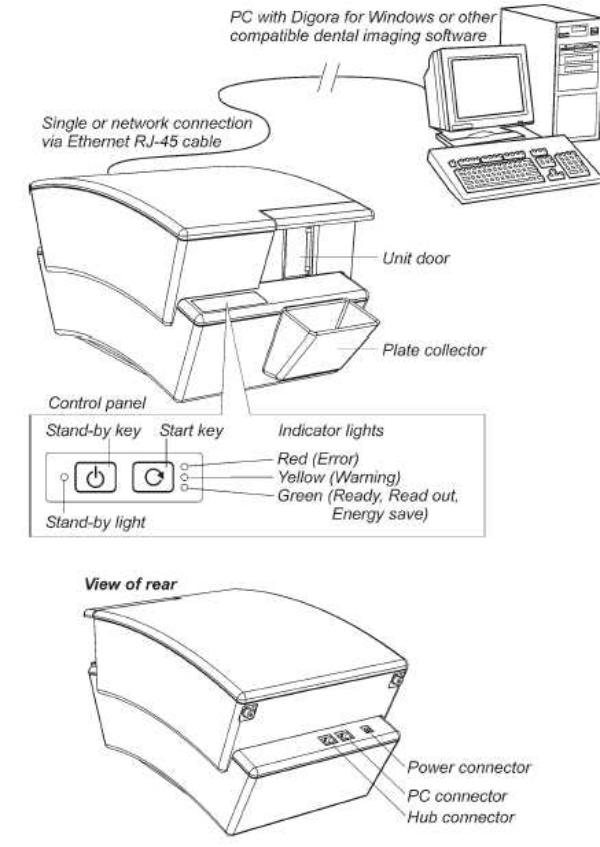
Optime connectors, keys and indicator LED:s
Digora Optime CLASSIC DXR-50 000 Service Manual 8201053 rev. 5 (2015-09) |
8 (87) |
3. Installing and Set-up
Refer to installation manual for detailed installation instructions
Recommended hardware at installation
Following items help you to troubleshoot possible installation problems:
•Laptop-computer with:
o DfW 2.5 or above installed
o s2terminal.exe, s2.dll, W32N55.ini and W32N55.dll files copied to folder c:\optimeservice
oKnown working configuration with Optime
•RJ45 UTP network cable, known as working
•Switch 10/100mbs, known as working
Pre-installation requirements
•Digora Optime only works with the compatible imaging application software.
•DfW versions 2.5 or above support Digora Optime.
•Necessary drivers of the imaging application shall be installed also during software installation. Refer to the DfW installation manual for more information.
•In order to connect to the network, a unique IP address for the unit is needed. Unique IP can normally be inquired from the local network administrator.
•If several workstations are going to share the unit (multi-connection), determine which workstations and workstation names will be used.
•Administrator privileges are needed to do the installation
•Multi-connection installation requires plenty of time compared to normal installation. Arrange enough time.
•Make sure the PC(s) and the unit is correctly connected. Switch the unit on. Wait until the self-test procedure has finished (this takes 15-60 s.) and make sure the unit indicates the cables being properly connected.
•It is recommended to use network cards from the major brands; cheap generic cards may cause problems. Here is a quick short list on recommended NIC-manufacturers: o Intel (card or integrated onto motherboard), 3Com, Linksys, D-Link, Netgear…
EMI –interference, vibration and operation with UPS
•Unit is tested as required by the medical device standards. However this testing does not guarantee that the device is totally immune to all possible interferences.
•The heavy levels of EMI will disturb the imaging chain and so the scanner may reject the calibration during the power-up or show as interference on the image.
•In addition to EMI also pure mechanical vibrations (even with small amplitudes) will cause the same effect if the vibration frequency is in the certain range.
•One practical example of vibration origin is a computer reading CDROM (possibly a bit out of balance) next to the unit.
If the unit is connected to the UPS (Uninterruptible Power System)
•Check that the UPS is classified as medical device and also check the manual if there are any recommendations for its placement etc.
•The UPS may also generate mechanical vibrations at the frequency the unit is sensitive to, so try to locate the UPS on the floor for example.
Digora Optime CLASSIC DXR-50 000 Service Manual 8201053 rev. 5 (2015-09) |
9 (87) |
Installation troubleshooting
Optime is switched off or not correctly connected to the wall outlet.
Network cable connected to the wrong connector of Optime
•One is for a direct connection to the workstation PC / Other to the network
Defective RJ45 -cable
Incorrect/incompatible dsd.ocx or Optime firmware version
•If the IP-connection does not work, try with serial number connection and vice versa.
Connection is ok, but images cannot be scanned
•Two or more workstations or clients connected simultaneously to same unit
•Command <clients> from the service terminal. Command output shows if there are more than one client (=yourself) connected.
Problems on the local network
•Ask more information from the network administrator.
Subnet Configuration problem
•Conflict / mismatch IP-addresses and/or subnet mask of the Optime / workstation.
•Command <ipconfig> in the Windows command prompt to get the information about the active network settings
•Change unit or workstation IP address so that they both belong to same subnet
•Ask more information from your network administrator.
Ethernet link not active
Physical Ethernet connection consists of correctly installed cabling and possible switches and/or hubs. It is called shortly a ‘link’.
If the link is active, it does not necessarily mean the unit is physically connected to correct workstation – it only means the unit is connected to an Ethernet compatible environment (hub, switch, other computer etc). Possible problem cases are:
•Physical connection is ok (=link active) but the unit is not configured correctly.
•Cabling not correct (=link not active, no physical connection between the computer and Optime)
•Check that the workstation computer´s link is ok. There is usually a green link led light visible near the Ethernet connector(s) of computer´s NIC.
•Detach and reconnect the Ethernet cable.
Digora Optime CLASSIC DXR-50 000 Service Manual 8201053 rev. 5 (2015-09) |
10 (87) |

4. Service Terminal
Service terminal is a very useful service tool, but it is not an end user interface. Only trained service technicians are allowed to use it. Wrong usage of the service terminal might change the factory presets or damage the unit.
All service terminal commands and functions are not explained in this manual. Further instructions can be read by connecting the unit to service terminal and using the service terminal’s help command. This arrangement is to keep the documentation up to date, since the service terminal instructions are always up-to-date inside the unit firmware.
Accessing Service Terminal
•Service commands are controlled either from DfW Service Assistant (light version service tool) or S2terminal run from command prompt (complete service tool)
o Firmware and core upgrade can only be performed with S2terminal
o Scanora 3D does not have service assistant, operates only with S2terminal
NOTE: Only have either DfW (Service Assistant) OR S2terminal open at one time. NOTE: DfW must be closed when accessing S2 terminal.
•S2 terminal software is started and operated from Windows command prompt.
oWhen the S2terminal is running, the title bar of the command prompt window reads “s2terminal [ip-address]”
oWhen the S2terminal is closed, the title bar of the command prompt window reads “cmd.exe”
Running the S2Terminal program needs the following files:
• |
s2terminal.exe |
(Must be version dated 22/05/2009 or later) |
• |
s2.dll |
(Must be version dated 21/05/2009 or later) |
• |
W32N55.dll |
(Must be version dated 09/04/2008 or later) |
• |
W32N55.ini |
(Must be version dated 09/04/2008 or later) |
•(S2Terminal has to be version 3.2.127.0 or later)
1.Copy all above mentioned s2terminal files to one same and dedicated service folder (in the following example “c:\s2terminal” folder is used to store s2terminal files)
2.Select from Windows: Start >> Programs >> Accessories >> Command Prompt
OR
Select from Windows: Start / run >> Type into “Open” -field: < cmd >
3.Choose OK
4.Using command prompt, go to the folder where Service Terminal files are located (for example: cd C:\s2terminal)
Command prompt examples :
o <cd\> (Changes to the root directory =C:\)
o <cd s2terminal> (changes to directory “s2terminal”)
o <s2terminal> help for the s2terminal command syntax
5.CHECK THAT Application SW (DfW) IS CLOSED
6.Execute the program as follows:
<s2terminal 194.9.227.252> (Starts s2terminal for unit having ip 194.9.227.252)
OR
<s2terminal 192.168.2.11 –c> (Starts s2terminal and configures Optime ip to 192.168.2.11)
NOTE: Keep start button pressed when entering <s2terminal 192.168.2.11 –c>:
7.If the IP-address is correct and the s2terminal program is able to connect to the unit, it prints out terminal output of the login command, which displays the following info: “s2terminal, the unit’s firmware version(s), serial number and some parameters”. Otherwise it displays an error message(s).
NOTE: It is normal that you may have few times “login fail (no connection)” –error
Digora Optime CLASSIC DXR-50 000 Service Manual 8201053 rev. 5 (2015-09) |
11 (87) |
also in the beginning of normally functioning connection
8. Quit s2terminal program by <xq>
Digora Optime CLASSIC DXR-50 000 Service Manual 8201053 rev. 5 (2015-09) |
12 (87) |
Access Service Terminal with DfW Service assistant (light version service tool)
•This is the alternative way to access service commands o Can be used only if DfW –connection available
o Firmware download CAN NOT be performed by using this method o Scanora 3D does not have Service assistant
•When DfW is connected, press CTRL+ALT+SHIFT+O simultaneously >> Opens Digora Service Assistant
NOTE: If operating in Multiconnect configuration, the unit must be reserved first by pressing:
CTRL+ALT+SHIFT+O
Normal and Service Mode of the Unit
Service Terminal can be used having Optime in Normal mode or Service mode
•Normal mode = Normal operation, use Service Terminal to monitor the Optime operation
•Service mode = Optime Executes only the commands given from Service Terminal.
Most of the service procedures described in this manual is done in the service mode.
<s> |
Activates the service mode |
|
If Optime is in standby mode, the first command only exits the standby mode |
IF OPTIME IS NOT IN IDLE OR ERROR STATE, SERVICE MODE CAN NOT BE ENTERED. IN THIS CASE YOU HAVE TO GET OPTIME INTO EITHER IDLE OR ERROR STATE. ERROR STATE CAN BE ENTERED BY POWERING UP THE UNIT TOP COVER REMOVED
<quit> |
Quits the service mode (=resumes scanner into normal operation mode). |
<reset> |
Resets Optime. After reset you exit also the service mode |
Service Command principles
General Principles for Command Usage
•About half of the commands activate a function, for instance the movement of the plate carrier or enabling the laser. The other half view or set the configuration parameters of the unit.
•To use commands first see their description by <h [command]>.
NOTE: Do not execute the command if you are not sure about its function. Improper use of some commands may damage the unit!
•When issuing the command without any value (for example <eject>) it will display the current value of the parameter.
•If the parameter is followed with a value (for example <eject 12000>) the parameter value is changed.
If the unit is in energy saving mode (=GREEN indicator flashing)
•Unit does not execute the command, but is exits the energy saving mode when the command is entered for the first time
>> The same command has to be entered again to perform the required action.
Help Command
•The scanner firmware has built-in help for service commands.
•The help functionality is similar in both (Normal / Service) modes of the unit.
Digora Optime CLASSIC DXR-50 000 Service Manual 8201053 rev. 5 (2015-09) |
13 (87) |

<h> |
|
Prints list of available commands |
<h command> |
Typing h + any command followed by enter from the service terminal |
|
|
|
>> shows the help for particular command. |
|
|
Example <h calpr > shows the help for using calpr –options |
<xh> |
|
s2terminal help menu |
Service Command Syntax |
||
<text> |
|
The text inside the brackets is typed in exactly as instructed + |
|
|
followed by enter from the service terminal (unless other context is |
|
|
specified in the clause) |
Example |
<reset> |
means typing: reset (and pressing enter) |
Example |
<idle> |
Shows the time unit waits before goes to standby |
Example |
<idle XXX> |
Sets time (XXX seconds) unit waits before goes to standby |
Configuration info |
|
|
<conf> |
|
Shows the configuration parameters of the unit |
Service Log
Service log is a very useful tool for troubleshooting, highly recommended for every field technician!
•You can get list of the error messages, which helps on troubleshooting. (Every time an error is caught it is recorded into the service log).
•You can see the performed service procedures
•Always start the service work by checking unit service log for error messages. After the service work is done, sign the service log. Then it later displays what service actions have been done for the unit.
TIP:
Copy the contents of the service log, paste it to Notepad and send to Soredex Technical Support by Email. This helps SOREDEX to give troubleshooting support.
<h log> |
Shows the help for Service Log usage |
<log> |
Shows the contents of Service Log after the latest service signature |
<log all> |
Shows the whole contents of Service Log |
<logsign> |
Signature =describe what kind of service you have performed. |
Example: |
<logsign plate was not erased. John Smith replaced the erasing lamp> |
|
>> saves “plate was not erased. John Smith replaced the erasing lamp” |
|
to the service log |
Digora Optime CLASSIC DXR-50 000 Service Manual 8201053 rev. 5 (2015-09) |
14 (87) |
Recommended service commands on field service
Service commands may vary on different unit firmware versions.
Use always “online-help” of the service commands, they are up to date with the unit FW. All service commands are not visible at service mode help menu, some of them are at s2terminal help menu <xh>.
<s> |
Enters service mode (=Only service commands can be executed) |
<autoscan 0> |
Configures Optime to start readout after START key is pressed |
<autoscan 600> |
Configures Optime to start readout AUTOMATICALLY 0,6 seconds |
|
after plate cover is removed (<autoscan XXX>, XXX =delay in |
|
milliseconds) |
<beeper 0> |
disables extra beeps (when going to idle mode etc…), but leaves all |
|
error and warning beeps enabled |
<beeper 1> |
Enables all beeps (including when going to idle mode etc…) |
<log> |
Shows the contents of the service log after latest service signature |
<logsign sensor calibrated> Stores “sensor calibrated” to service log |
|
<log all> |
Shows whole contents of the service log |
<cover> |
Shows status of top cover safety switch |
<h> |
Shows list of available commands |
<h calpr> |
Shows help for calpr -command. <h xxx> shows help for command, |
|
which name is xxx. Help can be used for all commands. |
_______________________________________________________________________
REFLECTIVE SENSOR CALIBRATION BEFORE SERIAL NUMBER J709614 <calpr position> Measures the optimum load position for the plate carrier
(=optimum carrier position for “no plate detection”, <calpr none>) -Set recommended value by commanding <load XXXX>
-check plate ejecting performance after issuing <load XXXX> (+adjust with <eject>, if necessary)
|
NOTE: PERFORM <calpr position> BEFORE <calpr> |
<calpr none> |
calibrates reflective sensor, |
<calpr black> |
see <h calpr> and chapter “Calibrating the reflective sensor |
<calpr active |
|
_______________________________________________________________________
REFLECTIVE SENSOR CALIBRATION FROM SERIAL NUMBER J709614
<calpr position> Measures and sets the optimum load position for the plate carrier (=optimum carrier position for “no plate detection”)
See chapter “Calibrating the reflective sensor” NOTE: PERFORM <calpr position> BEFORE <calpr>
<calpr all > Calibrates reflective sensor, follow on screen instructions
_______________________________________________________________________
<conf> |
Shows values of configuration parameters, (factory setting). |
|
<debug 9> |
Drives the plate carrier in, activates high voltage and starts to |
|
|
measure the ADC-input signal. |
|
|
This test is very useful when troubleshooting certain hardware |
|
|
(image signal) problems |
|
|
Output value on the screen should be 0 (zero) when scanner door is |
|
|
closed (the PMT does not see any light and electronics after it is OK) |
|
|
/ increases if you open the scanner door manually |
|
Digora Optime CLASSIC DXR-50 000 Service Manual 8201053 rev. 5 (2015-09) |
15 (87) |
|
|
<debug 9> test is stopped with command <quit> |
<home> |
Shows status of plate carrier home -optoswitch |
<idle> |
Shows time (seconds) Optime waits before goes to energy-save |
<idle XXX> |
Sets time (XXX seconds) Optime waits before goes to standby |
<off> |
Shows time (minutes) Optime waits before automatic shut-down |
<off XXX> |
Sets time (XXX minutes) before automatic shut-down |
<plate> |
Shows reading of the plate detect reflective sensor |
<test 5000 100> |
Makes Optime run self test 100 times with 5 sec. pause. |
|
You can vary the parameters instead of 5000 and 100 as you wish. |
|
<test> is not functioning in service mode! |
<clients> |
Shows the ip-addresses of the client(s) connected to Optime |
<quit> |
Exits service mode |
<xq> |
Exits s2terminal –program (from command prompt of Windows) |
<diagnose> |
performs self-diagnosis. Note that you have to press the Optime |
|
keys. |
<discard> |
discards the image from memory. If there is an un-transferred image |
|
in unit memory, unit does not start to read new imaging plate and |
|
does not respond pressing of any keys. |
|
Commanding <discard> "releases" Unit for activity. does not delete |
|
the image from memory, but sets the image information as like it |
|
should have been transferred to computer. |
<e> & <ec> |
Test the eject movement of the plate carrier |
<eject> |
Sets the carrier movement length for plate ejecting |
|
-increase the <eject> value if not properly ejected |
|
-decrease the <eject> value if plates are go outside plate collector |
<erase 1> / <erase 0> Switches erasing lamp on/off
<laser 1> / <laser 0> |
Switches laser on/off |
|
<load> |
Sets the carrier position for plate feed |
|
|
(Changing <load> may be needed if calpr fails) |
|
<refltype> |
Show / set the type of reflective sensor. Default value is 1 from serial |
|
|
number 709614. (=New type of sensor. Refltype = 0 before that) |
|
<reset> |
resets Unit = Performs the normal initialization sequence. |
|
|
Does not affect any parameter settings etc… |
|
<restore configuration> |
|
|
|
Restores the factory settings for all <conf> -parameters |
|
|
Works only from Unit firmware 0.42. |
|
<togglehv> |
disables high voltage |
|
|
<togglehv> the 1. time = DISABLES High Voltage |
|
|
<togglehv> the 2. time = ENABLES High Voltage |
|
|
<togglehv> the 3. time = DISABLES High Voltage etc... |
|
|
Restarting the unit will also restore normal operation. |
|
<xq> |
Exits s2terminal –program (from command prompt of Windows) |
|
Digora Optime CLASSIC DXR-50 000 Service Manual 8201053 rev. 5 (2015-09) |
16 (87) |
|

5. Hardware: Location of Unit Components
Covers and support structure
Refer to spare parts manual for item numbers.
Top Cover (Upper cover, top)
Keyhole locking bar
Front Plate
Unit Door
HINGED << J501606
SLIDING J501607 >>
R2600
Control
Panel
Imaging
Plate
Collector
Top Cover releasing screws
Middle Cover
(Upper Cover)
Base Plate
Scanner
Mechanism
Bottom Cover (Lowest cover)
R2400
Connector
Panel Board
Digora Optime CLASSIC DXR-50 000 Service Manual 8201053 rev. 5 (2015-09) |
17 (87) |

Location of main parts and components
Refer to spare parts manual for item numbers.
R2000 External power supply not shown here.
Safety switch.
NOTE: Redesigned holder from J503179
R2300 I/O Interface Board NOTE: New version
from J709614
BNC
Connector
Plate guide
Scanner Module
(Readout trolley assembly) Includes:
-Safety Switch
-R2700 Laser Detector Board -PMT
-Laser Diode -Light Collector
-Mirror Scanner Assembly
R2100 Power & Analog Board (in electronics box)
Light
Protection
Cover
Drive motor
Drive Belt
and Drive
Wheel
Plate carrier belt (Conveyor Belt)
|
|
|
|
|
|
|
|
R2200 |
|
|
|
|
|
|
|
|
|
|
Processor |
|
|
|
|
|
|
|
|
|
|
Board (In |
|
|
|
|
|
|
|
|
|
|
electronics |
|
|
|
|
|
|
|
|
|
|
box) |
|
|
|
|
|
|
|
|
|
|
|
|
|
|
|
|
|
|
|
|
|
|
|
|
|
|
|
|
|
|
|
Plate Carrier |
|
||
|
|
|
|
|
|
|
NOTE: |
|
||
|
|
|
|
|
|
|
Adjustable |
|
||
|
|
|
Home |
|
|
|||||
|
|
|
|
UP/DOWN |
|
|||||
|
|
|
Opto |
|
|
|||||
|
|
|
|
from J501607 |
|
|||||
|
|
|
Switch |
|
|
|||||
|
|
|
|
|
|
|
|
|||
|
|
|
|
|
|
|
|
|
|
|
|
|
|
|
|
|
|
|
|||
|
|
|
|
|
Erasing Lamp |
|
|
|||
|
Reflective |
|
||||||||
|
|
|
(halogen lamp) |
|
|
|||||
|
Sensor. |
|
|
|
|
|||||
|
|
|
|
|
|
|
|
|
||
|
NOTE: |
|
|
|
|
|
|
|
|
|
|
New version |
|
|
|
|
|
|
|
|
|
|
from |
|
|
|
|
|
|
|
|
|
|
J709614 |
|
|
|
|
|
|
|
|
|
|
|
|
|
|
|
|
|
|
|
|
|
|
|
|
|
|
|
|
|
|
|
|
Electronics |
|
|
|
|
|
|
|
|
|
|
box lid |
|
|
|
|
|
|
|
|
|
|
|
|
|
|
|
|
|
|
|
|
Digora Optime CLASSIC DXR-50 000 Service Manual 8201053 rev. 5 (2015-09) |
18 (87) |

6. Unit statuses and modes
Start-up sequence:
1.OFF
2.POWERS ON when STAND-BY (=POWER) key is pressed
3.INITIALIZATION & self-test sequence if everything is OK
•Flash all indicators
•Calculate the CRC (if enabled)
•Start blinking the yellow led
•Drive the plate carrier home (to reset the location counter)
•Drive the plate carrier back inside
•Calibrate PMT-signal amplifier
•Test high voltage (if safety switch is closed)
•Test erasing lamp
NOTE: if the top lid is removed (or safety switch defective / open / cable disconnected)
>> Unit goes into error state.
You can close the safety switch manually after the erasing lamp has been on shortly during the startup sequence
>> Unit finalizes the startup-self test without laser sync –error.
IF THE SAFETY SWITCH IS CLOSED BEFORE LAMP FLASHES, PMT MAY DAMAGE!
•Optionally perform a warm-up sequence
•Wait the mirror scanner stabilizing (uses laser; close the safety switch after lamp test to proceed without error if the cover is open)
•Drive the plate carrier to loading position
•Stop flashing the yellow led and turn on the green led, if everything is ok
•If there is no client connected, the yellow indicator remains on
•If the Ethernet cable is not properly connected, the yellow indicator flashes
3a (ERROR STATE & error code if everything NOT OK)
4. READY for operation (if connection to the application SW is OK)
Standby -mode
•Goes to standby –mode if not operated for a period of time:
oFactory set default can be changed by commanding <idle XXX>
XXX=time in seconds
Powering off:
•STAND-BY KEY pressed shortly >> BEEPS, but does not power off
•STAND-BY KEY pressed one second >> POWERS OFF
Standby -mode (or error mode):
•Short pressing of the stand-by key >> POWERS OFF
Automatic shutdown
•POWERS OFF automatically If the unit stays in the standby mode for a long period of time:.
o Factory set default can be changed by commanding <off XXX>
XXX=time in minutes
Image read, but not connected to a driver (DfW etc.)
•Image in memory that is not transferred to the driver
•Drives the carrier in
•Flashes the orange (middle) led
•Will not shutdown automatically
•Does not allow switching off the power (only beeps when pressed) until the image is transferred.
Digora Optime CLASSIC DXR-50 000 Service Manual 8201053 rev. 5 (2015-09) |
19 (87) |

7. Hardware: Electronics
Powering and grounding of the boards:
•Most of the boards are not powered directly = Their power is supplied and/or controlled by other board(s).
•Order of power supplying:
24VDC from R2000 External Power Supply >> R2600 Connector panel >> R2300 I/O Interface Board, which switches 24VDC to >> R2100 Power and Analog Board, generates all low voltages, high voltage to PMT and digital +5V >> R2200 Processor board
•For proper operation all boards must be properly grounded through chassis.
•R2300 I/O-interface board has also interface for control panel
SEE CHAPTER: ”Block diagrams of electronic boards” for further information.
Following is the general description of the electronics boards:
R2000 External Power Supply Unit
•Universal input, auto switching (100-250 VAC / 47-63Hz).
•Output 24VDC 2.3 amps connected to the R2400 connector panel board.
•No serviceable parts inside. Do not open.
R2100 Power & Analog Board
•Analog signal processing circuitry
•Low voltage regulators for all boards & for laser
•High voltage power supply for PMT
•Circuitry for checking the high voltage.
Connectors and indicators on R2100
J101 |
I/O |
Generic parallel data I/O to and from R2200 processor board |
J102 |
OUT |
Laser power to R2300 I/O interface board |
J103 |
IN |
Measured signal from PMT |
J104 |
IN |
24 VDC power from R2300 I/O interface board |
J106 |
OUT |
HV to PMT (through R2500 high voltage connector board) |
J107 |
OUT |
5 VDC power out to R2200 processor board |
D2 |
LED |
HV active |
Digora Optime CLASSIC DXR-50 000 Service Manual 8201053 rev. 5 (2015-09) |
20 (87) |
R2200 Processor Board
•System clock & CPU
•System configuration flash-memory
•Flash not removable, so the corrupted flash can be fixed only at the factory
•General-purpose SDRAM memory
•Ethernet controller & Ethernet interface to R2400 connector panel
•ADC.
Connectors, switches and indicators on R2200
J201 |
I/O |
JTAG connector (for board initialization purposes only) |
J202 |
I/O |
JTAG connector (for board initialization purposes only) |
J3 |
I/O |
Generic parallel data from R2300 I/O interface board |
J205 |
IN |
5 VDC power in from R2100 power & analog board |
J203 |
I/O |
Generic parallel data from R2100 power & analog board |
J204 |
I/O |
Ethernet to/from R2400 connector panel board |
S3 |
KEY |
Firmware reset switch |
D4 |
LED |
Ethernet operates at 10M speed |
D3 |
LED |
Ethernet operates in Full duplex -mode |
D2 |
LED |
Activity |
D1 |
LED |
Ethernet operates at 100M speed |
R2300 I/O Interface Board
•Interface for multiple control, feedback and interface signals from and to R2200 - processor board.
•Contains main power switching and multiple input-/output –functions of the scanner.
•Controls erasing lamp on/off and generates a feedback of lamp current to CPU
Connectors and indicators on R2300
J301 |
I/O |
24VDC in from R2400 and 24VDC power on/off to R2100 power & |
|
|
analog board |
J302 |
I/O |
R2600 control panel standby –key & -light (through R2400 connector |
|
|
panel board) |
J303 |
OUT |
Erasing lamp 24VDC |
J304 |
OUT |
Plate carrier motor drive |
J305 |
I/O |
R2600 control panel start –key & 3 indicator lights (through R2400) |
J306 |
IN |
R2700 laser detector board |
J307 |
IN |
5VDC laser power from R2100 |
J308 |
OUT |
Power and control to laser diode in the scanner module |
J309 |
IN |
Plate carrier home position –optoswitch |
J310 |
IN |
Safety switch |
J311 |
I/O |
Plate detect reflective sensor |
J312 |
I/O |
Mirror scanner assembly drive and feedback |
BUZZ1 |
BEEP |
The unit audio sub-system |
Digora Optime CLASSIC DXR-50 000 Service Manual 8201053 rev. 5 (2015-09) |
21 (87) |
R2400 Connector Panel board
•Passive board for external connectors and internal signal routing.
Connectors on R2400
J402 |
I/O |
Ethernet to/from R2200 processor board |
J403 |
I/O |
R2600 control panel board key and led signals to/from R2300 |
J404 |
I/O |
24 VDC to R2300 I/O interface board and R2600 control panel signals |
|
|
to/from R2300 |
J405 |
I/O |
Ethernet RJ45 to hub or network |
J406 |
I/O |
Ethernet RJ45 to PC |
J407 |
IN |
24 VDC from R2000 external PSU |
R2500 High Voltage Connector Board
•Connects high voltage from HV-supply to the Photomultiplier tube (=PMT).
J501 |
OUT |
HV to PMT |
J502 |
IN |
HV from R2100 power & analog board |
R2600 Control Panel
•Membrane keyboard, which has four led and two keys in it.
•See user’s guide for more detailed description of indicator lights and keys.
•This panel is connected to the R2400 connector panel J403 (signals are routed through R2400 to the R2300 I/O interface board)
Stand-by key |
KEY |
Power on/stand-by |
Start key |
KEY |
Readout start |
Stand-by light |
LED |
If on, R2000 external PSU is properly connected and unit |
|
|
is switched off. If off, the unit is switched on or PSU is |
|
|
not properly connected. |
RED indicator light |
LED |
Error |
YELLOW indicator light |
LED |
Warning |
GREEN indicator light |
LED |
Ready, Scanning, Energy save |
R2700 Laser detector board
•Contains two pin diodes that are used to synchronize laser movement.
J701 |
OUT |
Laser detecting signal to R2300 I/O interface board |
Digora Optime CLASSIC DXR-50 000 Service Manual 8201053 rev. 5 (2015-09) |
22 (87) |
8. Field Service Procedures
Service policy:
DIGORA Optime can be sent to Soredex factory for repair if it cannot be repaired by:
•Performing the calibrations and configurations instructed in this manual AND/OR
•Replacing field serviceable parts
Replaceable parts / available spare parts for field service:
Refer to spare parts manual for item numbers
1.R2100 Power & Analog Board
2.R2200 processor board spare part
3a. R2300 I/O interface board DXR-50 to serial numberJ709613 and below. 3b. R2300 I/O interface board DXR-50 from serial number J709614
4.R2400 back panel DXR-50 (Connector Panel Board)
5.R2600 Membrane keyboard (Control Panel)
6a. Reflective Sensor from Optime v.4 = from serial number J709614
6a1. Reflective sensor cable from Optime v.4 = from serial number J709614
6b. Plate Reflective Sensor spare part to Optime v.1- v.3, to serial number J709613 and below. 7. Home Opto Switch w. cable
8a. Erasing Lamp
8b. Erasing lamp socket w. cable
9.Safety Switch DXR-50
10.Microswitch support DXR-50 (Safety switch holder)
11.Top cover Optime
12.Upper cover DXR-50 (Middle cover)
13.Lowest cover DXR-50 (Bottom cover assembly and labels)
14.Intra CR scanner module assy (Optime scanner module assembly spare part)
Mechanical maintenance:
-INTRA CR MECH MAINTENANCE KIT (SP00202)
*GREASE CRC MOS2 KPF 2 K-30 100ML (=lubricant used at SOREDEX production) *CLEANING & LUBRICATING INSTRUCTIONS
Plate carrier guide rails may need cleaning and lubrication on long term. Lubricating with improper grease may cause problems!
Test tools for quality control:
- INTRA DIGI QC. STEP PHANTOM W. INSTRUCTIONS (SP00203)
-SDX INTRA DIGI QC IEC PHANTOM W. INSTRUCTIONS (Quality Control IEC PHANTOM) Both INTRA DIGI QC -phantoms tools come with instructions (SP00204)
Test tools for calibration:
- INTRA SCANNER GEOM CALIBR PHANTOM (Scanner module calibration after replacement) (SP00205)
Other maintenance:
CONDUCTIVE LUBRICANT CW7100 (201948), may be required for BNC-connector before serial number J708937
Accessories:
Imaging Plate collector (See ACCESSORY CATALOG)
External Power Supply (See ACCESSORY CATALOG)
Digora Optime CLASSIC DXR-50 000 Service Manual 8201053 rev. 5 (2015-09) |
23 (87) |

Removing the Covers
The correct order of the removal is important when removing all covers:
1.TOP
2.MIDDLE
3.BOTTOM
ALWAYS begin the cover removal by opening the top cover first.
Removing Top Cover
NOTE: if the top lid is removed (or safety switch defective / open / cable disconnected)
>> Unit goes into error state.
You can close the safety switch manually after the erasing lamp has been on shortly during the startup sequence
>> Unit finalizes the startup-self test without laser sync –error.
IF THE SAFETY SWITCH IS CLOSED BEFORE LAMP FLASHES, PMT MAY DAMAGE!
That is because Optime uses laser and checks the High Voltage during the start-up self-test. -And laser and high voltage are disabled if the safety switch is open.
•For most small service procedures wait until the unit is initialized before removing the top cover.
•Most of the service commands will work fine even when the safety switch is open.
•To observe mechanical movement during scan sequence please do following: issue command <togglehv> while the scanner is in normal mode to disable/enable HV. When the HV is disabled with <togglehv>, it is ok to make scans top cover open and safety switch closed. The default mode after power up is naturally HV enabled.
•Light Sensitivity of Photo Multiplier Tube
•The tube is very sensitive to light when it is active. Tube is activated when the high voltage is turned on and safety switch defeated (=closed). The tube is used to measure extremely small amounts of light and normal room light and brighter light sources damage an HV -activated tube.
Top cover is held in place with two “keyhole-locking bars” from the inside.
Top cover cannot be opened just by removing the two screws at the rear side!
TOP COVER REMOVING TO SERIAL NUMBER J811102 (3mm allen key):
•Turn the two screws at the rear counter-clockwise and simultaneously push the screw inwards. Loosen as long as the screw head starts to rise up.
o Alternative way: loosen both screws 9…10mm (11…12 turns) and then push inwards as much as they will go
•Lift the top cover off (straight upwards) gently. If the top cover does not come off, loosen the two screws slightly more, push those inwards and try again.
TOP COVER REMOVING FROM SERIAL NUMBER J811103 (4mm allen key):
•Turn the two screws at the rear counter-clockwise until they stop and lift the top cover off (straight upwards) gently
Removing Middle Cover
•The top cover and black metallic light cover under top cover must be removed before removal of the middle cover. The older units have 3mm allen screws while the newer units have thumb screws.
•Loosen the four screws that fasten the middle cover to the base plate and remove the middle cover by lifting straight upward.
Digora Optime CLASSIC DXR-50 000 Service Manual 8201053 rev. 5 (2015-09) |
24 (87) |
Removing Bottom Cover
•The top cover must be removed before removal of the bottom cover.
•Remove the two connectors (J402, J404) from the connector panel board R2400.
•Turn the unit so that it stands on its rear face (=the one with type label) and remove the four screws from the bottom of the scanner.
•Turn the unit right way round to normal position (after removing the bottom screws) and pull the scanner mechanism out of the bottom cover. Be careful not to damage the connector panel (R2400) and control panel (R2600) wiring when removing.
Assembling the Covers
The correct order of the assembly is: 1) Bottom >> 2) Middle >> 3) Top
Ensure that covers fit properly to avoid light leaking inside! (Leaking light interferes image capturing).
Assembling Bottom and Middle Cover
•Insert the scanner mechanism inside the bottom cover (backside first).
•Be careful not to damage the control panel (R2600) wiring attached into the bottom cover assembly.
•Connect internal connectors (J402, J404) to R2400. Slide the large tubing on top of the Ethernet connector.
•Remove the plate collector, turn the unit so that it stands on its front face and install the four screws to the bottom of the scanner. Leave these four a bit (1/2…1 turn) loose
•Turn the unit right way round to normal position (after inserting the bottom screws)
•Install the middle cover with four screws. Leave these four a bit (1/2…1 turn) loose. Skip this step if you have not removed the middle cover.
•Turn the unit so that it stands on its front face, align bottom cover and tighten the bottom screws to 1 Nm (100 Ncm) = 12 ft oz.
•Turn the unit right way round.
•Check that the middle and bottom covers align properly
o Gasket sealing from light between bottom and middle cover o Gasket ends not visible from the outside at rear
o Similar gaps on both sides between bottom and middle cover
oOverall aligned so that has a good visual appearance
•If necessary, loosen the fastening screws and realign.
•Tighten properly all middle and bottom cover screws to 1 Nm (100 Ncm) = 12 ft oz.
Assembling Top Cover
•Before assembling the top cover, make sure that the two keyhole-locking bars are in correct position (=towards front).
•Ensure that the safety switch closes 1…2mm before the top cover is properly fit.
•Ensure that the top cover fits properly from all edges before tightening the screws.
•Press the cover firmly in place and keep it pressed down while tightening the screws until you feel resistance. Immediately stop tightening and only continue if pressing the cover more releases the screwing resistance.
NOTE: Do not use any force when tightening the screws! Just finger-tight them! Proper tightening torque for top cover screws is 0,25 Nm = 25 Ncm = 3 ft oz.
•If you accidentally tighten the screws with too much force, the covers will probably break or the top cover becomes very hard to detach later on.
Make sure that the top cover fits properly to the middle cover from all edges!
Digora Optime CLASSIC DXR-50 000 Service Manual 8201053 rev. 5 (2015-09) |
25 (87) |

Calibrations on field service
Follow the <h command> online-instructions; they are updated if calibration routine has been modified in the future firmwares.
Calibrating (=optimizing) the plate carrier inserting position, <calpr position>
Perform <calpr position> always before reflective sensor calibration
•This ensures that the opening of the plate carrier is properly in front of the sensor when plate carrier is at plate inserting position.
Calibrating the Reflective Sensor (=plate detector)
•Reflective sensor is used to detect when the protective cover is removed and that the plate is inserted correctly.
•Readout should start only after detecting the black side of the plate.
•Sensor has to be calibrated if:
o Optime does not start the readout when the plate is correctly inserted
oOptime starts the readout with the cover and plate inserted (cover not removed)
o Optime starts the readout even without the plate.
oAfter sensor replacement.
•It is a good preventive action to check the sensor operation (and calibrate, if necessary) when performing any other service for Optime.
•Use command <plate> to check how detects active / black / none.
•See <h plate> and <h calpr> for instructions. The load value with newer reflective sensors should be between 3500 – 5000. If values are outside the range please adjust the home switch flag.
REFLECTIVE SENSOR CALIBRATION BEFORE J709614 (Optime version 01-03)
•Have NO PLATE in plate carrier
• <calpr position> Measures the optimum load position for the plate carrier (=optimum position for “no plate detection” for <calpr none>)
•<load XXXX> as instructed by <calpr position> / <h calpr position>
|
|
XXXX is the "Optimum load offset is XXXX". |
|
|
NOTE: Parameters can also be negative! |
|
(Example: If output is "Optimum load offset is 1200, command <load 1200>) |
|
• |
<e> or <ec> |
Check eject sequence and plate ejecting performance |
|
|
Adjust with <eject>, if necessary. See <h eject> for instructions. |
• |
<calpr none> |
When no plate inserted |
•<calpr black 80> Sets the detection reference for black to 80
• <calpr active> |
Have plate + protective cover inserted the right way round. |
|
Let plate be straight (no tilting). |
•<calpr active>, as a result you get the value XX for active
•Add 2 to the value XX (Example, if the XX value for active was 20: XX +2 = 22)
•<calpr active XX+2> (Example <calpr active 22>
•<plate> and check the detection result when inserting:
-No plate inserted |
>> NONE |
-Plate in cover |
>> ACTIVE |
*Angle the plate+cover towards left from front edge to see that tolerates |
|
1…2mm tilting before the output turns from “active” to black”. |
|
-Plate wrong way round |
>> ACTIVE |
-Plate right way round |
>> BLACK |
*Angle the plate towards left from front edge to see that tolerates 1…2mm tilting before the output turns from “black” to “none”
Digora Optime CLASSIC DXR-50 000 Service Manual 8201053 rev. 5 (2015-09) |
26 (87) |
REFLECTIVE SENSOR CALIBRATION FROM J709614 (Optime version 04 >>)
•Have NO PLATE in plate carrier
• |
<calpr position> |
Measures and sets the optimum load position for the plate carrier |
• |
<calpr all> |
Follow on-screen instructions |
• |
<plate> |
Check detection as instructed above |
You can use <plate> command in service mode to check correct operation.
Calibrating Resonant Scanner Amplitude
•This may help in case that Optime generates some error related to the scanner module (Laser synchronization, Degraded image quality -message, Error # 34 & 35 etc…)
•Refer to Technical Info TI-1086 for more details
•Necessary after R2300 IO interface board replacement
•Warm up the unit to the room temperature
oDo not ignore the warm up procedure in previous step – scanner amplitude is naturally larger when cold with the same driver voltage than in the normal operation temperature
•Calibrate resonant scanner amplitude by <calga> (safety switch must be closed)
•If <calga> is not completed successfully, check that:
oLaser turns on
o Mirror scanner oscillates (=makes the laser line)
oConnectors from R2300 I/O-board to the scanner module are OK.
•Note! Verify image geometry after performing <calga>
(calga changes the amplitude setting <ga> for resonant scanner amplitude).
Digora Optime CLASSIC DXR-50 000 Service Manual 8201053 rev. 5 (2015-09) |
27 (87) |
