Sony Ericsson Z608 User Guide
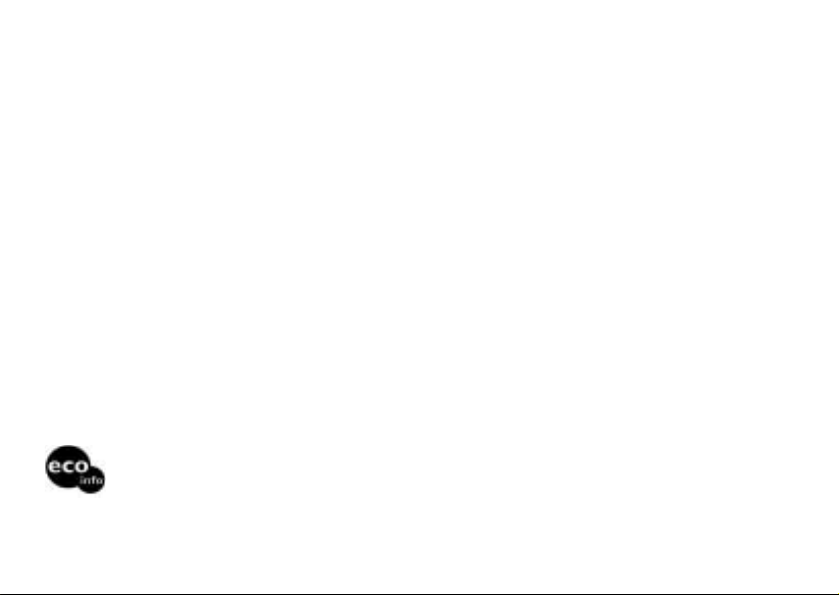
Sony Ericsson Z608
Sony Ericsson
GSM 900/1800/1900
This manual is published by Sony Ericsson AB,
without any warranty.
Sony Ericsson Mobile Communications AB
reserves the right to make changes or
improvements to any of the products described in
this guide without prior notice.
Such changes will, however, be incorporated into
new editions of this manual.
All rights reserved.
© Sony Ericsson Mobile Communications AB,
2003
Publication number: 3-255-631-23(1)
Please note:
Some of the services in this manual are not
supported by all networks. This also applies to the
GSM International Emergency Numbers (for
example, 112).
Power consumption of charger during stand-by: below 0.3W
Halogenated flame retardant is not used in the cabinets.
Halogenated flame retardant is not used in the printed wiring boards in main portions.
Please read the guidelines for safe and efficient
use (% 121 Safe and Efficient Use) and the
Limited warranty (
chapters before you use your mobile phone.
T9™ text input is a registered trademark of Tegic
Communications Inc. and the T9™ text input
software is provided under license of Tegic
Communications Inc.
Bluetooth™ is a trademark owned by the
Bluetooth SIG, Inc.
Java™ and all Java™-based marks and logos,
including the coffee cup logo, are trademarks or
registered trademarks of Sun Microsystems, Inc.
in the United States and other countries.
% 125 Limited Warranty)
This is the Internet version of the user's guide. © Print only for private use.
3
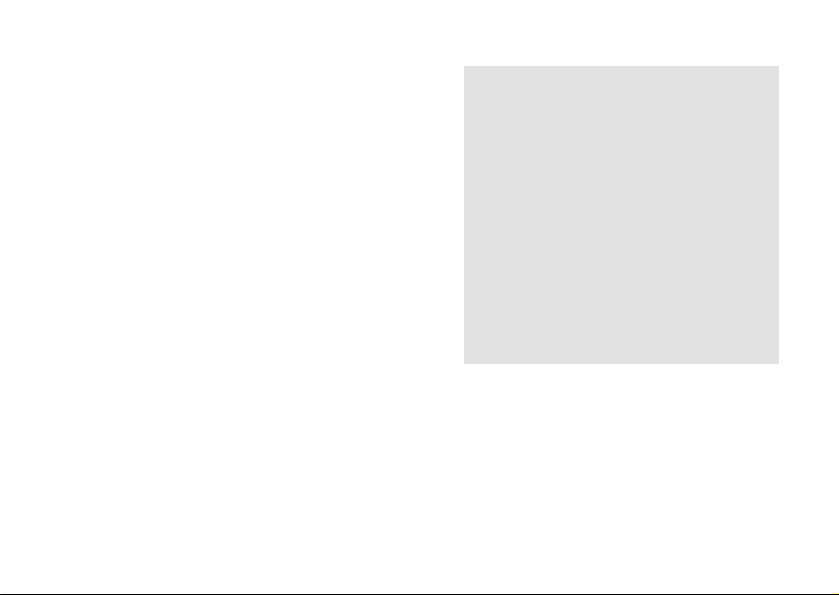
My Z608 information
Phone information for your reference.
For easy reference, please record the
identification numbers of your mobile phone
and SIM card. This information will assist you
in customer inquiries to your retailer,
manufacturer or network operator/service
provider. In case of loss or theft of your phone
and/or SIM card, call your network operator/
service provider immediately to prevent misuse.
My mobile phone number:
__________________________________
Operator customer service number:
__________________________________
My SIM card number:
(Printed on your SIM Card)
__________________________________
My phone’s ID number (IMEI):
(Printed on the label underneath the battery)
__________________________________
4
This is the Internet version of the user's guide. © Print only for private use.
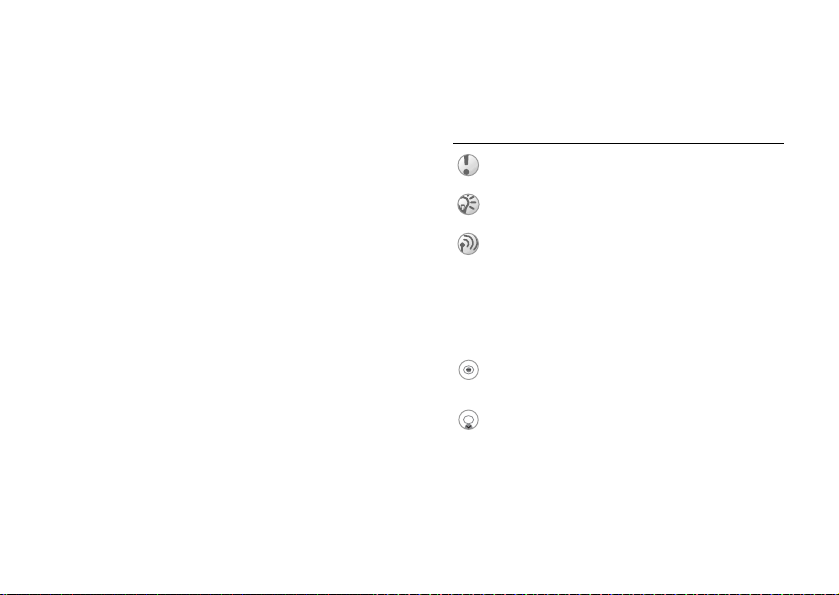
About this manual
Composition of this manual, Icon explanation.
Composition of this manual
This manual is composed of the following
sections:
• Your Z608: your phone information.
• Getting started: start using your Z608.
• Basic operation: basic features of your Z608.
• Menu operation: how to use menu options.
• Appendix: additional information.
Note that the screen and icon in this manual may
vary slightly in font and/or colour from the
actual screen.
Explanation of the icons
(Instruction purpose only.)
Icons Explanations
Important
Notes
Contact your network operator/
service provider for details
} Use the Soft/Navigation key to
select
% xx See also page xx
Press the centre of the Navigation
key.
Press the Navigation key down.
This is the Internet version of the user's guide. © Print only for private use.
5
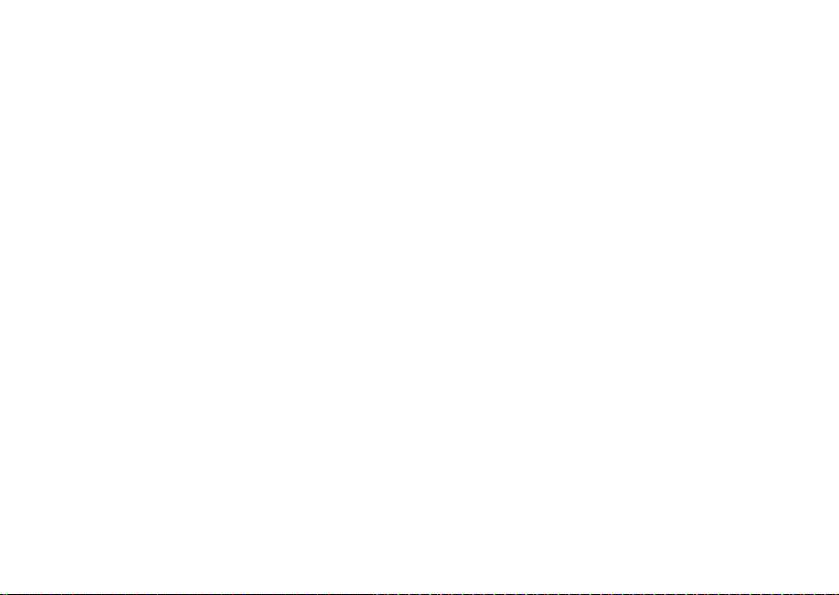
Contents
My Z608 information . . . . . . . . . . . . . . 4
Phone information for your reference.
About this manual . . . . . . . . . . . . . . . . 5
Composition of this manual, Icon explanation.
Your Z608
Included in your kit . . . . . . . . . . . . . . . 9
What’s in your kit.
Covers and the Hand Strap . . . . . . . . 10
Attaching covers and the Hand Strap.
Quick reference . . . . . . . . . . . . . . . . 11
An overview of the phone and its functions.
Basic features . . . . . . . . . . . . . . . . . . 12
Key functions, External display, Menu overview.
6
This is the Internet version of the user's guide. © Print only for private use.
Getting started
SIM card and Battery . . . . . . . . . . . . . 16
SIM card and Battery information.
Using your Z608 . . . . . . . . . . . . . . . . . 19
Start using your phone.
Basic operation
Making Calls (Saving contacts) . . . . . 21
Use Phonebook, Voice dialling, Speed dialling.
Receiving calls . . . . . . . . . . . . . . . . . 25
Receiving/Answering/Ending calls.
During a call . . . . . . . . . . . . . . . . . . . . 27
Call options.

Voice control . . . . . . . . . . . . . . . . . . . 31
Using voice commands.
Text entry . . . . . . . . . . . . . . . . . . . . . 32
Standard and T9 text entry.
Menu operations
Phonebook . . . . . . . . . . . . . . . . . . . . . 40
Phonebook menu, Voice commands.
Messaging . . . . . . . . . . . . . . . . . . . . . 48
Chat, SMS, MMS, E-Mail, etc.
My shortcuts . . . . . . . . . . . . . . . . . . . 63
Creating your own Shortcuts menu.
Calls . . . . . . . . . . . . . . . . . . . . . . . . . . 64
Call options (configuring call conditions).
Camera . . . . . . . . . . . . . . . . . . . . . . . 71
Using the integrated camera.
Pictures & sounds . . . . . . . . . . . . . . . 74
Selecting, Composing, Recording sounds and
pictures.
Connectivity . . . . . . . . . . . . . . . . . . . . 78
WAP, Bluetooth, Synchronization, etc.
Operator direct link . . . . . . . . . . . . . . 96
Accessing Operator defined direct links.
Internet services . . . . . . . . . . . . . . . . 96
Accessing an online web page.
Settings . . . . . . . . . . . . . . . . . . . . . . . 97
Personalising your phone settings.
Organizer . . . . . . . . . . . . . . . . . . . . . 104
Calendar, Notes, Alarms, Timer, Stopwatch,
Calculator and Code memo.
Entertainment . . . . . . . . . . . . . . . . . 111
Playing games and downloading an application.
This is the Internet version of the user's guide. © Print only for private use.
7
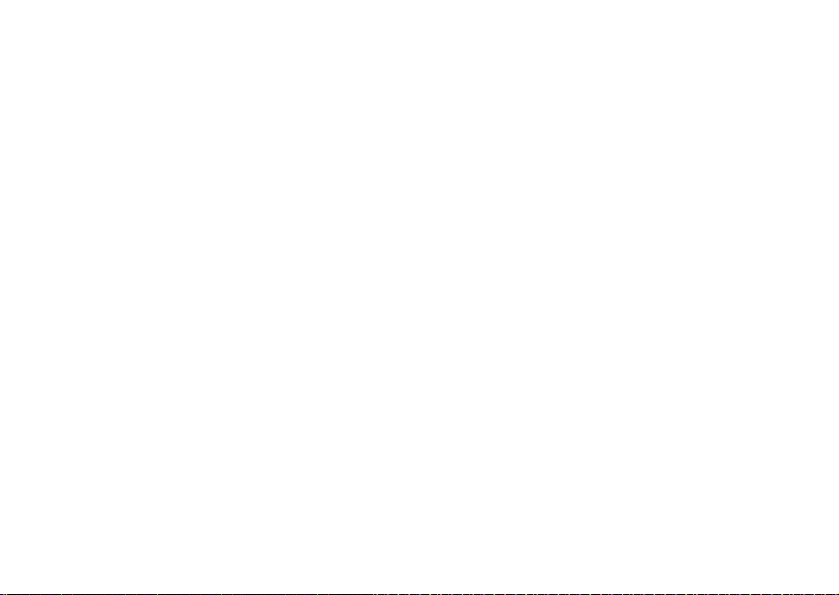
Appendix
Troubleshooting . . . . . . . . . . . . . . . 113
Security . . . . . . . . . . . . . . . . . . . . . . 116
PIN, PIN2, SIM card and Phone locks.
Icon glossary . . . . . . . . . . . . . . . . . . 118
Icons which may appear in the display.
Safe and Efficient Use . . . . . . . . . . 121
Please read this information before using your
mobile phone.
8
This is the Internet version of the user's guide. © Print only for private use.
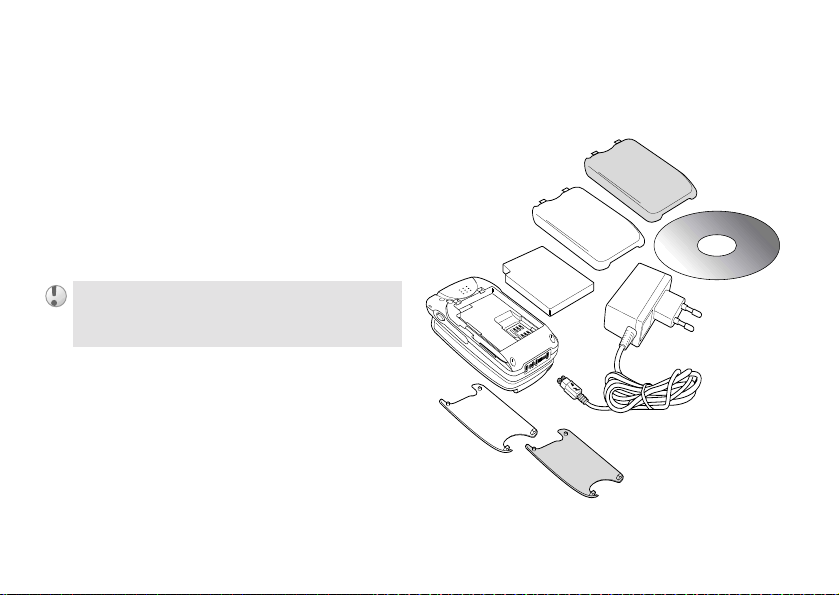
Your Z608
Included in your kit
What’s in your kit.
The kit should include one mobile phone, one
standard battery, two sets of exchangeable
covers, one charger, one CD and this instruction
manual. If one of these items is missing, please
contact your retailer immediately.
Plug type differs from country to country.
Your Z608
This is the Internet version of the user's guide. © Print only for private use.
9

Your Z608
Covers and the Hand
Strap
Attaching covers and the Hand Strap.
The exchangeable cover
Your Z608 comes with 2 different coloured
covers. Place the cover onto the phone as
illustrated below.
10
This is the Internet version of the user's guide. © Print only for private use.
2
The Hand Strap
Attach the hand strap to the phone as illustrated
below.
1
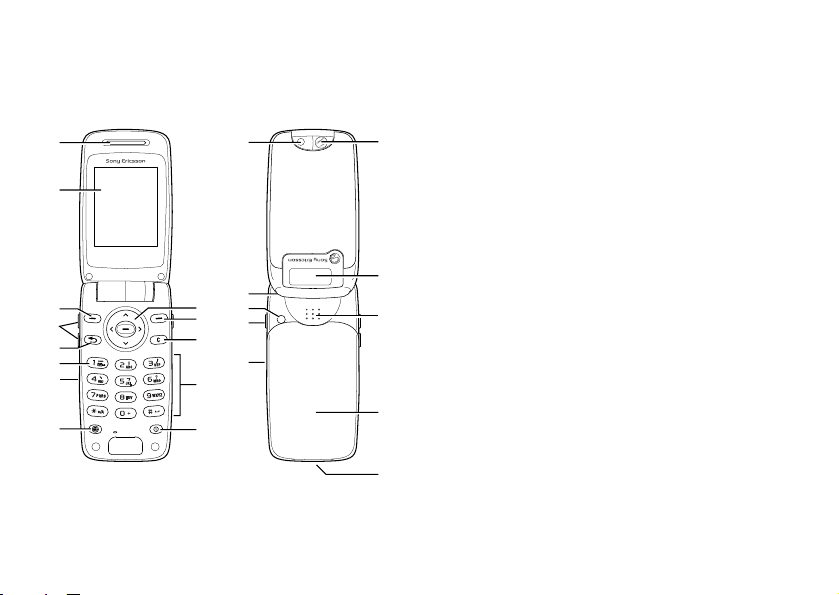
Quick reference
An overview of the phone and its functions.
1
2
9
3
4
5
6
7
8
9
10
11
12
13
14
15
16
17
1 Earpiece 12 On/Off key
2 Display 13 Camera
18
3 Volume keys 14 Strap hole
4 Return key 15 External antenna
5 Voice mail key 16 Camera key
6 Charging/Network
indicator
7 Operator key 18 Mirror
19
8 Navigation key 19 External display
9 Soft keys 20 Loudspeaker
20
10 Clear key 21 Battery cover
11 Keypad
(Alphanumeric
keys)
21
22
17 Infrared port
22 Connector
Your Z608
connector
This is the Internet version of the user's guide. © Print only for private use.
11
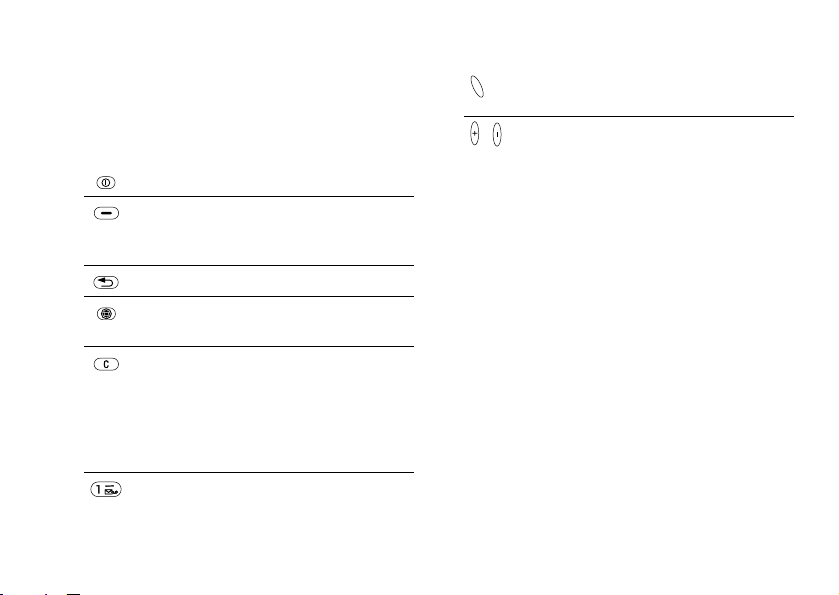
Your Z608
Basic features
Key functions, External display, Menu overview.
Key functions
On/Off Switch on/off the phone.
12
Soft Select an option that
Return Exit the menu.
Operator Access Operator direct
Clear Delete items from a list.
Voice mail Press and hold to access
This is the Internet version of the user's guide. © Print only for private use.
appears above in the
display.
link.
Delete text/digit before the
cursor.
Press and hold to turn on/
off mute (during calls) or
sound.
your voice mail. % 55 Call
voice mail
Camera Activate Camera function.
Take a picture.
, Volume Adjust the volume.
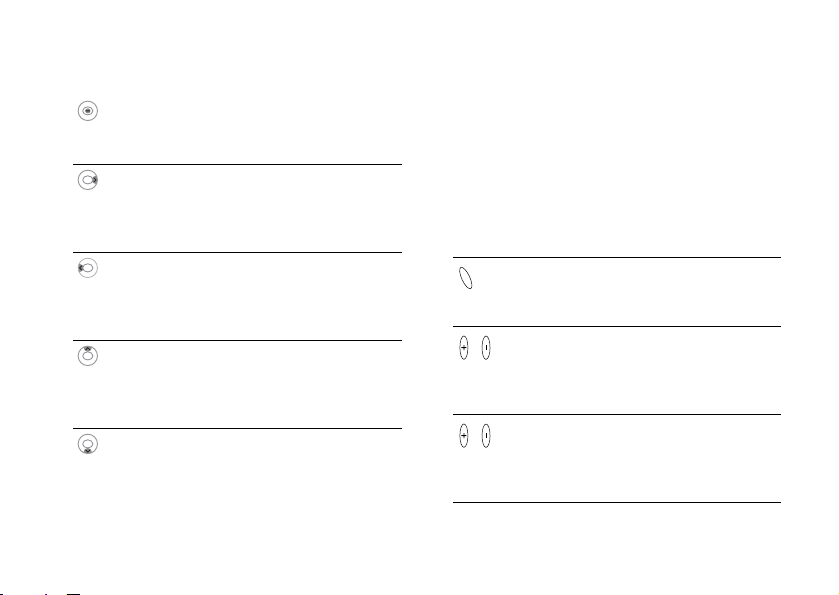
Your Z608
Navigation Key External Display
Press centre Open Main menu from
standby mode.
Select an option.
Press right Open Main menu from
standby mode.
Scroll through the menus,
list and texts.
Press left Access SMS (Write new)
from standby mode.
Scroll through the menus,
list and texts.
Press up Access Internet services
from standby mode.
Scroll through the menus,
list and texts.
Press down Access Phonebook from
standby mode.
Scroll through the menus,
list and texts.
This is the Internet version of the user's guide. © Print only for private use.
Your Z608 has an external display for viewing
information (for example, date, battery status,
message indication) without opening the phone.
This display is deactivated when the phone is
opened.
External display key functions
Key Mode Explanation
Standby
Event
Sleep
Standby Activate backlight.
Event Activate backlight.
Activate backlight.
2nd press toggles
between status
items.
2nd press dismisses
screen or returns to
standby mode.
13
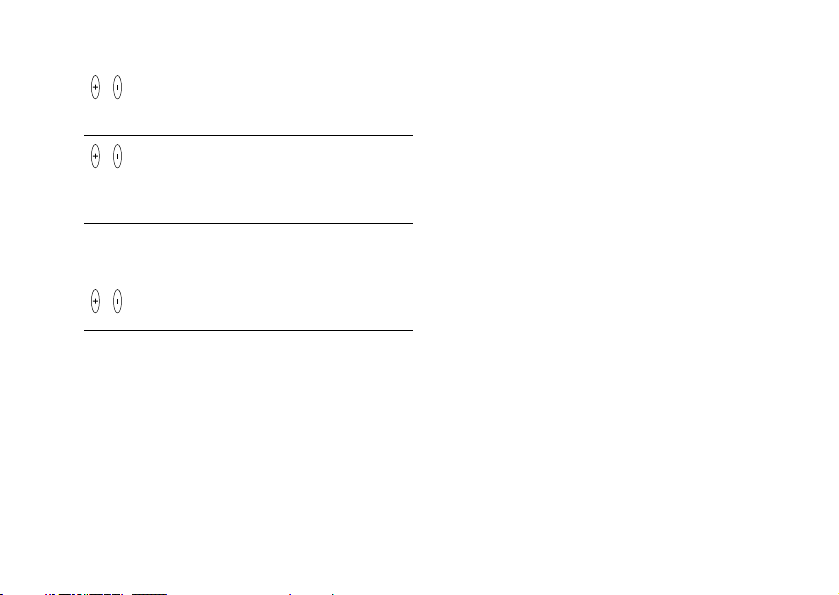
Your Z608
14
Sleep Activate backlight.
Go to standby/event
screen.
Incoming call Mute ringer.
Info/Help text
More information, explanation or tips about
some menus or functions are available in your
phone. Select the menu or function and press
Info.
2 x press in rapid
succession rejects
the call.
Press
and
hold
Standby
Activate backlight.
Event
Sleep
This is the Internet version of the user's guide. © Print only for private use.
More option
If you press More, a list of options is displayed.
The option list differs depending on which
menu you are in.
Pressing More in standby mode offers you the
following options:
Bluetooth
status
, Turn on infrared, Post note, Phone
.
Turn on silent, Turn on
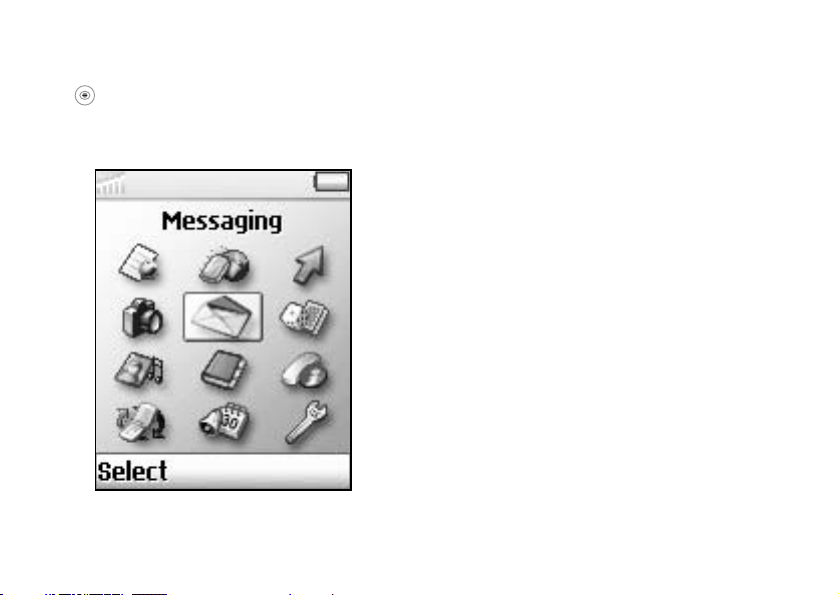
Your Z608
Menu overview
to access the Main menu from standby mode
1 Operator
Direct Link
2 Internet
services
and move the Navigation key to scroll through
the menu options.
Some menus are operator, network dependent.
1
4
7
10
11
2
5
8
3
6
9
12
4 Camera 5 Messaging
7 Pictures &
sounds
My pictures
More pictures
My sounds
More sounds
Themes
More themes
Picture editor
Music DJ
Record sound
10 Connectivity
Online services
Bluetooth
Infrared port
WAP options
Synchronization
GSM Networks
Data comm.
Accessories
Tex t
Picture
Call voice mail
E-mail
Chat
WAP push
Area info
Options
8 Phonebook
Call contact
Find and send*
Add contact
Manage contact
Pictures
Personal rings
Voice commands
Special numbers
Advanced
Options
11 Organizer
Calendar
Notes
Alarms
Timer
Stopwatch
Calculator
Code memo
(* Only visible during calls.)
This is the Internet version of the user's guide. © Print only for private use.
3 My shortcuts
Write new
Ring volume
Select profile
My numbers
Edit shortcuts
6 Entertainment
Games & more
Other games
9 Calls
Missed calls
Call list
Divert calls
Manage calls
Time and cost
Next call
Options
12 Settings
Sounds and alerts
Display
Profiles
Language
Time and date
Voice control
Locks
Handsfree
Master reset
15
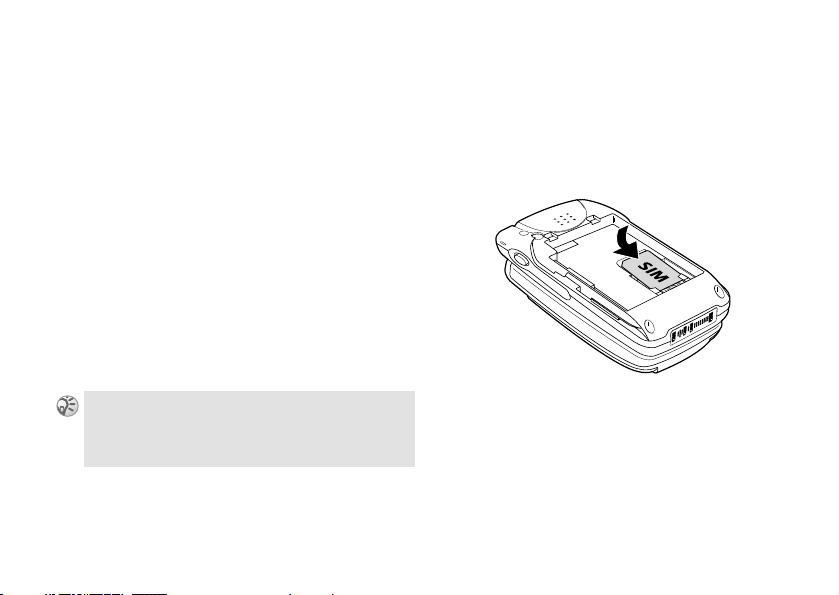
Getting started
Getting started
SIM card and Battery
SIM card and Battery information.
SIM card
Your SIM (Subscriber Identity Module) card
contains a computer chip with your service
details and phone numbers. Like a credit card, it
should be kept securely and handled carefully.
Do not bend, scratch or expose to moisture.
Avoid static electricity. To avoid corrupting the
memory of your SIM card, always switch off
your phone before removing or inserting your
SIM card
16
.
When you insert a new SIM card, your phone
prompts you to select whether or not you wish
to copy the SIM contents to the phone memory
% 40 Phonebook.
This is the Internet version of the user's guide. © Print only for private use.
Inserting the SIM card
1 Remove the battery cover and the battery.
2 Insert the SIM card into the holder.
3 Replace the battery and the cover.
To remove the SIM card
Follow steps 1-3 above removing the SIM card
from the holder in step 2.
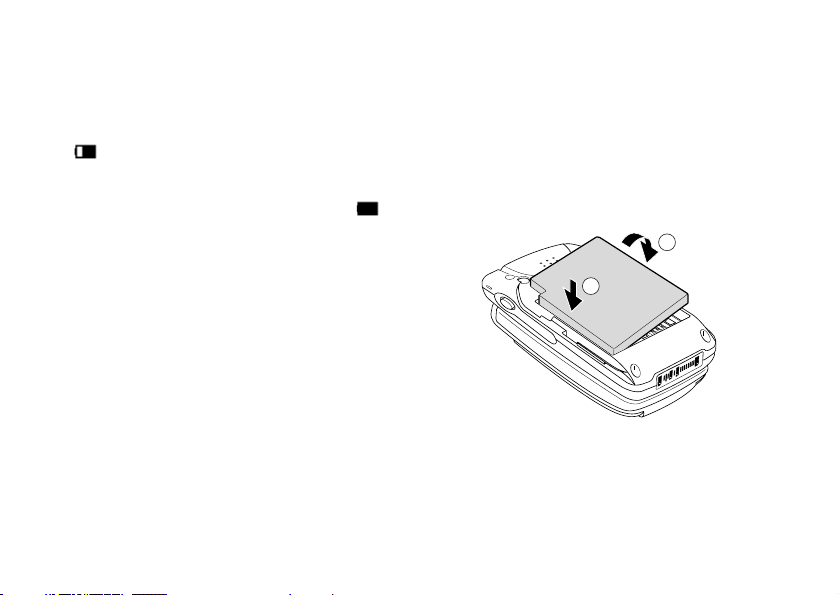
Getting started
Battery
Use only the Sony Ericsson-specified Z608
battery and charger. When supplied, your
battery will not be fully charged.
Both the status bar within the battery icon
in the display and the charging indicator (red)
show the charging status.
Charging (5 °C-45 °C) is complete when
Inserting the Battery
1 Slide the battery cover down to remove.
2 Align the claws on the battery terminal with
those of the phone and press battery down.
3 Align the claws at the side of the cover with
slots of the phone and slide back into place
until the lock clicks.
appears.
Full charging can take up to approximately
3 hours, but may vary depending on certain
conditions (for example, if your phone is
switched on or if temperature is outside the
operating range).
When your battery is completely empty, it can
take some time until the battery icon appears
during charging.
As an energy-saving measure disconnect the
charger from both the mains socket and the
phone after charging.
On exposure to high temperatures your battery
may expand slightly. This has no influence on
your safety/health and will reduce to its original
size once re-exposed to a lower temperature.
This is the Internet version of the user's guide. © Print only for private use.
2
1
17
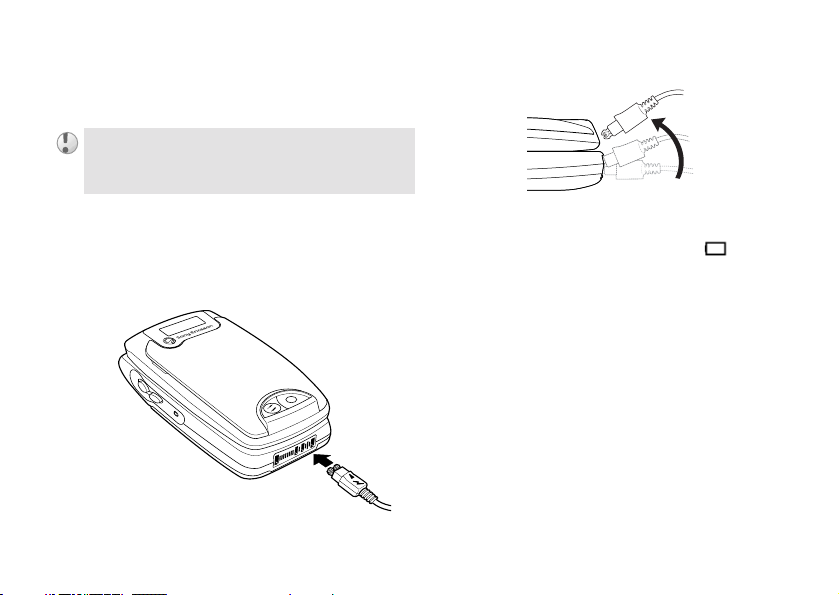
Getting started
Removing the battery
First power off and wait until the display goes
blank. Remove the cover and then the battery.
If you insert a new battery, you must reset the clock.
Charging the battery
1 Plug the charger into a mains socket.
2 Connect the charger to the bottom (jack) of
the phone.
18
This is the Internet version of the user's guide. © Print only for private use.
Removing the charger from the phone:
Usage time
When your battery is nearly empty, appears
and a beep indicates that approximately 1 minute
of talk time remains; however, if the
option is activated there will be no tone.
silent
Turn on
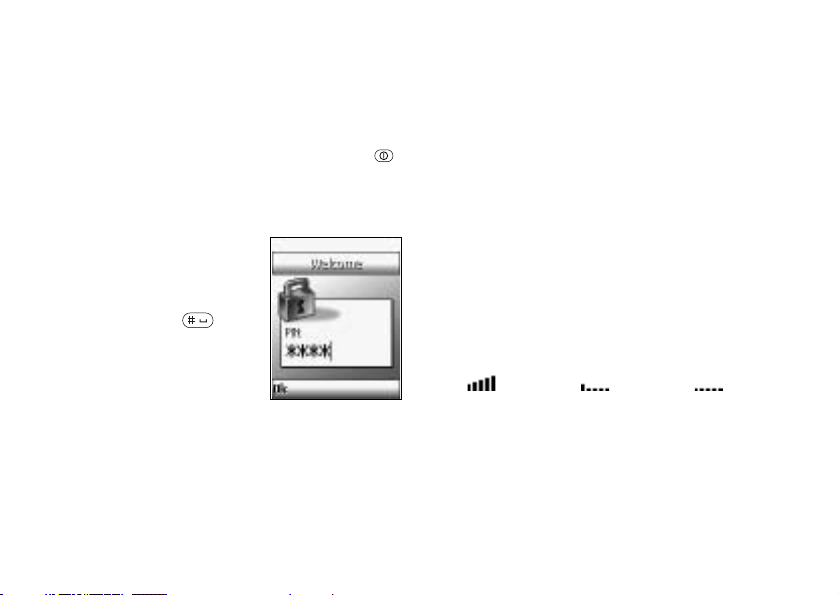
Getting started
Using your Z608
Start using your phone.
Switching on your phone
To switch on/off your phone, press and hold .
(The first time you turn on the phone it takes up
to 40 seconds to begin operating.)
Entering PIN
Enter your PIN (Personal
Identification Number)
using the number keys (the
PIN appears in code as
and press
confirm.
(Personal Identification
Number).
Ok or to
% 116 PIN
This is the Internet version of the user's guide. © Print only for private use.
****)
Connecting to the network
After successfully entering your PIN, your
phone searches for an available GSM network.
The network search is automatic and may take a
few seconds. (To select the network manually
% 92 GSM Networks.)
You are ready to make and receive calls when
the network operator’s name and the signal
strength icon appear in the display and the
network indicator (green) blinks.
The following indicates the strength of the
received network signal. If the signal is very
weak, there is a risk of losing service.
Strong
signal
Weak signal Network not
available
19
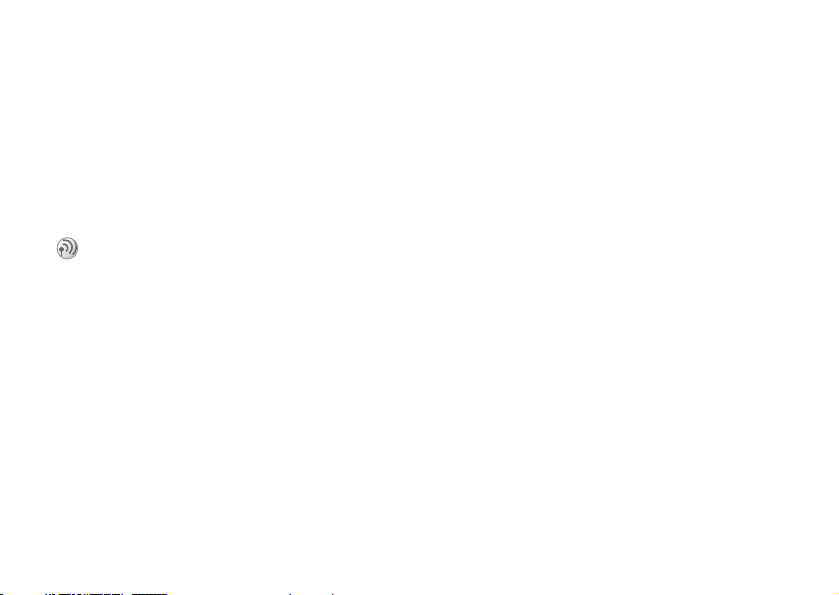
Getting started
If you cannot obtain service
If you cannot obtain a network service the
reception strength may be too weak. Move to a
higher elevation, a window or an open space and
make sure that there is nothing obstructing the
internal antenna area (front cover).
Roaming
If you are out of range of your “Home” network
operator, especially when abroad, another
network operator may be selected automatically
subject to signal strength and roaming
agreements between network operators
% 92 GSM Networks.
20
This is the Internet version of the user's guide. © Print only for private use.
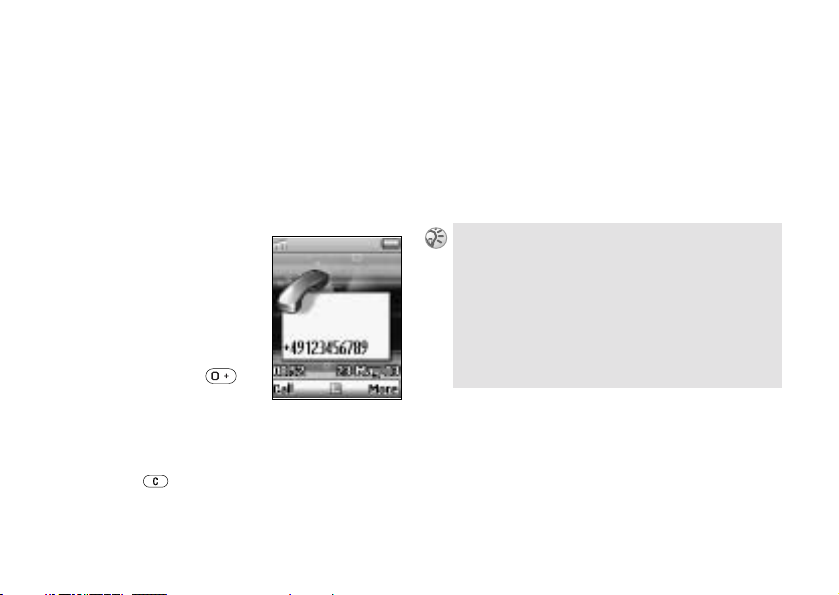
Basic operation
Making Calls (Saving
contacts)
Use Phonebook, Voice dialling, Speed dialling.
Dialling a Number
1 Dial the complete
number of the party
you wish to call
(including the area
code even if dialling
locally). In the case of
international calls,
press and hold
+ appears. Enter
until
the country code
followed by the area code and then the
number.
2 Press to correct any mistakes.
3 Press
Call to dial the number displayed or
Basic operation
More } Save number to save the number in
4 }
the Phonebook.
New contact to create a new contact
Select
Add to old to save the number to an
entry or
existing contact.
To hide/show your phone number when making a
% 70 Next call.
call
Automatic re-dialling: If connection fails, the mes-
Retry? is displayed. Press Yes to activate the
sage
automatic re-dialling option (not available for fax or
data calls). The phone automatically re-dials the
number up to 10 times until the call is connected,
you press a key or receive an incoming call. You will
hear a tone when the call is connected.
This is the Internet version of the user's guide. © Print only for private use.
21
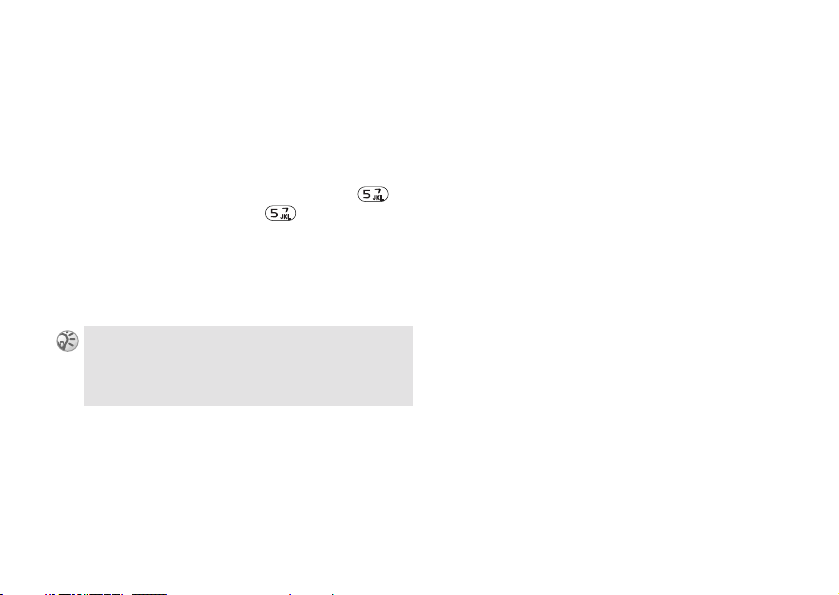
Basic operation
Selecting a Phonebook entry
1 In standby mode, press and hold an
alphanumeric key to advance to the first
letter on the key and then press the same
key repeatedly to go to the letter you wish to
find (for example, to advance to contacts
beginning with “L”, press and hold to
J and then press again 3 times to
go to
L).
go to
2 Highlight the contact you wish to call and
Select.
press
3 Select the number and press
You can also select a Phonebook entry from Call
contact
in Phonebook menu % 41 Call contact.
To call a contact from the SIM card,
SIM.
22
This is the Internet version of the user's guide. © Print only for private use.
Call.
% 47 Call from
Making emergency calls
Your phone supports the international
emergency numbers, 112, 911 and 08. This
means that these numbers can be used to make
an emergency call in any country, with or
without a SIM card inserted (network
dependent), if a GSM network is within range.
In some countries, other emergency numbers
may also be promoted. Your operator may
therefore have saved additional local emergency
numbers on your SIM card.
To make an emergency call, enter an emergency
call number (112, etc.) and press
Call.
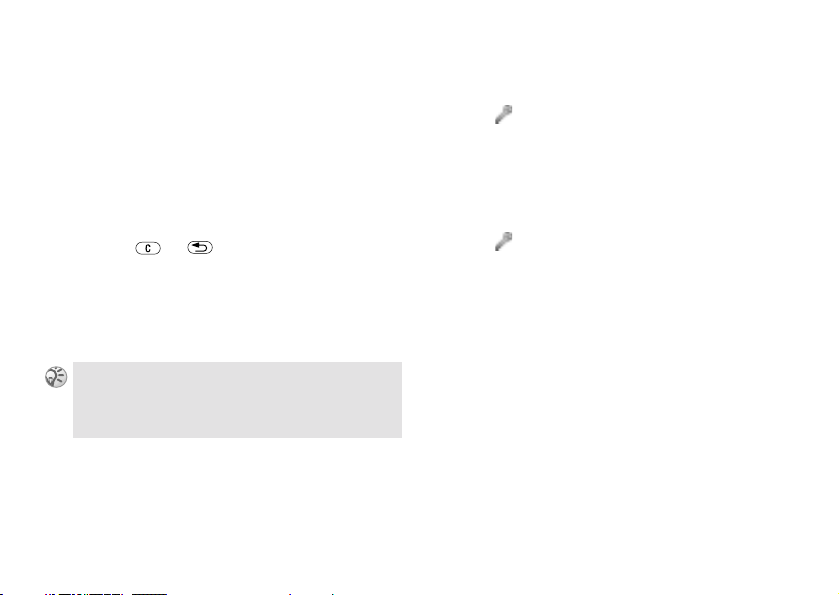
Basic operation
Voice dialling
Voice dialling makes dialling Phonebook
entries easy. Simply press and hold the volume
key and say the person’s name (Voice Tag) into
the microphone. If you have several numbers for
that person, say the number type, for example,
“home”. On recognition of the Voice Tag, the
phone automatically dials after 3 seconds (the
3 seconds gives you time to cancel your call by
pressing
It is necessary to set up the Voice Tag and turn
the Voice dialling option on in advance to use
this option % 23 Turn the Voice dialling on
and record number types, % 23 Creating a
Voice Tag entry.
Press the handsfree button to start the Voice dialling
when using a handsfree or Bluetooth headset. To
activate Voice answer using accessories
answering.
or ).
% 26 Voice
This is the Internet version of the user's guide. © Print only for private use.
Turn the Voice dialling on and record
number types
1 } Settings } Voice control } Voice dialling
}
On
2 Follow the instructions in the display and
record number types.
Creating a Voice Tag entry
1 } Settings } Voice control } Voice dialling
Edit names } New voice
}
2 Select a contact.
3 Follow the instructions in the display. An
icon appears next to a contact name that has
a voice command.
23
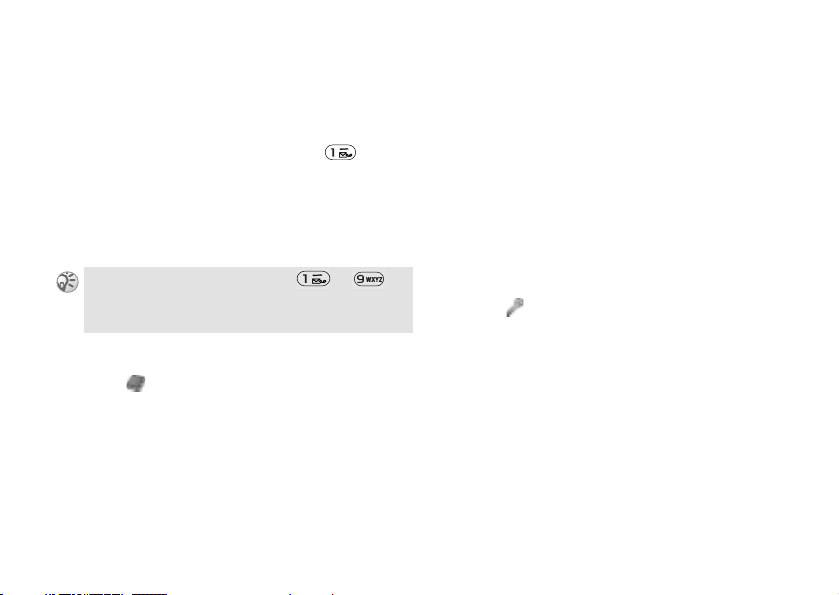
Basic operation
Speed dialling
You can “speed dial” your chosen number by
pressing the corresponding key and then
(For example, to call the number saved in
position 1 on your SIM card, press
Call.)
To use the Speed dialling option it is necessary
to change the position of the numbers saved in
SIM memory % 24 Change SIM position
numbers.
You can assign up to 9 keys using to .
Change SIM position numbers
1 } Phonebook } Advanced } Position list
2 Select the position number you wish to
change.
3 Select the position to which you wish to
move the number.
4 Press
24
Select to confirm.
This is the Internet version of the user's guide. © Print only for private use.
Call.
and
Voice redialling
You can use your voice to redial the last dialled
number. Simply press and hold the volume key
and say “Re-dial” into the microphone. The
voice command is played back to you and the
last dialled number is called.
It is necessary to set up the redial command and
turn the Voice redialling option on in advance to
use this option % 24 Turn on and record a
redial command.
Turn on and record a redial command
1 } Settings } Voice control } Voice redial
} On
2 Instructions appear. Press Ok.
3 Lift the phone to your ear, wait for the tone
and say “Redial”, or another word. If the
recording sounds okay, press
No and repeat step 2.
press
Yes. If not,
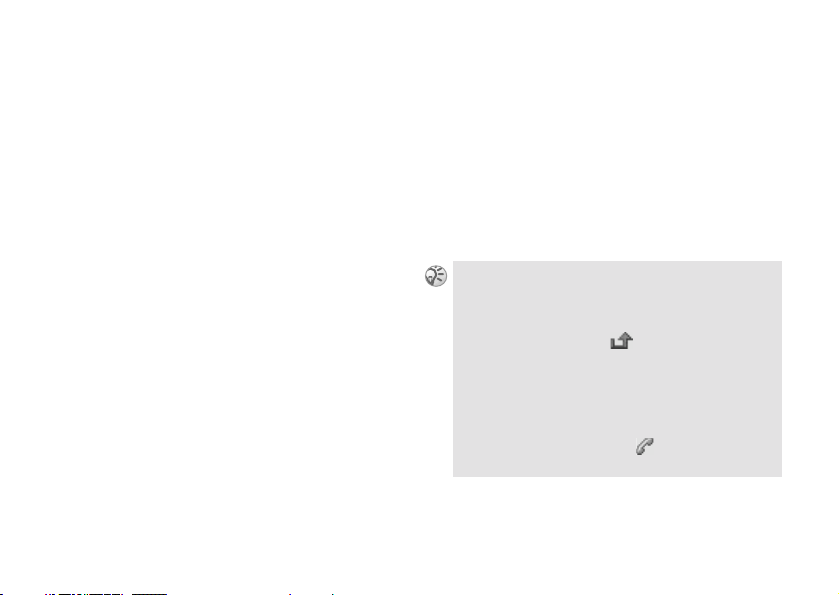
Basic operation
Receiving calls
Receiving/Answering/Ending calls.
When you receive a call, the phone rings and the
message
If your subscription includes the Calling Line
Identification service and the caller’s number is
identified, the number is displayed. If you have
saved the number in the Phonebook, the name
and number are displayed. If you have assigned
a picture to the contact, the picture is displayed.
If the number is a restricted number, the display
will show
Answer? is displayed.
Withheld.
Answering/Ending calls
When the phone is open
Press Yes/No to accept/reject a call.
When the phone is closed
Open the phone and press Yes/No to accept/
reject a call, or simply open the phone to accept
the call when
% 67 Open to answer.
If you do not wish to answer the call, press No. The
call will then be rejected (the caller will hear a busy
tone (network dependent) or will be diverted if a
divert has been set).
If a call is not answered, appears in the top line
of the display.
Press
Open to answer option is set to On
Calls for information about the missed call
% 64 Call list.
In very rare cases, ciphering does not work in some
networks, meaning that a third party can listen to
your phone call. In this case, appears in the display.
Press End call or close the phone to end a phone
call.
This is the Internet version of the user's guide. © Print only for private use.
25
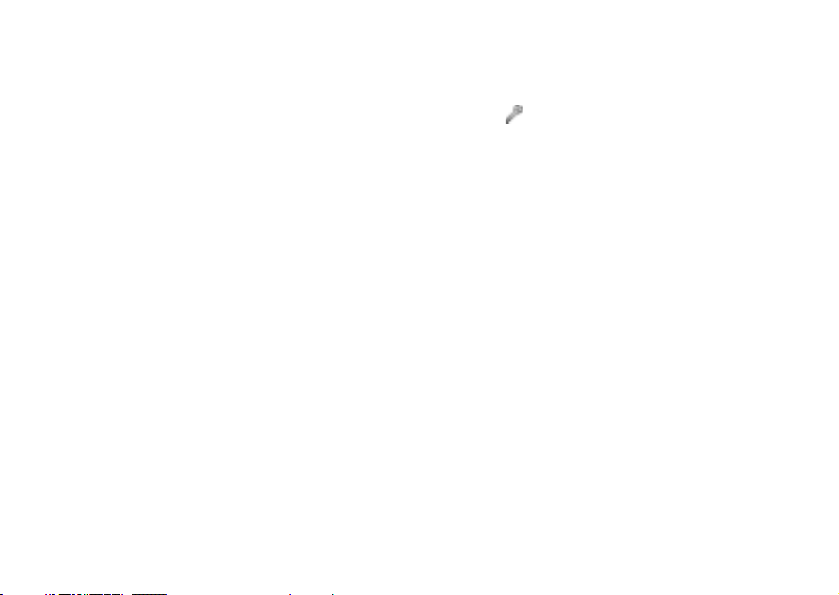
Basic operation
Headset
When the headset is connected to your phone,
answer a call by pressing the headset button.
Press headset button again to end the call.
Bluetooth headset
When the Bluetooth headset is activated, press
the headset button to accept/end a call.
Voice answering
You can answer/reject an incoming call by
using your voice, when using a portable
handsfree (headset) or a car handsfree kit. When
the phone rings, say “Answer/Busy” to answer/
reject an incoming call. (When a call is rejected,
the caller is diverted to your voice mail if
activated or hears a busy tone.) It is necessary to
set up the Voice answer command and turn the
Voice answering option on in advance to use
this option % 26 To turn on voice answering
and record voice answer command.
26
This is the Internet version of the user's guide. © Print only for private use.
To turn on voice answering and
record voice answer command
1 } Settings } Voice control } Voice answer }
On
2 Select the accessories you wish to be able to
use with voice answering by pressing
followed by
3 Follow steps 2-3 in % 24 Turn on and
record a redial command and say
“Answer” in step 3.
4 Say “Busy”, or another word and press
Save.
Check
Ok.
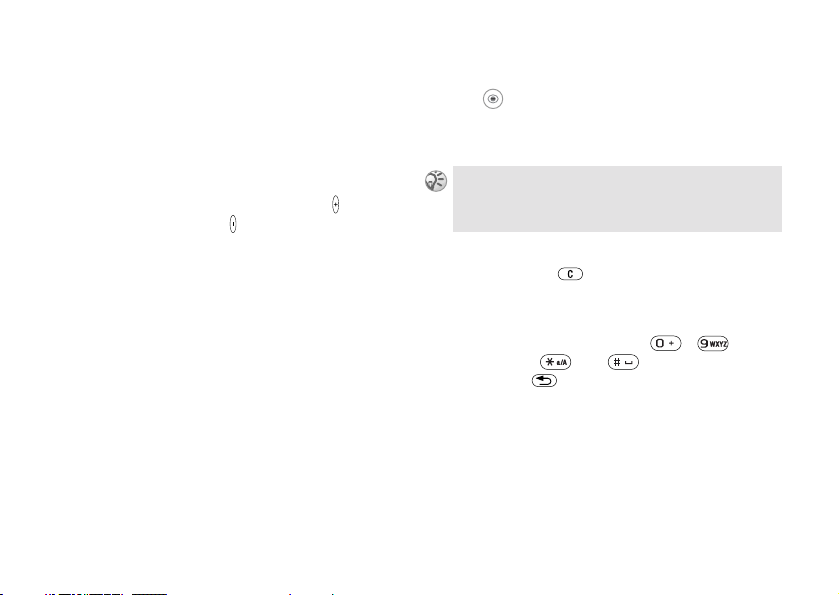
Basic operation
During a call
Call options.
Adjusting the Ringer/Speaker
volume
During a call, use the volume key to adjust the
ringer/speaker/headset volume (press
increase volume/press
= decrease volume).
The microphone must be turned on to change
the volume % 27 Turn the microphone off/on.
Bluetooth headset
If the Bluetooth headset goes out of range
during a call, the message,
lost. Retrieve call in phone?
are prompted to select
call.
Bluetooth connection
is displayed and you
Yes/No to transfer/end the
=
To transfer sound
1 } Transfer sound or
} More in standby mode.
2
} To phone or select other handsfree device.
To transfer a call from Phone to Bluetooth headset,
press the Bluetooth headset button, when Bluetooth
headset is activated.
Turn the microphone off/on
Press and hold to mute/unmute the
microphone.
Sending DTMF
Press the alphanumeric key ( - )
followed by
tone. Press
to clear the display after the call
is finished.
You can also transfer the sound to the phone or
other headset devices during a call when you are
using the Bluetooth headset.
This is the Internet version of the user's guide. © Print only for private use.
and to send the DTMF
27
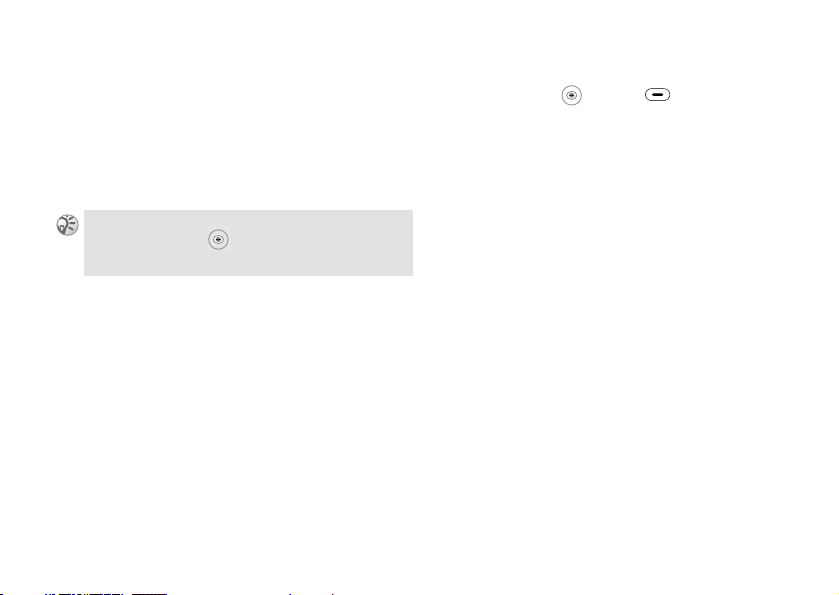
Basic operation
Notepad
Use your phone as a Notepad by entering a
phone number during a call. When ending the
call, the number entered will reappear in the
display. Press
More and Save number to save the number in the
Phonebook.
The person you are talking hears tone signals while
using the Notepad. and select
turn the tone off.
28
Call to call the number or press
Turn off tones to
This is the Internet version of the user's guide. © Print only for private use.
Ongoing call menu
During a call, or press for the following
options (some options are network dependent):
} Record to record the conversation.
}
Turn off tones/Turn on tones to turn off/on
tones.
Hold call to put the ongoing or conference
}
call on hold.
Switch calls to switch between 2 calls.
}
} Release active to end an active call.
}
Retrieve call to retrieve a held call.
}
Join calls to join calls into a conference
call.
Transfer call to connect the two calls.
}
}
Extract part to have a private conversation
with one of participants from the conference
call and put others on hold. (Select
to resume the conference call.)
Release all to end multiple calls.
}
Join calls
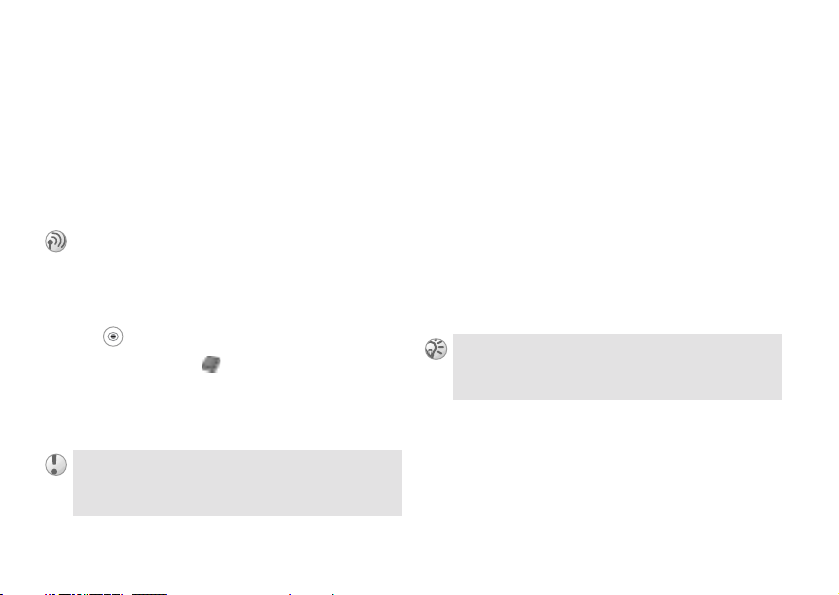
Basic operation
} Release part to release a participant from
the conference call.
Parties in conf. to view the identity of the
}
parties in the conference call.
Calls to make a new call.
}
Call hold
Press Hold to hold the ongoing call or manage 2
calls at the same time.
One active call (and/or one call on
hold) and one call waiting
1 Your phone alerts you (beep) that a call is
waiting and the display automatically offers
you call waiting options.
} Answer to answer the second call and put
2
the ongoing call on hold.
or
Busy to indicate to the calling party that
}
your line is engaged.
or
One active call
1
2
} Main menu } Phonebook } Call contact
} Release & answer to answer the second call
and end ongoing call.
To turn the call waiting option on/off % 66 Call
Waitin g.
to retrieve a number from the Phonebook
(or use the keypad to enter a number).
} Call
3
You can only put one call on hold.
Using the Notepad to make a second call, the call is
put on hold automatically.
This is the Internet version of the user's guide. © Print only for private use.
29
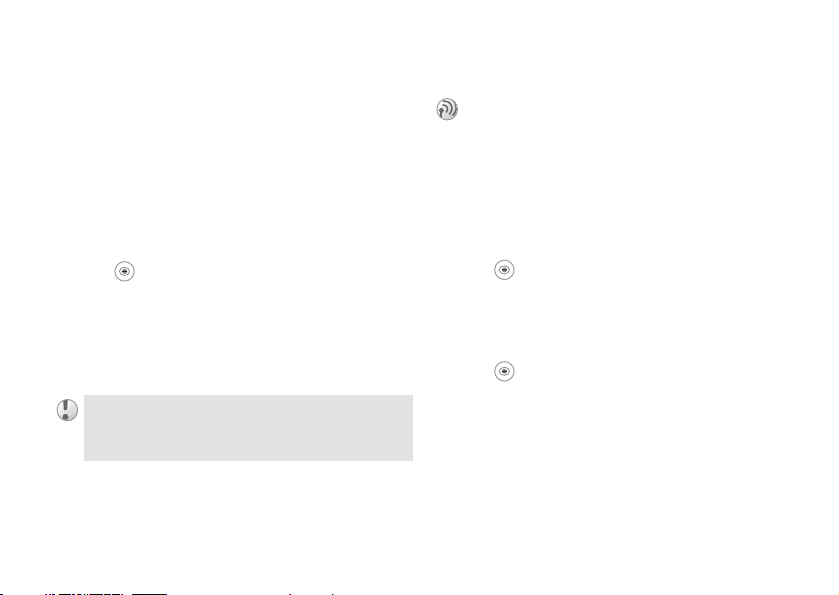
Basic operation
When the headset is connected to your phone,
answer a waiting call by pressing the headset
button. In the case of one active call and one call
on hold, alternate between 2 calls by pressing
the headset button.
Handling two calls
When you have one ongoing call and one call on
hold, you can do the following:
} Switch to switch between the two calls.
and select
Transfer call to connect the
two calls. You are disconnected from both
calls.
End call to end the ongoing call, then
}
Yes to retrieve the held call or No to
press
end both calls.
You cannot answer a third call without ending one of
the first two calls.
30
This is the Internet version of the user's guide. © Print only for private use.
Conference call
It is possible to have a conference call consisting
of 5 calls and a single held or waiting call
(network dependent). There may be additional
charges for calls involving multiple parties.
You must first have one ongoing call and one
call on hold to create a conference call.
Creating a conference call
1 } Join calls
2 } Hold to put the conference call on hold.
3 Call the next person you wish to include in
the conference call.
} Join calls
4
5 Repeat steps 2-4 to include more
participants.
Release part in step 4 to release a
Select
participant or press
End call to end the
conference call.
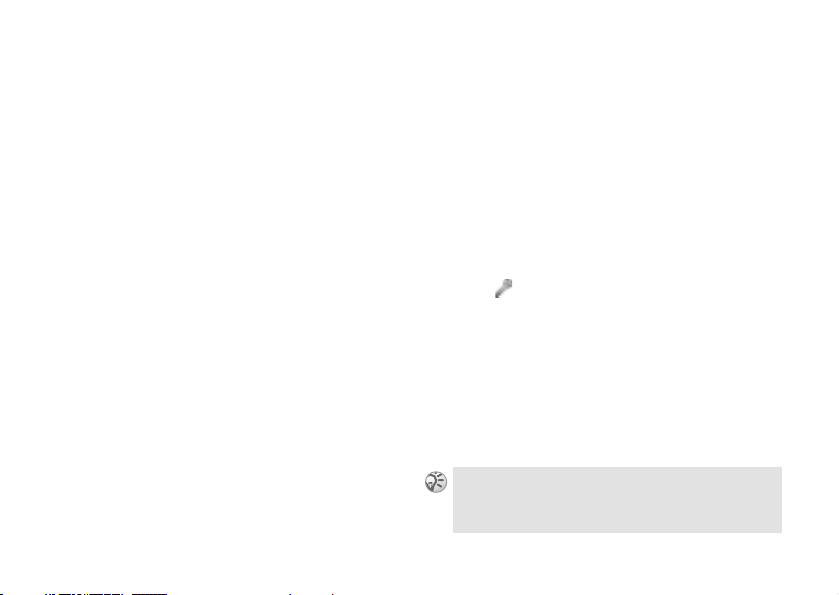
Basic operation
Voice control
Using voice commands.
With your phone, you can use your voice to:
• Voice dial % 23 Voice dialling.
• Re-dial the last dialled number % 24 Voice
redialling.
• Answer and reject calls % 26 Voice
The magic word
You can record a magic word and use it as a
voice command to allow total handsfree access
to voice control. Instead of pressing a volume
key, you say the magic word and then one of
your recorded voice command. It is
recommended to select a long, unusual word
which can easily be distinguished from ordinary
background speech.
answering.
• Record or listen to sound recordings by using
voice commands % 32 Sound recordings.
• Activate the voice control by saying a “magic
word” % 31 The magic word.
You can save approximately 50 recorded words
as voice commands in the 40 seconds available.
This also depends on what is saved in the
memory (other functions). To edit your voice
commands % 101 Editing your voice
commands.
This is the Internet version of the user's guide. © Print only for private use.
Turn on and record the magic word
1 } Settings } Voice control } Magic word
}
On
2 Select a profile and press Save.
3 Instruction appears. Press
4 Lift the phone to your ear, wait for the tone
and say the profile name. Repeat steps 3 and
4 to record voice commands for the other
profiles.
Turn off the magic word when you no longer need
total handsfree access in order to save battery power.
Ok.
31
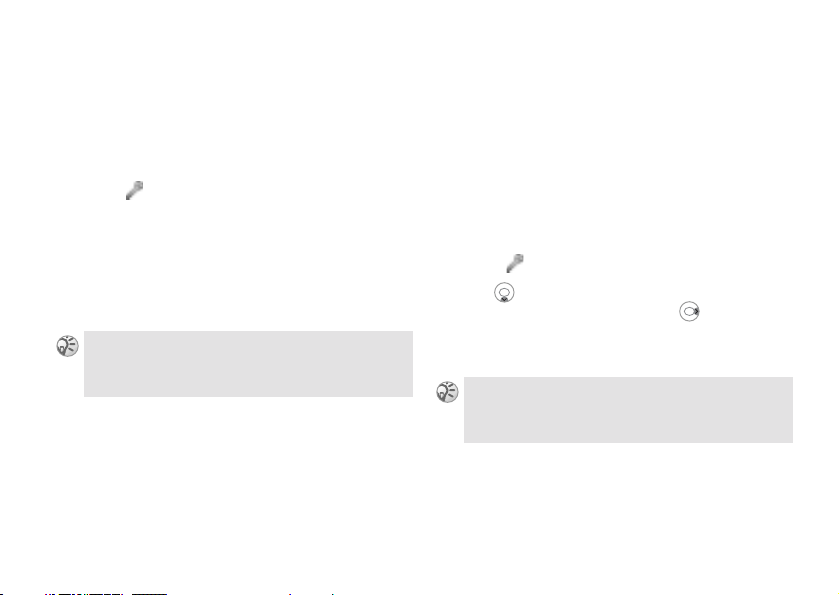
Basic operation
Sound recordings
Record or listen to sound recordings by using
voice commands.
Turn on and record recording
command
1 } Settings } Voice control } Sound recorder
} On
2 Instruction appears. Press Ok.
3 Lift the phone to your ear, wait for the tone,
say “Record” and press
4 Say “Play” and press
You can listen to the recording by pressing and holding a volume key from standby mode and say “play”
after the tone. Press
32
This is the Internet version of the user's guide. © Print only for private use.
Cancel to stop listening.
Yes.
Yes.
Text entry
Standard and T9 text entry.
Input languages
Before you start entering letters, you need to
select the input languages that you wish to use
when writing.
Selecting input languages
1 } Settings } Language } Input
2 to scroll to the language that you wish to
use for entering letters and or press
Check to select each language you wish.
3 Press
When writing, you can switch to one of your selected
input languages by pressing
Input language.
Save to exit the menu.
More and then selecting
