Page 1
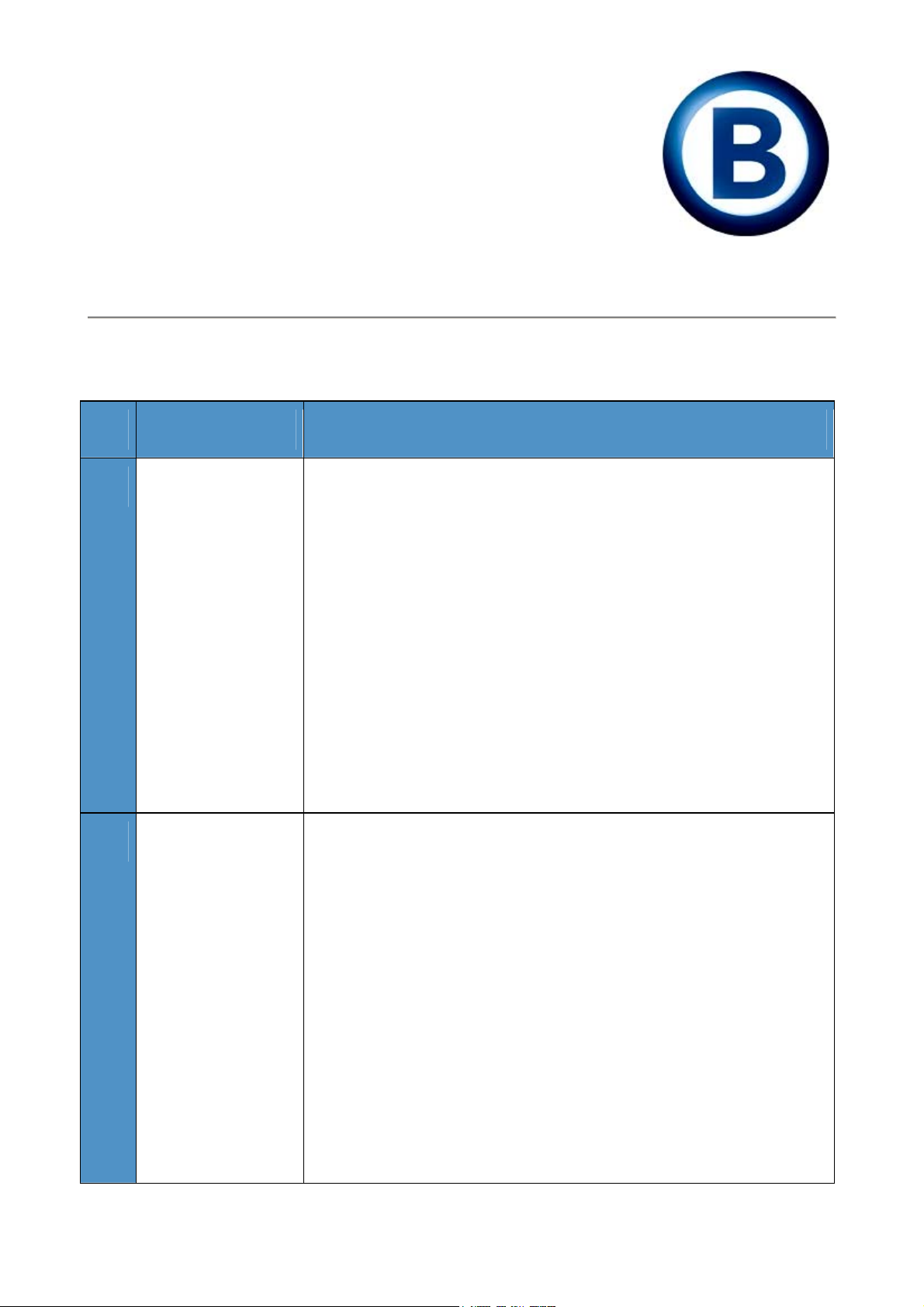
Manual Set up of
WAP (GPRS)
Sony Ericsson Z600
The below process details how to set up the Sony Ericsson Z600 to connect to WAP
(GPRS).
Process Description
1
Auto
Provisioning for
GPRS
1. From the main screen select Connectivity icon in the
button left button left of screen and press Select.
2. Highlight Wap options and press Select
3. Highlight WAP profiles and press Select
2
Entering Manual
GPRS settings
4. Highlight Optus Zoo and press Select
5. Press and hold Back button to return to main screen
6. From main menu select the Optus Zoo icon in the top
left of screen and press Select
The phone will now connect to Optus Zoo
1. Highlight Data comm. And press Select
2. Highlight Data accounts and press Select
3. Highlight New account and press ADD
4. Highlight GPRS data press Select
5. Enter an account name, eg GPRS WAP and press
Select
6. At the APN field press Edit
7. For a billed service enter wap.optus.net.au
8. Press and hold back button to return to main screen
9. Highlight the Connectivity icon and press Select
Page 1 of 2 Current as at 3/06/2004
Page 2
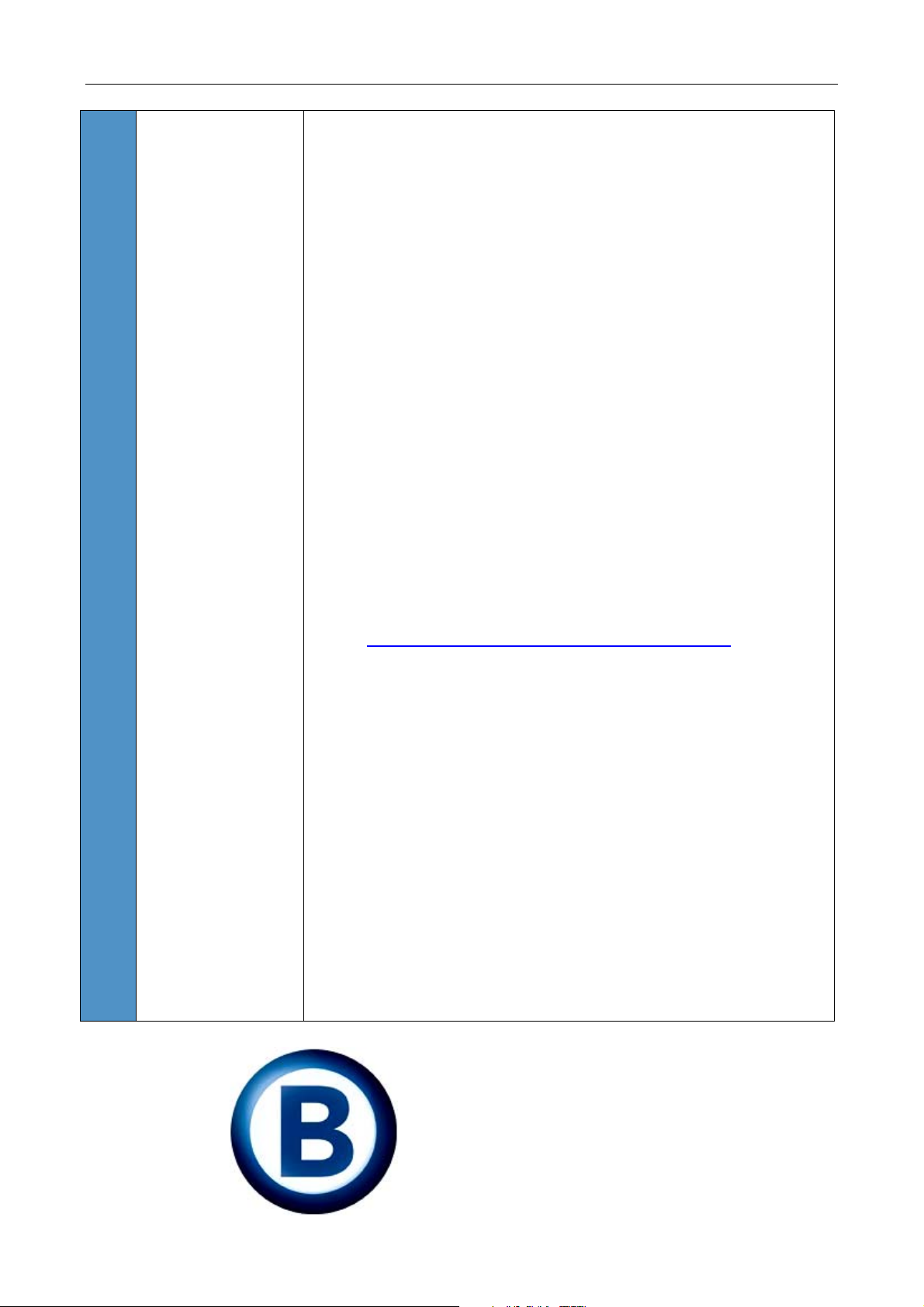
Manual Set up of WAP (GPRS) – Sony Ericsson Z600
10. Highlight WAP options and press Select
11. Highlight WAP profiles and press Select
12. Highlight New profile and press ADD
13. Enter an account name eg Optus Zoo and press OK
14. At the Connect using press Edit
15. Select GPRSwap and press Select
16. Enter the IP address 202.139.083.152 and press OK
17. Press the Save button
18. Ensure the new Optus Zoo profile is highlighted, and
press Edit
19. Highlight Advanced and press Select
20. Highlight Change homepage and press Select
21. Delete any text and enter a label name eg. Optus Zoo
and press Select
22. Delete any test and enter
http://networker.optus.net.au/wap/index.wml
and press
ok
23. Press the back key twice to return to the list of WAP
profiles. Ensure the newly created Optus Zoo profile is
highlighted and press Select
24. Press and hold the back button to return to the main
screen
25. From the main menu select the Internet Services icon,
top centre of screen and press Select
26. Press the more soft key, and scroll to the Optus Zoo
entry in the list Press Select
The phone will now connect to Optus Zoo
Visit us 365 days a year at
www.Bdigital.com.au
Or call
13 30 20
Page 2 of 2 Current as at 3/06/2004
This Factsheet is provided as a guide only to our Customers and is subject to the terms and conditions specified within our Terms of Use policy.
These terms can be viewed on our website or may be obtained by calling our Customer Care number. B Digital Limited ABN 99 085 089 970 trading as B.
