Page 1
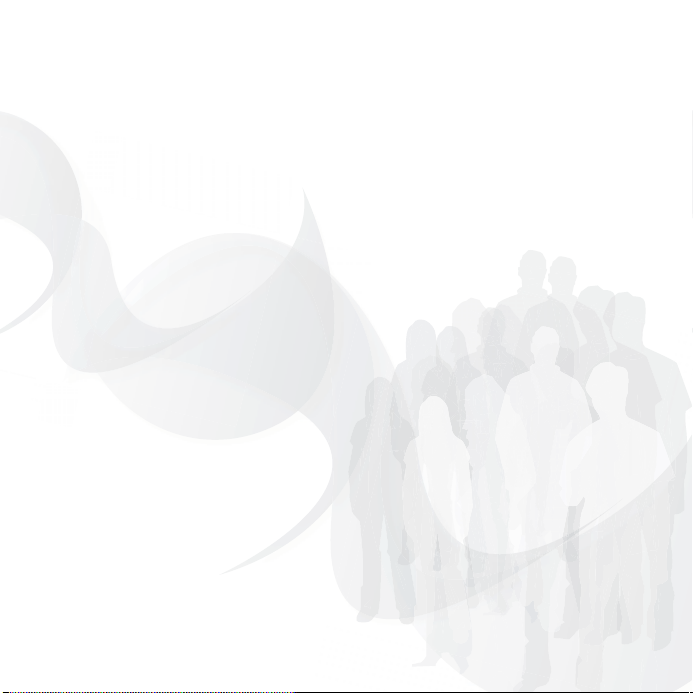
Congratulations on your purchase of the Sony Ericsson
Z550. In addition to the pre-installed Z550 multimedia
content, you have more waiting for you at
www.sonyericsson.com/fun.
If you register at www.sonyericsson.com/register, you
get an exclusive offer. Don’t miss out. Go there now.
This is the Internet version of the user's guide. © Print only for private use.
Page 2

Added dimensions – Accessories
from Sony Ericsson
Stereo Portable Handsfree HPM-61
Deep bass with light in-ear design.
Desk Stand CDS-60
Your phone’s best assistant: connect
a USB cable, charger and portable
handsfree.
Bluetooth™ Headset HPB-PV705
A powerful Bluetooth™ headset with
compact design.
This is the Internet version of the user's guide. © Print only for private use.
Page 3
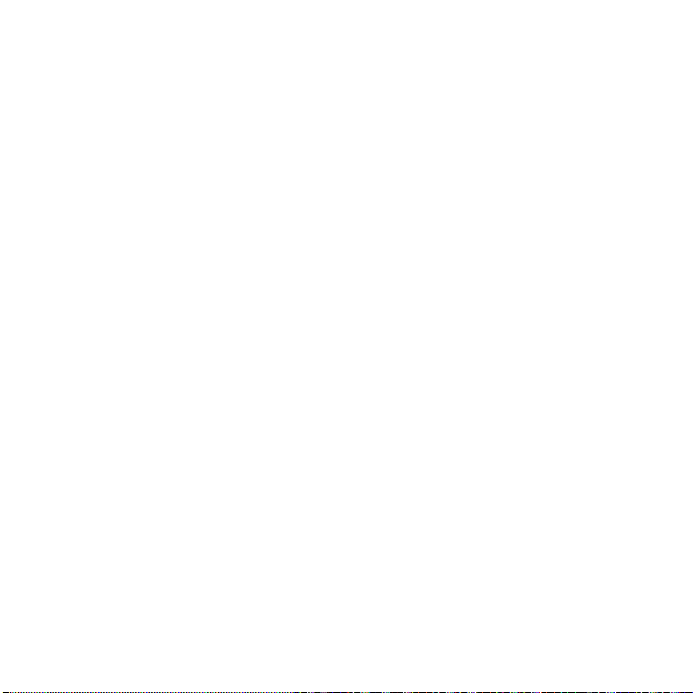
Contents
Sony Ericsson Z550i
Getting started ................... 4
Getting to know
the phone ............................ 7
Calling ............................... 13
Messaging ........................ 24
Imaging ............................. 28
Entertainment ................... 31
Connectivity ...................... 35
More features ................... 40
Troubleshooting ............... 44
Important information ...... 46
Sony Ericsson
GSM 900/1800/1900
This use r guide is pu blished by S ony Eric sson
Mobile Communications AB, without any warranty.
Im prove ments and changes to t his u ser guide
nec essi tated by typo graph ica l error s, inac cur acie s
of current information, or improvements to programs
and/or equipment, may be made by Sony Ericsson
Mobile Communications AB at any time and
wit hou t no tice . Such c hanges wil l, h owever , be
inc orpo rated into n ew edit ions of this user guide .
All rights reserved.
©Sony Ericsson Mobile Commun ications AB, 2006
Publication number: EN/LZT 108 8652 R2A
Please note : Som e of th e service s in this use r guide
ar e not su pported by all networks. This also app lies
to the GSM International Emergency Number 112.
Pl ease c ontact your n etwork o per ator or se rvice
provider if you are in doubt whether you can use
a par ticul ar serv ice or n ot.
Pl ease re ad the Gu ideli nes for safe and ef fici ent
use and th e Limite d warr anty cha pters befo re y ou
use your mobile phone.
Index ................................. 55
www.sonyericsson.com/support
At S ony E ric sso n Pro duc t Su ppo rt, you can fi nd
troubleshooting, tips & tricks, software, phone
settings for Internet browsing, m essaging and
much mor e.
This is the Internet version of the user's guide. © Print only for private use.
1Contents
Page 4
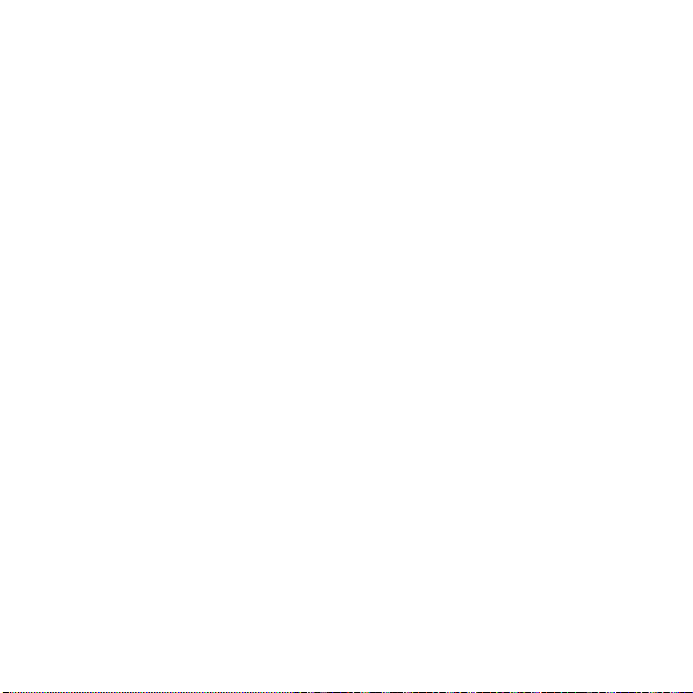
Your mobile phone has the capability to download,
store and fo rward addi tiona l conten t, e.g. ringtones.
The use of such content may be restricted or
prohibited by rights of third parties, including but
not limited to restriction under applicable copyright
laws. You, and not Sony Ericsson, are entirely
responsible for additional content that you
download to or forward from your mobile ph one.
Prio r to y our us e of an y addit iona l co ntent, please
verify that your intended use is properly licensed
or is otherwise authorized. Sony Ericsson does not
guar antee t he a ccura cy, in tegrit y or quality of an y
add itio nal con tent or an y oth er third party co nte nt.
Under no circumstances will Sony Ericsson be
lia ble in any way for your impr oper use o f addit ion al
content or other third party content.
QuickS hare™, PlayN ow™, MusicDJ™, PhotoDJ™,
Video DJ™ and Styl e Up™ are trade mark s or
regi stered trade marks of So ny E ricsso n Mo bile
Communications AB.
The Bluetooth word mark and logos are owned by
the Blu etooth SIG, In c. and a ny us e of s uch m arks
by Sony Ericsson is under license.
Memo ry Stic k™ and Memory Stic k Micro ™ (M2™)
are trade marks or re gistere d trademar ks of Sony
corpo ratio n.
Micro soft, Win dows and Powe rPoint are eit her
regi stered trade marks or t rade mark s of Micro sof t
Corporation in the U.S and other countries/regions.
Mac OS is a tra dema rk of App le Comp uter , Inc. ,
regi ster ed in the U. S. and o ther countri es.
T9™ Text Input is a trademark or a registered
trad ema rk of T egic Communicati ons.
T9™ Text Input is licensed under one or more of
the following: U.S. Pat. Nos. 5,818,437, 5,953,541,
5,187,480, 5,945,928, and 6,011,554; Canadian
Pat. No. 1,331,057, United Kingdom Pat. No.
2238414B; Hong Kong Standard Pat. No.
HK0940329; Republic of Singapore Pat. No. 51383;
Euro.Pat. No. 0 842 463(96927260.8) DE/DK, FI,
FR, IT, NL, PT, ES, SE, G B; and ad ditiona l pate nts
are pen ding worldwide.
Java and all Java based trademarks and logos
are trademarks or registered trademarks of Sun
Microsystems, Inc. in the U.S. and other countries.
End- user l ice nse agreeme nt for Sun ™ Java™
JME™.
1 Res tric tion s: Sof tware is confi dent ial copyrig hte d
information of Sun and title to all copies is retained
by Sun and/or its l icensors. Customer shall not
modify, de compile, disassemble, decrypt, ext ract,
or otherwise reverse engin eer Software. Software
may not be leased, assigned, or sublicensed, in
whole or in part.
2 Export Regulations: Software, including technical
data , is subject t o U.S . expor t contro l laws ,
including the U.S. Export Administration Act and
its associated regulations, and may be subject to
export or import re gulations in other countries.
Cust ome r agrees to compl y stri ctl y with al l such
regulations and acknowledges that it has the
responsibility to obtain licenses to export, reexport, or import Software. Software may not be
downloaded, or otherwise exported or re-exported
(i) i nto, or t o a nati ona l or r esident of, Cuba, Iraq,
Iran, North Korea, Libya, Sudan, Syria (as such
listing may be revised from time to time) or any
country to which the U.S. has embargoed goods;
or (ii) to anyone on the U.S. Treasury Department's
list of Specially Designated Nations or the U.S.
Com merce Departme nt's Tab le of Den ial Orders .
2 Contents
This is the Internet version of the user's guide. © Print only for private use.
Page 5
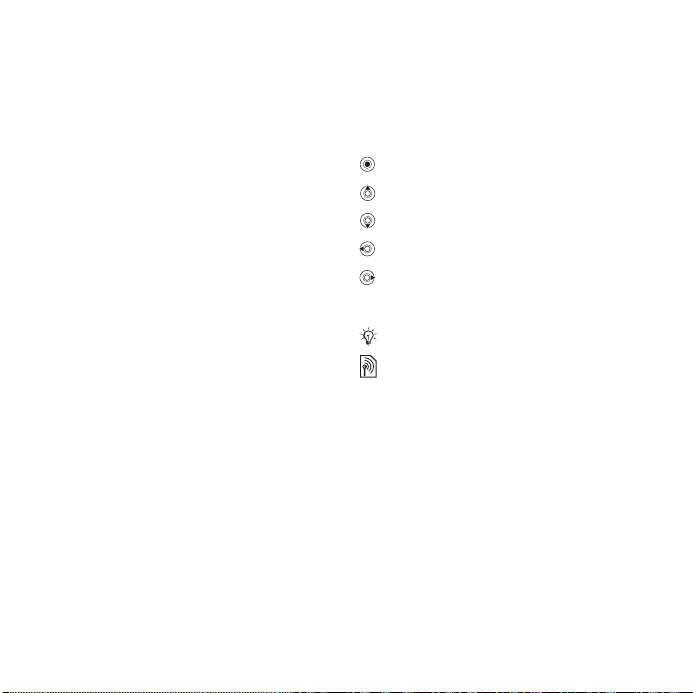
3 Restricted Rights: Use, duplication or disc losure
by the United States government is subject to the
restrictions as set forth in the Rights in Technical
Data and Computer Software Clauses in DFARS
252.227-7013(c) (1) (ii) and FAR 52.227-19(c) (2) as
app lica ble.
Part of the software in this product is copyright ©
SyncML initiative Ltd. (1999-2002). All rights
reserved.
Other product and company names mentioned
herein may be the trademarks of their respective
owners. Any rights not expressly granted herein are
reserved.
User guide symbols
The fol lowing instruction symbols
appear in this user guide:
} Use the navigation key to scroll and
select %
Press the navigation key centre.
Press the navigation key up.
Press the navigation key down.
Press the navigation key to the left.
Press the navigation key to the right.
See also page ...
%
Note
Indicates that a service or function is
network- or subscription-dependent.
Because of this, all menus may not
be available in your phone. Consult
your network operator for more
information.
10 Navigating the menus
.
This is the Internet version of the user's guide. © Print only for private use.
3Contents
Page 6
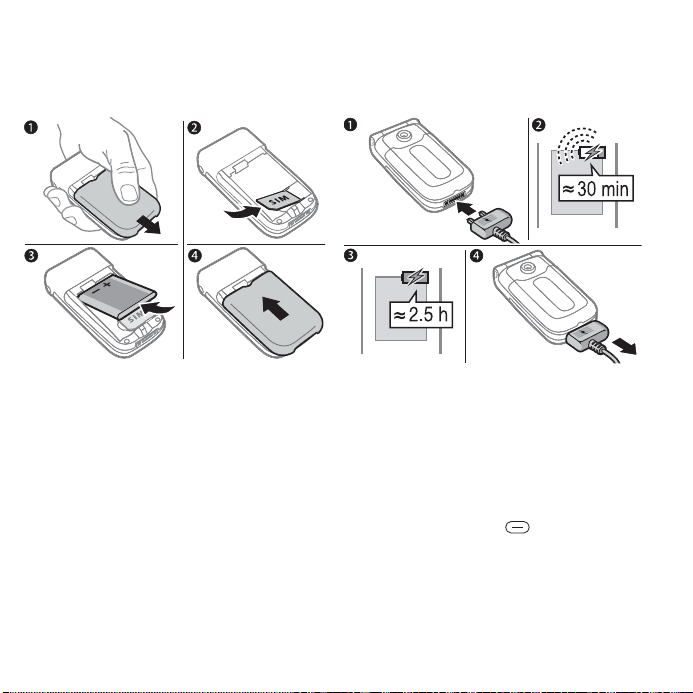
Getting started
To insert the SIM card
To charge the battery
1 Remove the battery cover.
2 Slid e the SIM ca rd into it s hol der with
the gold contacts facing down.
3 Insert the battery with the label side
up and the connectors facing in.
4 Slid e the battery cover into place.
4 Getting started
This is the Internet version of the user's guide. © Print only for private use.
1 Connect the charger plug to the phone
with the symbol facing upwards.
2 It may take 30 minutes for the battery
icon to appear.
3 Wait approximately 2.5 hours or until
the battery icon indicates that the
battery is f ully charged. For an indication
of charging, press to activate the
screen.
4 Remove the charger by pulling it out.
Page 7
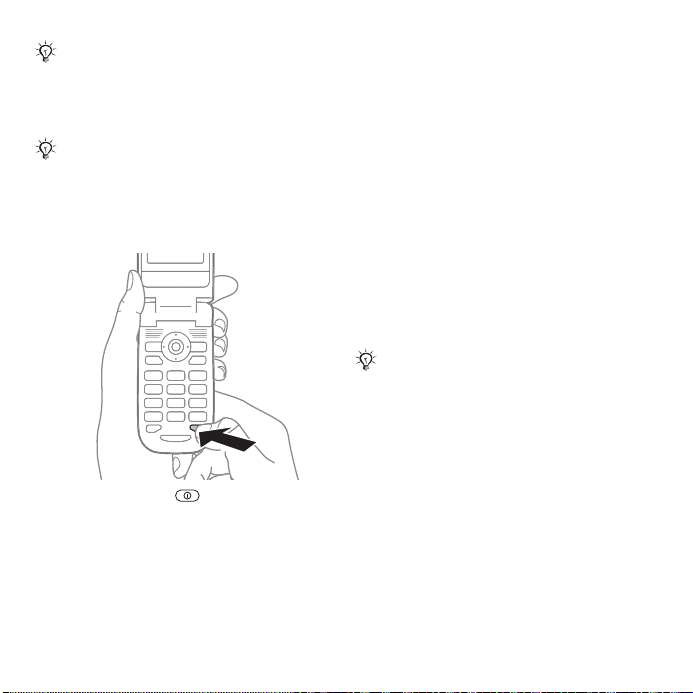
Talk-time or standby time may become
noticeably shorter due to wear and
you may have to replace your battery.
Only use approved batteries from
Son y Eri css on 49 Battery.
Save contacts to your SIM card before
you remove it from another phone.
Contacts may have been saved in
the phone memory 14 Contacts.
To turn the phone on and off
1 Press and hold .
2 Enter your SIM card PIN, if you have
one.
3 At first start-up, select the language
for phone menus.
4 Yes if you want the setup wizard to
help you with instructions and tips.
The setup wizard is also available in
the menu system Settings General
Setup wizard.
To make and receive calls
1 Enter the area code and phone number
Call to make the call.
2 End call to end the call. When the
phone rings Answer to answer the
call. For more information
and receiving calls
Memory Stick Micro™ (M2™)
Use a memory ca rd to save , for
example, pictures.
Your phone does not come with a
memory card. You can buy a memory
card to add more storage space to your
phone.
If you use a memory card you can
select to automatically store all pictures
on the memory card
options
.
PIN
You may need a PIN (Personal
Identification Number) from your
network operator to activate the
services in your phone. Each PIN
digit appears as *, unless it starts
.
13 Making
29 Camera
This is the Internet version of the user's guide. © Print only for private use.
5Getting started
Page 8
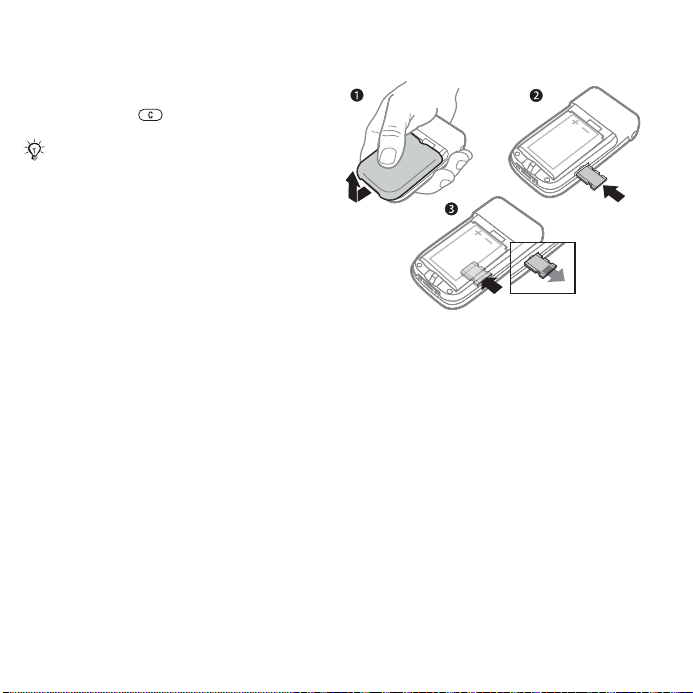
with emergency number digits, for
example 112 or 911. The reason for
this is to al ways let you make
emergency calls.
cal ls
. Press to correct mistakes.
If you enter the wrong PIN three times in
a row, the SIM card is blocked 42 SIM
card lock.
Standby mode
After you have turned the phone on
and entered your PIN, the name of the
network operator will appear on the
display. This is called standby mode.
14 Emergency
To insert and remove the memory
card
1 Remove the battery cover.
2 Insert the memory card in the slot.
3 Press the edge of the memory card
to release it from the slot.
6 Getting started
This is the Internet version of the user's guide. © Print only for private use.
Page 9
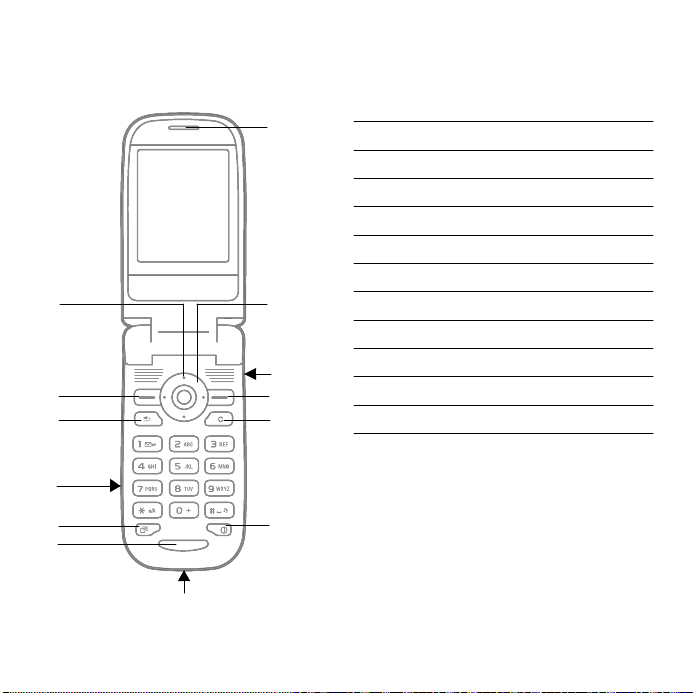
Getting to know the phone
Phon e overview
7
1
2
3
4
8
9
10
11
1 Came ra key
2 S elec tio n key
3Back key
4 Memory Stick Micro (M2) slot
5 Activity menu key
6Microphone
7 Earpiece
8Navigation key
9 Volume button
10 Selection key
11 Clear key
12 On/off key
13 Charger and USB connector
5
6
13
This is the Internet version of the user's guide. © Print only for private use.
12
7Getting to know the phone
Page 10
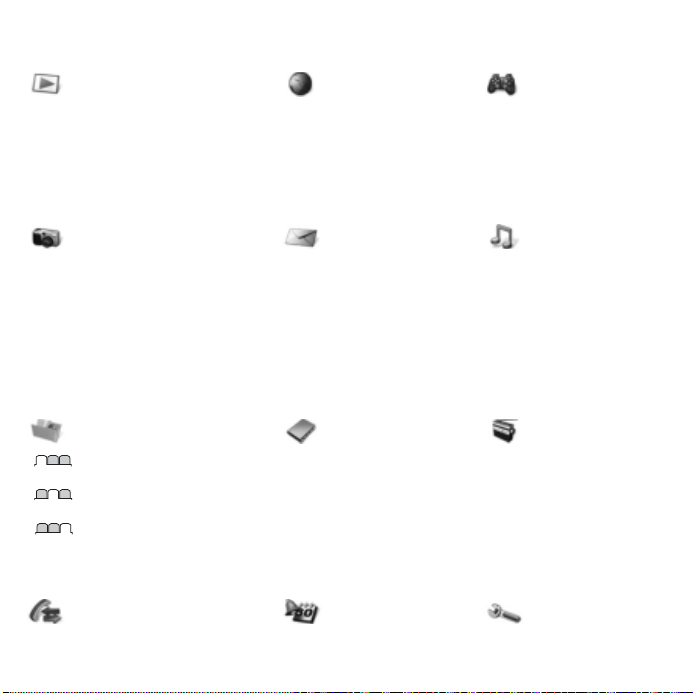
Menu overview
PlayNow™* Internet services* Entertainment
Online services
Games
VideoDJ ™
PhotoDJ™
Music DJ™
Remote control
Record sound
Demo tour
Camera Messaging Media player
Write new
Inbox
My friends*
Email
Call voicemail
Drafts
Outbox
Sent messages
Saved messages
Templates
Settings
File manager*** Contacts**
Option s
All files
On Memory S tick
In phone
New co ntact
*
Radio
Calls***
Organizer
Settings***
8 Getting to know the phone
This is the Internet version of the user's guide. © Print only for private use.
Page 11
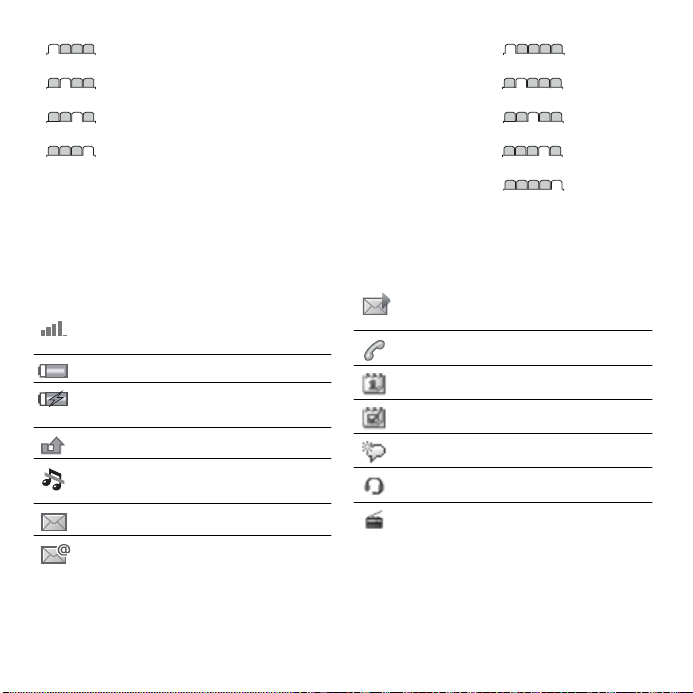
Alarms
All
Answered
Dialled
Missed
* Some menus ar e opera tor- , net work - and sub scripti on-dep en dent .
** Options when phon e conta cts are set to default . O ption s change wh en SIM cont acts ar e set to default .
*** Use the navigation key right and left to move between tabs in submenus. For more information
10 Navigating the menus.
Calendar
Tasks
Notes
Calculator
Synchronization
Timer
Stopwatch
Applications
Code memo
General
Sounds & alerts
Display
Call s
Connectivity*
Status bar icons
Tells you the strength of the GSM
network signal.
Tells you the status of the battery.
You have received a picture
message.
You have an ongoing call.
You have an appointment remind er.
Tells you the status of the battery
charging.
You have missed an incoming call.
Call and messagi ng function alerts
are off, alarm is sti ll on.
You have received a text message.
You have a task reminder.
The magic word is activated.
Handsfree is connected.
Radio playing in the background.
You have received an email
message.
This is the Internet version of the user's guide. © Print only for private use.
9Getting to know the phone
Page 12
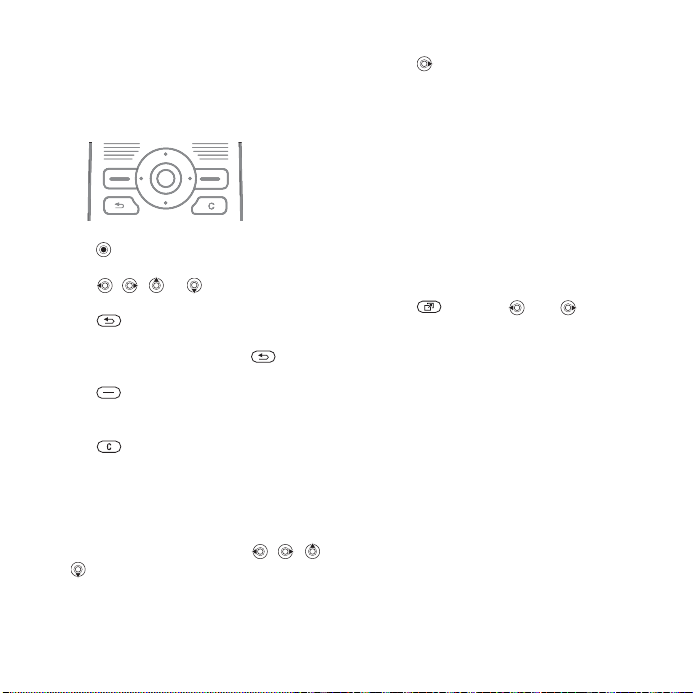
Navigating the menus
The main menus are shown as icons
on the desktop. Some submenus
include tabs that appear on the
screen.
• Press to go to the desktop or to
select items.
• Press , , or to move through
menus and tabs.
• Pre ss to go bac k one level in
the menus or to end a function or
appl ication. Pres s and hol d to
return to standby.
• Press to select the options shown
immediately above these keys on the
screen.
• Press to delete items.
• Scroll to a menu item Info to get
help on selected features.
• More to enter a list of options.
Shortcuts
From standby, you can use , ,
or to go directly to a function.
To create a standby shortcut
1 Press and follow the instructions.
2 Scroll to a function Shortcut.
To edit a standby shortcut
1 Settings General Shortcuts and
select an shortcut Edit.
2 Scroll to a function Shortcut.
Activity menu
Use the activity menu to view and
handle new events, and access
bookmarks and shortcuts.
To open the activity menu
Press and use and to select
a tab.
Activity menu tabs
• New events – such as missed calls
and messages.
• My shortcuts – applicati ons that are
running in the background and your
shortcuts. You can add, delete and
change the order of shortcuts.
• Bookmarks – your Internet
bookmarks.
If you want new events to appear as
pop-up text instead of in the activity
menu Settings General New
events Popu p.
10 Getting to know the phone
This is the Internet version of the user's guide. © Print only for private use.
Page 13
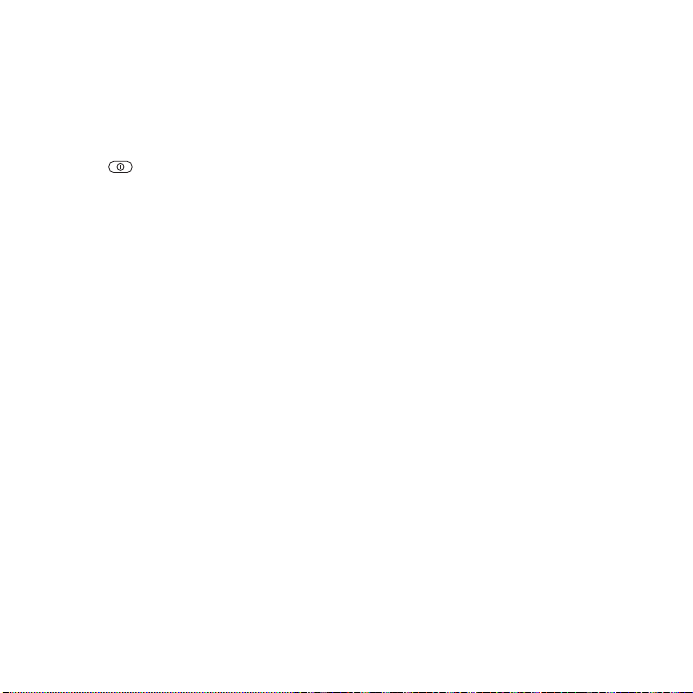
Shut down menu
Use the shut down menu to shut down
the phone, turn on silent or activate a
profile. For m or e information about
profiles
To open the shut down m enu
Press an d sel ect a menu item .
40 Profiles
.
File manager
Files such as pictures, videos, sounds,
themes, games and applications are
saved in folders in the phone memory.
If you have a memory card inserted
you can save the files on the memory
card. Unrecognized files are saved in
the Other folder.
File manager menu tabs
The file manager is divided into three
tabs, and icons indica te wher e the
files are saved.
• All files – al l co nte nt in the phone and
on the memory card.
• On Memory Stick – all conte nt on the
memory card.
• In phone – all content in the phone
memory.
File information
If a file is protected, you may not be
able to copy or send the file. View file
information by highlighting the file
More Information.
To move or copy a file
1 File manager. Select a folder and
scroll to a file More Manage files.
2 Select Move or Copy.
3 Memory Stick or Phone memory.
4 Select a folder or New folder name
the folder OK.
5 Paste.
To select several files
1 File manager. Select a fold er and
scroll to a file More Mark.
2 Mark several or Mark all. To select
files, scroll and Mark or Unmark.
To check memory status
File manager More Memory
status.
Formatting the memory card
Format a mem ory card if you want to
delete all information from it, or if it has
been corrupted.
This is the Internet version of the user's guide. © Print only for private use.
11Getting to know the phone
Page 14
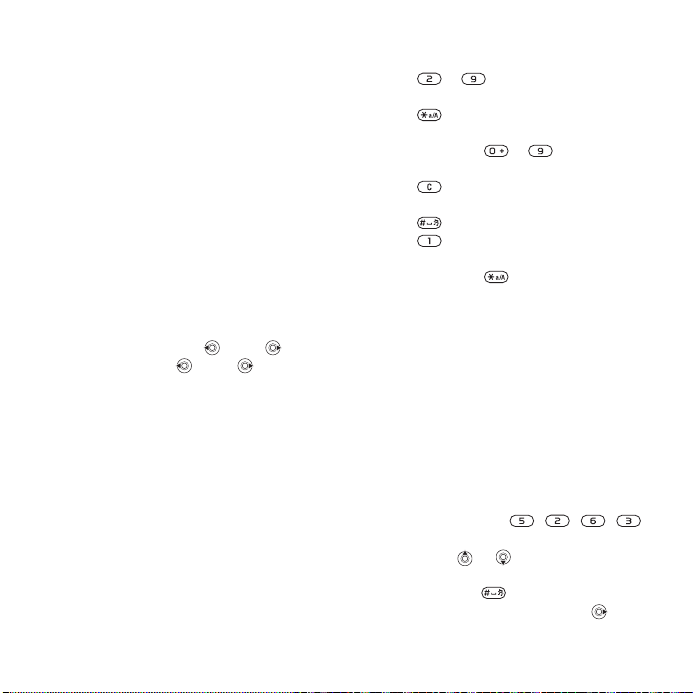
To format the memory card
File manager More For mat M.S.
Yes and enter yo ur phone lock code .
For m ore information
lock
.
Transferring files
For more information
Transferring files
43 Phone
39
.
Languages
Select the language for phone menus
and for writing.
To change the phone language
• Settings General Language
Phone language, select a language.
• From standby, Press 0000 for
English, or press 8888 for
Automatic language.
To select writing languages
• Settings General Language
Writing language.
• Mark to select languages Save.
Entering letters
Scroll to a function where text input is
possible, for example, Messaging
Write new Text message.
To enter letters using multitap text
input
• Press – until the desired
character appears.
• Press to shift between capitals
and lower case letters.
• Press and hold – to enter
numbers.
• Press to delete letters and
numbers.
• Press to add a space.
• Press for the most common
punctuation marks.
• P ress and hold to ch ange writing
method.
T9™ Text Input
The T9™ Text Input method uses a
built-in dictionary to rec ognize the
most commonly used word for each
sequence of key presses. This way,
you press each key only once, even if
the letter you want is not the first letter
on the key.
To enter letters using T9 Text Input
• For example, if you want to write the
word “Jane”, press , , , .
• If the word shown is not the one you
want, press or re peatedly to view
alternative words. To accept and add
a space, press . To accept a word
without adding a space, press .
12 Getting to know the phone
This is the Internet version of the user's guide. © Print only for private use.
Page 15
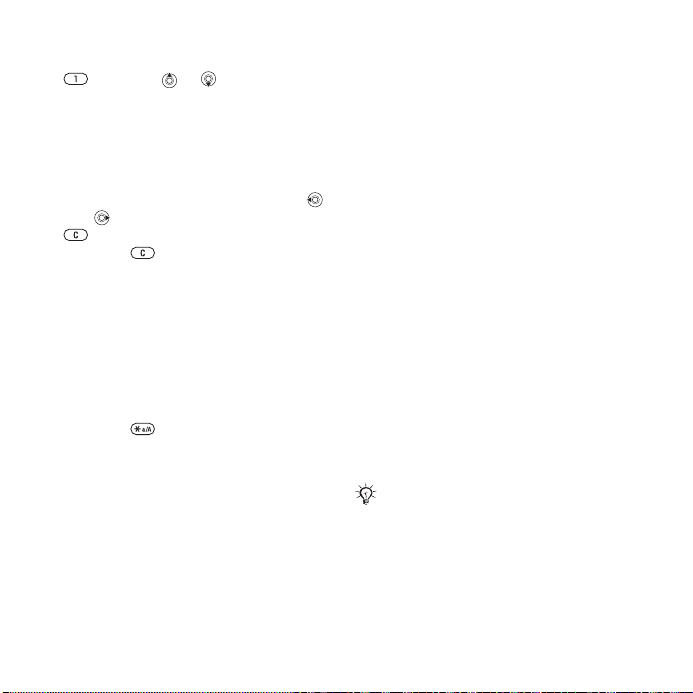
• Continue writing your message.
To enter punctuation marks, press
and then or repeatedly.
To add words to the T9 Text Input
dictionary
• While entering letters More Spell
word.
• Edit the word by usi ng m ult ita p input.
Navigate between the letters with
and . To delete a character, press
. To delete the entire word, press
and hold .
• When you have edited the word
Insert. The word is added to the
T9 Text Input dictionary. Next time
you enter this word using T9 Text
Inp ut, it will appe ar as one of the
alternative words.
To select another writing method
Before, or while entering letters, press
and hold to select another writing
method.
Options when entering letters
More to view options when ente ring
letters.
Calling
Making and receiving calls
Turn on the phone and make sure
tha t you are withi n ran ge of a network
5 To turn the p hone on and off
your sub script ion includes the Ca lling
Line Identification service and the
calle r’s number is id entified, the n umber
is displayed. If the number is saved in
Contacts, the name, number, and
picture are displayed. If the number
is a restricted number, Withheld is
displayed.
To make a call
Enter the phone number (with
international country code and area
code, if applicable) Call to make
the call. End call to end the call.
To redial a number
If the connection failed , Retry? is
displayed Yes.
Do not hold the phone to your ear while
waiting. When a call connects, the phone
giv es a loud si gnal.
To answer a call
Open your phone or Answer if your
phone is alre ady open.
. If
This is the Internet version of the user's guide. © Print only for private use.
13Calling
Page 16
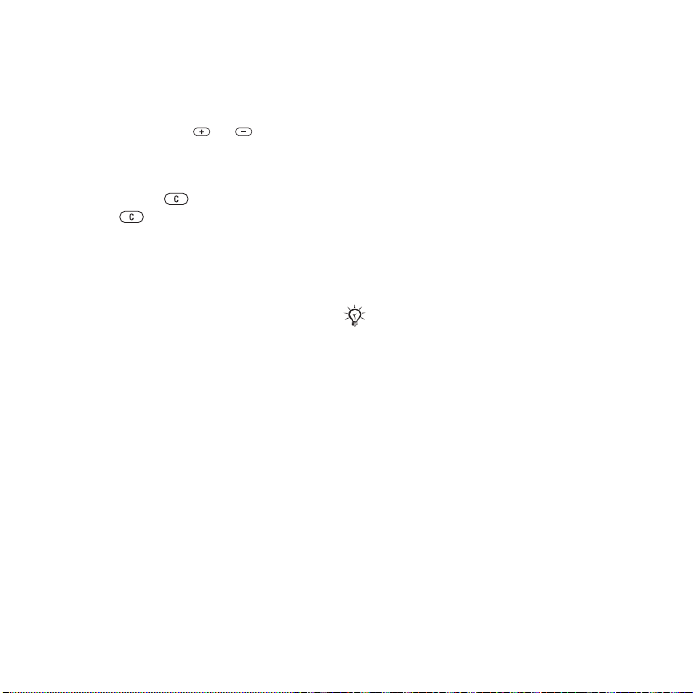
To reject a call
Close your phone Busy or quickly
press twice on the volume button.
To change the ear speaker volume
During a call, press or to
increase or decrease the volume.
To turn off the microphone
Press and hold . To resume, press
and hold again.
To select more options during a call
More an d select an option.
Missed calls
A missed call appears in the Activity
menu if New events is set to Activity
menu
cal l the missed numbe r.
If New events is set to Popup, Missed
calls: appe ars. Yes to view the
missed calls or No to do it la ter .
Call list
Information about the last calls is
saved in the call list.
To call a number from the call list
Scroll to a name or number you want
to call Call.
10 Activity menu
Calls from standby and select a tab.
. Call to
To add a call list number to contacts
1 Calls from standby and select a tab.
Scroll to the number you want to add
More Save number.
2 Select a contact to add the number to
or New contact.
Emergency calls
Your phone supports the international
emergency numbers, for example, 112
and 911. These numbers can normally
be used to ma ke an emergency call in
any country, with or without a SIM card
inserted, if a GSM network is in range.
In some cou ntries, other emergency
numbers may also be promoted. Your
network operator may have saved
additional local emergency numbers
on the SIM card.
To make an emergency call
Enter, for example, 112 Call.
To view your local emergency
numbers
Contacts Options Special
numbers Emergency nos.
Contacts
Phone contacts contai n de tailed
information saved in the phone
memory. SIM contacts contain names
and numbers saved on the SIM card.
14 Calling
This is the Internet version of the user's guide. © Print only for private use.
Page 17
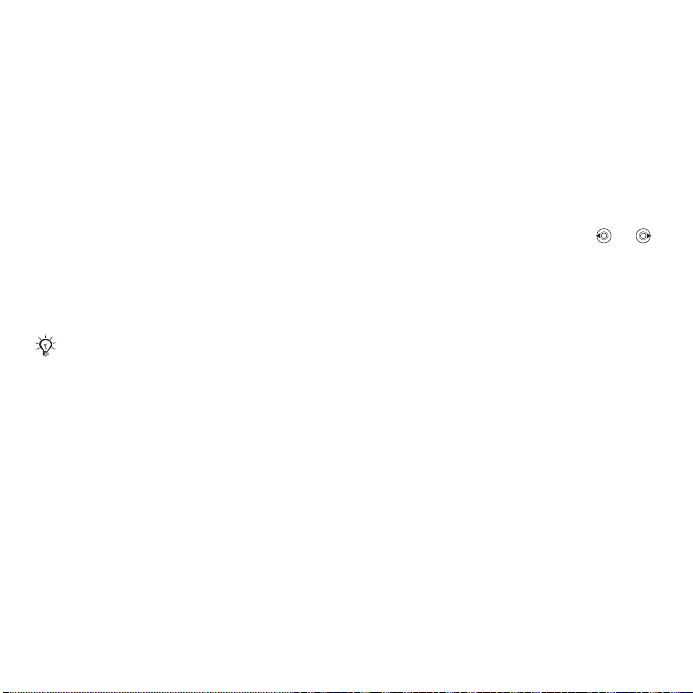
To select default contacts
1 Contacts Options Advanced
Default contacts.
2 Phone contacts or SIM contacts.
To add a contact
1 Contacts New contact Add.
2 Name: Add enter the name OK.
3 New number: Add enter the
number OK.
4 For phone contacts only, select a
number type. Scroll between tabs and
select fields to enter more informati on.
To enter symbols such as @ More
Add symbol and sele ct the symbol
Insert. To save the contact Save.
Enter the + sign and country code with
all numbers.
To add a picture or a ringtone to a
contact
1 Contacts and sele ct th e contact
More Edit contact.
2 Select the relevant tab, then Picture
or Ringtone Add. Select a file and
Save.
To set the default number for a contact
To set the phone number to be
displayed first for a con tact Contacts
and scroll to the contact More
Default number and sele ct a
number.
To add your own business card
Contacts Options My business
card and enter the information for your
business card Save.
To send your business card
Contacts Options My business
card Send my card.
To call a phone contact
Contacts. Enter the first letters of the
contact you want to call. Use or
to select a number Call.
To call a SIM contact
• If SIM contacts is de fault Contacts
select the name and number from the
list Call.
• If Phone contacts is default
Contacts Options SIM contacts
select the name and number from the
list Call.
Managing contacts
Copy contacts to and from the phone
memory and the SIM card.
To copy names and numbers to the
SIM card
1 Contacts Options Advanced
Copy to SIM.
2 Copy all or Copy a number.
This is the Internet version of the user's guide. © Print only for private use.
15Calling
Page 18
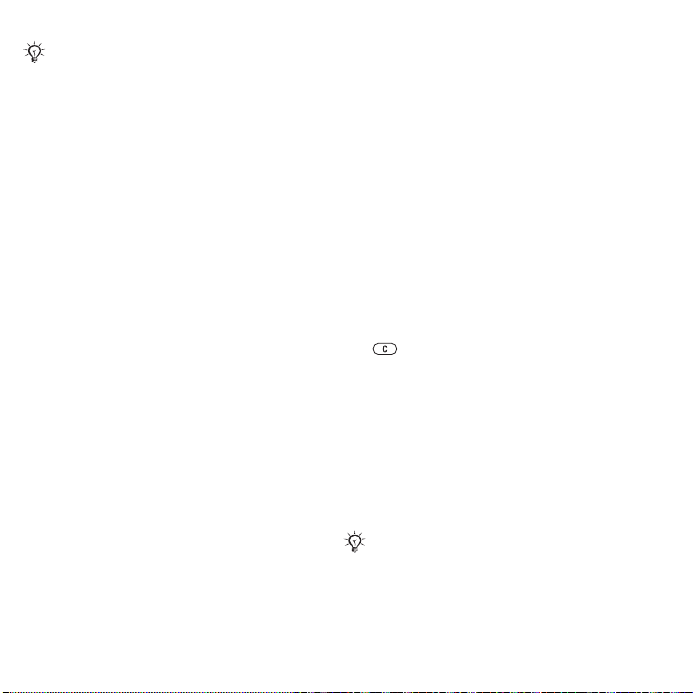
When copying all contacts from the
phone to the SIM card, all existing
SIM card information is replaced.
To copy SIM contacts to phone
contacts
1 Contacts Options Advanced
Copy fro m SIM.
2 Copy all or Copy a number.
To automatically save to the SIM
card
1 Contacts Options Advanced
Auto save on SIM.
2 On.
To back up contacts on memory card
Contacts Options Advanced
Back up to M.S. Yes.
To restore contacts from memory
card
Contacts Options Advanced
Restore from M.S. Yes Yes.
To send contacts
• To send a selected contact More
Send contact and select a transfer
method .
• To send all contacts Contacts
Options Advanced Send all
contacts.
To edit a phone contact
1 Contacts and select a contact
More Edit contact.
2 Select a tab and edit the information
Save
.
To edit a SIM contact
1 If SIM contacts is default Contacts
or if Phone contacts is default
Contacts Options SIM contacts.
2 Select the name and number you want
to edit.
3 More Edit contact and edit the
name and number.
To delete contacts
• To delete a selected contact, press
.
• To delete all contacts Contacts
Options Advan ced Delete all
contacts Yes and Yes. Names
and numbers on the SIM card are not
deleted.
To check the memory status
Contacts Options Advanced
Memory status.
The number of entries you can save in
the phone or on the SIM card depends
on the available memory.
16 Calling
This is the Internet version of the user's guide. © Print only for private use.
Page 19

Synchronizing contacts
For m ore information see
www.sonyericsson.com/support
Speed dialling
Save phone numbers that you want to
reach easily in positions 1-9 in your
pho ne.
To set or replace speed dialling
numbers
1 Contacts Options Speed dial.
2 Scroll to a position Add or Replace
and select a phone number.
To speed dial
From standby, enter a speed dial
number (1-9) Call.
.
Voicemail
If your subscription includes an
answering service, callers can leave
a voice message when you cannot
answer a call.
To enter your voicemail number
Press and hold Yes enter the
number OK. You get the number
from your service provider.
To call your voicemail service
If you have entered your voicemail
number, pr ess and hold .
To check your voicemail number
Messaging Settings Voicemail
number.
Voice control
Manage calls with your voice by
cre ati ng voice comm and s to :
• Voice dial – call someone by saying
their name.
• Activate voice control by saying a
“magic word”.
• Answer and reject calls when using
a handsfree.
Before voice dialling
Activate the voice dialling function and
record your voice commands. An icon
appears next to a phone number that
has a voice command.
To activate voice dialling and record
names
1 Settings General Voice control
Voice dialling Activate Yes
New voice and select a contac t.
2 If the contact has more than one
number, use and to view the
numbers. Select the number to add
the voice command to. Record a voice
command such as “John mobile”.
This is the Internet version of the user's guide. © Print only for private use.
17Calling
Page 20

3 Instructions appear. Wait for the tone
and say the command to record. The
voice command is played back to you.
4 If the recording sounds OK Yes. If
not No and repeat step 3.
To re cor d anothe r voice co mman d for
a contact New voice Add and
repeat steps 2-4 above.
Caller name
Hear your recorded contact name
when you receive a call from that
contact.
To t urn the caller name on or o ff
Settings General Voice control
Play caller name.
Voice dialling
Start voice dialling from standby using
the phone, a portable handsfree, a
Bluetooth™ headset or by saying your
magic word.
To make a call
1 From standby, pr ess and hold one of
the volume but tons.
2 Wait for the tone and say a recorded
name, for ex ampl e “John mob ile”. The
name is played back to you and the
cal l is con nected.
To make a call with a handsfree
From standby, press and hold the
handsfree button, or press the
Bluetooth headset button.
The magic word
Record and use a voice command as
a magic word to activate voice control
without pressing any keys. The magic
word can only be used with a handsfree
or a Bluetooth headset.
Choose a long, unusual word or phrase
that can easily be distinguished from
ordinary background speech.
To activat e and record the magic
word
1 Settings General Voice control
Magic word Act ivate.
2 Instructions appear. Continue. Wait
for the tone and say the magic word.
3 Yes to accept or No to record a
new magic word.
4 Instructions appear. Continue and
select the environments in which your
magic word is to be activated.
18 Calling
This is the Internet version of the user's guide. © Print only for private use.
Page 21

Voice answering
Answer or reject incoming cal ls by us ing
your voice, when using a handsfree.
You can use a MIDI, WAV (16 kHz), EMY
or IMY file as a ringtone with voice
answering.
To activate voice answering and
record voice answer commands
1 Settings General Voice control
Voice answer Activate.
2 Instructions appear. Continue. Wait
for the tone and say “Answer”, or
another word.
3 Yes to ac cep t or No for a new
recording.
4 Instructions appear Continue. Wait
for the tone and say “Busy”, or another
word.
5 Yes to ac cep t or No for a new
recording.
6 Instructions appear. Continue and
select the environments in which voice
answering is to be activated Save.
To answer or reject a call using voice
commands
When the phone rings, say:
• “Answer” to connect the call.
• “Busy” to reject the call.
To edit your voice commands
1 Contacts and scroll to a contact.
2 More Edit contact and scroll to
the relevant tab.
To re-record a voice command
1 Settings General Voice control
Voice dialling Edit names.
2 Select a command More Replace
voice.
3 Wait for the tone and say the command.
Diverting calls
Divert calls, for example, to an
answering service.
When the Restrict calls function is
activated, some Divert calls options
are not available.
To activate a call divert
1 Settings Calls Divert calls.
2 Select a call type and divert option
Activate.
3 Enter the phone number to divert your
calls to OK, or Look up t o select a
contact.
To deactivate a call divert
Scroll to the divert option Deactivate.
This is the Internet version of the user's guide. © Print only for private use.
19Calling
Page 22

To check all divert options
Settings Calls Divert calls
Check all.
More than one call
Handle more than one call
simult aneously.
Call waiting service
When activated, you hear a beep if
you receive a second call.
To activate the call waiting service
Settings Calls Manage calls
Call waiting Activate .
To make a second call
More Hold to hold the ongoing
call. Enter the number you want to call
Call.
Receiving a second call
When you receive a second call, you
can:
• Answer and put the ongoing call on
hold.
• Busy to reject and continue the
ongoing call.
• Replace active call to answer and
to end the ongoing call.
Handling two calls
If you have an ongoing call and a call
on hold, you can:
• More Switch to switch between
the two calls.
• More Join calls to join the two
calls.
• More Transfer call, to connect the
two calls. You are disconnected from
both calls.
Contact your network operator to check
if this function is supported.
• End call Yes to retrieve the held
call.
• End call No to end both calls
(operator-dependent).
You cannot answer a third call without
ending one of the first two calls or
joining them into a conference call.
Conference calls
Start a conference call by joining an
ongoing call and a call on hold. Put the
conference on hold to call and add up
to five participants or just to make
another call.
To join the two calls into a
conference call
More Join calls.
20 Calling
This is the Internet version of the user's guide. © Print only for private use.
Page 23

To add a new participant
1 More Hold to put the joined calls
on hold.
2 More Add call and call the next
person.
3 More Join calls.
4 Repeat th e proced ure to include more
participants.
To release a participant
More Release part. and se lect the
participant.
To have a private conversation
1 More Talk to and select the
participant.
2 More Join calls to resume the
conference call.
Two voice lines
Make separate calls with different
phone numbers if your subscription
supp orts alternate lin e ser vice.
To select a line
Settings Calls and selec t line 1 or 2.
To change the name of a line
Settings Display Edit line names
and select one of the lines to edit the
name.
My numbers
View, add and edit your own phone
numbers.
To check your phone numbers
Contacts Options Special
numbers My numbers and select
one of the options.
Accept calls
Only receive calls from certain phone
numbers. If the divert calls option
When busy is activated, calls are
diverted.
To add numbers to the accepted
callers list
Settings Calls Manage calls
Accept calls Only from list Edit
Add. Sel ect a contac t or Groups
23 Groups
To accept all calls
Settings Calls Manage calls
Accept calls All callers.
.
Restricted dialling
Restrict outgoing and incoming calls.
A password from your service provider
is required.
If you divert incoming calls, you cannot
activate some restrict calls options.
This is the Internet version of the user's guide. © Print only for private use.
21Calling
Page 24

The following calls can be restricted:
• All outgoing – all outgoing calls.
• Outgoing intl – all outgoing
international calls.
• Outgoing intl roam. – all outgoing
international calls except to your home
country.
• All incoming – all incoming calls.
• Inc. when roaming – all incoming calls
when you are abroad.
To activate or deactivate a call
restriction
1 Settings Calls Manage calls
Restrict calls. Sel ect an option.
2 Activate or Deactivate, enter your
password OK.
Call time and cost
During a call, the duration of the call is
shown. You can check the duration of
your last call, outgoing calls and the
total time of your calls.
To check the call time
Settings Calls Time & cost
Call timers.
Additional calling functions
Tone signals
Use telephone banking services or
control an answering machine with
tone signals during a call.
To use tone signals
• Press - , or to send
tones.
• More Disable tones or Enable
tones to turn the tones on or off during
a call.
• Press to clear the screen after a
call.
Notepad
Use the screen as a notepad to enter
a phone number dur ing a call. When
you end the call, the number remains
on the screen for you to call or save in
your contacts.
To call or save from the notepad
• Call to call the number or
• More Save number and create
a new contact or select a contact to
save the number to.
22 Calling
This is the Internet version of the user's guide. © Print only for private use.
Page 25

Groups
Create a group of numbers and email
addresses to send messages to
several recipients at the same time
24 Messaging
gro ups (wi th num ber s) when you cre ate
accepted callers lists
calls
.
To create a group of numbers and
email addresses
1 Contacts Options Groups
New group Add.
2 Enter a na me for the group Continue.
3 New Add to find and select a
contact num ber or emai l address.
4 Repeat step 3 to add more numbers
or email addresses. Done.
Closed user groups
If your network supports closed user
groups, you may be able to call at
lower costs. You can save up to ten
groups. An index number is required
from yo ur network operator.
To add a group
Settings Calls Manage calls
Closed groups Edit list New
group Add. Enter the name of the
user group Continue. Enter the
index number Save.
. You can also use
21 Accept
To call outside a closed user group
Settings Calls Manage calls
Closed groups Open calls On.
To only call within the group Off.
Showing or hiding your
number
If your subscription supports the
Calling Line Identification Restriction
(CLIR) service, you can hide your
phone number whe n mak ing a call .
To always show or hide your phone
number
1 Settings Calls Show/hide my
no.
2 Show number, Hide nu mber or
Network default.
This is the Internet version of the user's guide. © Print only for private use.
23Calling
Page 26

Messaging
Your phone supports various
messaging services. Contact your
service provider abou t th e ser vices
you can use, or for more information
see
www.sonyericsson.com/support
If you send a message to a group, you
are charged for each member of that
group.
Text messaging (SMS)
Text messages can contain simple
pict ures, animati ons, melodies a nd
sound effects.
Before you start
A service centre number is provided
by your network operator to send and
receive text messages. It may already
be saved on the SIM card or you can
add the number yourself.
To set the service centre number
1 Messaging Settings Text
message Service centre. The
number is shown if it is saved on
the SIM card.
2 If there is no number New
ServiceCentre and ent er the number,
including th e internatio nal “+” sign and
country code Save.
To write and send a text message
1 Messaging Write new Text
message.
2 Write your message. To insert an item
in your message More Add item.
3 Continue. (To save in Drafts press
.
and Yes.)
4 Enter phone no. or Contacts look-
up to enter a recipient.
5 To change the o ptions for your
message, when a recipient is selected
More Advanced select an option
Edit and select a setting Done
Send.
You can convert your text message to
a picture message. While writing
To picture msg.
To check the delivery status of a sent
message
Messaging Sent messages and
select a message View More
Details.
Receiving messages
When you receive a text message or
an automatically downloaded picture
message, it appears in the Activity menu
or as a popup
Press to close the message.
10 Activity menu
More
.
24 Messaging
This is the Internet version of the user's guide. © Print only for private use.
Page 27

To call a number in a message
Select the phone number displayed in
the message Call.
To save an item in a text message
1 Select the item displayed in the
message More.
2 Use to save a phone number, or
Save picture to save a picture, or
Save bookmark to save a Web
address.
To save messages
• To save a selected message More
Save message Saved messages
(SIM card) or Templates (phone).
• To save several messages in a folder
More Mark several Mark to
select messages. More Save
messages.
To delete messages
• To delete a selected message, press
.
• To delete several messages in a folder
More Delete all msgs or Mark
several. When marking several
messages Mark to select messages.
More Delete messages.
Long messages
The number o f characters allowed in a
text message depends on the writing
language. You can send a longer
message by linking two or more
me ssages. You ar e charge d for each
of the messages linked in a long
me ssage. You may not receive all
parts of a long message at the same
time.
Check with your service provider for the
maximum number of messages that can
be linked.
To turn on long messages
Messaging Settings Text
message Max. msg length
Max. available.
Picture messaging (MMS)
Picture messages can contain text,
pictures, video clips, camera pictures,
sound recordings, and signatures.
They are sent via MMS (Multimedia
Messag ing Ser vic e) to a m obile p hon e
or via email .
Sending and receiving phones must
have subscriptions that support picture
messaging.
Before you start
If settin gs are not already in your phone
35 Settings
.
This is the Internet version of the user's guide. © Print only for private use.
25Messaging
Page 28

Creating and sending picture
messages
Select to write text and add pictures,
sounds, videos, more pages, a
signature and attachments.
To create and send a picture message
1 Messaging Write new
Picture msg.
2 More to a dd an item to the message.
3 Write te xt OK.
4 To send, continue as when sending a
text message
a text message
You have the same options for
picture messages as for text messages
24 Text messaging (SMS).
To create your own signature for
picture messages
1 Messaging Settings Picture
message.
2 Signature New signature and
crea te your signa ture as a picture
message.
To save an item in a picture message
1 While re adin g a messa ge, select the
item More.
2 Select Use to save a phone num ber, or
Save bookmark to save a Web
address, or Save items to save, for
exam ple, a pi cture or sound.
26 Messaging
This is the Internet version of the user's guide. © Print only for private use.
24 To write and send
.
Automatic download
Select how to download your picture
messages.
Messaging Settings Picture
message Auto download to select
one of the following:
• Always – automatically download
messages.
• Ask in roaming – ask to download
other network messages.
• Not in roaming – do not download
other network messages.
• Always ask – ask to download
messages.
• Off – new messages appear in the
inbox as icons. Select the message
View to download.
Voice messages
Send and receive a sound recording
as a voice message.
Sending and receiving phones must
have subscriptions that support picture
messaging.
To record and send a voice message
1 Messaging Write new Voice
message.
2 Record your message Stop.
Page 29

3 Send. Continue as when sending a
text message
a text message
24 To write and send
.
Receiving voice messages
When you receive a voice message, it
appears in the Activity menu or as a
popu p
Press to close the message.
10 Activity menu
.
Email
Connect to a POP3 or IMAP4 mail
server to send and receive email
messages with your phone. You can
use the same email settings in your
phone as in your computer email
program.
With a POP3 email account, messages
are downloaded to each computer or
device used for access. With an IMAP4
email account, messages can be kept on
the server.
Before you start
If settings are not already in your phone
35 Settings
To write and send an email message
1 Messaging Email Write new.
2 Add to enter the To: field. Enter
email addr. or Contacts look-up to
ent er a re cipi ent.
.
3 To add more recipients To, Cc or
Bcc.
4 When finished selecting recipients
Done.
5 Write the subject OK. Write the text
OK.
6 To add an attachment Add and
select the attachment Done.
7 Continue. Send or More to view
options.
To re cei ve an d read emai l messages
Messaging Email Inbox.
1 If the inbox is empty Send&rec. If
the inbox is not empty More Send
& receive.
2 Select a message View to read it.
To reply to an email message
1 Open the email message Reply.
2 Write new or Include message.
3 Write your message OK Continue
Send.
To save an item or attachment in an
email message
• To save an email address, a phone
number or a Web address, select the
item More and select to save the
item.
This is the Internet version of the user's guide. © Print only for private use.
27Messaging
Page 30

• To save an attachment, select the
message More Attachments.
Select the attachment More and
select an option.
To delete email messages
• To delete a selected message, press
.
• To delete several messages in a folder
More Mark several . Mark to
select messages. More Delete
messages. The marked messages are
deleted the next time you connect to
your email server.
For IMAP4 users,
and select
& rec.
to d elete me ssages the next time
you connect to the server.
More Clear inbox
With send & rec.
or
No send
My friends
For more information, contact your
service pr ovid er or see
www.sonyericsson.com/support
.
Imaging
Camera and video recorder
Your phone has a digital camera which
also works as a digital video recorder.
Take pictures and record video clips
to save, send or use. Use a picture as
a screen saver, wallpaper, start-up
screen or for a contact
picture or a ringtone to a contact
To take pictures and record video
clips
1 Press
camera.
2 Press or to switch between
video and photo .
3 Capture to take a picture.
from standby to start the
Record to start a video recording.
15 To add a
.
28 Imaging
This is the Internet version of the user's guide. © Print only for private use.
Page 31

If you try to record a strong light source
such as direct sunlight or a lamp, the
screen may black out or the picture may
be distorted.
To use the zoom
Press and to zoom in and zoom
out.
To adjust brightness
Use the volume button to incr ease or
decrease brightness.
Camera options
When the came ra is activated More
to view options:
• View all pictures.
• Shoot mode – select Normal for no
frame, Pan orama to combi ne a f ew
pictures into one wide picture, Frames
to ad d a frame to your picture, or
Burst to take a few pictures in rapid
succession.
• Picture size – select 1280x1024,
640x480, 160x120.
• Night mode – enhance picture quality
in po or lighting co ndit ions with longer
exposure time.
• Effects – select different effects for
your picture.
• Self-timer – the picture is taken a few
seconds after you press the camera
button.
• Picture quality – select Normal or Fine
picture quality.
• Shutter sound – select different
shutter sounds.
• Reset file number – reset the file
number counter for pictures stored
on the memory card.
• Save to – select Memory Stick or
Phone memory.
Video options
When the video is activated More
to view options:
• View all clips.
• Shoot mode – select For picture msg
or Hi-quality video.
• Video size – select Large 176x144 or
Small 128x96.
• Night mode – enhance video quality
in poor li ghting conditio ns with lo nger
exposure time.
• Effects – select different effects for
your video.
• Save to – select Memory Stick or
Phone memory.
Saving and sending pictures and
video clips
The picture or the recorded video clip
is saved in the phone memory or on
the memory card. You can send the
picture or video clip instantly in a
picture message. To exchange
This is the Internet version of the user's guide. © Print only for private use.
29Imaging
Page 32

pict ures and video c lip s using other
transfer methods
pict ur es and video cl ips
30 Exchanging
.
Pictures and video clips
All pictures and videos are saved in
File manager. The number of pictures
or video clips that you can save
depends on the size of the files.
There is support for GIF, JPEG,
WBMP, BMP, PNG, SVG-T iny,
MPG4, SDP and 3GPP.
Animations are handled like pictures.
To view your pictures and video clips
1 File manager and Pictures or
Videos.
2 Select a picture or video clip View.
3 For video clips Play to start the
video clip.
To search camera pictures by time
line
1 File manager Pictures Camera
pictures.
2 More Search. Now you can
browse the camera pictures, sorted by
date in a time line.
Exchanging pictures and video clips
Exchange pictures and video clips
with friends usi ng one of the available
transfer methods. You may not be
allowed to exchange copyrightprotected material.
You can also transf er pictures
and video clips to a computer
39 Transferring files
To send a picture or video clip
1 File manager and Pictures or
Videos.
2 Select a picture or video clip More
Send. Select a transfer method.
To receive and save a picture or
video clip
From a message containing the file
24 Messaging
If you want to receive a picture or a
videoclip via another transfer method,
make sure the transfer method is
activated and follow the instructions
that appear.
Screen saver and wallpaper
If you have a picture as wallpaper, this
picture is shown in standby mode. The
screen saver activates automatically
whe n the phone is id le for a few
seconds. After a few more seconds
.
.
30 Imaging
This is the Internet version of the user's guide. © Print only for private use.
Page 33

sleep mode activates, to save power.
In sleep mode only the clock is shown.
Press any key or button to activate the
screen again.
To activate sleep mode clock
Settings Display Sleep mode
clock On.
To use a picture
1 File manager Pictures and select
a picture.
2 More Use as and select an option.
PhotoDJ™ and VideoDJ™
Visit
www.sonyericsson.com/support
for information on how to use
PhotoDJ™ and VideoDJ™ in your
pho ne.
Entertainment
Media player
Play music and video clips that you
downl oad or receive in a pictur e
message or transfer from your
computer. The following file types are
supported: MP3, MP4, MP4A, 3GP,
AAC, AMR, G-MIDI, EMY, IMY and
WAV (16 kHz maximum sample rate).
You can also use streamed files that
are 3GPP compatible.
Music and video clips
Play music and video clips saved in
your phone. Information such as artist
and songtitle will show in the external
display when the phone is closed.
To play music or view a video clip
Media player and browse for songs
by selecting Artists, Tracks, Playlists
or Videos. Highlight a title Play.
Media player control
• Stop to pause a music track.
• Pause to pause a video clip.
• Press to go to the next music track
or video clip.
• Press to go to the previous music
track or video clip.
This is the Internet version of the user's guide. © Print only for private use.
31Entertain ment
Page 34

• Press and hold or to fast forward
or rewind when playing music tracks
or video clips.
• Play to select a highlighted track in
a list.
• Press or to adjust the volume.
• When in Now playing, press to go
to the Media player browser.
• When a video clip is paused, press
to pl ay the vid eo clip one frame at a
time.
• Press and hold to exit.
Media player options
When playing a music track More for
the following options:
• Minimize – return to standby to use
other functions while listening.
• Inf ormation – view information for the
cur rent track.
• Play mode – set options for Shuffle
and Loop.
• Equalizer – set treble and bass when
playing music.
• Sort – choose to sort tracks by Artist,
Title or As created.
• Send – send the track to another
device.
• Delete – delete the tr ack from the
playlist.
Radio
Listen to FM radio with RDS (Radio
Data System) functionality. You must
connect the handsfree to your phone
as it works as an ante nna . The radi o
can also be used as an alarm signal
40 Alarm clock
To listen to the radio
1 Connect the handsfree to your phone
2 Radio.
Radio control
• Search to find a broadcasting
frequency.
• Press or to move 0.1 MHz.
• Press or to select preset
channels.
• More to view options.
To save radio channels
Radio set frequency More Save
and chose a position from 1 to 20 or
press and hold - to save in
positions 1 to 10.
To select radio channels
Use the navigation key or press -
to select a saved channel.
.
32 Entertainment
This is the Internet version of the user's guide. © Print only for private use.
Page 35

Radio options
More for the following options:
• Turn off – turn off the radio.
• Minimize – return to standby to use
other functions while listening.
• Save – save the current frequency in
a position.
• Channels – select, rename, replace or
delete a preset channel.
• Turn on speaker – use the
loudspeakers.
• Auto save – save tuned channels in
positions 1 to 20. Previously saved
channels are replaced.
• Set frequency – enter a fre que ncy
manually. Press t o go directl y to
Set frequency.
• RDS – set options for alternative
frequency (AF) and station information.
• Turn on Mono – turn on mono sound.
PlayNow™
PlayNow™ to pre-listen, buy and
download music via the Internet. If
settings are not already in your phone
35 Settings
contact your service provider or see
www.sonyericsson.com/support
. For more i nformati on,
.
Ringtones and melodies
Your phone comes with melodies that
can be used as ringtones. You can
exchange melodies by selecting a
transf er met hod. Please note that you
may not be allowed to exchange some
copyright-protected material.
To set sounds an d alerts options
Settings Sounds & alerts, you can
set:
• Ring volume – select the volume of
a ringtone.
• Ringtone – select a sound or melody
that will be heard when your phone
rings.
• Silent mode – turn off and on all
signals except the alarm signal.
Press and hold from standby.
• Increasing ring – select increasing
volume for your ringtone.
• Open phone sounds – select a sound
that will be heard when you open your
phone.
• Vibrating alert – turn on and off the
vibrating al ert.
• Message alert – select message
notification.
• Key sound – select the key press
sound.
This is the Internet version of the user's guide. © Print only for private use.
33Entertain ment
Page 36

Composing melodies
Compose and edit ringtones using the
MusicDJ™.
To compose a melody
Entertainment MusicDJ™.
Choose to Insert, Copy and Paste
blocks to compose. Use , , or
to move between the blocks. Press
to delete a block. More to view
more options.
To edit a previously created ringtone
File manager Sounds and select a
ringtone More Edit.
To send and receive a ringtone
File manager Sounds and select a
ringtone. More Send and select a
transfer method. When you receive the
ringtone, follow the instructions that
appear.
You cannot s end a polyphonic ringtone
or an MP3 file in a text message.
Sound recorder
Record your own memos or calls
which can be set as ringtones.
In some coun tries or states it is required
by law that you inform the other person
before recording the call.
To start a sound recording
Entertainment Record sound.
To listen to your recordings
1 File manager Sounds and select
a recording.
2 Play to listen to the recording.
Themes, games and
applications
Your phone comes with predefined
themes, games and applications.
A theme is the background colours
and patterns of the screen.You can
download new content to your
phone. For more information, see
www.sonyericsson.com/support
To set a theme
File manager Themes, select
a theme Set.
To send a theme
File manager Themes, select
a theme More Send. Select a
transf er method.
To receive and save a theme
When you receive the theme , follow
the instructions that ap pear.
.
34 Entertainment
This is the Internet version of the user's guide. © Print only for private use.
Page 37

To start and end a game
Entertainment Games, select a
game Select. Press and hold
to end the game.
To start and end an application
File manager Applications, select
an application Select. Press and
hold to end the application.
Unrecognized formats are saved in the
Other
folder.
To download a theme
File manager Themes and scroll
to a di rect lin k Go to.
To download a game
Entertainment Games and scroll
to a di rect lin k Go to.
To download an application
Internet services More Go to
Bookmarks and scroll to a direct link
Go to.
If settings are not already in your
pho ne
35 Settings
.
Connectivity
Settings
Before you start using the Internet,
Messaging, My friends
settings are required in your phone.
In order to use the Internet, and send
and receive picture and email
messages, you need the following:
• A phone subscription that supports
data transmission.
• Settings entered in your phone.
• You may also have to register as an
Internet and email user with your
service provider or network operator.
Entering settings
Settings may already be entered when
you buy your phone. If the settings are
not already entered in your phone, you
can:
• Receive settings in a message from
your network operator, service
provider or visit
www.sonyericsson.com/support
• Enter or edit settings yourself.
Using Internet
Browse the Internet using HTTP
(Hyper Text Transfer Protocol).
or
PlayNow™
.
,
This is the Internet version of the user's guide. © Print only for private use.
35Connectivity
Page 38

To select an Internet profile
Settings Connectivity Internet
settings Internet profiles and select
a profile to use .
To start browsing
Internet services, select a service or
More for op tio ns.
To stop brow sing
More Exit browser.
If you select an emai l address when
browsing a Web page, you can send
a message to that address.
To w ork with boo kmarks
Internet services More Go to
Bookmarks and select a boo kma rk
More. Select an option.
Internet security
Secure bro wsing is supported. When
using an Internet profile you can turn
on security in the phone.
Trusted certificates
Certain Internet services, such as
bankin g, requir e certif icates in your
phone. Your phone may already
contain cer tificates when you buy it,
or you can download new certificates.
To check the certificates in your
phone
Settings Connectivity Internet
settings Security Trusted cert.
Synchronizing
Synchronize contacts, appointments,
tasks and notes via Bluetooth, Internet
services or a USB cable.
Visit
www.sonyericsso n.com/support
to download the software or Getting
started guides for synchronization.
Synchronization with nearby devices
Install the computer synchronization
by download ing it from
www.sonyericsson.com/support
software includes help information.
Remote synchronization via Internet
Synchronize online via an Internet
service. Contact your network
operator for more i nfo rmation.
To enter the remote synchronization
settings
1 Organizer Synchronization and
Yes or New account. Enter a name
for the new account Continue.
2 Enter the following settings:
• Server address – server URL.
• Username – account username.
. The
36 Connectivity
This is the Internet version of the user's guide. © Print only for private use.
Page 39

• Password – account username.
• Connection – sele ct an Internet
profile.
• Applications – mark applications
to synchronize.
• App. settings – select an
application and enter a database
name, and if required, username
and password.
• Sync. interval – set how often to
synchronize.
• Remote initiation – select to always
acc ept, never ac cept or always ask
when starting from a service.
• Remote security – enter server ID
and password.
3 Save to save your new account.
To start the remote synchronization
Organizer Synchronization, select
an account Start.
Bluetooth™ wireless
technology
Bluetooth wireless technology makes
it possible to connect wirelessly to
other Bluetooth devices. You can:
• connect to several devices at the
same time .
• synchronize information with other
devices.
• use the remote control functionality.
• use a remote screen.
• exchange items and play multiplayer
games.
The recommended maximum distance
between two Bluetooth devices is 10
meters, with no solid objects in between.
Before you start
• Turn on the Bluetooth function to
communicate with other devices.
• Pair your phone with the Bluetooth
devices that you want to communicate
with
.
Please check if local laws or regulations
restrict the use of Bluetooth wireless
technology. If Bluetooth wireless
technology is not allowed, you must
ensure that the Bluetooth function is
turned off. The maximum Bluetooth
radio output power allowed from the
phone is automatically adjusted
according to possible local restrictions.
This means that the maximum distance
may vary.
To turn on the Bluetooth function in
your phone
Settings Connectivity Bluetooth
Turn on.
This is the Internet version of the user's guide. © Print only for private use.
37Connectivity
Page 40

To show or hide your phone
Settings Connectivity Bluetooth
Visibility Show phon e or Hide
phone.
If set to hide, other devices will not be
able to discover your phone via the
Bluetooth connection.
To add a device to your phone
1 Settings Connectivity Bluetooth
My devices New device to search
for available devices.
2 Select a device from the list.
3 Enter a passcode, if required.
To save power
Settings Connectivity Bluetooth
Powersave On.
This re duces power consumption when
using a single Bluetooth device. Tur n i t
off when using several Blueto oth
devices.
To add a Bluetooth headset
1 Settings Connectivity Bluetooth
Handsfree.
2 Yes if you are adding a Bluetooth
handsfree for the first time or My
handsfree New handsfree Add if
you are adding another Bluetooth
handsfree. Ensure that your handsfree
is prepared to be added.
38 Connectivity
This is the Internet version of the user's guide. © Print only for private use.
USB cable
Use a USB cable and ex cha nge
information between your phone
and a computer.
To start a USB connection
Turn on your p hone and connect the
USB cab le to your phone and com puter:
• File transfer to browse files on the
memory card and on the phone
memory. The phone will turn off in
this mode.
• Phone mode to synchronize
information with other devices or
use the phone as a modem. The
phone will remain on in this mode.
Do not remove the USB cable from the
phone or computer during file transfer
as this may corrupt the memory card
and the phone memory.
To end a USB connection
• When in File transfer mode, exit the
USB connection on your computer by
right-clicking on the Removable disk
icon in Windows Explorer and select
Eject. Then remove the USB cable
from your phone and computer.
• When in Phone mode, rem ove the
USB cable from your phone and
computer.
Page 41

Transferring files
You can transfer pictures, videos,
sounds, and themes by using
Bluetooth wireless technology or
USB cable.
You can also send files via email
27 Email or picture messages
25 Picture messaging (MMS).
To transfer files using Bluetooth
wireless technology
1 Select a file to transfer.
2 More Send and select Via
Bluetooth.
To transfer files using the USB cable
1 Prepar e you r phone for fil e tra nsfer
38 To start a USB connection
2 Use drag-and-drop functionality in your
computer to transfer files between your
pho ne an d the comp uter.
3 End USB connec tion
USB connection
.
.
38 To end a
Update service
Download and install new software
without affecting the user data in your
pho ne. Update your phone over the
air or online via USB cable and an
Intern et-connected compu ter .
The Update service requires data access
(G PR S). Your operator will pr ovide you
with a subscription with data access and
with price information.
To use Update service over the air
1 Settings General Update
service.
2 Search for update to search for the
latest ava ilable software, or Software
version to display the current software
installed in your mobile phone, or
Reminder to set when to search for
new software.
To use Update service online
www.sonyericsson.com/support.
1 Visit
2 Select a region and country.
3 Enter the product name.
4 Select Sony Ericsson Update Service
and follow the instructions that appear.
This is the Internet version of the user's guide. © Print only for private use.
39Connectivity
Page 42

More features
Time and date
Time and date are always displayed in
standby.
To set the time and date
Settings General Time & date:
• Time – edit time and time format.
• Date – edit date and date format.
• Time zone – select a time zone.
• Daylight saving – turn daylight saving
on and off.
• Auto time zone – switches time zone
automatically.
Alarm clock
The alarm rings even if the phone is
set to silent or turned off.
To set and use an alarm
Organizer Alarms and select an
option:
• Alarm – set an alar m.
• Recurrent alarm – set a recurrent
ala rm.
• Alarm signal – select a sound.
To turn the alarm signal off when it
rings, press any key. To cancel an
ala rm Alarm or Recurrent alarm
Turn off.
Profiles
Your phone has predefined profiles that
are set to suit a certain envi ronment.
You can reset all profile settings to the
way they were set when you bought
your phone.
To use profiles
Settings General Profiles:
• Select a profile to use.
• To vi ew and edi t a profil e More
View and edit.
• To reset profiles More Reset
profiles.
You can also activate a profile from the
shut down menu 11 Shut down
menu.
Brightness
Adjust the brightness of the screen.
Settings Display Brightness and
press or to set brightness level
Save.
Calendar
Add, save, edit and set reminders for
appointments . Synchronize the calendar
with a Web cale nda r or a computer
calendar
36 Synchronizing
.
40 More features
This is the Internet version of the user's guide. © Print only for private use.
Page 43

To add a new appointment
Organizer Calendar select a date
New appointment Add. Enter
details Continue to confirm each
entry. Select to confirm the
appointment.
To view an appointment
Organizer Calendar and select a
day. Select an appointment View.
To view a calendar week
Organizer Calendar More
View week.
To set reminders options
1 Organizer Calendar More
Advanced Reminders.
2 Select an option. Always for a
reminder to sound even though the
phone is turned off or set to silent.
3 When the reminder soun ds:
• If New events is set to Activity menu,
View to read the appointment.
• If New events is set to Popup Yes
to read the appointment or No to
turn off the reminder.
A reminder option set in the calendar
affects a reminder option set in tasks.
Navigating in your calendar
Use the navigation key to move
between days or weeks.
This is the Internet version of the user's guide. © Print only for private use.
Calendar settings
Organizer Calendar More and
select an option:
• View week – view appointments of the
week.
• New appointment – add a new
appointment.
• Change date – go to another date.
• Advanced – for options to find and set
rem ind ers or select a star t day for the
week.
• Delete – delete appointments.
• Help – view help text for more
calendar information.
To send an appointment
Organizer Calendar and sele ct
an appointment More Send and
select a transfer method.
Tasks
Add new tasks or use existing tasks as
templates. You can also set reminders
for tasks.
To add a new task
Organizer Tasks New task
Add. Task or Phone call. Enter
details and confirm each entry.
41More features
Page 44

To view a task
Organizer Tasks and select a task
View.
To set reminders
1 Organizer Tasks and select a task
More Reminders.
2 Follow step 2 and 3
reminders options
A reminder option set in task s affects
a reminder option set in the calendar.
To send a task
Organizer Tasks and select a task
More Send and select a transfer
method .
41 To set
.
Notes
Make notes and save them in a list.
You can also show a note in standby.
To add a note
Organizer Notes New note
Add and enter the note Save.
To edit not es
Organizer Notes select a note
More and edit the note Save.
Calculator
Use the ca lcu lator to add, subtract,
divide and mul tiply. Organizer
Calculator:
• To select ÷ x - + . % =, press or .
• To delete a figure, press .
SIM card lock
The SIM card lock protects your
subscription from unauthorized use.
Most SIM cards are locked at the time
of purcha se. If the SIM card lock is on,
you have to enter a PIN every time you
turn on your phone. If you enter your
PIN incorrectly three times in a row,
the SIM card is blocked and the
message PIN blocked is displayed. To
unblock it, you need to enter your PUK
(Personal Unblocking Key). Your PIN
and PUK are supplied by your network
operator. You ca n e dit your PIN and
select a new four- to eight-digit PIN.
To unblock your SIM card
1 When PIN blocked is displayed, enter
your PUK OK.
2 Enter a new PIN OK. Re-enter the
new PIN to confirm OK.
42 More features
This is the Internet version of the user's guide. © Print only for private use.
Page 45

To edit your PIN
1 Settings General Locks
SIM lock Change PIN.
2 Enter your PIN OK.
3 Enter a new PIN OK. Re-enter the
new PIN to confirm OK.
If the message
appears when you edit your PIN, the
new PIN is entered incorrectly. If the
message
by
Old PIN:
incorrectly.
To turn the SIM card lock on or off
1 Settings General Locks SIM
lock Protection and On or Off.
2 Enter your PIN OK.
Codes do not match
Wrong PIN
you entered your old PIN
appears, followed
Phone lock
The phone lock protects the phone
against unauthorized use. You can
change the phone lock code (0000) to
any four- to eight-digit personal code.
To unlock the phone
If the phone lock is on, enter your code
OK.
Automatic phone lock
If the phone lock is set to automatic,
you only need to enter your phone
lock code when you insert a different
SIM card .
This is the Internet version of the user's guide. © Print only for private use.
To set the phone lock
1 Settings General Locks Phone
lock Protection and select an option .
2 Enter the ph one lock code OK.
To edit your phone lock code
Settings General Locks Phone
lock Change code.
It is impo rtant that you remembe r your
new code. If yo u forget it, you have to
hand in your phone to your local Sony
Ericsson retailer.
Code memo
Save security codes, such as for
credit cards, in the code memo. Set
a p asscod e to o pen the co de memo.
Enter a checkword. When you enter
your passcode to open the code
memo, the checkword is shown for a
short time. If the passcode is correct,
the correct codes are shown. If you
enter the incorrect passcode, the
checkword and the codes that are
shown are also incorrect. If you forgot
your passcode you must reset the
code me mo.
To open code memo for the first time
1 Organizer Code memo.
Instructions appear Continue.
2 Enter a four-digit passcode Continue.
43More features
Page 46

3 Re-enter the passcode Continue.
4 Enter a checkword (maximum
15 characters) Done.
To add a new code
1 Organizer Code memo and enter
your passcode Continue New
code Add.
2 Enter a name associated wi th the
code, for example, the name of the
cred it ca rd com pan y Continue.
3 Enter the code Done.
To change the passcode
1 Organizer Code memo and enter
your passcode Continue More
Change passcode.
2 Enter your new passcode Continue.
3 Re-enter the new passcode
Continue.
4 Enter a checkword Done.
To reset cod e memo
1 Organizer Code memo and enter
any passcode Continue More
Reset.
2 Reset code memo? appears Yes.
The code memo is reset and all entries
are cl eared. The next time yo u enter
the code memo, you must start at
43 To open code memo for the first
time
.
Troubleshooting
Some problems require that you call
your service provider, but most
problems you can correct yourself.
Befo re handing your pho ne in for repair,
copy your saved content and information
to another device as it may be lost
during repair. For more support go
to
www.sonyericsson.com/support
Grey menu options
The service may not be activated or
your subscription does not support
the function. Contact your network
operator.
The phone is working slowly
Delete unwanted content and then
restart the phone.
No indication of charging
The battery is empty or has not been
used for a long time. It may take up
to 30 minutes before the battery icon
appears.
The phone cannot be turned on
The battery is discharged
4 To charge the battery
Charging a non Sony Ericsson battery
49 Battery
.
.
.
44 Troubleshooting
This is the Internet version of the user's guide. © Print only for private use.
Page 47

The wrong menu language is shown
12 To change the phone language
Master reset
Delete your settings and the content
you have added or edited.
To reset you r phone
Settings General Master reset.
Select Reset settings to delete your
changes to settings or Reset all to
delete your changes to settings, all
contacts, messages, personal data ,
and content you have downloaded,
received or edited. Continu e.
Error messages
Insert SIM
Is the SIM card correctl y inserted?
4 To insert the SIM card
Insert correct SIM card
Are you using the c orr ect operator
SIM card f or your phone?
Emerg. calls only
You are wi thin range of a network
but not allowed to use it, except
for emergency calls. Contact your
network operator to ensure your
subscription is correct.
No netw. coverage
.
There is no network within range.
Contact your network operator to
ensure that the network has coverage.
Wrong PIN/Wrong PIN2
You have entered your PIN or PIN2
incorrectly. Ent er the correct PIN or
PIN2 Yes
Codes do not match
To change a security code you have
to confirm the new code by entering
exactly the same code twice.
PIN blocked/PIN2 blocked
To unblock
PUK blocked
Contact your network operator.
Phone locked
The phone is locked . T o un lock the
phone
Phone lock code
The phone lock code is required
43 Phone lock
42 SIM card lock
42 SIM card lock
43 Phone lock
.
.
.
.
This is the Internet version of the user's guide. © Print only for private use.
45Troubleshooting
Page 48

Important information
Sony Ericsson Consumer
Web site
On
www.sonyericsson.com/support
ther e is a supp ort section where help
and tips ar e only a few clic ks away.
Here you find the latest computer
software updates and tips on how to
use your product more efficiently.
Service and support
From now on you wi ll have access to a portfolio
of exclu sive s ervi ce adv anta ges such as:
• Global and local we bsites pro viding support .
• A global network of Call Cente rs.
• An extensive network of Sony E ricsson service
partners.
• A warranty period. Learn more about the warranty
conditions in this user guide.
www.sonyericsson.com
On
section in the language of your choice, you will find
the latest support tools and information, such as
sof twar e updat es, Knowle dgeba se, P hone setup
and additional help when you require it.
For ope rato r-sp ecific s ervi ces a nd feat ures, please
contact your network operator for more
information.
You can al so contact our Cal l Centers. S ee the phone
number for the nearest Call Center in the list below.
If y our cou ntry/re gion is not rep resented in the list,
pleas e contact you local dealer. (The phone numbers
below were correct at the time of going to print. On
www.sonyericsson.com
latest updates.)
In t he unlikel y ev ent th at y our pro duct n eeds servic e,
plea se con tact the d eale r fr om wh om it wa s
purchased or one of our service partners. Save
your original proof of purchase, you will need it if
you need to claim warranty.
For a call to one of our Call Centers you will be
charged according to national rates, including
local taxes, unless the phone number is a toll-free
number.
, under the support
you can always find the
Country Phone number Email address
Australia 1-300 650 050 questions.AU@support.sonyericsson.com
Argentina 800-333-7427 questions.AR@support.sonyericsson.com
Austria 0810 200245 questions.AT@support.sonyericsson.com
Belgium 02-7451611 questions.BE@support. sonyericsson.com
Brazil 4001-0444 questions.BR@support.sonyericsson.com
Canada 1-866-766-9374 questions. CA@support.sonyericsson.com
Central Africa +27 112589023 questions.CF@support.sonyericsson.com
Chile 123-0020-0656 questions.CL@support.sonyericsson.com
China 4008100000 questions.CN@support.sonyericsson.com
Colombia 18009122135 questions. CO@support.sonyericsson.com
Croatia 062 000 000 questions.HR@support.sonyericsson.com
Czech Republic 844 550 055 questions.CZ@support.sonyericsson.com
De nmark 33 31 28 28 qu est io ns. DK@s upp ort. sony eric sson. com
Finland 09-299 2000 questions.FI@support.sonyericsson.com
46 Important information
This is the Internet version of the user's guide. © Print only for private use.
Page 49

France 0 825 383 383 questions.FR@support.sonyericsson.com
Germany 0180 534 2020 questions.DE @support.sonyericsson.com
Greece 801-11-810-810
Hong Kong 8203 8863 questions.HK@support.sonyericsson.com
Hungary +36 1 880 47 47 questions.HU@support.sonyericsson.com
India 1800 11 1800 (toll-free number)
Indonesia 021-2701388 questions.ID@support.sonyericsson.com
Ireland 1850 545 888 questions.IE@support.sonyericsson.com
Italy 06 48895206 questions.IT@support.sonyericsson.com
Malaysia 1-800-889900 questions.MY@support.sonyericsson.com
Mexico 01 800 000 4722 (national
Netherlands 0900 899 8318 questions.NL@support.sonyericsson.com
New Zealand 0800-100150 questions.NZ@support.sonyericsson.com
Norway 815 00 840 questions.NO@support.sonyericsson.com
Philippines 02-6351860 que stions.PH@support.sonyericsson.com
Poland 0 (prefix) 22 6916200 questions.PL@support.sonyericsson.com
Portugal 808 204 466 questions.PT@support.sonyericsson.com
Romania (+4021) 401 0401 questions.RO@support.sonyericsson.com
Russia 8(495) 7870986 questions.RU@support.sonyericsson.com
Singap ore 67440733 questions.SG@support.sonyericsson.com
Slova kia 02-5443 6443 questions.SK@support.sonyericsson.com
South Africa 0861 632222 questions.ZA@support.sonyericsson.com
Spain 902 180 576 questions.ES@support.sonyericsson.com
Swede n 013-24 45 00 questions.SE@support.sonyericsson.com
Switze rla nd 0848 824 040 questions.CH@support.sonyericsson.com
Taiwan 02-25625511 questions.TW@support.sonyericsson.com
Thailand 02-2483030 questions.TH@support.sonyericsson.com
Turkey 0212 47 37 777 questions.TR@support.sonyericsson.com
Ukraine (+380) 44 590 1515 questions.UA@support.sonyericsson.com
United Arab Emirates 43 919880 questions.AE@support.sonyericsson.com
United Kingdom 08705 23 7237 questions.GB@support.sonyericsson.com
United States 1-866-766-9374 questions.US@support.sonyericsson.com
Venezuela 0-800-100-2250 questions.VE @support.sonyericsson.com
210-89 91 919 (from
mobile phone) qu estions.GR@support.sonyeric sson.com
39011111 (from mobile phone) questions.IN@support.sonyericsson.com
toll-free number) questions.MX@support.sonyericsson.com
This is the Internet version of the user's guide. © Print only for private use.
47Important in formation
Page 50

Guidelines for Safe and
Efficient Use
Please read this information b efore
using your mobile phone.
These instructions are intended for
your safety. Please follow these
guidelines. If the product has been
subject to a ny of the conditions listed
below or you h ave any doubt of th e proper function
make sure to have the product checked by certified
service partner before charging or using it. Failure
to do so might lead to risk for product ma lfunc tion
or even a potential hazard to your hea lth.
Recommendations for safe use of
product (mobile phone, battery,
charger and other accessories)
• Alwa ys treat yo ur produ ct with care a nd kee p it in a
clea n and d ust-fre e place.
• Warning! M ay explode if disposed of in fire.
• Do not e xpose your product to liquid or moisture or
humidity.
• Do not expose your product to
extre me hig h or low temperatur es. Do
not expose the battery to
tempe rat ures above +6 0°C (+1 40°F ).
• Do not expose your product to open
flames or lit tobacco products.
• Do not drop, throw or try to bend your product.
• Do not close your product with an object inserted
between keypad and display; this m ay d amage
your product.
• Do not paint your product.
• Do not a ttempt to disassemble your
product. Only Sony Ericsson
authorised personnel should perform
service.
• Do not use your product near medical
equipment without requesting
permission.
• Do not use your product when in, or around
aircraft, or areas posted “turn off two-way radio”.
• D o not u se y our pro duct i n an a rea
where a potentially explosive
atmosphere exists.
• Do not place your product or install
wir eless equ ipment in t he area above
your car's air ba g.
CHILDREN
KEEP OUT OF CHILDRENS REACH.
DO NOT ALLOW CHILDREN TO
PL AY W IT H YOU R MO BI LE PHON E
OR ITS ACCESSORIES. THEY
COULD HUR T THEMSELVES OR
OTHERS, OR COULD
ACCIDENTALLY DAMAGE THE MOBILE PHONE
OR ACCESSORY. YOUR MOBILE PHONE OR I TS
ACCESSORY MAY CONTAIN SMALL PARTS THAT
COULD BE DE TACHED AND CREATE A CHOKING
HAZARD.
Power supply (Charger)
Connect the AC power adapter only to designated
powe r sou rces as marked on t he product. Make
sure the cord is positioned so that it will not be
subjected to damage or stress. To reduce risk of
electric shock, unplug the unit from any power
sou rce bef ore a ttempting to clea n it . The A C power
adapter must not be used outdoors or in damp
ar eas. N ever al ter the cord o r plug. If the plu g will
not fit into the outlet, have a proper outle t installed
by a qua li fi ed electrician.
48 Important information
This is the Internet version of the user's guide. © Print only for private use.
Page 51

Use only Sony Ericsson branded original chargers
intended for use with your mobile phone. Other
chargers may not be designed to the same safety
and performance standa rds.
Battery
We recommend that you fully charge the battery
before you use your mobile phone for the first time.
A new battery or one that has not be en used for a
long time could have reduced capacity the first few
times it is used. The battery should only be charged
in tempe ratures betwee n +5°C ( +41 °F) and +45°C
(+113°F).
Use only Sony Ericsson branded original batteries
intende d for use with your mobile phone . Using
other ba tteries and chargers could be dangerous.
The talk and standby times de pend on several
diff ere nt con ditio ns suc h as sign al stren gth,
operating tem perature, application usage patterns,
features selected a nd voice or data transmissions
when using t he mobile phone.
Turn off your mobile phone before removing the
battery. Do not allow the battery to be put into
the mouth. Battery electrolytes may be toxic if
swallowed. Do not let the metal contacts on the
battery touch an other metal object. This could
short-circuit and damage the battery. Use the
battery for the intended purpose only.
Personal medical devices
Mobi le phon es may affect the ope rati on of card iac
pacema kers and o ther impla nted equipment. Pl ease
avoi d placi ng t he mo bile phone over the pacema ker,
e.g . in you r brea st pock et. Whe n usin g the mobile
phone, p lace it at the ear opposite the pacemaker.
If a minimum d istance of 15 cm (6 inche s) is ke pt
between th e mobile ph one and the pacemake r,
the risk of in terference is limited. If you have any
rea son to susp ect that interf erenc e is taking pla ce,
immediately turn off your mobile phone. Contact
your cardiologist for more in formation.
For other medical devices, please consult your
phy sici an and the m anuf acturer of t he devi ce.
Driving
Please check if local laws and regulations restrict
the use of mobile phones while driving or require
drivers to use handsfree solutions. We recommend
that you use only Sony Ericsson handsfree solutions
intended for use with your product.
Pl ease n ote th at becau se of po ssible i nter feren ce
to elec tronic equipment, some vehicle manu factu rers
forbid the use of mobile phones in their vehicles
unless a handsfree kit with an external antenna
supports the installation.
Always give full attention to driving and pull off the
road and park before making or answering a call if
driving conditions so require.
Emergency calls
Mobile phones operate using radio signals, which
can not gua ran tee con nect ion un der all co ndi tion s.
Therefore you should never rely solely upon any
mobile phone for essential communications (e. g.
med ica l emerg enci es).
Emergency calls may not be possible in all a reas,
on all cellular networks, or when certain network
se rvices and/o r mobil e phone fea ture s ar e in use.
Check with your local service provider.
Antenna
Thi s phone contai ns a bui lt in antenna . Use o f
ant enna device s not market ed by S ony Erics son
spe ci fic al ly fo r this mo de l cou ld dam ag e you r
mobile phon e, re duce performance , and pro duce
SA R leve ls ab ove th e establ ished limi ts (s ee bel ow).
This is the Internet version of the user's guide. © Print only for private use.
49Important in formation
Page 52

Efficient use
Hold your mobile phone as you w ould any other
phone. Do not cover the top of the phone when in
use, as thi s affect s call quality an d may cau se the
pho ne to operat e at a high er pow er l evel t han
need ed, thu s shortenin g tal k and s tand by times.
Radio frequency (RF) exposure and
SAR
Your mobile phone is a low-power radio transmitter
and r eceiver . When it is turned on, i t emits low level s
of radio frequency energy (also known as radio
waves or radio frequency fi elds).
Governments around th e world have adopted
comprehensive international safety guidelines,
developed b y scientific organizations, e.g. ICNIRP
(International Commission on Non-Ionizing
Radiation P rotection) and IE EE (The Institute of
Elec trical and Electronics Engi neers Inc.), throu gh
periodic an d thorough evaluation of scientific
studies. These guidelines establish permitted levels
of radio wave exposure for t he general population.
The l evels incl ude a sa fety m arg in de signed to
assure the safety of all persons, regardless of age
and h ealth, and to acc ou nt for any va riation s in
meas urement s.
Specific Absorption Rate (SAR) is the unit of
meas ureme nt for the a mount of radio fre quency
energ y abso rbe d by t he body w hen us ing a mobile
phone. The SAR value is determined at the highest
ce rtif ied p owe r leve l in lab orat ory c on diti ons , bu t
the actual SAR level of the mobile phone while
operating can be well below this value. This is
becau se the mobil e pho ne is design ed t o use th e
minimum power requ ired to r each th e ne twork.
Varia tions in SAR below the radio frequency
exp osure guidelines do not m ean that there are
vari ations in s afe ty. While there m ay be di fferen ces
in SAR levels among mobile phones, all Sony
Ericsson mobile p hone models are designed to
meet radio frequency e xposure guid elines.
For phon es sold in the U.S., be fore a phone model
is av ailab le fo r sa le t o the public , it mus t be tes te d
and certified to the FCC that it does not exce ed the
limit established by the government-adopted
requirement for safe exposure. The tests are
performed i n positions and locations (that i s, at t he
ear and worn on the body) as required by the FCC
for ea ch model. For bo dy wor n operat ion, th is phone
has been tested an d meets FCC RF exposure
guidelines when the handset is positioned a
minimum of 15 mm from the body without any
met al par ts in the vicini ty of the ph one or when
used with the original Sony Ericsson body worn
acce ssory i ntende d fo r th is phone. Use of other
acce ssorie s ma y no t ens ure c omplia nce with FCC
RF exposure guidelines.
A separate lea flet with SAR information for this
mobile p hone model is included with the material
that comes with this mobile phone. This information
can also be found, togethe r with more informa tion
on radio frequency exposure and SAR, on:
www.sonyericsson.com
.
Accessible Solutions/Special Needs
For phones sold in the U.S., you can use your TTY
ter mina l wi th y our S ony E rics son mobi le ph one
(with the necessary ac cessory). For information on
Accessible Solutions for individuals with spe cial
needs call the Sony Ericsson Special Needs Center
at 877 878 1996 (TTY) or 877 207 2056 (voice), or
vi sit the S ony E ric sso n Sp ecial Ne eds Cent e r at
www.sonyericsson-snc.com
.
Disposal of old electrical &
electronic equipment
This symbol on the product or on its
packaging indicates that this product
shall not be treated as household
waste. Instead i t shal l be h anded over to th e
applic able colle ction point for the recycling of
electrical and electronic equipment. By ensuring
50 Important information
This is the Internet version of the user's guide. © Print only for private use.
Page 53

this product is disposed of correctly, you will help
pre vent po tenti al ne gative co nse que nces for the
envi ronm ent an d human heal th, whic h could
othe rwise be caus ed by ina ppro priat e waste
handling of this product. The recycling of materials
will help to conserve natural resources. For more
detailed information about recycling of this
product, please contact your local city office, your
household waste disposal service or the shop
where you purchased the product.
Disposing of the battery
Please check local regulations for
disposal of batteries or call your local
Sony Ericsson Call Center for
information.
The b at tery s hould never b e placed in mun ici pal
waste. Use a battery disposal facility if available.
End User Licence Agreement
This wireless device, including without limitation
any m edia deli vered with th e devi ce, (“ Devic e”)
contains software owned by Sony Ericsson Mobile
Communications AB and its affiliated companies
(“Sony Eri csson”) and its third pa rty suppliers and
licensors (“Software”).
As user of this Device, Sony Ericsson grants you a
non- exclusi ve, no n-t rans ferabl e, no n-assi gnable
license to use the Software solely in conjunction
with the Device on which it is installed and/or
delivered with. Nothing herein shall be construed
as a sal e of th e Softwa re to a use r of thi s Devi ce.
You shall not reproduce, modify, distribute, reverse
engi neer , deco mpile , otherwis e alter or use any
othe r means to d isco ver the sou rce code of the
Software or any component of the Software. For
avoi dance o f doubt, you are at all times en titl ed to
transfer all righ ts and obliga tions to the Software to
a third party, solely together with the Device with
which you re ceived the Software, provided always
that such third pa rty agrees in writing to be bound
by these rules.
You are granted this license for a term of the useful
life of this Device. You can terminate this license by
transferring all your rights to the Device on which
you have re ceived the Software to a third party in
writing. If you fail to comply with any of the terms
and conditions set out in this license, it will
terminate with immediate effect.
Sony Ericsson and its third party suppliers and
li censo rs are th e sole and exclu siv e owner of and
retain all rights, title and interest in and to the
Sof tware. So ny Eric sson, and, to th e exte nt that th e
Software contains material or code of a third party,
such th ird party, s hall be en titled third pa rty
beneficiaries of these terms.
The validity, construction and performance of this
license shall be governed by the laws of Sweden.
The foregoing shall apply to the full extent permitted
by, when a pplicabl e, stat utory consum er ri ghts.
Limited Warranty
Sony Ericsson Mobile Communications AB, S-221
88 Lund, Sweden, (Sony Ericsson), provides this
Limited Wa rranty for your mobile phone and
original accessory delivered with your mobile
phone (hereinafter referred to a s “Product”).
Should your Product need warranty service, please
ret urn i t t o the de aler fr om who m it w as purch ased,
or co nta ct yo ur lo cal Sony Er ics son Ca ll Cent er
(national rates may ap ply) or visit
www.sonyericsson.com to get further in formation.
OUR WARRANTY
Subject to the conditions of this Limited Warranty,
Sony Eric sson warrants this Product to be fre e from
defects i n design, mater ial and workmanshi p at the
ti me of it s orig inal purch ase b y a con sumer , an d for
a subsequent period of one (1) year.
This is the Internet version of the user's guide. © Print only for private use.
51Important in formation
Page 54

WHAT WE WILL DO
If, during th e warranty period, this Prod uct fails
to operate under normal use and service, due to
defects in design, materials or workm an ship, Sony
Ericsson authorised distributors or service partners,
in the co untry/r egion* where yo u pu rchas ed t he
Product, wi ll, a t their option , eit her repa ir or repl ace
the Product in accordance with the terms and
conditions stipulated herein.
Sony Ericsson and its se rvice partners reserve the
right to charge a handling fee if a returned Product
is found not to be under warranty according to the
conditions below.
Please note that some of your personal settings,
downloads or other information may be lost when
your Sony Eric sson Produc t i s repaire d or repla ced.
At present Sony Eric sson may be prevented by
applicable law, other regulation or technical
rest rict ions fro m making a backu p copy of cer tain
downloads. Sony Ericsson does not take any
responsibility for any lost in formation of a ny kind
and will not reimburse you f or any such loss. You
should always make backup copies of all the
information stored on your Sony Ericsson Product
such as dow nload s, cal endar and co ntact s befor e
handing in your Sony Ericsson Product for re pair or
repl acem ent.
CONDITIONS
1 The warranty is valid only if the original proof of
purchase issued to the origina l purchaser by a
Sony Erics son aut hori sed dea ler, spec ifying the
date of purchase and se ria l number**, for this
Product, is presented with the Product to be
repaired or replaced. Sony Ericsson reserves the
right to refuse warranty service if this information
has b een removed or chan ged after the o riginal
purchase of the Product from the dealer.
2 If Sony Ericsson repairs or replaces the Product,
the repaired or replaced Product shall be warranted
for the remaining time of the original warranty
period or for ninety (90) days from the da te of
repair, whichever is longer. Repair or replacement
may in volve the us e of f unctio nally equ ivalen t
re condit ioned un its. Repl aced part s or compo nents
will become the property of Sony Ericsson.
3 This warranty does not cover any failure of the
Product due to normal wear and tear, or due to
misuse, inc luding but not limited to use in other
th an th e normal an d cust omary mann er, in
acco rda nce with t he Son y Ericsson i nstr ucti ons for
use and maintenance of the Product. Nor does this
warranty cover any failure of the Product due to
accident, software or hardware modification or
adjustment, acts of God or damage resulting from
liquid.
A re charge able bat tery c an be charg ed an d
discharged hundreds of times. However, it will
ev entua lly wear out – this is not a defect . When
th e ta lk-t ime or st andb y time is notice ably shorte r,
it i s time to repl ace your ba ttery. Sony Ericsson
re comme nds t hat y ou use only bat teri es and
chargers approved by Sony Ericsson.
Minor variations in display brightness and color
may occur between phones. There may be tiny
bright or dark dots on th e display. These are called
defe ctive p ixe ls an d occu r when indivi dual do ts
have malfunctioned and can not be adjuste d. Two
defe ctive p ixe ls ar e de emed a ccept able.
Min or var iatio ns in the appearance of the ca mera
image may occur between phones. This is not
uncommon in digital c ameras and does not mean
that the camera is defective in any way.
4 Since the cellular system on which the Prod uct
is t o oper ate is prov ided b y a c arrier ind epen dent
from Sony Ericsson, Sony Eric sson w ill not be
re sponsi ble for t he ope rati on, av ailability, covera ge,
services or range of t hat system.
5 This warranty does not cover Product failures
caused by installations, modific ations, or repair
or opening of the Product performed by a nonSony Ericsson authorised person.
52 Important information
This is the Internet version of the user's guide. © Print only for private use.
Page 55

6 The warranty does not cover Product failures which
have been caused by use of accessories or other
peripheral devices which are not Sony Ericsson
branded original accessories intended for use with
the Product.
7 Tampering with any of the seals on the Produc t will
void the warranty.
8 THERE A RE NO EXPRESS WARRANT IES,
WHETHER WRITTEN OR ORAL, OTHER THAN
THIS PRINTED LIMITED WARRANTY. ALL
IMPLIED WARR AN TIES, INCLUDING WITHOU T
LIMITATION THE IMPLIED WARRANTIES OF
MERCHANTABILITY OR FITNESS FOR A
PARTICULAR PURPOSE, ARE LIMITED TO THE
DURATION OF THIS LIMITED WARRANTY. IN
NO EVENT SHALL SONY ERICSSON OR ITS
LICENSORS BE LIABLE FOR INCIDENTAL OR
CO NSE QUENT IAL DAM AGE S OF ANY NATU RE
WHATSOEVER, INCLUDING BUT NOT LIMITED
TO LOST PROFITS OR COMMERCIAL LOSS; TO
THE FULL EXTENT THOSE DAMAGES CAN BE
DISCLAIMED BY LAW.
Some countries/states do not allow the exclusion
or limitation of incidental or consequential
damages, or limitation of the duration of implied
warranties, so the preceding limitations or
exclusions may not apply to you.
The w arrant y provi ded do es no t affect the
consumer's statutory rights under applicable
legi sla tion in force, no r the con sum er’s rights
aga inst the d ealer aris ing from their sa les /
purchase contract.
*EUROPEAN UNION (EU)
If you have purchased your Produ ct in an EU country
you can have your Product serviced, under the
conditions set out above, within the warranty
per iod in any EU c ountry where an ident ica l
Product is sold by an authorised Sony Ericsson
distributor. To find ou t if your Product is sold in
th e EU coun try you are in, ple ase cal l the local
Sony Ericsson Call Center. Please observe that
certain services may not be possible elsewhere
than in the country of original purchase, for
exam ple due to the fact that your Pro duct may
have an interior or exterior which is different from
equivalent models sold in other EU countries. It
may not be possible to repa ir SIM-locked Pro ducts.
** In some c oun tries/regions additional information
is requested. If so, this is clearly shown on the valid
proof of purchase.
This is the Internet version of the user's guide. © Print only for private use.
53Important in formation
Page 56

FCC St atement
This dev ice compl ies with Par t 15 o f
the FCC rules. Operation is subject to
the following two conditions: (1) This
device may not cause harmful interference,
and ( 2) This de vice mus t accept any inter feren ce
received, including interference that may cause
undesired ope ration.
Declaration of Conformity
We, Sony Ericsson Mobile Communications AB of
Nya Vattentornet
S-221 88 Lund, Sweden
declare under our sole responsibility that our
product
Sony Ericsson type AAB-1022015-BV
and in combination with our accessories, to which
this declaration relates is in conformity with the
appropriate standards 3GPP TS 51.010-1,
EN 301489-7, EN 300328, EN 301489-17,
and EN 60950 following the provisions of, Radio
Equipment and Telecommunication Terminal
Equipment directi ve 99/5/EC with requirements
covering EMC directive 89/336/EEC, and L ow
Voltage directive 73/23/EEC
Lund, February 2006
Sho ji Ne mo to ,
Hea d of Pr oduct Busi n ess Unit GSM /U MTS
We f ulfil t he req uire ment s of the R &TT E Direct ive
(99/5/EC).
54 Important information
This is the Internet version of the user's guide. © Print only for private use.
Page 57

Index
A
adding
per sonal ringtones . ..... ................ . 15
pictures to contacts .... .... ............. 15
adding appointment . .... ........... ..... ........ 41
alarm clock .......... ..... ............... ..... ........ 40
answering service ............. .... ............... 17
applications ....... .... ................ ..... .......... 34
appointment
adding .. ............ .... ..... ........... .... .... 41
B
battery
charging ............... ..... ............... ..... . 4
inserting .... ........... ..... .... ........... ..... . 4
Bluetoo th headset ...... .... ................ ..... . 38
Bluetooth™ wireless technology ... 37–38
bookmarks
Inte rnet .... .... ................ .... ............. 36
C
calcula tor .. .... ................ ..... ............... .... 42
calendar ....... ..... ................ .... ............... 40
call waiti ng . ..... ............... ..... ................ . 20
calls
answering .. ........... ..... .... ........... .... 13
emergency ......... .... ............ .... ..... . 14
hold ............... ..... ........... ..... .... ...... 20
This is the Internet version of the user's guide. © Print only for private use.
making ................. .... ................ 5, 13
missed ....... ............... ..... ............... 14
phone contact .......... ..... ............... 15
receivi ng ........ ..... ............... ..... ........ 5
recording ..... .... ..... ........... ..... .... .... 34
red ial ........... .... ............ .... ..... ........ 13
SIM contact ... ..... ........... .... ..... ...... 15
two calls . ..... ................ .... ............. 20
camera ................ .... ................ ..... ...28–30
certifi cate s ...... ..... ................ .... ............. 36
closed user groups ...... ........... ..... ........ 23
cod e memo .. ..... ............... ..... ........... .... 43
codes
PIN ... .... ........... ..... .... ............ .... ...... 5
PUK .... ........... ..... ............... ..... ...... 45
conference calls ........... .... ................ .... 20
contacts ..... .... ................ ..... ............... .. 14
adding contacts ..... ..... ........... .... .. 15
default contacts .............. ..... ........ 15
delete . .... ..... ........... ..... ............... .. 16
edit ... .... ................ .... ................ .... 16
synchronizing ................ .... ........... 36
D
date ..... ..... ........... .... ..... ........... ..... ........ 40
declaration of conformi ty .... .... ..... ........ 54
diverting calls ........ ..... ............... ..... ...... 19
55Index
Page 58

E
email ..... ..... ........... ..... ............... ..... ....... 27
emergency calls ... ..... ............... ..... ....... 14
F
file information ... .... ................ ..... ......... 11
file manager ......... ..... .... ........... ..... ....... 11
G
games ..... ........... .... ................ ..... ......... 34
group s ................ .... ................ ..... ......... 23
H
handsfree .. .... ................ ..... ............... ... 38
I
Inter net .... ............... ..... ................ .... ..... 35
bookmarks . ................ .... ........... ... 36
L
language
phone .... ..... ........... ..... ........... .... ... 12
writing ...... ........... .... ..... ........... ..... 12
limited Warranty ... ................ .... ............ 51
locks
phone lock ..... ..... ........... ..... ......... 45
SIM card ................. ..... ........... ..... 42
M
magic word ...... ............... ..... ................ 18
Making em ergency call s ...... .... ..... ....... 14
media player .......... ..... ............... ..... 31–32
melodies ...... ................ .... ........... ..... ......33
memory card
insert and remove . ................ .... ......6
mem ory status
contacts ........... ..... ................ .... ....16
file manager . .... ................ ..... ........11
Memory Stick Micro™ (M2M™)
formatting ....... ................ .... ........... 11
menu overvie w ..... ................ .... ............... 8
menus .... ............ .... ..... ........... .... ...........10
messaging . ............... ..... ................ .... ....24
microphone, off/on ....... ................ .... ....14
multitap text input .... ..... ................ .... ....12
music ................. .... ................ .... ...........31
My friend s ..... ..... ............... ..... ...............28
N
navigation key .......... ..... ................ .... ....10
netwo rks ..... .... ................ ..... ............... ..13
note s .. ........... ..... ............... ..... ............... 42
P
pair ing ....... .... ........... ..... ................ .... ....38
phone lock ...... ..... ........... ..... ........... 43, 45
pict ure messaging .......... ..... ...........25–26
pict ures .. ............ .... ........... ..... .........30–31
adding t o contacts ........... ..... ........15
PIN ... .... ........... ..... ................ .... .............42
56 Index
This is the Internet version of the user's guide. © Print only for private use.
Page 59

PIN code
changing ... .... ............ .... ..... .......... 43
entering ............ .... ..... ........... .... ...... 5
PlayNow ™ ......... .... ................ ..... .......... 33
prof ile s .......... ..... ................ .... ............... 40
PUK . ........... ..... ............... ..... ........... 42, 45
R
rad io .. ..... .... ........... ..... .... ............ .... ...... 32
recording
calls ......... .... ................ .... ............. 34
sounds . ............ .... ................ .... .... 34
video clips ........ .... ........... ..... ........ 28
redialling
usi ng call list ....... .... ................ ..... . 14
reject a call .......... ..... ............... ..... ........ 14
reminders op tions .... .... ........... ..... ........ 41
restric t dialling ....... ..... .... ............ .... ...... 21
ring volum e ... ..... ................ .... ............... 33
ringtone .... .... ................ ..... ............... .... 33
ringtone s ............. ..... ............... ..... ........ 33
adding to contacts . ..... ................ . 15
S
safety guidelines ...... ............... ..... ........ 48
screen saver ............... .... ................ ..... . 30
security
Inte rnet .... .... ................ .... ............. 36
SIM car d loc k ..... .... ................ ..... . 42
sending
appointments ................ .... ........... 41
contacts .... .... ................ .... ........... 16
pictures .. ..... ........... ..... .... ........... .. 30
ringtones .............. .... ................ .... 34
tasks ..... ..... ........... .... ................ .... 42
themes . ..... ............... ..... ............... 34
settings
email ..... ..... ........... .... ................ .... 35
Internet ... ..... ................ .... ............. 35
picture messages ..... ..... ............... 35
setup wizard ....... .... ................ .... .... 5
time and date ................ .... ........... 40
sho rtcuts .. .... ................ .... ............ .... .... 10
sho w/hide phone ....... .... ........... ..... ...... 38
silent mod e ... ........... ..... ................ .... .... 33
SIM card
cop ying to/fro m ............. .... ..... 15, 16
loc k .... ................ .... ........... ..... .... .. 42
save automatica lly . ........... ..... .... .. 16
unb locking . ........... .... ................ .... 42
SOS numbers . ..... ................ .... ........... .. 14
sound r ecorder ...... ................ .... ........... 34
speaker volume .......... .... ........... ..... .... .. 14
standby mod e ....... ..... ........... .... ............ . 6
synchronizing ............. .... ........... ..... .... .. 36
This is the Internet version of the user's guide. © Print only for private use.
57Index
Page 60

T
T9™ Text Input .... ................ .... ............ 12
tasks . .... ..... ........... ..... ............... ..... ..41–42
text messaging ... ................ .... .........24–25
themes . ..... ................ .... ................ .... ... 34
time ...... ..... ................ .... ........... ..... .... ... 40
transfer method
Bluetooth™ .... ............ .... ..... ......... 37
USB ... .... ................ ..... ........... .... ... 38
transferring f iles ..... ................ ..... ......... 39
troubleshooting .. .... ............ .... ........... ... 44
turning on/off
Bluetooth function .. ................ ..... 37
phone .... ..... ........... ..... ........... .... ..... 5
phone lock ..... ..... ........... ..... ......... 43
SIM lock p rote ction .... .... .............. 43
two voice lines ..... ................ .... ............ 21
U
USB cabl e ... ..... ........... .... ............ .... ..... 38
V
vibrating alert ..... .... ................ ..... ......... 33
video clips .......... .... ................ ..... ....30–31
video recorder ........... .... ................ .. 28–30
voice diall ing ........ ..... ........... .... ............ 17
voicemail ..... ..... ............... ..... ........... ..... 17
volume
ear sp eake r ................ .... .............. 14
W
warranty .... .... ................ .... ................ ....51
Z
zoom .. .... ................ ..... ............... ..... ......29
58 Index
This is the Internet version of the user's guide. © Print only for private use.
