Sony Ericsson Z530i User Manual
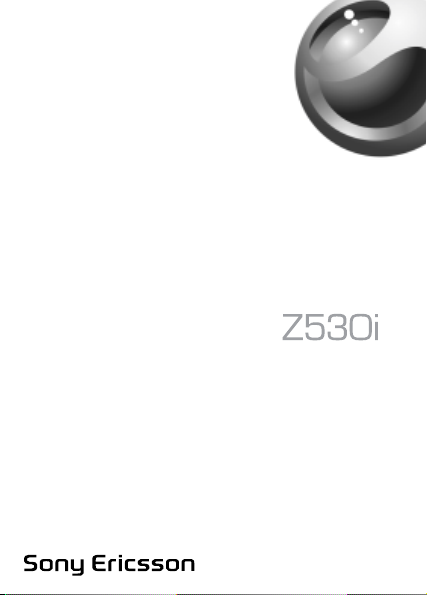
This is the Internet version of the user’s guide © Print only for private use.
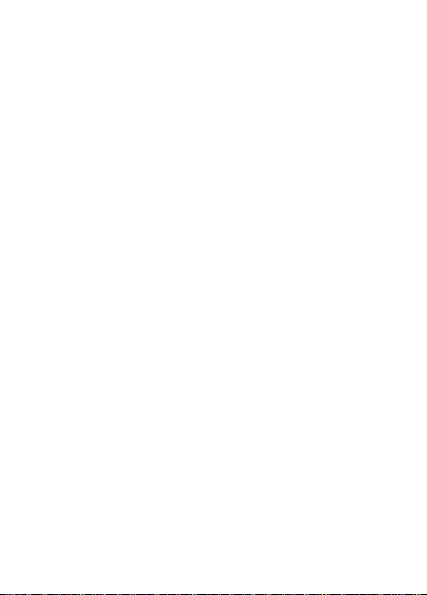
Contents
Getting to know your phone . . . . . . . . . . . . . . . . . . . 3
Calling . . . . . . . . . . . . . . . . . . . . . . . . . . . . . . . . . . 17
Messaging . . . . . . . . . . . . . . . . . . . . . . . . . . . . . . . 28
Imaging . . . . . . . . . . . . . . . . . . . . . . . . . . . . . . . . . 35
Entertainment . . . . . . . . . . . . . . . . . . . . . . . . . . . . 39
Connectivity . . . . . . . . . . . . . . . . . . . . . . . . . . . . . . 44
More features . . . . . . . . . . . . . . . . . . . . . . . . . . . . . 52
Troubleshooting . . . . . . . . . . . . . . . . . . . . . . . . . . . 59
Important information . . . . . . . . . . . . . . . . . . . . . . . 61
Index . . . . . . . . . . . . . . . . . . . . . . . . . . . . . . . . . . . 78
You can find support, information and content downloads at
www.SonyEricsson.com/support.
This is the Internet version of the user’s guide © Print only for private use.
1
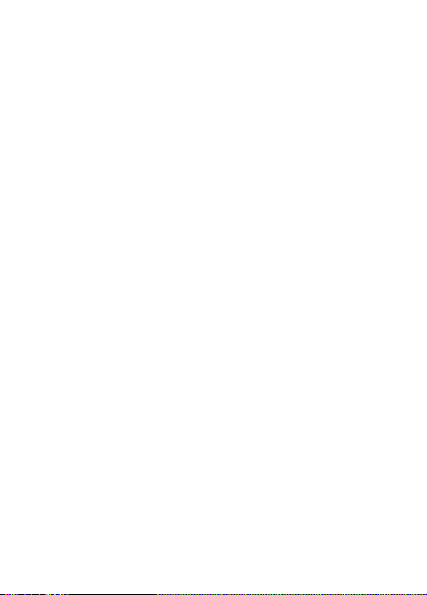
Sony Ericsson
GSM 900/1800/1900
This user guide is published by Sony Ericsson Mobile Communications
AB, without any warranty. Improvements and changes to this user
guide necessitated by typographical errors, inaccuracies of current
information, or improvements to programs and/or equipment, may be
made by Sony Ericsson Mobile Communications AB at any time and
without notice. Such changes will, however, be incorporated into new
editions of this user guide.
All rights reserved.
©Sony Ericsson Mobile Communications AB, 2005
Publication number: EN/LZT 108 8160 R3A
Please note: Some of the services in this user guide are not supported
by all networks. This also applies to the GSM International Emergency
Number 112.
Please contact your network operator or service provider if you are
in doubt whether you can use a particular service or not.
Please read the Guidelines for safe and efficient use and the Limited
warranty chapters before you use your mobile phone.
2
This is the Internet version of the user’s guide © Print only for private use.
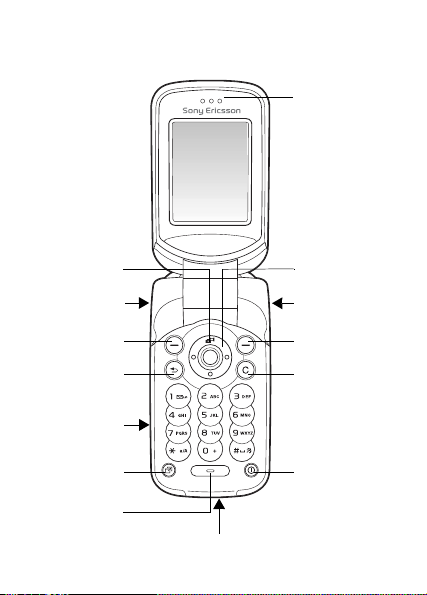
Getting to know your phone
Earpiece
Camera key
Volume button
Selection key
Back key
“Memory
Stick Micro”
(“M2”) slot
Activity menu
key
Microphone
Charger and USB connector
This is the Internet version of the user’s guide © Print only for private use.
Navigation key
Infrared port
Selection key
Clear key
On/off key
3
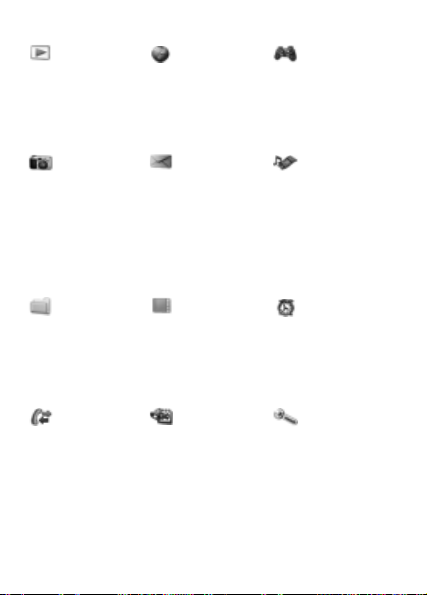
Menu overview
PlayNow™* Internet
services*
Camera Messaging
Write new
Inbox
My friends*
Email
Call voicemail
Drafts
Outbox
Sent messages
Saved messages
Templates
Settings
File manager***
All tab
Pictures...
In phone tab
Pictures...
On Memory Stick tab
Pictures...
Calls***
All tab
Answered tab
Dialled tab
Missed tab
4
This is the Internet version of the user’s guide © Print only for private use.
Contacts**
Options:
Speed dial
My business card
Groups**
SIM contacts**
Special numbers
Advanced
New contact
Organizer
Calendar
Tasks
Notes
Calculator
Synchronization
Timer
Stopwatch
Applications
Code memo
Alarms
Entertainment
Online services*
Games
VideoDJ™
PhotoDJ™
MusicDJ™
Remote control
Record sound
Demo tour
Media player
Alarms
Alarm
Recurrent alarm
Alarm signal
Settings
General
Sounds & alerts
Display
Calls
Connectivity*
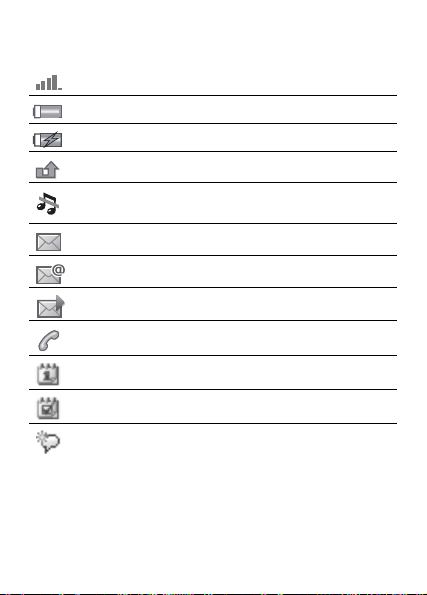
Status bar icons
Icon Description
Tells you the strength of the GSM network signal.
Tells you the status of the battery.
Tells you the status of the battery charging.
You have missed an incoming call.
Call and messaging function alerts are off, alarm
is still on.
You have received a text message.
You have received an email message.
You have received a picture message.
You have an ongoing call.
You have an appointment reminder.
You have a task reminder.
The magic word is activated.
*Some menus are operator-, network- and subscription-dependent.
**Options when phone contacts are set to default. Options change
when SIM contacts are set to default.
***Use the navigation key to move across tabs in submenus.
For more information % 11 Navigating the menus.
...More settings appear.
This is the Internet version of the user’s guide © Print only for private use.
5
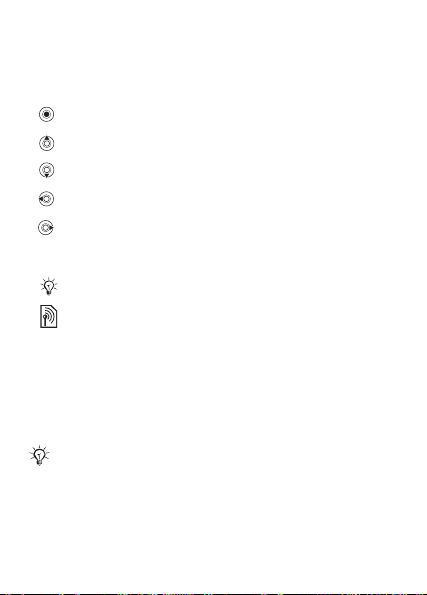
User guide symbols
The following instruction symbols appear in this user guide:
} Use the navigation key to scroll and select
% 11 Navigating the menus.
Press the navigation key centre.
Press the navigation key up.
Press the navigation key down.
Press the navigation key to the left.
Press the navigation key to the right.
% See also page ...
Note.
Indicates that a service or function is network- or
subscription-dependent. Because of this, all menus
may not be available in your phone. Consult your
network operator for more information.
Assembling your phone
First insert the SIM card, then insert and charge the battery
to use your phone.
Save contacts to your SIM card before you remove
it from another phone. Contacts may have been saved
in the phone memory % 19 Contacts.
6
This is the Internet version of the user’s guide © Print only for private use.
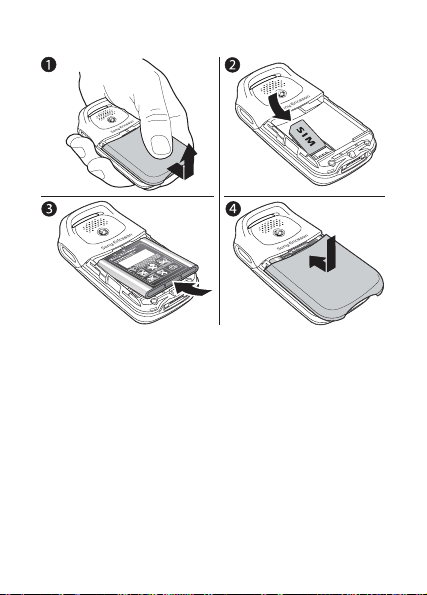
To insert the SIM card
1 Slide the cover open and lift it off.
2 Insert the SIM card. Make sure the SIM card is placed
under the silvery holders.
3 Place the battery in the phone with the label side up and
the connectors facing each other.
4 Place the cover on the phone and slide it into place.
This is the Internet version of the user’s guide © Print only for private use.
7
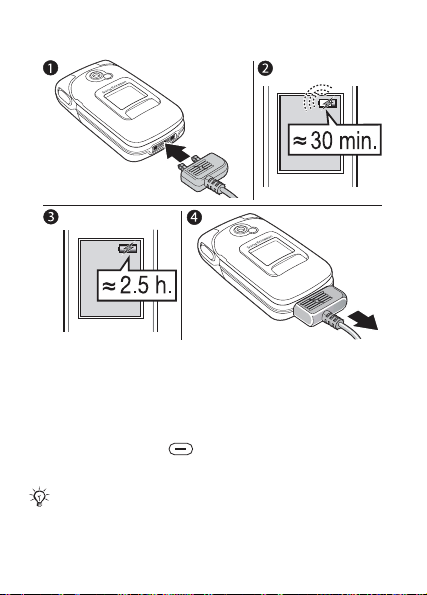
To charge the battery
1 Connect the charger to the phone. The flash symbol
on the charger plug must face upwards.
2 It may take 30 minutes for the battery icon to appear.
3 Wait approximately 2.5 hours or until the battery icon
indicates that the battery is fully charged. For an indication
of charging, press to activate the screen.
4 Remove the charger by pulling it out.
Talk-time or standby time may become noticeably
shorter due to wear and you may have to replace
your battery. Only use approved batteries from
Sony Ericsson % 66 Battery.
8
This is the Internet version of the user’s guide © Print only for private use.
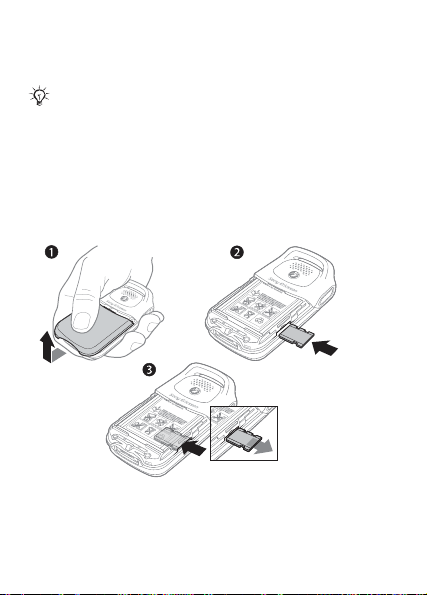
"Memory Stick Micro" ("M2")
BKB 193 199/y rrr
S/N XXXXXXAABBCC yy
Www
w
BKB 193
199/y rrr
S/N XXXXX
XAABBCC
yy
W
www
Use a "Memory Stick Micro" ("M2") to store, for example,
pictures.
No "Memory Stick Micro" ("M2") is included with
your phone. You can buy a "Memory Stick Micro"
("M2") to add more storage space to your phone.
If you use a "Memory Stick Micro" ("M2") you can select
to automatically store all pictures on the "Memory Stick
Micro" ("M2") % 36 Camera options.
To insert and remove the "Memory Stick
Micro" ("M2")
1 Slide the cover to open and lift it off.
2 Insert the "Memory Stick Micro" ("M2") in the slot.
3 Press the edge of the "Memory Stick Micro" ("M2")
to release it from the slot.
This is the Internet version of the user’s guide © Print only for private use.
9
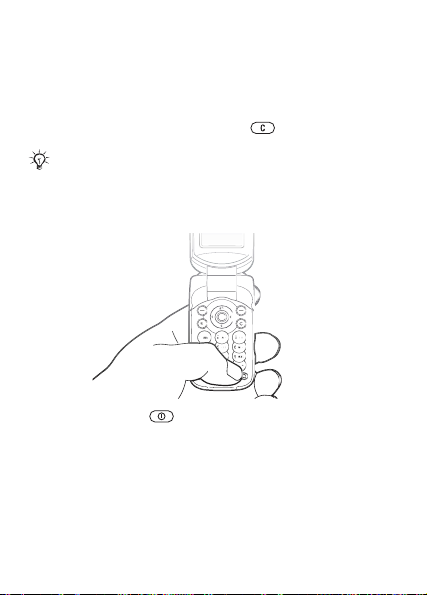
PIN
You may need a PIN (Personal Identification Number) from
your network operator to activate the services in your phone.
Each PIN digit appears as *, unless it starts with emergency
number digits, for example 112 or 911. The reason for this
is to always let you make emergency calls without entering
aPIN. % 18 Emergency calls. Press to correct mistakes.
If you enter the wrong PIN three times in a row,
the SIM card is blocked % 56 SIM card lock.
To turn the phone on and off
1 Press and hold to turn on or off.
2 Enter your SIM card PIN, if you have one.
3 At first start-up, select the language for phone menus.
4 } Yes if you want the setup wizard to help you with
instructions and tips or } No.
The setup wizard is also available in the menu system,
} Settings } General } Setup wizard.
10
This is the Internet version of the user’s guide © Print only for private use.
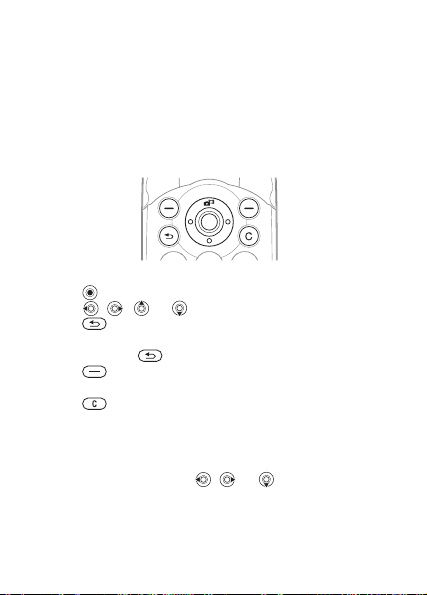
To make and receive calls
Enter the area code and phone number } Call to make the call.
} End call to end the call. When the phone rings } Answer
to answer the call. For more information % 17 Making and
receiving calls.
Navigating the menus
The main menus are shown as icons on the desktop.
Some submenus include tabs that appear on the screen.
• Press the navigation key in the centre or in a direction:
Press to go to the desktop or to select items.
Press , , or to move through menus and tabs.
• Press to go back one level in the menus or to end
a function or application.
Press and hold to return to standby.
• Press to select the options shown immediately above
these keys on the screen.
• Press to delete items.
• Scroll to a menu item } Info to get help on selected features.
• } More to enter a list of options.
Shortcuts
From standby, you can use , or to go directly
to a function.
This is the Internet version of the user’s guide © Print only for private use.
11
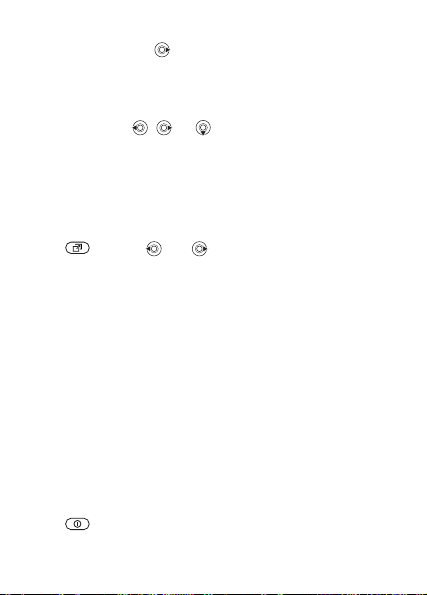
To create a standby shortcut
1 If, for example, has no predefined shortcut } Yes.
2 Scroll to a function to create a shortcut to } Shortcut.
To edit a standby shortcut
1 } Settings } General } Shortcuts and select an existing
shortcut for , or that you want to edit } Edit.
2 Scroll to and select a function } Shortcut.
Activity menu
Use the activity menu to view and handle new events,
and access bookmarks and shortcuts.
To open the activity menu
Press and use and to select a tab.
Activity menu tabs
• New events – such as missed calls and messages.
• My shortcuts – applications that are running in the
background and your shortcuts. You can add, delete
and change the order of shortcuts.
• Bookmarks – your Internet bookmarks.
• If you want new events to appear as pop-up text instead
of in the activity menu, } Settings } General } New events
} Popup.
Shut down menu
Use the shut down menu to shut down the phone, turn on
silent or activate a profile. For more information about profiles
% 52 Profiles.
To open the shut down menu
Press and select an option from the list.
12
This is the Internet version of the user’s guide © Print only for private use.
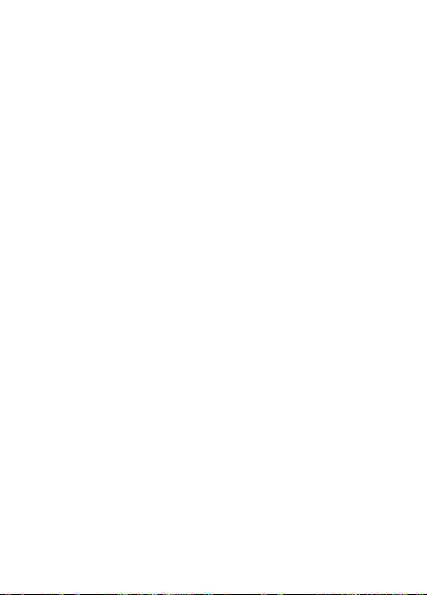
File manager
Files such as pictures, videos, sounds, themes, games and
applications are saved in folders in the phone memory. If you
have a "Memory Stick Micro" ("M2") inserted you can save
the files on the "Memory Stick Micro" ("M2"). Unrecognized
files are saved in the Other folder.
File manager menu tabs
The file manager is divided into three tabs, and icons indicate
where the files are saved.
• All files – all content in the phone and on the "Memory Stick
Micro" ("M2").
• In phone – all content in the phone memory.
• On Memory Stick – all content on the "Memory Stick
Micro" ("M2").
File information
If a file is protected, you may not be able to copy or send
the file. View file information by highlighting the file } More
} Information.
To move or copy a file
1 } File manager. Select a folder and scroll to a file } More
} Manage files.
2 Select Move or Copy.
3 } Memory Stick or } Phone memory.
4 Select a folder, or } New folder name the folder } OK.
5 } Paste.
To select several files
1 } File manager and select a file } More } Mark.
2 } Mark several or }
Mark all. To select files, scroll and
} Mark or } Unmark.
This is the Internet version of the user’s guide © Print only for private use.
13
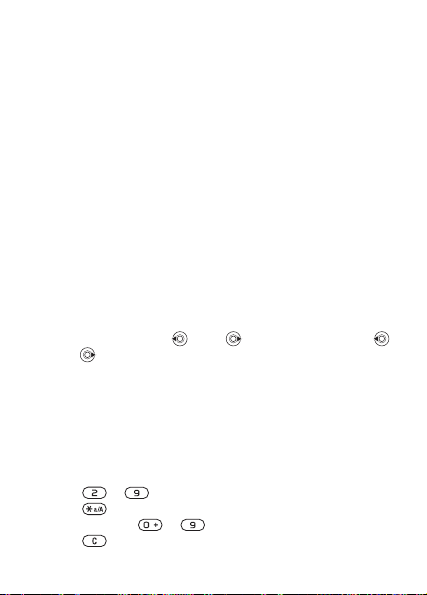
To check memory status
} File manager } More } Memory status.
Formatting the "Memory Stick Micro" ("M2")
You can format a "Memory Stick Micro" ("M2") if you want
to delete all information from it, or if it has been corrupted.
To format the "Memory Stick Micro" ("M2")
} File manager } More } Format M.S. } Yes and enter your
phone lock code. For more information % 57 Phone lock.
Transferring files
For more information % 50 Transferring files.
Languages
Select the language for phone menus and for writing.
To change the phone language
• } Settings } General } Language } Phone language, select
a language.
• From standby, Press 0000 for English, or press
8888 for Automatic language.
To select writing languages
1 } Settings } General } Language } Writing language.
2 Scroll and } Mark to select languages. } Save.
Entering letters
To enter letters using multitap text input
• Press –
• Press to shift between capitals and lower case letters.
• Press and hold
• Press to delete letters and numbers.
14
This is the Internet version of the user’s guide © Print only for private use.
until the desired character appears.
– to enter numbers.
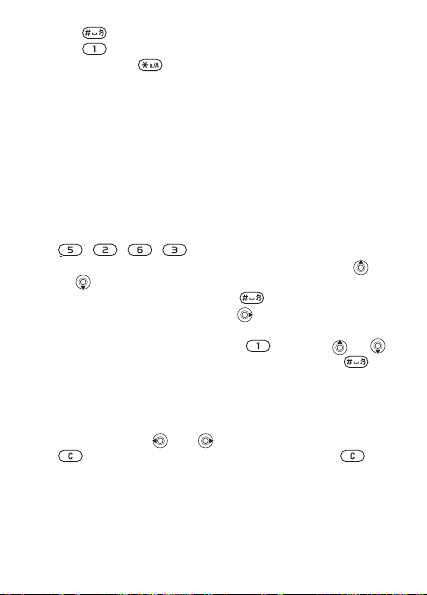
• Press to add a space.
• Press for the most common punctuation marks.
• Press and hold to change writing method.
T9™ Text Input
The T9™ Text Input method uses a built-in dictionary to
recognize the most commonly used word for each sequence
of key presses. This way, you press each key only once,
even if the letter you want is not the first letter on the key.
To enter letters using T9 Text Input
1 Scroll to a function where text input is possible, for
example, } Messaging } Write new } Text message.
2 For example, if you want to write the word “Jane”, press
, , , .
3 If the word shown is not the one you want, press
or repeatedly to view alternative words. To accept
a word and add a space, press . To accept a word
without adding a space, press .
4 Continue writing your message. To enter a full stop or
other punctuation marks, press and then or
repeatedly. Accept and add a space by pressing .
To add words to the T9 Text Input dictionary
1 While entering letters } More } Spell word.
2 Edit the word by using multitap input. Navigate between
the letters with and . To delete a character, press
. To delete the entire word, press and hold .
3 When you have edited the word } Insert. The word is
added to the T9 Text Input dictionary. Next time you
enter this word using T9 Text Input, it will appear as one
of the alternative words.
This is the Internet version of the user’s guide © Print only for private use.
15

To select another writing method
Before, or while entering letters, press and hold to select
another writing method.
Options when entering letters
} More to view options when entering letters.
Changing Style-Up™ covers
Some kits may include additional Style-Up™ covers. Follow
these instructions to change covers.
To change the front cover
1 To remove the front cover, locate the notches along the
sides of the front cover.
2 Use your thumb and index finger to lift the front cover
off the phone, as shown in the picture.
3 To attach the new front cover, locate the notches at the
bottom of the front cover and the slots at the bottom of
the frame of the phone.
4 Place the notches into the slots and snap the front cover
in place.
To change the back cover
% 7 To insert the SIM card.
16
This is the Internet version of the user’s guide © Print only for private use.
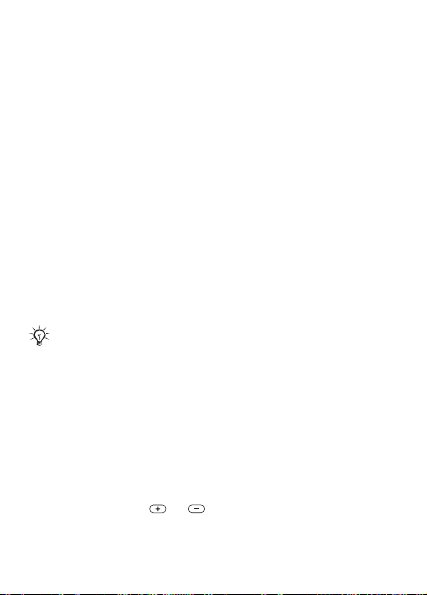
Calling
Making and receiving calls
Turn on the phone and make sure that you are within range
of a network to make and receive calls % 10 To turn the phone
on and off. If your subscription includes the Calling Line
Identification service and the caller’s number is identified,
the number is displayed. If the number is saved in Contacts,
the name, number, and picture are displayed. If the number
is a restricted number, Withheld is displayed.
To make a call
Enter the phone number (with international country code and
area code, if applicable) } Call to make the call. } End call
to end the call.
To redial a number
If the connection failed, Retry? is displayed } Yes.
Do not hold the phone to your ear while waiting.
When a call connects, the phone gives a loud signal.
To answer or reject a call
Open your phone or } Answer if your phone is already open.
To reject a call
Close your phone, } Busy or quickly press twice on the
volume button.
To change the ear speaker volume
During a call, press or to increase or decrease
the volume.
This is the Internet version of the user’s guide © Print only for private use.
17

To select more options during a call
} More and select an option.
To turn off the microphone
Press and hold . To resume, press and hold again.
To use the loudspeaker during a voice call
} More } Turn on speaker or } Turn off speaker.
Missed calls
When you have missed a call, it appears in the Activity menu
if New events is set to Activity menu. } Call to call the missed
number.
If New events is set to Popup, Missed calls: appears. } Yes to
view the missed calls in the call list now or } No to do it later.
Call list
Information about the last calls is saved in the call list.
To call a number from the call list
} Calls from standby and select a tab. Scroll to a name
or number you want to call } Call.
To add a call list number to contacts
1 } Calls from standby and select a tab. Scroll to the
number you want to add } More } Save number.
2 Select a contact to add the number to or } New contact.
Emergency calls
Your phone supports the international emergency numbers,
for example, 112 and 911. These numbers can normally be
used to make an emergency call in any country, with or
without a SIM card inserted, if a GSM network is in range.
18
This is the Internet version of the user’s guide © Print only for private use.
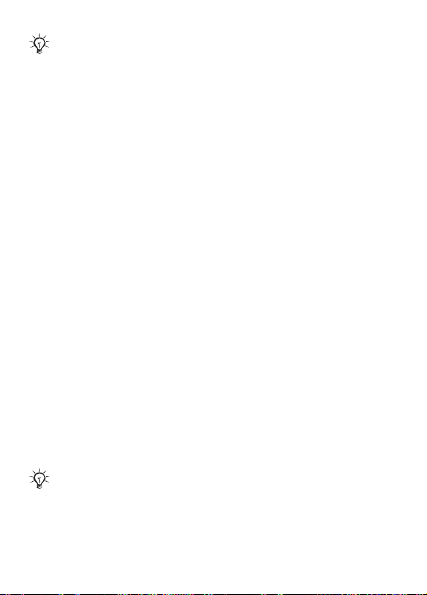
In some countries, other emergency numbers may also
be promoted. Your network operator may have saved
additional local emergency numbers on the SIM card.
To make an emergency call
Enter, for example, 112 } Call.
To view your local emergency numbers
} Contacts } Options } Special numbers } Emergency nos.
Contacts
Choose Phone contacts for detailed information saved in the
phone memory or SIM contacts for names and numbers only
on the SIM card.
To select default contacts
1 } Contacts } Options } Advanced } Default contacts.
2 Select Phone contacts or SIM contacts.
To add a contact
1 } Contacts } New contact } Add.
2 Select Name: } Add enter the name } OK.
3 Select New number: } Add enter the number } OK.
4 For phone contacts only, select a number type. Scroll
between tabs and select fields to enter more information.
To enter symbols such as @ } More } Add symbol and
select the symbol } Insert. To save the contact, } Save.
Enter the + sign and country code with all numbers.
This is the Internet version of the user’s guide © Print only for private use.
19
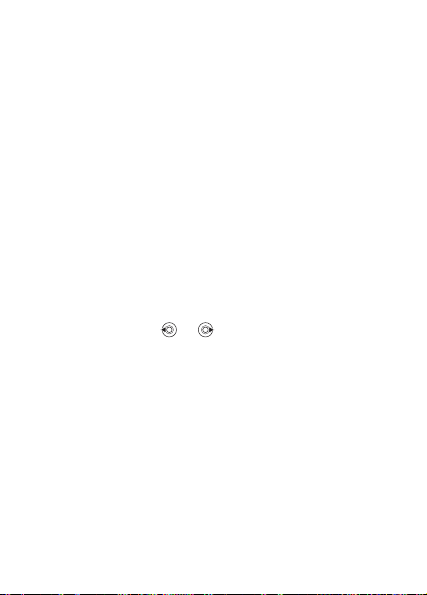
To add a picture or a ringtone to a contact
1 } Contacts and select the contact } More } Edit contact.
2 Select the relevant tab, then select Picture or Ringtone
} Add. Select a file and } Save.
To set the default number for a contact
To set the phone number to be displayed first for a contact,
} Contacts and scroll to the contact } More } Default number
and select a number.
To add your own business card
} Contacts } Options } My business card and enter the
information for your business card } Save.
To send your business card
} Contacts } Options } My business card } Send my card.
To call a phone contact
} Contacts. Scroll to, or enter the first letters of the contact
you want to call. Use or to select a number } Call.
To call a SIM contact
• If SIM contacts is default, } Contacts select the name and
number from the list
• If Phone contacts is default, } Contacts } Options } SIM
} Call.
contacts select the name and number from the list } Call.
Managing contacts
Copy contacts to and from the phone memory and the SIM card.
20
This is the Internet version of the user’s guide © Print only for private use.

To copy names and numbers to the SIM card
1 } Contacts } Options } Advanced } Copy to SIM.
2 Select Copy all or Copy a number.
When copying all contacts from the phone to the SIM
card, all existing SIM card information is replaced.
To copy SIM contacts to phone contacts
1 } Contacts } Options } Advanced } Copy from SIM.
2 Select Copy all or Copy a number.
To automatically save to the SIM card
1 } Contacts } Options } Advanced } Auto save on SIM.
2 Select On.
To back up contacts on "Memory Stick
Micro" ("M2")
} Contacts } Options } Advanced } Back up to M.S. } Yes.
To restore contacts from "Memory Stick
Micro" ("M2")
} Contacts }
} Yes.
Options } Advanced } Restore from M.S. } Yes
To send contacts
• To send a selected contact, } More } Send contact and
select a transfer method.
• To send all contacts, } Contacts } Options } Advanced
} Send all contacts.
To edit a phone contact
1 } Contacts and select a contact } More } Edit contact.
2 Select a tab and edit the information } Save.
This is the Internet version of the user’s guide © Print only for private use.
21
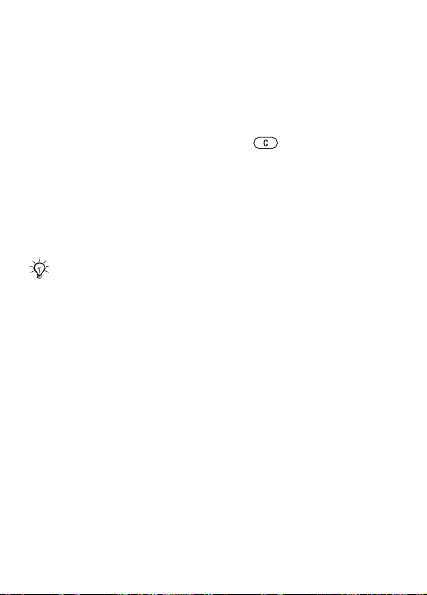
To edit a SIM contact
1 If SIM contacts is default, } Contacts or if Phone contacts
is default, } Contacts } Options } SIM contacts.
2 Select the name and number you want to edit.
3 } More } Edit contact and edit the name and number.
To delete contacts
• To delete a selected contact, press .
• To delete all contacts, } Contacts } Options } Advanced
} Delete all contacts } Yes and } Yes. Names and numbers
on the SIM card are not deleted.
To check the memory status
} Contacts } Options } Advanced } Memory status.
The number of entries you can save in the phone or
on the SIM card depends on the available memory.
Synchronizing contacts
For more information, % 46 Synchronizing.
Speed dialling
Save phone numbers that you want to reach easily in positions
1-9 in your phone.
To set or replace speed dialling numbers
1 } Contacts } Options
2 Scroll to a position } Add or Replace and select a phone
number.
} Speed dial.
To speed dial
From standby, enter a speed dial number (1-9) } Call.
22
This is the Internet version of the user’s guide © Print only for private use.
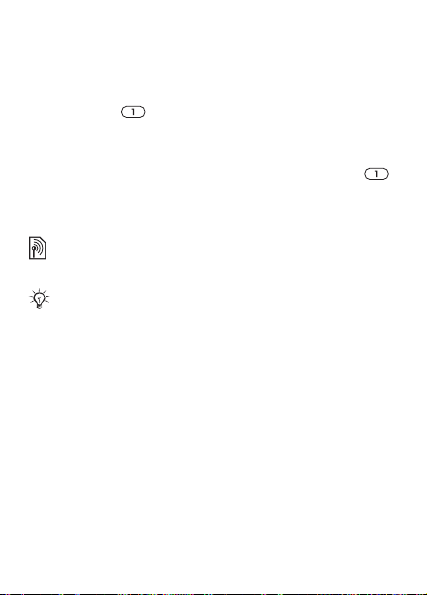
Voicemail
If your subscription includes an answering service, callers
can leave a voice message when you cannot answer a call.
To enter your voicemail number
Press and hold } Yes enter the number } OK. You get
the number from your service provider.
To call your voicemail service
If you have entered your voicemail number, press and hold .
To check your voicemail number
} Messaging } Settings } Voicemail number.
Diverting calls
Divert calls, for example, to an answering service.
When the Restrict calls function is activated, some
Divert calls options are not available.
To activate a call divert
1 } Settings } Calls } Divert calls.
2 Select a call type and divert option } Activate.
3 Enter the phone number to divert your calls to } OK,
or } Look up to select a contact.
To deactivate a call divert
Scroll to the divert option } Deactivate.
To check all divert options
} Settings } Calls } Divert calls } Check all.
This is the Internet version of the user’s guide © Print only for private use.
23
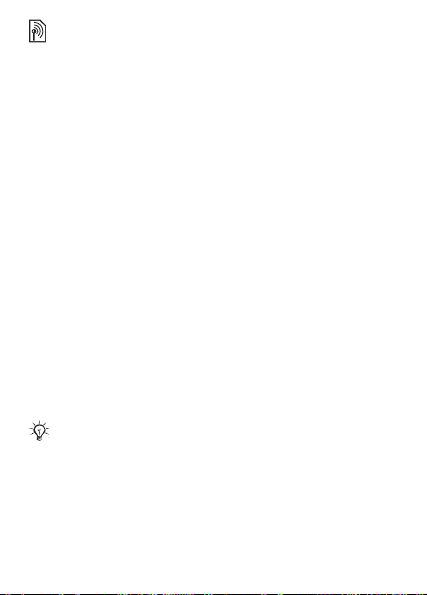
More than one call
Handle more than one call simultaneously.
Call waiting service
When activated, you hear a beep if you receive a second call.
To activate the call waiting service
} Settings } Calls } Manage calls } Call waiting } Activate.
To make a second call
} More } Hold to hold the ongoing call. Enter the number you
want to call } Call.
Receiving a second call
When you receive a second call, you can:
• } Answer and put the ongoing call on hold.
• } Busy to reject and continue the ongoing call.
• } Replace active call to answer and to end the ongoing call.
Handling two calls
If you have an ongoing call and a call on hold, you can:
• } More } Switch to switch between the two calls.
• } More } Join calls to join the two calls.
• } More } Transfer call, to connect the two calls.
You are disconnected from both calls.
Contact your network operator to check if this function
is supported.
• } End call } Yes to retrieve the held call.
• } End call }
You cannot answer a third call without ending one of the first
No to end both calls (operator dependent).
two calls or joining them into a conference call.
24
This is the Internet version of the user’s guide © Print only for private use.
