Sony ericsson Z520I Camera Manual
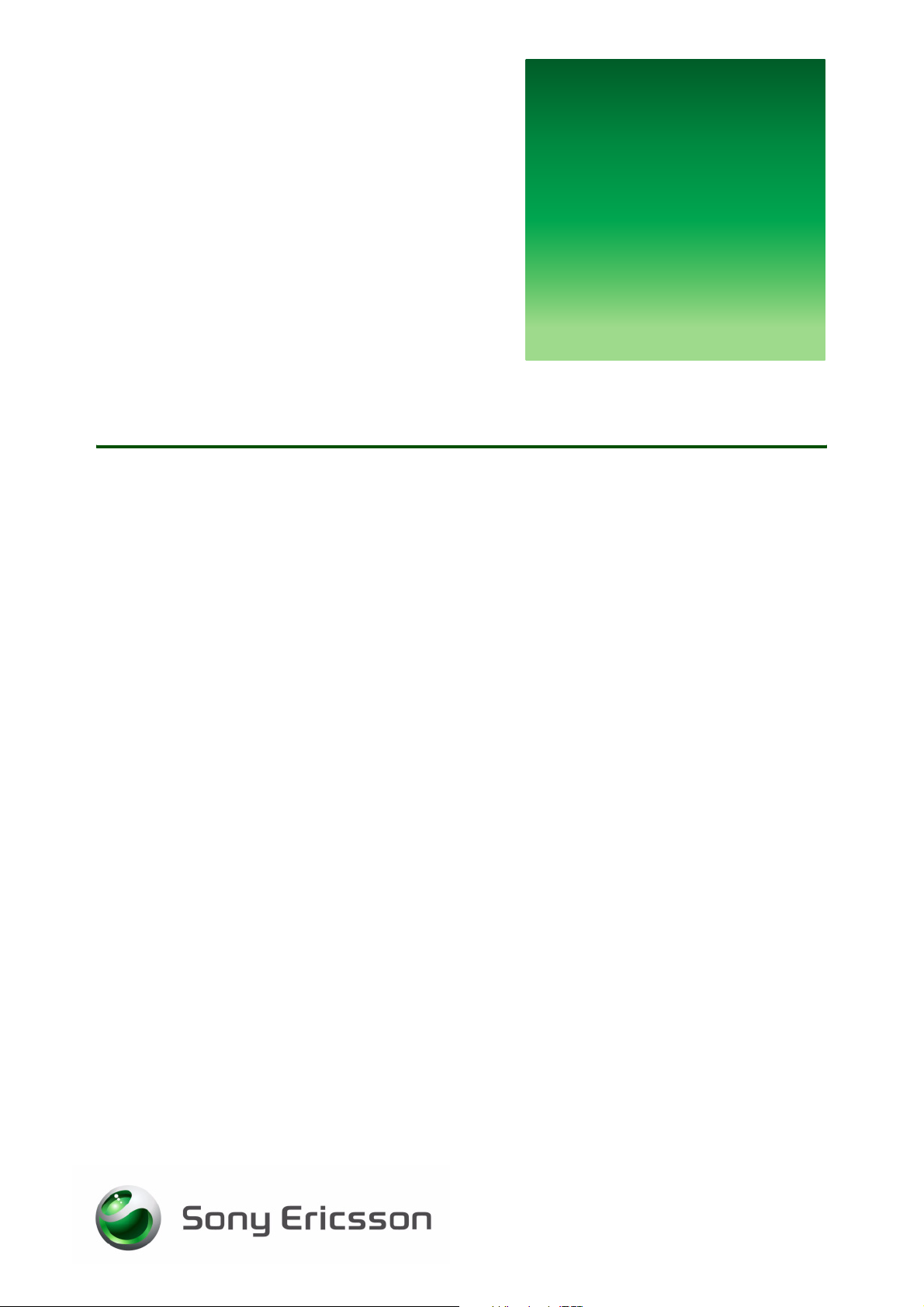
etting
G
s
Camera & Video recorder
Capturing, saving, editing and file handling.
tarted
October 2005
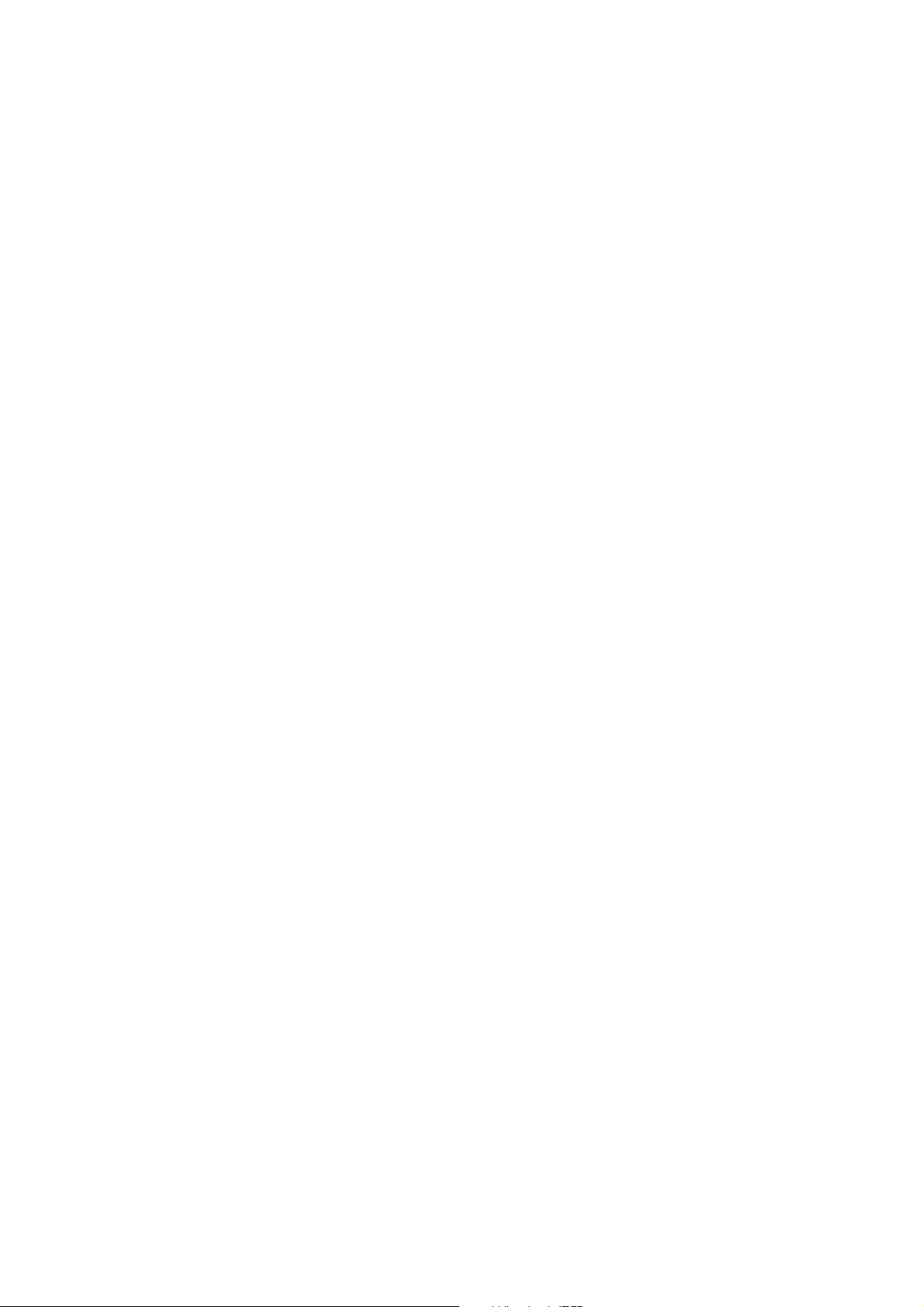
Getting started Camera & video recorder
Contents
Introduction ............................................................................................... 3
Activating the camera and video recorder ................................................ 4
Activation by pushing the camera button .............................................. 4
Activation by selecting Camera in menu overview ................................ 4
Camera ...................................................................................................... 5
Taking a picture ..................................................................................... 6
Camera functionality .............................................................................. 6
Camera options ...................................................................................... 7
Editing pictures ...................................................................................... 9
The video recorder .................................................................................. 11
Capturing a video clip .......................................................................... 11
Video recorder options ........................................................................ 11
Picture formats ..................................................................................... 12
Viewing your pictures ........................................................................... 13
Assigning a picture to a contact in the phone book ............................ 13
Sharing pictures and video clips ............................................................. 14
File handling ............................................................................................ 14
Managing files in your phone ............................................................... 14
2 October 2005
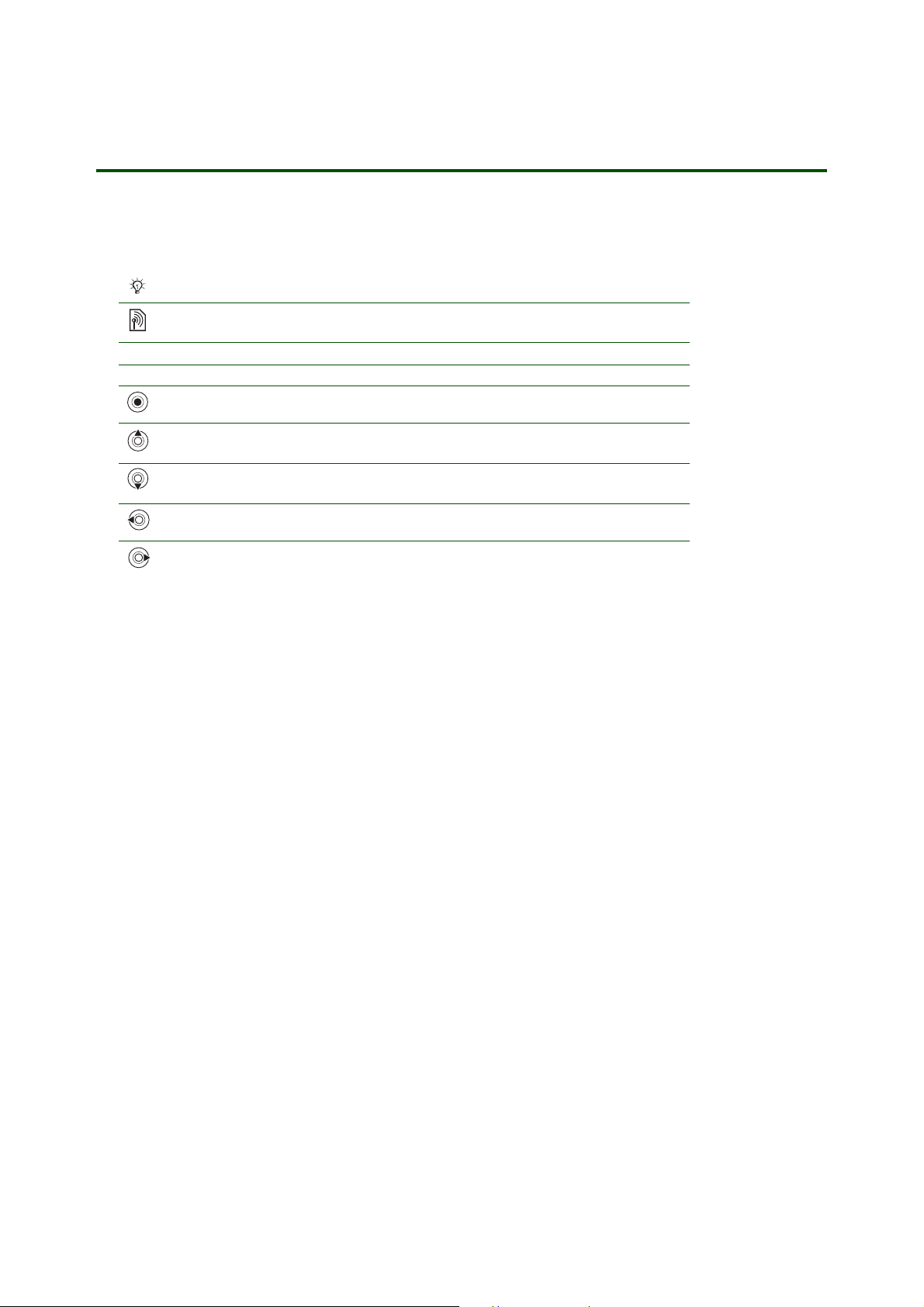
Getting started Camera & Video recorder
Introduction
Instruction symbols
The following instruction symbols may appear in this Getting started guide:
Note
Indicates that a service or function is network or subscription dependent.
Contact your network operator for details.
%
See also page ...
} Use the soft keys or the navigation key to scroll and select.
Press the navigation key centre.
Press the navigation key up.
Press the navigation key down.
Press the navigation key to the left.
Press the navigation key to the right.
Your mobile phone has a VGA digital camera and digital video recorder
video clips, view them and send them in picture messages via MMS (Multimedia Messaging Service) or
as e-mail attachments. To use e-mail and MMS, you must subscribe to these services. Please check with
your network operator.
You can also use a picture as a screen saver or wallpaper, or save it together with a contact in your phone
book so that the picture appears when that person calls.
The pictures and video clips can be saved in the phone memory. Please see the Getting Started Guide
Managing files for further details.
You can save your camera pictures in three different sizes: 640x480, 320 x 240 or 160x120 pixels. Your
video clips can be saved in two different sizes: 176x144 and 128x96 pixels. This allows you to decide
on the number of pictures/video clips that can be saved (this depends on the size) in the phone memory.
As soon as you take pictures or video clips, you can send them in a picture message, using MMS. You can
also exchange them using Bluetooth™ wireless technology, Infrared, cable or e-mail, (as long as your
phone holds these capabilities).
Before taking a picture, you can change settings and add effects or frames. After taking a picture, you can
edit your pictures by adding effects, frames or clipart objects. You can easily create your own personal
pictures!
. You can take pictures, record
For information on phone overview, using the menus, entering letters, quick keys and file manager, please
see the chapter Getting to know your phone in the user guide.
3 October 2005

Getting started Camera & Video recorder
Activating the camera and video recorder
The camera and the video recorder can be activated in two ways, either by sliding the lens cover,
or by selecting
Activation by pushing the camera button
Open the camera flip to take a picture or video. Leave the flip closed to take a self-portrait.
Camera in the menu overview.
Activation by selecting Camera in menu overview
1. } Camera
4 October 2005
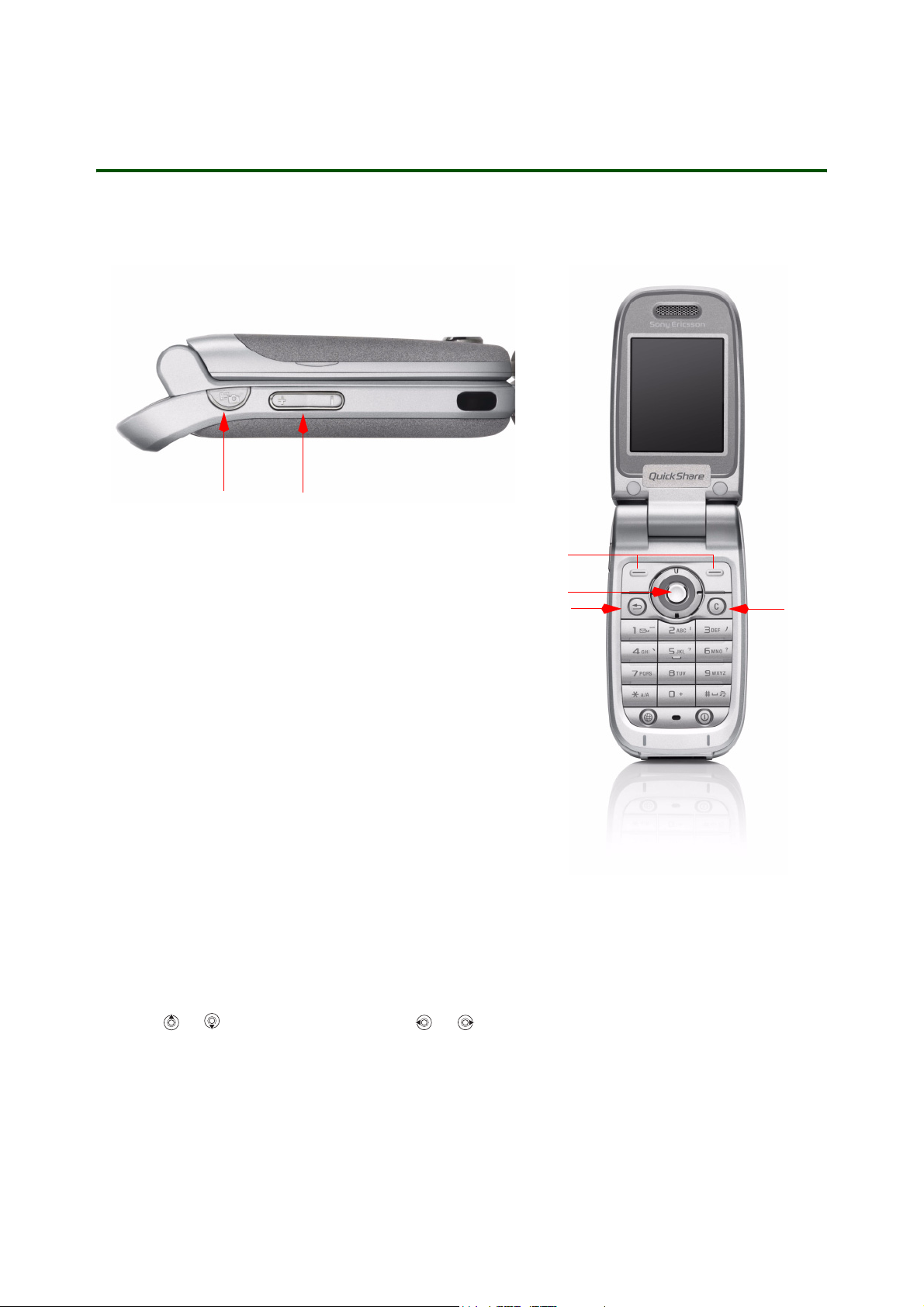
Camera
Keys used in camera mode
Getting started Camera & Video recorder
1
1 - Press to take a picture or video clip.
2 - Press (+) to zoom in or (-) to zoom out.
2
3
4
5
6
3 - Press to select the option displayed above the key, such as
4 - Press or to adjust brightness. Press or to switch between still camera and video recorder.
5 - Go back.
6 - Delete the picture or video clip.
5 October 2005
View, Settings, and Select.
