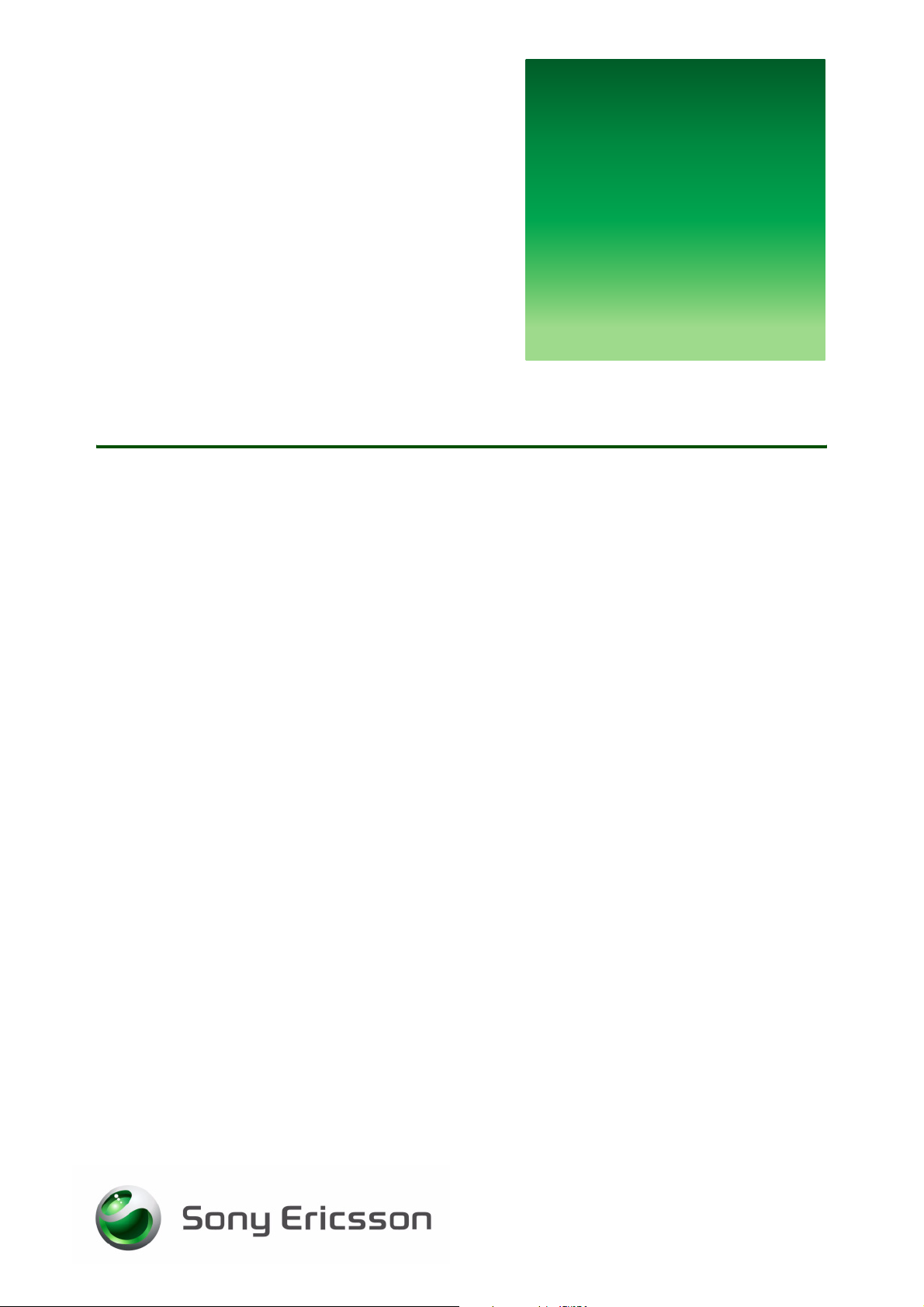
G
s
Managing files
Transfer and organize your files
etting
tarted
October 2005
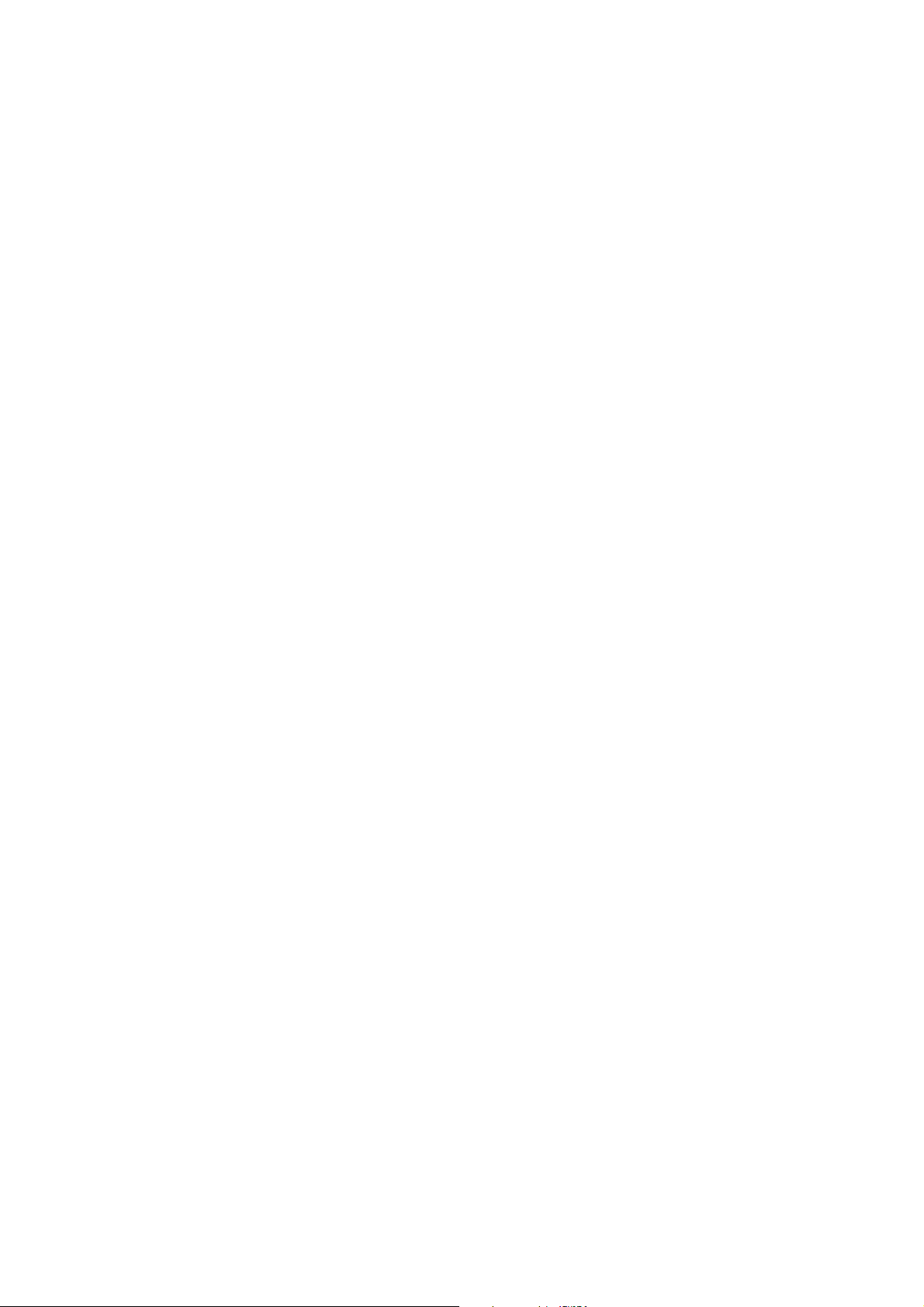
Getting started Managing files
Contents
Introduction ............................................................................................... 3
Managing files in your phone .................................................................... 3
Before you start managing files using a computer .................................... 4
Installing the PC Suite software ................................................................. 5
Install from the CD ................................................................................. 6
Download from the Web and install ....................................................... 6
Connecting via the USB cable ................................................................... 6
Connecting via infrared ............................................................................. 7
Connecting via Bluetooth™ ....................................................................... 7
Managing files using a computer .............................................................. 8
Phone memory files ............................................................................... 8
Troubleshooting ......................................................................................... 9
2 October 2005
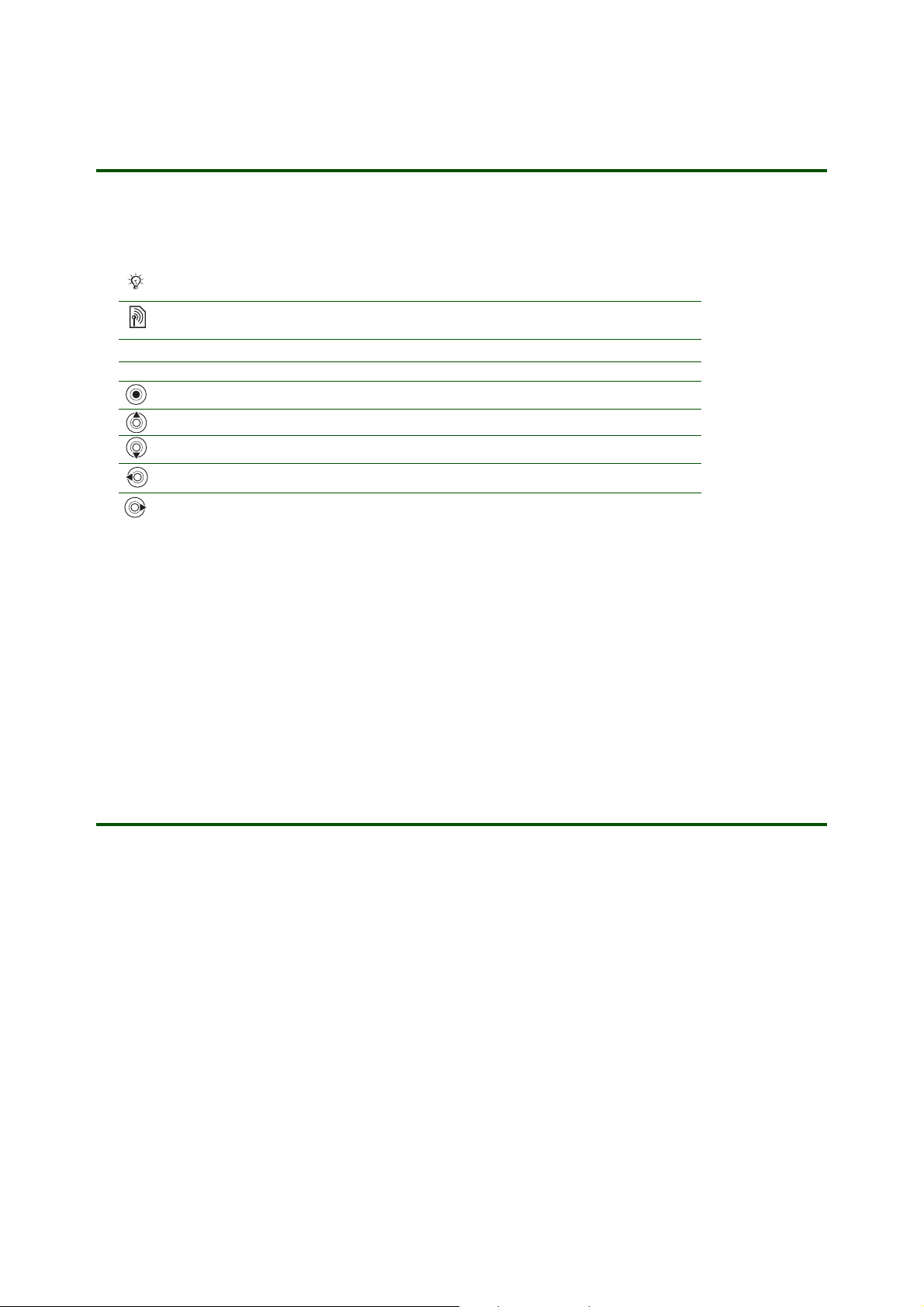
Getting started Managing files
Introduction
Instruction symbols
The following instruction symbols may appear in this Getting started guide:
Note
Indicates that a service or function is network- or subscription-dependent.
Contact your network operator for details.
%
See also page ...
} Use the selection keys or the navigation key to scroll and select.
Press the navigation key centre.
Press the navigation key up.
Press the navigation key down.
Press the navigation key to the left.
Press the navigation key to the right.
Pictures, videos, sounds, themes, Web pages, games, applications and other files are saved in your
phone. The various files are divided into separate folders in the
to organize them.
You can browse, move, copy and edit the files saved in your phone memory. You can also browse, move,
copy and edit the files from a computer, and exchange files between your phone and a computer. For this
you need a cable connection, or a Bluetooth or infrared connection (as long as your phone holds these
capabilities).
File manager, to make it easier for you
Managing files in your phone
Your phone files are automatically stored in the in the File manager - in the folders Pictures, Videos, Sounds,
Themes, Web pages, Games, Applications and Other, depending on their format. Files that the phone cannot
recognize are saved in the
in the
Camera pictures subfolder, in the Pictures folder. Your video clips are saved in the Cam. video clips
subfolder, in the
you can move your saved files. You can also edit pictures in your phone, for more information see the
Getting started guide for your Camera & Video recorder or the User guide for your phone model.
Videos folder. You can create your own subfolders in some predefined folders, to which
Other folder. Pictures that you take with the camera are automatically saved
To create a subfolder
1. } File manager, open a folder and select a file.
2. }
More } New folder and enter a name for the folder.
3. }
OK to save the folder.
3 October 2005
