Sony ericsson Z310I Camera Manual
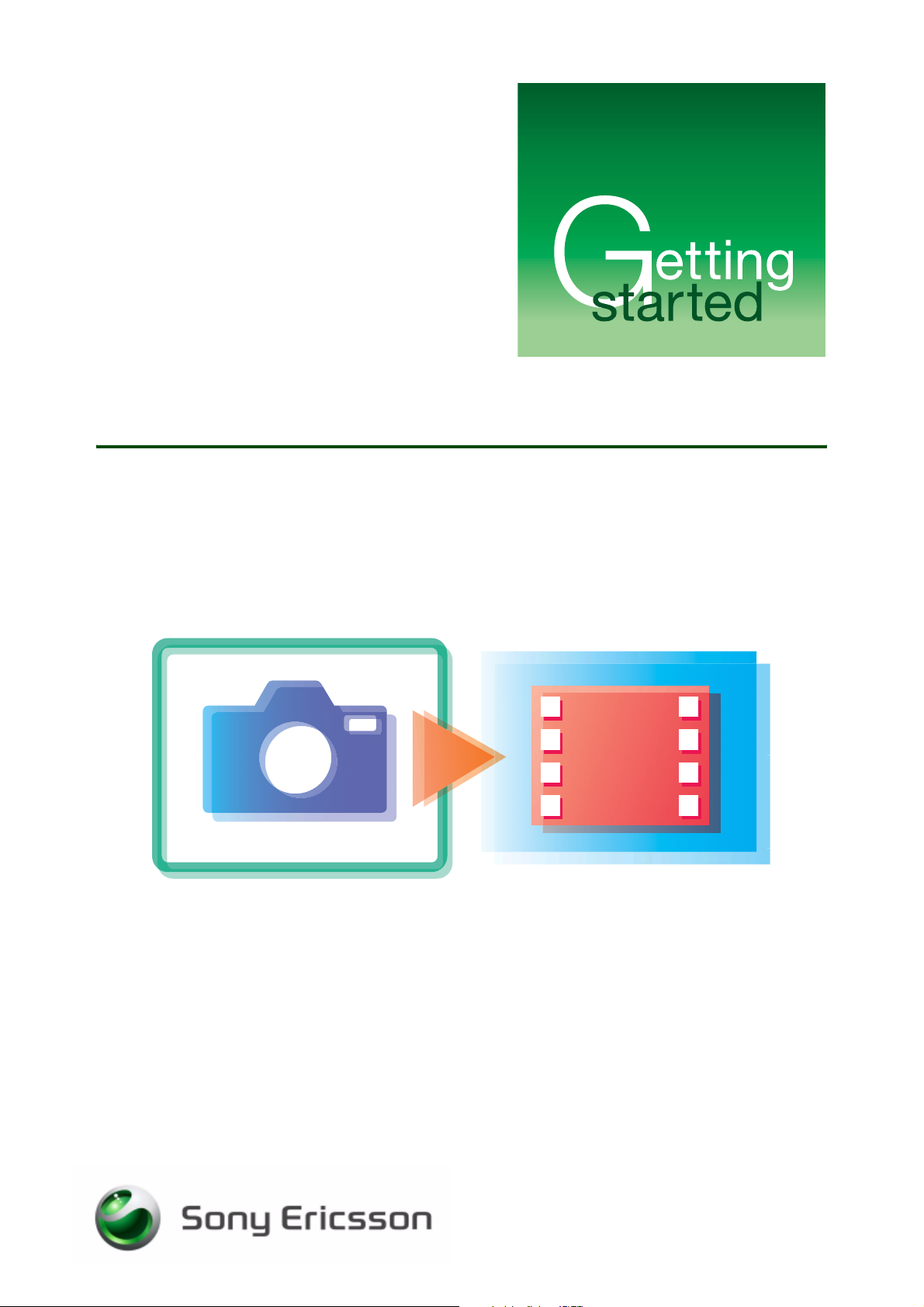
Camera
Capturing, saving and editing
December 2006
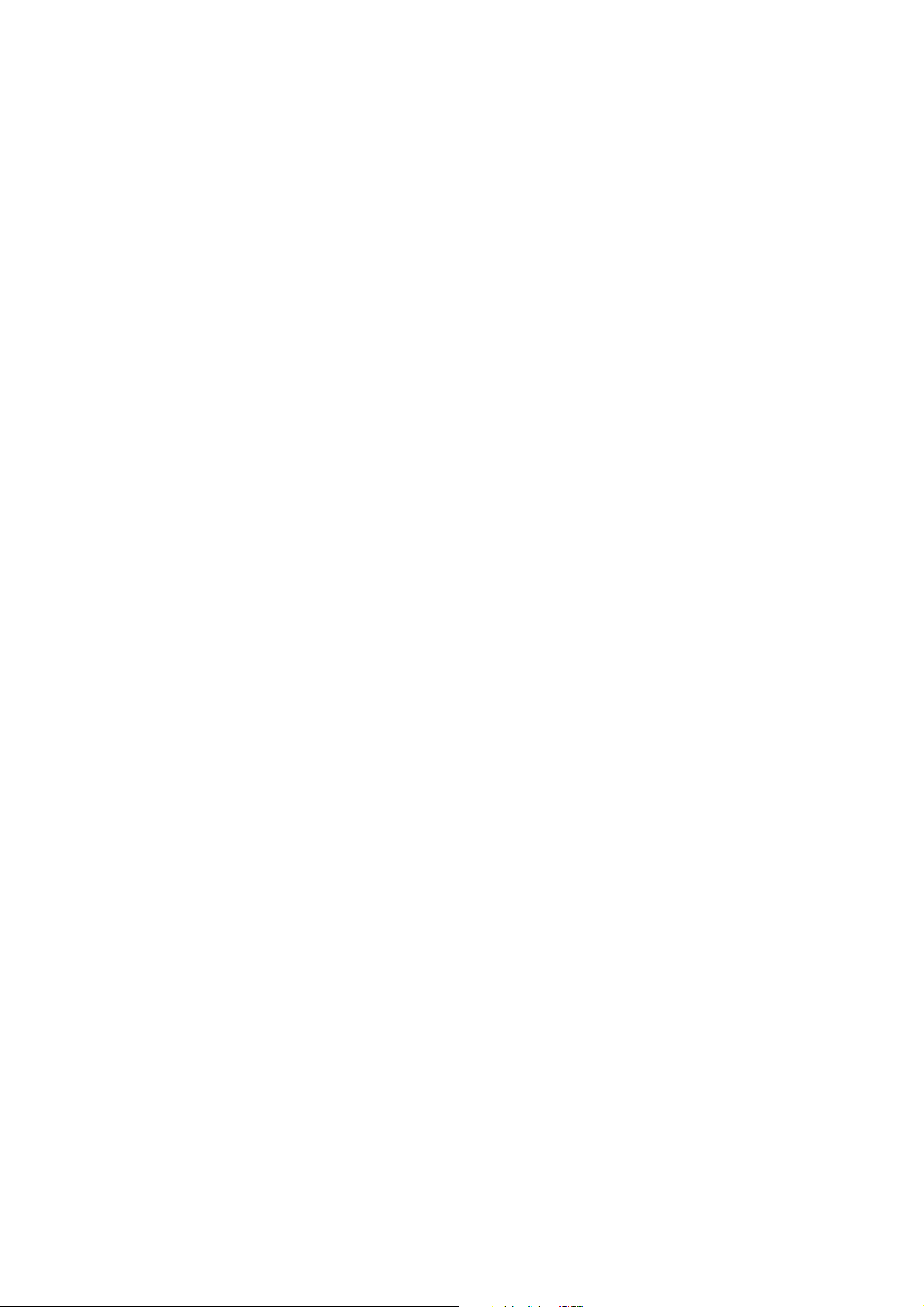
Getting started Camera
Contents
Introduction ............................................................................................... 2
Instruction symbols ................................................................................ 2
Camera ...................................................................................................... 3
Taking a picture ..................................................................................... 3
Camera functionality .............................................................................. 3
Camera options ...................................................................................... 4
Handling pictures ....................................................................................... 6
Picture formats ....................................................................................... 6
Viewing your pictures ............................................................................. 6
Use a camera picture as a screen saver or wallpaper ........................... 7
Assigning a picture to a phone contact ................................................. 7
Sharing pictures ......................................................................................... 8
Transferring pictures to your computer ................................................. 8
Exchanging pictures .............................................................................. 8
Related information ................................................................................... 9
1 December 2006
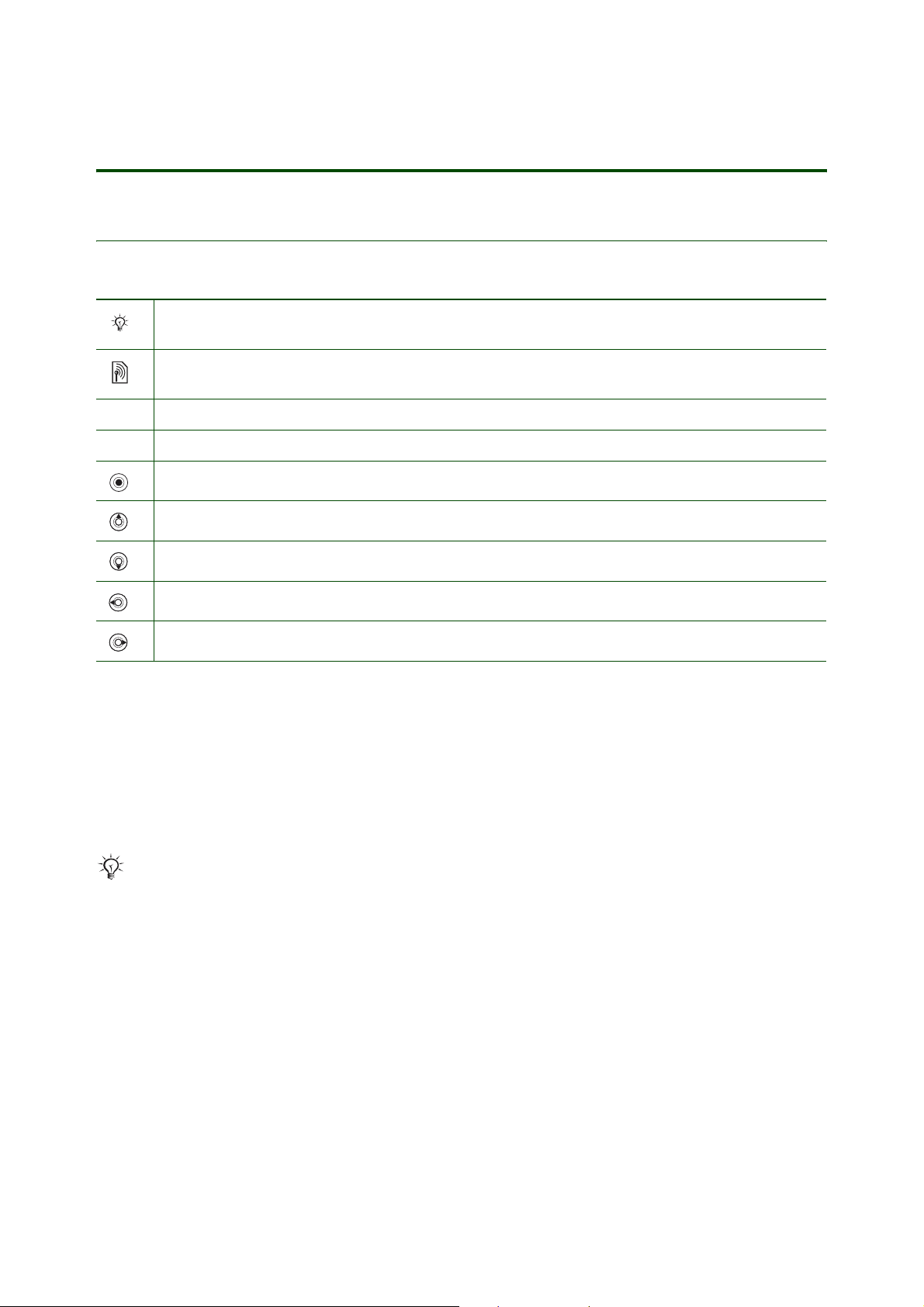
Introduction
Instruction symbols
The following instruction symbols may appear in this Getting started guide:
Note
Some icons in user documentation may differ from those below.
Indicates that a service or function is network- or subscription-dependent.
Contact your network operator for details.
%
See also page ...
} Use the selection keys or the navigation key to scroll and select.
Press the navigation key centre.
Getting started Camera
Press the navigation key up.
Press the navigation key down.
Press the navigation key left.
Press the navigation key right.
Your mobile phone has a VGA camera. The phone memory capacity is up to 14 MB internally.
You can save your camera pictures in VGA 640×480. Before taking a picture, you can change settings and
add effects or frames.
As soon as you take pictures you can send them in a picture message (MMS), as email attachments or
send them to a blog. You can also use a picture as a screen saver or wallpaper, or save it together with
a contact so that the picture appears when that person calls.
To use email and picture messaging (MMS), you must subscribe to these services. Please check
with your network operator.
You can also exchange pictures using a USB cable or Bluetooth™ wireless technology.
Blog
You can send pictures to a blog if you have started one and if your subscription supports it. See % 3 Blog.
For more information, contact your service provider or www.sonyericsson.com/support.
2 December 2006
