Page 1
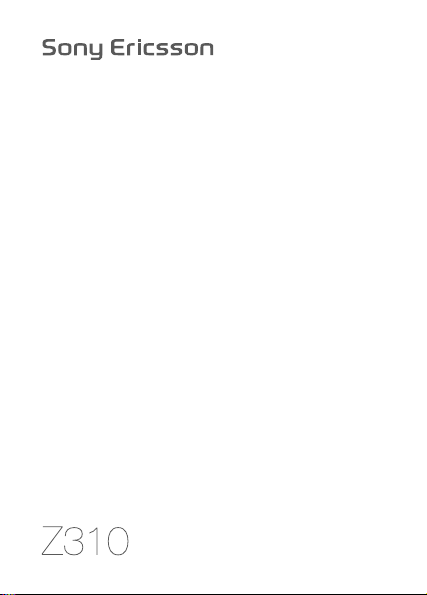
This is the Internet version of the user's guide. © Print only for private use.
Page 2
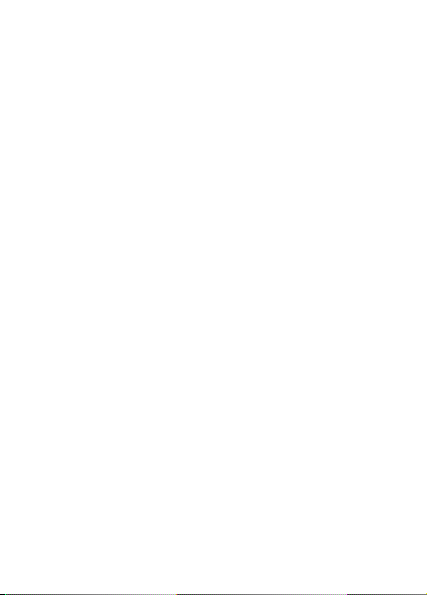
Contents
Getting to know your phone . . . . . . . . . . . . . . . . . . 6
Calling . . . . . . . . . . . . . . . . . . . . . . . . . . . . . . . . . . 26
Messaging . . . . . . . . . . . . . . . . . . . . . . . . . . . . . . . 38
Imaging . . . . . . . . . . . . . . . . . . . . . . . . . . . . . . . . . 47
Entertainment . . . . . . . . . . . . . . . . . . . . . . . . . . . . 51
Connectivity . . . . . . . . . . . . . . . . . . . . . . . . . . . . . . 56
More features . . . . . . . . . . . . . . . . . . . . . . . . . . . . 65
Troubleshooting . . . . . . . . . . . . . . . . . . . . . . . . . . . 74
Important information . . . . . . . . . . . . . . . . . . . . . . 77
Index . . . . . . . . . . . . . . . . . . . . . . . . . . . . . . . . . . . 92
You can find support, information and content downloads
at www.sonyericsson.com/support.
This is the Internet version of the user's guide. © Print only for private use.
1
Page 3

Sony Ericsson
GSM 900/1800/1900
This User guide is published by Sony Ericsson Mobile
Communications AB or its local affiliated company, without any
warranty. Improvements and changes to this User guide necessitated
by typographical errors, inaccuracies of current information, or
improvements to programs and/or equipment, may be made by Sony
Ericsson Mobile Communications AB or its local affiliated company
at any time and without notice. Such changes will, however, be
incorporated into new editions of this User guide.
All rights reserved.
©Sony Ericsson Mobile Communications AB, 2006
Publication number: EN/LZT 108 9014 R1A
Please note: Some of the services in this User guide are not supported
by all networks. This also applies to the GSM International Emergency
Number 112.
Please contact your network operator or service provider if you are in
doubt whether you can use a particular service or not.
Please read the Guidelines for safe and efficient use and the Limited
warranty chapters before you use your mobile phone.
All illustrations are for illustration only and may not accurately depict
the actual phone.
Your mobile phone has the capability to download, store and forward
additional content, e.g. ringtones. The use of such content may be
restricted or prohibited by rights of third parties, including but not
limited to restriction under applicable copyright laws. You, and not
Sony Ericsson, are entirely responsible for additional content that
you download to or forward from your mobile phone. Prior to your
use of any additional content, please verify that your intended use is
properly licensed or is otherwise authorized. Sony Ericsson does not
guarantee the accuracy, integrity or quality of any additional content
or any other third party content. Under no circumstances will Sony
Ericsson be liable in any way for your improper use of additional
content or other third party content.
2
This is the Internet version of the user's guide. © Print only for private use.
Page 4
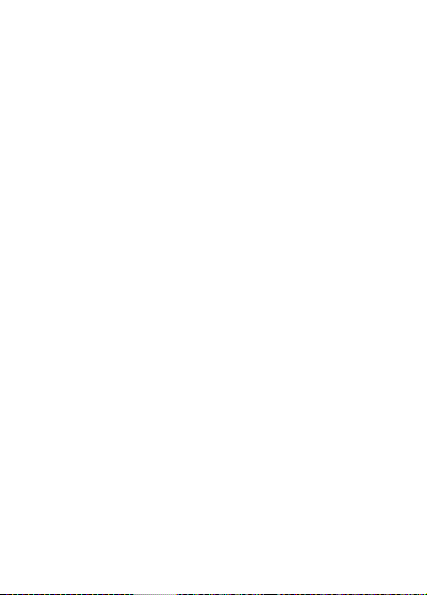
PlayNow™ and MusicDJ™ are trademarks or registered trademarks
of Sony Ericsson Mobile Communications AB.
Bluetooth™ is a trademark or registered trademark of Bluetooth SIG
Inc.
T9™ Text Input is a trademark or a registered trademark of Tegic
Communications. T9™ Text Input is licensed under one or more
of the following: U.S. Pat. Nos. 5,818,437, 5,953,541, 5,187,480,
5,945,928, and 6,011,554; Canadian Pat. No. 1,331,057, United
Kingdom Pat. No. 2238414B; Hong Kong Standard Pat. No.
HK0940329; Republic of Singapore Pat. No. 51383; Euro.Pat.
No. 0 842 463 (96927260.8) DE/DK, FI, FR, IT, NL, PT, ES, SE, GB;
and additional patents are pending worldwide.
Java and all Java based trademarks and logos are trademarks or
registered trademarks of Sun Microsystems, Inc. in the U.S. and
other countries/regions. End-user license agreement for Sun™
Java™ JME™.
1 Restrictions: Software is confidential copyrighted information of
Sun and title to all copies is retained by Sun and/or its licensors.
Customer shall not modify, decompile, disassemble, decrypt,
extract, or otherwise reverse engineer Software. Software may
not be leased, assigned, or sublicensed, in whole or in part.
2 Export Regulations: Software, including technical data, is subject
to U.S. export control laws, including the U.S. Export
Administration Act and its associated regulations, and may be
subject to export or import regulations in other countries/regions.
Customer agrees to comply strictly with all such regulations and
acknowledges that it has the responsibility to obtain licenses to
export, re-export, or import Software. Software may not be
downloaded, or otherwise exported or re-exported (i) into, or to a
national or resident of, Cuba, Iraq, Iran, North Korea, Libya,
Sudan, Syria (as such listing may be revised from time to time) or
any country/region to which the U.S. has embargoed goods; or (ii)
to anyone on the U.S. Treasury Department's list of Specially
Designated Nations or the U.S. Commerce Department's Table of
Denial Orders.
This is the Internet version of the user's guide. © Print only for private use.
3
Page 5
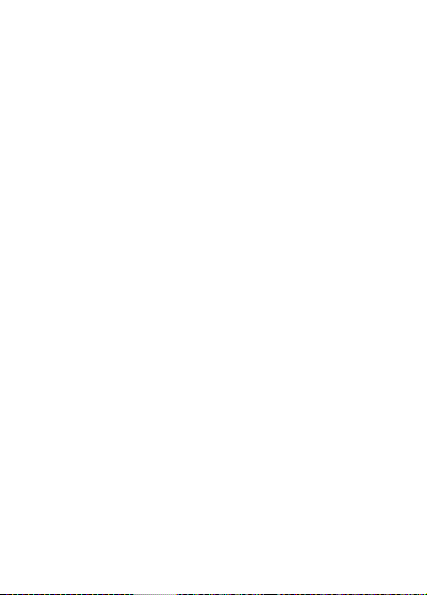
3 Restricted Rights: Use, duplication or disclosure by the United
States government is subject to the restrictions as set forth in the
Rights in Technical Data and Computer Software Clauses in
DFARS 252.227-7013(c) (1) and FAR 52.227-19(c) (2) as applicable.
Part of the software in this product is copyright © SyncML initiative
Ltd. (1999-2002). All rights reserved.
Other product and company names mentioned herein may be the
trademarks of their respective owners.
Any rights not expressly granted herein are reserved.
Note: Sony Ericsson advised users to backup their personal data
information.
All illustrations are for illustration only and may not accurately
depict the actual phone.
4
This is the Internet version of the user's guide. © Print only for private use.
Page 6

User guide symbols
The following instruction symbols appear in this User
guide:
Use the navigation key to scroll and select
}
% 14 Navigating the menus.
Press the navigation key centre.
Press the navigation key up.
Press the navigation key down.
Press the navigation key to the left.
Press the navigation key to the right.
% See also page ...
Note
Indicates that a service or function is network- or
subscription-dependent. Because of this, all menus
may not be available in your phone. Consult your
network operator for more information.
This is the Internet version of the user's guide. © Print only for private use.
5
Page 7
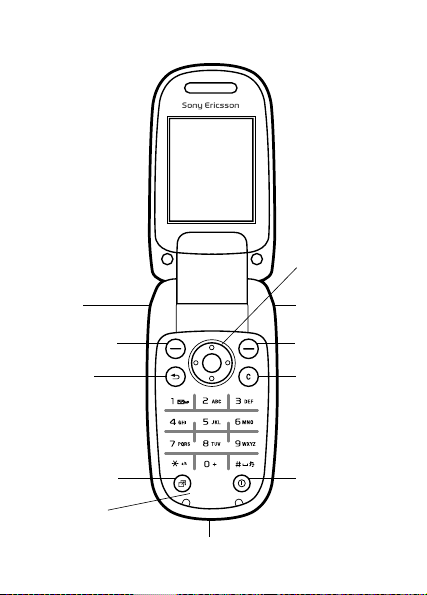
Getting to know your phone
Navigation key
Volume
buttons
Selection key
Back key
Activity menu
key
Microphone
Charger and USB connector
6
This is the Internet version of the user's guide. © Print only for private use.
Infrared port
Selection key
C key
On/off key
Page 8
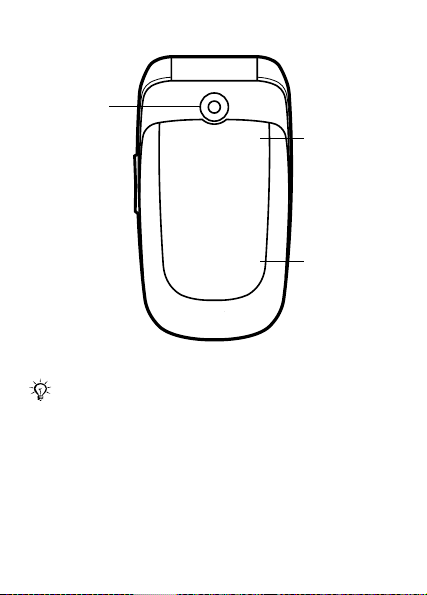
Camera lens
Icon display
External
display
The icon display lights up when the phone is in silent
mode and shows information about new events and
battery charging. The external display shows
information such as time. Press a volume button to
activate the external display.
This is the Internet version of the user's guide. © Print only for private use.
7
Page 9
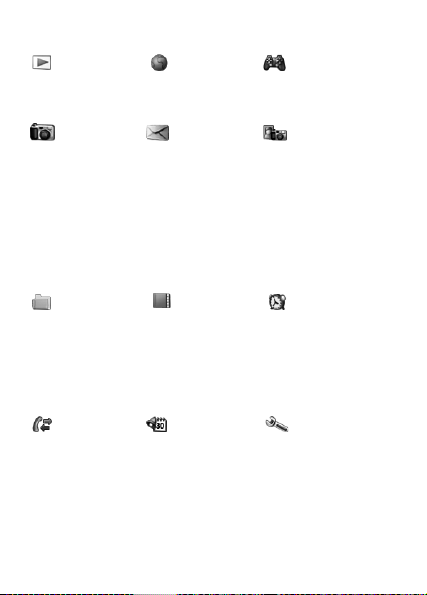
Menu overview
PlayNow™* Internet* Entertainment
Camera Messaging Camera album
Write new
Inbox
Email
RSS reader
Drafts
Outbox
Sent messages
Saved messages
My friends*
Call voicemail
Templates
Settings
File manager Contacts** Alarms
Camera album
Ringtones
Pictures
Themes
Web pages
Games
Applications
Other
New contact
Calls*** Organizer Settings
All tab
Answered tab
Dialled tab
Missed tab
8
This is the Internet version of the user's guide. © Print only for private use.
Applications
Calendar
Tasks
Notes
Calculator
Synchronization
Timer
Stopwatch
Code memo
Online services*
Games
MusicDJ™
Record sound
General
Sounds & alerts
Display
Calls
Connectivity*
Page 10
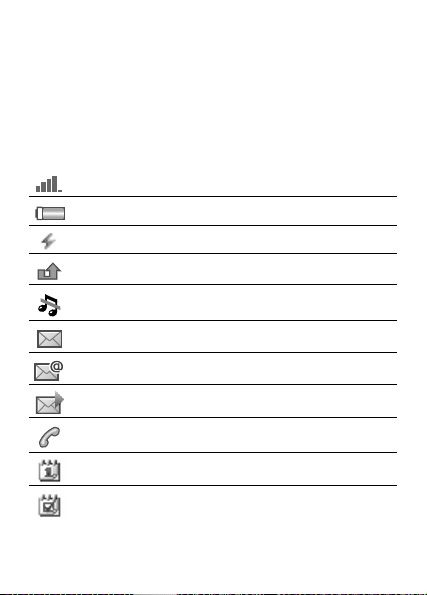
*Some menus are operator-, network- and subscription-dependent.
**Options when phone contacts are set to default. Options change
when SIM contacts are set to default.
***Use the navigation key to move across tabs in submenus. For
more information % 14 Navigating the menus.
Status bar icons
Icon Description
GSM network signal strength.
Battery status.
Battery charging, appears with battery status icon.
Missed an incoming call.
Call and messaging alerts off, alarm on.
Text message received.
Email message received.
Picture message received.
Ongoing call.
Calendar reminder.
Task reminder.
This is the Internet version of the user's guide. © Print only for private use.
9
Page 11
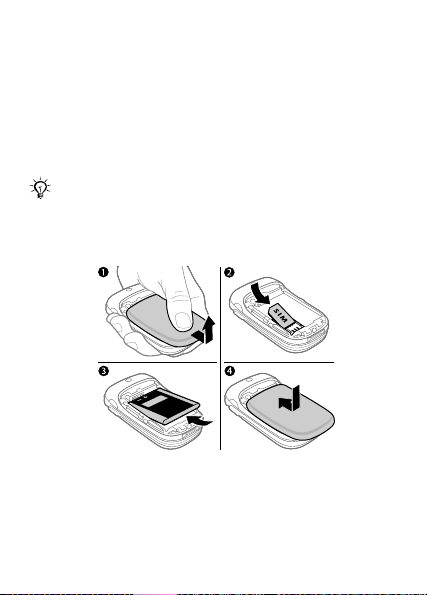
Assembling your phone
Insert the SIM card and the battery to use your phone.
SIM card
When you register as a subscriber with a network operator,
you get a SIM (Subscriber Identity Module) card. The SIM
card keeps track of your phone number, the services
included in your subscription, and your contacts
information, among other things.
Save contacts information on your SIM card before
you remove it from another phone. Contacts may
have been saved in the phone memory
% 28 Contacts.
To insert SIM card and battery
1 Remove the battery cover.
2 Slide the SIM card into its holder with the contacts
facing down.
3 Insert the battery with the label side up and the
connectors facing each other.
4 Slide the battery cover into place.
10
This is the Internet version of the user's guide. © Print only for private use.
Page 12
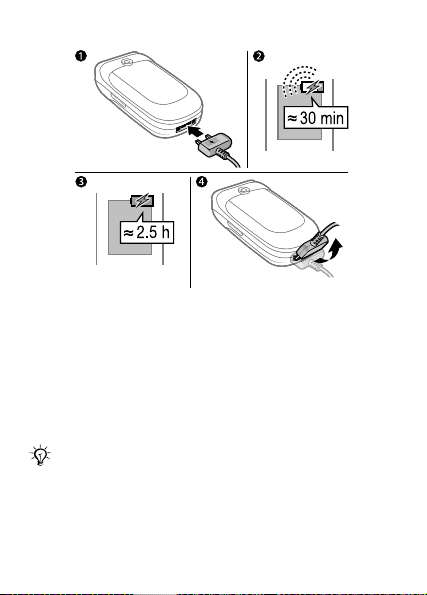
To charge the battery
1 Connect the charger plug to the phone and to the mains.
The flash symbol on the charger plug must face
upwards.
2 It may take 30 minutes for the battery icon to appear on
the screen.
3 Wait approximately 2.5 hours or until the battery icon
indicates a full charge.
4 Remove the charger plug by tilting it upwards.
Some functions use more battery power than others
so that your phone need more frequent charging.Talk
time or standby time may become shorter in time
and you may need a new battery. Only use Sony
Ericsson-approved batteries.
% 82 Battery.
This is the Internet version of the user's guide. © Print only for private use.
11
Page 13
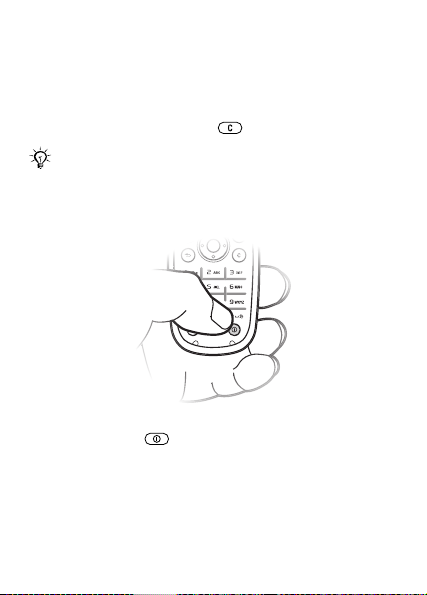
PIN
You may need a PIN (Personal Identification Number) from
your network operator for your SIM card. When you enter
the PIN, each digit appears as *, unless it starts with
emergency number digits, for example 112 or 911. This is
so you can make emergency calls without entering a PIN.
% 28 Emergency calls. Press to delete numbers.
If you enter the wrong PIN three times in a row, the
SIM card is blocked % 70 SIM card lock.
To turn the phone on and off
1 Press and hold to turn the phone on and off.
2 Enter your SIM card PIN, if requested.
3 At first start-up, select the language for phone menus.
4 } Yes if you want the setup wizard to help you with
instructions and tips. You have now reached standby
and are ready to make and receive calls.
12
This is the Internet version of the user's guide. © Print only for private use.
Page 14
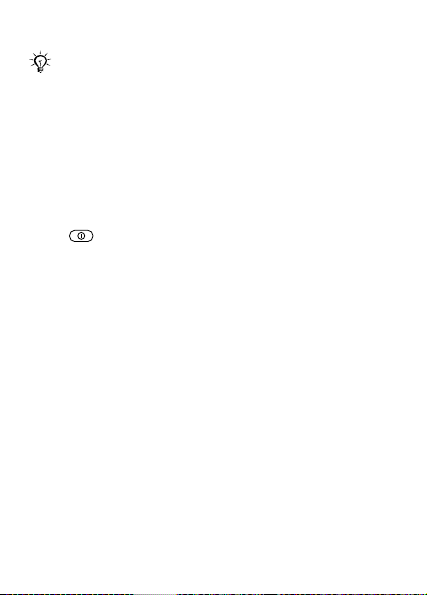
Select Settings download to automatically receive the
settings you need for MMS and Internet usage. No
personal data will be transferred to or processed by
Sony Ericsson. Contact your network operator or
service provider for more information.
Shut down menu
Use the shut down menu to turn off the phone, turn silent
mode on or activate a profile. For more information about
profiles % 66 Profiles.
To open the shut down menu
Press and select an option from the list.
Making calls
During an incoming call, the keypad and outer rim of the
phone light up % 54 Light effects.
To make and receive calls
• Enter an area code and phone number. } Call to make
the call. } End call to end the call.
• When the phone rings } Answer to answer the call.
Help in your phone
Help and information are available in your phone at any
time.
To use the setup wizard
From standby select Menu } Settings } General } Setup
wizard and select an option:
• Settings download or
•Basic setup or
• Tips and tricks.
This is the Internet version of the user's guide. © Print only for private use.
13
Page 15
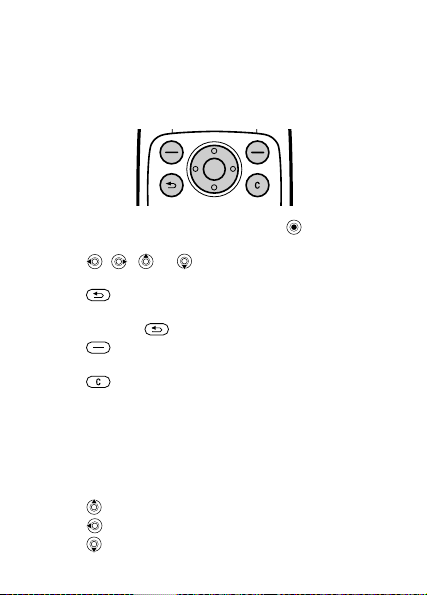
To view information about functions
Scroll to a function } Info if available.
Navigating the menus
The main menus are shown as icons. Some submenus
include tabs.
• Press the centre of the navigation key to go to the
main menus from standby or to select menu items.
• Press , , or to scroll through menus and
tabs.
• Press to go back one level in the menus or to end
a function or application.
• Press and hold to return to standby.
• Press to select the options shown immediately
above these keys on the screen.
• Press to delete items.
• Scroll to a menu item } Info to get help on selected
features.
• } More to enter a list of options.
Shortcuts
From standby you can use the predefined shortcuts to go
directly to a function:
• Press to start the camera.
• Press to write a new text message.
• Press to add a new contact.
14
This is the Internet version of the user's guide. © Print only for private use.
Page 16
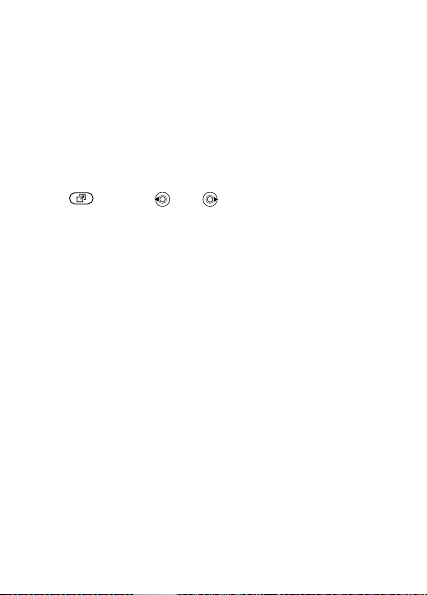
To edit a standby shortcut
1 From standby select Menu } Settings } General
} Shortcuts.
2 Select a shortcut you want to edit } Edit.
3 Scroll to and select a function } Shortcut.
Activity menu
Use the activity menu to view and handle new events, and
access bookmarks and shortcuts.
To open the activity menu
Press and use and to select a tab.
Activity menu tabs
• New events – such as missed calls and new messages.
• Running apps – applications that are running in the
background.
• My shortcuts – shortcuts you can add, delete and put in
a different order.
• Internet – access the Internet and your bookmarks.
• If you want new events to appear as pop-up text instead
of in the activity menu, Menu } Settings } General
} New events } Pop-up.
File manager
Files such as pictures, sounds, themes, games and
applications are saved in folders in the phone memory in
the file manager. Unrecognized files are saved in the
Other folder.
File information
If a file is protected, you may not be able to copy or se nd i t.
View file information by highlighting the file } More
} Information.
This is the Internet version of the user's guide. © Print only for private use.
15
Page 17
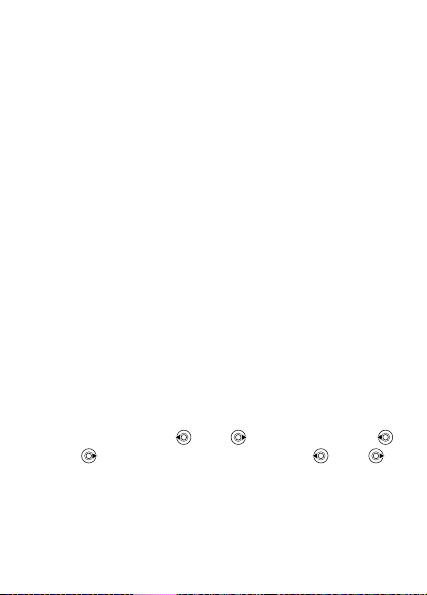
To move or copy a file
1 From standby select Menu } File manager. Select
a folder and scroll to a file } More } Manage file.
2 Select Move or Copy.
3 Select a folder or } New folder.
4 Name the folder } OK.
5 } Paste.
To select several files
1 From standby select Menu } File manager and select a
file } More } Mark.
2 } Mark several or } Mark all. To select files scroll and
} Mark or } Unmark.
To check memory status
From standby select Menu } File manager } More
} Memory status.
Transferring files
For more information % 63 Transferring files.
Languages
Select the language for phone menus and for writing.
To change the phone language
• From standby select Menu } Settings } General
} Language } Phone language select a language.
• From standby press 0000 for English or press
8888 for Automatic language, or press 0008
for Chinese.
To select writing languages
1 From standby select Menu } Settings } General
} Language } Writing language.
2 Scroll and } Mark to select languages } Save.
16
This is the Internet version of the user's guide. © Print only for private use.
Page 18
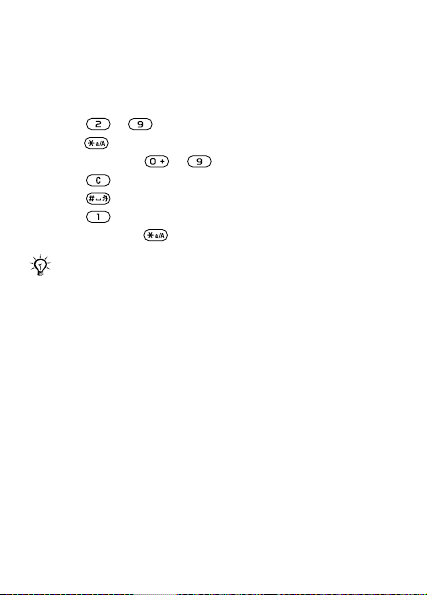
Entering letters
To enter letters using multitap text input
Scroll to a function where text input is possible, for
example, Menu } Messaging } Write new } Text
message.
• Press –
• Press to shift between capitals and lower-case letters.
• Press and hold
• Press to delete letters and numbers.
• Press to add a space.
• Press for the most common punctuation marks.
Press and hold to change writing method..
Multitap input only applies when Latin characters are
selected as writing language.
T9™ Text Input
The T9™ Text Input method uses a built-in dictionary to
recognize the most commonly used word for each
sequence of key presses. This way, you press each key
only once, even if the letter you want is not the first letter
on the key.
until the desired character appears.
– to enter numbers.
This is the Internet version of the user's guide. © Print only for private use.
17
Page 19
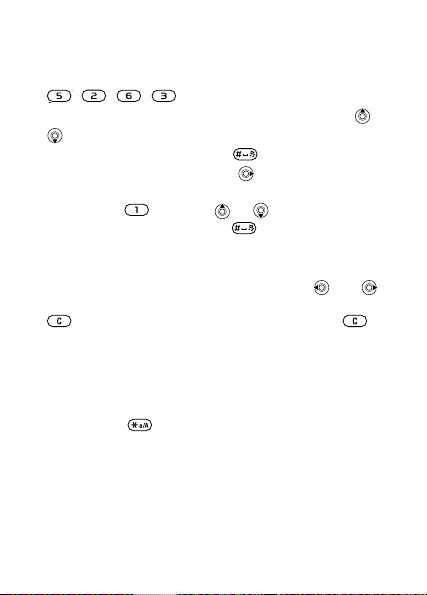
To enter letters using T9™ Text Input
1 Scroll to a function where text input is possible, for example,
Menu } Messaging } Write new } Text message.
2 For example, if you want to write the word “Jane”, press
, , , .
3 If the word shown is not the one you want, press
repeatedly to view alternative words. To accept a
word and add a space, press . To accept a word
without adding a space, press .
4 Continue writing your message. To enter a punctuation
mark, press and then or repeatedly. Accept
and add a space by pressing .
To add words to the T9™ Text Input dictionary
1 While entering letters } More } Spell word.
2 Edit the word by using multitap input. Use and
to navigate between letters. To delete a character, press
. To delete the entire word, press and hold .
3 When you have edited the word } Insert. The word is
added to the T9™ Text Input dictionary. Next time you
enter this word using T9™ Text Input, it appears as in
the alternative words.
To select another writing method
Press and hold to select another writing method.
Options list
} More to view options when entering letters.
18
This is the Internet version of the user's guide. © Print only for private use.
or
Page 20
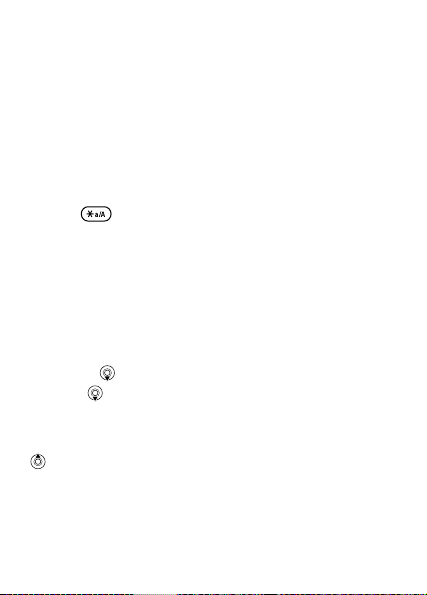
Chinese input
This mobile phone has different input methods for entering
Chinese characters:
• Stroke input
• Pinyin input
You can use these methods, for example, to enter Chinese
names and Chinese short messages.
Switching between Chinese input methods
In the Chinese editing mode, you can select and switch
quickly to another input method by pressing and
holding .
General instructions
Regardless of which input method you choose, your phone
has a function to speed up the entry of Chinese characters.
Whenever you enter a stroke or a Pinyin letter, a candidate
row of the most frequently used characters containing that
stroke or relating to that letter appears at the bottom of the
screen.
If the character you want is not displayed in the candidate
row, press to present another candidate row. Continue
pressing until the character you want is displayed.
Alternatively, you can enter the next stroke or Pinyin letter,
and a new set of characters will immediately be displayed
in the candidate row. To go back to the previous row, press
. To select a character in the candidate row, press the
navigation key or press and hold the key corresponding to
the number above the character you want to enter.
This is the Internet version of the user's guide. © Print only for private use.
19
Page 21
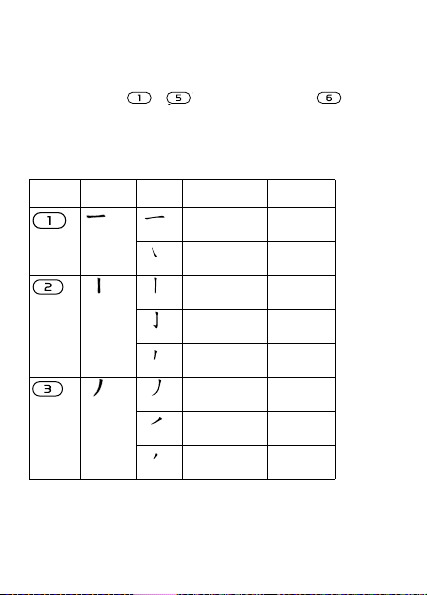
Stroke input
A Chinese character is built up of strokes. There are more
than 30 basic strokes, which are grouped into 5 stroke
categories. Each category is represented on the keypad by
one of the keys - . The Wild Card key , is used
when you are not sure of which stroke to use.
Stroke categories
The 5 stroke categories are defined in the table below:
Number
Stroke
Key
20
This is the Internet version of the user's guide. © Print only for private use.
Basic
Category
Stroke Stroke Name Character
Over
Lift
Down
Down-Hook
Short
Slope Down
Long
Left Slope
Over Slope
Short
left Slope
王 十 在
七 天
海 红 牡
状 习
中 业 上
门 丑
小 水 打
子 承
直 真
质 草
八 九 丹
风 片
香 千 匕
后 丢
而 页 面
学 殷
Page 22
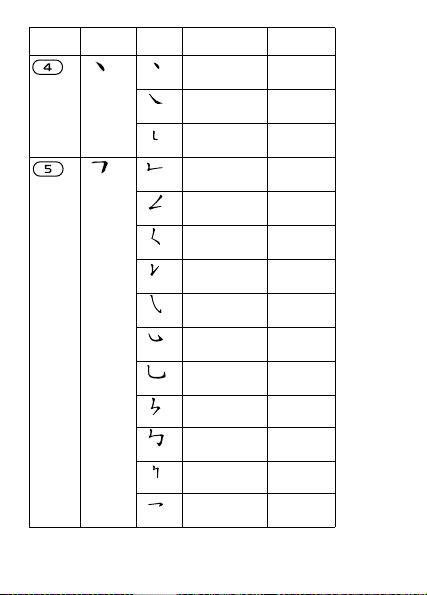
Number
Key
Stroke
Basic
Category
Stroke Stroke Name Character
Dot
Right Slope
DownCurved-Over
Down-Over
Left SlopeOver
Left SlopeDot
Down-Lift
Right SlopeHook
Down-OverHook
Down-OverCurved-Hook
Down-OverLeft Slope
Down-OverDown-Hook
Down-OverDown
Over-Hook
六 学 雷
心 性
人 火 又
送 林
四 西
酉 酸
山 巨 屯
母 凶
么 去 公
约 能
女 要 好
巡 巢
衣 以 饭
收 长
我 或 民
成 伐
心 必
思 忘
电 也 毛
兄 孔
专 传 转
马 与 张
号 费
鼎 鼐
写 字 皮
通 免
This is the Internet version of the user's guide. © Print only for private use.
21
Page 23
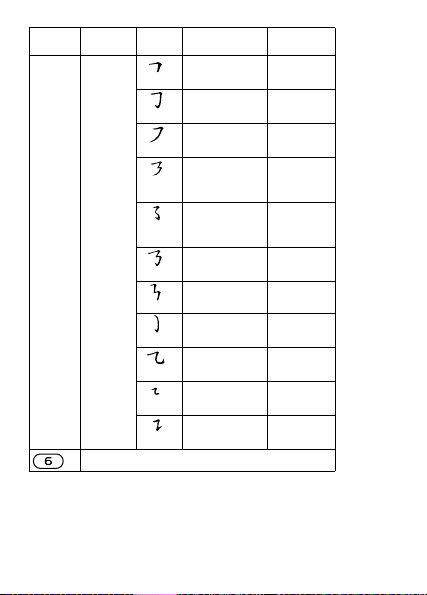
Number
Stroke
Key
22
This is the Internet version of the user's guide. © Print only for private use.
Basic
Category
Stroke Stroke Name Character
Over-Down
Over-DownHook
OverLeft Slope
Over-DownOverLeft Slope
OverLeft SlopeCurved-Hook
Over-DownOver-Hook
Over-DownOver-Down
Curved-Hook
Over-DownCurved-Hook
Over-DownOver
Over-DownLift
? (Wild card key)
口 已 户
书 骨
力 习 也
同 永
又 之 登
多 社
及 极
廷 建
阿 队 陈
那 部
乃 透 鼐
隽 杨
凸
狗 豹 家
逐 狂
乙 九 瓦
飞 风
投 沿
船 凹
话 计
认 讯
Page 24
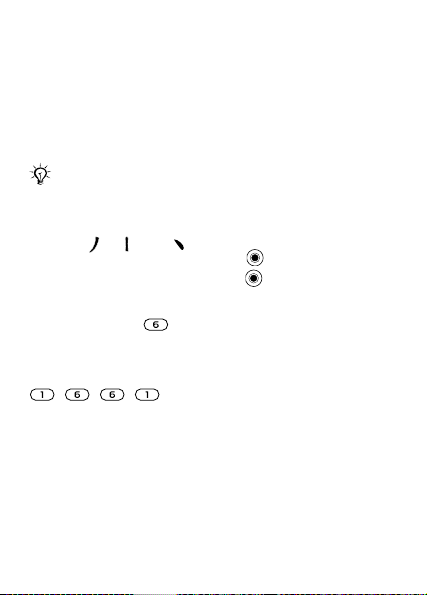
Components
The basic building units of Chinese characters are
components that are made up of strokes. After entering the
first two strokes of the desired character, the component
and character candidates that started with that stroke are
displayed in the candidate row.
Using components is a fast method for entering complex
characters.
The smaller candidates surrounded by dotted
frames are components, and the bigger candidates
without dotted f
For example, to enter "
1 Enter " ", " " and " ".
2 Move the cursor to " 信 ", press .
3 Move the cursor to " 息 ", press again to select " 息 ".
rames are characters.
信息
"
Example of using the wild card key
The wild card key , is used to supplement unclear
strokes in entering characters. If you want to enter "互", but
you only know that "一" is the first and the last stroke of the
character and that the total number of strokes is four, enter
, , , . The character is displayed in the
candidate row.
This is the Internet version of the user's guide. © Print only for private use.
23
Page 25
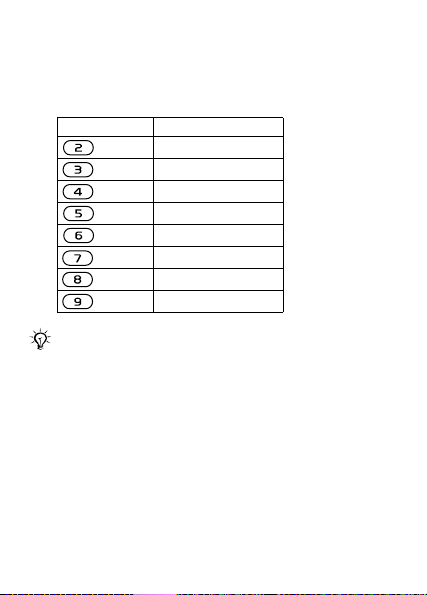
Pinyin input
Press the keys containing the required Pinyin letters, and
the phone will make various proposals on the screen,
according to the pronunciation rules of Mandarin.
Below is the key mapping of Pinyin letters on the keypad.
Number Key Pinyin Letter
a b c
d e f
g h i
j k l
m n o
p q r s
t u ü
w x y z
On the keypad, the letter u is replaced by v.
24
This is the Internet version of the user's guide. © Print only for private use.
Page 26
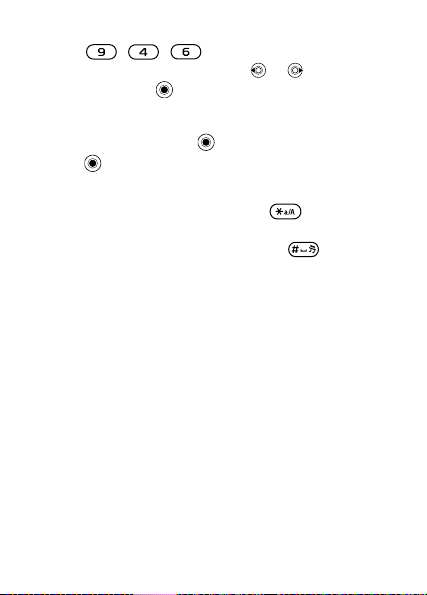
For example, to enter "
信息
"
1 Press , , .
2 When "xin" is highlighted, press or and select
" 信 ", then press .
(If you want to enter any of the other suggested
Pinyin combinations, scroll up or down to the desired
combination, then press ).
3 Press again to select " 息 ", When " 息 " is highlighted.
Input punctuation, symbols and smilies
Under any Chinese input mode, press , to see the
table of punctuation marks, symbols and smilies. Use the
navigation key to make a selection.Press to enter a
space into the text.
This is the Internet version of the user's guide. © Print only for private use.
25
Page 27
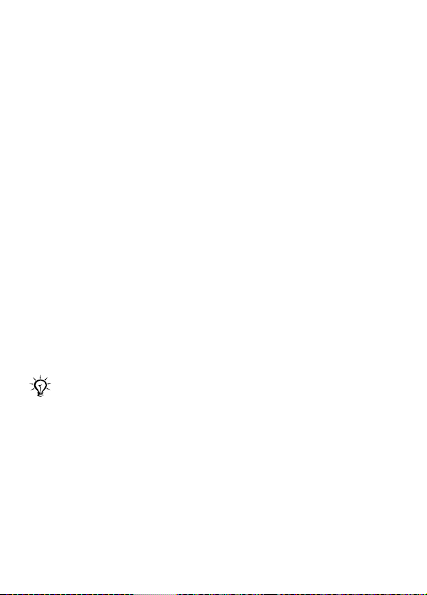
Calling
Making and receiving calls
Turn on the phone and make sure that you are within range
of a network to make and receive calls % 12 To turn the
phone on and off.
• If your subscription includes a Calling Line Identification
service and the caller’s number is identified, the number
is displayed.
• If the number is saved in Contacts, details such as the
name, number, picture and light effect (if assigned) are
displayed.
• If the number is a restricted number, Withheld is
displayed.
To make a call
1 Enter a phone number (with international country/region
code and area code, if applicable) } Call to make the call.
2 Close the phone or } End call to end the call.
To redial a number
If the connection failed, Retry? is displayed } Yes.
Do not hold the phone to your ear while waiting.
When a call connects, the phone gives a loud signal.
To answer a call
If Open to answer is set to On, open your phone or } Answer
if your phone is already open.
To reject a call
Close your phone, } Busy or press a volume button twice
quickly.
26
This is the Internet version of the user's guide. © Print only for private use.
Page 28
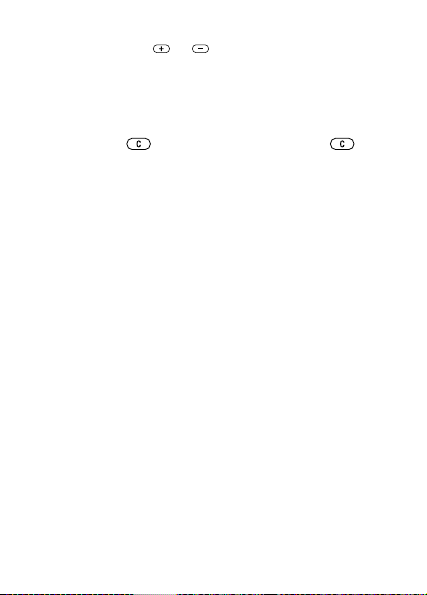
To change the ear speaker volume
During a call, press or to increase or decrease the
volume.
To select more options during a call
} More and select an option.
To turn off the microphone
Press and hold . To resume, press and hold again.
To use the loudspeaker during a voice call
} More } Turn on speaker or } Turn off speaker.
Missed calls
When you have missed a call, it appears in the activity
menu if New events is set to Activity menu. } Call to call
the missed number.
If New events is set to Pop-up, Missed calls: View now?
appears. } Yes to view the missed calls in the call list now
or } No to do it later.% 15 Activity menu.
Call list
Information about the most recent calls is saved in the call
list.
To call a number from the call list
From standby } Calls and select a tab. Scroll to a name or
number } Call.
To add a call list number to contacts
1 From standby } Calls and select a tab.
2 Scroll to the number to add } More } Save number.
3 Select a contact to add the number to or } New contact.
This is the Internet version of the user's guide. © Print only for private use.
27
Page 29

Emergency calls
Your phone supports international emergency numbers, for
example, 112 and 911. These numbers can normally be
used to make an emergency call in any country/region, with
or without a SIM card inserted, if a GSM network is within
range.
In some countries/regions, other emergency
numbers may also be promoted. Your network
operator may have saved additional local emergency
numbers on the SIM card.
To make an emergency call
Enter, 112, for example } Call.
To view your local emergency numbers
From standby select Menu } Contacts } More } Options
} Special numbers } Emergency nos..
Contacts
To add a contact
1 From standby select Menu } Contacts } New contact
} Add.
2 Select Name: } Add enter a name } OK.
3 Select New number: } Add enter a number } OK.
4 For phone contacts only, select an option. Scroll between
tabs and select fields to enter more information. To enter
symbols such as @ } More } Add symbol and select a
symbol } Insert. To save the contact, } Save.
Enter the + sign and country/region code with all
numbers. % 17 Entering letters.
28
This is the Internet version of the user's guide. © Print only for private use.
Page 30
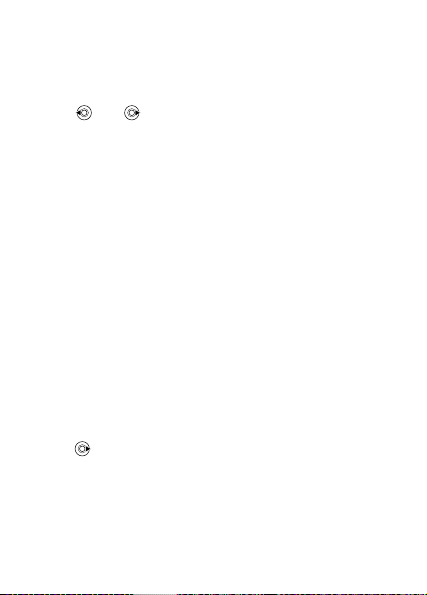
To add a picture, light effect or a ringtone to a phone
contact
1 From standby select Menu } Contacts and select a
contact.
2 } More } Edit contact.
3 Use and to scroll to the relevant tab.
4 } Picture, Ringtone or Light effect } Add.
5 Select a picture, sound or light effect } Save to save
the contact.
To set the default number for a phone contact
To set the first phone number to be displayed for a contact,
Menu } Contacts and scroll to the contact } More
} Default number and select a number.
To add your own business card
1 From standby select Menu } Contacts } More
} Options } My business card.
2 Enter the information for your business card } Save.
To send your business card
From standby select Menu } Contacts }
More } Options
} My business card } Send my card.
To set a birthday reminder for a contact
1 From standby select Menu } Contacts and scroll to the
contact.
2 } More } Edit contact.
3 Use to scroll to the relevant tab and select Birthday:
} Add.
4 Set date and reminder } Save.
This is the Internet version of the user's guide. © Print only for private use.
29
Page 31
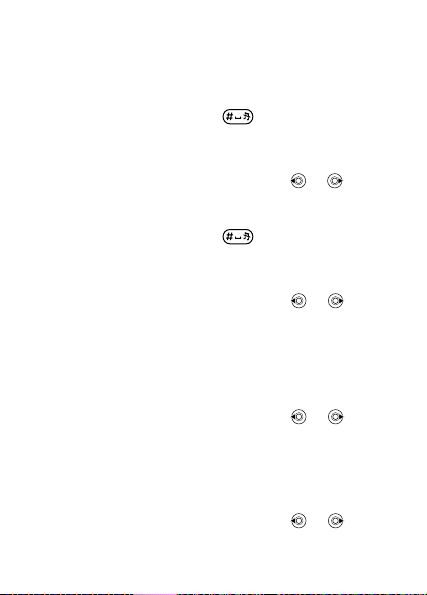
To call a phone contact
When Chinese has been selected as the phone language
To call a contact written in Chinese characters
1 } Contacts. Press and hold to switch the search
language to Chinese. Then enter the first strokes or all
strokes of the contact you want to call (a maximum of 10
strokes).
2 When the contact is highlighted, press or to
select a number } Call.
To call a contact written in Latin characters
1 } Contacts. Press and hold to switch the search
language to English. Then enter the first letters or all
letters of the contact you want to call (a maximum of 10
letters).
2 When the contact is highlighted, press or to
select a number } Call.
When English has been selected as the phone language
To call a contact written in Chinese characters
1 } Contacts. Scroll to the contact you want to call.
2 When the contact is highlighted, press or to
select a number } Call.
To call a contact written in Latin characters
1 } Contacts. Scroll to, or enter the first letters or all
letters of the contact you want to call (a maximum of 10
letters).
2 When the contact is highlighted, press or to
select a number } Call.
30
This is the Internet version of the user's guide. © Print only for private use.
Page 32

To call a SIM contact
• If SIM contacts is default, Menu } Contacts, select the
name and number from the list, when the contact is
highlighted } Call.
• If Phone contacts is default, Menu } Contacts } More
} Options } SIM contacts, select the name and number
from the list, when the contact is highlighted } Call.
Managing contacts
You can select what contact information - Phone contacts
or SIM contacts - is shown as default. SIM contacts
contain names and numbers only. They are saved on the
SIM card. Phone contacts can contain names, numbers
and personal information. They are saved in the phone
memory.
To select default contacts
1 From standby select Menu } Contacts } More
} Options } Advanced } Default contacts.
2 Select Phone contacts or SIM contacts.
To copy names and numbers to the SIM card
1 From standby select Menu } Contacts } More
} Options } Advanced } Copy to SIM.
2 Select Copy all, Copy a contact or Copy a number.
When copying all contacts from the phone to the SIM
card, all existing SIM card information is replaced.
To copy SIM contacts to phone contacts
1 From standby select Menu } Contacts } More } Options
} Advanced }
Copy from SIM.
2 Select Copy all, Copy a contact or Copy a number.
This is the Internet version of the user's guide. © Print only for private use.
31
Page 33

To automatically save contacts to the SIM card
1 From standby select Menu } Contacts } More } Options
} Advanced } Auto save on SIM.
2 Select On.
To send contacts
• To send a selected contact, } More } Send contact and
select a transfer method.
• To send all contacts, Menu } Contacts } More } Options
} Advanced } Send all contacts and select a transfer
method.
To edit a phone contact
1 From standby select Menu } Contacts and select a
contact } More } Edit contact.
2 Select a tab and edit the information } Save.
To edit a SIM contact
1 If SIM contacts is default, Menu }
Contacts or if Phone
contacts is default, Menu } Contacts } More } Options
} SIM contacts.
2 Select the name and number to edit.
3 } More } Edit contact and edit the name and number.
To delete contacts
• To delete a selected contact, press .
• To delete all contacts, Menu } Contacts } More
} Options } Advanced } Delete all contacts } Yes and
} Yes. Names and numbers on the SIM card are not
deleted.
32
This is the Internet version of the user's guide. © Print only for private use.
Page 34

To check memory status
From standby select Menu } Contacts } More } Options
} Advanced } Memory status.
The number of entries you can save in the phone or
on the SIM card depends on the available memory.
Synchronizing contacts
For more information, % 59 Synchronizing.
Speed dialling
Save numbers in positions 1-9 to access them easily.
To set or replace speed dialling numbers
1 From standby select Menu } Contacts } More
} Options } Speed dial.
2 Scroll to a position } Add or } More } Replace and
select a phone number.
To speed dial
From standby, enter a speed dial number (1-9) } Call.
Voicemail
If your subscription includes an answering service, callers
can leave a voice message when you cannot answer a call.
To enter your voicemail number
From standby, press and hold } Yes enter the number
} OK. You can get the number from your service provider.
To call your voicemail service
If you have entered your voicemail number, press and hold
from standby.
To check your voicemail number
From standby select Menu } Messaging } Settings
} Voicemail number.
This is the Internet version of the user's guide. © Print only for private use.
33
Page 35

Diverting calls
Divert calls, for example, to an answering service.
When the Restrict calls function is activated, some
Divert calls options are not available.
To activate a call divert
1 From standby select Menu } Settings } Calls } Divert
calls.
2 Select a call type and divert option } Activate.
3 Enter the phone number to divert your calls to } OK,
or } Look up to select a contact.
To deactivate a call divert
Scroll to the divert option } Deactivate.
To check all divert options
From standby select Menu } Settings } Calls } Divert calls
} Check all.
More than one call
Handle more than one call simultaneously.
Call waiting service
When activated, you hear a beep if you receive a second
call.
To activate the call waiting service
From standby select Menu } Settings } Calls } Manage
calls } Call waiting } Activate.
To make a second call
} More } Hold to hold the ongoing call. Enter the number
to call } Call.
34
This is the Internet version of the user's guide. © Print only for private use.
Page 36

Receiving a second call
When you receive a second call, you can:
• } Answer and put the ongoing call on hold.
• } Busy to reject and continue the ongoing call.
• } Replace active call to answer and to end the ongoing
call.
Handling two calls
If you have an ongoing call and a call on hold, you can:
• } More } Switch to switch between the two calls.
• } More } Join calls to join the two calls.
• } More } Transfer call to connect the two calls. You are
disconnected from both calls .
Contact your network operator to check if this
function is supported.
• } End call } Yes to retrieve the held call.
• } End call } No to end both calls.
You cannot answer a third call without ending one of the
first two calls or joining them into a conference call.
This is the Internet version of the user's guide. © Print only for private use.
35
Page 37

Conference calls
Start a conference call by joining an ongoing call and a call
on hold. Put the conference on hold and add up to five
participants or make another call.
To join the two calls into a conference call
} More } Join calls.
To add a new participant
1 } More } Hold to put the joined calls on hold.
2 } More } Add call and call the next person to add to the
call.
3 } More } Join calls.
4 Repeat steps 1-3 to include more participants.
To release a participant
} More } Release part. and select the participant.
To have a private conversation
1 } More } Talk to and select a participant.
2 } More } Join calls to resume the conference call.
Two voice lines
Make separate calls with different phone numbers if your
subscription supports an Alternate Line Service.
To select a line
From standby select Menu } Settings } Calls and select
line 1 or 2.
To change the name of a line
1 From standby select Menu } Settings } Display } Edit
line names.
2 Select one of the lines to edit.
36
This is the Internet version of the user's guide. © Print only for private use.
Page 38
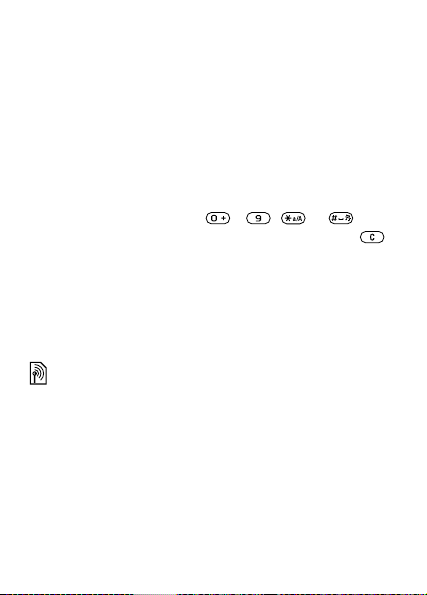
Call time
During a call, the duration of the call is shown on the screen.
Check the duration of your last call, outgoing calls and the
total time.
To check the call time
From standby select Menu } Settings } Calls } Time & cost
} Call timers.
Tone signals
Use telephone banking services or control an answering
machine by sending tone signals during a call.
• To send the tones, press - , or .
• To clear the screen after the call is finished, press .
• To turn the tones on or off during a call, } More and
select Disable tones or Enable tones.
Notepad
Use the screen as a notepad to enter a phonenumber
during a call. When you end the call, the number remains
on the screen to call or save.
Showing or hiding your number
If your subscription supports Calling Line Identification
Restriction, you can hide your phone number when making
a call.
To always show or hide your phone number
1 From standby select Menu } Settings } Calls
} Show/hide my no.
2 Select Show number, Hide number or Network default.
This is the Internet version of the user's guide. © Print only for private use.
37
Page 39

Messaging
Your phone supports various messaging services. Contact
your service provider about the services you can use, or for
more information see www.sonyericsson.com/support.
If there is no memory available, you must delete
messages or email messages before you can receive
new ones % 40 Long messages.
Text messaging (SMS)
Text messages can contain simple pictures, animations,
melodies and sound effects.
Before you start
A service centre number is provided by your network
operator for you to send and receive text messages. It may
already be saved on the SIM card or you can add it
yourself.
To set a service centre number
1 From standby select Menu } Messaging } Settings
} Text message } Service centre. The number is shown
if it is saved on the SIM card.
2 If there is no number } New ServiceCentre and enter
the number, including the international “+” prefix and
country/region code } Save.
To write and send a text message
1 From standby select Menu } Messaging } Write new
} Text message.
2 Write your message. To insert an item in your message,
} More } Add item.
3 } Continue. (To save the message for later, press
and } Save message to save in Drafts.)
38
This is the Internet version of the user's guide. © Print only for private use.
Page 40

4 Select Enter phone no. to enter a recipient’s number, or
Contacts look-up to retrieve a number or group from
Contacts. You can also select from the last used
recipients list.
5 To change the options for your message, for example,
request a delivery report, } More } Advanced select an
option } Edit and select a setting } Done } Send.
If you send a message to a group, you are charged
for each member of that group. % 38 To write and
send a text message.
To check the delivery status of a sent message
1 From standby select Menu } Messaging } Sent messages
and select a message.
2 } View } More } Details.
Receiving messages
If New events is set to Activity menu, when you receive a text
message or an automatically downloaded picture message, it
appears in the activity menu.
If New events is set to Pop-up, you are asked if you want
to read the message. } Yes to read or play the message
now or } No to do it later. } Stop to stop reading or playing
a picture message. Press to close the message.
% 15 Activity menu.
To call a number in a message
Select the phone number displayed in the message, }
Call.
To save an item in a text message
1 While reading a message, select the item to save } More.
2 Select Use (the phone number you have selected
appears) } Save number to save a phone number, or
Save picture to save a picture, or Save bookmark to
save a Web address.
This is the Internet version of the user's guide. © Print only for private use.
39
Page 41

To save messages
• To save a selected message, } More } Save message
} Saved messages (SIM card) or } Templates (phone).
• To save several messages in a folder, select a message
} More } Mark several. Scroll and } Mark to select
messages. } More } Save messages.
To delete messages
• To delete a selected message, press .
• To delete several messages in a folder, select a message
} More select Delete all msgs or Mark several. When
marking several messages, scroll and } Mark to select
messages. } More } Delete messages.
Long messages
The number of characters allowed in a text message
depends on the writing language. You can send a longer
message by linking two or more messages. You are charged
for each of the messages linked in a long message. You may
not receive all parts of a long message at the same time.
Check with your service provider for the maximum
number of messages that can be linked.
To turn on long messages
From standby select Menu } Messaging } Settings } Text
message } Max. msg length } Max. available.
40
This is the Internet version of the user's guide. © Print only for private use.
Page 42

Picture messaging (MMS)
Picture messages can contain text, pictures, camera
pictures, sound recordings and signatures. They are sent
via MMS (Multimedia Messaging Service) to a mobile
phone or via email.
Sending and receiving phones must have
subscriptions that support picture messaging.
Before you start
If settings are not already in your phone % 56 Settings.
Creating and sending picture messages
Select to write text and add pictures, sounds, more pages,
a signature or attachments.
To create and send a picture message
1 From standby select Menu } Messaging } Write new
} Picture msg. Scroll to use toolbar items. Scroll
or to select an option.
2 When the message is ready to send } Continue.
3 } Enter email addr. or } Enter phone no. or } Contacts
look-up to retrieve a number or group in Contacts or
select from last used recipients } Send.
You have the same options for picture messages as
for text messages % 38 Text messaging (SMS).
This is the Internet version of the user's guide. © Print only for private use.
41
Page 43

To create your own signature for picture messages
1 From standby select Menu } Messaging } Settings
} Picture message.
2 } Signature } New signature to create your signature.
To save an item in a picture message
When viewing a picture message } More } Save items and
select an item to save from the list that appears.
Automatic download
Select how to download your picture messages.
From standby select Menu } Messaging } Settings
} Picture message } Auto download to select one of
the following:
•Always – automatic download.
• Ask in roaming – ask to download when not in home
network.
• Not in roaming – do not download when not in home
network.
• Always ask – ask to download.
•Off – new messages appear in the inbox as icons. Select
the message } View to download.
42
This is the Internet version of the user's guide. © Print only for private use.
Page 44
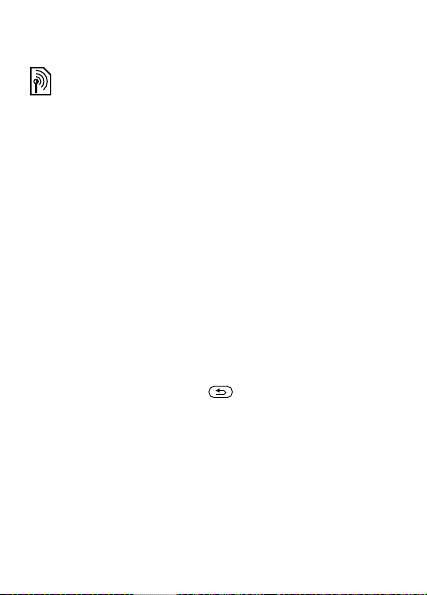
Voice messages
Send and receive a sound recording as a voice message.
Sending and receiving phones must have
subscriptions that support picture messaging.
To record and send a voice message
1 From standby select Menu } Messaging } Write new
} Voice message.
2 Record your message } Stop.
3 } Send to send the message.
4 Select Enter email addr. to enter an email address, or
Enter phone no. to enter the recipient’s number, or
Contacts look-up to retrieve a number or group from
Contacts, or select from the last used recipients list.
} Send.
Receiving voice messages
If New events is set to Activity menu, when you receive an
automatically downloaded voice message, it appears in the
activity menu.
If New events is set to Pop-up, you are asked if you want to
listen to the voice message. } Yes to play the message now
or } No to play it later. Press to close the message.
This is the Internet version of the user's guide. © Print only for private use.
43
Page 45

Connect to a POP3 or IMAP4 mail server to send and
receive email messages with your phone. You can use
the same email settings in your phone as in your computer
email program.
With a POP3 email account, messages are downloaded
to each computer or device used for access. With an
IMAP4 email account, messages can be kept on the
server.
Before you start
If settings are not already in your phone % 56 Settings.
To write and send an email message
1 From standby select Menu } Messaging } Email
} Write new.
2 } Add to enter the To: field. Select Enter email addr.
to enter an email address, or Contacts look-up to find
an address in Contacts. You can also select from the
last used recipients list.
3 To add more recipients, } Edit then To, Cc or Bcc.
4 When you have selected recipients } Done.
5 Write the subject } OK. Write the text } OK.
6 To add an attachment, } Add and select the attachment.
7 } Continue. Select Send or More to view options.
To receive and read email messages
1 From standby select Menu } Messaging } Email } Inbox.
2 If the inbox is empty }
} More } Send & receive.
3 Select a message } View to read it.
44
This is the Internet version of the user's guide. © Print only for private use.
Send&rec. If the inbox is not empty
Page 46

To reply to an email message
1 Open the email message } Reply.
2 Select if you want to include the received message.
3 Write your message } Continue } Send.
To save an item or attachment in an email message
• To save an email address, a phone number or a Web
address, select the item } More and select to save it.
• To save an attachment, select the message } More
} Attachments. Select the attachment } More and
select an option.
To delete email messages
• To delete a selected message, press .
• To delete several messages in a folder, select a message
} More } Mark several. Scroll and } Mark to select
messages. } More } Mark for deletion. The marked
messages are deleted the next time you connect to your
email server.
For IMAP4 users } More } Clear inbox to delete
messages which are marked for deletion.
This is the Internet version of the user's guide. © Print only for private use.
45
Page 47

Push email
Receive a notification in your phone from your email server
that you have new email, if supported by your email
provider.
To turn on push email notification
• When using Send & receive } Yes to turn on if available
or
• From standby select Menu } Messaging } Email
} Settings. Select an account to edit } More } Edit
account } Advanced settings } Push email and select
an option.
My friends
For more information, contact your service provider or see
www.sonyericsson.com/support.
46
This is the Internet version of the user's guide. © Print only for private use.
Page 48

Imaging
Camera
Your phone has a digital camera to take pictures to save or
send. Use a picture as a screen saver, wallpaper or to add
to a contact.
To start the camera and take a picture
1 From standby, press or select Menu } Camera to
start the camera.
2 } Capture to take a picture. All camera pictures are
saved in Menu } Camera album.
3 Press to take another picture.
4 Press and hold to stop the camera.
You can edit the camera shortcut on the navigation
key % 15 To edit a standby shortcut.
This is the Internet version of the user's guide. © Print only for private use.
47
Page 49

To adjust brightness
Use the volume buttons to increase or decrease
brightness.
If you take a picture of a strong light source such as
direct sunlight or a lamp in the background, the
screen may black out or the picture may be
distorted.
Camera options
When the camera is activated } More to view options:
• View all pictures – view all camera pictures.
• Night mode – enhance picture quality in poor lighting
conditions with longer exposure time.
•Self-timer – a picture is taken a few seconds after you
press the camera button.
•Effects – select different effects for your picture.
•White balance - adjust colours to lighting conditions.
Select from Auto, Daylight, Cloudy, Fluorescent or
Incandescent.
• Picture quality – select Normal or Fine picture quality.
• Shutter sound – select different shutter sounds.
Saving and sending pictures
When you have taken a picture it is saved in the Camera
album. You can send the picture instantly in a picture
message. To exchange pictures using other transfer
methods % 50 Exchanging pictures.
48
This is the Internet version of the user's guide. © Print only for private use.
Page 50

Your personal blog
Publish your pictures on your personal Web page, called a
blog. The phone creates the blog for you.
To blog a photo
1 Take a photo } More } Blog this.
2 Follow the instructions for first-time use.
3 Add title and text } OK } Publish.
4 You will receive a text message with your Web address
and log-in information.
Pictures
Your phone comes with one or more pictures that you can
delete to free memory. You can use a picture as a screen
saver, wallpaper, or to add to a phone contact % 29 To
add a picture, light effect or a ringtone to a phone contact.
You can send and receive pictures using a transfer
method. The number of pictures you can save depends on
the size of the files. The phone supports GIF, JPEG, PNG.
Animations are handled like pictures.
To view your pictures
1 From standby select Menu } Camera album. Pictures
are shown in thumbnail view.
2 Select a picture } View.
To search camera pictures by time line
1 From standby select Menu } Camera album.
2 } More } Timeline view to browse camera pictures
sorted by date.
This is the Internet version of the user's guide. © Print only for private use.
49
Page 51

Exchanging pictures
Exchange pictures with friends using one of the available
transfer methods. You may not be allowed to exchange
copyright-protected material. You can also transfer
pictures to a computer % 63 Transferring files.
To send a picture
1 From standby select Menu } Camera album.
2 Select a picture } More } Send and select a transfer
method.
To receive and save a picture
• From a message containing the file, % 38 Messaging.
• Via another transfer method, make sure the transfer
method is activated and follow the instructions that
appear.
Screen saver and wallpaper
The screen saver is activated automatically when the
phone is idle for a few seconds. After a few more seconds
the screen saver changes to sleep mode to save power. If
you have a picture as wallpaper, this picture is shown in
standby mode.
To use a picture
1 From standby select Menu } Camera album and select
a picture.
2 } More } Use as and select an option.
50
This is the Internet version of the user's guide. © Print only for private use.
Page 52

Entertainment
PlayNow™
Use PlayNow™ to pre-listen, buy and download ringtones
via the Internet. If settings are not in your phone
% 56 Settings. For more information, contact your service
provider or see www.sonyericsson.com/support.
Ringtones, sounds and alerts
Your phone comes with melodies that can be used as
ringtones. You can exchange melodies by selecting a
transfer method. Certain non-supported sound files cannot
be used as ringtones. You may not be allowed to exchange
copyright-protected material.
To select a ringtone
From standby select Menu } Settings } Sounds & alerts
} Ringtone.
To turn the ringtone on or off
From standby press and hold . All signals except the
alarm signal are turned on or off.
To set the ringtone volume
1 From standby select Menu } Settings } Sounds & alerts
} Ring volume.
2 Press or to decrease or increase } Save.
To set the vibrating alert
1 From standby select Menu } Settings } Sounds & alerts
} Vibrating alert.
2 Set this alert to On, On if in Silent or Off.
This is the Internet version of the user's guide. © Print only for private use.
51
Page 53

To set sounds and alerts options
From standby select Menu } Settings } Sounds & alerts.
You can set:
• Light effects— select a light effect to use.
• Increasing ring — select an increasing ringtone.
• Message alert – select message notification.
•Key sound – select a key press sound.
Composing ringtone melodies
Use MusicDJ™ to compose and edit melodies to use as
ringtones.
To compose a melody
1 From standby select Menu } Entertainment } MusicDJ™.
2 Select Insert, Copy and Paste blocks to compose. Use
, , or to move between the blocks. Press
to delete a block. }
More to view more options.
To edit a MusicDJ™ melody
From standby select Menu } File manager } Ringtones
and select a melody } More } Edit.
To send and receive a melody
1 From standby select Menu } File manager } Ringtones
and select a melody. }
transfer method.
More } Send and select a
2 When you receive the melody, follow the instructions
that appear.
You cannot send a polyphonic melody or an MP3 file
in a text message.
52
This is the Internet version of the user's guide. © Print only for private use.
Page 54

Sound recorder
Record your own memos or calls to set as ringtones.
In some countries/regions or states it is required by
law that you inform the other person before recording
the call.
To start a sound recording
From standby select Menu } Entertainment } Record sound.
To listen to your recordings
1 From standby select Menu } File manager } Ringtones
and select a recording.
2 }
Play to listen to the recording. Press or to go to
the previous or next recording. } Stop to stop playback.
}
More to view options.
Themes, light effects, games and applications
Your phone comes with predefined themes, light effects
games and applications. You can download new content to
your phone. For more information, see
www.sonyericsson.com/support.
To set a theme
1 From standby select Menu } File manager } Themes.
2 Select a theme } Set.
To send a theme
1 From standby select Menu } File manager } Themes,
select a theme } More } Send.
2 Select a transfer method.
This is the Internet version of the user's guide. © Print only for private use.
53
Page 55

To receive and save a theme
When you receive the theme, follow the instructions that
appear.
Unrecognized formats are saved in Other.
Alternating themes
Your phone automatically switches themes between day
and night. This function is default in your phone and can be
deactivated.
To deactivate alternating themes
From standby select Menu } Settings } Display
} Use night theme } Off.
To select a day or night theme
1 From standby select Menu } Settings } Display
} Night theme or Day theme.
2 Select a theme } Set.
Light effects
Light effects notify you of an incoming call or a new
message by lighting up the keypad and outer rim of the
phone. You can also add light effects to contacts. Certain
light effects cannot be turned off such as those you see
when you open and close the the phone, or when you add
or remove an accessory.
Light effects may distract you when you drive. To
turn off light effects, go to Menu } Settings
} Sounds & alerts } Light effects } Preferences
} Off.
54
This is the Internet version of the user's guide. © Print only for private use.
Page 56

To select a light effect for incoming calls
1 From standby select Menu } Settings } Sounds & alerts
} Light effects } Call light.
2 Select a light effect.
Games and applications
To start and end a game
From standby select Menu } Entertainment } Games and
select a game. Press and hold to end a game.
To start and end an application
From standby select Menu } File manager } Applications
and select an application. Press and hold to end an
application.
This is the Internet version of the user's guide. © Print only for private use.
55
Page 57

Connectivity
Settings
You need the correct settings in your phone to use
the Internet, Messaging, My friends or PlayNow™.
Settings may be in your phone when you buy it. If not,
contact your network operator, service provider or visit
www.sonyericsson.com/support for more information.
To use the Internet, and send and receive picture and email
messages, you need the following:
• A phone subscription that supports data transmission.
• The correct settings in your phone.
You may also have to register as an Internet and email user
with your service provider or network operator.
Entering settings
If settings are not in your phone, you can:
• Receive settings in a message from your network
operator, service provider or visit
www.sonyericsson.com/support.
• Enter or edit settings yourself.
56
This is the Internet version of the user's guide. © Print only for private use.
Page 58
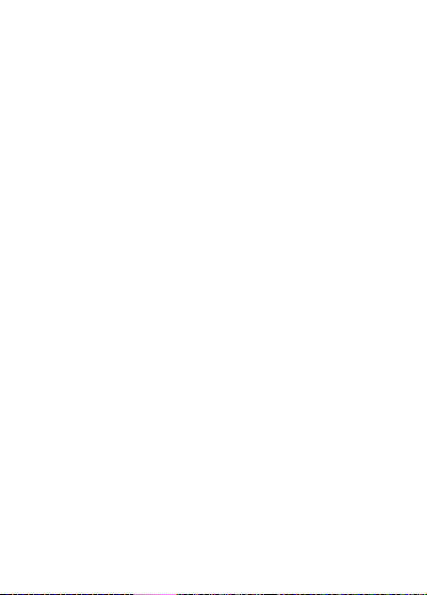
Using Internet
Browse the Internet using HTTP (Hyper Text Transfer Protocol).
To select an Internet profile
From standby select Menu } Settings } Connectivity
} Internet settings } Internet profiles and select a profile
to use.
To start browsing
From standby select Menu } Internet, select a service or
} More for options.
To stop browsing
} More } Exit browser.
Options when browsing
} More to view options. The menu contains the following
options but depends on the Web page you are visiting.
} Go to for options:
• Sony Ericsson – go to the predefined homepage.
• Bookmarks – create, use or edit bookmarks to Web
pages.
• Enter address – enter the address of a Web page.
• Search Internet – use Google to search.
•History – list of previously visited Web pages.
•Saved pages – list of your saved Web pages.
} Tools for options:
• Add bookmark – add a new bookmark.
• Save picture – save a picture.
•Save page – save the current Web page.
•Refresh page – refresh the current Web page.
• Send link – send a link to the current Web page.
• Make a call – make a call when browsing the Internet.
This is the Internet version of the user's guide. © Print only for private use.
57
Page 59

} View for options:
• Fullscreen – select normal or full screen.
• Text only – select full content or text only.
•Zoom – zoom in or out on the Web page.
} Options – to enter settings for the browser.
} Exit browser to disconnect.
If you select an email address when browsing a Web
page, you can send a message to that address.
Internet security
When using an Internet profile you can turn on security
settings in the phone.
Trusted certificates
Certain Internet services, such as banking, require
certificates in your phone. Your phone may contain
certificates when you buy it, or you can download new
certificates.
To check certificates in your phone
From standby select Menu } Settings } General } Security
} Certificates } Trusted cert.
RSS reader
When browsing, you can receive frequently updated
content, such as news headlines, as feeds via a Web site.
You can browse to a Web page to add new feeds, if
available. Really Simple Syndication (RSS) options are set
via the RSS reader and shown in the Internet browser.
To create a new feed
1 From standby select Menu } Messaging } RSS reader
} More } New feed.
2 Enter the address } Go to.
58
This is the Internet version of the user's guide. © Print only for private use.
Page 60

To set and use RSS reader options
From standby select Menu } Messaging } RSS reader
} More and select an option.
Synchronizing
Synchronize contacts, appointments, tasks, notes and
bookmarks using one of the available transfer methods.Visit
www.sonyericsson.com/support to download Sony
Ericsson PC Suite software for synchronization. You can
also download the Getting started guide for synchronization.
Synchronization with a computer
Install Sony Ericsson PC Suite software by downloading
it from www.sonyericsson.com/support. The software
includes help information.
Remote synchronization via Internet
Synchronize online via an Internet service.
To enter remote synchronization settings
1 From standby select Menu } Organizer
} Synchronization and } Yes or New account.
Enter a name for the new account } Continue.
2 Enter the following settings:
• Server address – server URL.
•Username – account username.
• Password – account password.
• Connection – select an Internet profile.
• Applications – mark applications to synchronize.
• App. settings – select an application and enter a
database name, and if required, username and
password.
• Sync. interval – set how often to synchronize.
This is the Internet version of the user's guide. © Print only for private use.
59
Page 61

• Remote initiation – select to always accept, never
accept or always ask when starting from a service.
• Remote security – enter server ID and password.
3 } Save to save your new account.
To start remote synchronization
From standby select Menu } Organizer } Synchronization,
select an account } Start.
Bluetooth™ wireless technology
Bluetooth wireless technology makes wireless connection
to other Bluetooth devices, for example a Bluetooth
headset possible. You can:
• connect to several devices at the same time.
• synchronize information with other devices.
• exchange items.
The recommended maximum distance between two
Bluetooth devices is 10 metres, with no solid objects
in between.
Before you start
• Turn on the Bluetooth function to communicate with
other devices.
• Add Bluetooth devices to your phone to communicate
with
.
Please check if local laws or regulations restrict the
use of Bluetooth wireless technology. If it is not
allowed, you must ensure that the Bluetooth function
is turned off.
To turn on Bluetooth wireless technology in your phone
From standby select Menu } Settings } Connectivity
} Bluetooth } Turn on.
60
This is the Internet version of the user's guide. © Print only for private use.
Page 62

To show or hide your phone
From standby select Menu } Settings } Connectivity
} Bluetooth } Visibility } Show phone or Hide phone.
If set to hide, other devices will not be able to
identify your phone via Bluetooth wireless
technology.
To pair a device with your phone
From standby select Menu } Settings } Connectivity
} Bluetooth } My devices } New device to search for
available devices. Select a device from the list. Enter a
passcode, if required.
To save power
From standby select Menu } Settings } Connectivity
} Bluetooth } Powersave } On.
This reduces power consumption when you use a
single Bluetooth device. Turn it off when using
several Bluetooth devices.
To pair with a Bluetooth headset
1 From standby select Menu } Settings } Connectivity
} Bluetooth } Handsfree
.
2 } Yes if you are adding a Bluetooth handsfree for the
first time or } My handsfree } New handsfree } Add if
you are pairing with another Bluetooth handsfree.
Ensure that your handsfree is ready to be paired.
This is the Internet version of the user's guide. © Print only for private use.
61
Page 63

Infrared port
The infrared port in your phone can be used to exchange
information with another device equipped with infrared.
To turn on the infrared port in your phone
From standby select Menu } Settings } Connectivity
} Infrared port } On or } 10 minutes to turn on for 10
minutes.
To connect two devices
1 Turn on infrared in both devices.
2 Make sure the infrared port on your phone is facing the
infrared port on the other device with a maximum
distance of 20 cm.
USB cable
Use a USB cable to exchange information between your
phone and a computer.
62
This is the Internet version of the user's guide. © Print only for private use.
Page 64

To start a USB connection
1 Install the Sony Ericsson PC Suite software on your
computer. Download and install the PC Suite from
www.sonyericsson.com/support.
2 Turn on your phone.
3 Connect the USB cable to your phone and computer.
4 Launch the Sony Ericsson PC Suite and use
applications it contains to transfer files, synchronize and
more.
To end a USB connection
Remove the USB cable from your phone and computer.
Transferring files
You can transfer pictures, sounds, and themes by using
one of the following transfer methods:
• Bluetooth % 60 Bluetooth™ wireless technology
• Infrared % 62 Infrared port
• USB cable % 62 USB cable
You can also send files via email % 44 Email or
picture messages % 41 Picture messaging (MMS).
To transfer files using Bluetooth wireless technology or
infrared
1 Select a file to transfer.
2 } More } Send and select Via Bluetooth or Via infrared.
This is the Internet version of the user's guide. © Print only for private use.
63
Page 65

Update service
Download and install new software without affecting
personal or phone information in your phone. Update your
phone over the air via your phone, or online via USB cable
and an Internet-connected computer.
The Update service requires data access (GPRS).
Your operator will provide you with a subscription
with data access and with price information.
To use Update service over the air
1 From standby select Menu } Settings } General
} Update service.
2 } Search for update to search for the latest available
software. Start the update process by following
installation instructions, or } Software version to display
the current software in your phone, or } Reminder to set
when to search for new software.
To use Update service via a computer
1 Visit www.sonyericsson.com/support.
2 Select a region and country/region.
3 Enter the product name.
4 Select Sony Ericsson Update Service and follow the
instructions.
64
This is the Internet version of the user's guide. © Print only for private use.
Page 66

More features
Time and date
Time and date are always displayed in standby.
To set the time and date
From standby select Menu } Settings } General
} Time & date:
• To set time and time format, } Time and enter the time
} Format and select a format } Save.
• To set date and date format, } Date and enter the date
} Format and select a format } Save.
• To edit time zone, } Time zone and select an option.
• To set daylight saving on or off, } Daylight saving and
select an option.
• To set auto time zone, } Auto time zone and select and
option.
Alarm clock
The alarm rings even if the phone is in silent mode or
turned off.
To set and use an alarm
From standby select Menu } Alarms and select one of the
following options:
• To set an alarm, select an alarm in the list } Edit and set
a time } OK.
• To set a recurrent alarm, } Recurrent:, select days
} Mark } Done.
• To select a signal, } Alarm signal, select a sound
} Save.
• To turn the alarm signal off when it rings, press any key.
• To cancel an alarm, select an alarm } Turn off.
This is the Internet version of the user's guide. © Print only for private use.
65
Page 67

Profiles
Your phone has predefined profiles that are set to suit a
certain environment. You can reset all profile settings to the
way they were set when you bought your phone.
To use profiles
From standby select Menu } Settings } General } Profiles:
• Select a profile to use.
• To view and edit a profile, } More } View and edit.
• To reset profiles, } More } Reset profiles.
You can also activate a profile from the shut down
menu % 13 Shut down menu.
Brightness
To adjust the brightness of the screen
1 From standby select Menu } Settings } Display
} Brightness.
2 Press or to set a level } Save.
Calendar
Add, save, edit and set reminders for appointments.
Synchronize the calendar with a Web calendar or a
computer calendar. % 59 Synchronizing.
To add a new appointment
1 From standby select Menu } Organizer } Calendar and
select a date } New appointm. } Add.
2 Enter the appointment details and } Save to confirm the
appointment.
66
This is the Internet version of the user's guide. © Print only for private use.
Page 68

To view an appointment
1 From standby select Menu } Organizer } Calendar and
select a day.
2 Select an appointment } View.
To view a calendar week
From standby select Menu } Organizer } Calendar } More
} View week.
To set reminders options
1 From standby select Menu } Organizer } Calendar
} More } Advanced } Reminders.
2 Select an option. Select Always for a reminder to sound
even though the phone is turned off or in silent mode.
3 When the reminder sounds:
• If New events is set to Activity menu, } View to
read the appointment.
• If New events is set to Pop-up, } Yes
appointment or } No to turn off the reminder
% 15 Activity menu.
A reminder option set in the calendar also affects a
reminder option set in Tasks.
to read the
This is the Internet version of the user's guide. © Print only for private use.
67
Page 69

Navigating in your calendar
Use the navigation key to move between days or weeks.
Calendar settings
From standby select Menu } Organizer } Calendar } More
and select an option:
• View week – view appointments of the week.
• New appointm. – add a new appointment.
• Change date – go to another date in the calendar.
•Advanced – view options to find and set reminders or
select a start day for the week.
• Delete – delete appointments.
4Help – view help text for more calendar information.
If Chinese is selected as the phone language, an
additional option appears, Lunar calendar.
To send an appointment
From standby select Menu } Organizer } Calendar and
select an appointment } More } Send and select a transfer
method.
Tasks
Add new tasks or use existing tasks as templates. You can
also set reminders for tasks.
To add a new task
1 From standby select Menu } Organizer } Tasks } New
task } Add.
2 Select Task or Phone call. Enter details and confirm
each entry.
To view a task
From standby select Menu } Organizer } Tasks and select
a task } View.
68
This is the Internet version of the user's guide. © Print only for private use.
Page 70

To set reminders
1 From standby select Menu } Organizer } Tasks and
select a task } More } Reminders.
2 Follow step 2 and 3 in % 67 To set reminders options.
A reminder option set in Tasks affects a reminder
option set in the calendar.
To send a task
1 From standby select Menu } Organizer } Tasks and
select a task for a certain day.
2 } More } Send and select a transfer method.
Notes
Make notes and save them in a list. You can also view
notes in standby.
To add a note
1 From standby select Menu } Organizer } Notes } New
note } Add.
2 Enter the note } Save.
To edit notes
1 From standby select Menu } Organizer } Notes and
select a note.
2 } More } Edit and edit the note } Save.
Calculator
Use the calculator to add, subtract, divide and multiply.
From standby select Menu } Organizer } Calculator:
• To select ÷ x - + . % =, press or .
• To delete a figure, press .
Please note that the accuracy of the calculator is
limited.
This is the Internet version of the user's guide. © Print only for private use.
69
Page 71

SIM card lock
The SIM card lock protects your subscription from
unauthorized use. Most SIM cards are locked at time of
purchase. If the SIM card lock is on, you have to enter a
PIN (Personal Identity Number) every time you turn on your
phone. If you enter your PIN incorrectly three times in a
row, the SIM card is blocked and the message PIN
blocked is displayed. To unblock it, you need to enter your
PUK (Personal Unblocking Key). Your PIN and PUK are
supplied by your network operator. You can edit your PIN
and select a new four- to eight-digit PIN.
To unblock your SIM card
1 When PIN blocked is displayed, enter your PUK } OK.
2 Enter a new four- to eight-digit PIN } OK. Re-enter the
new PIN to confirm } OK.
To edit your PIN
1 From standby select Menu } Settings } General
} Security } Locks } SIM protection } Change PIN.
2 Enter your PIN } OK.
3 Enter a new four- to eight-digit PIN } OK. Re-enter the
new PIN to confirm } OK.
If the message Codes do not match appears when
you edit your PIN, the new PIN is entered incorrectly.
If the message Wrong PIN appears, followed by Old
PIN: you entered your old PIN incorrectly.
To turn the SIM card lock on or off
1 From standby select Menu } Settings } General
} Security } Locks } SIM protection } Protection and
select On or Off.
2 Enter your PIN } OK.
70
This is the Internet version of the user's guide. © Print only for private use.
Page 72

Phone lock
The phone lock protects the phone against unauthorized
use. You can change the phone lock code (0000) to any
four- to eight-digit personal code.
To unlock the phone
If the phone lock is on, enter your code } OK.
Automatic phone lock
If the phone lock is set to Automatic, you only need to
enter your phone lock code when you insert a different
SIM card.
To set the phone lock
1 From standby select Menu } Settings } General
} Security } Locks } Phone protection } Protection.
2 Select an option, enter your code } OK.
To edit your phone lock code
From standby select Menu } Settings } General
} Security } Locks } Phone protection } Change code.
It is important that you remember your new code.
If you forget it, you have to take your phone to your
local Sony Ericsson retailer.
This is the Internet version of the user's guide. © Print only for private use.
71
Page 73

Code memo
Save security codes, such as for credit cards, in the code
memo. Set a passcode to open the code memo. To
confirm that you have entered the correct passcode for the
code memo, enter a checkword. When you enter your
passcode to open the code memo, the checkword is
shown briefly. If the passcode is correct, the correct codes
are shown. If you enter the incorrect passcode, the
checkword and the codes that are shown are also
incorrect. If you forget your passcode you must reset the
code memo.
To open code memo for the first time
1 From standby select Menu } Organizer } Code memo.
2 Instructions appear } Continue.
3 Enter a four-digit passcode } Continue.
4 Re-enter the new passcode } Continue.
5 Enter a checkword (maximum 15 characters) } Done.
To add a new code
1 From standby select Menu } Organizer } Code memo
and enter your passcode.
2 } Continue } New code } Add.
3 Enter a name associated with the code, for example, the
name of the credit card company } Continue.
4 Enter the code } Done.
72
This is the Internet version of the user's guide. © Print only for private use.
Page 74

To change the passcode
1 From standby select Menu } Organizer } Code memo
and enter your passcode } Continue } More } Change
passcode.
2 Enter your new passcode } Continue.
3 Re-enter the new passcode } Continue.
4 Enter a checkword } Done.
To reset code memo
1 From standby select Menu } Organizer } Code memo
and enter a passcode } Continue } More } Reset.
2 Reset code memo? appears } Yes. The code memo is
reset and all entries are cleared % 72 To open code
memo for the first time.
This is the Internet version of the user's guide. © Print only for private use.
73
Page 75
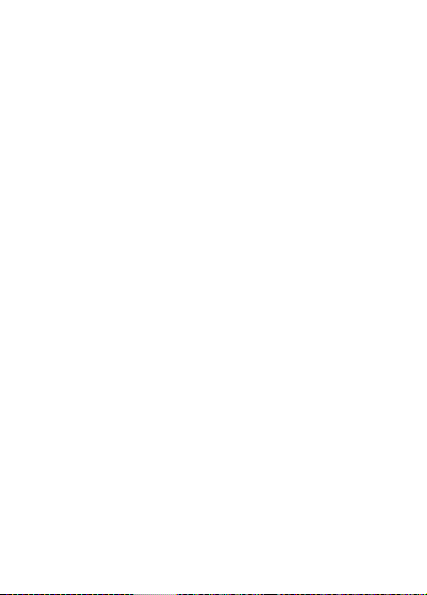
Troubleshooting
Some problems require you to call your service provider,
but you can correct most problems yourself. Before taking
your phone in for repair, copy your saved content and
information to another device, as it may be lost during
repair. For more support go to
www.sonyericsson.com/support.
Some menu options appear in grey
A service is not activated or your subscription does not
support the function. Contact your network operator.
The phone is working slowly
Delete unwanted content and then restart the phone.
No indication of charging
The battery is empty or has not been used for a long time.
It may take up to 30 minutes before the battery icon
appears on the screen.
The phone cannot be turned on
The battery is discharged % 11 To charge the battery.
Charging a non-Sony Ericsson battery
% 82 Battery.
The wrong menu language is shown
% 16 To change the phone language.
74
This is the Internet version of the user's guide. © Print only for private use.
Page 76
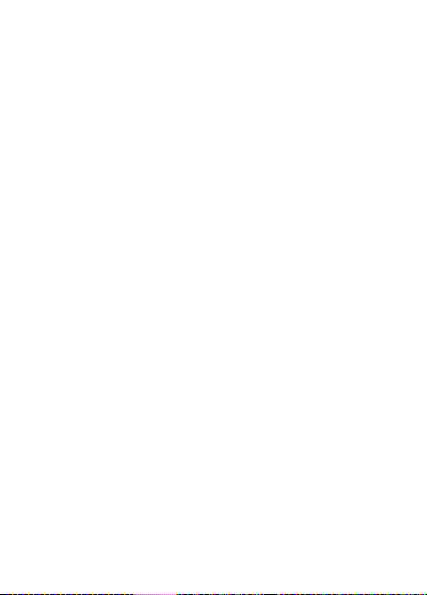
Master reset
Delete your settings and the content you have added/edited.
To reset your phone
1 From standby select Menu } Settings } General
} Master reset.
2 Select Reset settings to delete your changes to settings
or Reset all to delete your changes to settings, all
contacts, messages, personal data, and content you
have downloaded, received or edited. } Continue.
Error messages
Insert SIM
Check that the SIM card is inserted correctly.
% 10 To insert SIM card and battery.
Insert correct SIM card
Check that you are using the correct operator SIM card for
your phone.
Emerg. calls only
You are within range of a network but are only allowed to
use it for emergency calls. Contact your network operator
to ensure you have the correct subscription.
No netw. coverage
There is no network within range. Contact your network
operator.
Wrong PIN
You have entered your PIN or PIN2 incorrectly. Enter the
correct PIN or PIN2 } Yes % 70 SIM card lock.
/Wrong PIN2
This is the Internet version of the user's guide. © Print only for private use.
75
Page 77

Codes do not match
To change a security code you have to confirm the new
code by entering it twice.
PIN blocked
To unblock % 70 SIM card lock.
PUK blocked
Contact your network operator.
Phone locked
The phone is locked. To unlock the phone % 71 Phone lock.
Phone lock code:
The phone lock code is required % 71 Phone lock.
76
This is the Internet version of the user's guide. © Print only for private use.
/PIN2 blocked
Page 78

Important information
Sony Ericsson Consumer Web site
On www.sonyericsson.com/support is a support section
where help and tips are only a few clicks away. Here you
will find the latest computer software updates and tips on
how to use your product more efficiently.
Service and support
From now on you will have access to a portfolio of exclusive service
advantages such as:
• Global and local Web sites providing support
• A global network of Call Centers
• An extensive network of Sony Ericsson service partners
• A warranty period. Learn more about the warranty conditions in
this User guide
On www.sonyericsson.com, under the support section in the
language of your choice, you will find the latest support tools and
information, such as software updates, Knowledge base, Phone
setup and additional help when you require it.
For operator-specific services and features, please contact your
network operator for more information.
You can also contact our Call Centers. Use the phone number for the
nearest Call Center in the list below. If your country/region is not
represented in the list, please contact your local dealer. (The phone
numbers below were correct at the time of going to print. You can
always find the latest updates on www.sonyericsson.com.)
In the unlikely event that your product needs service, please contact
the dealer from whom it was purchased, or one of our service
partners. Save your proof of purchase, you will need it if you need to
claim warranty.You will be charged for a call to one of our Call
Centers according to national rates, including local taxes, unless the
phone number is a toll-free number.
This is the Internet version of the user's guide. © Print only for private use.
77
Page 79

country/region Phone Number/Email Address
Australia 1-300 650 050
Argentina 800-333-7427
Austria 0810 200245
Belgium 02-7451611
Brazil 4001-0444
Canada 1-866-766-9374
Central Africa +27 112589023
Chile 123-0020-0656
China 4008100000
Colombia 18009122135
Croatia 062 000 000
Czech Republic 844 550 055
Denmark 33 31 28 28
Finland 09-299 2000
France 0 825 383 383
Germany 0180 534 2020
78
This is the Internet version of the user's guide. © Print only for private use.
questions.AU@support.sonyericsson.com
questions.AR@support.sonyericsson.com
questions.AT@support.sonyericsson.com
questions.BE@support.sonyericsson.com
questions.BR@support.sonyericsson.com
questions.CA@support.sonyericsson.com
questions.CF@support.sonyericsson.com
questions.CL@support.sonyericsson.com
questions.CN@support.sonyericsson.com
questions.CO@support.sonyericsson.com
questions.HR@support.sonyericsson.com
questions.CZ@support.sonyericsson.com
questions.DK@support.sonyericsson.com
questions.FI@support.sonyericsson.com
questions.FR@support.sonyericsson.com
questions.DE@support.sonyericsson.com
Page 80

Greece 801-11-810-810
Hong Kong 8203 8863
Hungary +36 1 880 47 47
India 1800 11 1800 (Toll free number)
Indonesia 021-2701388
Ireland 1850 545 888
Italy 06 48895206
Malaysia 1-800-889900
Mexico 01 800 000 4722
Netherlands 0900 899 8318
New Zealand 0800-100150
Norway 815 00 840
Philippines 02-6351860
Poland 0 (prefix) 22 6916200
Portugal 808 204 466
Romania (+4021) 401 0401
This is the Internet version of the user's guide. © Print only for private use.
210-89 91919 (from mobile phone)
questions.GR@support.sonyericsson.com
questions.HK@support.sonyericsson.com
questions.HU@support.sonyericsson.com
39011111 (from mobile phone)
questions.IN@support.sonyericsson.com
questions.ID@support.sonyericsson.com
questions.IE@support.sonyericsson.com
questions.IT@support.sonyericsson.com
questions.MY@support.sonyericsson.com
(international toll-free number)
questions.MX@support.sonyericsson.com
questions.NL@support.sonyericsson.com
questions.NZ@support.sonyericsson.com
questions.NO@support.sonyericsson.com
questions.PH@support.sonyericsson.com
questions.PL@support.sonyericsson.com
questions.PT@support.sonyericsson.com
questions.RO@support.sonyericsson.com
79
Page 81

Russia 8(495) 787 0986
Singapore 67440733
Slovakia 02-5443 6443
South Africa 0861 632222
Spain 902 180 576
Sweden 013-24 45 00
Switzerland 0848 824 040
Taiwan 02-25625511
Thailand 02-2483030
Turkey 0212 47 37 777
Ukraine (+380) 44 590 1515
United Arab Emirates 43 919880
United Kingdom 08705 23 7237
United States 1-866-766-9374
Venezuela 0-800-100-2250
questions.RU@support.sonyericsson.com
questions.SG@support.sonyericsson.com
questions.SK@support.sonyericsson.com
questions.ZA@support.sonyericsson.com
questions.ES@support.sonyericsson.com
questions.SE@support.sonyericsson.com
questions.CH@support.sonyericsson.com
questions.TW@support.sonyericsson.com
questions.TH@support.sonyericsson.com
questions.TR@support.sonyericsson.com
questions.UA@support.sonyericsson.com
questions.AE@support.sonyericsson.com
questions.GB@support.sonyericsson.com
questions.US@support.sonyericsson.com
questions.VE@support.sonyericsson.com
80
This is the Internet version of the user's guide. © Print only for private use.
Page 82

Guidelines for Safe and Efficient Use
Please read this information before using your mobile
phone.
These instructions are intended for your safety. Please
follow these guidelines. If the product has been subject
to any of the conditions listed below or you have any
doubt as to its proper function make sure you have the
product checked by a certified service partner before charging or
using it. Failure to do so might entail a risk of product malfunction
or even a potential hazard to your health.
Recommendations for safe use of product (mobile phone, battery, charger and other accessories)
• Always treat your product with care and keep it in a clean and
dust-free place.
• War ning! May explode if disposed of in fire.
• Do not expose your product to liquid or moisture or humidity.
• Do not expose your product to extremely high or low
temperatures. Do not expose the battery to
temperatures above +60°C (+140°F).
• Do not expose your product to open flames or lit
tobacco products.
• Do not drop, throw or try to bend your product.
• Do not paint your product.
• Do not attempt to disassemble or modify your
product. Only Sony Ericsson authorized personnel
should perform service.
• Do not close your product with an object inserted
between keypad and display; this may damage your
product.
• Do not use your product near medical equipment without
requesting permission from your treating physician or authorized
medical staff.
• Do not use your product when in, or around aircraft, or areas
showing the sign "turn off two-way radio".
This is the Internet version of the user's guide. © Print only for private use.
81
Page 83

• Do not use your product in an area where a
potentially explosive atmosphere exists.
• Do not place your product or install wireless
equipment in the area above an air bag in your car.
CHILDREN
KEEP OUT OF CHILDRENS REACH. DO NOT ALLOW
CHILDREN TO PLAY WITH YOUR MOBILE PHONE OR
ITS ACCESSORIES. THEY COULD HURT
THEMSELVES OR OTHERS, OR COULD
ACCIDENTALLY DAMAGE THE MOBILE PHONE OR
ACCESSORY. YOUR MOBILE PHONE OR ITS ACCESSORY MAY
CONTAIN SMALL PARTS THAT COULD BECOME DETACHED AND
CREATE A CHOKING HAZARD.
Power supply (Charger)
Connect the AC power adapter only to designated power sources as
marked on the product. Make sure the cord is positioned so that it
will not be subjected to damage or stress. To reduce risk of electric
shock, unplug the unit from any power source before attempting to
clean it. The AC power adapter must not be used outdoors or in
damp areas. Never alter the cord or plug. If the plug does not fit into
the outlet, have a proper outlet installed by a qualified electrician.
Use only Sony Ericsson branded original chargers intended for use
with your mobile phone. Other chargers may not be designed to the
same safety and performance standards.
Battery
We recommend that you fully charge the battery before you use your
mobile phone for the first time. A new battery or one that has not
been used for a long time could have reduced capacity the first few
times it is used. The battery should only be charged in temperatures
between +5°C (+41°F) and +45°C (+113°F).
Use only Sony Ericsson branded original batteries intended for use
with your mobile phone. Using other batteries and chargers could be
dangerous.
82
This is the Internet version of the user's guide. © Print only for private use.
Page 84
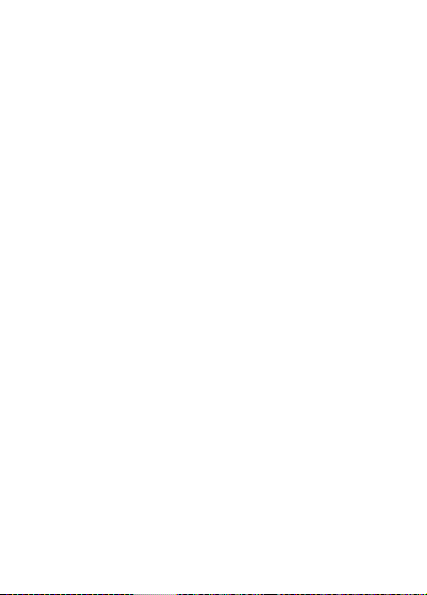
Talk and standby times depend on several different conditions such
as signal strength, operating temperature, application usage
patterns, features selected and voice or data transmissions when the
mobile phone is being used.
Turn off your mobile phone before removing the battery. Do not put
the battery into your mouth. Battery electrolytes may be toxic if
swallowed. Do not let the metal contacts on the battery touch
another metal object. Doing this could short-circuit and damage the
battery. Use the battery for the intended purpose only.
Personal medical devices
Mobile phones may affect the operation of pacemakers and other
implanted equipment. Please avoid placing the mobile phone over
the pacemaker, e.g. in your breast pocket. When using the mobile
phone, use it at the ear on the opposite side of the body to the
pacemaker. If a minimum distance of 15 cm (6 inches) is kept
between the mobile phone and the pacemaker, the risk of
interference is limited. If you have any reason to suspect that
interference is taking place, immediately turn off your mobile phone.
Contact your cardiologist for more information.
For other medical devices, please consult your physician and the
manufacturer of the device.
Driving
Please check if local laws and regulations restrict the use of mobile
phones while driving or require drivers to use handsfree solutions.
We recommend that you use only Sony Ericsson handsfree solutions
intended for use with your product.
Please note that because of possible interference to electronic
equipment, some vehicle manufacturers forbid the use of mobile
phones in their vehicles unless a handsfree kit with an external
antenna has been installed.
Always pay full attention to driving and pull off the road and park
before making or answering a call if driving conditions so require.
This is the Internet version of the user's guide. © Print only for private use.
83
Page 85
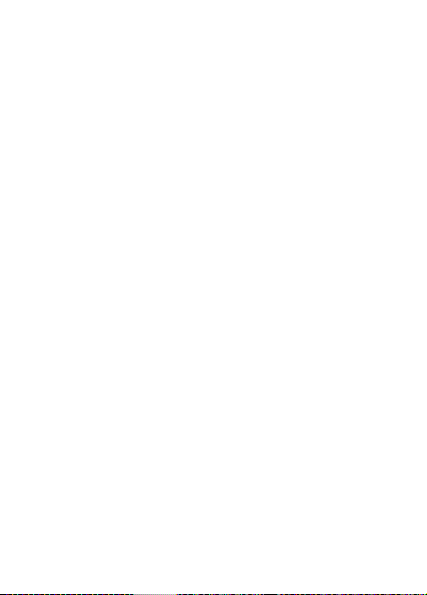
Emergency calls
Mobile phones operate using radio signals, which cannot guarantee
connection in all conditions. You should therefore never rely solely
upon any mobile phone for essential communications (e.g. medical
emergencies).
Emergency calls may not be possible in all areas, on all cellular
networks, or when certain network services and/or mobile phone
features are in use. Check with your local service provider.
Antenna
This phone contains a built-in antenna. Use of antenna devices not
marketed by Sony Ericsson specifically for this model could damage
your mobile phone, reduce performance, and produce SAR levels
above the established limits (see below).
Efficient use
Hold your mobile phone as you would any other phone. Do not cover
the top of the phone when it is in use, as this affects call quality and
may cause the phone to operate at a higher power level than needed,
thus shortening talk and standby times.
Radio frequency (RF) exposure and Specific Absorption Rate (SAR)
Your mobile phone is a low-power radio transmitter and receiver.
When it is turned on, it emits low levels of radio frequency energy
(also known as radio waves or radio frequency fields).
Governments around the world have adopted comprehensive
international safety guidelines, developed by scientific organizations,
e.g. ICNIRP (International Commission on Non-Ionizing Radiation
Protection) and IEEE (The Institute of Electrical and Electronics
Engineers Inc.), through periodic and thorough evaluation of
scientific studies. These guidelines establish permitted levels of radio
wave exposure for the general population. The levels include a safety
margin designed to assure the safety of all persons, regardless of
age and health, and to account for any variations in measurements.
84
This is the Internet version of the user's guide. © Print only for private use.
Page 86

Specific Absorption Rate (SAR) is the unit of measurement for the
amount of radio frequency energy absorbed by the body when using
a mobile phone. The SAR value is determined at the highest certified
power level in laboratory conditions, but the actual SAR level of the
mobile phone while it is operating can be well below this value. This
is because the mobile phone is designed to use the minimum power
required to reach the network.
Variations in SAR below the radio frequency exposure guidelines do
not mean that there are variations in safety. While there may be
differences in SAR levels among mobile phones, all Sony Ericsson
mobile phone models are designed to meet radio frequency
exposure guidelines.
For phones sold in the U.S, before a phone model is available for sale
to the public, it must be tested and certified by the Federal
Communications Commission (FCC) that it does not exceed the limit
established by the government-adopted requirement for safe
exposure. The tests are performed in positions and locations (that is,
at the ear and worn on the body) as required by the FCC for each
model. For body-worn operation, this phone has been tested and
meets FCC RF exposure guidelines when the handset is positioned a
minimum of 15 mm from the body without any metal parts in the
vicinity of the phone or when used with the original Sony Ericsson
accessory intended for this phone and worn on the body. Use of
other accessories may not ensure compliance with FCC RF exposure
guidelines.
A separate leaflet with SAR information on/about this mobile phone
model is included with the material accompanying this mobile phone.
This information can also be found, together with more information
on radio frequency exposure and SAR, on:
www.sonyericsson.com/health.
This is the Internet version of the user's guide. © Print only for private use.
85
Page 87

Accessible Solutions/Special Needs
For phones sold in the US, you can use your TTY terminal with your
Sony Ericsson mobile phone (with the necessary accessory). For
information on Accessible Solutions for individuals with special
needs call the Sony Ericsson Special Needs Center on 877 878 1996
(TTY) or 877 207 2056 (voice), or visit the Sony Ericsson Special
Needs Center at www.sonyericsson-snc.com.
Disposal of old electrical & electronic equipment
This symbol indicates that all electrical and electronic
equipment included shall not be treated as household
waste. Instead it shall be left at the appropriate
collection point for recycling of electrical and electronic equipment.
By ensuring this product is disposed of correctly, you will help
prevent potential negative consequences for the environment and
human health, which could otherwise be caused by inappropriate
waste handling of this product. The recycling of materials will help to
conserve natural resources. For more detailed information about
recycling this product, please contact your local city office, your
household waste disposal service or the shop where you purchased
the product.
Disposing of the battery
Please check local regulations for disposal of batteries
or call your local Sony Ericsson Call Center for
information.
The battery should never be placed in municipal waste.
Use a battery disposal facility if available.
End User Licence Agreement
This wireless device, including without limitation any media delivered
with the device, (“Device”) contains software owned by Sony
Ericsson Mobile Communications AB and its affiliated companies
(“Sony Ericsson”) and its third party suppliers and licensors
(“Software”).
86
This is the Internet version of the user's guide. © Print only for private use.
Page 88

As user of this Device, Sony Ericsson grants you a non-exclusive,
non-transferable, non-assignable license to use the Software solely
in conjunction with the Device on which it is installed and/or
delivered with. Nothing herein shall be construed as a sale of the
Software to a user of this Device.
You shall not reproduce, modify, distribute, reverse engineer,
decompile, otherwise alter or use any other means to discover the
source code of the Software or any component of the Software. For
avoidance of doubt, you are at all times entitled to transfer all rights
and obligations to the Software to a third party, solely together with
the Device with which you received the Software, provided always
that such third party agrees in writing to be bound by these rules.
You are granted this license for a term of the useful life of this Device.
You can terminate this license by transferring all your rights to the
Device on which you have received the Software to a third party in
writing. If you fail to comply with any of the terms and conditions set
out in this license, it will terminate with immediate effect.
Sony Ericsson and its third party suppliers and licensors are the sole
and exclusive owner of and retain all rights, title and interest in and to
the Software. Sony Ericsson, and, to the extent that the Software
contains material or code of a third party, such third party, shall be
entitled third party beneficiaries of these terms.
The validity, construction and performance of this license shall be
governed by the laws of Sweden. The foregoing shall apply to the full
extent permitted by, when applicable, statutory consumer rights.
Limited Warranty
Sony Ericsson Mobile Communications AB, SE-221 88 Lund,
Sweden, (Sony Ericsson), provides this Limited Warranty for your
mobile phone and original accessory delivered with your mobile
phone (hereinafter referred to as “Product”).
Should your Product need warranty service, please return it to the
dealer from whom it was purchased, or contact your local Sony
Ericsson Call Center (national rates may apply) or visit
www.sonyericsson.com to get further information.
This is the Internet version of the user's guide. © Print only for private use.
87
Page 89

OUR WARRANTY
Subject to the conditions of this Limited Warranty, Sony Ericsson
warrants this Product to be free from defects in design, material and
workmanship at the time of its original purchase by a consumer, and
for a subsequent period of one (1) year.
WHAT WE WILL DO
If, during the warranty period, this Product fails to operate under
normal use and service, due to defects in design, materials or
workmanship, Sony Ericsson authorised distributors or service
partners, in the country/region* where you purchased the Product,
will, at their option, either repair or replace the Product in accordance
with the terms and conditions stipulated herein.
Sony Ericsson and its service partners reserve the right to charge a
handling fee if a returned Product is found not to be under warranty
according to the conditions below.
Please note that some of your personal settings, downloads or other
information may be lost when your Sony Ericsson Product is repaired
or replaced. At present Sony Ericsson may be prevented by
applicable law, other regulation or technical restrictions from making
a backup copy of certain downloads. Sony Ericsson does not take
any responsibility for any lost information of any kind and will not
reimburse you for any such loss. You should always make backup
copies of all the information stored on your Sony Ericsson Product
such as downloads, calendar and contacts before handing in your
Sony Ericsson Product for repair or replacement.
CONDITIONS
1 The warranty is valid only if the original proof of purchase issued
to the original purchaser by a Sony Ericsson authorised dealer,
specifying the date of purchase and serial number**, for this
Product, is presented with the Product to be repaired or replaced.
Sony Ericsson reserves the right to refuse warranty service if this
information has been removed or changed after the original
purchase of the Product from the dealer.
2 If Sony Ericsson repairs or replaces the Product, the repaired or
replaced Product shall be warranted for the remaining time of the
88
This is the Internet version of the user's guide. © Print only for private use.
Page 90

original warranty period or for ninety (90) days from the date of
repair, whichever is longer. Repair or replacement may involve the
use of functionally equivalent reconditioned units. Replaced parts
or components will become the property of Sony Ericsson.
3 This warranty does not cover any failure of the Product due to
normal wear and tear, or due to misuse, including but not limited
to use in other than the normal and customary manner, in
accordance with the Sony Ericsson instructions for use and
maintenance of the Product. Nor does this warranty cover any
failure of the Product due to accident, software or hardware
modification or adjustment, acts of God or damage resulting from
liquid.
A rechargeable battery can be charged and discharged hundreds
of times. However, it will eventually wear out – this is not a defect.
When the talk-time or standby time is noticeably shorter, it is time
to replace your battery. Sony Ericsson recommends that you use
only batteries and chargers approved by Sony Ericsson.
Minor variations in display brightness and color may occur
between phones. There may be tiny bright or dark dots on the
display. These are called defective pixels and occur when
individual dots have malfunctioned and can not be adjusted. Two
defective pixels are deemed acceptable.
Minor variations in the appearance of the camera image may
occur between phones. This is not uncommon in digital cameras
and does not mean that the camera is defective in any way.
4 Since the cellular system on which the Product is to operate is
provided by a carrier independent from Sony Ericsson, Sony
Ericsson will not be responsible for the operation, availability,
coverage, services or range of that system.
5 This warranty does not cover Product failures caused by
installations, modifications, or repair or opening of the Product
performed by a non-Sony Ericsson authorised person.
6 The warranty does not cover Product failures which have been
caused by use of accessories or other peripheral devices which
are not Sony Ericsson branded original accessories intended for
use with the Product.
This is the Internet version of the user's guide. © Print only for private use.
89
Page 91

7 Tampering with any of the seals on the Product will void the
warranty.
8 THERE ARE NO EXPRESS WARRANTIES, WHETHER WRITTEN
OR ORAL, OTHER THAN THIS PRINTED LIMITED WARRANTY.
ALL IMPLIED WARRANTIES, INCLUDING WITHOUT LIMITATION
THE IMPLIED WARRANTIES OF MERCHANTABILITY OR
FITNESS FOR A PARTICULAR PURPOSE, ARE LIMITED TO THE
DURATION OF THIS LIMITED WARRANTY. IN NO EVENT SHALL
SONY ERICSSON OR ITS LICENSORS BE LIABLE FOR
INCIDENTAL OR CONSEQUENTIAL DAMAGES OF ANY NATURE
WHATSOEVER, INCLUDING BUT NOT LIMITED TO LOST
PROFITS OR COMMERCIAL LOSS; TO THE FULL EXTENT
THOSE DAMAGES CAN BE DISCLAIMED BY LAW.
Some countries/regions/states do not allow the exclusion or
limitation of incidental or consequential damages, or limitation of
the duration of implied warranties, so the preceding limitations or
exclusions may not apply to you.
The warranty provided does not affect the consumer's statutory
rights under applicable legislation in force, nor the consumer’s
rights against the dealer arising from their sales / purchase
contract.
*EUROPEAN UNION (EU)
If you have purchased your Product in an EU country/region you can
have your Product serviced, under the conditions set out above,
within the warranty period in any EU country/region where an
identical Product is sold by an authorised Sony Ericsson distributor.
To find out if your Product is sold in the EU country/region you are in,
please call the local Sony Ericsson Call Center. Please observe that
certain services may not be possible elsewhere than in the country/
region of original purchase, for example due to the fact that your
Product may have an interior or exterior which is different from
equivalent models sold in other EU countries/regions. It may not be
possible to repair SIM-locked Products.
** In some countries/regions additional information is requested. If
so, this is clearly shown on the valid proof of purchase.
90
This is the Internet version of the user's guide. © Print only for private use.
Page 92

FCC Statement
S
This device complies with Part 15 of the FCC rules.
Operation is subject to the following two conditions:
(1) This device may not cause harmful interference, and
(2) This device must accept any interference received,
including interference that may cause undesired
operation.
Declaration of Conformity
We, Sony Ericsson Mobile Communications AB of
Nya Vattentornet
SE-221 88 Lund, Sweden
declare under our sole responsibility that our product
Sony Ericsson type AAB-1022051-BV
and in combination with our accessories, to which this declaration
relates is in conformity with the appropriate standards 3GPP TS
51.010-1, EN 301489-7, EN 300328, EN 301489-17, and EN 60950
following the provisions of, Radio Equipment and
Telecommunication Terminal Equipment directive 99/5/EC with
requirements covering EMC directive 89/336/EEC, and Low Voltage
directive 73/23/EEC
Lund, August 2006
hoji Nemoto,
Head of Product Business Unit GSM/UMTS
We fulfil the requirements of the R&TTE Directive (99/5/
EC).
This is the Internet version of the user's guide. © Print only for private use.
91
Page 93

Index
A
activity menu 15
alarm clock 65
answering service 33
applications 53
B
battery
charging 10, 11
use and care 82
birthday reminder 29
Bluetooth™ 60
C
calculator 69
calendar 66
call time 37
call waiting 34
calls
answering 26
emergency 28
hold 34
list 27
making 26
missed 27
phone contact 30
redial 26
SIM contact 31
two calls 35
camera 47
camera album 49
92
This is the Internet version of the user's guide. © Print only for private use.
certificates 58
code memo 72
codes
PIN 12
PUK 76
conference calls 36
contacts 28
adding contacts 28
delete 32
edit 32
synchronizing 59
D
date 65
declaration of conformity 91
E
email 44
emergency calls 28
F
file information 15
file manager 15
G
games 53
H
handsfree 61
help 13
I
Internet 57
Page 94

L
language
phone 16
writing 16
light effects 54
locks
phone lock 76
SIM card 70
loudspeaker 27
M
melodies 51
memory status
contacts 33
file manager 16
menus 14
messaging 38
microphone, off/on 27
MMS 41–42
My friends 46
N
navigation key 14
networks 26
notes 69
P
phone lock 71, 76
picture messaging 41–42
pictures 50
PIN 12, 70
PIN code
changing 70
entering 12
PlayNow™ 51
profiles 66
PUK 70, 76
R
reject a call 26
ringtones 51
RSS reader 58
S
safety guidelines 81
screen saver 50
security
code memo 72
Internet 58
SIM card lock 70
sending
appointments 68
business card 29
contacts 32
melodies 52
pictures 50
ringtones 52
tasks 69
themes 53
This is the Internet version of the user's guide. © Print only for private use.
93
Page 95
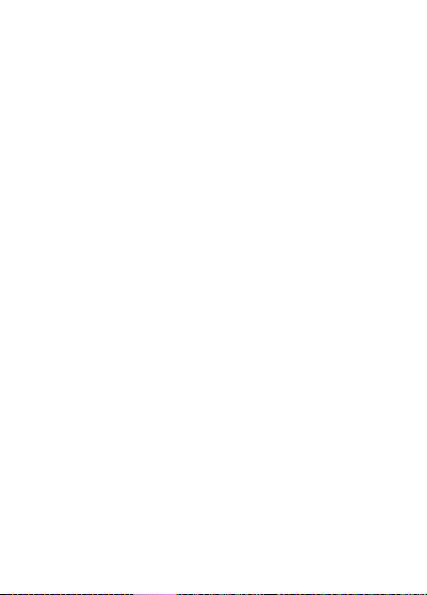
settings
email 56
Internet 56
picture messages 56
setup wizard 12
time and date 65
shortcuts 14
SIM card
copying to/from 31
inserting 10
lock 70
save automatically 32
unblocking 70
SMS 38–40
SOS numbers 28
speaker volume 27
standby 12
synchronizing 59–60
T
T9™ Text Input 18
tasks 68–69
text input 17
text messaging 38–40
themes 53
alternating 54
time 65
transfer method 63
Bluetooth 60
infrared 62
USB cable 62
transferring files 63
troubleshooting 74
94
This is the Internet version of the user's guide. © Print only for private use.
turning on/off
Bluetooth 60
light effects 54
phone 12
phone lock 71
ringtones 51
SIM lock protection 70
two voice lines 36
U
USB cable 62
V
vibrating alert 51
voicemail 33
volume
ear speaker 27
ringtone 51
W
warranty 86
Page 96

www.sonyericsson.com
Sony Ericsson Mobile Communications AB
SE-221 88 Lund, Sweden
EN/LZT 108 9014 R1A
Printed in XXXXXX
This is the Internet version of the user's guide. © Print only for private use.
