Page 1
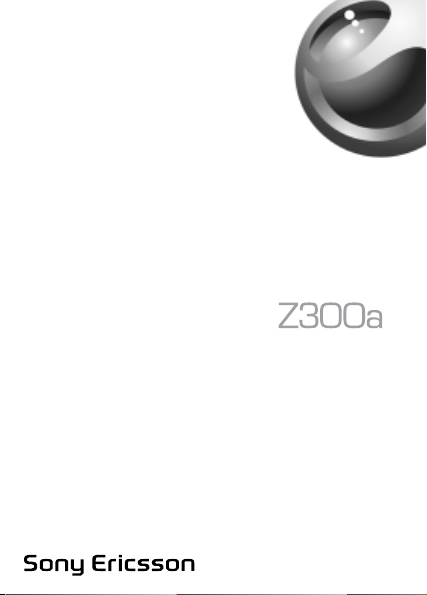
This is the Internet version of the user’s guide © Print only for private use.
Page 2
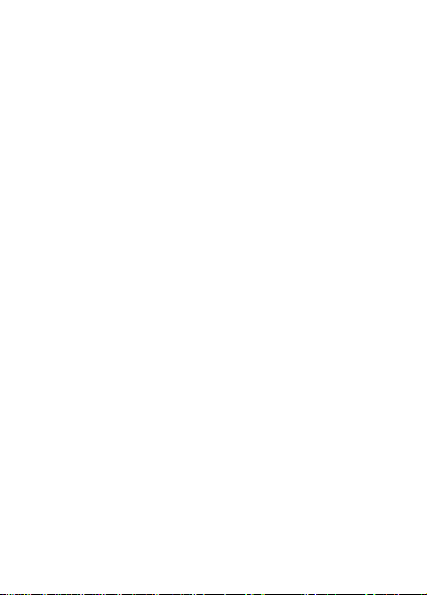
Contents
Getting to know your phone . . . . . . . . . . . . . . . . . . . 4
Icons . . . . . . . . . . . . . . . . . . . . . . . . . . . . . . . . . 9
Menu overview . . . . . . . . . . . . . . . . . . . . . . . . 11
Calling . . . . . . . . . . . . . . . . . . . . . . . . . . . . . . . . . . 15
Messaging . . . . . . . . . . . . . . . . . . . . . . . . . . . . . . . 32
Personalizing your phone . . . . . . . . . . . . . . . . . . . 39
Internet . . . . . . . . . . . . . . . . . . . . . . . . . . . . . . . . . 46
More features . . . . . . . . . . . . . . . . . . . . . . . . . . . . . 55
Security . . . . . . . . . . . . . . . . . . . . . . . . . . . . . . . . . 58
Troubleshooting . . . . . . . . . . . . . . . . . . . . . . . . . . . 61
Additional information . . . . . . . . . . . . . . . . . . . . . . 64
Index . . . . . . . . . . . . . . . . . . . . . . . . . . . . . . . . . . . 74
This is the Internet version of the user’s guide © Print only for private use.
1
Page 3
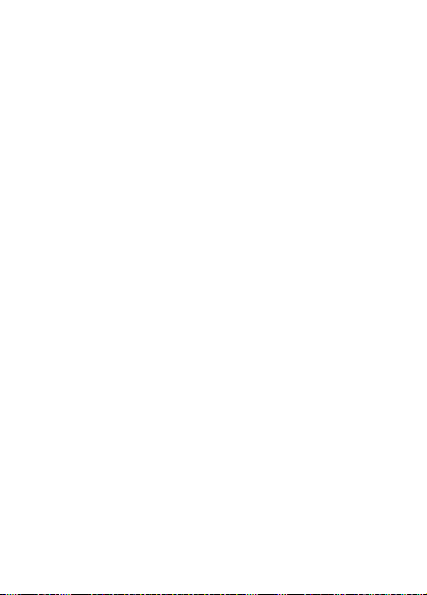
Sony Ericsson
GSM 850/1900
This user guide is published by Sony Ericsson, without any
warranty. Improvements and changes to this user guide
necessitated by typographical errors, inaccuracies of current
information, or improvements to programs and/or equipment,
may be made by Sony Ericsson at any time and without
notice. Such changes will, however, be incorporated into
new editions of this user guide.
All rights reserved.
Sony Ericsson Mobile Communications AB, 2005
©
Publication number: AE/LZT 108 8045 R1A.
Please note:
Some of the services in this user guide are not supported
by all networks. This also applies to the GSM International
Emergency Number 112.
Please contact your network operator or service provider
if you are in doubt whether you can use a particular service
or not.
Please read the Guidelines for safe and efficient use and
the Limited warranty chapters before you use your mobile
phone.
T9™ Text Input is a trademark or a registered trademark
of Tegic Communications.
T9™ Text Input is licensed under one or more of the following:
U.S. Pat. Nos. 5,818,437, 5,953,541, 5,187,480, 5,945,928,
and 6,011,554;
Canadian Pat. No. 1,331,057;
United Kingdom Pat. No. 2238414B;
Hong Kong Standard Pat. No. HK0940329;
2
This is the Internet version of the user’s guide © Print only for private use.
Page 4
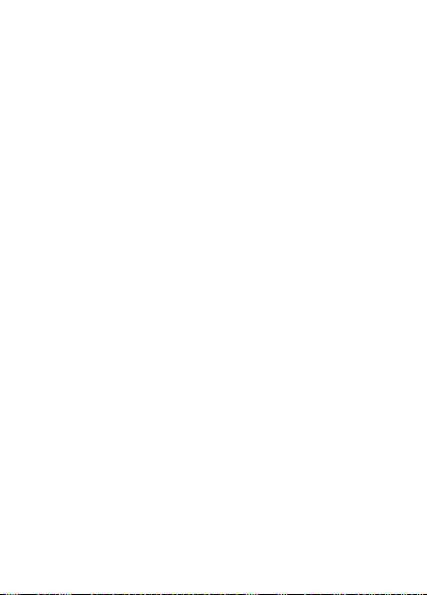
Republic of Singapore Pat. No. 51383;
Euro. Pat. No. 0 842 463 (96927260.8) DE/DK, FI, FR, IT,
NL, PT, ES, SE, GB; and additional patents are pending
worldwide.
Your mobile phone has the capability to download, store
and forward additional content, e.g. ringtones. The use of
such content may be restricted or prohibited by rights of
third parties, including but not limited to restriction under
applicable copyright laws. You, and not Sony Ericsson,
are entirely responsible for additional content that you
download to or forward from your mobile phone. Prior to
your use of any additional content, please verify that your
intended use is properly licensed or is otherwise authorized.
Sony Ericsson does not guarantee the accuracy, integrity
or quality of any additional content or any other third party
content. Under no circumstances will Sony Ericsson be liable
in any way for your improper use of additional content or
other third party content.
Other product and company names may be the trademarks
of their respective owners.
Sony Ericsson advises users to backup their personal data
information.
All illustrations are for illustration only and may not accurately
depict the actual phone.
Any rights not expressly granted herein are reserved.
This is the Internet version of the user’s guide © Print only for private use.
3
Page 5

Getting to know your phone
Screen
Speaker
YES key
Volume keys
NO key
Navigation
key
Clear key
Option key
Power on/off
Microphone
4
This is the Internet version of the user’s guide © Print only for private use.
Page 6
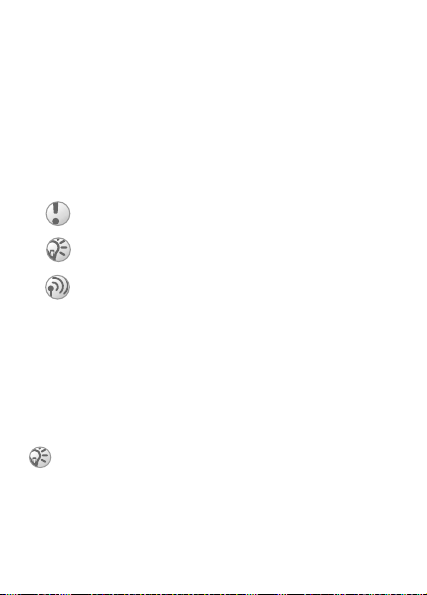
Assembling your phone
Before you can use your phone you need to:
• Insert the SIM card.
• Attach and charge the battery.
User guide symbols
The following symbols appear in this user guide:
} Use the navigation key to scroll and select.
% See also page.xx
Important
Note
This symbol indicates that a service or function is
network – or subscription-dependent. Because of this,
all menus may not be available in your phone. Please
consult your network operator for more information.
SIM card and battery information
The SIM (Subscriber Identity Module) card, which you get
from your network operator, contains information about your
subscription and phonebook. Always turn off the phone and
detach the charger before you insert or remove a SIM card.
If you have been using a SIM card in another phone,
make sure that your information is saved to the SIM
card before you remove it from the other phone.
% 17 Phonebook.
This is the Internet version of the user’s guide © Print only for private use.
5
Page 7
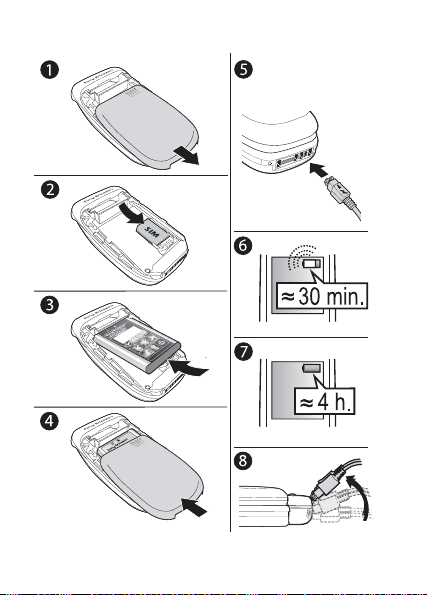
To insert the SIM card and charge the battery
w
w
w
W
y
y
C
r
C
r
r
B
y
B
/
A
9
9
A
1
X
3
X
9
X
1
X
X
B
X
K
B
N
/
S
6
This is the Internet version of the user’s guide © Print only for private use.
Page 8
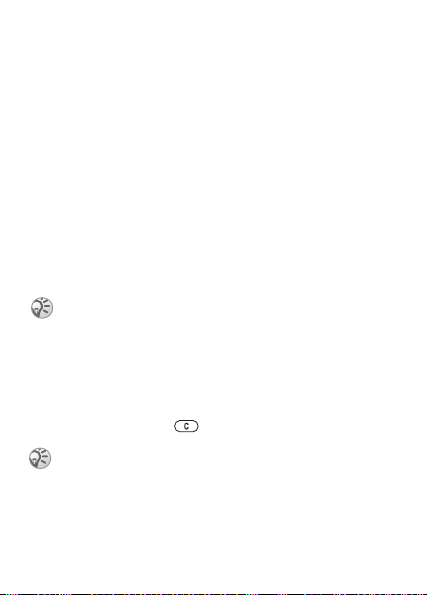
1 Remove the battery cover as shown in the picture.
2 Insert the SIM card. Make sure the SIM card is placed
under the silvery holders.
3 Place the battery on the back of the phone with the label
side up and the connectors facing each other.
4 Place the battery cover as shown in the picture and slide
it into place.
5 Connect the charger to the phone at the flash symbol.
The flash symbol on the charger plug must face upwards.
6 It may take up to 30 minutes before the battery icon appears
on the screen.
7 Wait approximately 4 hours or until the battery icon
indicates that the battery is fully charged. If you do not
see the battery icon after this time, press any key
to activate the screen.
8 Remove the charger by tilting the plug upwards.
You must reset the time and date when you remove the
battery.
PIN
You may need a PIN (Personal Identification Number) to
activate the services in your phone. Your PIN is provided
by your network operator.
If you make a mistake while entering your PIN, delete
the number by pressing .
If you enter the wrong PIN three times in a row, the
SIM card is blocked and the message PIN blocked
appears. To unblock it, you need to enter your PUK
(Personal Unblocking Key), % 58 SIM card lock.
This is the Internet version of the user’s guide © Print only for private use.
7
Page 9
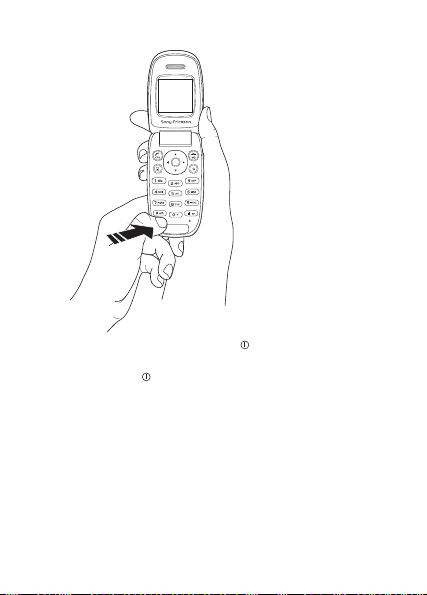
To turn the phone on and off
• Open the phone. Press and hold .
• Enter your PIN, if requested.
• Press and hold to turn off the phone.
To make and receive calls
• Open the phone, enter the area code and phone number
}
YES to make the call.
• }
NO or close the phone to end the call.
• When the phone rings, open the phone to answer the call
or }
YES.
8
This is the Internet version of the user’s guide © Print only for private use.
Page 10
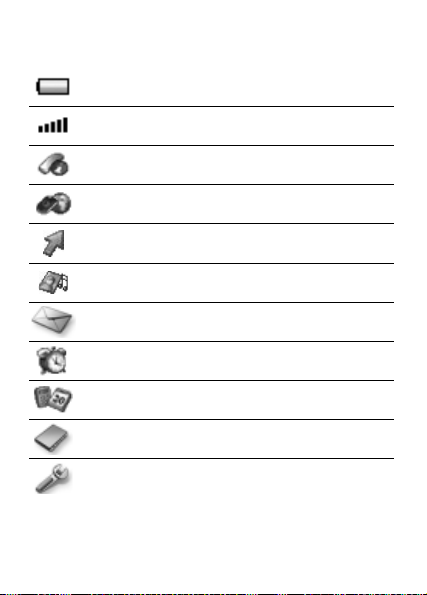
Icons
The following icons appear on the desktop and in standby.
Tells you the status of the battery.
Tells you the strength of the GSM network signal.
Calls – handling of call time, call cost information
and ongoing calls.
Internet services – gives you access to Internet
services.
My shortcuts – create your own menu for the functions
you use most often.
Fun & Games – games and applications.
Messaging – handling of text (SMS), picture
(MMS) and voice messages.
Alarms – alarm clock and recurrent alarm.
Organizer – calendar, events, alarm clock
and other extras.
Phonebook – your personal phonebook.
Settings – personal settings including profiles,
display, language, connectivity, time and locks.
This is the Internet version of the user’s guide © Print only for private use.
9
Page 11
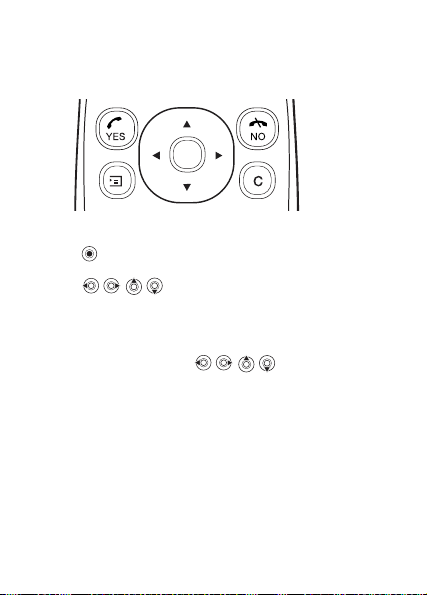
Navigating the menus
The main menus are shown as icons on the desktop.
•Press (navigation key) to go to the desktop or to select
highlighted items.
•Press to move through the menus.
•Press
NO to go back one level in the menus.
• Press and hold
Shortcuts
From standby, you can use to go directly
to a function.
To edit a standby shortcut
1 } My shortcuts }
you want to edit }
2 Scroll to and select a shortcut }
10
This is the Internet version of the user’s guide © Print only for private use.
NO to return to standby.
YES and select an existing shortcut
YES.
YES.
Page 12

Menu overview
1.Calls
Missed calls
Call list
Manage calls
Time and cost
Next call
Options
4.Fun & Games
Games
My pictures
More pictures
My sounds
More sounds
Themes
Composer
7.Organizer
Calendar
Timer
Stopwatch
Calculator
*Please note that some menus are operator-, network- and
subscription-dependent.
2.Internet services
Sony Ericsson
Bookmarks
Push inbox
Enter address
Resume
Select profile
Advanced
Options
5.Messaging
Text message
Picture message
Call voicemail
Area info
Options
8.Phonebook
Find and call
Add number
Find and edit
Picture
Personal rings
Groups
Email addresses
Options
Memory status
Special numbers
3.My shortcuts
Navigation key up
Navigation key right
Nav.key down
Navigation key left
6.Alarms
Alarm
Recurrent alarm
9.Settings
Sounds & alerts
Profiles
Display
Language
Time and date
Connectivity
Locks
Handsfree
Open to answer
Status
Master reset
This is the Internet version of the user’s guide © Print only for private use.
11
Page 13

Phone language
Most SIM cards automatically set the language used in the
menu to the language of the country where you bought your
SIM card. If this is not the case, the predefined language
is English.
You can always choose Automatic by pressing 8888
in standby mode.
You can always choose English by pressing 0000
in standby.
To change the phone language
1 } Settings }
2 Select a language }
YES } Language } YES } Menus } YES.
YES.
You can press instead of the YES key to select
an item.
More options
Press to enter a list of options. There are different
alternatives in the list of options depending on where you
are in the menus.
Delete and edit items
Two ways to delete items
• Select an item and press .
• Select an item, press } Delete.
To edit items
Select an item, press } Edit.
12
This is the Internet version of the user’s guide © Print only for private use.
Page 14
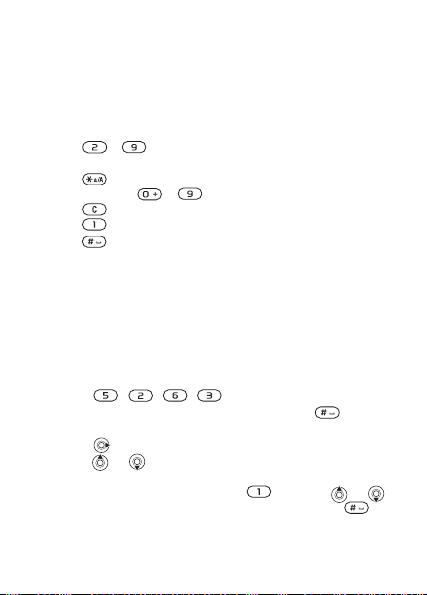
Entering letters and characters
When writing messages and notes there are two ways
to enter letters and characters:
• Multitap text input
• T9™ Text Input
To enter letters using multitap input
• Press - until the desired character appears
on the screen.
• Press to shift between capital and lower-case letters.
• Press and hold - to enter numbers.
• Press to delete letters and numbers.
• Press for the most common punctuation marks.
• Press to add a space.
T9™ Text Input
The T9™ Text Input method uses a built-in dictionary to
recognize the most commonly used word for each sequence
of key presses. This way, you press each key only once,
even if the letter you want is not the first letter on the key.
To enter letters using T9 Text Input
1 For example, if you want to write the word “Jane”,
press , , , .
2 If the word shown is the one you want, press to accept
and add a space. To accept a word without adding a space,
press . If the word shown is not the one you want,
press or repeatedly to view alternative words.
3 Continue writing your message. To enter a period or
other punctuation marks, press and then or
repeatedly. Accept and add a space by pressing .
This is the Internet version of the user’s guide © Print only for private use.
13
Page 15
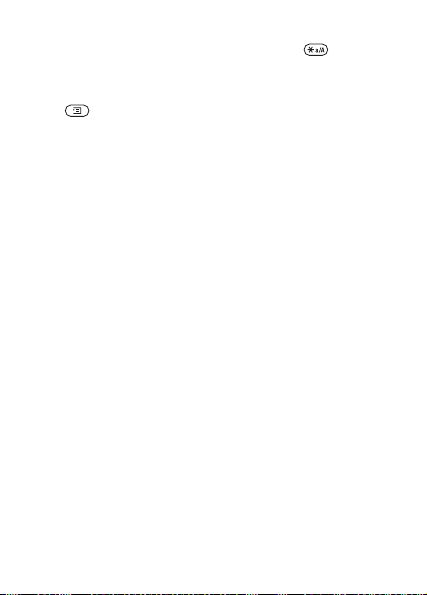
To switch between writing methods
Before, or while entering letters, press and hold to switch
between writing methods.
Options list
Press to enter a list of options that offers different
alternatives when writing a message.
14
This is the Internet version of the user’s guide © Print only for private use.
Page 16
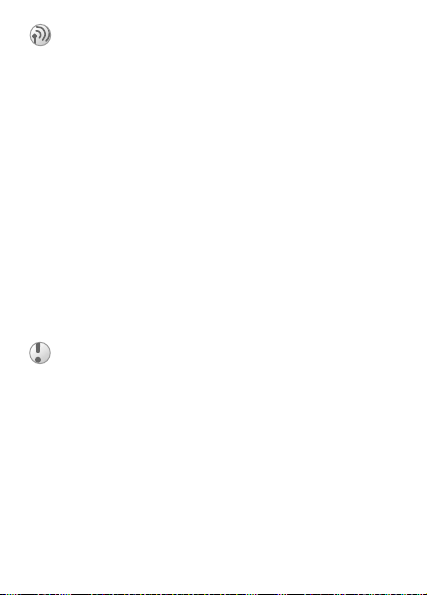
Calling
Making and receiving calls
Before you can make or receive calls, you must turn on the
phone and be within range of a network, % 8To turn the
phone on and off.
If your subscription includes the Calling Line Identification
service and the caller’s number is identified, the number is
displayed. If you have saved the number in the phonebook,
the name and number are displayed. If the number is a restricted
number, Withheld is displayed.
To make a call
Open the phone, enter the area code and phone number }
to make the call.
Close the phone or }
NO to end the call.
To re-dial a number
If the connection failed and Retry? is displayed }
Do not hold the phone to your ear while waiting.
When the call is connected, the phone gives
a loud signal.
To answer a call
Open the phone }
YES, or simply open the phone if Open to
answer is on. % 16 To activate or deactivate open to answer
To reject a call
When the phone is open, }
When the phone is closed, quickly press a volume button twice.
NO or close the phone.
YES
YES.
This is the Internet version of the user’s guide © Print only for private use.
15
Page 17
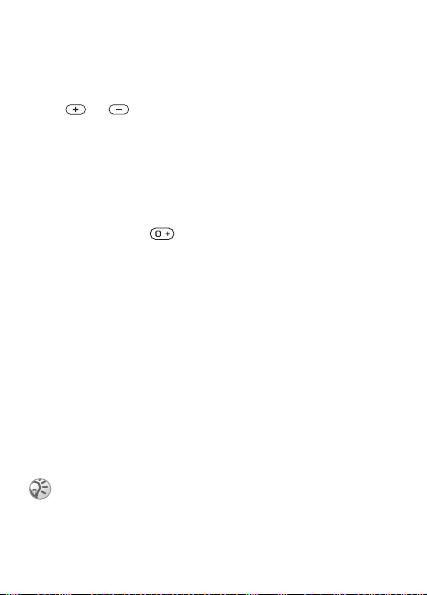
To activate or deactivate open to answer
1 } Settings }
2 } On or Off }
YES } Open to answer } YES.
YES.
To change the speaker volume during a call
Press or .
To check your missed calls
1 When Missed calls: is displayed, }
YES to display the
missed calls.
2 To call a number, scroll to the number }
To make international calls
1 Press and hold until a + sign appears on the screen.
YES.
2 Enter the country code, area code (without the leading zero)
and phone number }
YES.
Emergency calls
Your phone supports the international emergency numbers,
112, 911 and 08. These numbers can normally be used to make
an emergency call in any country, with or without a SIM card
inserted, if a GSM network that supports these numbers is
within range. Your network operator may have saved additional
local emergency numbers on the SIM card.
To make an emergency call
Enter, for example, 112 (the international emergency number)
}
YES.
Some network operators may require that a SIM card
is inserted, and in some cases that the PIN has been
entered as well.
16
This is the Internet version of the user’s guide © Print only for private use.
Page 18
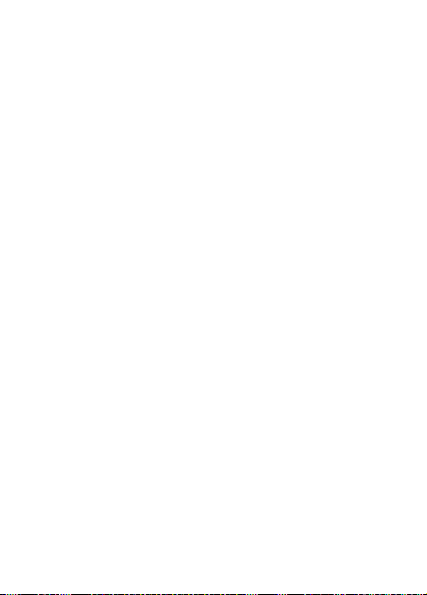
To view your local emergency numbers
} Phonebook }
}
YES.
YES } Special numbers } YES } Emergency nos.
Call list
The numbers of the last calls that you have made or received
are saved in the call list.
To call a number from the call list
}
YES from standby and scroll to the name or number you want
to call }
YES.
To clear the call list
} Calls }
YES } Options } YES } Clear call list } YES.
Phonebook
Your phone has a phonebook in which you can save numbers
and accompanying names (an entry).
To save a number together with a name
1 } Phonebook }
2 Select Add new? or select any of the numbers from the
list by pressing
3 Enter the phone number that you want to save }
4 Enter a name that you want to associate with the phone
number }
5 }
YES again to save the entry in the suggested position.
Pictures and personal rings
You can add a picture and a ringtone to phonebook entries.
YES } Add number } YES.
YES.
YES, % 13 Entering letters and characters.
YES.
This is the Internet version of the user’s guide © Print only for private use.
17
Page 19
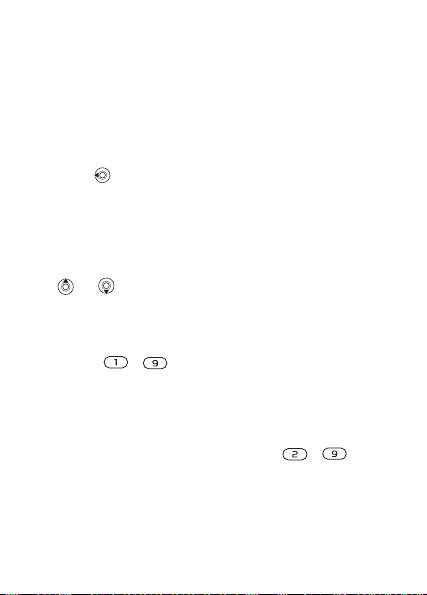
To add a picture to a phonebook entry
1 } Phonebook }
2 } Add new? }
3 }
YES to go to the phonebook } YES.
4 This takes you to Pictures. Select a picture }
YES } Picture } YES.
YES.
YES.
To add a ringtone to a phonebook entry
1 } Phonebook }
2 } Add new? }
3 Press to go to the phonebook }
4 This takes you to Personal rings. Select a ringtone }
YES } Personal rings } YES.
YES.
YES.
YES.
To call a number saved in the phonebook
1 } Phonebook }
2 Enter the name or the first letter of the name }
YES } Find and call } YES.
YES.
3 If the name displayed is not the one you want, press
or until you find the correct name and number.
4 }
YES to make the call.
Speed dialing
You can save the phone numbers that you wish to reach easily
in positions - in your phone.
To speed dial
From standby, enter the position number }
YES.
Shortcuts to phonebook entries
When in standby, press and hold the keys - to find
an entry beginning with the first letter on that key, or the
closest following.
18
This is the Internet version of the user’s guide © Print only for private use.
Page 20
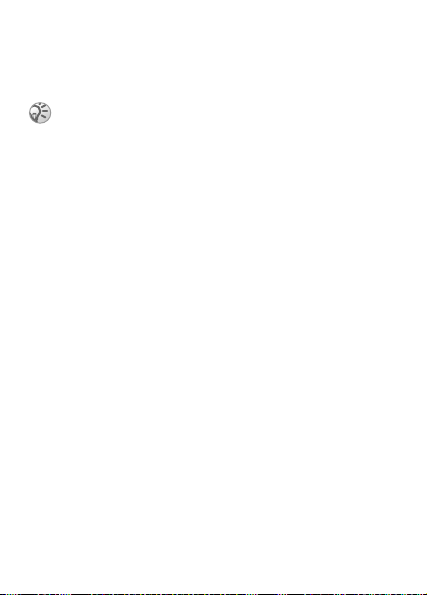
Ask to save
If Ask to save is on, you are asked if you want to save any
called or answered number that is not already saved in your
phonebook.
Your subscription must support the Calling Line
Identification Service, if you want to save answered
numbers.
To turn the Ask to save function on or off
} Phonebook }
select On or Off }
YES } Options } YES } Ask to save } YES
YES.
To edit an entry in the phonebook
1 } Phonebook }
2 Enter the name or the first letter of the name }
3 }
YES to select the entry.
4 } Edit }
5
When you have finished editing
YES } Find and edit } YES.
YES.
}
YES
to save your changes.
YES.
To delete an entry from the phonebook
1 } Phonebook }
2 Enter the name or the first few letters of the name }
When the entry you want to delete is highlighted }
3 } Delete }
YES } Find and edit } YES.
YES.
YES.
YES.
Sort order
You may change the sort order of your phonebook entries,
so that they are sorted according to their position number
instead of the name.
This is the Internet version of the user’s guide © Print only for private use.
19
Page 21
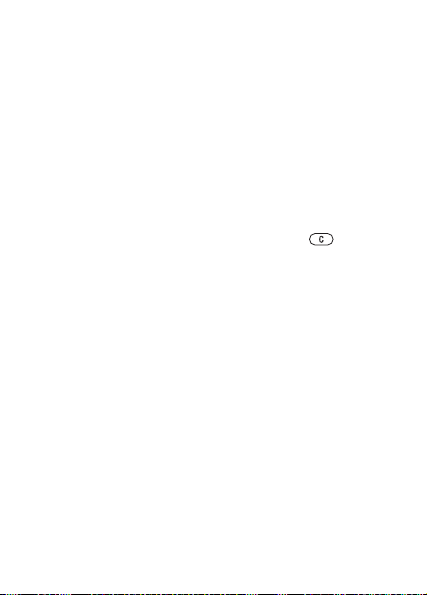
To choose a sort order
1 } Phonebook }
2 Select a sort order }
YES } Options } YES } Sort order } YES.
YES.
Phonebook memories
Phonebook entries are saved on your SIM card. The number
of entries you can save depends on your SIM card. You can
still access them if you use the card with another phone.
You can also save your entries in the phone memory when
all SIM positions are occupied.
Choosing where to save an entry
• To save the number in the position suggested }
• To save the number in another position, press to delete
the position number, enter a new position number }
• To save the number in the phone memory, you first need to
know how many positions you have got on your SIM card.
You can check this in the Memory status menu.
To check the status of the memories
} Phonebook }
YES } Memory status } YES.
Replacing entries
If you try to save a phone number in a position which already
contains a phone number, the message Replace? appears.
Press
YES to replace the number or press NO if you do not
want to replace the old number.
To delete all entries from the phone memory
1 } Phonebook }
2 }
YES again. If you delete all entries from the phone
YES } Options } YES } Delete all } YES.
memory, the entries on your SIM card are not deleted.
20
This is the Internet version of the user’s guide © Print only for private use.
YES.
YES.
Page 22
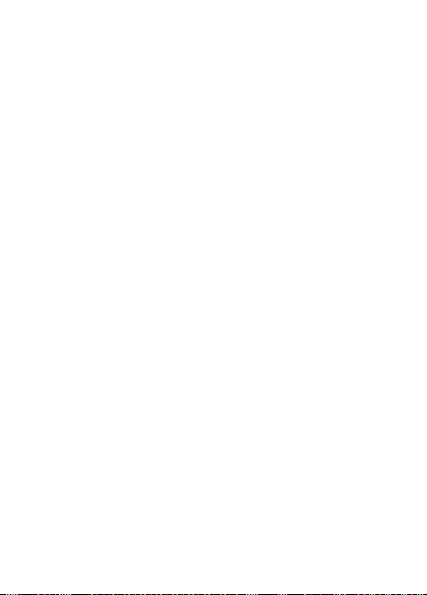
Copy phonebook entries
You can copy phonebook entries between your phone memory
and the SIM card.
To copy entries to the SIM card
} Phonebook }
To copy entries to the phone
} Phonebook }
YES } Options } YES } Copy all to SIM } YES.
YES } Options } YES } Copy from SIM } YES.
Groups
You can create a group of phonebook entries. You can then
send a text message to all members of that group at the same
time % 32 Text messages.
To create a new group
1 } Phonebook }
2 Enter a name for the group }
3 } Add new? }
4 Select an entry in your phonebook }
5 To add the next member, repeat steps 3 and 4.
6 }
NO to leave the menu.
YES } Groups } YES } Add new? } YES.
YES.
YES.
YES.
To add a member to an existing group
Select the group you want } Edit }
YES } Add new? } YES.
Voicemail
If your subscription includes an answering service, callers
can leave a voicemail message when you cannot answer
a call.
This is the Internet version of the user’s guide © Print only for private use.
21
Page 23
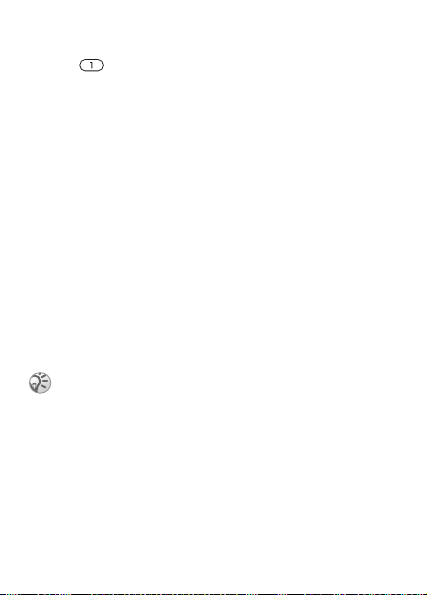
Calling your voicemail service
You can easily call your voicemail service by pressing and
holding , if you have saved your voicemail number in the
phone. You can get the number from your service provider.
To enter a voicemail number
} Messaging }
YES } Options } YES } Voicemail no. } YES.
Call time
During a call, the duration of the call is shown in the display.
You can check the duration of your last call, outgoing calls
and the total time.
To check the call time and reset timer
1 } Calls }
2 Select an option }
YES } Time and cost } YES } Call timers } YES.
YES.
3 Select Reset timers to reset the call time meter.
Call cost and cost information
Check with your network operator or service provider for
information about these services.
If you subscribe to cost information, you must
enter your PIN2 to clear the cost or time counter,
% 58 Security for information about PIN2.
To check the call cost and reset cost meter
1 } Calls }
2 Select an option }
3 Select Clear total cost to reset the call cost meter.
22
This is the Internet version of the user’s guide © Print only for private use.
YES } Time and cost } YES } Call costs } YES.
YES.
Page 24
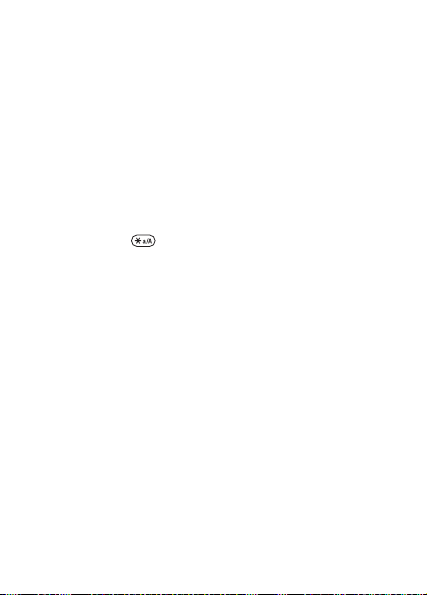
Setting the call cost
You can use the tariff function to specify the price per call
unit. If you do not specify a price per call unit, the number
of call units is displayed.
To enter the price per call unit
1 } Calls }
2 Enter your PIN2 }
3 Select Change tariff }
YES } Time and cost } YES } Call costs } YES
} Set tariff }
YES.
YES.
YES.
4 Enter the code for the currency you want,
(for example GBP for Pounds Sterling) }
5 Enter the price per call unit }
YES. To enter a decimal
YES.
point, press .
Credit limit for calls
You can enter a total amount of money that can be used for
making calls. When the amount reaches zero, no more calls
can be made. Please note that the credit limit is only an
estimated value.
To set a credit limit
1 } Calls }
2 Enter your PIN2 }
3 Select Change }
4 Enter an amount }
YES } Time and cost } YES } Call costs } YES
} Set credit }
YES.
YES.
YES.
YES.
This is the Internet version of the user’s guide © Print only for private use.
23
Page 25

Diverting calls
If you cannot answer incoming voice or data calls, you can
forward them to another number.
When the Restrict calls function is on, some
Forward calls options cannot be activated.
For voice calls, you can choose between the following
forward alternatives:
• All line 1 calls – forward all line 1 calls.
• All line 2 calls – forward all line 2 calls.
• When busy – forward calls if you are already on the phone.
• Not reachable – forward calls if you are unreachable.
• No reply – forward calls that you do not answer within
a specified time limit (operator-dependent).
To turn on a call forward
1 } Calls }
2 Select a call category and then a forward alternative
3 Select Activate }
4 Enter the phone number to which you want your calls
To turn off a call forward
1 } Calls }
2 Select a forward alternative } Cancel.
24
This is the Internet version of the user’s guide © Print only for private use.
YES } Manage calls } YES } Forward calls
}
YES.
}
YES.
to be diverted }
}
YES.
YES.
YES, or retrieve it from the phonebook.
YES } Manage calls } YES } Forward calls
Page 26

To check the status of a call forward
1 } Calls }
2 Select a call type }
3 Select the forward }
YES } Manage calls } YES } Forward calls
}
YES.
YES.
YES } Get status } YES.
To check the status of all call diverts
} Calls }
YES } Manage calls } YES } Forward calls } YES
} Check all }
YES.
More than one call
You can handle more than one call simultaneously. For example,
you can put an ongoing call on hold, while you make or answer
a second call, and then switch between the two calls. You cannot
answer a third call without ending one of the first two calls.
During a call the Ongoing call menu replaces the
Calls menu.
This is the Internet version of the user’s guide © Print only for private use.
25
Page 27

Call waiting service
If the call waiting service is activated, you hear a beep
if you receive a second call during an ongoing call.
To activate or deactivate the call waiting
service
} Calls }
YES } Manage calls } YES } Call waiting } YES
} Activate.
To make a second call
1 }
YES to put the ongoing call on hold. You can only put
one call on hold.
2 Enter the number you want to call }
a number from the phonebook. To reach different options
press .
YES, or retrieve
To receive a second call
• To answer the second call and put the ongoing call on hold
} Answer.
• To reject the second call and continue the ongoing call
} Busy.
• To answer the second call and to end the ongoing call
} Release&answer.
Handling two calls
When you have one ongoing call and one call on hold,
you can do the following:
• }
YES to switch between the two calls.
•Press } Join calls to join the two calls into
a conference call.
•Press } Transfer call to connect the two calls.
You are disconnected from both calls.
• }
NO to end the ongoing call } YES to retrieve the held call.
• }
NO twice to end both calls.
26
This is the Internet version of the user’s guide © Print only for private use.
Page 28

Conference calls
You can have a joint conversation (conference call) with
up to five people. You can also put a conference on hold and
make another call.
There may be additional charges for calls involving
multiple parties. Contact your service provider for
more information.
Creating a conference call
To create a conference call, you must first have one ongoing
call and one call on hold.
To join the two calls into a conference call
Press } Join calls }
YES.
To add a new participant
1 }
YES to put the conference call on hold.
2 Call the next person you wish to include in the
conference call.
3 Press } Join calls }
YES. Repeat steps 1 to 3
to include more participants.
To release a participant
1 Press } Release part }
2 Select the participant }
YES.
YES.
To end the conference call
}
NO.
Having a private conversation
You can have a private conversation with one of the
participants and put the other participants on hold.
This is the Internet version of the user’s guide © Print only for private use.
27
Page 29

To start a private conversation
1 Press } Extract part to select the participant that you
want to talk with.
2 } Join calls to resume the conference call.
Restricted dialing
You can use the restrict calls service to restrict outgoing and
incoming calls. To use this service, you need a password which
you get from your service provider.
If you forward incoming calls, you cannot activate
some
Restrict calls options.
The following calls can be restricted:
• All outgoing – All outgoing calls.
• Outgoing intl – All outgoing international calls.
• Outg. intl roam – All outgoing international calls except to
your home country.
• All incoming – All incoming calls.
• Inc. when roam – All incoming calls when you are abroad
(when roaming).
To turn a call restriction on or off
1 } Calls }
2 Select an option }
3 Select Activate or Cancel }
4 Enter your PIN }
28
This is the Internet version of the user’s guide © Print only for private use.
YES } Manage calls } YES } Restrict calls
}
YES.
YES.
YES.
YES.
Page 30

Fixed dialing
The fixed dialing function allows calls to be made only
to certain numbers saved on the SIM card.
Fixed dialing requires a SIM card that allows fixed
numbers to be saved. The fixed numbers are protected by
your PIN2. You can save partial numbers or numbers with
question marks.
• Partial numbers: Saving 0123456 allows calls to be made
to all numbers starting with 0123456.
• Numbers with question marks: Saving 01234567?0, allows
calls to be made to numbers from 0123456700 to 0123456790.
To enter a question mark, press and hold .
Calls to international emergency numbers can still
be made, even when the fixed dialing function is on.
To turn fixed dialing on or off
1 } Phonebook }
}
YES.
2 Enter your PIN2 }
3 Select On or Off }
YES } Options } YES } Fixed dialing
YES.
YES.
To save a fixed number
1 } Phonebook }
} Fixed numbers } YES.
2 } Add new? and enter the number }
YES } Special numbers } YES
YES.
Closed user groups
The closed user group function is a way of lowering call costs.
On some networks it is cheaper to make calls within a call
group. You can save ten groups.
This is the Internet version of the user’s guide © Print only for private use.
29
Page 31

To add a group
1 } Calls }
2 } Add new? }
3 Enter the name of the user group }
4 Enter the index number }
YES } Manage calls } YES } Closed groups
}
YES } Edit list } YES.
YES.
YES. You get the index number
YES.
from your operator.
To activate a group
1 } Calls }
2 Select a group }
3 } Activate }
YES } Manage calls } YES } Closed groups
}
YES } Edit list } YES.
YES.
YES. Calls can only be made within
the selected group.
To call outside a closed user group
} Calls }
YES } Manage calls } YES } Closed groups
} Open calls } On.
Accept calls
With the accept calls service, you can choose to receive calls
only from certain numbers.
To add numbers to the accepted callers list
1 } Calls }
2 } Add new? }
3 Select an option }
4 Select an entry }
To select an accept option
} Calls }
} Accept options }
30
This is the Internet version of the user’s guide © Print only for private use.
YES } Manage calls } YES } Accept calls } YES
} Accepted list }
YES } Manage calls } YES } Accept calls } YES
YES.
YES.
YES.
YES.
YES select an option } YES.
Page 32

Additional calling functions
Tone signals
You can use telephone banking services or control an
answering machine by sending tone signals (also known
as DTMF tones or touch tones) during a call.
To send and clear tones
• Press the number keys - , and .
• To clear the display after a call }
Notepad
You can use the phone to make a note of a phone number during
a call. When you press the number keys, the person you are
talking to hears tone signals. To turn these tone signals off
during the call, press } Turn off tones }
end the call, the number remains in the display. To call the
number }
YES.
Showing or hiding your number
If your subscription supports CLIR (Calling Line Identification
Restriction), you can hide your phone number when making
a call.
To show or hide your phone number
1 Enter the phone number you want to call.
2 Press or } Calls }
3 } Hide my number or Show my numb. }
NO.
YES. When you
YES } Next call } YES.
YES.
This is the Internet version of the user’s guide © Print only for private use.
31
Page 33

Messaging
Service numbers
You must have a service center number before you can send
a text message. This number is provided by your operator.
If it is not saved on your SIM card, you must specify the number
yourself.
To check the number to your service center
1 } Messaging }
}
YES } Service centers } YES. If no number is found
} Add new? }
2 Enter the number, including the international + sign
and country/region code }
Text messages
You can use the SMS (Short Message Service) to send and
receive text messages. Text messages can contain pictures
and sound effects.
To send a text message
1 } Messaging }
}
YES.
2 Enter your message }
characters.
3 Enter the recipient’s phone number or retrieve it from
the phonebook by pressing .
4 }
YES to send the message.
To insert an item in a text message
1 } Messaging }
}
YES.
2 Press to enter the option menu.
32
This is the Internet version of the user’s guide © Print only for private use.
YES } Text message } YES } Options
YES.
YES.
YES } Text message } YES } Write new
YES, % 13 Entering letters and
YES } Text message } YES } Write new
Page 34

3 Select Add symbol or Insert item }
4 Select Picture, Sound effect, Melody or Animation }
5 Select an object or symbol }
YES.
YES. } YES again to confirm.
YES.
Sending a text message to a group
You can send text messages to groups that you have specified
and saved in your phonebook, % 21 Groups. You will
be charged for each group member.
To send a text message to a group
1 } Messaging }
}
YES.
2 Enter your message }
3 Press } Groups }
4 Select a group }
YES } Text message } YES } Write new
YES.
YES.
YES.
Text formatting
You can change the style, size and alignment of the text
in a text message.
To format the text in a text message
1 } Messaging }
}
YES.
2 Write the text message.
3 Press } Text format }
4 Select Text size, Text style, Alignment or New paragr.
}
YES. Select a format } YES.
Text formatting only applies when Latin characters
are used.
YES } Text message } YES } Write new
YES.
This is the Internet version of the user’s guide © Print only for private use.
33
Page 35

Long messages
The maximum number of characters that a text message
can contain depends on the writing language. You can send
a longer message by linking two or more messages. You are
charged for the number of linked messages.
To turn long messages on
} Messaging }
} Long messages }
YES } Text message } YES } Options } YES
YES } On } YES.
Check with your service provider for the maximum
number of messages that can be linked.
Message options
You can set a default value for the message options below,
or you can turn on the Set on send option which means that
you choose the settings each time you send a message.
• Text message type – The phone supports different types
of messages. Your service provider may offer the facility
of converting a text message into a format (email, for
example) that suits the equipment that is going to receive
the message.
• Validity period – If your message cannot be delivered, your
service center can save the message to send it later.
• Request reply – Include a reply request if you want the
recipient of your message to reply.
• Status request – Check if a message has been delivered.
To set a default message option
1 } Messaging }
}
YES.
2 Select Text message type, Validity period, Request reply,
or Status request }
3 Select an option from the list }
YES } Text message } YES } Options
YES.
YES.
34
This is the Internet version of the user’s guide © Print only for private use.
Page 36

Templates
If you have one or more messages that you send often,
you can save these as templates.
To create a template
1 } Messaging }
}
YES } Add new? } YES.
2 Enter the message }
YES } Text message } YES } Templates
YES to save the template.
To use a template
Select a template from the Templates list in the Messaging menu,
and proceed as described on % 32 To send a text message.
To check the number of sent messages
} Calls }
YES } Time and cost } YES } Text msg counter
}
YES } Show counter } YES.
To reset the message counter
} Calls }
YES } Time and cost } YES } Text msg counter
}
YES } Reset counter } YES.
Receiving a message
When you receive a message, press
now or
NO to read the message later.
YES to read the message
To reply to a message
1 When you have read the message }
2 } Reply }
3 Select the message you want to send as a reply }
YES.
YES.
YES.
You can choose between: Write new, Include this msg
or a template if available.
4 Write your message }
YES.
This is the Internet version of the user’s guide © Print only for private use.
35
Page 37

To forward a message
1 When you have read the message }
2 } Forward }
YES. Continue in the same way as when
YES.
sending a new text message.
To call a phone number found in a message
When the number is highlighted }
YES.
To call the sender of the message
1 When you have read the message }
2 } Call }
To delete a message
When you have read the message }
YES.
YES.
YES } Delete } YES.
Saving incoming messages
Text messages are automatically saved in the phone memory.
When the phone memory is full, they are automatically saved
on the SIM card. When both phone memory and SIM card
memory are full, you must delete messages to be able to
receive new messages. Messages that you have saved on the
SIM card can remain there until you have deleted them.
To save a message on the SIM card
When you have read the message }
YES } Save on SIM } YES.
Picture messages
Picture messages can contain text, pictures and sounds. They
are sent via MMS (Multimedia Messaging Service) to a mobile
phone or via email. The sender and receiver of a picture message
must have a subscription that supports MMS.
36
This is the Internet version of the user’s guide © Print only for private use.
Page 38

Before you start
Make sure you have the following settings:
• An address to your service center.
• A specific WAP profile for multimedia messages.
Contact your network operator to automatically
download settings or for more information. You can also
use the Phone setup on www.SonyEricsson.com/support
to get the settings you need. Choose region and country,
or Global Support Area, and enter your product name.
To enter the service center address
} Messaging }
} Message server }
To select or enter settings for MMS
1 } Messaging }
}
2 Select Select or Create new % 50 To enter Internet
profile settings manually.
YES } Picture message } YES } Options } YES
YES.
YES } Internet profile } YES.
YES } Picture message } YES } Options
More options
You can set different options for sending and receiving
picture messages.
To select an option
} Messaging }
YES } Picture message } YES } Options } YES.
To compose and send a picture message
1 } Messaging }
}
YES.
2 Select from the submenus }
3 Enter the information you want to send }
4 }
YES to add other items or more options.
5 } Send message }
or retrieve it from the phonebook by pressing }
YES } Picture message } YES } Write new
YES.
YES. Enter the recipient’s phone number
YES.
YES.
37
This is the Internet version of the user’s guide © Print only for private use.
Page 39

To view a picture message
YES. the message is automatically displayed. Press any key
}
to stop.
When you have viewed a picture message, you can use the
navigation key to scroll through the message again. When
an item is highlighted, press to save it in your phone.
When you have read the message, } Proceed, to select
one of the following options: View again, Information, Reply,
Reply all, Forward, Save template, Call or Delete. }
NO to close
the message.
Area information
Area information, for example, a local traffic report, is sent
to all subscribers in a certain network area. You cannot save
area messages.
To turn area information on or off
1 } Messaging }
2 } On or Off }
YES } Area info } YES } Reception } YES.
YES.
Cell information
The cell information channel is used by some network operators
for sending messages to their subscribers within a certain
network area.
To turn the cell information channel on or off
1 } Messaging }
}
YES.
2 Select On or Off }
YES } Area info } YES } Cell information
YES.
38
This is the Internet version of the user’s guide © Print only for private use.
Page 40

Personalizing your phone
Themes
You can change the appearance of the display by using themes.
Your phone comes with a number of predefined themes.
To select a theme
} Fun & Games }
To adjust the display contrast
} Settings }
Pictures
Your phone comes with a number of pictures. All pictures
are saved in My pictures in the Fun & Games menu.
You can:
• Set a picture as a wallpaper when in standby mode.
• Assign a picture to an entry in the phonebook.
• Insert a picture in a picture message.
• Download a picture from the Internet.
Handling pictures
You can also add, delete or rename pictures in My pictures.
The number of pictures that can be saved depends on available
memory. File types supported are GIF, JPEG and WBMP.
ou cannot rename or delete predefined pictures.
Y
YES } Themes } YES.
YES } Display } YES } Contrast } YES.
This is the Internet version of the user’s guide © Print only for private use.
39
Page 41

To view your pictures
1 } Fun & Games }
YES } My pictures } YES.
2 The pictures are shown in thumbnail view. To get a full
view }
YES.
Animations can only be viewed when inserting an item
in a text message, % 32 To insert an item in a text
message.
To select a picture as wallpaper
1 } Settings }
} Select picture }
2 Select a picture }
YES } Display } YES } Wallpaper } YES
YES.
YES.
To turn the wallpaper on or off
} Settings }
YES } Display } YES } Wallpaper } YES
} Activate, select On or Off.
Exchanging pictures
You can send and receive pictures in picture messages.
For more information on sending pictures in messages,
% 32 Messaging.
You are not allowed to exchange copyright-protected
material.
To send a picture
1 } Fun & Games }
2 Select a picture }
3 } Send }
YES } My pictures } YES.
YES. Press .
YES and write a picture message.
40
This is the Internet version of the user’s guide © Print only for private use.
Page 42

To receive a picture via a message
When you receive a picture via a message, a new message
appears in your inbox. Highlight the picture in the message
by using the navigation key to select it, press
} Save picture to save it in My pictures.
Ringtones and melodies
Your phone comes with a number of standard and polyphonic
melodies which can be used as ringtones. You can create and
edit melodies, and send them to a friend in a text message.
You can also download new melodies from the Internet.
You are not allowed to exchange copyright-protected
material.
To select a ringtone
} Settings }
To set the ringtone volume
1 } Settings }
2 Press or to decrease or increase the volume.
3 }
To turn the ringtone on or off
Press or press and hold from standby, and select
Turn on silent or Turn off silent. All signals except the alarm
signal are turned off.
YES } Sounds & alerts } YES } Ringtone } YES.
}
YES.
YES to save the setting.
YES } Sounds & alerts } YES } Ring volume
This is the Internet version of the user’s guide © Print only for private use.
41
Page 43

To compose your own ringtone
You can compose your own personal ringtones.
Options available when composing a ringtone are:
• Press a key to enter a note. Press and hold the key to make
it a long note.
• Press to raise the note one octave.
• Press once to raise the note one semitone.
• Press twice to lower the note one semitone.
• Press to remove notes.
To compose a ringtone
1 } Fun & Games }
2 Compose your ringtone using the options described above.
3 To listen to your ringtone }
4 Press
YES again to save and name it, or NO to continue
composing.
YES } Composer } YES.
YES.
Exchanging ringtones and melodies
You can send and receive a sound, ringtone or melody
via picture messages or download it from the Internet.
You cannot exchange a polyphonic melody via
text messages.
To send a melody
1 } Fun & Games }
YES } My sounds } YES.
2 Select a melody and press .
3 } Send }
YES and write a picture message.
Increasing ring
You can choose a ringtone that rises in steps from the lowest
volume to the highest, or you can choose a ringtone with
a constant volume.
42
This is the Internet version of the user’s guide © Print only for private use.
Page 44

To turn increasing ring on or off
} Settings }
YES } Sounds & alerts } YES } Increasing ring.
Select On or Off.
Sounds & alerts
You can choose to be notified of an incoming call by the
buzzing of the vibrating alert. You can set the phone’s
vibrating alert to On, On if silent or Off.
From Sounds & alerts in the Settings menu, you can
also select:
• Message alert when messages are received.
• Key sound when using the keypad.
• Minute minder to beep after every minute during calls.
To set the vibrating alert
1 } Settings }
}
YES.
2 Select the setting you want }
YES } Sounds & alerts } YES } Vibrating alert
YES.
Display light
The display light can be set to On or Automatic. Automatic
is the default setting for the display light and is designed to
optimize standby time. In automatic mode, the display light
is turned off a few seconds after you last press a key.
If set to On, the display light consumes extra battery
power and reduces standby time.
To activate the screen
Press from standby.
To set the display light
} Settings }
YES } Display } YES } Light } YES.
This is the Internet version of the user’s guide © Print only for private use.
43
Page 45

To set the display contrast
} Settings }
YES } Display } YES } Contrast } YES.
Time and date
To set the time
} Settings }
YES } Time and date } YES } Set time } YES.
To set the time format
} Settings }
To set the date
} Settings }
YES } Time and date } YES } Time format } YES.
YES } Time and date } YES } Set date } YES.
To set the date format
} Settings }
YES } Time and date } YES } Date format } YES.
Answering mode
When using a portable handsfree kit, you can choose to answer
a call by pressing any key (except the
NO key), or setting the
phone to answer the call automatically.
To select answering mode
} Settings }
YES } Handsfree } YES } Answering mode } YES.
My phone numbers
You can check your own phone number(s).
To check your phone number
} Phonebook }
}
YES.
44
This is the Internet version of the user’s guide © Print only for private use.
YES } Special numbers } YES } My numbers
Page 46

Profiles
Your phone has predefined profiles which are set to suit a
certain environment. You can rename or change these profiles.
To select a profile
} Settings }
YES } Profiles } YES } Select profile } YES.
To change a profile setting
1 } Settings }
2 Select a setting } YES.
3 Change the profile settings }
To rename a profile
} Settings }
YES } Profiles } YES } Edit profile } YES.
YES to confirm.
YES } Profiles } YES } Edit profile } YES
} Profile name } YES.
To reset all profiles
} Settings }
YES } Profiles } YES } Reset profiles } YES.
Master reset
You can reset all the settings in the phone to the way they were
when you bought your phone by selecting Reset settings.
If you also want to delete all phonebook entries, messages
and other personal data, select Reset all instead.
If you select Reset all, content such as melodies and
pictures that you have downloaded, received or edited
is also deleted.
To reset the phone
1 } Settings }
2 Select Reset settings or Reset all }
3 }
YES to continue.
4 Enter the phone lock code (0000 or a new code) }
This is the Internet version of the user’s guide © Print only for private use.
YES } Master reset } YES.
YES.
YES.
45
Page 47

Internet
Setting up the Internet
In order to use the Internet the following are required:
• A phone subscription that supports data transmission.
• Settings entered in your phone.
• You may also have to register as an Internet user with your
service provider or network operator.
Receiving settings in a text message
Your GSM network operator or Internet service provider may
be able to send your settings direct to your phone in a text
message (SMS).
Request settings from Sony Ericsson
Use a PC to go to www.SonyEricsson.com/support to request
that a text message with the settings be sent to your phone.
To install settings
When the message arrives,
•Press YES to install the new settings. If settings already exist
in your phone you can either keep or replace them,
% 47 Advanced setting information.
•Press
NO to cancel installation.
After installation, % 52 Using the Internet browser.
Set up with the wizard
If your phone is not set up for Internet, you can ask your network
operator or service provider to provide you with Internet
settings information. Then you can simply use the wizard
in your phone to help guide you through the relevant settings.
46
This is the Internet version of the user’s guide © Print only for private use.
New settings received Install?
appears:
Page 48

To use the wizard for setting up Internet
1 } Internet services }
Sony Ericsson) }
settings exist.
2 Enter and save settings when asked, press
More information about setting up is available
in the Getting Started Guides at
YES } homepage (for example
YES. The wizard now starts if no
YES to confirm.
www.SonyEricsson.com/support.
Advanced setting information
Some advanced settings that are described in the following
texts may not be mandatory, please consult your network
operator or service provider for more information.
A data account includes connection settings for access
to a server at your service provider, for example via WAP
or via e-mail.
An Internet profile includes user settings that allow
Web browsing.
To use the Web browser, via an Internet service provider,
you need settings for a specific data account for Internet and
an Internet profile.
To send a text message (SMS) to an email address via
your network operator, you need to set an email gateway
phone number.
Data account settings
You can have several data accounts saved in your phone,
with different settings for different purposes. The main setting
for a data account is the Account type (connection method).
This is the Internet version of the user’s guide © Print only for private use.
47
Page 49

If there are no data account or Internet profile settings
in your phone, you can enter data account settings
when you enter Internet profile settings.
You can choose from GPRS data or GSM data account types.
If you want to change access type, you have to create a new
data account and select the access type you want to use.
GPRS
GPRS (General Packet Radio Service) allows fast and efficient
access where you can always be online. You need a subscription
that supports GPRS.
GPRS settings that are available:
•
APN
(Access point name address) – the address of the external
network you want to connect to, either an IP address or
a text string.
• Username – your username to log on to an external network.
• Password – your password to log on to an external network.
• Passwd request – if this setting is on, you are asked for
a password each time you log on to the external network.
• Allow calls (Preferred service) – if you want to be able
to accept incoming calls during a GPRS session, select
Automatic. If not, select GPRS only.
• IP address – the IP address that the phone uses when
communicating with the network. If you do not enter
an address, the network provides you with a temporary
IP address.
• DNS address – if the network does not provide the
IP address to the DNS server automatically, you may
enter it here.
• Advan. settings (Advanced settings) – these are optional.
Consult your network operator.
48
This is the Internet version of the user’s guide © Print only for private use.
Page 50

GSM
GSM settings include some settings that are similar to GPRS
settings and some that are GSM specific as follows:
• Phone number – the phone number of your Internet service
provider.
• Data rate – select the speed you want for the connection.
• Dial type – select Analog or ISDN connection.
To create a data account manually
1 } Connectivity }
}
YES } Add account? } YES.
2 Select an account type for access and enter a name for
the data account.
YES } Data comm. } YES } Data accounts
3 Enter the settings that you have received from your network
operator or service provider. }
4 Save? }
YES.
YES to confirm each setting.
To edit a data account
1 } Connectivity }
}
YES.
2 Select a data account }
YES } Data comm. } YES } Data accounts
YES.
3 } Edit.
4 Select the setting you want to edit }
}
YES.
YES. Edit the setting
5 Repeat step 4 for other settings you want to edit.
Preferred service
You can set GPRS or GSM as the preferred service.
To select preferred service
} Connectivity }
}
YES and select GPRS and GSM or GSM only } YES.
YES } Data comm. } YES } Pref. service
This is the Internet version of the user’s guide © Print only for private use.
49
Page 51

Internet profile settings
The Internet settings are stored in an Internet profile. In most
cases you only need to use one profile to access the Internet.
You set up and use additional Internet profiles, for example,
when accessing secure Internet sites. You then simply switch
between profiles when you need to change the network
connection.
Make sure you have a data account set up between
your phone and the Internet server, as described on
% 47 Data account settings.
To enter Internet profile settings manually
1 } Internet services }
YES } Options } YES
} Internet profiles } YES.
2 } Add profile? to add a new profile or select an existing
profile that you want to edit }
YES.
To enter information in a new profile
When selecting Add profile? enter a name for the profile }
} Connect using: }
}
YES and enter the IP address } YES. A list appears. Scroll
to Save? }
YES, select the data account to be used
YES.
YES
To edit an existing profile
When selecting an existing profile, you can do the following:
• Rename – Change the name of the profile.
• Connect using – Select data account.
• IP address – WAP gateway server address.
• Advanced – More profile settings, see below.
• Delete – Remove the profile.
50
This is the Internet version of the user’s guide © Print only for private use.
Page 52

To use advanced profile settings
If you select Advanced you can do the following:
• Chg homepage – Enter the address of the site you want
as the homepage.
• Second account – Select an alternative data account,
if the first in Connect using fails.
• Username – Enter your username for the WAP gateway.
• Password – Enter your password for the WAP gateway.
• Security – See Internet security settings.
• Show pictures – View pictures while browsing.
Internet security
Your phone has support for secure browsing. Security for
a connection between a WAP gateway and an Internet service
provider is the responsibility of the service provider.
To turn on a secure connection
1 } Internet services }
} Internet profiles } YES.
2 Select the profile to be used }
3 } Advanced }
4 } On }
YES.
YES } Options } YES
YES.
YES } Security } YES.
Trusted certificates
To establish a secure connection when using certain Internet
services, for example banking or shopping, you need certificates
in your phone.
To check the certificates in your phone
} Internet services }
} Security }
YES } Options } YES } Common } YES
YES } Trusted certif. } YES.
This is the Internet version of the user’s guide © Print only for private use.
51
Page 53

Using the Internet browser
Settings may already be entered when you buy the phone.
Otherwise you can receive the settings from your network
operator or your service provider in a text message. You can
also use the Phone setup on www.SonyEricsson.com/support
to get the settings you need. Choose region and country,
or Global Support Area, and enter your product name.
Internet access
There are two ways to access the Internet:
• Direct access via the options key
• Access via the menu system
To access the Internet directly
Press and hold .
To access the Internet via the menus
} Internet services }
• Open your homepage, for example, Sony Ericsson.
• Go to one of your bookmarks. Select Bookmarks }
• Enter the address of an Internet site. Select Enter address
}
YES. New address? to enter a new address or select one
of the 10 latest entered addresses. When you enter an address,
the normal http:// prefix is not needed.
To stop browsing
• Press and hold
•Press } Exit browser.
52
This is the Internet version of the user’s guide © Print only for private use.
YES. Select one of the following:
YES.
NO or
Page 54

Options when browsing
When you have started browsing, you can reach different
browsing options by pressing .
The options menu is dynamic. Its content may vary depending
on which site you are visiting.
The options menu contains the following:
• Bookmarks – Add the site you are currently browsing to your
list of bookmarks, or see the list of bookmarks for the current
profile.
• Push inbox – Displays received push messages.
• Enter address – Enter the Internet address of a site you want
to visit.
• Save picture – Save a picture from the site.
• Send as text msg – Send a text message with a link to the
current Web page to another phone.
• Reload – Refresh the contents of the Web page.
• Exit browser – Disconnect and go to standby.
• Status – Display current status information, for example,
profile, access type, connection time, data rate, security,
address.
• Set as homepg – Set the current site as the homepage
of the Internet profile you are using.
Using bookmarks
You use bookmarks in your mobile phone just as you do with
a PC Internet browser. You can have up to 25 bookmarks.
To work with bookmarks
1 } Internet services }
2 Select the bookmark you want to work with } .
3 } Go to, Edit, Delete, Send as text msg, or Set as homepg
}
YES.
YES } Bookmarks } YES.
This is the Internet version of the user’s guide © Print only for private use.
53
Page 55

Downloading
You can download, for example, pictures and ringtones from
Web sites directly to your phone.
Make sure the file sizes do not exceed the free memory
in your phone,
information.
To download from www.SonyEricsson.com
1 } Internet services }
} Sony Ericsson }
2 Select what you want to download and follow the
instructions that appear }
Stored information
The following information can be saved in your phone:
• Cache – improves memory efficiency.
• Passwords – improves server access efficiency.
• Cookies – improves site access efficiency.
It is advisable to clear any sensitive information about
previously visited Internet services.
To allow Internet information in your phone
1 } Internet services }
}
YES.
2 Select the information to allow }
To clear cache, password list, cookies
or push inbox
1 } Internet services }
2 Select the information to be cleared }
54
This is the Internet version of the user’s guide © Print only for private use.
% 60 Memory status
YES } Bookmarks } YES
YES.
YES } Options } YES } Common
YES } Advanced } YES.
for more
YES.
YES.
YES to confirm.
Page 56

More features
Alarm clock
The alarm clock rings even if the phone is set to silent
or turned off.
To set an alarm
1 } Alarms }
2 Enter the time } YES and day, if the alarm is recurrent,
by scrolling and pressing }
To change the alarm time
1 } Alarms }
2 Press any key to turn the alarm signal off when it rings.
If you do not want the alarm to be repeated }
To cancel the alarm
} Alarms }
} Cancel } YES.
To select an alarm signal
} Settings }
Stopwatch
The stopwatch is turned off when you answer an incoming
call or when you exit the stopwatch menu.
To use the stopwatch
} Organizer }
• to reset.
• to save up to nine lap times.
•
YES to start, stop or re-start.
• NO to stop.
• or to check saved lap times.
This is the Internet version of the user’s guide © Print only for private use.
YES } Alarm or Recurrent alarm } YES.
YES.
YES } Alarm } YES } New time } YES.
YES.
YES. Select Alarm or Recurrent alarm } YES
YES } Sounds & alerts } YES } Alarm signal } YES.
YES } Stopwatch } YES then press:
55
Page 57

Calculator
The phone has a built-in calculator, which can add, subtract,
divide and multiply.
To use the calculator
1 } Organizer }
2 Enter digits with the keypad, then press:
• or to get ÷, x, -, +, a decimal point or %.
• to delete the figure.
•
YES to calculate a result, equal to (=).
• to save to memory.
• to retrieve from memory.
YES } Calculator } YES.
Timer
The phone has a 24-hour timer. When the signal rings,
press any key to turn it off.
To set the timer
} Organizer }
YES } Timer } YES.
Calendar
In the calendar you can add tasks for things that you have
to remember. The tasks can be edited or deleted.
To add a task
1 } Organizer }
2 } Add task? }
3 Enter a description }
4 Enter the start/end dates and times }
5 } Continue? }
6 Set a reminder, if required, or press None to save.
56
This is the Internet version of the user’s guide © Print only for private use.
YES } Calendar } YES.
YES.
YES.
YES.
YES.
Page 58

To set the reminder
Select any of the predefined values or press Other reminder,
and enter the alarm date }
YES and the alarm time } YES.
To view a task
1 } Organizer }
2 Select View today, View all tasks, View week,
or View month }
YES } Calendar } YES.
YES.
To delete a task
Scroll to the task that you want to delete, press .
To delete all tasks
} Organizer }
YES } Calendar } YES } Delete all } YES.
To edit a task
1 When the task is displayed }
2 } Edit }
3 Edit the task }
YES.
YES, edit the time and date } YES,
edit the reminder }
YES.
YES.
Games
Information and games controls is given in help texts
for each game.
To start a game
1 } Fun & Games }
2 Select a game }
3 Select New game or Resume game }
YES } Games } YES.
YES.
YES.
This is the Internet version of the user’s guide © Print only for private use.
57
Page 59

Security
SIM card lock
The SIM card lock protects your subscription, but not your
phone itself, from unauthorized use. If you change SIM cards,
the phone still works with the new SIM card.
PIN and PUK code
Most SIM cards are locked at the time of purchase. If the SIM
card lock is on, you have to enter a “PIN” (Personal Identity
Number) every time you turn on your phone.
If you enter your PIN incorrectly three times in a row,
the SIM card is blocked. This is indicated by the message
PIN blocked. To unblock it you need to enter your “PUK”
(Personal Unblocking Key). Your PIN and PUK are supplied
by your operator.
To unblock your SIM card
1 PIN blocked appears.
2 Enter your PUK }
3 Enter a new four- to eight-digit PIN }
4 Re-enter the new PIN to confirm }
To edit your PIN
} Settings }
}
YES. If the message Codes do not match appears, you entered
the new PIN incorrectly. If the message Wrong PIN appears,
followed by Old PIN:, you entered your old PIN incorrectly.
YES } Locks } YES } SIM lock } YES } Change PIN
58
This is the Internet version of the user’s guide © Print only for private use.
YES.
YES.
YES.
Page 60

PIN2
Certain services are protected by a second PIN.
To edit your PIN2
} Settings }
}
YES.
To turn the SIM card lock on or off
1 } Settings }
2 } On or Off }
3 Enter your PIN }
YES } Locks } YES } SIM lock } YES } Change PIN2
} Protection }
YES } Locks } YES } SIM lock } YES
YES.
YES.
YES.
Phone lock
The phone lock protects the phone against unauthorized use
if it is stolen and the SIM card is exchanged. It is not on when
you buy the phone. You can change the phone lock code (0000)
to any four- to eight-digit personal code. The phone lock can
be set to on, automatic or off.
The phone lock code must be entered to use Master
reset. % 45 Master reset for more information.
Phone lock on
If the phone lock is on, the message Phone locked appears
each time you turn on the phone. You have to enter your code
followed by
Automatic
If the phone lock is set to automatic, you do not need to enter
your phone lock code until a different SIM card is inserted
in the phone.
YES to use your phone.
This is the Internet version of the user’s guide © Print only for private use.
59
Page 61

To set the phone lock
1 } Settings }
} Protection }
2 Select an alternative }
3 Enter the phone lock code }
YES } Locks } YES } Phone lock } YES
YES.
YES.
YES.
Editing the phone lock code
It is important that you remember your new code. If you
should forget it, you have to hand in your phone to your
local Sony Ericsson retailer.
To edit your phone lock code
} Settings }
} Change code } YES.
YES } Locks } YES } Phone lock } YES
Memory status
Check for example, how many positions are left in your
phonebook or how much memory is used.
To check the memory of the phonebook
} Phonebook }
YES } Memory status } YES.
To check the memory for pictures or sounds
1 } Fun & Games }
2 Press } Memory status }
To check memory for text messages
} Messaging }
}
YES.
YES, select one of the menus } YES.
YES.
YES } Text message } YES } Text msg memory
To delete saved files or information
Select a file or information, press }
some factory default files and information cannot be deleted.
YES. Please note that
60
This is the Internet version of the user’s guide © Print only for private use.
Page 62

Troubleshooting
This chapter lists some problems that you might encounter while
using your phone. Some problems require that you call your
service provider, but most of the problems you can easily
correct yourself.
The phone cannot be switched on
Recharge or replace the battery
% 6 To insert the SIM card and charge the battery.
No indication of charging
When you start charging a battery that is empty or a battery
that has not been used for a long time, it may take up to
30 minutes before the battery icon appears in the display.
Menu language
If the display shows a language that you do not understand,
you can always set the following from standby:
Press 0000 for English menus.
Press 8888 for automatic, local menus.
Grey menu options
Grey text indicates a function that is temporarily unavailable,
for example, due to your subscription or due to a certain setting
which has not been turned on.
Since you cannot send pictures and sounds that are copyright-
protected, the Send menu is sometimes unavailable.
This is the Internet version of the user’s guide © Print only for private use.
61
Page 63

Error messages
Insert SIM
There is no SIM card in the phone, it may need cleaning or you
may have inserted it incorrectly, % 6 To insert the SIM card
and charge the battery.
Insert correct SIM card
The phone is set to work only with certain SIM cards.
Insert the correct SIM card.
Inactive SIM
The SIM card is not activated. Contact your network operator
for more information.
Emergency calls only
You are within range of a network, but you are not allowed
to use it. However, in an emergency, some operators allow you
to call, for example, the international emergency number 112,
% 16 Emergency calls.
No network
There is no network within range or the received signal is too
weak. You have to move to get a signal that is strong enough.
Wrong PIN/Wrong PIN2
You have entered your PIN or PIN2 incorrectly. Enter the
correct PIN or PIN2, and press
Codes do not match
When you want to change a security code (for example your PIN)
you have to confirm the new code by entering it again. The two
codes that you have entered do not match % 58 SIM card lock.
62
This is the Internet version of the user’s guide © Print only for private use.
YES, % 58 SIM card lock.
Page 64

PIN blocked/PIN2 blocked
You have entered your PIN or PIN2 incorrectly three times
in a row. To unblock, % 58 SIM card lock.
PUK blocked – contact operator
You entered your personal unblocking key code (PUK)
incorrectly 10 times in a row. Contact your network operator
or service provider.
Phone locked
The phone is locked. To unlock the phone, % 59 Phone lock.
Phone lock code:
Your phone comes with the phone lock code, 0000. You can
change it to any four- to eight-digit code, % 59 Phone lock.
Number not permitted
The fixed dialing function is on and the number you have dialed
is not on your fixed numbers list, % 29 Fixed dialing.
This is the Internet version of the user’s guide © Print only for private use.
63
Page 65

Additional information
Sony Ericsson Consumer Web site
On www.SonyEricsson.com/support there is a section where
help and tips are only a few clicks away. Here you find the
latest software updates and tips on how to use your product
more efficiently.
Accessible Solutions/Special Needs
For phones sold in the U.S., you can use your TTY terminal
with your Sony Ericsson mobile phone (with the necessary
accessory). For information on Accessible Solutions for
individuals with special needs call the Sony Ericsson
Special Needs Center at 877-878-1996 (TTY) or 877-207-2056
(voice), or visit the Sony Ericsson Special Needs Center at
www.SonyEricsson-snc.com.
Guidelines for Safe and Efficient Use
Please read this information before using your
mobile phone.
Recommendations
• Always treat your product with care and keep
it in a clean and dust-free place.
• Do not expose your product to liquid or moisture or humidity.
• Do not expose your product to extreme high or low
temperatures.
• Do not expose your product to open flames
or lit tobacco products.
• Do not drop, throw or try to bend your product.
• Do not close your product with an object inserted
between keypad and display; this may damage your product.
• Do not paint your product.
• Do not use your product near medical equipment without
requesting permission.
64
This is the Internet version of the user’s guide © Print only for private use.
Page 66

• Do not use your product when in, or around aircraft,
or areas posted “turn off two-way radio”.
• Do not use your product in an area where
a potentially explosive atmosphere exists.
• Do not place your product or install wireless
equipment in the area above your car’s air bag.
• Do not attempt to disassemble your product. Only
Sony Ericsson authorized personnel should perform
service.
Antenna
Only use an antenna that has been specifically designed
by Sony Ericsson for your mobile phone. Use of unauthorized
or modified antennas could damage your mobile phone and may
violate regulations, causing loss of performance and SAR levels
above the recommended limits (see below).
Efficient use
Hold your mobile phone as you would any other phone. Do not cover
the top of the phone when in use, as this affects call quality and may
cause the phone to operate at a higher power level than needed, thus
shortening talk and standby times.
Radio frequency (RF) exposure and SAR
Your mobile phone is a low-power radio transmitter and receiver.
When it is turned on, it emits low levels of radio frequency energy
(also known as radio waves or radio frequency fields).
Governments around the world have adopted comprehensi ve international
safety guidelines, developed by scientific organizations, e.g. ICNIRP
(International Commission on Non-Ionizing Radiation Protection) and
IEEE (The Institute of Electrical and Electronics Engineers Inc.), through
periodic and thorough evaluation of scientific studies. These guidelines
establish permitted levels of radio wave exposure for the general
population. The levels include a safety margin designed to assure the
safety of all persons, regardless of age and health, and to account for
any variations in measurements.
65
This is the Internet version of the user’s guide © Print only for private use.
Page 67

Specific Absorption R ate (SAR) is the unit of measu rement for the amount
of radio frequency energy absorbed by the body when using a mobile
phone. The SAR value is determined at the highest certified power
level in laboratory conditions, but the actual SAR level of the mobile
phone while operating can be well below this value. This is because
the mobile phone is designed to use the minimum power required
to reach the network.
Variations in SAR below the radio frequency exposure guidelines
do not mean that there are variations in safety. While there may be
differences in SAR levels among mobile phones, all Sony Ericsson
mobile phone models are designed to meet radio frequency exposure
guidelines.
For phones sold in the U.S,. before a phone model is available for sale
to the public, it must be tested and certified to the FCC that it does not
exceed the limit established by the government-adopted requirement
for safe exposure. The tests are performed in positions and locations
(that is, at the ear and worn on the body) as required by the FCC for
each model. For body worn operation, this phone has been tested
and meets FCC RF exposure guidelines when the handset is positioned
a minimum of 15 mm from the body without any metal parts in the vicinity
of the phone or when used with the original Sony Ericsson body worn
accessory intended for this phone. Use of other accessories may not
ensure compliance with FCC RF exposure guidelines.
A separate leaflet with SAR information for this mobile phone model
is included with the material that comes with this mobile phone. This
information can also be found, together with more information on radio
frequency exposure and SAR, on:
www.sonyericsson.com/support.
Driving
Please check if local laws and regulations restrict the use of mobile
phones while driving or require drivers to use handsfree solutions.
We recommend that you use only Sony Ericsson handsfree solutions
intended for use with your product. Please note that because of possible
interference to electronic equipment, some vehicle manufacturers
forbid the use of mobile phones in their vehicles unless a handsfree
kit with an external antenna supports the installation.
Always give full attentio n to driving and pull off the road and park before
making or answering a call if driving conditions so require.
66
This is the Internet version of the user’s guide © Print only for private use.
Page 68

Personal medical devices
Mobile phones may affect the operation of cardiac pacemakers and
other implanted equipment. Please avoid placing the mobile phone
over the pacemaker, e.g. in your breast pocket. When using the mobile
phone, place it at the ear opposite the pacemaker. If a minimum
distance of 15 cm (6 inches) is kept between the mobile phone and
the pacemaker, the risk of interference is limited. If you have any reason
to suspect that interference is taking place, immediately turn off your
mobile phone. Contact your cardiologist for more information.
For other medic al devices, please consult the manufact urer of the device.
CHILDREN
DO NOT ALLOW CHILDREN TO PLAY WITH YOUR
MOBILE PHONE OR ITS ACCESSORIES . THEY
COULD HURT THEMSELVES OR OTHERS, OR
COULD ACCIDENTALLY DAMAGE THE MOBILE
PHONE OR ACCESSORY. YOUR MOBILE PHONE
OR ITS ACCESSORY MAY CONTAIN SM ALL PARTS THAT
COULD BE DETACHED AND CREATE A CHOKING HAZARD.
Disposal of old electrical &
electronic equipment
This symbol on the product or on its packaging indicates
that this product shall not be treated as household wast e.
Instead it shall be handed over to the applicable
collection point for the recycling of electrical and
electronic equipment. By ensuring this product is disposed of correctly,
you will help prevent po tential negative cons equences for the enviro nment
and human health, which could otherwise be caused by inappropriate
waste handling of this product. The recycling of materials will help to
conserve natural resources. For more detailed information about
recycling of this product, please contact your local city office, your
household waste disposal service or the shop where you purchased
the product.
This is the Internet version of the user’s guide © Print only for private use.
67
Page 69

Power supply
Connect the AC power adapter only to designated power sources as
marked on the product. Make sure the cord is positioned so that it will
not be subjected to damage or stress. To reduce risk of electric shock,
unplug the unit from any power source before attempting to clean it.
The AC power adapter must not be used outdoors or in damp areas.
Never alter the cord or plug. If the plug will not fit into the outlet, have
a proper outlet installed by a qualified electrician.
Emergency calls
Mobile phones operate using radio signals, which cannot guarantee
connection under all conditions. Therefore you should never rely solely
upon any mobile phone for essential communications (e.g. medical
emergencies).
Emergency calls may not be possible on all cellular networks or when
certain network services and/or mobile phone features are in use.
Check with your local service provider.
Battery use and care
We recommend that you fully charge the battery before you use your
mobile phone for the first time. The battery can only be charged in
temperatures between +5°C (+41°F) and +45°C (+113°F).
A new battery or one that has not been used for a long time could
have reduced capacity the first few times it is used.
The talk and standby times depend on the actual transmission conditions
when using the mobile phone. If the mobile phone is used near a base
station, less power is required and talk and standby times are prolonged.
• Warning! May explode if disposed of in fire.
• Use only Sony Ericsson branded original batteries and chargers
intended for use with your mobile phone. Other chargers may not
charge sufficiently or may produce excessive heat. Using other
batteries and chargers could be dangerous.
• Do not expose the battery to liquid.
•
Do not let the metal contacts on the battery touch another metal object.
This could short-circuit and damage the battery.
• Do not disassemble or modify the battery.
68
This is the Internet version of the user’s guide © Print only for private use.
Page 70

• Do not expose the battery to extreme temperatures,
never above +60°C (+140°F). For maximum battery
capacity, use the battery in room temperature.
• Turn off your mobile phone before removing
the battery.
• Keep out of children’s reach.
• Use the battery for the intended purpose only.
• Do not allow the battery to be put into the mouth.
Battery electrolytes may be toxic if swallowed.
Disposing of the battery
Please check local regulations for disposal of batteries
or call your local Sony Ericsson Call Center for
information.
The battery should never be placed in municipal waste.
Use a battery disposal facility if available.
End User Licence Agreement
This wireless device (“Device”) contains software owned by
Sony Ericsson Mobile Communications AB (“Sony Ericsson”),
its affiliated companies and its third party suppliers and licensors
(“Software”).
As user of this Device, Sony Ericsson grants you a non-exclusive,
non-transferable, non-assignable license to use the Softw are solely
in conjunction with the Device on which it is installed. Nothing herein
shall be construed as a sale of the Software to a user of this Device.
You shall not reproduce, modify, distribute, reverse engineer, decompile,
otherwise alter or use any other means to discover the source code
of the Software or any component of the Software. For avoidance of
doubt, you are at all times entitled to transfer all rights and obligations
to the Software to a third party, solely together with the Device with which
you received the Soft ware, provided always that such third par ty agrees
in writing to be bound by these rules.
You are granted this license for a term of the useful life of this Device.
You can terminate this license by transferring all your rights to the Device
on which you have received the Software to a third party in writing.
This is the Internet version of the user’s guide © Print only for private use.
69
Page 71

If you fail to comply with any of the terms and conditions set out in this
license, it will terminate with immediate effect.
Sony Ericsson and its third party suppliers and licensors are the sole
and exclusive owner of and retain all rights, title and interest in and to
the Software. Sony Ericsson, and, to the extent th at the Software contains
material or code of a third party, such third party, shall be entitled third
party beneficiaries of these terms.
The validity, construction and performance of this license shall be
governed by the laws of Sweden. The foregoing shall apply to the full
extent permitted by, when applicable, statutory consumer rights.
Limited Warranty
Sony Ericsson provides this Limited Warranty for your mobile phone
and original accessory delivered with your mobile phone (hereinafter
referred to as “Product”).
Should your Product need warranty service, please return it to the dealer
from whom it was purchased, or contact your local Sony Ericsson
Call Center (national rates may apply) or visit
www.SonyEricsson.com/support to get further information.
Our warranty
Subject to the conditions of this Limited Warranty, Sony Ericsson
warrants this Product to be free from defects in design, material and
workmanship at the time of its original purchase by a consumer, and
for a subsequent period of one (1) year.
What we will do
If, during the warranty period, this Product fails to operate under normal
use and service, due to defects in design, materials or workmanship,
Sony Ericsson authorized distributors or service partners, in the country/
region* where you purchased the Product, will, at their option, either
repair or replace the Product in accordance with the terms and conditions
stipulat ed herei n.
Sony Ericsson and its service partners reserve the right to charge
a handling fee if a returned Product is found not to be under warranty
according to the conditions below.
70
This is the Internet version of the user’s guide © Print only for private use.
Page 72

Please note that some of your personal settings, downloads or other
information may be lost when your Sony Ericsson Product is repaired
or replaced. At present Sony Ericsson may be prevented by applicable
law, other regulation or technical restrictions from making a backup
copy of certain downloads. Sony Ericsson does not take any
responsibility for any lost information of any kind and will not reimburse
you for any such loss. You should always make backup copies of all
the information s tored on your Sony Ericsson Product such as downloads,
calendar and contacts before handing in your Sony Ericsson Product
for repair or replacement.
Conditions
1 The warranty is valid only if the original proof of purchase issued
to the original purchaser by an, for this Product, Sony Ericsson
authorized dealer, spec ifying the date of purchase and serial number**,
is presented with the Product to be repaired or replaced.
Sony Ericsson reserves the right to refuse warranty service if this
information has been removed or changed after the original purchase
of the Product from the dealer.
2 If Sony Ericsson repairs or replaces the Product, the repaired or
replaced Product shall be warranted for the remaining time of the
original warranty period or for ninety (90) days from the date of repair,
whichever is longer. Repair or replacement may involve the use
of functionally equivalent reconditioned units. Replaced parts or
components will become the property of Sony Ericsson.
3 This warranty does not cover any failure of the Product due to normal
wear and tear, or due to misuse, including but not limited to use in
other than the normal and customary manner, in accordance with
the Sony Ericsson instructions for use and maintenance of the
Product. Nor does this warranty cover any failure of the Product
due to accident, software or hardware modification or adjustment,
acts of God or damage resulting from liquid. A rechargeable battery
can be charged and discharged hundreds of times. However,
it will eventually wear out – this is not a defect. When the talk-time
or standby time is noticeably shorter, it is time to replace your battery.
Sony Ericsson recommends that you use only batteries and chargers
approved by Sony Ericsson. Minor variations in display brightness
71
This is the Internet version of the user’s guide © Print only for private use.
Page 73

and color may occur between phones. There may be tiny bright
or dark dots on the display. These are called defective pixels and
occur when individual dots have malfunctioned and cannot be
adjusted. Two defective pixels are deemed acceptable. Minor
variations in camera image appearance may occur between
phones. This is nothing uncommon and is not regarded as a
defective camera module.
4 Since the cellular system on which the Product is to operate
is provided by a carrier independent from Sony Ericsson,
Sony Ericsson will not be responsible for the operation, availability,
coverage, services or range of that system.
5 This warranty does not cover Product failures caused by installations,
modifications, or repair or opening of the Product performed by
a non-Sony Ericsson authorized person.
6 The warranty does n ot cover Product failures which ha ve been
caused by use of accessories or other peripheral devices which
are not Sony Ericsson branded original accessories intended for
use with the Product.
7 Tampering with any of the seals on the Product will void the warranty.
8 THERE ARE NO EXPR ESS WARRANTIES, WHETHER WRITTEN
OR ORAL, OTHER THAN THIS PRINTED LIMITED WARRANTY.
ALL IMPLIED WARRANTIE S, INCLUDING WITHOUT LIMITATION
THE IMPLIED WARRANTIES OF MERCHANTABILITY OR FITNESS
FOR A PARTICULAR PURPOSE, ARE LIMITED TO THE DURATION
OF THIS LIMITED WARRANTY. IN NO EVENT SHALL
SONY ERICSSON OR ITS LICENSORS BE LIABLE FOR
INCIDENTAL OR CONSEQUENTIAL DAMAGES OF ANY N ATURE
WHATSOEVER, INCLUDING BUT NOT LIMITED TO LOST
PROFITS OR COMMERCIAL LOSS; TO THE FULL EXTENT THOSE
DAMAGES CAN BE DISCLAIMED BY LAW.
Some countries/states do not allow the exclusion or limitation of incidental
or consequential damages, or limitation of the duration of implied
warranties, so the preceding limitations or exclusions may not apply
to you.
The warranty provided does not affect the consumer's statutory rights
under applicable legislation in force, nor the consumer’s rights against
the dealer arising from their sales / purchase contract.
72
This is the Internet version of the user’s guide © Print only for private use.
Page 74

*European Union (EU)
If you have purchased your Product in an EU country you can have your
Product serviced, under the conditions set out above, within the warranty
period in any EU country where an identical Product is sold by an
authorized Sony Ericsson di stributor. To find out if your Pr oduct is sold
in the EU country you are in, please call the local Sony Ericsson
Call Center. Please observe that certain services may not be possible
elsewhere than in the country of original purchase, for example due to
the fact that your Product may hav e an interior or exterior which is different
from equivalent models sold in other EU countries. It may not be possible
to repair SIM-locked Products.
** In some countries/regions additional information is requested.
If so, this is clearly shown on the valid proof of purchase.
FCC Statement
This device complies with Part 15 of the FCC rules.
Operation is subject to the following two conditions:
(1) This device may not cause harmful interference, and
(2) This device must accept any interference received,
including interference that may cause undesired operation.
This is the Internet version of the user’s guide © Print only for private use.
73
Page 75

Index
A
alarm clock 55
animations 40
answering mode 44
ask to save 19
assembling, phone 6
automatic redialing 16
B
battery
charging 7
inserting 7
buttons 8
C
calculator 56
calendar 56
call costs 22
credit limit 23
minute minder 43
call time 22
calling
from call list 17
calls
accept 30
answering 15
automatic redialing 16
emergency 16
fixed dialing 29
forwarding 24
making 8, 15
missed 15
put on hold 25
receiving 8
restrict 28
charging, battery 7
codes
PIN 7
PUK 7
conference calls 27
connectors 8
contrast (display) 44
D
display
contrast 44
icons 9
light 43
downloading 54
74
This is the Internet version of the user’s guide © Print only for private use.
Page 76

E
emergency calls 16
emergency numbers 16
error messages 62
F
fixed dialing 29
G
games 57
memory status 60
GPRS 48
groups
closed user groups 29
conference calls 27
groups. see phonebook 21
GSM 49
GSM frequencies 2
H
handsfree 44
I
icons, in display 9
Internet
bookmarks 53
downloading 54
options 53
security 51
setting up 46
K
key sound 43
keys 8
L
language
changing 12
in phone 12
locks
phone 59
SIM card 58
M
master reset 45
melodies, see ringtones 41
memory status 60
menus 10
messages. see text messages
minute minder 43
missed calls 15
my numbers 44
O
own number 44
P
personal ringtones 17
phone language 12
phone lock 59
phone overview 8
75
This is the Internet version of the user’s guide © Print only for private use.
Page 77

phonebook 17
ask to save 19
card memory 20
delete a phone number 19
edit a name 19
edit a phone number 19
groups 21
memory 20
memory status 60
phone memory 20
replacing entries 20
shortcuts 18
sort order 19
Picture message 36
pictures 39
animations 40
exchange 40
memory status 60
send 40
wallpaper 40
PIN
reset 45
ringtones 41
S
safety guidelines 70
security
Internet 51
phone lock 59
SIM card 58
send a message 32
service center 32
silent ringtone 41
SIM card
copy phonebook entries 21
inserting 7
lock 58
unblock 58
SMS. see text messages
special needs 64
speed dial 18
stopwatch 55
change 58
PIN2 59
profiles 45
PUK 58
R
redialing 16
76
This is the Internet version of the user’s guide © Print only for private use.
Page 78

T
text messages
call phone number 36
delete 36
forward 36
insert item 32
memory status 60
options 34
reply 35
save 36
send 32
themes 39
memory status 60
time settings 44
TTY 64
Phone Number 64
U
unblocking
PIN 7
V
vibrating alert 43
voicemail 21
W
warranty 70
This is the Internet version of the user’s guide © Print only for private use.
77
