Page 1

USER
GUIDE
Sony Ericsson XPERIA™ PLAY
Page 2
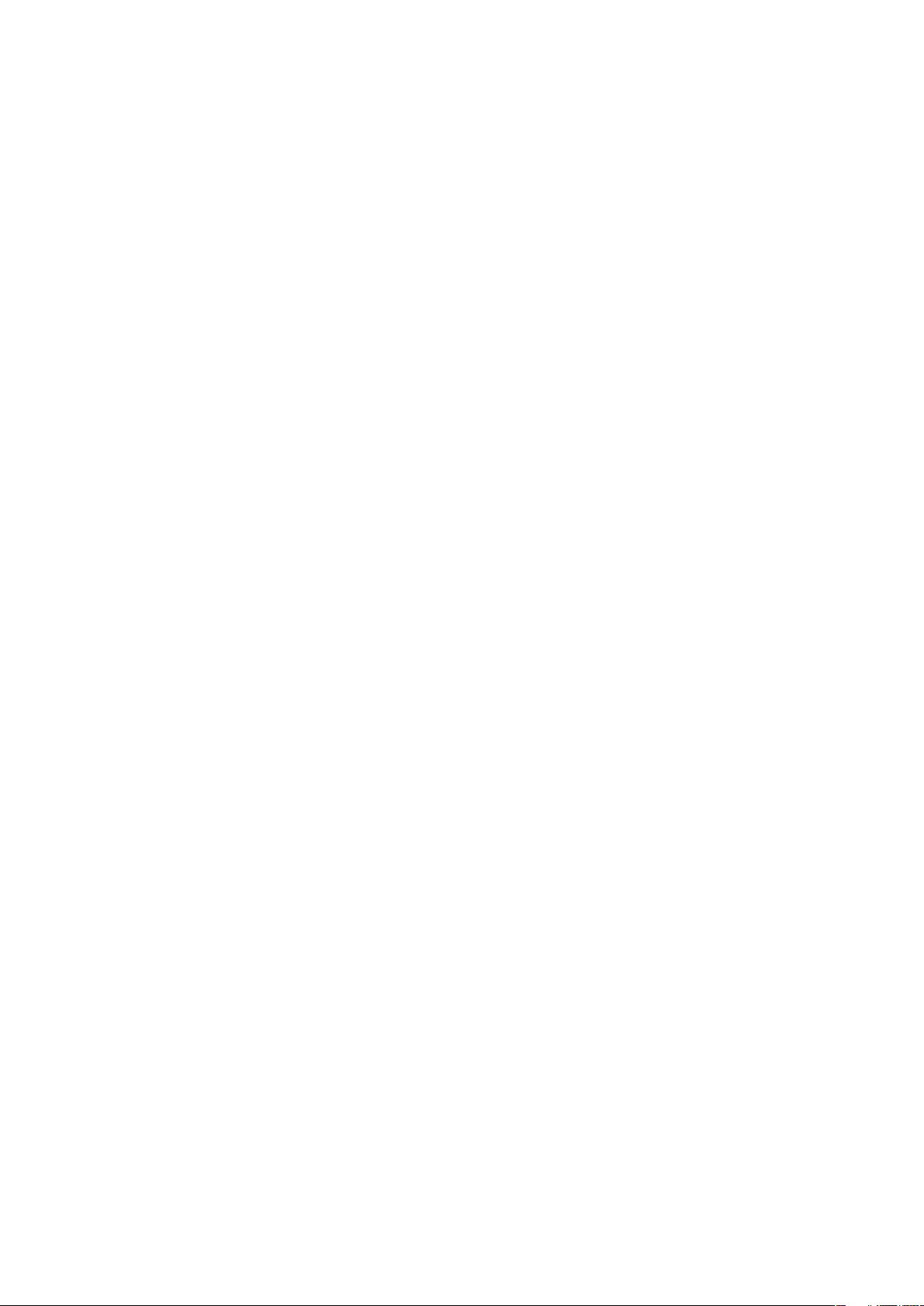
Contents
Important information..................................................................6
Android™ – what and why?.........................................................7
Applications........................................................................................7
Getting started..............................................................................8
Assembly............................................................................................8
Turning the phone on and off..............................................................9
Screen lock.........................................................................................9
Starting your phone...........................................................................10
Accounts and services......................................................................10
Getting to know your phone......................................................11
Phone overview.................................................................................11
Using the keys..................................................................................12
Charging the battery.........................................................................12
Using the touch screen.....................................................................13
Home screen....................................................................................14
Accessing and using applications......................................................16
Status and notifications.....................................................................17
Phone settings menu........................................................................18
Typing text........................................................................................18
Adjusting the volume.........................................................................20
Customizing your phone...................................................................20
Battery..............................................................................................22
Memory............................................................................................23
Stereo portable handsfree.................................................................24
Internet and messaging settings........................................................24
Turning off data traffic.......................................................................25
Data roaming....................................................................................25
Network settings...............................................................................25
Gaming........................................................................................26
Using the gaming keys......................................................................26
Calling..........................................................................................27
Call handling.....................................................................................27
Voicemail..........................................................................................28
Visual Voice Mail...............................................................................28
Multiple calls.....................................................................................29
Conference calls...............................................................................29
Call settings......................................................................................29
Emergency calls................................................................................30
2
This is an Internet version of this publication. © Print only for private use.
Page 3
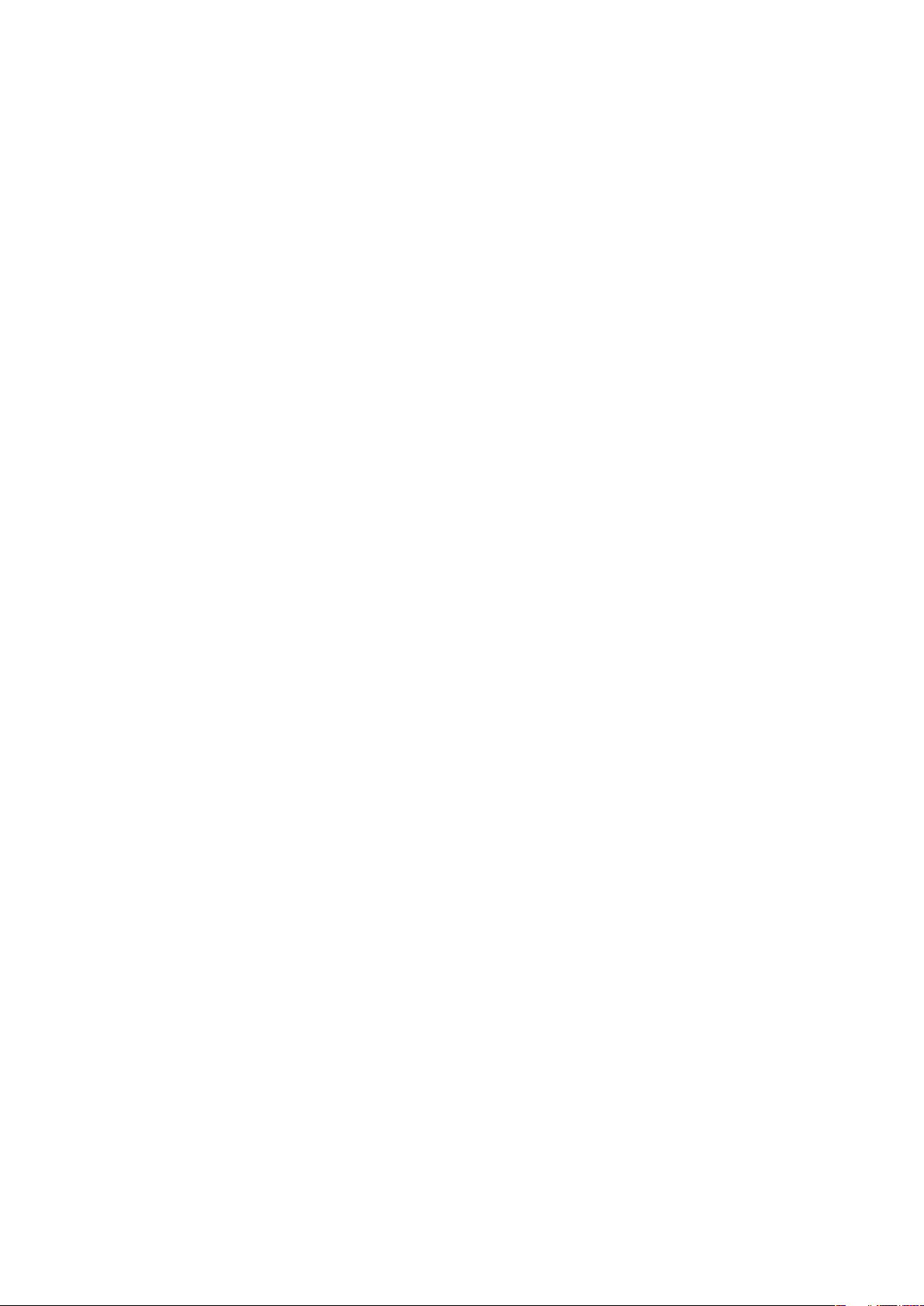
Contacts .....................................................................................31
Opening Contacts for the first time....................................................31
Managing your contacts....................................................................32
Communicating with your contacts...................................................33
Favorites ..........................................................................................33
Sharing your contacts.......................................................................34
Messaging...................................................................................35
Using text and multimedia messaging...............................................35
Text and multimedia message options..............................................36
Email............................................................................................37
Using e-mail......................................................................................37
Using email accounts........................................................................39
Gmail™ and other Google™ services ...............................................39
Google Talk™ ............................................................................40
Android Market™.......................................................................41
Payment options...............................................................................41
Downloading from Android Market™................................................41
Clearing your application data...........................................................42
Permissions......................................................................................42
Installing applications from unknown sources....................................43
V CAST Apps...............................................................................44
Getting organized.......................................................................45
Calendar...........................................................................................45
Alarm clock.......................................................................................45
Synchronizing.............................................................................48
Synchronizing with Google™............................................................48
Synchronizing your corporate email, calendar and contacts..............48
Synchronizing and storing your contacts...........................................49
Connecting to wireless networks.............................................50
Wi-Fi®..............................................................................................50
Virtual private networks (VPNs)..........................................................53
Web browser...............................................................................54
Toolbar.............................................................................................54
Browsing the web.............................................................................54
Navigating web pages.......................................................................55
Managing bookmarks.......................................................................55
Managing text and images................................................................56
Multiple windows..............................................................................56
Downloading from the web...............................................................57
Browser settings...............................................................................57
3
This is an Internet version of this publication. © Print only for private use.
Page 4
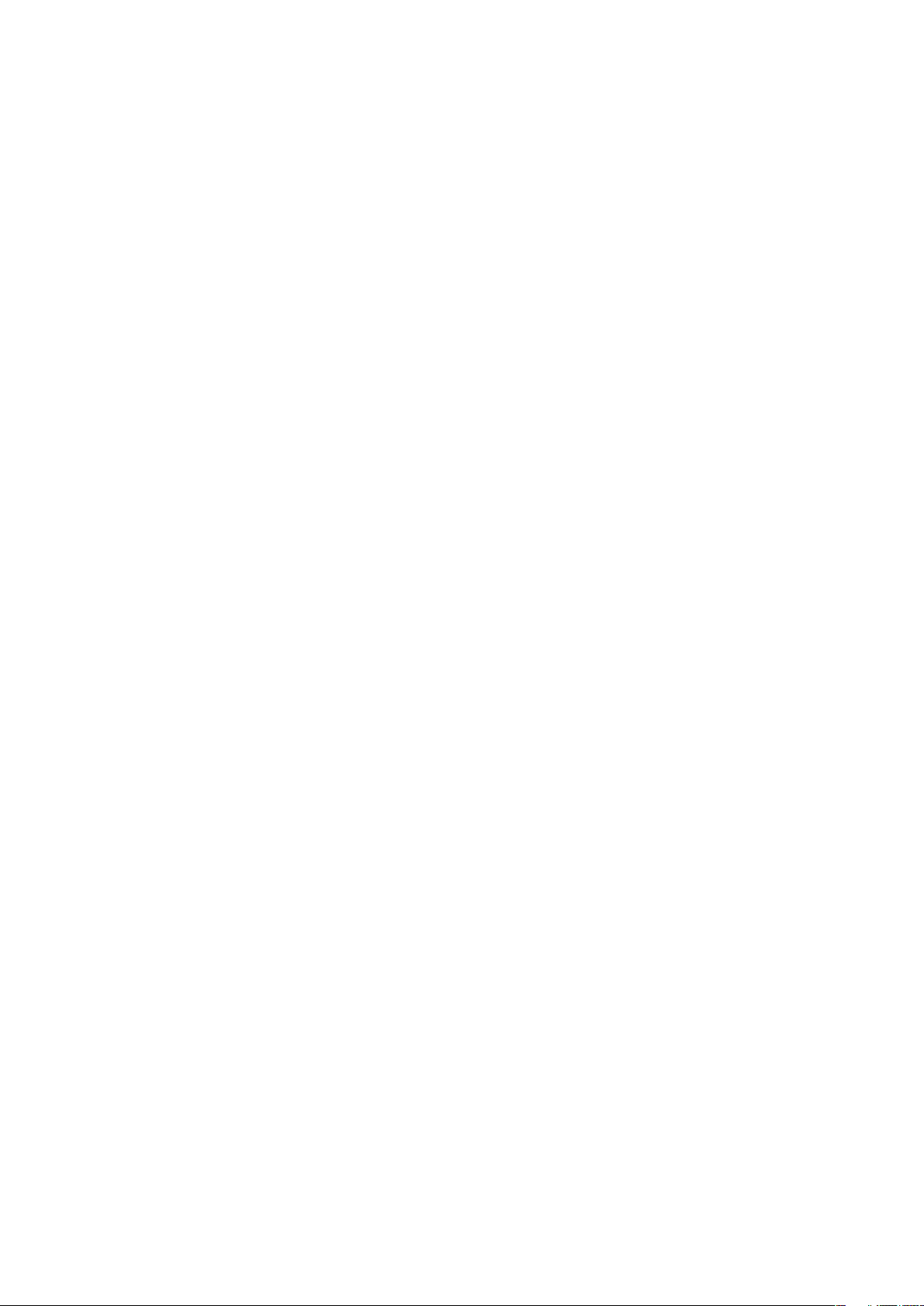
Music...........................................................................................58
Copying music files to your memory card..........................................58
Using the music player......................................................................58
Taking photos and recording videos........................................61
Viewfinder and camera controls........................................................61
Using the camera..............................................................................61
Viewing your photos and videos in Gallery..............................66
Working with albums.........................................................................66
Working with photos.........................................................................68
Bluetooth™ wireless technology..............................................71
Phone name.....................................................................................71
Pairing with another Bluetooth™ device............................................71
Sending and receiving items using Bluetooth™ technology...............72
Connecting your phone to a computer....................................74
Transferring and handling content using a USB cable........................74
Location services.......................................................................75
Using GPS........................................................................................75
Google Maps™.................................................................................75
Getting directions..............................................................................76
Locking and protecting your phone.........................................77
MEID number....................................................................................77
Screen unlock pattern.......................................................................77
Updating your phone.................................................................78
Updating your phone wirelessly.........................................................78
Phone settings overview...........................................................79
Icons overview............................................................................80
Status icons......................................................................................80
Notification icons...............................................................................80
Applications overview................................................................82
Troubleshooting.........................................................................84
My phone is not working as expected...............................................84
Resetting the phone..........................................................................84
I cannot charge the phone................................................................84
No battery charging icon appears when phone starts charging.........84
The battery performance is low.........................................................84
I cannot transfer content between my phone and the computer,
when using a USB cable...................................................................84
I cannot use Internet-based services.................................................85
Error messages.................................................................................85
4
This is an Internet version of this publication. © Print only for private use.
Page 5
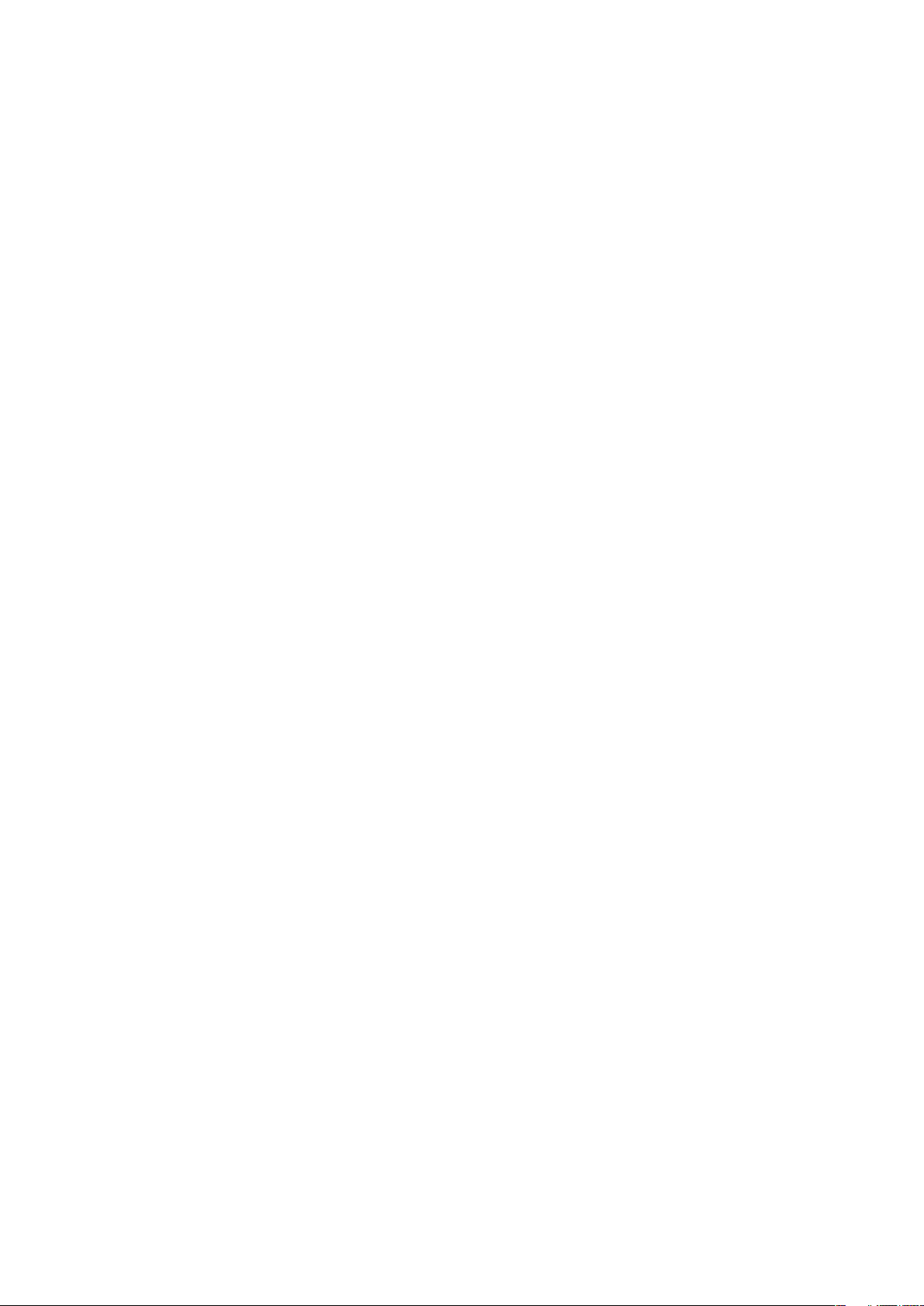
Legal information.......................................................................86
Index............................................................................................87
5
This is an Internet version of this publication. © Print only for private use.
Page 6
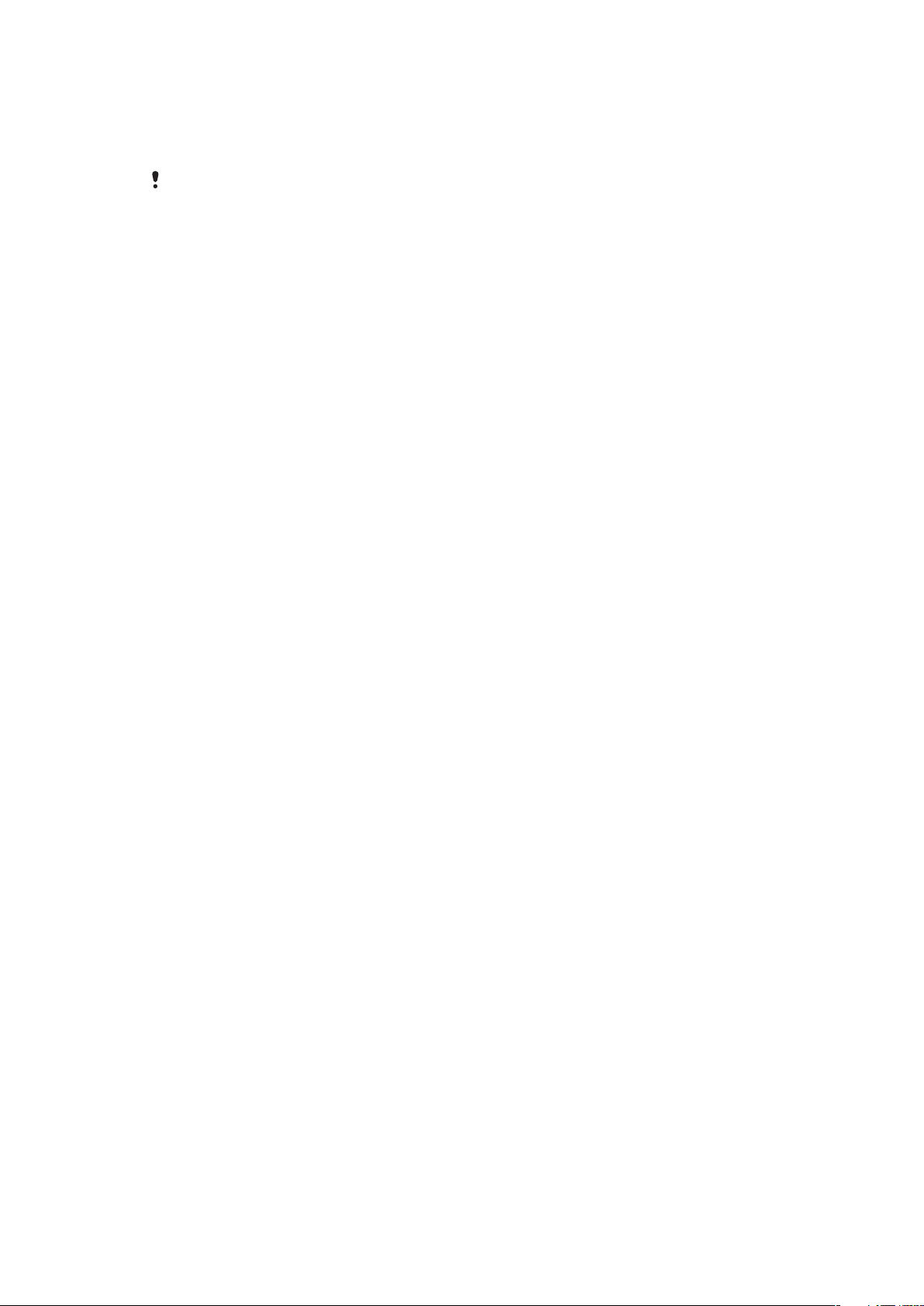
Important information
Please read the Important information leaflet before you use your mobile phone.
Some of the services and features described in this User guide are not supported in all countries/
regions or by all networks and/or service providers in all areas. Without limitation, this applies to
the International Emergency Number 112. Please contact your network operator or service
provider to determine availability of any specific service or feature and whether additional access
or usage fees apply.
6
This is an Internet version of this publication. © Print only for private use.
Page 7
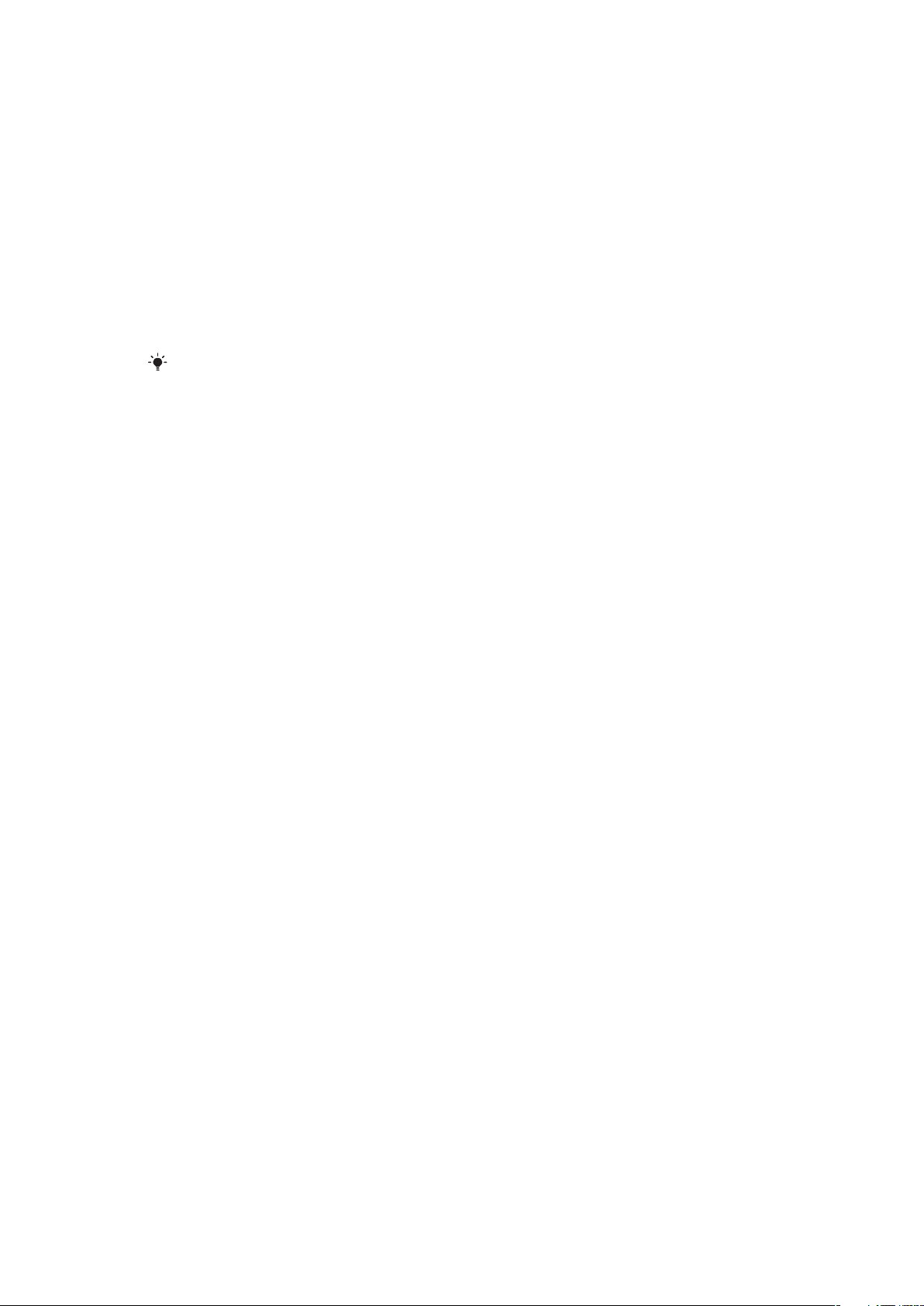
Android™ – what and why?
An Android™ phone can perform many of the same functions as a computer. But you can
also adjust it to better suit your needs, to receive the information you want, and have fun
at the same time. You can add and delete applications, or enhance them to improve
functionality. At Android Market™ you can download a range of applications and games
from a constantly growing collection. You can also integrate applications on your Android™
phone with your personal data and online accounts. For example, you can back up your
phone contacts, access your different email accounts and calendars from one place, keep
track of your appointments, and engage in as much social networking as you like.
Android™ phones are constantly evolving. When a new software version is available and
your phone supports this new software, you can update your phone to get new features
and the latest improvements.
Your Android™ phone is pre-loaded with Google™ services. To get the most out of the provided
Google™ services, you should have a Google™ account and sign in to it when you first start
your phone. You also need to have Internet access to use many of the features in Android™.
Applications
An application is a phone program that helps you perform a task. For example, there are
applications to make calls, take photos and download more applications.
7
This is an Internet version of this publication. © Print only for private use.
Page 8
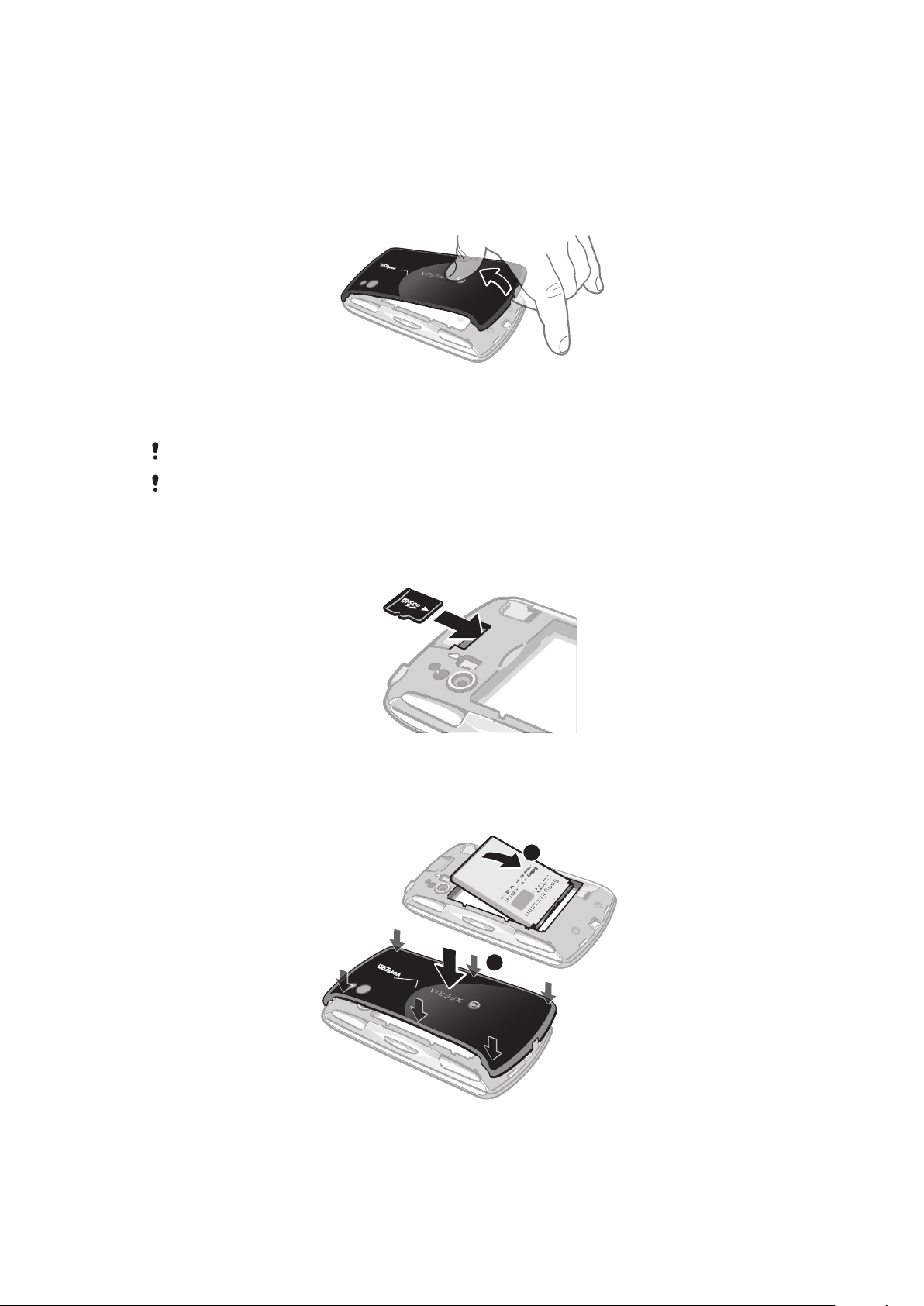
Getting started
1
2
Assembly
To remove the battery cover
1
Insert the tip of your finger or a thin object into the opening on the bottom side of
the phone, between the phone and the battery cover.
2
Lift up the cover slowly but firmly.
Do not use sharp objects that may damage parts of the phone.
When you remove the cover, the memory card becomes inaccessible. This is to prevent you from
losing data. The memory card becomes accessible again when you replace the cover.
To insert a memory card
•
Remove the battery cover and insert the memory card with the gold-colored
contacts facing down.
To insert the battery and attach the cover
8
This is an Internet version of this publication. © Print only for private use.
Page 9
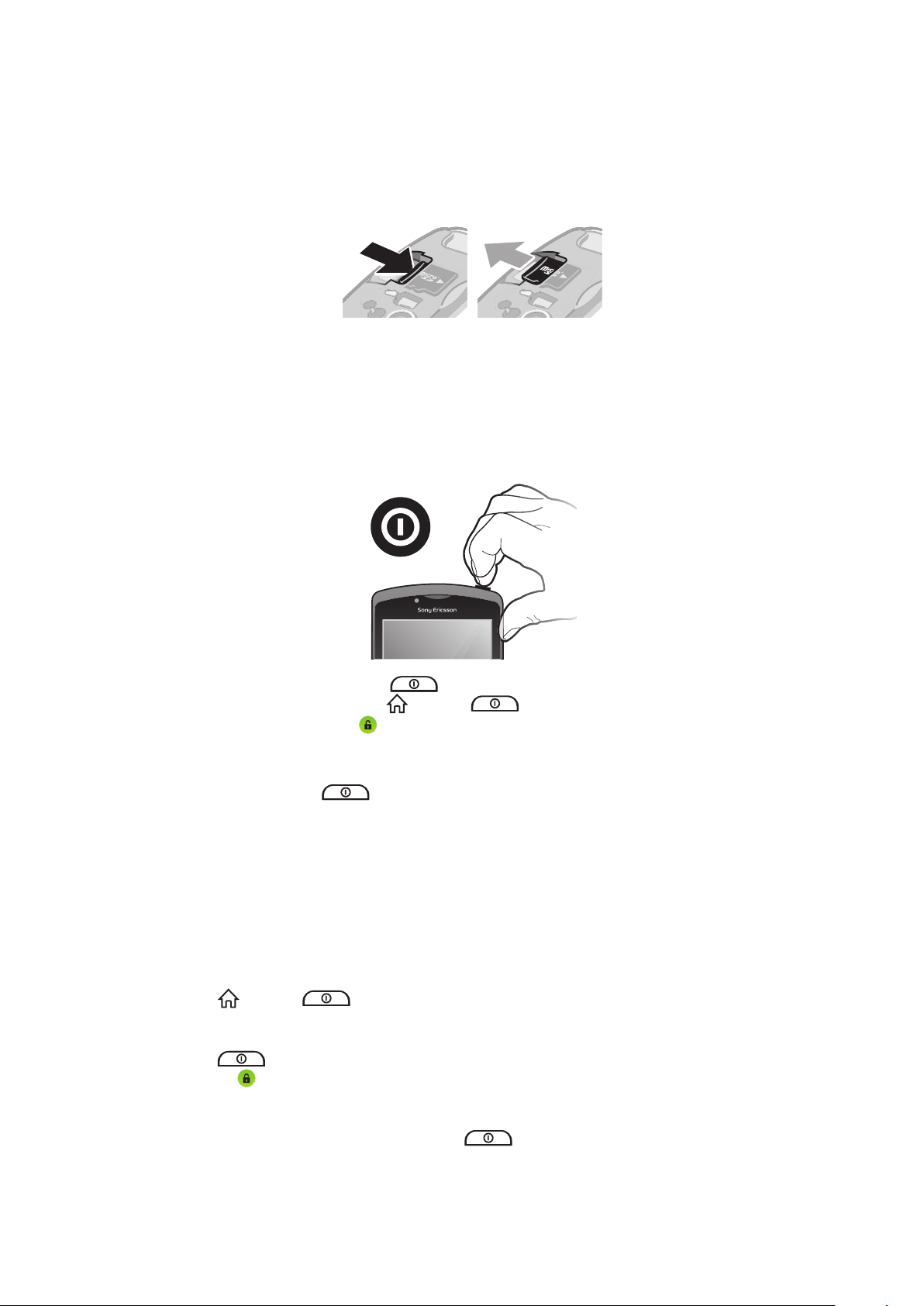
1
Insert the battery with the connectors facing each other.
2
Place the cover over the back of the phone so that the camera lens hole in the cover
is aligned with the camera lens.
3 Press down firmly on all edges of the battery cover to make sure it gets
attached tightly. Otherwise, your memory card might not function properly.
To remove the memory card
•
Remove the battery cover, then press the edge of the memory card and draw it
outwards. Release and remove.
Turning the phone on and off
To turn on the phone
1
Press and hold down the power
2
If your screen goes dark, press or press briefly to activate the screen.
3
To unlock the screen, drag to the right across the screen.
To turn off the phone
1
Press and hold down
2
In the options menu, tap Power off.
3
Tap OK.
until the options menu opens.
key on the top of the phone until it vibrates.
Screen lock
When your phone is on and left idle for a set period of time, the screen darkens to save
battery power, and locks automatically. This lock prevents unwanted actions on the touch
screen when you are not using it.
To activate the screen
•
Press or press briefly.
To unlock the screen
1
Press to activate the screen.
2
Drag the icon along the screen lock path to the other side.
To lock the screen manually
•
When the screen is active, briefly press the
key.
9
This is an Internet version of this publication. © Print only for private use.
Page 10
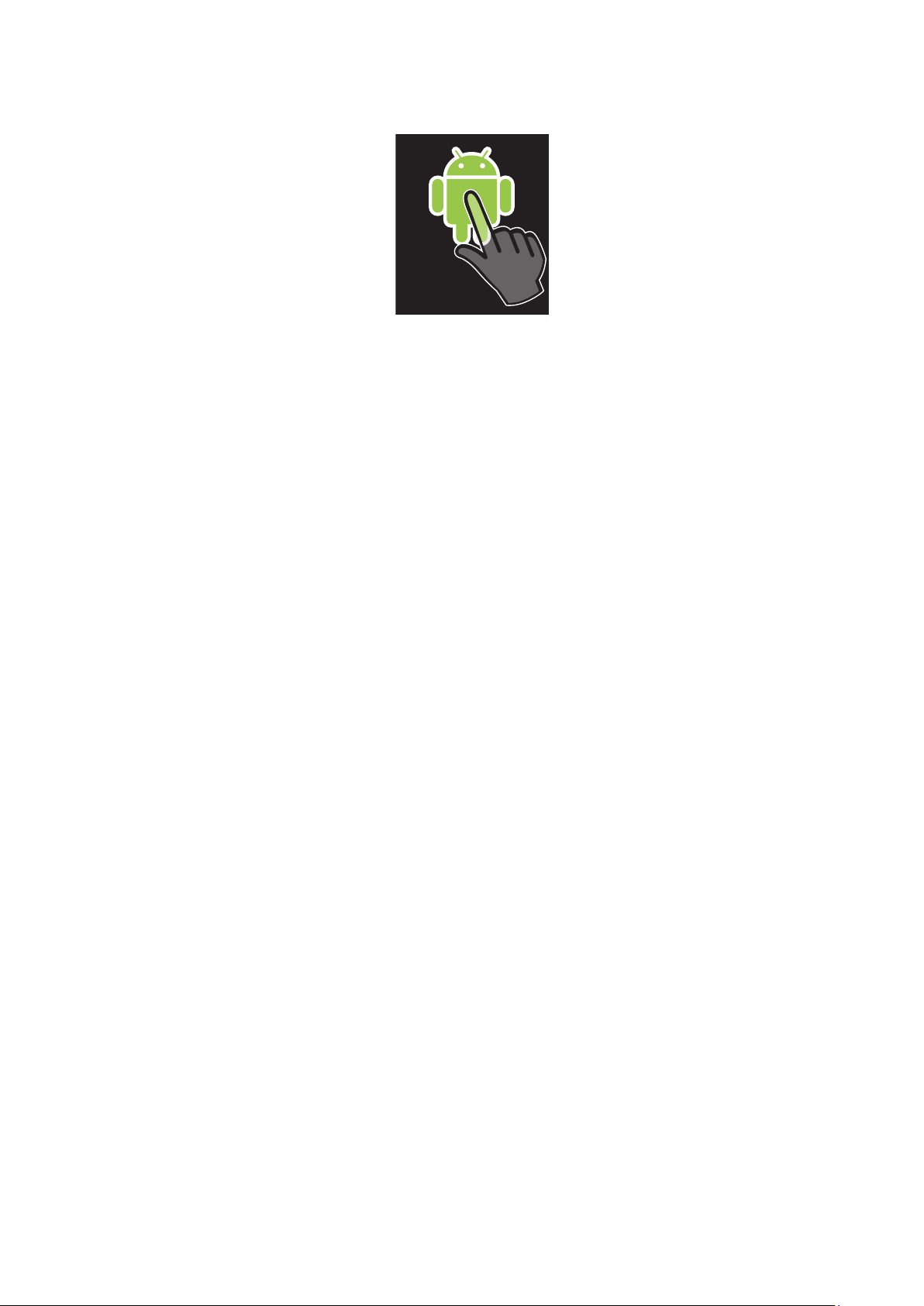
Starting your phone
The first time you start your phone, you are prompted to touch the Android logo to begin.
This is a good time to learn more about your phone and decide how you want to use Android
and Google features. You are also prompted to create a Google account or log in to an
existing account.
Accounts and services
Sign in to your online service accounts from your phone and benefit from a range of services.
Combine services and get even more out of them. For example, collect contacts from your
Google™ and Facebook™ accounts and integrate them into your phonebook, so you have
everything in one place.
You can sign up to online services from your phone as well as from a computer. When you
sign up for the first time, an account is created with your user name, password, settings
and personal information. The next time you sign in, you get a personalized view.
Verizon account
With a Verizon account, you can use the Backup Assistant℠ application to synchronize
your phone contacts with a Verizon server and have them safely stored. You can then easily
transfer your contacts to any phone you want.
Google™ account
A Google™ account is key to your Android™ phone. Use Gmail™ to send emails, Google
Talk™ to chat with friends, and Android Market™ to download applications.
Exchange Active Sync account
Synchronize your phone with your corporate Exchange Active Sync account. This way, you
keep your work email, contacts and calendar events with you at all times.
10
This is an Internet version of this publication. © Print only for private use.
Page 11
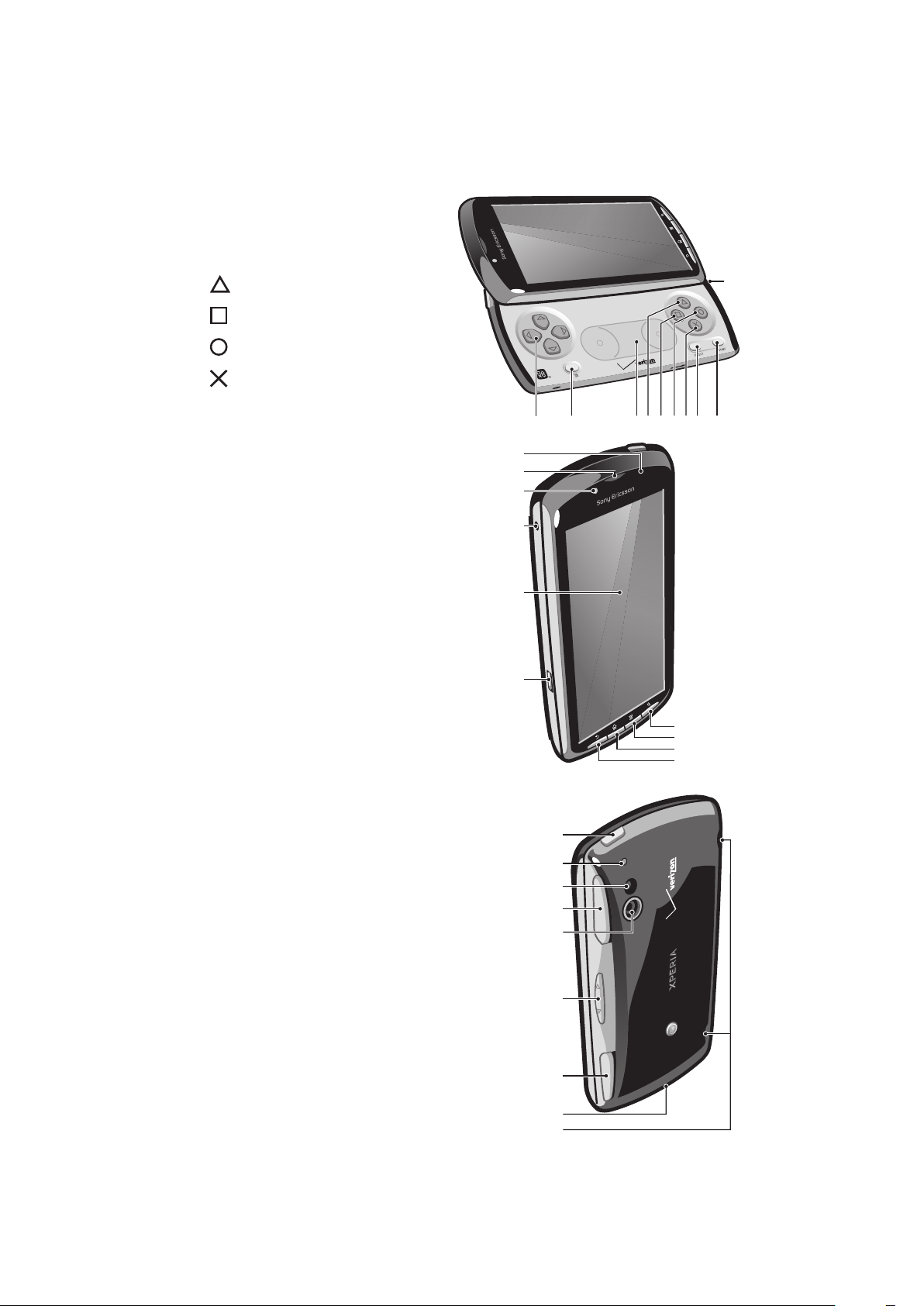
Getting to know your phone
12 3 8 9
10
74 5 6
12
11
20
19
18
17
13
14
16
15
22
21
23
24
25
28
29
26
27
Phone overview
1 Directional buttons
2 Game menu
3 Touch pad
4
5
6
7
8 Select key
9 Start key
10 Main microphone opening
11 Light sensor/ Proximity sensor
12 Ear speaker
13 Front camera
14 3.5 mm headset connector
15 Touch screen
16 Connector for charger/USB cable
17 Back key
18 Home key
19 Menu key
20 Search key
Button
Button
Button
Button
21 Power key/Screen lock/Notification LED
22 Second microphone opening
23 Camera LED flash
24 Left trigger
25 Camera lens
26 Volume key
27 Right trigger
28 Strap holder
29 Speakers
11
This is an Internet version of this publication. © Print only for private use.
Page 12
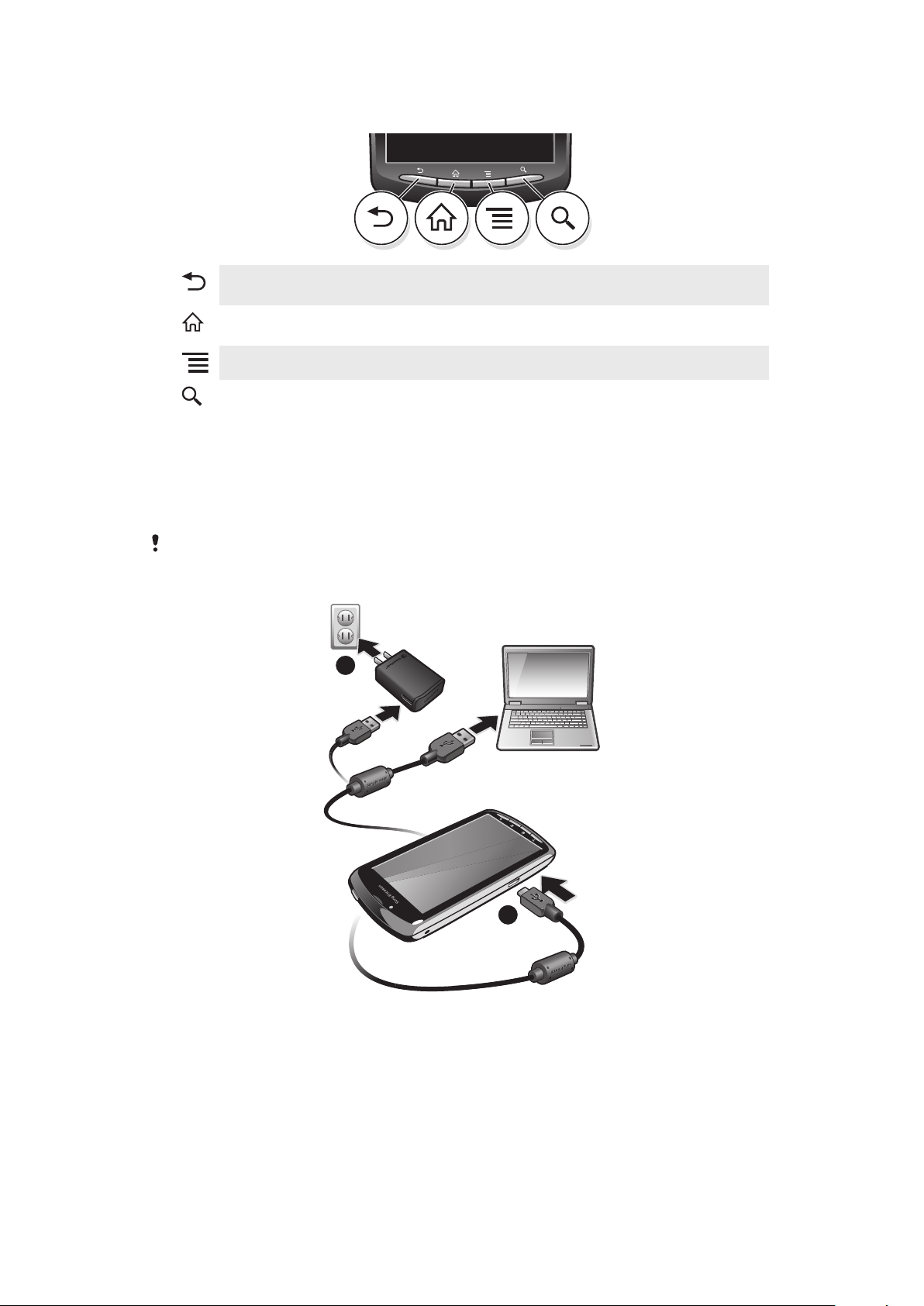
Using the keys
2
1
Back
Home
Menu
Search
•
Go back to the previous screen
•
Close the on-screen keypad, a dialog box, an options menu, or the Notification panel
•
Go to the Home screen from any application or screen
•
Open a window showing your most recently used applications
•
Open a list of options available in the current screen or application
•
Shortcut to Google™ Search
Charging the battery
The phone battery is partly charged when you buy the phone. It may take a few minutes
before the battery icon appears on the screen when you connect the phone to a power
source. You can still use your phone while it is charging.
The battery will start to discharge a little after it is fully charged and then charges again after a
certain time. This is to extend battery life and may result in the charge status showing a level
below 100 percent.
To charge the phone using the power adapter
•
Connect the phone to a power outlet using the USB cable and the power adapter.
To charge the phone using a computer
•
Connect the phone to a USB port on a computer using the USB cable included in
the phone kit.
This is an Internet version of this publication. © Print only for private use.
12
Page 13

Using the touch screen
When your phone is on and left idle for a set period of time, the screen darkens to save
battery power, and locks automatically. This lock prevents unwanted actions on the touch
screen when you are not using it. You can also set personal locks to protect your
subscription and make sure only you can access your phone content.
Your phone screen is made from glass. Do not touch the screen if the glass is cracked or
shattered. Avoid trying to repair a damaged screen yourself. Glass screens are sensitive to drops
and mechanical shocks. Cases of negligent care are not covered by the Sony Ericsson warranty
service.
To open or highlight an item
•
Tap the item.
To mark or unmark options
•
Tap the relevant checkbox, or in some cases the right side of the list option, to mark
or unmark an option.
Marked checkbox
Unmarked checkbox
Marked list option
Unmarked list option
Zooming
There are two ways to zoom. The zoom options available depend on the application you
are using.
To zoom
•
When available, tap or to zoom in or out. You may have to drag your finger
on the screen (in any direction) to make the zoom icons appear.
•
Touch an area on the screen with two fingers at once and pinch them together to
zoom out, or spread the two fingers apart to zoom in. Repeat the relevant movement
to keep zooming in or out.
When you use two fingers on the screen to zoom, it is only possible to zoom if both fingers are
within the zoomable area. If you, for example, want to zoom in on a photo, make sure that both
fingers are within the photo frame area.
Scrolling
Scroll by moving your finger up or down on the screen. On some web pages you can also
scroll to the sides.
Dragging or flicking will not activate anything on the screen.
13
This is an Internet version of this publication. © Print only for private use.
Page 14
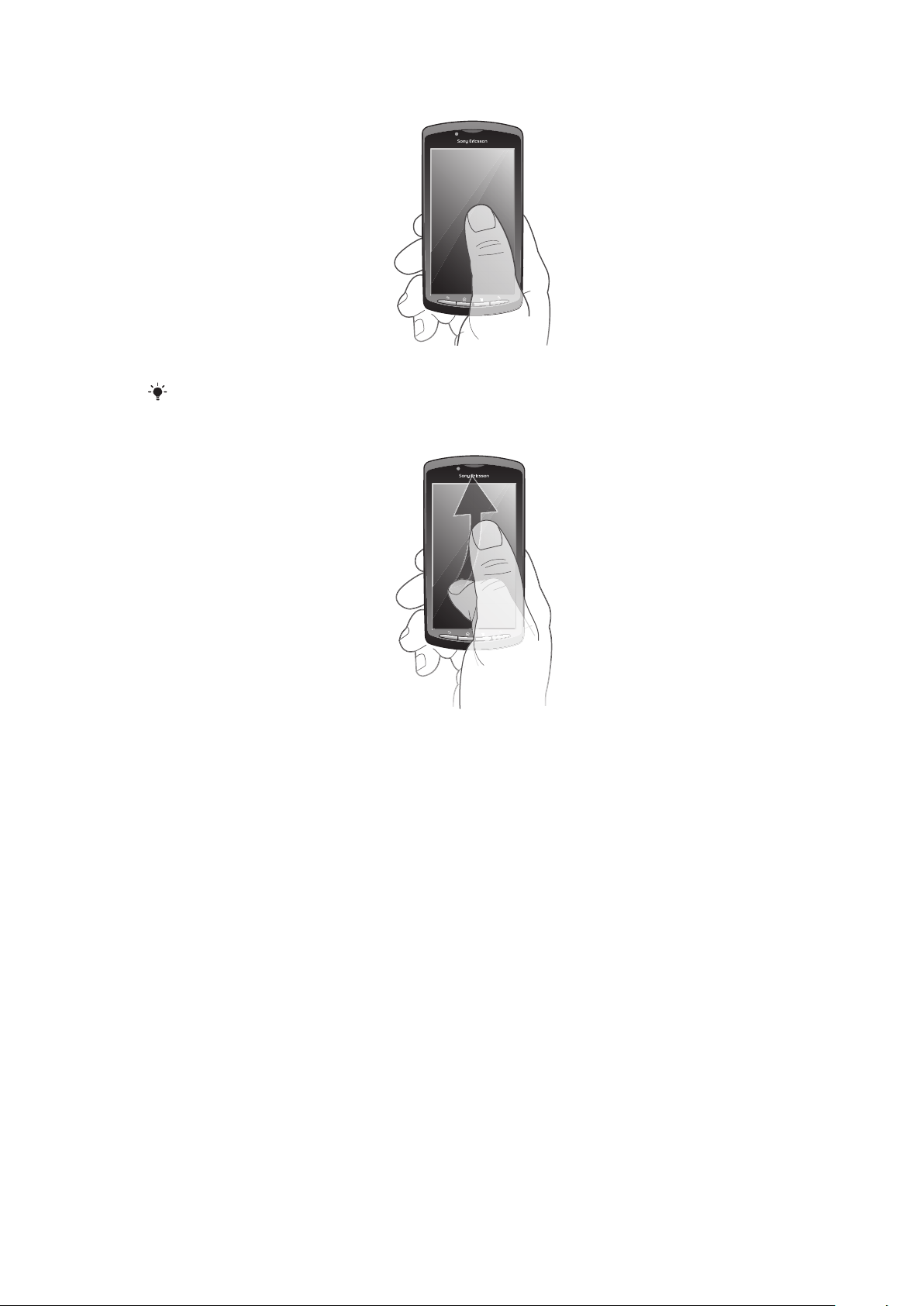
To scroll
•
Drag your finger in the direction you want to scroll on the screen.
To scroll more quickly, flick your finger in the direction you want to go on the screen.
To flick
•
To scroll more quickly, flick your finger in the direction you want to go on the screen.
You can wait for the scrolling movement to stop by itself, or you can stop it
immediately by tapping the screen.
Sensors
Your phone includes a light sensor and a proximity sensor. The light sensor detects the
ambient light level and adjusts the brightness of the screen accordingly. The proximity
sensor turns the touch screen off when your face touches the screen. This prevents you
from unintentionally activating phone functions when you are engaged in a call.
Home screen
Your phone's Home screen is the equivalent of the desktop on a computer. It's your
gateway to the main features in your phone. You can customize your Home screen with
widgets, shortcuts, wallpaper, and other items. The Home screen extends beyond the
regular screen display width, so you need to flick left or right to view content in one of the
screen's four extensions.
14
This is an Internet version of this publication. © Print only for private use.
Page 15
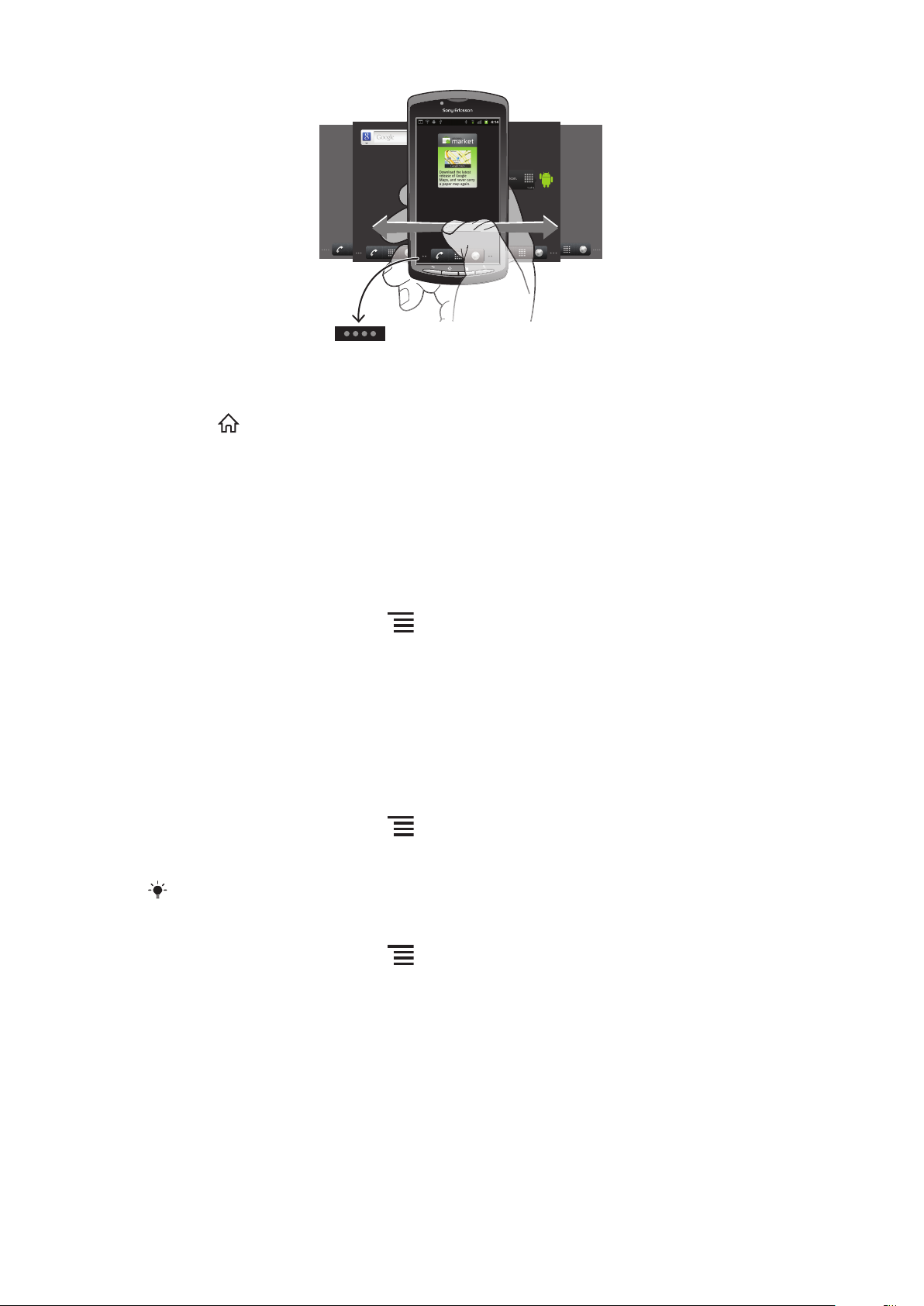
2:40
07/01/2011
The dots at the bottom of the screen show which part of the Home screen you are in.
To go to the Home screen
•
Press .
To browse the Home screen
•
Flick right or left.
Widgets
Widgets are small applications that you can use directly on your Home screen. For example,
the Music widget allows you to start playing music directly.
To add widgets to the Home screen
1
From your Home screen, press .
2
Tap Add > Widgets.
3
Tap a widget.
Rearranging your Home screen
Change the appearance of your Home screen and what to access from it. For example,
change the background, move items around, create folders and add shortcuts to contacts,
bookmarks and more.
To add a shortcut to the Home screen
1
From your Home screen, press .
2
Tap Add > Shortcuts.
3
Find and select a shortcut.
Add application shortcuts directly from the Launcher by touching and holding the application.
To add a folder to the Home screen
1
From your Home screen, press .
2
Tap Add > Folders.
3
Select the folder type you want to add.
To add items to a folder
•
Touch and hold an item until it magnifies and the phone vibrates, then drag the item
to the folder.
To rename a folder
1
Tap the folder to open it.
2
Touch and hold the folder's title bar to open the Rename folder dialog box.
3
Enter the new folder name, then tap OK.
15
This is an Internet version of this publication. © Print only for private use.
Page 16
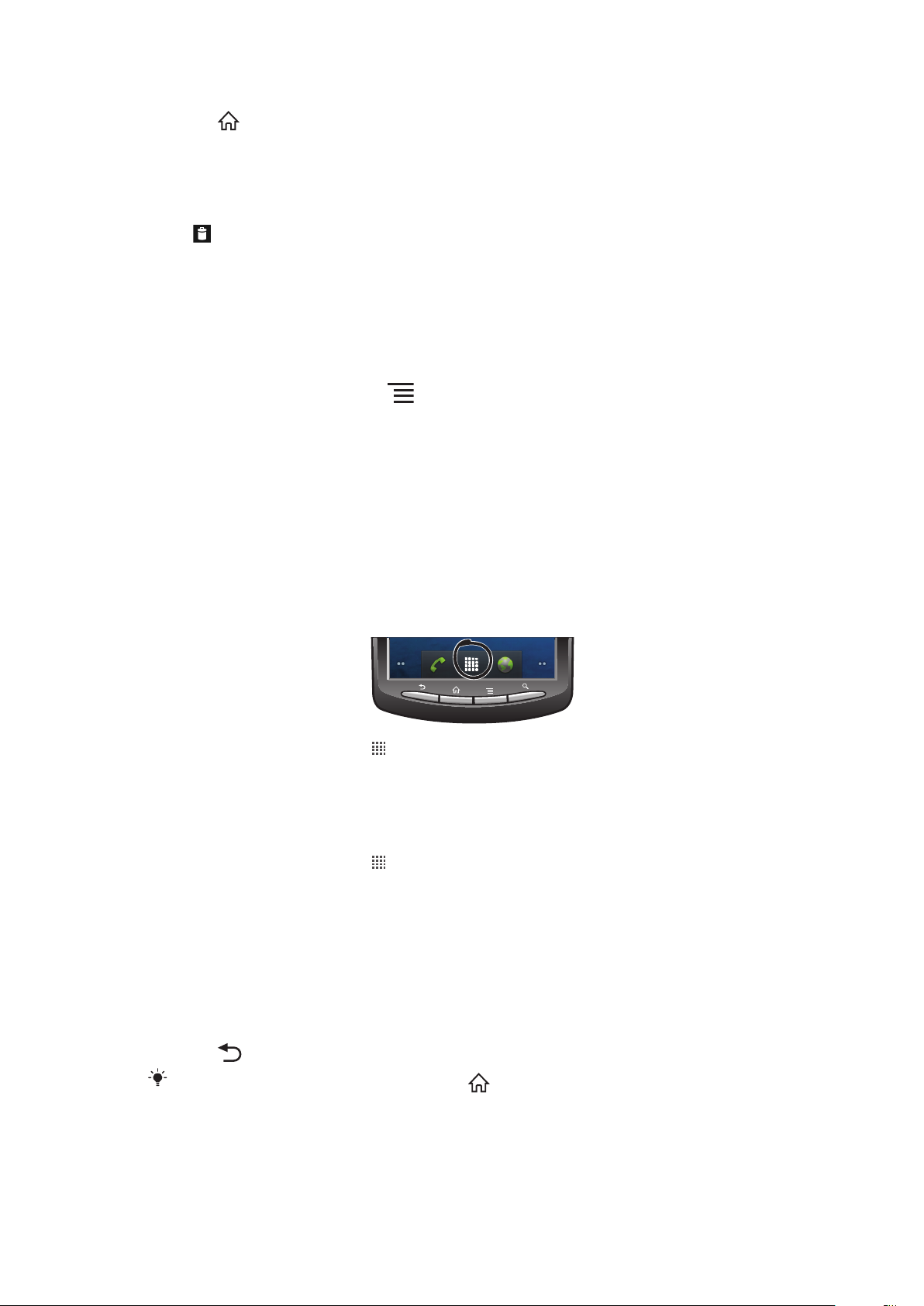
To move an item on the Home screen
1
Press to open your Home screen.
2
Touch and hold an item until it magnifies and the phone vibrates, then drag the item
to the new location.
To delete an item from the Home screen
•
Touch and hold an item until it magnifies and the phone vibrates, then drag the item
to .
Changing the background of your Home screen
Make your Home screen more personal with wallpapers. You can use animations or a photo
you have taken. Go to Android Market™ and other sources to download, for example, live
wallpapers that change with the changing hours of the day.
To change your Home screen wallpaper
1
From your Home screen, press .
2
Tap Add > Wallpapers, then find and select a wallpaper.
Accessing and using applications
Open applications from shortcuts on your Home screen or from the Launcher.
Launcher
The Launcher, which you open from your Home screen, contains the applications that
come installed with your phone as well as the applications you download.
To open the Launcher
•
From your Home screen, tap
To view the applications in the Launcher
•
Open the Launcher, then scroll up or down.
To create a shortcut to an application on the Home screen
1
From your Home screen, tap .
2
Touch and hold an application until it appears on your Home screen, then drag it to
the desired location.
.
Opening and closing applications
To open an application
•
From your Home screen or the Launcher, tap the application.
To close an application
•
Press .
Some applications are paused when you press
to run in the background. In the first case, the next time you open the application, you can
continue where you left off.
to exit, while other applications may continue
Recently used applications window
You can view and access recently used applications from this window.
16
This is an Internet version of this publication. © Print only for private use.
Page 17
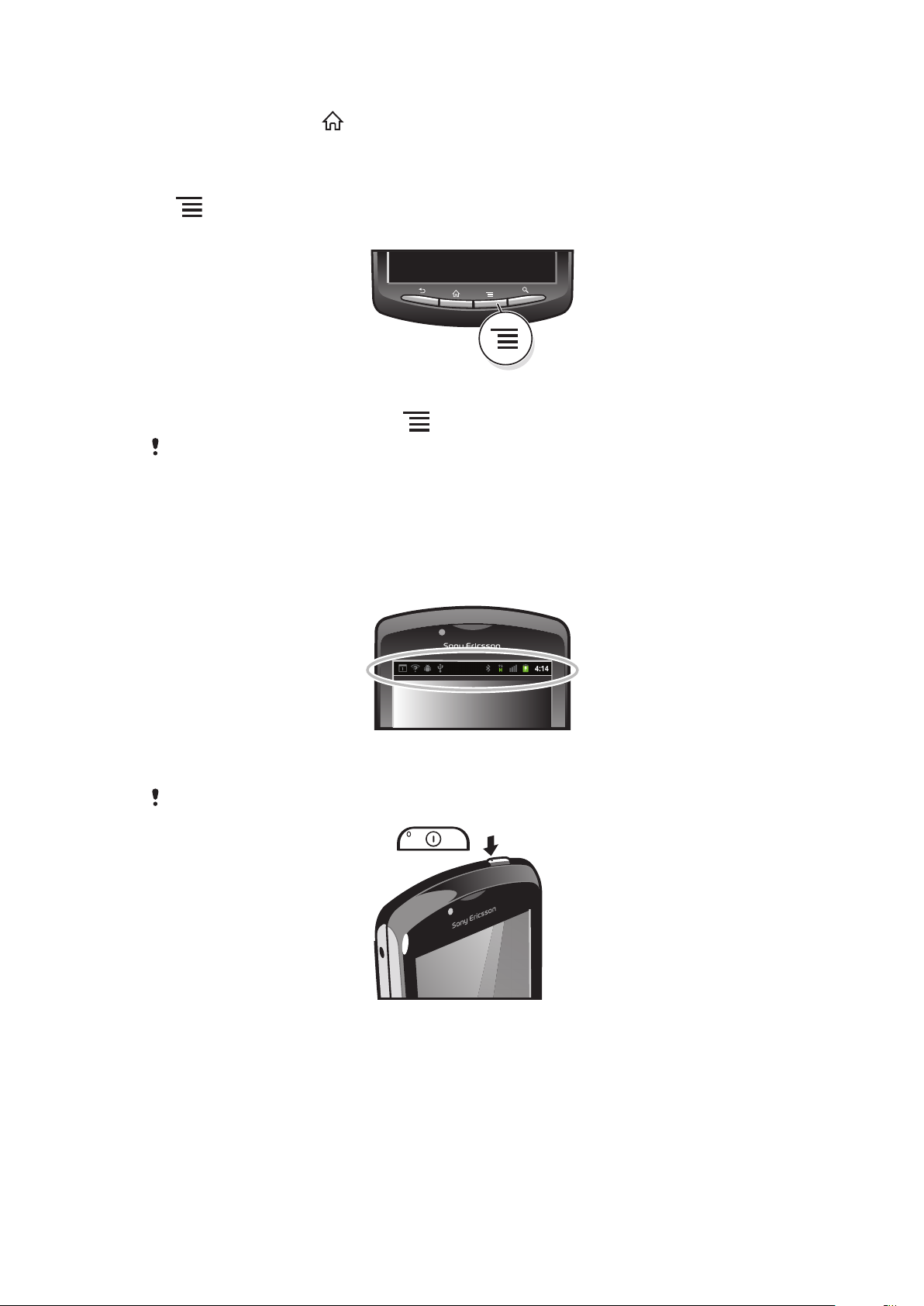
To open the recently used applications window
•
Press and hold down .
Application menu
You can open a menu at any time when you are using an application by pressing the
key on your phone. The menu will look different depending on which application you
are using.
To open a menu in an application
•
While using the application, press
A menu is not available in all applications.
.
Status and notifications
The status bar at the top of your screen shows what's going on in your phone. To the left
you get notifications when there is something new or ongoing. For example, new message
and calendar notifications appear here. The right side shows the signal strength, battery
status, and other information.
A notification light also gives you battery status information and some notifications. For
example, a flashing green light means there is a new message or a missed call.
The notification light may not work when the battery level is low.
Checking notifications and ongoing activities
You can drag down the status bar to open the Notification panel and get more information.
For example, open a new message or view a calendar event from the Notification panel.
You can also open running applications, such as the music player.
17
This is an Internet version of this publication. © Print only for private use.
Page 18
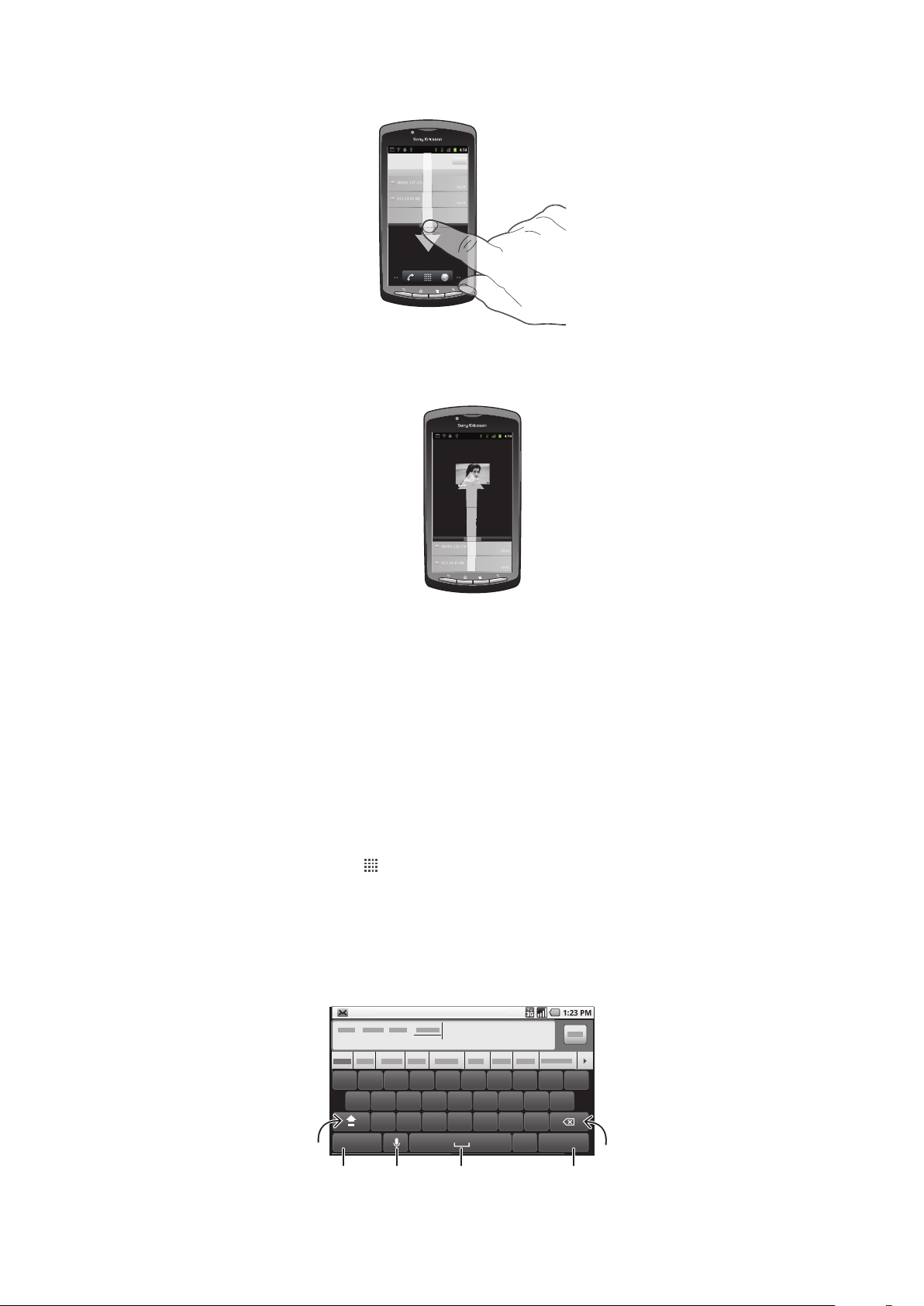
To open the Notification panel
2:40
07/01/2011
:
07/01:01/01/2011
2:40
07/01/2011
:4
12:45
3G
qw e r t y u i o p
asdfghjkl
Next
zxcvbn
.
?123
m
61
5
432
•
Drag the status bar downwards.
To close the Notification panel
•
Drag the tab at the bottom of the Notification panel upward.
To open a running application from the Notification panel
•
From the Notification panel, tap the icon for the running application to open it.
To clear the Notification panel
•
From the Notification panel, tap Clear.
Phone settings menu
View and change your phone settings from the Settings menu.
To access the phone settings
1
From the Home screen, tap .
2
Tap Settings.
Typing text
Using the on-screen keyboard
18
This is an Internet version of this publication. © Print only for private use.
Page 19
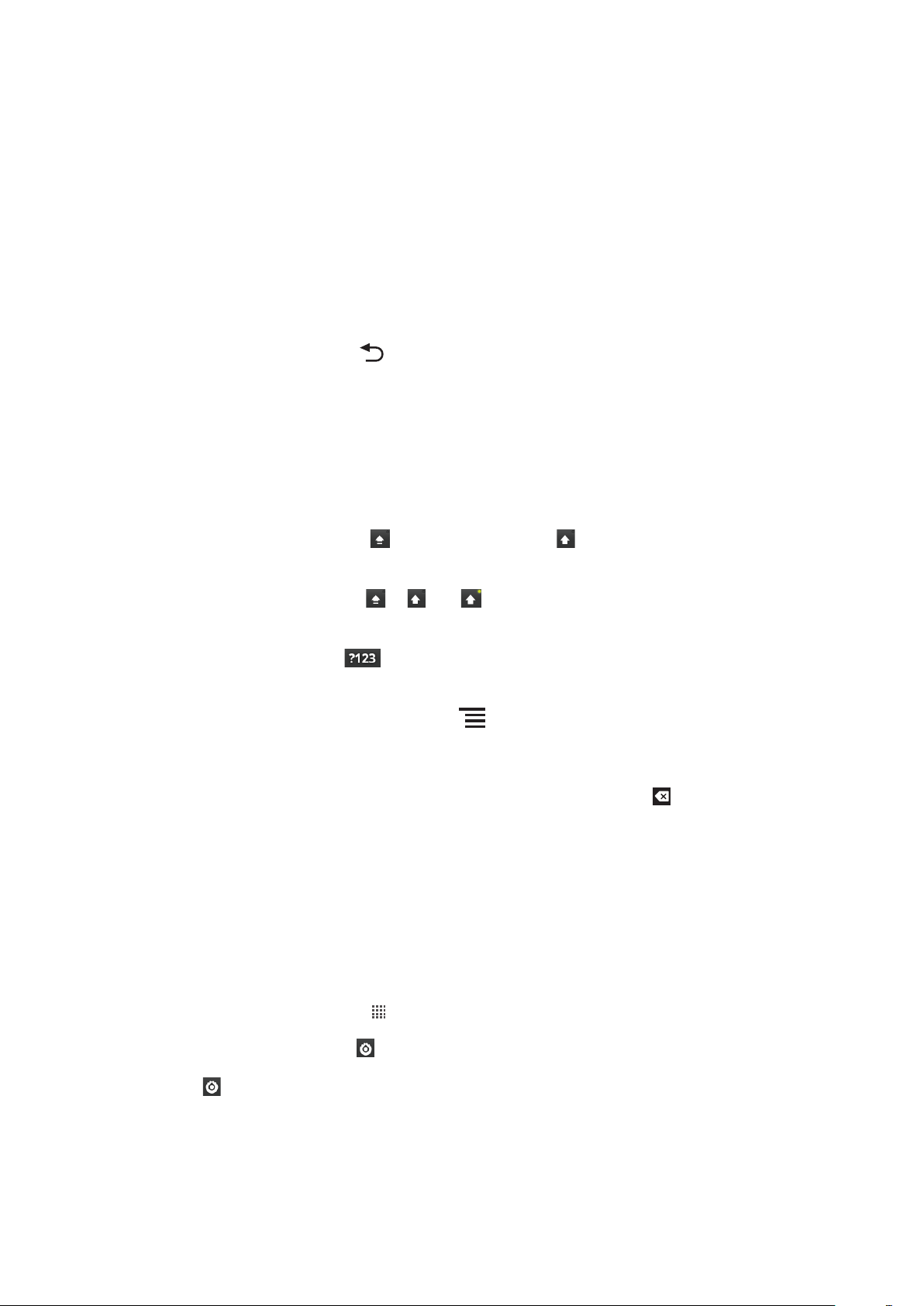
1 Shift and Caps Lock – tap to change the character case and turn on the caps lock
2 Number and symbol mode – tap to display numbers and symbols
3 Voice input – tap to use voice input. You need an Internet connection to use this function
4 Space – tap to enter a space
5 Next – tap to confirm the text entry and go to the next step.
6 Backspace – tap to delete a character to the left of the cursor
To display the keyboard to enter text
•
Tap a text entry field.
To hide the keyboard
•
When you enter text, press .
To enter text
•
To enter a character visible on the keyboard, tap the character.
•
To enter a character variant, touch and hold a regular keyboard character to get a
list of available options, then select from the list. For example, to enter "é", touch and
hold "e" until other options appear, then, while keeping your finger pressed on the
keyboard, drag to and select "é".
To shift between upper-case and lower-case letters
•
Before you enter a letter, tap to switch to upper-case , or vice versa.
To turn on the caps lock
•
Before you type a word, tap or until appears.
To enter numbers or symbols
•
When you enter text, tap . A keyboard with numbers and symbols appears.
To insert a smiley when editing a message
1
When you enter text for a message, press and tap Insert smiley.
2
Select a smiley.
To delete characters
•
Tap to place the cursor after the character you want to delete, then tap
To edit text
1
When you enter text, touch and hold the text field until the Edit text menu appears.
2
Select an option.
Keyboard settings
You can select settings for the keyboard, such as writing language and automatic
prediction.
To access the keyboard settings
1
From your Home screen, tap , then tap Settings > Language & keyboard >
Android keyboard.
2
To display the settings key
Always show. You can now access your keyboard settings by tapping the settings
on your keyboard.
key
in the keyboard, tap Show settings key and select
.
19
This is an Internet version of this publication. © Print only for private use.
Page 20
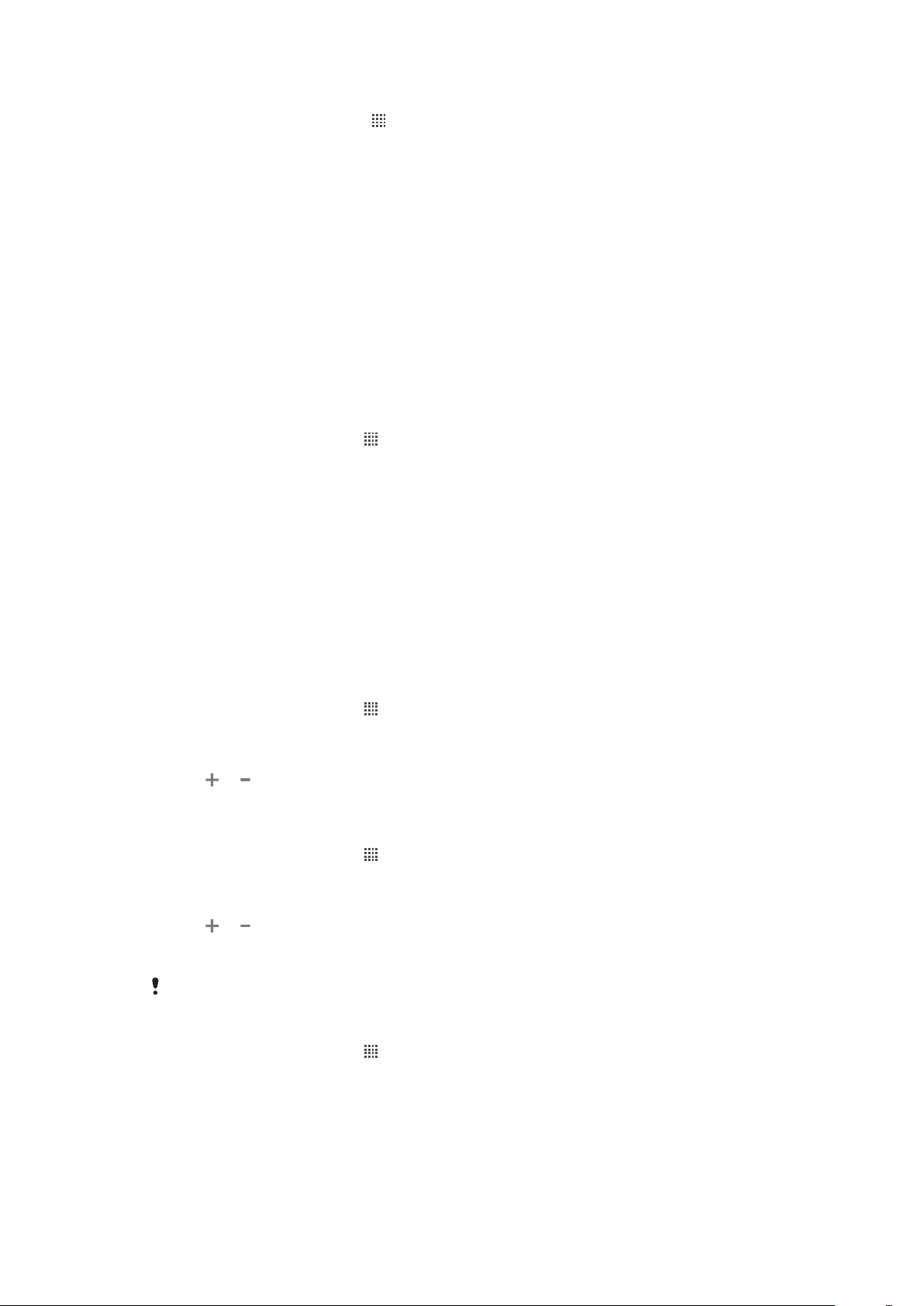
To change writing language
1
From your Home screen, tap , then tap Settings > Language & keyboard >
Android keyboard.
2
Tap Input languages and select the languages you want to use for writing.
3
To change the writing language, slide left or right on the space bar in the keyboard.
Adjusting the volume
You can adjust the ringtone volume for phone calls and notifications as well as for music
and video playback.
To adjust the ring volume with the volume key
•
Press the volume key up or down.
To adjust the media playing volume with the volume key
•
When playing music or watching video, press the volume key up or down.
To set the phone to silent and vibrate mode
1
From the Home screen, tap .
2
Find and tap Settings > Sound.
3
Mark the Silent mode checkbox.
4
Select Vibrate and choose an option.
Customizing your phone
Adapt the phone to your needs by adjusting, for example, your personal ringtone, phone
language and your Privacy settings.
Time and date
You can change the time and date in your phone.
To set the date manually
1
From the Home screen, tap .
2
Find and tap Settings > Date & time.
3
Unmark the Automatic checkbox, if it is marked.
4
Tap Set date.
5
6
1
2
3
4
5
6
7
or to adjust the date.
Tap
Tap Set.
To set the time manually
From the Home screen, tap
Find and tap Settings > Date & time.
Unmark the Automatic checkbox, if it is marked.
Tap Set time.
or to adjust the hour and minute.
Tap
Tap AM to change to PM or vice versa.
Tap Set.
If you want to use
AM and PM, you have to unmark Use 24-hour format.
.
To set the time zone
1
From the Home screen, tap
2
Find and tap Settings > Date & time.
3
Unmark the Automatic checkbox, if it is marked.
4
Tap Select time zone.
5
Select an option.
This is an Internet version of this publication. © Print only for private use.
.
20
Page 21
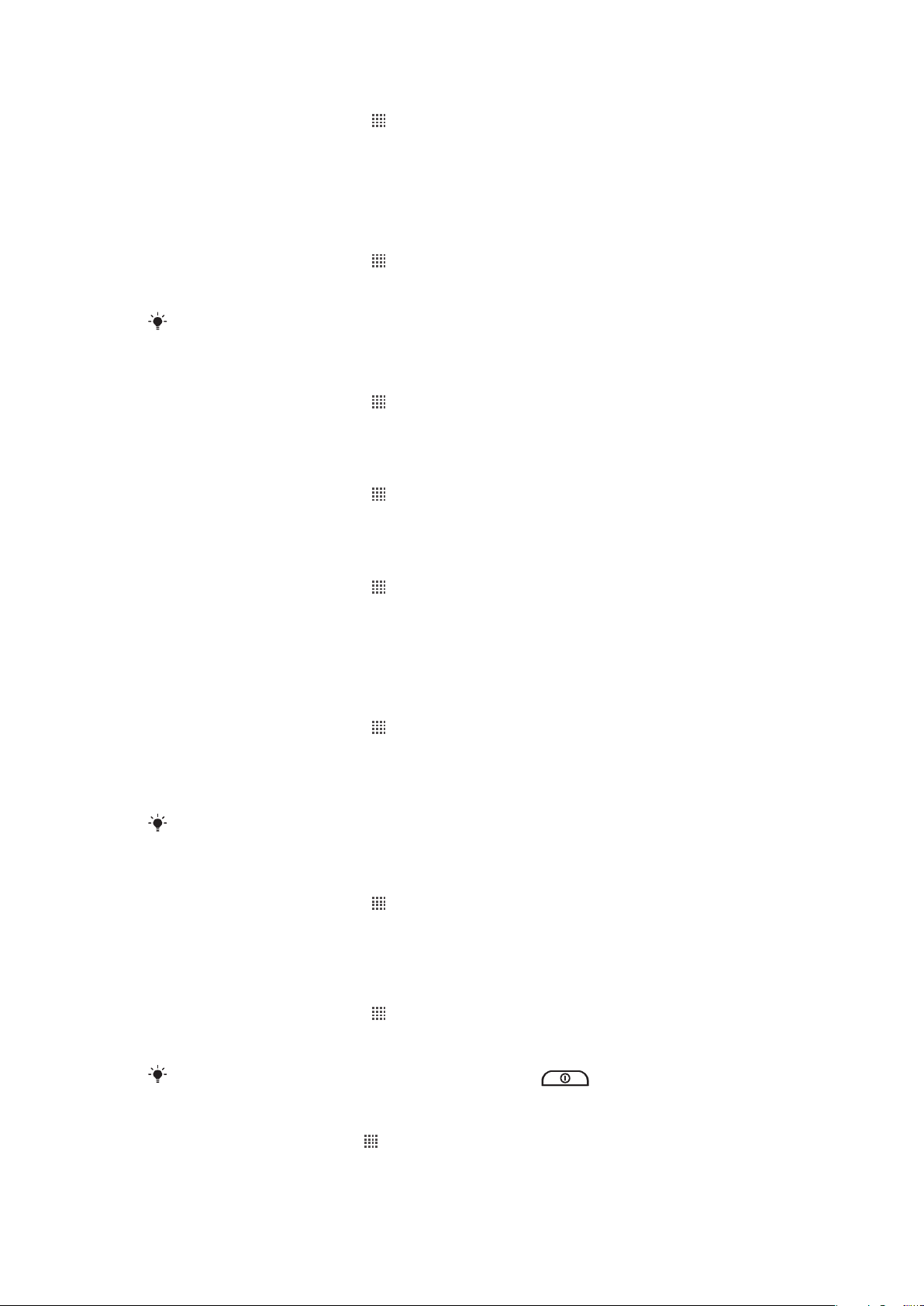
To set the date format
1
From your Home screen, tap .
2
Find and tap Settings > Date & time > Select date format.
3
Select an option.
Ringtone settings
To set a phone ringtone
1
From your Home screen, tap .
2
Find and tap Settings > Sound > Phone ringtone.
3
Select a ringtone, then select OK
You can also set a music track as your ringtone. See To use a music track as a ringtone on
page 59.
To enable touch tones
1
From your Home screen, tap .
2
Find and tap Settings > Sound.
3
Mark the Audible touch tones and Audible selection checkboxes.
To select a notification ringtone
1
From your Home screen, tap .
2
Find and tap Settings > Sound > Notification ringtone.
3
Select a ringtone and tap OK.
To set a vibrating alert
1
From your Home screen, tap
2
Find and tap Settings > Sound.
3
Select Vibrate and choose an option.
.
Screen settings
To adjust the screen brightness
1
From your Home screen, tap
2
Find and tap Settings > Display > Brightness.
3
To decrease the screen brightness, drag the slider to the left. To increase it, drag
the slider to the right.
4
Tap OK.
The brightness level affects your battery performance. For tips on how to improve battery
performance, see Battery performance on page 22.
To set the screen to vibrate
1
From your Home screen, tap .
2
Find and tap Settings > Sound.
3
Mark the Haptic feedback checkbox. The screen now vibrates when you tap soft
keys and certain applications.
To adjust the idle time before the screen turns off
1
From your Home screen, tap
2
Find and tap Settings > Display > Screen timeout.
3
Select an option.
.
.
To turn off the screen quickly, briefly press the power key
To keep the screen on while charging the phone
1
From the Home screen, tap
2
Find and tap Settings > Applications > Development.
3
Mark the Stay awake check box.
.
21
This is an Internet version of this publication. © Print only for private use.
.
Page 22
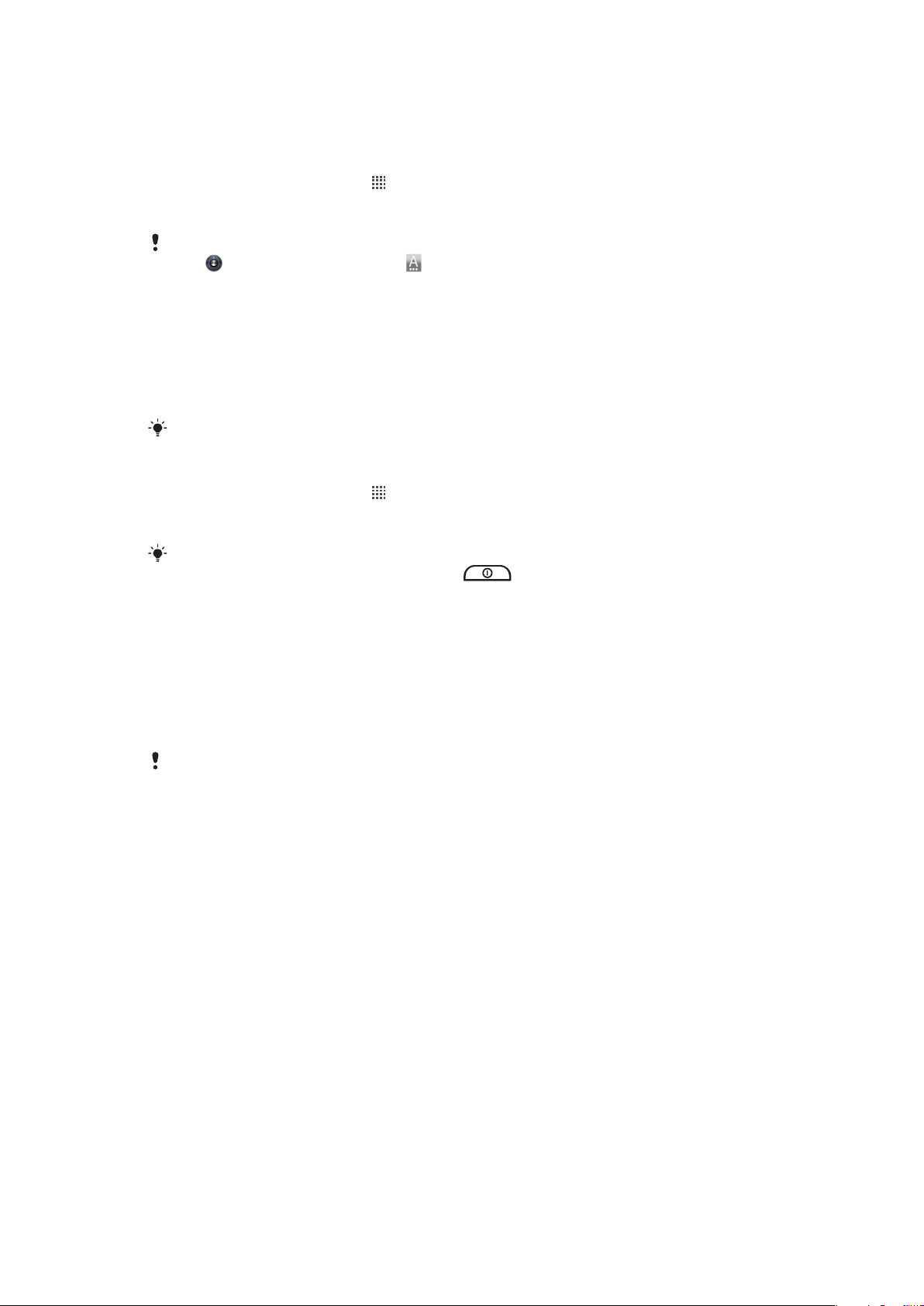
Phone language
You can select a language to use in your phone.
To change the phone language
1
From your Home screen, tap .
2
Find and tap Settings > Language & keyboard > Select language.
3
Select an option.
If you choose the wrong language and cannot read the menu texts, find and tap the Settings
icon . Then select the entry beside , and select the first entry in the following menu. You can
then select the language you want.
Airplane mode
In Airplane mode, your phone's network and radio transceivers are turned off to prevent
disturbance to sensitive equipment. However, you can still play games, listen to music,
watch videos and other content, as long as all this content is saved on your memory card.
You can also be notified by alarms, if alarms are activated.
Turning on Airplane mode reduces battery consumption.
To turn on Airplane mode
1
From your Home screen, tap
2
Find and tap Settings > Wireless & networks.
3
Mark the Airplane mode checkbox.
.
You can also select
options menu, press and hold the power key .
Airplane mode from the Phone options menu. To access the Phone
Battery
Your Android™ phone keeps you connected and updated wherever you are. This affects
the battery life of your phone. Below are some tips on how to prolong battery life while still
staying connected and up to date.
Battery performance
Standby time, a common term when it comes to battery performance, refers to the time during
which the phone is connected to the network and is not being used. The more time your phone
is in standby, the longer the battery lasts.
The following tips can help you improve battery performance:
•
Charge your phone often. This will not affect the lifetime of the battery.
•
Downloading data from the Internet is power consuming. When you're not using the
Internet, you can save power by disabling all data connections over mobile networks. You
can do this from the Wireless & network settings. This setting does not prevent your
phone from transmitting data over other wireless networks.
•
Turn off GPS, Bluetooth™ and Wi-Fi® when you don't need these features. You can turn
them on and off more easily by adding the Power control widget to your Home screen. You
do not need to turn off 3G.
•
Set your synchronization applications (used to synchronize your email, calendar, and
contacts), to synchronize manually. You can also synchronize automatically, but increase
the intervals.
•
Check the battery usage menu in the phone to see which applications use the most power.
Your battery consumes more power when you use video and music streaming applications
such as YouTube™. Some Android Market™ applications also consume more power.
•
Close and exit applications that you are not using since multitasking affects the battery
performance.
•
Lower the screen display brightness level.
•
Turn off your phone or use Airplane mode if you are in an area with no network coverage.
Otherwise, your phone repeatedly scans for available networks, and this consumes power.
22
This is an Internet version of this publication. © Print only for private use.
Page 23

•
Use a handsfree device to listen to music. This consumes less battery power than when
you listen to music through the phone's loudspeakers.
For more information about how to maximize your battery performance, visit
www.sonyericsson.com/support.
To disable all data connections over mobile networks
1
From your Home screen, tap .
2
Find and tap Settings > Wireless & networks > Mobile networks.
3
Unmark the Data enabled checkbox.
When data connections over mobile networks are disabled, you can still use Wi-Fi® and
Bluetooth™ connections. You can also send and receive multimedia messages.
To add the Power control widget to your Home screen
1
From your Home screen, press .
2
Tap Add > Widgets.
3
Select thePower Control widget. You can now turn on and off Wi-Fi™, Bluetooth
and GPS more easily.
Battery LED status
Green
Flashing red The battery level is low
Orange The battery is charging. The battery level is between low and full
The battery is fully charged
To check the battery level
1
From the Home screen, tap
2
Find and tap Settings > About phone > Status.
.
To access the battery usage menu
1
From the Home screen, tap .
2
Find and tap Settings > About phone > Battery use to see which installed
applications consume the most battery power.
Memory
You can save content on a memory card and in the phone memory. Music, video clips,
and photos are saved on the memory card while applications, contacts, and messages are
saved in the phone memory.
Memory card
You may have to purchase a memory card separately.
Your phone supports a microSD™ memory card, which is used for media content. This
type of card can also be used as a portable memory card with other compatible devices.
Without a memory card you can't use the camera, nor can you play or download music files and
video clips.
Formatting the memory card
You can format the memory card in your phone, for example, to free up memory. This
means that you erase all data on the card.
All content on the memory card gets erased when you format it. Make sure you make backups
of everything you want to save before formatting the memory card. To back up your content, you
can copy it to your computer. For more information, refer to the chapter Connecting your phone
to a computer on page 74.
23
This is an Internet version of this publication. © Print only for private use.
Page 24
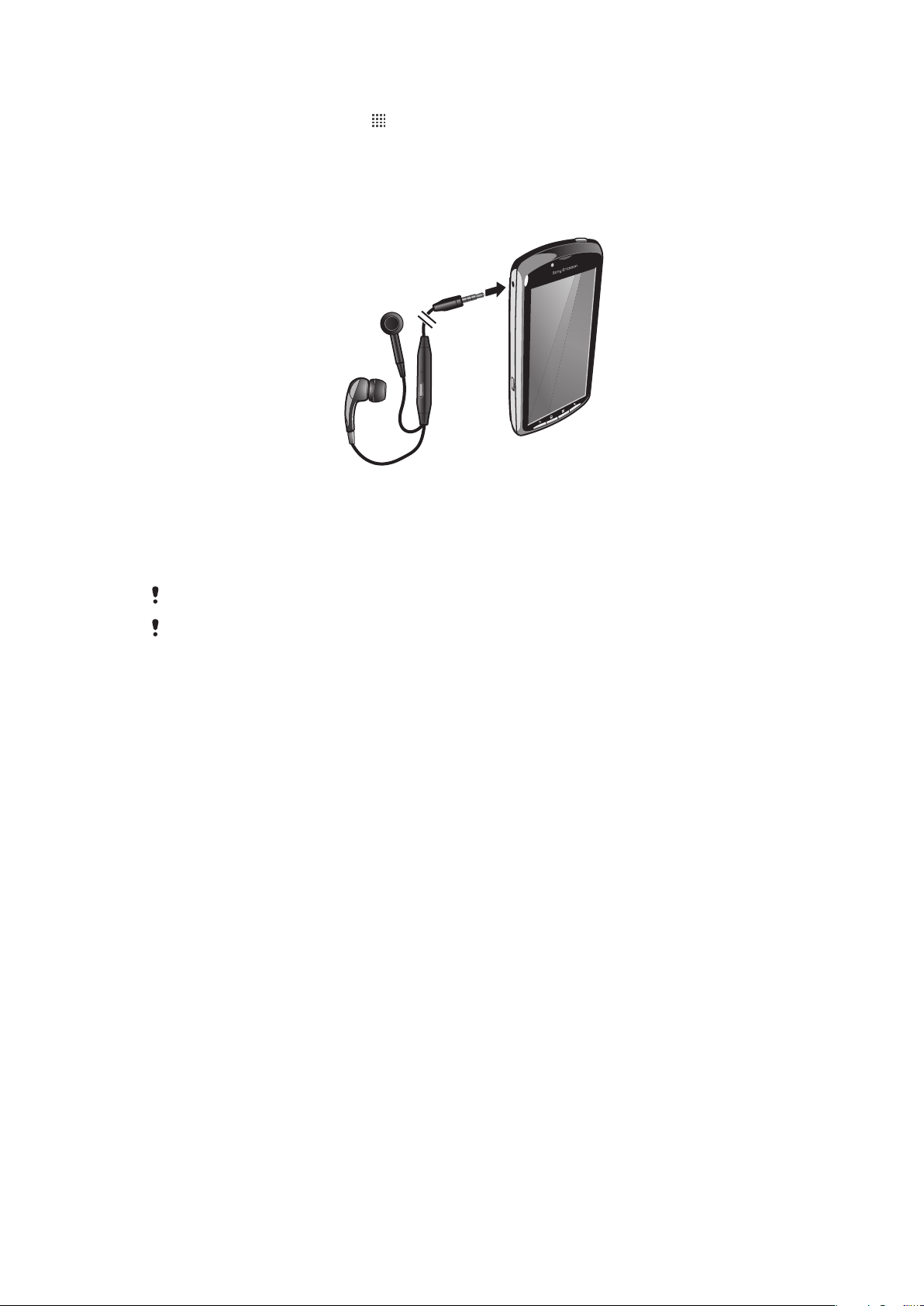
To format the memory card
1
From your Home screen, tap .
2
Find and tap Settings > Storage > Unmount SD card.
3
Tap Erase SD card.
Stereo portable handsfree
To use a handsfree
1
Connect a portable handsfree.
2
To answer a call, press the call handling key. If you listen to music, it stops when
you receive a call and resumes when the call has ended.
3
To end a call, press the call handling key.
If a portable handsfree is not included with the phone, you may purchase it separately.
Your phone comes with a 3.5 mm port for attachment of headphones and/or other accessories
or devices. Sony Ericsson utilizes a specific technical standard known as OMTP (Open Mobile
Terminal Platform) for the configuration of this port. Products made by other companies may
support an alternative standard and may not function fully when connected to your
Sony Ericsson handset. You can use an adaptor (provided) to allow your Sony Ericsson handset
to work compatibly with such alternative standards.
Internet and messaging settings
To send text and multimedia messages and to access the Internet, you must have a 2G/
3G mobile data connection and the correct settings. There are different ways to get these
settings:
•
For most phone networks and operators, Internet and messaging settings come
preinstalled on your phone. You can then start using the Internet and send messages right
away.
•
In some cases you will get the option to download Internet and messaging settings the first
time you turn on your phone. It is also possible to download these settings later from the
Settings menu.
•
You can manually add and change Internet and network settings in your phone at any time.
Contact your network operator for detailed information on your Internet and messaging
settings.
24
This is an Internet version of this publication. © Print only for private use.
Page 25
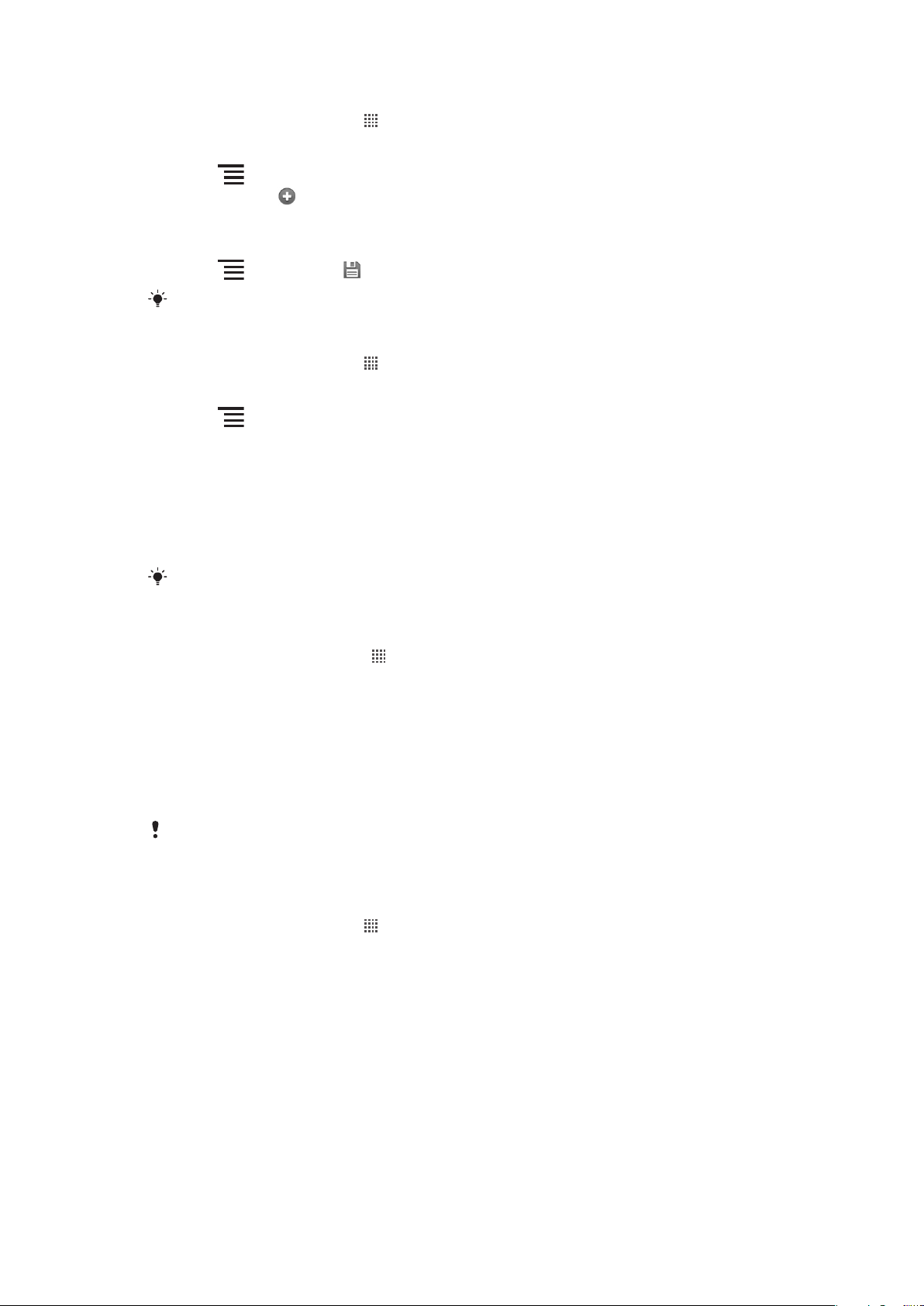
To configure Internet settings manually
1
From the Home screen, tap .
2
Find and tap Settings > Wireless & networks > Mobile networks > Access Point
Names.
3
Press .
4
Tap New APN .
5
Tap Name and enter the name of the network profile you want to create.
6
Tap APN and enter the access point name.
7
Tap and enter all other information required by your service provider.
8
Press
Contact your service provider for detailed information about your network settings.
To reset the default Internet settings
1
From the Home screen, tap .
2
Tap Settings > Wireless & networks > Mobile networks > Access Point
Names.
3
Press
4
Tap Reset to default.
and tap Save .
.
Turning off data traffic
You can disable all data connections over 2G/3G networks with your phone to avoid any
unwanted data downloads and synchronizations. Contact your service provider if you need
detailed information about your subscription plan and data traffic costs.
When data traffic is turned off, you can still use Wi-Fi™ and Bluetooth™ connections. You can
also send and receive multimedia messages.
To turn off all data traffic
1
From your Home screen, tap .
2
Find and tap Settings > Wireless & networks > Mobile networks.
3
Unmark the Data enabled checkbox.
Data roaming
Depending on your network operator, it might be possible to allow mobile data connections
via 2G/3G outside of your home network (roaming). Please note that data transmission
charges may apply. Contact your network operator for more information.
Applications may sometimes use the Internet connection in your home network without any
notification, for example, when sending search and synchronization requests. Additional charges
may apply for data roaming. Consult your service provider.
To activate data roaming
1
From the Home screen, tap .
2
Find and tap Settings > Wireless & networks > Mobile networks.
3
Mark the Data roaming checkbox.
Network settings
Your phone automatically switches between networks depending on availability. Some
network operators allow you to switch networks manually, for example, if you are travelling
abroad and want to use a particular network.
25
This is an Internet version of this publication. © Print only for private use.
Page 26

Gaming
L
R
Using the gaming keys
Slide out your gaming keypad to access the following keys:
Directional buttons. Use the buttons to browse left, right, up or down
Function of this key is game specific
Function of this key is game specific
Function of this key is game specific
Function of this key is game specific
Function of this key is game specific
Menu key
Select and Start keys.
Select key is on the left; Start key is on the right
Left trigger key. Improves gaming experience (Game specific)
Right trigger key. Improves gaming experience (Game specific)
All of the above buttons and keys are used in different ways in different games. Refer to gamespecific information to learn more about button and key functions for a particular game.
26
This is an Internet version of this publication. © Print only for private use.
Page 27
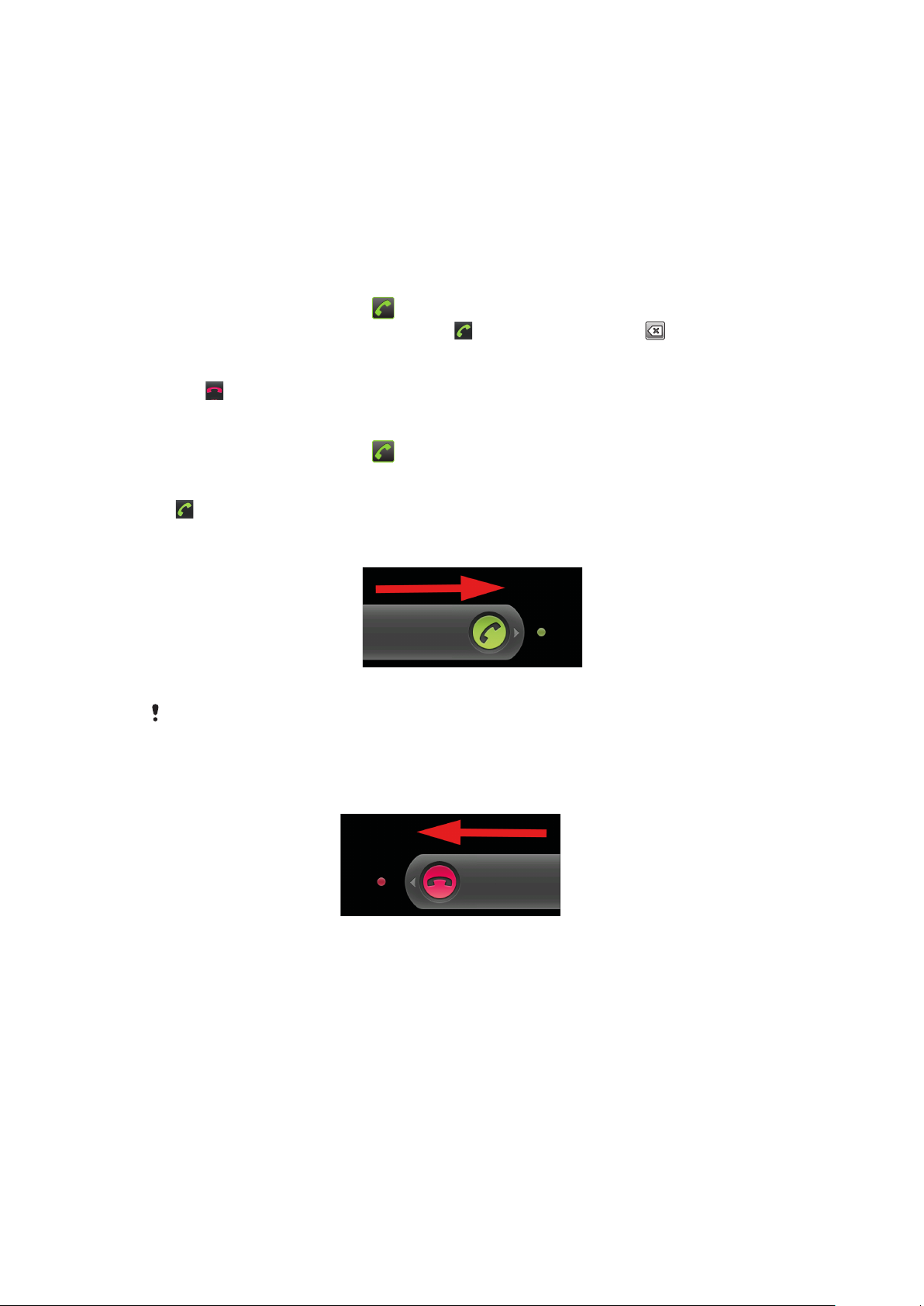
Calling
Call handling
You can make a call by manually dialing a phone number or you can tap a number saved
in your phone's contact list. When you are on a call, you can answer incoming calls or send
them to your voicemail box.
To make a call
1
From your Home screen, tap .
2
Enter the number of the recipient and tap . To delete a number, tap .
To end a call
•
Tap .
To make an international call
1
From your Home screen, tap .
2
Touch and hold down 0 until a “+” sign appears.
3
Enter the country code, area code (without the first 0) and phone number, then tap
.
To answer a call
•
Drag the green phone icon to the right.
If you are using regular headphones without a microphone, you have to remove the headphones
from the headset connector to be able to answer the call.
To decline a call
•
Drag the red phone icon to the left.
To change the ear speaker volume during a call
•
Press the volume key up or down.
To turn on the loudspeaker during a call
•
Tap Speaker.
To mute the microphone during a call
•
Tap Mute.
To mute the ringtone for an incoming call
•
When you receive the call, press the volume key.
27
This is an Internet version of this publication. © Print only for private use.
Page 28

Recent calls
In the call log, you can view recently missed , received and dialed calls.
To view your missed calls
1
When you have missed a call, appears in the status bar. Drag the status bar
downward.
2
Tap Missed call.
To call a number from your call log
1
From your Home screen, tap and tap Call log.
2
If you want to call a number directly, tap
a number before calling, touch and hold the desired number, then select an option.
To add a number from the call log to your contacts
1
From your Home screen, tap , then tap Call log.
2
Touch and hold the number, then tap Add to contacts.
3
Tap the desired contact, or tap Create new contact.
4
Edit the contact details and tap Done.
next to the number. If you want to edit
Voicemail
If your subscription includes a voicemail service, callers can leave voice messages for you
when you can't answer calls. You can get the voicemail service number from your service
provider.
To manually enter your voicemail number
1
From your Home screen, tap
2
Find and tap Settings > Call settings > Voicemail settings.
3
Enter your voicemail number.
4
Tap OK.
To call your voicemail service
1
From your Home screen, tap
2
Touch and hold down 1.
.
.
Visual Voice Mail
Use the Visual Voice Mail application to view caller and voice mail information and listen to
voice mail messages. If you are a new Verizon Wireless customer, or have not set up your
Verizon Wireless Voice Mail service yet, you have to activate the service and set up your
Voice Mail box.
Specific terms, conditions and monthly charges may apply to enable this service. Consult your
service provider for more information.
The services and features described in this chapter may not be supported in all countries/regions
or by all networks and/or service providers in all areas.
To start the Visual Voice Mail application
1
From your Home screen, tap .
2
Find and tap Visual VM.
3
Follow the on-screen instructions.
To play a Visual Voice Mail message
1
From your Home screen, tap
2
Find and tap Visual VM.
3
Follow the on-screen instructions. If prompted, enter password, then Log in.
4
Touch the desired voice mail message to play it.
This is an Internet version of this publication. © Print only for private use.
.
28
Page 29

Multiple calls
If you have activated call waiting, you can handle multiple calls at the same time. When it
is activated, you will be notified by a beep if you receive another call.
To activate or deactivate call waiting
1
From the Home screen, tap .
2
Find and tap Settings > Call settings > Additional settings.
3
To activate or deactivate call waiting, tap Call waiting.
To answer a second call and put the ongoing call on hold
1
When you hear repeated beeps during a call, drag the green phone icon to the right.
You can now talk to the second caller.
2
Tap Swap when you want to take the first call off hold.
To make a second call
1
During an ongoing call, tap Add call.
2
Enter the number of the recipient and tap
3
If the recipient answers, the first call is put on hold.
.
The same procedure applies to subsequent calls.
To switch between multiple calls
•
To switch to another call and put the current call on hold, tap the desired number
or contact in calling screen.
To end the ongoing call and return to the next call on hold
•
Tap End.
Conference calls
With a conference or multiparty call, you can have a joint conversation with two or more
people.
To make a conference call
1
During an ongoing call, tap Add call. The first participant is put on hold.
2
Dial the second participant and tap
3
When you are connected, tap Merge calls. Repeat the steps above if you want to
add more participants to the conference call.
To have a private conversation with a call participant
1
During an ongoing conference call, tap Manage.
2
Tap the name of the participant you want to talk to privately.
.
To end a conference call
•
During the conference call, tap End to disconnect all participants.
Call settings
Forwarding calls
You can forward calls, for example, to another phone number, or to an answering service.
29
This is an Internet version of this publication. © Print only for private use.
Page 30

To forward calls
1
From the Home screen, tap .
2
Find and tap Settings > Call settings > Call forwarding.
3
Select an option.
4
Enter the number you want to forward the calls to and tap Enable.
To turn off call forwarding
1
From the Home screen, tap .
2
Find and tap Settings > Call settings > Call forwarding.
3
Select an option.
4
Tap Disable.
Showing or hiding your phone number
You can select to show or hide your phone number on call recipients' devices when you
call them.
To show or hide your phone number
1
From the Home screen, tap .
2
Find and tap Settings > Call settings > Additional settings > Caller ID.
3
Select an option.
Emergency calls
Your phone supports international emergency numbers, for example, 112 or 911. You can
normally use these numbers to make emergency calls in any country, if you are within range
of a network.
To make an emergency call
1
From your Home screen, tap .
2
Enter the emergency number and tap
To make an emergency call
1
Tap Emergency call.
2
Enter the emergency number and tap
. To delete a number, tap .
. To delete a number, tap .
30
This is an Internet version of this publication. © Print only for private use.
Page 31

Contacts
In the Contacts application, you can enter information about your personal contacts, for
example, phone numbers and email addresses. When you view a contact, you get quick
access to all communication with that contact.
Opening Contacts for the first time
The first time you open the Contacts application, you get hints on how to start adding
contacts to your phone. This is a good time to choose a method that suits your situation
and setup. You can get existing contact information into your phone using several methods:
•
Use a synchronization service, such as Google Sync™. This way, you can manage your
contacts both directly in the phone and from a computer. And you always have a backup
online.
•
Import contacts from a memory card. Be aware that it is not always possible to transfer
contacts from one phone to another using this method, since some phones do not support
the import or export of contacts from/to a memory card.
•
Use a Bluetooth™ connection to transfer contacts from one phone to another. Both phones
need to be switched on.
•
You can send contacts via messaging services such as SMS, MMS or email. Not all phones
support the sending of contacts via messaging services.
To import contacts from a memory card
1
From your Home screen, tap , then tap Contacts.
2
Press , then tap Import/Export.
3
Tap Import from SD card.
4
If you have set up a synchronization account, you can add the imported memory
card contacts under that account. Or you can choose to only use the imported
contacts in the phone. Select your desired option.
5
If you have more than one vCard file on the SD card, a list appears showing different
batches of phone contacts, with the corresponding dates for when they were
created. Select the batch you want to import.
To synchronize your phone contacts with a synchronization account
1
From your Home screen, tap
2
Press , then tap Accounts.
3
To set up a synchronization account, tap Add account and follow the on-screen
instructions. If you have already set up a synchronization account and you want to
sync with that account, tap the account, press , and tap Sync now.
To receive contacts sent using a messaging service
1
When you receive a new text message, multimedia message, or email message,
open the message.
2
The received contact data appears as a vCard attachment. Tap, or touch and hold
the vCard file to open a menu so you can save the contact data.
To receive contact data sent using Bluetooth™ technology
1
Make sure you have the Bluetooth™ function turned on and your phone set to visible.
If not, then you cannot receive data from other devices.
2
When you are asked to confirm whether you want to receive the file, tap Accept.
3
Drag down the Notification panel and tap the file you received to import the contact
data.
, then tap Contacts.
31
This is an Internet version of this publication. © Print only for private use.
Page 32

To view your contacts
•
From your Home screen, tap , then tap Contacts.
If you have not set up your phone for synchronization with a web service, you can choose to do
so the first time you open the Contacts application. You can then merge contacts imported from
your memory card with the synchronization service, if desired.See Synchronizing on page 48.
Managing your contacts
Create, edit, and synchronize your contacts in a few simple steps. Select to display only
the contacts you want to use in the phone. If you synchronize your contacts with more than
one account, you can join contacts in your phone to avoid duplicates.
Some synchronization services, for example some social networking services, do not allow you
to edit contact details.
To select which contacts to display
1
From your Home screen, tap , then tap Contacts.
2
Press , then tap Display options.
3
In the list that appears, mark and unmark the desired options. If you have
synchronized contacts with an account, that account appears in the list. You can
tap the account to further expand the list of options. When you are finished, tap
Done.
To add a contact
1
From your Home screen, tap
2
Press and tap New contact.
3
If you have synchronized your contacts with more than one account, select the
account to which you want to add this contact.
4
Enter or select the desired information for the contact.
5
When you are finished, tap Done.
, then tap Contacts.
If you add a plus sign and the country code before a contact phone number, you can use the
number when you make calls from other countries.
To edit a contact
1
From your Home screen, tap , then tap Contacts.
2
Touch and hold the contact you want to edit, then tap Edit contact.
3
Edit the desired information. When you are finished, tap Done.
To delete a contact
1
From your Home screen, tap
2
Tap the contact you want to delete.
3
Press and tap Delete contact.
4
Tap OK.
, then tap Contacts.
To export all contacts to the memory card
1
From your Home screen, tap
2
Press , then tap Import/Export.
3
Tap Export to SD card.
4
Tap OK.
, then tap Contacts.
Avoiding duplicate entries in Contacts
If you synchronize your contacts with a new account or import contact information in other
ways, you could end up with duplicate entries in Contacts. If this happens, you can join
such duplicates to create a single entry. And if you join entries by mistake, you can separate
them again later.
32
This is an Internet version of this publication. © Print only for private use.
Page 33

To join contacts
1
From your Home screen, tap , then tap Contacts.
2
Touch and hold the contact you want to edit, then tap Edit contact.
3
Press and tap Join. From the list of suggestions, select the contact whose
information you want to join with the first contact. Or tap Show all contacts and
select from your full list of contacts.
4
Tap Done.
To separate joined contacts
1
From your Home screen, tap , then tap Contacts.
2
Touch and hold the joined contact you want to edit, then tap Edit contact.
3
Press , then tap Separate.
4
Tap OK.
Communicating with your contacts
To search for a contact
1
From your Home screen, tap , then tap Contacts.
2
Press and enter the first few letters of the contact name. All contacts beginning
with these letters appear.
3
Tap to select the desired contact.
To call a contact
1
From your Home screen, tap
2
Tap the contact.
3
Tap the desired phone number for the contact.
, then tap Contacts.
To send a text or multimedia message to a contact
1
From your Home screen, tap , then tap Contacts.
2
Tap the thumbnail picture to the left of the contact you want to send the message
to.
3
4
1
2
3
4
and select a phone number if more than one choice appears.
Tap
Edit the message and press Send.
You can only send text and multimedia messages to mobile phone numbers.
To send an email message to a contact
From your Home screen, tap , then tap Contacts.
Tap the contact.
Tap the desired email address for the contact.
Edit the message and tap Send.
Favorites
You can mark a contact as a favorite. The Favorites tab gives you quick access to your
marked contacts. In Favorites, you can also find a list of the contacts you communicate
with most frequently.
To mark or unmark a contact as a favorite
1
From your Home screen, tap
2
Tap the contact you want to add to or remove from your favorites.
3
Tap .
, then tap Contacts.
To access your favorite contacts
1
From your Home screen, tap , then tap Contacts.
2
Tap the
tab.
33
This is an Internet version of this publication. © Print only for private use.
Page 34

To associate a picture with a contact
1
From your Home screen, tap , then tap Contacts.
2
Touch and hold the contact you want to edit, then tap Edit contact.
3
Tap and select the desired method for adding the contact picture.
4
When you have added the picture, tap Done.
Sharing your contacts
To send a contact
1
From your Home screen, tap , then tap Contacts.
2
Tap the contact you want to send.
3
Press , then tap Share.
4
Select an available transfer method and follow the on-screen instructions.
34
This is an Internet version of this publication. © Print only for private use.
Page 35

Messaging
Using text and multimedia messaging
You can send and receive text messages from your phone using SMS (Short Message
Service). If your subscription includes MMS (Multimedia Messaging Service), you can also
send and receive messages that contain media files, for example, pictures and videos. A
single text message may contain up to 160 characters. If you exceed 160 characters, then
all your single messages are linked and sent together. You are charged for each 160character message sent. When you view your messages, they appear as conversations,
which means that all messages to and from a particular person are grouped together.
To send multimedia messages, you need the correct MMS settings in your phone. See Internet
and messaging settings on page 24.
To create and send a message
1
From your Home screen, tap , then tap Messaging.
2
Tap New message.
3
Tap To and enter a mobile phone number. Select a contact from the list that appears,
or enter the full number manually.
4
Tap Type to compose and enter your message.
5
To add a media file press then tap Attach and select an option.
6
To send the message, tap Send.
If you exit a message before sending, it gets saved as a draft. If the message is part of a
conversation, the conversation gets tagged with the word Draft.
To read a received message
1
From your Home screen, tap , then find and tap .
2
Tap the desired conversation.
3
If the message is not yet downloaded, tap the message, then tap Download.
When you receive a text or multimedia message, appears in the status bar. To read the
message, you can also drag the status bar downward and tap the received message when the
status bar is open.
To reply to a message
1
From your Home screen, tap
2
Tap the desired conversation.
3
Enter your reply and tap Send.
To forward a message
1
From your Home screen, tap
2
Tap the desired conversation.
3
Touch and hold the message you want to forward, then tap Forward.
4
Tap To to enter a mobile phone number. Select a recipient from the list that appears,
or enter the full number manually.
5
Edit the message, if needed, and tap Send.
To delete a message
1
From your Home screen, tap
2
Tap the desired conversation.
3
Touch and hold the message you want to delete, then tap Delete message >
Delete.
, then tap Messaging.
, then tap Messaging.
, then tap Messaging.
35
This is an Internet version of this publication. © Print only for private use.
Page 36

To delete conversations
1
From your Home screen, tap , then tap Messaging.
2
To delete all conversations, press , then tap Delete threads.
3
To delete one conversation, tap and hold the desired conversation and select Delete
thread.
To save a sender's number to a contact
1
From your Home screen, tap , then tap Messaging.
2
Tap and hold a conversation.
3
Tap Add to Contacts.
4
Select an existing contact, or tap Create new contact if you want to create a new
contact.
5
Edit the contact information and tap Done.
To call a message sender
1
From your Home screen, tap , then tap Messaging.
2
Tap a conversation.
3
Press , and tap Call.
To save a file contained in a message you receive
1
From your Home screen, tap , then tap Messaging.
2
Tap the desired conversation.
3
If the message has not been downloaded yet, tap the message, then tap
Download.
4
Touch and hold the file you want to save, then select the desired option.
Text and multimedia message options
To change the notification settings for messages
1
From your Home screen, tap
2
Press , then tap Settings. Mark the Notifications checkbox.
3
If desired, tap Select ringtone and select a notification sound.
4
If desired, tap Vibrate and select an option.
To change the delivery report settings for outgoing messages
1
From your Home screen, tap
2
Press , then tap Settings.
3
Tap Delivery reports to activate or deactivate the delivery report option.
, then tap Messaging.
, then tap Messaging.
36
This is an Internet version of this publication. © Print only for private use.
Page 37

Use the Email application in your phone to send and receive emails through your regular
email account or through your corporate account. Or you can do both. Your phone can
handle several email accounts at the same time. You can set up these accounts to run
through one combined inbox, or through separate inboxes.
Gmail™ has its own application, but it can also be combined in an inbox with other email
accounts.
Your corporate Microsoft® Outlook® email messages have to be stored on a
Microsoft® Exchange server for the functionality described above to work. See Synchronizing
your corporate email, calendar and contacts on page 48 for more information.
To set up an email account in your phone
1
From your Home screen, tap .
2
Find and tap Email.
3
Enter your email address and password, then tap Next.
4
If the settings for the email account cannot be downloaded automatically, complete
the setup manually.
If you need to enter the settings manually, contact your email service provider for the correct
email account settings. For corporate email, select Exchange Active Sync as the account type.
You can set up more than one email account. See To add an extra email account in your
phone on page 39.
Using e-mail
To create and send an email message
1
From your Home screen, tap
2
Tap Email.
3
If you are using several email accounts, tap the account you want to send the
message from.
4
Press , then tap Compose.
5
Tap To and start typing the recipient's address. Matches are displayed in a dynamic
list. Tap the relevant match or continue typing the complete email address. To add
more recipients, enter a "," or a ";" and start typing another name. To delete a
recipient, tap the
6
Tap Subject and enter the email subject.
7
Tap Compose Mail and enter your message text.
8
To attach a file, press
tap the file you want to attach.
9
Tap Send.
To receive email messages
1
From your Home screen, tap .
2
Tap Email.
3
If you are using several email accounts, tap the account that you want to check. If
you want to check all your email accounts at once, tap Combined Inbox.
4
To download new messages, press
key.
.
, then tap Add attachment. Select the type of file, then
, then tap Refresh.
For corporate accounts set to push mode, you do not have to refresh the inbox. When push
mode is enabled, your phone is updated automatically when new emails are received.
37
This is an Internet version of this publication. © Print only for private use.
Page 38

To read your email messages
1
From your Home screen, tap .
2
Find and tap Email.
3
If you are using several email accounts, tap the account you want to check. If you
want to check all your email accounts at once, tap Combined Inbox.
4
In the email inbox, scroll up or down and tap the email you want to read.
To view an email message attachment
1
From your Home screen, tap
2
Find and tap Email.
3
Find and tap the desired message in your email inbox.
4
If necessary, scroll down in the email preview pane to see the attachment. Tap
.
Open or Save next to it.
To save a sender's email address to your contacts
1
From your Home screen, tap
2
Find and tap Email.
3
Find and tap the desired message in your email inbox.
4
Tap the name of the sender at the top of the screen.
5
Tap OK when you are prompted to add the name to your contacts.
6
Select an existing contact, or tap Create new contact if you want to create a new
.
contact.
7
Edit the contact information and tap Done.
To reply to an email message
1
From your Home screen, tap
2
Tap Email.
3
In your email inbox, touch and hold the message you want to reply to.
4
Tap Reply or Reply all.
5
Enter your reply, then tap Send.
.
To forward an email message
1
From your Home screen, tap
2
Tap Email.
3
Tap the message you want to forward.
4
Press , then tap Forward.
5
Tap To and enter the recipient's address.
6
Enter your message, then tap Send.
.
To delete email messages
1
From your Home screen, tap
2
Tap Email.
3
In your email inbox, mark the checkboxes for the messages you want to delete, then
.
tap Delete.
You can also delete a message from your messages list if you touch and hold it, and then tap
Delete.
To change the inbox checking frequency
1
From your Home screen, tap .
2
Find and tap Email.
3
If you have set up more than one email account, tap the account you want to adjust.
4
Press
, then tap Account settings > Inbox check frequency and select an
option.
38
This is an Internet version of this publication. © Print only for private use.
Page 39

Using email accounts
To add an extra email account in your phone
1
From your Home screen, tap .
2
Find and tap Email.
3
Press
4
Press , then tap Add account.
5
Enter the email address and password, then tap Next. If the settings for the email
account cannot be downloaded automatically, complete the setup manually.
If you have more than one email account in your phone, you will see a list of your accounts when
you open the Email application. Just tap the name of the account you want to open.
To set an email account as your default account
1
From your Home screen, tap .
2
Find and tap Email.
3
Tap the account you want to use as the default account for composing and sending
email.
4
Press , then tap Account settings.
5
Mark the Default account checkbox.
If you only have one email account, then this account is automatically the default account.
To remove an email account from your phone
1
From your Home screen, tap .
2
Find and tap Email.
3
If you have several email accounts in your phone, go to step 4. If you only have one
email account, press , then tap Accounts.
4
Touch and hold the account you want to remove, then tap Remove account >
OK.
, then tap Accounts.
Gmail™ and other Google™ services
If you have a Google™ account, you can use the Gmail™ application in your phone to read,
write and organize email messages. After you set up your Google™ account to work in
your phone, you can also chat to friends using the Google Talk™ application, synchronize
your phone calendar application with your Google Calendar™, and download applications
and games from Android Market™.
To set up a Google™ account in your phone
1
From your Home screen, tap
2
Find and tap Settings > Accounts & sync > Add account > Google™.
3
Follow the registration wizard to create a Google™ account, or sign in if you already
have an account. Your phone is now ready to use with Gmail™, Google Talk™ and
Google Calendar™.
You can also sign in or create a Google™ account from the setup guide the first time you start
your phone. Or you can go online and create an account at www.google.com/accounts.
To open the Gmail™ application
1
From the Home screen, tap
2
Find and tap Gmail™ .
.
.
39
This is an Internet version of this publication. © Print only for private use.
Page 40

Google Talk™
You can use Google Talk™ instant messaging in your phone to chat with friends who also
use this application.
To start Google Talk™
1
From the Home screen, tap .
2
Find and tap Talk.
To reply to an instant message with Talk
1
When someone contacts you on Talk,
2
Drag the status bar downwards, then tap the message and begin to chat.
appears in the status bar.
40
This is an Internet version of this publication. © Print only for private use.
Page 41

Android Market™
Open Android Market™ and enter a world of applications and games. You can browse
these applications and games through "top downloads" and other categories. You can also
rate an application or game and send feedback on it.
To use Android Market™, you need to have a Google ™ account. See To set up a
Google™ account in your phone on page 39.
Android Market™ may not be available in all countries or regions
To open Android Market™
1
From the Home screen, tap
2
Find and tap Market.
Payment options
When you download paid applications from Android Market™, your purchase is handled
through Google Checkout™. In some cases, you can download free trial versions of
applications through Android Market™, but if you want to continue using the application,
the download and payment of the full version must be made through the manufacturer's
website.
•
Google Checkout™ – Google Checkout™ is an online payment processing service. It
offers, for example, information about your purchase history and gives you protection from
credit card fraud by not giving your full credit card number to the vendor. You can use your
Google™ account to log in to Google Checkout™ from your phone. If you do not have a
Google Checkout™ account, you can sign up for a new account from your phone. Payment
can be made with a credit, debit, or gift card. Some vendors may also accept payment
through your phone billing account.
.
It may not be possible to buy applications through Android Market™ in all countries or regions.
Downloading from Android Market™
You can download all kinds of applications from Android Market™, including free
applications. If you pay for an application through Google Checkout™, the application is
tied to your Google™ account so that it can be installed an unlimited amount of times on
any device.
Before you download applications
Before you start downloading from Android Market™, make sure that you have a working
Internet connection.
Also, remember that you might incur data traffic charges when you download content to
your phone. Contact your operator for more information.
To download a free application
1
In Android Market™, find an item you wish to download by browsing categories, or
by using the search function.
2
Tap the item to view its details.
3
Tap Install.
4
If the application you want to download requires access to your data or control of
any functions on your phone, an additional screen appears telling you what the
application can access. Read this screen carefully because the functionality of your
phone may be seriously affected if you proceed. Tap OK if you agree, or Cancel if
you wish to cancel the download.
41
This is an Internet version of this publication. © Print only for private use.
Page 42

To download a paid application
1
In Android Market™, find an item you wish to download by browsing categories, or
by using the search function.
2
Tap the item to view its details.
3
Tap Buy.
4
Enter your username and password to log in to Google Checkout™. You can use
your Google™ account, or create a new Google Checkout™ account.
5
Once you are logged in, follow the instructions in your phone to complete your
purchase.
To open a downloaded application
1
In Android Market™, press , then tap My apps.
2
Tap the downloaded application.
You can also access downloaded applications from the applications screen.
Clearing your application data
You may sometimes need to clear data for an application. This might happen if, for example,
the application memory becomes full, or you want to clear high scores for a game. You
might also want to erase incoming email, text and multimedia messages in some
applications.
To clear all cache for an application
1
From the Home screen, tap
2
Find and tap Settings.
3
Tap Applications > Manage applications.
4
Tap the desired application.
5
Tap Clear cache.
.
It is not possible to clear the cache for some applications.
To delete an installed application
1
From the Home screen, tap
2
Find and tap Settings.
3
Tap Applications > Manage applications.
4
Tap the desired application.
5
Tap Uninstall.
It is not possible to delete some preinstalled applications.
.
Permissions
Some applications need to access parts of your phone to be able to work properly. For
example, a navigation application needs permissions to send and receive data traffic, and
access your location. Some applications might misuse their permissions by stealing or
deleting data, or reporting your location. Make sure you only install and give permissions
to applications you trust.
To view permissions of an application
1
From the Home screen, tap .
2
Find and tap Settings.
3
Tap Applications > Manage applications.
4
Tap the desired application.
5
Scroll down to view Permissions.
42
This is an Internet version of this publication. © Print only for private use.
Page 43

Installing applications from unknown sources
Installing applications of unknown or unreliable origin can damage your phone. By default,
your phone is set to block such installations. However, you can change this setting and
allow installations from unknown sources.
To allow the installation of applications from unknown sources
1
From the Home screen, tap .
2
Find and tap Settings > Applications.
3
Mark the Unknown sources checkbox.
43
This is an Internet version of this publication. © Print only for private use.
Page 44

V CAST Apps
Use the V CAST Apps to purchase and download applications, games, and other content
to your phone. You can also rate an application or game and send feedback on it.
When you download content to your phone, you might be charged for the amount of data
transferred. Contact your operator for information about data transfer rates in your country.
To open the V CAST application
1
From your Home screen, tap .
2
Find and tap V CAST Apps.
To purchase an application from V CAST application
1
In V CAST Apps, find an item you wish to download by browsing categories, or by
using the search function.
2
Tap the item to view its details.
3
Tap Buy.
4
A purchase confirmation screen appears telling you the details of the application.
Read this screen carefully, then tap Yes, I agree if you agree, or Cancel if you wish
to cancel the download.
44
This is an Internet version of this publication. © Print only for private use.
Page 45

Getting organized
Calendar
Your phone has a calendar for managing your time schedule. If you have a
Sony Ericsson account or a Google™ account, you can also synchronize your phone
calendar with your web calendar. See Synchronizing on page 48.
Before using the calendar
Before using the calendar, you need to create a Google™ account. Follow the relevant
instructions in the phone or refer to To set up a Google™ account in your phone on
page 39. After you have set up the Google™ account, you need to synchronise your
calendar.
To set the calendar view
1
From the Home screen, tap , then tap Calendar.
2
Press and select Day, Week, or Month.
To view multiple calendars
1
From your Home screen, tap
2
Press , then tap More > Calendars.
3
Select the calendars you want to view.
To create a calendar event
1
From your Home screen, tap
2
Press , then tap More > New event.
3
Enter the name, time, location and description for the event.
4
If desired, select another option under Repetition.
5
Select a reminder for the event. To add a new reminder for the event, tap
6
Tap Done.
, then tap Calendar.
, then tap Calendar.
.
When the appointment time approaches, your phone plays a short sound to remind you. Also,
appears in the status bar.
To view a calendar event
1
From the Home screen, tap , then tap Calendar.
2
Tap the event you want to view.
To dismiss an event reminder
1
When the reminder icon appears in the status bar, drag the status bar
downwards. The Notification panel opens.
2
Tap the desired event.
3
Press .
To change the calendar settings
1
From the Home screen, tap
2
Press , then tap More > Settings.
3
Select the setting you want to change.
, then tap Calendar.
Alarm clock
You can use your phone as an alarm clock. You can use any sound in your phone as an
alarm signal. If the phone is set to silent mode, the alarm signal will still sound.
45
This is an Internet version of this publication. © Print only for private use.
Page 46

To open the alarm clock
1
From your Home screen, tap .
2
Find and tap Clock.
3
Tap .
To set a new alarm
1
From your Home screen, tap .
2
Find and tap Clock.
3
Tap .
4
Tap Add alarm.
5
Select a time and tap Set.
To edit an existing alarm
1
From your Home screen, tap .
2
Find and tap Clock.
3
Tap .
4
Tap one of the alarms.
5
Tap Time.
6
Adjust the time by tapping or .
7
Tap AM to change to PM, or vice versa.
8
Tap Set.
The phone's general time settings determine whether a 12- or 24-hour format is displayed for
the alarm.
To deactivate an alarm
1
From your Home screen, tap
2
Find and tap Clock.
3
Tap .
4
Tap one of the marked alarms.
5
Unmark the Turn alarm on checkbox.
To activate an existing alarm
1
From your Home screen, tap
2
Find and tap Clock.
3
4
5
.
Tap
Tap one of the unmarked alarms.
Mark the Turn alarm on checkbox.
To delete an alarm
1
From your Home screen, tap .
2
Find and tap Clock.
3
4
5
.
Tap
Tap the desired alarm.
Tap Delete.
To set the ringtone for an alarm
1
From your Home screen, tap .
2
Find and tap Clock.
3
4
5
6
7
.
Tap
Tap one of the alarms.
Tap Ringtone.
Select an option.
Tap OK.
.
.
46
This is an Internet version of this publication. © Print only for private use.
Page 47

To set a recurring alarm
1
From your Home screen, tap .
2
Find and tap Clock.
3
Tap .
4
Tap one of the alarms.
5
Tap Repeat.
6
Mark the checkboxes for the desired days, then tap OK.
To set the title for an alarm
1
From your Home screen, tap .
2
Find and tap Clock.
3
Tap
.
4
Tap one of the alarms.
5
Tap Label.
6
Enter a name.
7
Tap OK.
To activate the vibrating function for an alarm
1
From your Home screen, tap .
2
Find and tap Clock.
3
Tap .
4
Tap one of the alarms.
5
Mark the Vibrate checkbox.
To play the alarm when your phone is in Silent mode
1
From your Home screen, tap
2
Find and tap Clock.
3
4
5
6
.
Tap
On the Alarm clock screen, press .
Tap Settings.
Tap Alarm in silent mode.
.
To turn off or snooze an alarm when it sounds
•
When the alarm sounds, tap Snooze to snooze it, or tap Dismiss to turn it off.
47
This is an Internet version of this publication. © Print only for private use.
Page 48

Synchronizing
Reach your personal online information from your phone. For example, you can access
both your private and work email messages, contacts, and calendar events. Synchronizing
your phone with other information sources is an easy and practical way to stay up to date.
You can:
•
reach your Gmail™, Google Calendar™ and Google™ contacts.
•
reach your corporate email, contacts and calendar.
•
synchronize, store, and manage your contacts on a secure Verizon web server.
Synchronizing with Google™
Synchronize your Gmail™, Google Calendar™, and Google™ contacts. View and manage
them from your phone just as easily as you would from a computer.
After synchronizing, you can find the following information here: Gmail™ in the Gmail™
application, Google Calendar™ in the Calendar application, and Google™ contacts in
Contacts application.
To set up a Google™ account in your phone for synchronization
1
From your Home screen, tap .
2
Tap Settings > Accounts & sync.
3
Make sure the Auto-sync checkbox is marked.
4
Tap Add account > Google™.
5
Follow the registration wizard to create a Google™ account, or sign in if you already
have an account.
6
Tap your newly created Google™ account and then tap the items you want to
synchronize.
To synchronize manually with your Google™ account
1
From the Home screen, tap
2
Tap Settings > Accounts & sync.
3
Tap the Google™ account you want to synchronize.
4
Press , then tap Sync now.
To remove a Google™ account from your phone
1
From the Home screen, tap
2
Tap Settings > Accounts & sync.
3
Tap the Google™ account you want to remove from the accounts list.
4
Tap Remove account.
5
Tap Remove account again to confirm.
You can remove all your Google™ accounts from the accounts list, except for the first one. To
remove the first account, you have to completely reset your phone. See Resetting the phone on
page 84.
.
.
Synchronizing your corporate email, calendar and contacts
Access your corporate email messages, calendar appointments and contacts directly from
your phone. View and manage them just easily as you would from a computer. After
synchronizing, you can find your information in the Email, Calendar and Contacts
applications.
For you to access the functionality described above, your corporate information must be stored
on a Microsoft® Exchange server.
48
This is an Internet version of this publication. © Print only for private use.
Page 49

To set up corporate email, calendar and contacts in your phone
1
From your Home screen, tap .
2
Tap Settings > Accounts & sync.
3
Make sure the Auto-sync checkbox is marked.
4
Tap Add account > Corporate.
5
Enter your corporate email address and password.
6
Tap Next.
7
If the settings for your corporate account are not found automatically, complete the
setup manually. Contact your corporate network administrator if you need more
information.
8
When the setup is done, enter a name for this corporate account, so that it is easily
identifiable. Then tap Done.
The domain name is often the same as your company name.
To edit the setup of corporate email, calendar and contacts
1
From your Home screen, tap .
2
Tap Settings > Accounts & sync and select your corporate account.
3
Tap Account settings.
4
Change the settings to suit your needs. For example, you can decide:
•
how often the phone should check for new email messages.
•
to get your corporate calendar and contacts in your phone.
•
server settings in Incoming settings.
To set a synchronization interval
1
From your Home screen, tap
2
Tap Settings > Accounts & sync and select your corporate account.
3
Tap Account settings.
4
Tap Inbox check frequency and select an interval option that suits you.
.
To remove a corporate account from your phone
1
From your Home screen, tap
2
Tap Settings > Accounts & sync, then tap your corporate account.
3
Tap Remove account.
4
Tap Remove account again to confirm.
.
Synchronizing and storing your contacts
Use Backup Assistant℠ to synchronize your contacts with a secure web page:
www.verizonwireless.com/backupassistant. This way, your contacts are stored in one
place and you can easily use them with several phones or with a new phone.
You can schedule regular synchronization sessions, or you can synchronize manually from
your phone whenever it suits you.
To set up Backup Assistant℠ in your phone
1
From your Home screen, tap
2
Tap Settings > Accounts & sync.
3
Tap Add account > Backup Assistant.
4
Follow the registration wizard to create an account, or sign in if you already have an
account.
To synchronize manually
1
From your Home screen, tap
2
Tap Settings > Accounts & sync
3
Tap the account you want to synchronize.
4
Press
, then tap Sync now.
.
.
49
This is an Internet version of this publication. © Print only for private use.
Page 50

Connecting to wireless networks
You can access the Internet wirelessly from your phone using Wi-Fi™ technology. This way
you can browse the web and access cheaper call and data rates.
If your company or organization has a virtual private network (VPN), you can connect to
this network with your phone. This way you can, for example, access intranets and other
internal services at your company.
Wi-Fi®
Using Wi-Fi® technology you can access the Internet wirelessly with your phone. To access
the Internet using a Wi-Fi® connection, you first need to search for and connect to an
available Wi-Fi® network. The signal strength of the Wi-Fi® network may differ depending
on your phone's location. Moving closer to the Wi-Fi® access point may increase the signal
strength.
Before using Wi-Fi™
To browse the Internet using a Wi-Fi™ connection, you need to search for and connect to
an available Wi-Fi™ network and then open the Internet browser. The signal strength of
the Wi-Fi™ network may differ depending on your phone's location. Move closer to the WiFi™ access point to increase the signal strength.
To turn on Wi-Fi™
1
From the Home screen, tap
2
Find and tap Settings > Wireless & networks.
3
Mark the Wi-Fi checkbox. The phone scans for available Wi-Fi™ networks.
.
It may take a few seconds before Wi-Fi™ is enabled.
To connect to a Wi-Fi® network
1
From the Home screen, tap
2
Find and tap Settings > Wireless & networks > Wi-Fi settings.
3
Available Wi-Fi® networks are displayed under Wi-Fi networks. The available
networks may be open or secured. Open networks are indicated by
networks are indicated by next to the Wi-Fi® network name.
4
Tap a Wi-Fi® network to connect to it. If you are trying to connect to a secure WiFi® network, you are asked to enter a password. is displayed in the status bar
once you are connected.
Your phone remembers Wi-Fi® networks you connect to. The next time you come within reach
of a previously connected Wi-Fi® network, your phone automatically connects to it.
In some locations, open Wi-Fi® networks require you to log in to a web page before you can
get access to the network. Contact the relevant Wi-Fi® network administrator for more
information.
To connect to another Wi-Fi™ network
1
From the Home screen, tap .
2
Find and tap Settings > Wireless & networks > Wi-Fi settings. Detected Wi-Fi™
networks are displayed in the Wi-Fi networks section.
3
Tap another Wi-Fi™ network to connect to it.
.
and secured
Wi-Fi® network status
When you are connected to a Wi-Fi® network or when there are Wi-Fi® networks available
in your vicinity, it is possible to see the status of these Wi-Fi® networks. You can also enable
the phone to notify you whenever an open Wi-Fi® network is detected.
50
This is an Internet version of this publication. © Print only for private use.
Page 51

To enable Wi-Fi™ network notification
1
Make sure Wi-Fi™ is turned on.
2
From the Home screen, tap .
3
Find and tap Settings > Wireless & networks > Wi-Fi settings.
4
Mark the Network notification checkbox.
To scan for Wi-Fi™ networks manually
1
From the Home screen, tap .
2
Find and tap Settings > Wireless & networks > Wi-Fi settings.
3
Press .
4
Tap Scan . The phone scans for Wi-Fi™ networks and displays them in the WiFi networks section.
5
Tap a Wi-Fi™ network in the list to connect to the network.
Advanced Wi-Fi® settings
Before you add a Wi-FI® network manually, you need to turn on the Wi-Fi® setting in your
phone.
To add a Wi-Fi™ network manually
1
From the Home screen, tap .
2
Find and tap Settings > Wireless & networks > Wi-Fi settings.
3
Tap Add Wi-Fi network.
4
Enter the Network SSID for the network.
5
Tap the Security field to select a security type.
6
If required, enter a password.
7
Tap Save.
Contact your Wi-Fi™ network administrator to get the
password.
Network SSID name and Wireless
To view detailed information about a connected Wi-Fi™ network
1
From the Home screen, tap .
2
Find and tap Settings > Wireless & networks > Wi-Fi settings.
3
Tap the Wi-Fi™ network that you are currently connected to. Detailed network
information is displayed.
Wi-Fi® sleep policy
By adding a Wi-Fi® sleep policy, you can specify when to switch from Wi-Fi to mobile data.
If you are not connected to a Wi-Fi® network, the phone uses mobile data connection to access
the Internet (if you have set up and enabled a mobile data connection in your phone).
To add a Wi-Fi™ sleep policy
1
From the Home screen, tap
2
Find and tap Settings > Wireless & networks > Wi-Fi settings.
3
Press .
4
Tap Advanced
5
Tap Wi-Fi sleep policy.
6
Select a Wi-Fi sleep policy to use.
.
.
Using a static IP address
You can set up the phone to connect to a Wi-Fi® network using a static IP address.
51
This is an Internet version of this publication. © Print only for private use.
Page 52

To set up a static IP address
1
From the Home screen, tap .
2
Find and tap Settings > Wireless & networks > Wi-Fi settings.
3
Press .
4
Tap Advanced .
5
Mark the Use static IP checkbox.
6
Tap and enter the information needed for your Wi-Fi™ network:
• IP address
• Gateway
• Netmask
• DNS 1
• DNS 2
7
Press and tap Save .
Sharing your phone’s mobile data connection
You can share your phone’s mobile data connection with a single computer using a USB
cable. This process is called USB tethering. You can also share your phone’s data
connection with up to eight devices at once, by turning your phone into a portable Wi-Fi®
hotspot.
When your phone is sharing its data connection, the following icons may appear in the
status bar or in the Notification panel:
USB tethering is active
Portable Wi-Fi® hotspot is active
Both USB tethering and portable hotspot are active
To share your phone’s data connection using a USB cable
1
Use the USB cable that came with your phone to connect your phone to a computer.
2
From your Home screen, tap .
3
Find and tap Settings > Wireless & networks > Tethering & portable hotspot.
4
Mark the USB tethering check box. The phone starts sharing its mobile network
data connection with the computer over the USB connection. An ongoing notification
appears in the status bar and the Notification panel.
5
Unmark the USB tethering checkbox, or disconnect the USB cable to stop sharing
your data connection.
You cannot share your phone’s data connection and SD card over a USB cable at the same time.
If you are using your USB connection to make your SD card available to your computer, you must
first deactivate this connection before you can start sharing your phone's data connection. See
Connecting your phone to a computer on page 74.
You may need to prepare your computer to establish a network connection via USB cable. Go
to android.com/tether for the most current information about which operating systems support
USB tethering and how to configure them.
To share your phone’s data connection as a portable Wi-Fi® hotspot
1
From the Home screen, tap
2
Find and tap Settings > Wireless & networks > Tethering & portable hotspot.
3
Mark the Portable Wi-Fi hotspot checkbox. The phone starts broadcasting its Wi-
.
Fi® network name (SSID). You can now connect to this network with up to 8
computers or other devices.
4
Unmark the Portable Wi-Fi hotspot checkbox when you want to stop sharing your
data connection via Wi-Fi®.
52
This is an Internet version of this publication. © Print only for private use.
Page 53

To rename or secure your portable hotspot
1
From the Home screen, tap .
2
Find and tap Settings > Wireless & networks > Tethering & portable hotspot.
3
Make sure the Portable Wi-Fi hotspot checkbox is marked.
4
Tap Portable Wi-Fi hotspot settings > Configure Wi-Fi hotspot.
5
Enter the Network SSID for the network.
6
Tap the Security field to select a security type.
7
If required, enter a password.
8
Tap Save.
Virtual private networks (VPNs)
Use your phone to connect to virtual private networks (VPNs), which allow you to access
resources inside a secured local network from outside the actual network. For example,
VPN connections are commonly used by corporations and educational institutions for users
who need to access intranets and other internal services when they are outside of the
internal network, for example, when they are traveling.
VPN connections can be set up in many ways, depending on the network. Some networks
may require you to transfer and install a security certificate in your phone. See Connecting
your phone to a computer on page 74 for more information on how to transfer content
to your phone. For detailed information on how to set up a connection to your virtual private
network, please contact the network administrator of your company or organization.
To add a virtual private network
1
From the Home screen, tap
2
Find and tap Settings > Wireless & networks > VPN settings.
3
Tap Add VPN.
4
Select the type of VPN to add.
5
Enter your VPN settings.
6
Press
and tap Save.
.
To connect to a virtual private network
1
From the Home screen, tap .
2
Find and tap Settings > Wireless & networks > VPN settings.
3
In the list of available networks, tap the VPN you want to connect to.
4
Enter the required information.
5
Tap Connect.
To disconnect from a virtual private network
1
Drag the status bar downwards.
2
Tap the notification for the VPN connection to turn it off.
53
This is an Internet version of this publication. © Print only for private use.
Page 54

Web browser
http://www.sonye...
1
2
3
Use your web browser to view and navigate web pages, add pages as bookmarks, and
create shortcuts to them from the applications screen. You can open several browser
windows at the same time and use the zoom function when navigating a web page.
To open the web browser
1
From the Home screen, tap .
2
Find and tap Browser .
Toolbar
The toolbar options make browsing easy:
Open a new browser window
Add, open, or edit a bookmark. View your most visited web pages or open web pages from the browser
history
View open windows
Refresh the current web page. This option is only visible in landscape mode
Go forward one page in the browsing history
Open a menu to see more options
To open the toolbar
•
From the browser, press .
Browsing the web
Search and address bar
Use the search and address bar to browse the web:
1
View the download progress of the current web page
2 Enter a search word to search for a web page, or enter a web page address to load a web page
3 Cancel the download of the current web page
When a page has finished downloading, you can bookmark it by tapping the bookmark icon
next to the search and address bar.
To go to a web page
1
In your Browser, tap the text field in the search and address bar to activate the
keypad.
2
Enter a web address.
3
Tap .
To search a web page
1
Tap the search and address text field to activate the keypad.
2
Enter a search word.
3
Tap
.
54
This is an Internet version of this publication. © Print only for private use.
Page 55

To exit the web browser
•
While browsing, press .
When you open the browser again, the browser appears exactly as it did before you exited, that
is, with the same number of windows, position and zoom levels.
Navigating web pages
To select a link
•
To select a link in a web page, tap the link. The selected link is highlighted in orange,
and the web page is loaded when you release your finger.
If you select a link by mistake before releasing your finger, you can deselect it by dragging your
finger away until the link is no longer highlighted.
To go to the previous page while browsing
•
Press .
To zoom in or out on a web page
Use one of the following methods to zoom in or out on a web page:
1
Use two fingers to pinch the screen.
2
Double-tap anywhere on the web page.
3
Tap the icon to zoom in, or tap to zoom out.
To reload the current web page
1
Press .
2
Tap Refresh
To add a webpage shortcut to your Home screen
1
When viewing a web page, press
2
Tap Bookmarks > Add.
3
If desired, you can edit the name and the web address. Tap OK.
4
Tap and hold the bookmark to open a menu.
5
Tap Add shortcut to Home.
.
To share a link to the current web page
1
While browsing, press
2
Tap More > Share page.
3
Select an available transfer method, and follow the on-screen instructions.
.
Managing bookmarks
Bookmarks let you access your favorite and frequently visited web pages quickly.
Depending on your network operator, some bookmarks may be preinstalled on your phone.
To bookmark a web page
1
While you are viewing a web page, press
2
Tap Bookmarks > Add.
3
If desired, you can edit the name and the web address.
4
When you are done, tap OK.
.
To quickly bookmark a web page you can also tap the
address field.
To open a bookmark
1
From the Browser screen, press .
2
Tap Bookmarks.
3
Tap the bookmark you want to open.
This is an Internet version of this publication. © Print only for private use.
icon to the right of the search and
55
Page 56

To edit a bookmark
1
From the Browser screen, press .
2
Tap Bookmarks.
3
Touch and hold a bookmark to open a menu.
4
Tap Edit bookmark.
5
Edit the name and the web address, as desired.
6
Tap OK.
To delete a bookmark
1
From the Browser screen, press
2
Tap Bookmarks.
3
Touch and hold a bookmark to open a menu.
4
Tap Delete bookmark to delete the selected bookmark.
To bookmark a previously visited web page
1
From the Browser screen, press .
2
Tap Bookmarks.
3
Tap the History tab, or the Most visited tab, to view a list of previously visited web
pages.
4
Tap the icon to the right of the web page you want to add as a bookmark.
.
Managing text and images
To find text within a web page
1
When you are viewing a web page, press .
2
Tap More > Find on page.
3
Enter your search text. Matching characters appear highlighted in green.
4
Tap the left or right arrow to go to the previous or next matching item.
5
to close the search bar.
Tap
To save an image
1
Touch and hold the desired image until a menu appears.
2
Tap Save image.
Multiple windows
Your browser can run in up to eight different windows at the same time. You can, for
example, log in to your webmail in one window and read today's news in another. You can
easily switch from one window to another.
To open a new browser window
1
From the Browser screen, press .
2
Tap New window.
To open a link in a new browser window
1
Touch and hold a link until a menu appears.
2
Tap Open in new window.
To switch between browser windows
1
From the Browser screen, press
2
Tap Windows to see a list of all open windows.
3
Tap the window you want to switch to.
.
56
This is an Internet version of this publication. © Print only for private use.
Page 57

Downloading from the web
You can download applications and content when you browse the web using the web
browser in your phone. Usually you have to touch a download link for the desired file and
the download then starts automatically.
To view your downloaded files
1
From the Browser screen, press .
2
Tap More > Downloads.
To cancel an ongoing download
1
From the Browser screen, press
2
Tap More > Downloads.
3
Mark the checkbox of the downloading file.
4
Tap Delete.
.
Browser settings
To change your browser settings
1
From the Browser screen, press .
2
Tap More > Settings.
Auto-fitting web pages
The auto-fit option makes it easier for you to read large websites with text and images, such
as news sites. For example, if you zoom in on a web page when auto-fit is enabled, the
text automatically adjusts to the new screen size. If auto-fit is disabled, you might need to
scroll sideways to read a full sentence.
To auto-fit web pages
1
From the Browser screen, press
2
Tap More > Settings > Auto-fit pages.
.
57
This is an Internet version of this publication. © Print only for private use.
Page 58

Music
Jason Dgrewer
Jason Dgrewer
Talent
11
2
1
9
7
8
10
6
3
5
4
Get the most out of your music player. Listen to and organize music, audio books and
podcasts you have transferred to your memory card from a computer, or purchased and
downloaded from online stores.
Copying music files to your memory card
The music player in your phone plays music stored on your phone's memory card. Copy
all your favorite music content from your computer to the memory card and start using the
music player to the full. Use a USB cable to connect your phone to a computer.
See To drag and drop content between your phone and a computer on page 74
See Connecting your phone to a computer on page 74 for more general information
about connecting your phone and transferring files.
Using the music player
To play audio content
1
From your Home screen, tap
2
Tap Music .
3
Select either Artists, Albums, Songs or Playlists.
4
Browse to a track.
5
Tap a track to play it.
.
Music player overview
1
Cover art (if available)
2 Touch and hold to search for information
3 Elapsed time of the track currently playing
4 Progress indicator. Fast forward or rewind by dragging or tapping
5 Previous key. Go to the previous track, or to the beginning of the track in the current playlist
6 Play/Pause key
7 Next key. Go to the next track in the current playlist
8 Total time of the track
9 Repeat. Restart the current play queue when the last track ends. Touch again to replay the current track
10 Shuffle. Play tracks in the current playlist in random order
58
This is an Internet version of this publication. © Print only for private use.
Page 59

11 View the current play queue
To change tracks
•
In the music player, tap or .
To pause a track
•
In the music player, tap .
To fast forward and rewind music
•
In the music player, touch and hold or .
You can also drag the progress indicator marker right or left.
To adjust the audio volume
•
Press the volume key.
To search for music
1
In the music player, select either Artists, Albums, Songs or Playlists, as desired.
2
Press .
3
Select Search Music.
To listen to the music player while using other applications
1
Press
2
Open and use other applications while the music player is playing in the background.
or to leave the music player.
Alternatively, you can press and hold down
to access the most recently used applications.
To return to the music player when it is playing in the background
1
Drag the status bar downward to open the Notification panel.
2
Tap the title of the current track to open the music player.
If you have recently used the music player, press and hold
player.
and then tap Music to open the
To delete a track
1
When browsing your tracks in the music player library, touch and hold a track title.
2
Tap Delete.
You can also delete albums and playlists this way.
Playing music in random order
You can play tracks in playlists in random order. A playlist can be, for example, a playlist
you have created yourself, or an album.
To play tracks in random order
1
In the music player, tap
playlist.
2
Open the album or playlist by tapping its name.
3
Press .
4
Tap .
and navigate to an album. Or tap and browse to a
To use a music track as a ringtone
1
In the music player, touch and hold a track you want to use as your ringtone.
2
Tap Use as phone ringtone.
You can also add the track that is currently playing as a ringtone. Press
phone ringtone.
59
This is an Internet version of this publication. © Print only for private use.
and tap Use as
Page 60

Playlists
You can group several tracks together and save them as playlists. Then you can listen to
them in a fixed order, or in random order. Find your playlist by tapping the Playlists tab in
the audio library.
If you have playlists on a computer, you can copy them to the memory card in your phone and
play them with the music player. The playlists should be in M3U, WPL or PLS format.
To create your own playlist
1
In the music player, touch and hold a track you want to add to a playlist, then tap
Add to playlist.
2
Tap New.
3
Enter a name and tap Save.
To play your own playlists
1
In the music player, tap a playlist.
2
Tap a track to play it. The music player starts to play the playlist tracks in order until
the end.
To add a track to a playlist
1
In the music player, touch and hold a track you want to add to a playlist.
2
Tap Add to playlist.
3
Tap the name of the playlist to add the track to. The track is added to the playlist.
To delete a playlist
1
In the music player, select Playlists.
2
Touch and hold the playlist you want to delete.
3
Tap Delete.
60
This is an Internet version of this publication. © Print only for private use.
Page 61

Taking photos and recording videos
1
2
3
4
Take a photo or record a video with the camera in your phone. You can hold the camera
horizontally or vertically. Use the front camera to take self-portraits. Photos and videos are
saved automatically on the memory card. Share a photo or a video with friends, or upload
your photos and videos to a web service.
Viewfinder and camera controls
1 View all photos and videos shot by your camera
2 Switch between still and video camera
3 Take photos or record video clips
4 Switch between the front and back camera
Using the camera
To activate the camera
1
From the Home screen, tap .
2
Tap Camera.
To switch between the still and video cameras
•
In the camera viewfinder, tap
To close the camera
•
Press
.
Using the still camera
To take a photo
1
Activate the camera.
2
If the still camera is not selected, drag to .
3
Point the camera toward the subject.
4
Touch and hold to use auto focus. When the focus frame turns green, lift your
finger to take the photo. The photo is automatically saved on the memory card and
will appear as a thumbnail at the top right of the viewfinder.
To view previously taken photos
1
In the camera viewfinder, tap the thumbnails at the top right.
2
Flick left or right to browse the photos and videos.
or .
To share a photo
1
When you are viewing a photo in the photo viewer, press if no controls are
displayed.
2
Tap Share.
3
Select one of the available transfer methods.
61
This is an Internet version of this publication. © Print only for private use.
Page 62

Using still camera settings
To adjust the still camera settings
1
Activate the camera.
2
If the still camera is not selected, drag to .
3
In the viewfinder, tap one of the five settings icons.
4
Select the setting you want, then press to return to the viewfinder.
Still camera settings
Touch to open a scrolling list of settings that contains the following:
Focus mode
The focus settings control which part of a photo should be sharp. Select from one of the three focus
modes:
Auto Use for focus automatically
Infinity Use when taking photos from a distance. Focus is set on subjects far away. Subjects close to the
camera may be blurred
Macro Use for extreme close-up photos
Exposure
Adjust the exposure for the photos you take.
Scene mode
Use the Scenes feature to quickly set up the camera for common situations using pre-programmed
scenes. The camera determines a number of settings for you to fit the selected scene, ensuring the best
possible photo
Auto The camera automatically adjusts settings for a photo
Action Use for photos of fast-moving objects. Short exposure time minimizes motion blurring
Portrait Use for portrait photos. Face detection is turned on. Settings are optimized to give slightly softer
skin tones
Landscape Use for landscape photos. The camera focuses on distant objects
Night Use when taking photos at night or in poorly lit environments (without the photo light). Due to long
exposure time, the camera must be held still or placed on a stable surface
Night portrait Use for portrait photos at night or in poorly lit environments (with or without the photo light).
Due to long exposure time, the camera must be held still or placed on a stable surface
Beach Use when taking images on the beach to avoid underexposed photos
Snow Use when taking images in the snow to avoid underexposed photos
Picture size
Set the picture size for the photos you take. A photo with a higher resolution requires more memory
Picture quality
Select the desired quality for the photos you take
Color effect
Set special effects for the photos you take
Camera settings
Restore the camera settings to default
Store location
Select if you want the geographical location to be added when you take a photo
Off The geographical location is not added when you take a photo
On The geographical location is added when you take a photo
White balance
Select how the camera adjusts colors in different kinds of light, to achieve the most natural looking colors for
your photos.
Auto
Adjust the color balance automatically to the lighting conditions
Incandescent
Adjust the color balance for bright lighting conditions, such as under light bulbs, or when lighting conditions
change quickly
62
This is an Internet version of this publication. © Print only for private use.
Page 63

Daylight
Adjust the color balance for bright outdoor use
Fluorescent
Adjust the color balance for fluorescent lighting
Cloudy
Adjust the color balance for a cloudy sky
Flash mode
Select how the flash should be used
Auto The camera relies on its light meter to decide whether or not a flash is necessary
On Use the flash
Off
Don't use the flash. Sometimes photo quality can be better without a flash, even if lighting conditions are
poor. Taking a good photo without using the flash requires a steady hand.
Select camera
Select to use the camera on the back or the front of the phone
Back Use the back camera
Front Use the front camera
Tips when using the camera
Rule of thirds
Don’t place your subject in the middle of the frame. By placing it a third of the way in, you
achieve a better result.
Hold it steady
Avoid blurry photos by holding the camera steady. Try to steady your hand by leaning it
against a solid object.
Get closer
By getting as close as possible to your subject, you can fill the viewfinder with your subject.
Stay within the flash range
Photos taken beyond the maximum flash range will be too dark. The maximum flash range
is about four steps from the subject.
Consider variety
Think about different angles, and move towards the subject. Take some vertical photos.
Try different positions.
Use a plain background
A plain background helps highlight your subject.
Keep your lens clean
Mobile phones are used in all kinds of weather and places, and carried in pockets and bags.
This results in the camera lens becoming dirty and covered with fingerprints. Use a soft
cloth to clean the lens.
Using the video camera
To record a video by tapping the screen
1
Activate the camera.
2
If the video camera is not selected, drag to .
3
Tap to start recording.
4
Tap
to stop recording. The video is automatically saved on the memory card.
This is an Internet version of this publication. © Print only for private use.
63
Page 64

To view previously recorded videos
1
In the camera viewfinder, tap the thumbnail at the top right.
2
Flick left or right to browse the photos and videos. Videos are identified by .
Using video camera settings
To adjust video camera settings
1
Activate the camera.
2
If the video camera is not selected, drag to .
3
In the viewfinder, tap one of the five settings icons.
4
Select the setting you want, then press to return to the viewfinder.
Video camera settings
Touch to open a scrolling list of settings that contains the following:
Color effect
Set special effects for the videos you record
Camera settings
Restore the camera settings to default
White balance
Select how the camera adjusts colors in different kinds of light, to achieve the most natural looking colors for
your videos.
Auto
Adjust the color balance automatically to the lighting conditions
Incandescent
Adjust the color balance for bright lighting such as under light bulbs, or when lighting conditions change
quickly
Daylight
Adjust the color balance for bright outdoor use
Fluorescent
Adjust the color balance for fluorescent lighting
Cloudy
Adjust the color balance for a cloudy sky
Flash mode
Select how the camera light should be used
On Use the light
Off
Don't use the camera light. Sometimes video quality can be better without the light, even if lighting
conditions are poor.
Video quality
Select the video quality and maximum length combination appropriate for viewing on a computer or for sharing
with others via Messaging or YouTube
Select camera
Select to use the camera on the back or the front of the phone
Back Use the back camera
64
This is an Internet version of this publication. © Print only for private use.
Page 65

Front Use the front camera
65
This is an Internet version of this publication. © Print only for private use.
Page 66

Viewing your photos and videos in
1
5
3
4
2
Gallery
Use gallery to view photos and play videos that you’ve taken with your phone camera, or
to view similar content that you've downloaded or copied to your memory card. In gallery,
you can also view photos you've saved to an online service, for example, a Picasa™ web
album.
From gallery, you can also share your favorite photos and videos with friends, via
Bluetooth™ wireless technology, email or messaging, or by uploading them to online
services such as the Picasa™ and YouTube™. You can perform basic editing tasks on
photos and set them as your wallpaper or contact picture. For more information, see
Connecting your phone to a computer on page 74.
To open Gallery and view your albums
1
From your Home screen, tap .
2
Find and tap gallery. Photos and videos on your memory card, including those you’ve
taken with the camera and those you downloaded from the web or other locations,
appear in albums. If you have a Picasa™ account associated with a Google™
Account that you’ve added to your phone, and if you have configured it to sync with
Picasa™, gallery also displays your Picasa™ web albums.
If the screen orientation does not change automatically when you turn the phone sideways, mark
the Auto-rotate screen checkbox under Settings > Display.
1 Tap in any view to return to the main gallery screen
2 Tap to open the camera
3 An album of the photos and videos you shot using the camera.
4 Peek into a stack by touching it with two fingers and spreading them apart
5 Flick left or right on the screen to view more albums
Working with albums
Albums are groups of photos and videos in folders on your memory card or in Picasa™
web albums.
To open an album in Gallery
•
Open gallery and tap the album you want to view. The album open displaying its
photo and video content in a chronologically ordered grid. The name of the album
is shown at the top of the screen.
66
This is an Internet version of this publication. © Print only for private use.
Page 67

3
5
4
2
1
1 Tap to switch from grid to stack view
2 The name of the album
3 Tap a photo or video to view it
4 Tap an arrow to scroll a screen at a time. Drag left or right to scroll rapidly
5 Tap to return to the main gallery screen
To view photos and videos in Gallery
1
In Gallery, tap an album.
2
Photos and videos are displayed in a chronologically ordered grid. Tap a photo or
video to view it. Videos are indicated by .
3
In the photo viewer, flick left to view the next photo or video. Flick right to view the
previous photo or video.
4
Return to the main gallery screen at any time by tapping at the top left of the
screen.
If the screen orientation does not change automatically when you turn the phone sideways, mark
the Auto-rotate screen checkbox under Settings > Display.
To change how the contents of an album are displayed in Gallery
1
When viewing an album in gallery, drag the album view switch
to the right
to view the contents of the album in stacks.
2
Drag the album view switch to the left to view the album contents in a
chronological grid.
Working with albums in Gallery
In addition to working with whole albums and with individual photos, you can select one or
more photos or videos in an album to work on them in batches, for example, to send a few
photos from an album to a friend.
To work with batches of photos or videos
1
Open the album containing the content you want to work with.
2
Press
3
Check or uncheck the items you want to work with. You can uncheck all items you’ve
checked by tapping Deselect All at the top right of the screen.
4
Use the controls at the bottom of the screen to adjust the checked items. The
controls available depend on the mix of items you’ve selected.
twice.
67
This is an Internet version of this publication. © Print only for private use.
Page 68

To share an album
1
Open the main gallery window.
2
Press twice.
3
Check the albums you want to share.
4
Tap Share at the bottom of the screen.
5
In the menu that opens, tap the application you want to use to share the selected
albums. The application that you selected opens with the photos or videos from the
selected albums or links, attached to a new message.
If you are sharing an album via Gmail™, do not delete the original of an attachment before the
message is completely sent. Otherwise, the attachment will not be sent.
To delete an album
1
Open the main gallery window.
2
Press
3
Check or uncheck the albums you want to delete.
4
Tap Delete at the bottom of the screen. In the dialog that opens, tap Confirm
twice.
Delete.
Working with photos
Use gallery to view photos that you’ve taken with the camera, downloaded, copied onto
your memory card, or stored in online web albums. You can also edit the photos on your
memory card and share them with friends.
To view photos
1
Open an album in Gallery, and tap a photo.
2
Flick left to view the next photo in the album. Flick right to view the previous photo.
To zoom a photo
1
When you are viewing a photo in the photo viewer, tap the photo to display the zoom
controls.
2
Tap one of the zoom controls.
You can also double-tap a photo, or pinch two fingers together or spread them apart to zoom
it in or out. Then drag the photo to view different parts of it.
To watch a slideshow of your photos
1
In the photo viewer, tap a photo to view the controls.
2
Tap Slideshow.
3
Tap a photo to end the slideshow.
To rotate a photo
1
When you are viewing a photo in the photo viewer, tap the photo to view the controls.
2
Tap Menu > More.
3
Tap Rotate Left or Rotate Right. The photo is saved with the new orientation.
To use a photo as a contact picture
1
When you are viewing a photo in the photo viewer, tap the screen to display the
controls.
2
In the toolbar at the bottom of the screen, tap Menu > More > Set as.
3
Tap Contact icon.
4
Select the contact you want to associate with the photo.
5
Crop the photo if required.
6
Tap Save.
68
This is an Internet version of this publication. © Print only for private use.
Page 69

To use a photo as wallpaper
1
When you are viewing a photo in the photo viewer, tap the screen to display the
controls.
2
In the toolbar at the bottom of the screen, tap Menu > More > Set as.
3
Tap Wallpaper.
4
Crop the photo if required.
5
Tap Save.
To crop a photo
1
When you are viewing a photo in the photo viewer, tap the screen to display the
controls.
2
In the toolbar at the bottom of the screen, tap Menu > More > Crop.
3
To adjust the crop frame, touch and hold the edge of the crop frame. When crop
arrows appear, drag inward to or outward from the center of the crop frame to resize
it.
4
To resize all sides of the crop frame at the same time, touch and hold one of the four
corners and then drag the frame.
5
To move the crop frame to another area of the photo, touch and hold inside the
frame, then drag it to the desired position.
6
To save a copy of the photo as you cropped it, tap Save. The original uncropped
version remains on your memory card.
To share a photo
1
When you are viewing a photo in the photo viewer, press
if no controls are
displayed.
2
Tap Share.
3
Select one of the available transfer methods.
To delete a photo
1
When you are viewing a photo in the photo viewer, tap the screen to display the
controls.
2
In the toolbar at the bottom of the screen, tap Menu.
3
Tap Delete.
4
In the dialog that opens, tap Confirm Delete.
Viewing your photos on a map
You can view on a map the location where a photo was taken. All you have to do is set
your camera to add geographical location information. Show friends and family where you
were, or find your way back to the location another time.
To view a photo taken by the camera on a map, you must turn on location in the camera settings
before you take the photo. You must also enable location features under Settings > Location &
security.See Location services on page 75 for more information.
To view your photos on a map
1
When you are viewing a photo in the photo viewer, tap the screen to display the
controls.
2
In the toolbar at the bottom of the screen, tap Menu > More.
3
Tap Show on map.
Working with videos
Use gallery to watch videos that you’ve taken with the camera, downloaded, or copied onto
your memory card. You can also share your videos with friends, or upload them to
YouTube™.
69
This is an Internet version of this publication. © Print only for private use.
Page 70

To play a video
1
In Gallery, open an album and tap a video.
2
Turn the phone to view the video in upright (portrait) or sideways (landscape)
orientation.
3
Tap the video to view the playback controls.
If the screen orientation does not change automatically when you turn the phone sideways, mark
the Auto-rotate screen checkbox under Settings > Display.
To pause a video
1
When a video is playing, tap the screen to display the controls.
2
Tap .
To fast forward and rewind a video
1
When a video is playing, tap the screen to display the controls.
2
Drag the progress bar marker left to rewind, or right to fast forward.
Alternatively, you can tap
or .
To adjust the volume of a video
•
Press the volume key.
To share a video
1
Open a Gallery album containing a video.
2
Press twice.
3
Check the video or videos you want to share.
4
Press .
5
Tap Share.
6
In the menu that opens, tap the application you want to use to share the selected
video.
You might not be able to copy, send, or transfer copyright protected items. Also, some items
might not send if the file size is too large.
To delete a video
1
Open a gallery album containing a video.
2
Press twice.
3
Check the video or videos you want to delete.
4
Tap Delete at the bottom of the screen.
5
In the dialog that opens, tap Confirm Delete.
70
This is an Internet version of this publication. © Print only for private use.
Page 71

Bluetooth™ wireless technology
Turn on the Bluetooth™ function in your phone and create wireless connections to other
Bluetooth™ compatible devices such as computers, handsfree accessories, and phones.
Bluetooth™ connections work better within a 10 meter (33 feet) range, with no solid objects
in between. In some cases you have to manually pair your phone with other Bluetooth™
devices. Remember to set your phone to discoverable if you want other Bluetooth™
devices to detect it. Alternatively, you can send files to other devices by email, or transfer
them to your computer using a USB cable connection.
Interoperability and compatibility among Bluetooth® devices vary.
To turn on the Bluetooth™ function and make your phone visible
1
From the Home screen, tap .
2
Find and tap Settings > Wireless & networks.
3
Mark the Bluetooth checkbox. appears in the status bar.
4
Tap Bluetooth settings.
5
Mark the Discoverable checkbox. The phone will now be visible to other devices
for 120 seconds.
Phone name
You can give your phone a name. This name is shown to other devices after you have
turned on the Bluetooth™ function and your phone is set to visible.
To enter a phone name
1
Make sure the Bluetooth™ function is turned on.
2
From the Home screen, tap .
3
Find and tap Settings > Wireless & networks > Bluetooth settings > Device
name.
4
Enter a phone name of your choice.
5
Tap OK.
Pairing with another Bluetooth™ device
When you pair your phone with another device, you can, for example, connect your phone
to a Bluetooth™ handsfree or a Bluetooth™ car kit and use these devices to make and
receive calls.
Once you have paired your phone with a Bluetooth™ device the phone will remember this
pairing. When pairing the phone with a Bluetooth™ device, you may need to enter a
passcode. Your phone will automatically try the generic passcode 0000. If this does not
work, refer to your Bluetooth™ device documentation for the device passcode. You do not
need to re-enter the passcode the next time you connect to a paired Bluetooth™ device.
Some Bluetooth™ devices, for example, most Bluetooth™ headsets, require you to both
pair and connect with the other device.
You can pair your phone with several Bluetooth™ devices, but you can only connect to
one Bluetooth™ profile at the same time.
71
This is an Internet version of this publication. © Print only for private use.
Page 72

To pair your phone with another Bluetooth™ device
1
From the Home screen, tap .
2
Find and tap Settings > Wireless & networks > Bluetooth settings.
3
Tap Scan for devices. The Bluetooth™ devices found will be listed under Bluetooth
devices.
4
Tap the Bluetooth™ device that you want to pair with your phone.
5
Enter a passcode, if required.
6
The phone and the Bluetooth™ device are now paired. With some devices, you also
need to connect before you can start using them. The status of the pairing and
connection is shown below the name of the Bluetooth™ device in the Bluetooth
devices list.
Make sure that the device you want to pair your phone with has the Bluetooth™ function activated
and Bluetooth™ visibility turned on.
To connect your phone to another Bluetooth™ device
Some Bluetooth™ devices, for example, most Bluetooth™ headsets, require you to first pair and
then connect with other Bluetooth™ devices before a successful connection can be established.
1
From the Home screen, tap .
2
Find and tap Settings > Wireless & networks > Bluetooth settings.
3
In the Bluetooth devices list, touch and hold the Bluetooth™ device that you want
to connect to your phone.
4
Tap Connect.
To disconnect a Bluetooth™ device
1
From the Home screen, tap
2
Find and tap Settings > Wireless & networks > Bluetooth settings.
3
In the Bluetooth devices list, touch and hold the name of the connected
.
Bluetooth™ device.
4
Tap Disconnect.
Even if you disconnect a Bluetooth™ device, the device is still paired with your phone. To remove
the pairing, you need to tap Disconnect & unpair.
To unpair a Bluetooth™ device
1
From the Home screen, tap .
2
Find and tap Settings > Wireless & networks > Bluetooth settings.
3
In the Bluetooth devices list, touch and hold the name of the connected
Bluetooth™ device.
4
Tap Unpair.
Sending and receiving items using Bluetooth™ technology
Share items with other Bluetooth™ compatible devices such as phones or computers. You
can send and receive several kinds of items using the Bluetooth™ function, such as:
•
Photos and videos
•
Music and other audio files
•
Contacts
•
Web pages
72
This is an Internet version of this publication. © Print only for private use.
Page 73

To send items using Bluetooth™
1
Receiving device: Make sure the Bluetooth™ device you want to send the item to
has Bluetooth™ turned on and is in discoverable mode.
2
In your phone, open the application which contains the item you want to send and
scroll to the item.
3
Depending on the application and the item you want to send, you may need to, for
example, touch and hold the item, open the item or press . Other ways to send
an item may exist.
4
Select a share or send menu item.
5
In the menu that appears, select Bluetooth.
6
Turn on Bluetooth™, if you are asked to do so.
7
Under Bluetooth devices, tap the name of the receiving device.
8
Receiving device: If asked, accept the connection.
9
If asked, enter the same passcode on both devices, or confirm the suggested
passcode.
10
Receiving device: Accept the incoming item.
To receive items using Bluetooth™
1
From the Home screen, tap
2
Find and tap Settings > Wireless & networks.
3
Mark the Bluetooth checkbox.
4
Tap Bluetooth settings.
5
Mark the Discoverable checkbox. The phone will now be visible to other devices
.
appears in the status bar.
for 120 seconds.
6
Sending device: Send one or more items to your phone using Bluetooth™.
7
If asked, enter the same passcode on both devices, or confirm the suggested
passcode.
8
When you are notified of an incoming file to your phone, drag the status bar
downward and tap the notification to accept the file transfer.
9
Tap Accept to start the file transfer.
10
To view the progress of the transfer, drag the status bar downward.
11
To open a received item straight away, drag the status bar downward and tap the
relevant notification.
Your phone must have a memory card inserted to be able to receive items using Bluetooth™
wireless technology.
73
This is an Internet version of this publication. © Print only for private use.
Page 74

Connecting your phone to a computer
Connect your phone to a computer and start transferring pictures, music and other file
types.
You might not be able to transfer some copyright-protected material between your phone and
computer.
Transferring and handling content using a USB cable
You can connect your phone to a computer with a USB cable in order to manage files on
your phone. From your computer's file explorer, you can then drag and drop content
between your phone and the computer.
If you are running an application on your phone and the application is using the memory card,
you may need to close the application in order to access the memory card.
To drag and drop content between your phone and a computer
1
Connect your phone to a computer using a USB cable.
2
Phone: Tap USB connected > Turn on USB storage.
3
Computer: Open Microsoft® Windows® Explorer from the desktop and wait until
your phone's memory card appears as an external disk in Microsoft® Windows®
Explorer.
4
Computer: Drag and drop the desired files between your phone and the computer.
Your phone cannot access the memory card while the card is being accessed by the computer.
During this time, some applications in the phone, such as the camera, may not be accessible.
If you accidentally skip the popup screen that appears when you connect your phone in step 1,
you can establish a USB connection by dragging down the status bar and tapping USB
connected > Turn on USB storage.
To disconnect the USB cable safely
To avoid losing your data, do not disconnect the USB cable while content is being transferred.
1
Computer: Carefully follow your computer’s instructions to unmount the microSD
card and disconnect USB devices correctly, to avoid losing information on the card.
2
Phone: Drag the status bar downward.
3
Tap Turn off USB storage.
4
Tap Turn off USB storage in the screen that opens.
5
Disconnect the USB cable.
Computer instructions may vary depending on your operating system. See the documentation
of your computer's operating system for more information.
74
This is an Internet version of this publication. © Print only for private use.
Page 75

Location services
Use your phone to find out where you are. There are two methods: GPS or wireless
networks. It’s best to enable the wireless networks option if you only need your approximate
location, and want it fast. If you want a more exact position, and have a clear view of the
sky, enable the GPS option. You can enable both options to ensure your location is found
in situations where a network is weak.
Sony Ericsson does not warrant the accuracy of any location services, including but not limited
to navigational services.
To enable GPS
1
From the Home screen, tap .
2
Tap Settings > Location & security.
3
Mark the Use GPS satellites checkbox.
To enable wireless networks
1
From your Home screen, tap .
2
Tap Settings > Location & security.
3
Mark the Use wireless networks checkbox.
Using GPS
Your phone has a global positioning system (GPS) receiver that uses satellite signals to
calculate your location.
When you use features that require the GPS receiver to find your location, make sure you have
a clear view of the sky.
Getting the best performance
The first time you use the GPS it can take 5 to 10 minutes for your location to be found. To
help the search, make sure you have a clear view of the sky. Stand still and don't cover the
GPS antenna (the highlighted area in the image). The GPS signals can pass through clouds
and plastic, but not through most solid objects such as buildings and mountains. If your
location isn't found after a few minutes, move to another location.
Google Maps™
Track your current location, view real-time traffic situations and receive detailed directions
to your destination.
75
This is an Internet version of this publication. © Print only for private use.
Page 76

When you view a map, you make an Internet connection, and data is transferred to your
phone. Before taking trips, you can download and save maps to your memory card to avoid
high roaming costs.
The Google Maps™ application may not be available in every market, country or region.
To use Google Maps™
1
From the Home screen, tap .
2
Find and tap Maps.
If you want to use your location, enable at least one of the location methods available under
Settings > Location & security.
To learn more about Google Maps™
•
When you use Maps, press
, then tap More > Help.
Viewing your friends’ locations with Google Latitude™
Join Google Latitude™ to view your friends’ locations on maps and share your location and
other information with them.
Getting directions
Google Maps™ application can provide directions for travel by foot, public transportation,
or car. You can add a shortcut to a destination to your Home screen, so that you can simply
touch the shortcut to get directions to that location from wherever you are.
When you view a map, you make an Internet connection, and data is transferred to your
phone. Before taking trips, you can download and save maps to your memory card to avoid
high roaming costs.
Sony Ericsson does not warrant the accuracy of any directional services.
Using the Navigation application
Get turn-by-turn instructions on how to get places. The directions are both spoken and
displayed on the screen.
Navigation may not be available in every market.
To start Navigation
1
From your Home screen, tap .
2
Find and tap Navigation.
76
This is an Internet version of this publication. © Print only for private use.
Page 77

Locking and protecting your phone
MEID number
Every phone has a unique MEID (Mobile Equipment Identity) number. You should keep a
copy of this number. If your phone is stolen, your network provider can use your MEID
number to stop the phone from accessing the network in your home network country.
To view your MEID number
•
Remove the battery to view your MEID number.
To view your MEID number from your phone settings menu
1
From your Home screen, tap .
2
Find and tap Settings > About phone > Status.
3
Scroll to MEID to view the MEID number.
Screen unlock pattern
You can secure data in your phone with a screen unlock pattern that only you know how
to draw. Your phone stores this pattern, and when you start your phone or activate the
screen, you are asked to draw it.
It is very important that you remember your screen unlock pattern. If you forget it, it may not be
possible to restore important data such as contacts and messages. Please refer to your
Sony Ericsson contact center.
To create a screen unlock pattern
1
From the Home screen, tap .
2
Find and tap Settings > Location & security > Set up screen lock > Pattern.
3
Follow the instructions in your phone. You are asked to select a security question
that will be used to unlock the phone if you forget your screen unlock pattern.
To unlock the screen using a screen unlock pattern
1
Activate the screen.
2
Draw your screen unlock pattern.
If the unlock pattern you draw on the screen is rejected five times in a row, you can select to
either wait 30 seconds and then try again, or to answer the security question you have selected.
To change the screen unlock pattern
1
From the Home screen, tap
2
Find and tap Settings > Location & security > Change screen lock.
3
Follow the instructions in your phone.
.
To disable the screen unlock pattern
1
From your Home screen, tap
lock.
2
Draw the screen unlock pattern.
3
Tap None.
This is an Internet version of this publication. © Print only for private use.
> Settings > Location & security > Change screen
77
Page 78

Updating your phone
Update your phone to the most recent software version to get optimal performance and
the latest enhancements. You can download updates directly to your phone over a 2G or
3G Internet connection, or via a Wi-Fi connection.
You may incur data connection charges when you connect to the Internet from your phone.
Contact your network operator for more information.
Updating your phone wirelessly
To download software updates wirelessly
1
From your Home screen, tap .
2
Find and tap Settings > About phone > Software update.
3
Tap Update now. Follow the on-screen instructions to update your phone.
Select the Auto search option if you want your phone to automatically inform you about software
updates.
78
This is an Internet version of this publication. © Print only for private use.
Page 79

Phone settings overview
Get to know the settings in your phone so that you can personalize them to your own
requirements.
Wireless &
networks
Call settings
Sound
Display
Location &
security
Applications
Accounts & sync
Privacy
Storage
Manage your wireless connections and connection settings
Configure settings for listening to and managing your voicemail, for
example.
Configure how your phone rings, vibrates, or alerts you in other ways
when you receive communications. You can also use these settings
to set the volume for music or other media with audio, and some
related settings.
Select to switch orientation when you rotate your phone, or set the
screen brightness
Set navigation settings and protect your phone by setting up
different locks and passwords
Manage and remove installed applications
Enable your applications to sync automatically and permit
applications to synchronize data in the background, whether you're
actively working in them or not
Manage your personal information, restore your settings and other
data when you install an application, and erase all of your personal
data from the internal phone storage
Check out the available space on your phone's internal storage and
on the SD card. You can also erase the SD card, or unmount it for
safe removal
Language &
keyboard
Voice input &
output
Accessibility
Dock
Date & time
About phone
Select phone language and adjust text input options
Configure the voice input feature to enter text by speaking
Enable your installed accessibility applications and adjust related
settings
If you have a dock for your phone, you can set preferences for how
the phone and dock interact
Set the time and date or choose to use the network-provided values.
Select your preferred date and hour format
View information about your phone, such as model number,
firmware version, and battery status
79
This is an Internet version of this publication. © Print only for private use.
Page 80

Icons overview
Status icons
The following status icons may appear on your screen:
Signal strength
No signal
Roaming
3G is available
Sending and downloading 3G data
Connected to a Wi-Fi network
Battery is low
Battery is full
Battery is charging
GPS is activated
Receiving location data from GPS
Airplane mode is activated
The Bluetooth function is activated
Connected to another Bluetooth device
The microphone is muted
The speakerphone is on
The phone speaker is muted
Vibrate mode
An alarm is set
Notification icons
The following notification icons may appear on your screen:
New Gmail message
New text message or multimedia message
New Google Talk message
New voicemail
An upcoming calendar event
Song is playing
Data is synchronizing
80
This is an Internet version of this publication. © Print only for private use.
Page 81

Problem with sign-in or synchronization
An open Wi-Fi® network is available
The phone is connected via a USB cable
The phone is sharing its data connection via a USB cable (USB tethering)
The phone is sharing its data connection as a Wi-Fi hotspot (Wi-Fi tethering)
The phone is tethered in multiple ways
Call in progress
Call in progress using a Bluetooth headset
Missed call
Call on hold
Call forwarding on
Uploading data
Downloading data
Download finished
More (undisplayed) notifications
Connected to VPN
Disconnected from VPN
Carrier data use threshold approaching or exceeded
Application update available
System update available
81
This is an Internet version of this publication. © Print only for private use.
Page 82

Applications overview
Backup Assistant
Browser
Calculator
Calendar
Camera
Clock
Contacts
Downloads
Email
Gallery
Gmail™
Google Search
Latitude
Maps
Back up your contacts for re-use with another phone
Browse the web and download new programs and files
Perform basic calculations
Keep track of your appointments
Take photos and record video clips
View the time
Keep track of your friends and colleagues
Access your downloaded applications
Send and receive emails
View your pictures and photos
An email application that supports Gmail™
Find information in your phone and on the web
View your friends’ locations on your maps and share your
location and other information with them
View your current location, find other locations, and calculate
routes
Market
Messaging
Music
My Verizon
Navigation
News and Weather
Phone
Places
Settings
Skype mobile™
Talk
V CAST Apps
Go to Android Market™ to download free and paid applications
for your phone
Send and receive text and multimedia messages
Play music and playlists
View and manage your account details and phone bills
Navigate with the help of spoken, turn-by-turn driving
instructions
View news stories and weather forecasts
Make and receive calls, switch between calls, set up conference
calling, and view your call history
Search for places. For example, you can search for restaurants
Tailor phone settings to your own liking
Make phone calls and send instant messages to anyone,
anywhere, using Skype
Chat online
Go to the Vcast Application Store to browse, purchase, and
download applications
Voice Dialer
Make a phone call by speaking the name of a contact or a phone
number
Voice Search
Use voice actions to perform many common tasks
82
This is an Internet version of this publication. © Print only for private use.
Page 83

Visual VM
View and listen to voicemail messages in any order you want
VZ Navigator
Provide turn-by-turn destinations to get to your destination on
time
XPERIA® Play
Browse pre-installed games, and search, download, and play
optimized games
YouTube™
Some applications are not supported by all networks and/or service providers in all areas.
Applications you download appear in the Launcher.
Share and view videos from all over the world
83
This is an Internet version of this publication. © Print only for private use.
Page 84

Troubleshooting
My phone is not working as expected
If you experience problems with your phone, check these tips before you try anything else:
•
Restart your phone.
•
Remove and re-insert the battery. Then restart your phone.
•
Update your phone. Updating your phone ensures optimal performance and provides the
latest enhancements. See Updating your phone on page 78 for more information.
•
Reset your phone.
Be patient while resetting your phone. Restarting the phone during a reset procedure may
damage the phone permanently.
To force close an application
•
When a popup window tells you that an application is not responding, tap Force
close.
If you do not want to force stop an application, you can wait for it to respond by tapping Wait.
Resetting the phone
When you reset your phone, you delete all data, including downloaded applications. You
are basically resetting the phone to the state it was in before you first turned it on. So before
you perform a reset, make sure to back up any important data saved on your phone.
To reset the phone
1
From your Home screen, tap .
2
Find and tap Settings > Privacy.
3
Tap Factory data reset.
4
To erase not only internal storage but also other user data such as pictures and
music, mark the Erase SD card checkbox.
5
Tap Reset phone.
6
To confirm, tap Erase everything.
I cannot charge the phone
The charger is not properly connected or the battery connection is poor. Remove the
battery and clean the connectors.
No battery charging icon appears when phone starts charging
It may take a few minutes before the battery icon appears on the screen.
The battery performance is low
Follow our smart tips on how to get more out of your battery. See Battery performance on
page 22.
I cannot transfer content between my phone and the computer, when using a USB cable
The software or the USB drivers have not been properly installed. Go to
www.sonyericsson.com/support for more detailed installation instructions and
troubleshooting sections.
84
This is an Internet version of this publication. © Print only for private use.
Page 85

I cannot use Internet-based services
Make sure your subscription covers data downloads and that the Internet settings in your
phone are correct. See Internet and messaging settings on page 24 for more information
on how to enable data traffic, data roaming, and download Internet settings. Contact your
network operator for more information about your subscription settings.
Error messages
No network coverage
•
Your phone is in Airplane mode. Make sure Airplane mode is turned off.
•
Your phone is not receiving any network signal, or the received signal is too weak. Contact
your network operator and make sure that the network has coverage where you are.
Emergency calls only
You are within range of a network, but you are not allowed to use it. However, in an
emergency, some network operators allow you to call the international emergency number
112. See Emergency calls on page 30 for more information.
85
This is an Internet version of this publication. © Print only for private use.
Page 86

Legal information
Sony Ericsson R800x
This User guide is published by Sony Ericsson Mobile Communications AB or its local affiliated company, without any
warranty. Improvements and changes to this User guide necessitated by typographical errors, inaccuracies of current
information, or improvements to programs and/or equipment, may be made by Sony Ericsson Mobile Communications
AB at any time and without notice. Such changes will, however, be incorporated into new editions of this User guide.
All rights reserved.
©Sony Ericsson Mobile Communications AB, 2011
Publication number: 1248-3181.2
Your mobile phone has the capability to download, store and forward additional content, e.g. ringtones. The use of
such content may be restricted or prohibited by rights of third parties, including but not limited to restriction under
applicable copyright laws. You, and not Sony Ericsson, are entirely responsible for additional content that you
download to or forward from your mobile phone. Prior to your use of any additional content, please verify that your
intended use is properly licensed or is otherwise authorized. Sony Ericsson does not guarantee the accuracy, integrity
or quality of any additional content or any other third party content. Under no circumstances will Sony Ericsson be
liable in any way for your improper use of additional content or other third party content.
This User guide may reference services or applications provided by third parties. Use of such programming or services
may require separate registration with the third party provider and may be subject to additional terms of use. For
applications accessed on or through a third-party website, please review such websites’ terms of use and applicable
privacy policy in advance. Sony Ericsson does not warrant or guarantee the availability or performance of any thirdparty websites or offered services.
Remove the battery to see regulatory information such as the CE mark.
All product and company names mentioned herein are the trademarks or registered trademarks of their respective
owners. Any rights not expressly granted herein are reserved. All other trademarks are property of their respective
owners.
Visit www.sonyericsson.com/cws/corporate/common/legal/disclaimer for more information.
All illustrations are for illustration only and may not accurately depict the actual phone.
This product is protected by certain intellectual property rights of Microsoft. Use or distribution of such technology
outside of this product is prohibited without a license from Microsoft.
Content owners use Windows Media digital rights management technology (WMDRM) to protect their intellectual
property, including copyrights. This device uses WMDRM software to access WMDRM-protected content. If the
WMDRM software fails to protect the content, content owners may ask Microsoft to revoke the software's ability to
use WMDRM to play or copy protected content. Revocation does not affect unprotected content. When you download
licenses for protected content, you agree that Microsoft may include a revocation list with the licenses. Content owners
may require you to upgrade WMDRM to access their content. If you decline an upgrade, you will not be able to access
content that requires the upgrade.
This product is licensed under the MPEG-4 visual and AVC patent portfolio licenses for the personal and noncommercial use of a consumer for (i) encoding video in compliance with the MPEG-4 visual standard ("MPEG-4 video")
or the AVC standard ("AVC video") and/or (ii) decoding MPEG- 4 or AVC video that was encoded by a consumer
engaged in a personal and non-commercial activity and/or was obtained from a video provider licensed by MPEG LA
to provide MPEG-4 and/or AVC video. No license is granted or shall be implied for any other use. Additional information
including that relating to promotional, internal and commercial uses and licensing may be obtained from MPEG LA,
L.L.C. See http://www.mpegla.com. MPEG Layer-3 audio decoding technology licensed from Fraunhofer IIS and
Thomson.
End-user license agreement for Sun Java Platform, Micro Edition.
1. Restrictions: Software is confidential copyrighted information of Sun and title to all copies is retained by Sun and/
or its licensors. Customer shall not modify, decompile, disassemble, decrypt, extract, or otherwise reverse engineer
Software. Software may not be leased, assigned, or sublicensed, in whole or in part.
86
This is an Internet version of this publication. © Print only for private use.
Page 87

Index
A
accounts ..................................................................10
Google™ .........................................................10
Microsoft® Exchange (corporate) ...................10
Verizon .............................................................10
adjusting volume .....................................................59
airplane mode ..........................................................22
alarm ........................................................................45
albums
deleting ............................................................68
Android ......................................................................7
Android Market ........................................................41
animated wallpaper .................................................16
answering service ....................................................28
applications .........................................................7, 44
overview ..........................................................82
applications bar .......................................................16
audio
adjusting volume .............................................59
playing .............................................................58
playing music in random order ........................59
audio books .............................................................58
B
Backup Assistant℠ .................................................49
battery .....................................................................12
cover ..................................................................8
remove ..............................................................8
Bluetooth™ wireless technology .............................71
brightness ................................................................21
browsing - see web browser
C
calendar ...................................................................45
create an event ................................................45
calling ......................................................................24
calls .........................................................................27
diverting ...........................................................29
emergency .......................................................30
forwarding .......................................................29
list ....................................................................28
log ....................................................................28
missed .............................................................28
multiple ............................................................29
recent ..............................................................28
settings ............................................................29
waiting .............................................................29
camera .........................................................61, 62, 64
closing .............................................................61
controls ...........................................................61
icons ................................................................64
overview ..........................................................61
recording videos ..............................................63
settings ......................................................62, 64
taking photos ..................................................61
video ................................................................63
viewfinder ........................................................61
viewing photos ................................................61
viewing videos .................................................64
caps lock .................................................................18
changing tracks .......................................................59
charging ...................................................................12
chat ..........................................................................40
conference calls ......................................................29
contacts ...................................................................31
favorite .............................................................33
join contact information ...................................32
picture .......................................................34, 68
sending
sharing .............................................................34
corporate email, calendar and contacts ..................48
cropping
photos .............................................................69
............................................................34
D
data protection ........................................................77
date
format ..............................................................20
deleting ....................................................................68
an alarm ...........................................................45
photos .............................................................69
tracks ...............................................................59
videos ..............................................................70
download
Internet settings ...............................................24
driving directions .....................................................76
E
email ........................................................................37
more than one account ...................................39
emergency numbers ................................................30
events
calendar ...........................................................45
extensions ...............................................................14
F
front camera ............................................................61
G
Gallery .....................................................................66
changing views ................................................67
opening ...........................................................66
opening albums ...............................................66
Gmail™ ....................................................................39
Google Latitude .......................................................76
Google Maps ...........................................................75
Google Talk™ ..........................................................40
Google™ account setup .........................................39
Google™ synchronization .......................................48
GPS .........................................................................75
H
handsfree .................................................................24
using ................................................................24
hardware keys .........................................................12
Home screen ...........................................................14
changing ..........................................................15
I
icons ........................................................................80
in the camera ...................................................64
input method ...........................................................18
instant messaging ...................................................40
Internet
settings ............................................................24
web browser ....................................................54
K
keyboard .................................................................18
settings ............................................................19
keypad .....................................................................18
L
language ..................................................................22
writing ..............................................................19
Latitude ...................................................................76
launcher ...................................................................16
87
This is an Internet version of this publication. © Print only for private use.
Page 88

LCD backlight control ..............................................21
light ..........................................................................17
live wallpaper ...........................................................16
location services ......................................................75
locks
activating the screen .........................................9
locking the screen .............................................9
pattern .............................................................77
screen lock ........................................................9
screen unlock pattern ......................................77
M
mail See email
Maps ........................................................................75
media files
copying to memory card .................................58
messages
settings ............................................................24
Microsoft® Exchange synchronization ...................48
MMS
settings ............................................................24
multimedia
copying to memory card .................................58
music .................................................................24, 58
adjusting volume .............................................59
audio books .....................................................58
changing tracks ...............................................59
copying to memory card .................................58
copying to/from a computer ...........................58
deleting ............................................................59
pausing a track ................................................59
player overview ...............................................58
playing .............................................................58
playing in random order ..................................59
playlists ...........................................................60
podcasts ..........................................................58
search ..............................................................59
setting ringtone ...............................................59
using handsfree ...............................................24
music player ............................................................58
deleting tracks .................................................59
minimizing .......................................................59
playlists ...........................................................60
using in the background ..................................59
N
Navigation ...............................................................76
Navigation application .............................................76
notification .........................................................17, 80
panel ................................................................17
ringtone ...........................................................21
O
overview
music player ....................................................58
P
pausing a track ........................................................59
personal information ................................................31
phone
battery .............................................................22
performance ....................................................22
update .............................................................78
photo albums ..........................................................66
deleting ............................................................68
viewing ............................................................66
photos .........................................................61, 68, 69
add to contact .................................................34
cropping ..........................................................69
deleting ............................................................69
photo viewer ....................................................67
rotating ............................................................68
.................................................61, 68, 69
sharing
slideshow ........................................................68
taking ...............................................................61
using as a contact picture ...............................68
using as wallpaper ..........................................69
viewing ..........................................61, 66, 67, 68
viewing on a map ............................................69
zooming ...........................................................68
playing
music ...............................................................58
playlists ....................................................................60
adding a track .................................................60
create ..............................................................60
deleting ............................................................60
playing .............................................................60
power ........................................................................9
protecting data ........................................................77
R
receiving items using Bluetooth™ ...........................72
recent calls ..............................................................28
recently used applications window .........................16
recording videos ......................................................61
reset .........................................................................84
resizing
photos .............................................................69
ringtone ...................................................................45
rotating
photos .............................................................68
S
screen ......................................................................21
cracked ............................................................13
glass ................................................................13
lock ..................................................................77
lock pattern .....................................................77
warranty ...........................................................13
self-portrait ..............................................................61
sending ........................................................61, 68, 69
contacts ...........................................................34
sending items using Bluetooth™ ............................72
services ...................................................................10
settings
video camera ...................................................64
call ...................................................................29
camera ......................................................62, 64
Internet ............................................................24
messaging .......................................................24
MMS ................................................................24
still camera ......................................................62
sharing
photos .......................................................61, 69
photos and videos ...........................................68
shuffle music ...........................................................59
silent mode ..............................................................20
slideshow ................................................................68
SOS See emergency numbers
start up ....................................................................10
status .................................................................17, 80
still camera ..............................................................61
settings ............................................................62
store contacts .........................................................49
switching
cameras ...........................................................61
symbols ...................................................................18
synchronizing ..........................................................48
contacts ...........................................................49
Google™ contacts, calendar, email ................48
Microsoft® Exchange contacts, calendar,
email ................................................................48
88
This is an Internet version of this publication. © Print only for private use.
Page 89

T
taking photos ...........................................................61
telephony See calls
time ..........................................................................20
time management ....................................................45
troubleshooting .......................................................84
turning off ..................................................................9
turning on ..................................................................9
U
updating phone .......................................................78
USB connection ......................................................74
V
V CAST Apps ...........................................................44
vibration .............................................................21, 45
video albums .....................................................66, 68
viewing ............................................................66
video camera .....................................................61, 63
recording videos ..............................................63
settings ............................................................64
video player
pausing a video ...............................................70
videos ......................................................................69
adjusting volume .............................................70
deleting ............................................................70
fast forwarding and rewinding .........................70
pausing ............................................................70
playing .............................................................70
recording .........................................................63
sending ............................................................70
sharing .............................................................70
viewing ................................................64, 66, 67
viewfinder ................................................................61
viewing
photos .............................................................61
videos recorded using the camera ..................64
visual voice mail ......................................................28
voicemail .................................................................28
volume
adjusting video ................................................70
key ...................................................................20
W
wallpaper .................................................................16
using a photo as ..............................................69
web browser ............................................................54
managing bookmarks ......................................55
settings ............................................................57
toolbar .............................................................54
Wi-Fi® .....................................................................50
widgets ....................................................................15
wireless networks ....................................................75
Z
zooming
photos .............................................................68
89
This is an Internet version of this publication. © Print only for private use.
