Page 1
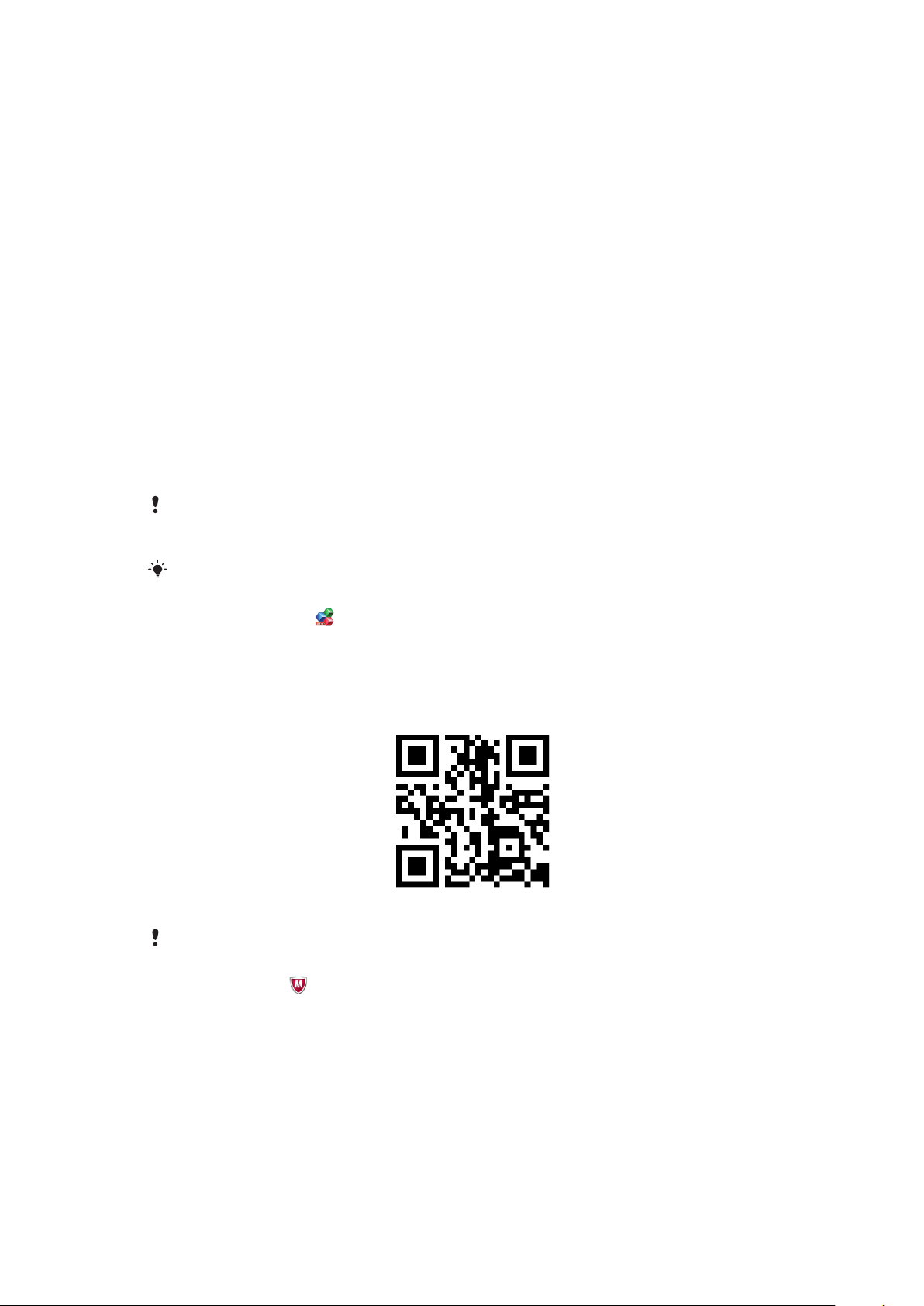
English
Welcome to experience your Business applications!
Preparations
To allow installation of non-Market applications
1
From your phone menu, find and tap Settings > Applications.
2
Mark the Unknown sources checkbox.
3
Tap OK if you agree to accept the attention message that appears on the screen,
otherwise, you cannot install non-Market applications in your phone.
To download and install an application using a barcode scanner
1
From your phone menu, find and tap, for example, NeoReader™.
2
To scan a barcode, place the barcode inside the viewfinder.
3
When the scanner recognises the barcode, tap Continue to search the application
on the Internet.
4
Follow the instructions on the webpage to download the application.
5
The first time you start the application, you get instructions on how to enter your
voucher code.
If you use a different barcode scanner, the instructions may vary. If you don't have a barcode
scanner installed in your phone, you can type the web address of the application in the web
browser of your phone.
For more product information, go to www.sonyericsson.com.
Office Suite Pro
A complete mobile office solution, allows you to create, view and edit Microsoft® Word and
Microsoft® Excel® files and attachments, as well as to view Microsoft® PowerPoint® and
Adobe™ PDF files on your Android-based phone. The software supports the most
common desktop document formats, for example, DOC, DOCX, XLS, XLSX, PPT, PPTX,
CSV, TXT, PDF and ZIP.
The application is also available at: mobisystems.com/se/
For more information about Office Suite Pro, go to mobisystems.com/toc_pro/.
WaveSecure
Not just anti-theft, WaveSecure is a security application to protect your phone, data and
privacy in the event of loss. It also can remotely track the SIM card, lock, backup, wipe and
restore data.
1
This is an Internet version of this publication. © Print only for private use.
Page 2
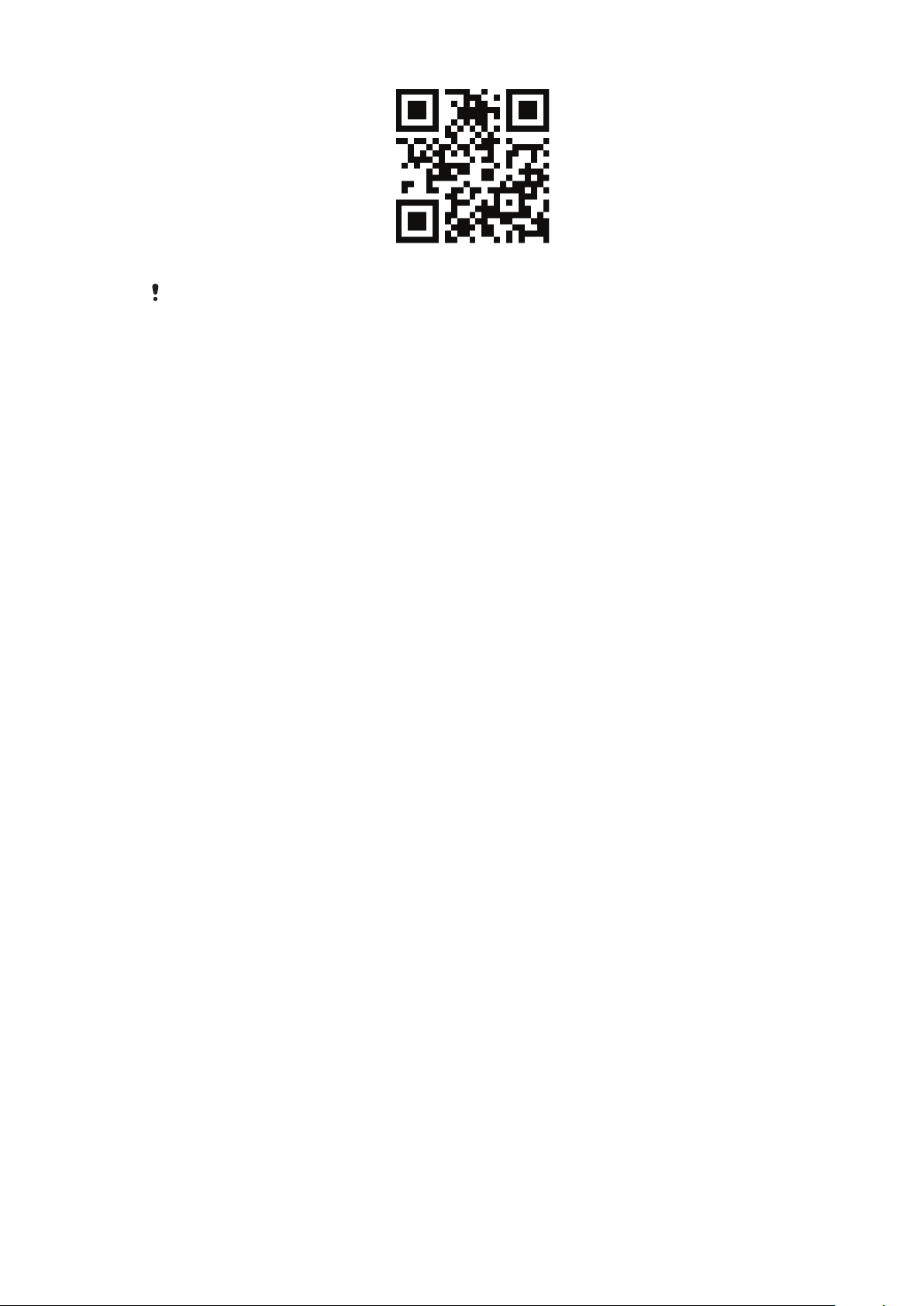
The application is also available at: www.wavesecure.com/mobile/se
For more information about WaveSecure, visit www.wavesecure.com/support.
Legal information
©Sony Ericsson Mobile Communications AB, 2010. All rights reserved.
Before downloading the application, you must have the required Internet connection
settings in your phone. Use of the application and real-time feeds may incur data charges.
Contact your service provider for more information. Sony Ericsson is not responsible for
delays or difficulties in downloading the application, or for the functionality of the application.
The Liquid identity logo is trademarks or registered trademarks of Sony Ericsson Mobile
Communications AB. Sony is a trademark or registered trademark of Sony Corporation.
Ericsson is a trademark or registered trademark of Telefonaktiebolaget LM Ericsson.
Android is a trademark or registered trademark of Google, Inc.
Adobe and Reader are trademarks or registered trademarks of Adobe Systems
Incorporated in the United States and/or other countries.
Microsoft, Excel and PowerPoint are registered trademarks or trademarks of Microsoft
Corporation in the United States and/or other countries.
NeoReader is a trademark or registered trademark of NeoMedia Technologies Inc.
Other products and company names mentioned herein may be the trademarks of their
respective owners. Any rights not expressed granted herein are reserved. Subject to
change without prior notice.
Sony Ericsson Mobile Communications AB, SE-221 88 Lund, Sweden
2
This is an Internet version of this publication. © Print only for private use.
Page 3
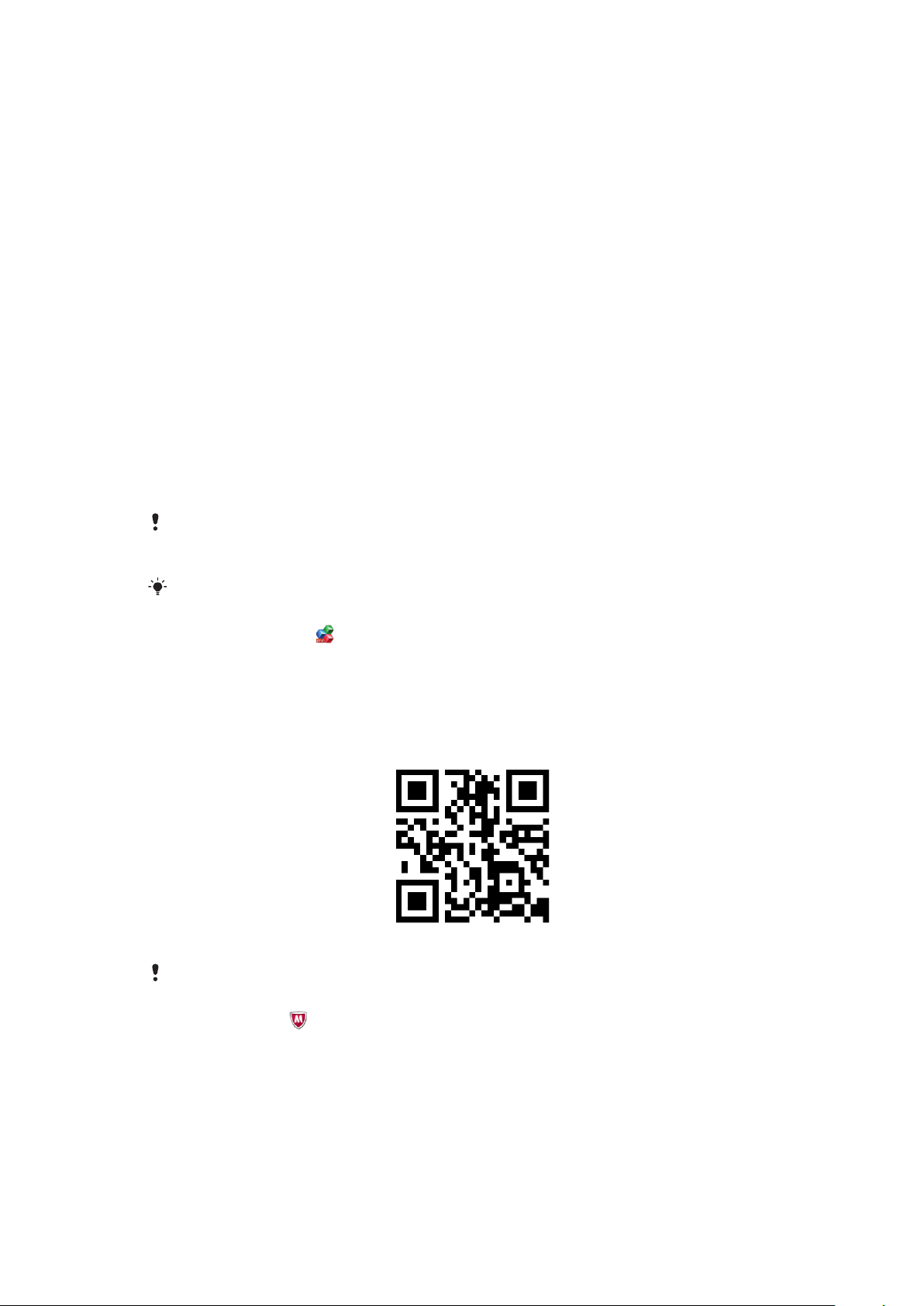
Español
Bienvenido/a a la experiencia de su Aplicaciones Business!
Preparativos
Para permitir la instalación de aplicaciones que no sean de Market
1
En el menú del teléfono, busque y puntee en Ajustes > Aplicaciones.
2
Marque la casilla de verificación Fuentes desconocidas.
3
Puntee Aceptar si acepta el mensaje de atención que aparece en la pantalla; en
caso contrario no podrá instalar en el teléfono las aplicaciones que no sean de
Market.
Para descargar e instalar una aplicación usando un escáner de código de barras
1
En el menú del teléfono, busque y puntee, por ejemplo, NeoReader™.
2
Para escanear un código de barras, coloque el código de barras dentro del visor.
3
Cuando el escáner reconozca el código de barras, puntee Continuar para buscar
la aplicación en Internet.
4
Siga las instrucciones de la página web para descargar la aplicación.
5
La primera vez que inicie la aplicación, recibirá instrucciones sobre el modo de
introducir su código de cupón.
Si usa un escáner de código de barras diferente, las instrucciones podrían variar. Si no tiene
instalado en el teléfono un escáner de código de barras, puede escribir la dirección web de la
aplicación en el navegador web del teléfono.
Para obtener más información acerca del producto, vaya a www.sonyericsson.com.
Office Suite Pro
Una solución Mobile Office completa que desde su teléfono basado en Android le permite
crear, ver y editar documentos y elementos adjuntos de Office Microsoft® Word y
Microsoft® Excel®, así como ver Microsoft® PowerPoint® y archivos PDF de Adobe™.
El software es compatible con la mayoría de los formatos más comunes de documentos
de ordenador de sobremesa , como DOC, DOCX, XLS, XLSX, PPT, PPTX, CSV, TXT, PDF
y ZIP.
La aplicación también está disponible en: mobisystems.com/se/
Para obtener más información acerca de Office Suite Pro, va a mobisystems.com/toc_pro/.
WaveSecure
No es solo un antirrobo: WaveSecure es una aplicación de seguridad para proteger su
teléfono, datos y privacidad en caso de pérdida. También puede hacer en remoto un
seguimiento de la tarjeta SIM, bloquearla, hacer copias de seguridad, borrar datos y
restaurarlos.
3
This is an Internet version of this publication. © Print only for private use.
Page 4

La aplicación también está disponible en: www.wavesecure.com/mobile/se
Para obtener más información acerca de WaveSecure, visite www.wavesecure.com/support.
Información legal
©Sony Ericsson Mobile Communications AB, 2010. Todos los derechos reservados.
Antes de descargar la aplicación, debe tener en su teléfono los valores de configuración
necesarios de la conexión a Internet. El uso de la aplicación y de los canales de alimentación
en tiempo real puede producir cargas de datos. Póngase en contacto con su proveedor
de servicios para obtener más información. Sony Ericsson no se responsabiliza de los
retrasos o dificultades que se produzcan en la descarga de la aplicación, ni de la
funcionalidad de esta.
El logotipo de la esfera es una marca comercial o registrada de Sony Ericsson Mobile
Communications AB. Sony es una marca comercial o registrada de Sony Corporation.
Ericsson es una marca comercial o registrada de Telefonaktiebolaget LM Ericsson. Android
es una marca comercial o registrada de Google, Inc.
Adobe y Reader son marcas comerciales o registradas de Adobe Systems Incorporated
en EE. UU. y otros países.
Microsoft, Excel y PowerPoint son marcas comerciales o registradas de Microsoft
Corporation en EE. UU. y otros países.
NeoReader es una marca comercial o registrada de NeoMedia Technologies Inc.
Los demás nombres de productos y empresas mencionados en el presente documento
son marcas comerciales de sus respectivos propietarios. Todos los derechos no
mencionados expresamente aquí son reservados. Están sometidos a cambio sin previo
aviso.
Sony Ericsson Mobile Communications AB, SE-221 88 Lund, Sweden
4
This is an Internet version of this publication. © Print only for private use.
Page 5

Français
Bienvenue dans Applications professionnelles!
Préparatifs
Pour autoriser l'installation d'autres applications ne provenant pas de Market
1
Dans le menu du téléphone, recherchez et tapez sur Paramètres > Applications.
2
Activez la case à cocher Sources inconnues.
3
Tapez sur OK si vous acceptez le message d'avertissement affiché, sinon vous ne
pouvez pas installer sur votre téléphone des applications ne provenant pas de
Market.
Pour télécharger et installer une application à l'aide d'un scanner de code à barres
1
Dans le menu du téléphone, recherchez et tapez, par exemple, sur NeoReader™.
2
Pour scanner un code à barres, placez-le à l'intérieur du viseur.
3
Lorsque le scanner reconnaît le code à barres, tapez sur Continuer pour rechercher
l'application sur Internet.
4
Suivez les instructions de la page Web pour télécharger l'application.
5
La première fois que vous démarrez l'application, vous voyez s'afficher les
instructions d'utilisation de votre code de réduction.
Les instructions peuvent varier si vous utilisez un autre scanner de code à barres. Si un scanner
de code à barres n'est pas installé sur votre téléphone, vous pouvez taper l'adresse Web de
l'application dans le navigateur Web de votre téléphone.
Pour plus d'informations sur le produit, visitez www.sonyericsson.com.
Office Suite Pro
Une solution bureautique mobile complète pour créer, consulter et modifier des pièces
jointes et des fichiers Microsoft® Word et Microsoft® Excel® ainsi que pour afficher des
fichiers Microsoft® PowerPoint® et Adobe™ PDF sur votre téléphone Android. Le logiciel
prend en charge les formats de documents bureautiques les plus courants tels que DOC,
DOCX, XLS, XLSX, PPT, PPTX, CSV, TXT, PDF et ZIP.
L'application est aussi disponible sur : mobisystems.com/se/
Pour plus d'informations sur Office Suite Pro, visitez mobisystems.com/toc_pro/.
WaveSecure
Au-delà du simple antivol, WaveSecure est une application de sécurité qui protège votre
téléphone, ses données et sa confidentialité en cas de perte. Il permet de suivre à distance
la carte SIM, de verrouiller, sauvegarder, effacer et restaurer les données.
5
This is an Internet version of this publication. © Print only for private use.
Page 6

L'application est aussi disponible sur : www.wavesecure.com/mobile/se
Pour plus d'informations sur WaveSecure, visitez www.wavesecure.com/support.
Informations légales
©Sony Ericsson Mobile Communications AB, 2010. Tous droits réservés.
Avant de télécharger l'application, vous devez configurer les paramètres de connexion
Internet sur votre téléphone. L'utilisation de l'application et des flux en temps réel peut
engendrer des frais de transfert de données. Pour plus d'informations, contactez votre
fournisseur de services. Sony Ericsson n'est pas responsable des retards ou des difficultés
de téléchargement de l'application, pas plus que de ses fonctionnalités.
Le logo Liquid Identity est une marque ou une marque déposée de Sony Ericsson Mobile
Communications AB. Sony est une marque ou une marque déposée de Sony Corporation.
Ericsson est une marque ou une marque déposée de Telefonaktiebolaget LM Ericsson.
Android est une marque ou une marque déposée de Google, Inc.
Adobe et Reader sont des marques ou des marques déposées d'Adobe Systems
Incorporated aux États-Unis et/ou dans d'autres pays.
Microsoft, Excel et PowerPoint sont des marques déposées ou des marques de Microsoft
Corporation aux États-Unis et/ou dans d'autres pays.
NeoReader est une marque ou une marque déposée de NeoMedia Technologies Inc.
Les autres noms de produits et de sociétés mentionnés sont des marques de leurs
propriétaires respectifs. Tous les droits non expressément accordés sont réservés.
Modification possible sans avis préalable.
Sony Ericsson Mobile Communications AB, SE-221 88 Lund, Sweden
6
This is an Internet version of this publication. © Print only for private use.
Page 7

Deutsch
Willkommen zu Ihrem Geschäftsanwendungen!
Vorbereitungen
So lassen Sie die Installation von Nicht-Market-Anwendungen zu:
1
Tippen Sie im Telefonmenü auf Einstellungen > Anwendungen.
2
Aktivieren Sie das Kontrollkästchen Unbekannte Quellen.
3
Tippen Sie auf OK, wenn Sie dem Hinweis auf dem Bildschirm zustimmen,
andernfalls können die Nicht-Market-Anwendungen nicht im Telefon installiert
werden.
So laden Sie eine Anwendung mit einem Barcodescanner herunter und installieren
sie:
1
Tippen Sie im Telefonmenü z. B. auf NeoReader™.
2
Um einen Barcode zu scannen, müssen Sie ihn im Sucher platzieren.
3
Sobald der Scanner den Barcode erkannt hat, können Sie die Suche der Anwendung
im Internet starten, indem Sie auf Fortsetzen tippen.
4
Befolgen Sie die Anweisungen auf der Webseite, um die Anwendung
herunterzuladen.
5
Wenn Sie die Anwendung erstmals starten, werden Anweisungen zur Eingabe Ihres
Gutscheincodes angezeigt.
Bei Verwendung eines anderen Barcodescanners können die Anweisungen abweichen. Wenn
kein Barcodescanner im Telefon installiert ist, können Sie die Webadresse der Anwendung in den
Telefonbrowser eingeben.
Weitere Produktinformationen finden Sie unter www.sonyericsson.com.
Office Suite Pro
Umfassende Mobile-Office-Lösung zum Erstellen, Anzeigen und Bearbeiten von
Microsoft® Word- und Microsoft® Excel®-Dateien und -Anhängen sowie zum Anzeigen
von Microsoft® PowerPoint®- und Adobe™ PDF-Dateien mit einem Android-Telefon. Die
Software unterstützt die wichtigsten Dokumentformate aus dem PC-Bereich, darunter
DOC, DOCX, XLS, XLSX, PPT, PPTX, CSV, TXT, PDF und ZIP.
Die Anwendung ist auch verfügbar unter: mobisystems.com/se/
Weitere Informationen zu Office Suite Pro finden Sie unter mobisystems.com/toc_pro/.
WaveSecure
WaveSecure schützt als Sicherheitsanwendung das Telefon, die Daten und Ihre
Privatsphäre nicht nur bei Diebstahl, sondern grundsätzlich bei Verlust. Die Anwendung
kann die SIM-Karte aus der Ferne verfolgen sowie Daten sperren, sichern, endgültig
löschen und ggf. wiederherstellen.
7
This is an Internet version of this publication. © Print only for private use.
Page 8

Die Anwendung ist auch verfügbar unter: www.wavesecure.com/mobile/se
Weitere Informationen zu WaveSecure finden Sie unter www.wavesecure.com/support.
Rechtliche Informationen
©Sony Ericsson Mobile Communications AB, 2010. Alle Rechte vorbehalten.
Damit Sie die Anwendung herunterladen können, müssen die erforderlichen
Internetverbindungseinstellungen im Telefon konfiguriert sein. Durch Nutzung der
Anwendung und der Echtzeitfeeds können Datenübertragungsgebühren entstehen.
Weitere Informationen erhalten Sie vom Dienstanbieter. Sony Ericsson ist nicht für
Verzögerungen oder Probleme beim Herunterladen der Anwendung sowie für die
Funktionalität der Anwendung verantwortlich.
Das Liquid-Identity-Logo ist eine Marke oder eingetragene Marke von Sony Ericsson Mobile
Communications AB. Sony ist eine Marke oder eingetragene Marke von Sony Corporation.
Ericsson ist eine Marke oder eingetragene Marke von Telefonaktiebolaget LM Ericsson.
Android ist eine Marke oder eingetragene Marke von Google, Inc.
Adobe und Reader sind Marken oder eingetragene Marken von Adobe Systems
Incorporated in den USA und/oder in anderen Ländern.
Microsoft, Excel und PowerPoint sind Marken oder eingetragene Marken der Microsoft
Corporation in den USA und/oder anderen Ländern.
NeoReader ist eine Marke oder eingetragene Marke von NeoMedia Technologies Inc.
Andere in diesem Dokument verwendete Produkt- und Firmennamen können Marken der
jeweiligen Eigentümer sein. Alle in diesem Dokument nicht ausdrücklich gewährten Rechte
sind vorbehalten. Änderungen vorbehalten.
Sony Ericsson Mobile Communications AB, SE-221 88 Lund, Sweden
8
This is an Internet version of this publication. © Print only for private use.
Page 9

1247-8994.1
