Page 1
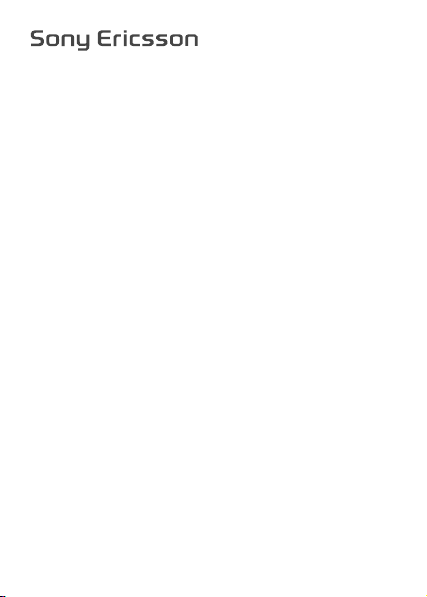
T258c
User guide
Page 2
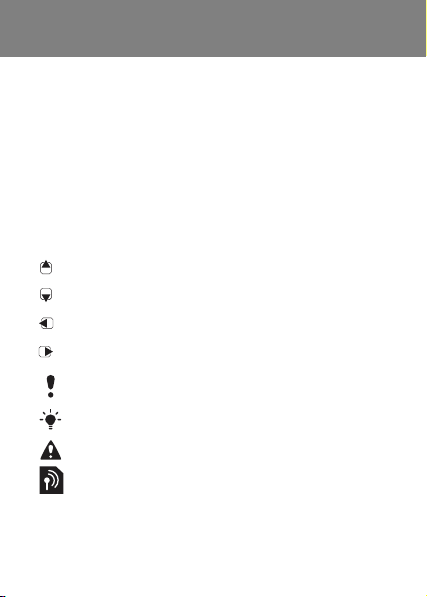
Congratulations on your purchase of the Sony
Ericsson T258c. For additional phone content, go to
www.sonyericsson.com/cn/fun. Register now to get free
online storage and special offers at
www.sonyericsson.com/cn/myphone. For product
support, go to www.sonyericsson.com/cn.
Instruction symbols
The following instruction symbols appear in this User
guide:
> Use the navigation key to scroll and select.
Press the navigation key up.
Press the navigation key down.
Press the navigation key to the left.
Press the navigation key to the right.
Note
Tip
Warning
Indicates that a service or function is network- or
subscription-dependent. All menus or functions
may not be available in your phone. Consult your
network operator for more information.
This is the Internet version of the user's guide. © Print only for private use.
2
Page 3

Prepare the phone
To insert the SIM card and battery
1 Remove the battery cover. Slide the SIM card into its
holder with the contacts facing down.
2 Insert the battery with the label side up and the
connectors facing each other. Replace the battery
cover as shown in the picture.
Do not force the battery cover into place. Slide the
battery cover carefully onto the phone and close it.
This is the Internet version of the user's guide. © Print only for private use.
3
Page 4
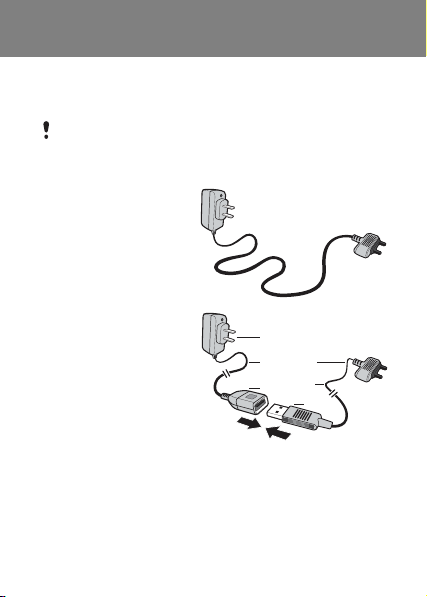
Charge the battery
Your phone battery is partly charged when you
buy it.
It may take 30 minutes for the battery icon to appear
on the screen.
Non-USB Charger
(old type)
USB Charger (new type)
A AC adapter
A1 AC adapter
connector
A2 AC adapter USB
socket
B USB cable
B1 USB cable connector
B2 USB cable plug
This is the Internet version of the user's guide. © Print only for private use.
A1
A
B1
B
A2
B2
4
Page 5
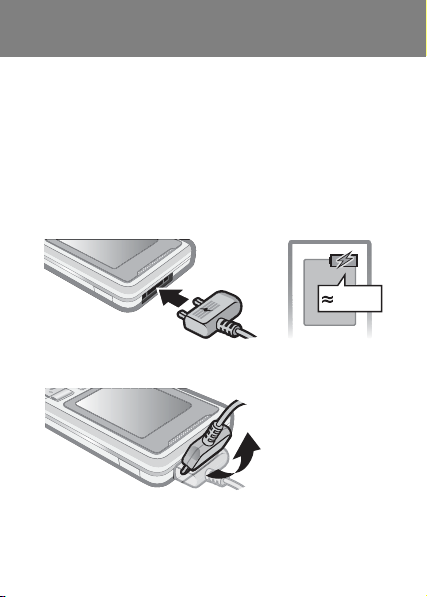
Using the USB charger
To connect the charger and charge the battery
1 Connect the USB cable plug to the AC adapter USB
socket, as shown in the above illustration. The USB
cable is supplied with your phone.
2 Connect the USB cable connector to your phone.
Press a key to view the charging status on the screen.
It takes approximately 2.5 hours to fully charge the
battery.
2.5 h
To remove the charger
1 Charge your battery until the battery icon indicates
a full charge.
This is the Internet version of the user's guide. © Print only for private use.
5
Page 6
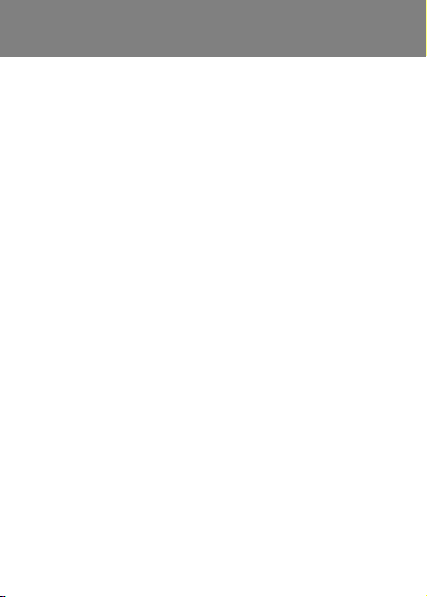
2 Tilt the USB charger connector upwards to remove it.
Note:
1 The USB cable for the new USB charger shown in the
illustration (Part. B in the new-type charger illustration)
on page 4 is only intended for charging your phone.
Do not use it for transferring data.
2 The USB cable for the USB charger shown in the
illustration (Part. B in the new-type charger illustration)
is only intended for connection to the AC adapter
(Part. A in the new-type charger illustration) to charge
your phone. It must not be used for connection to a
PC.
3 Sony Ericsson strongly recommends that you use only
Sony Ericsson branded original batteries, the part of
power supply device in accordance with YD/T 15912006 specifications of Communications Industry
Standards of P. R. China (Part A in the new-type
charger illustration) and the USB cable supplied with
your phone to charge the phone. The use of third-party
products may decrease the performance of your
phone and/or pose a risk to your health or safety.
4 Sony Ericsson recommends that you never mix the use
the new USB charger and the old non-USB charger.
The phone with new-type charger in box cannot be
charged with the old-type charger, and vice versa.
The use of both the chargers may decrease the
performance of your phone and/or pose a risk to your
health or safety.
This is the Internet version of the user's guide. © Print only for private use.
6
Page 7
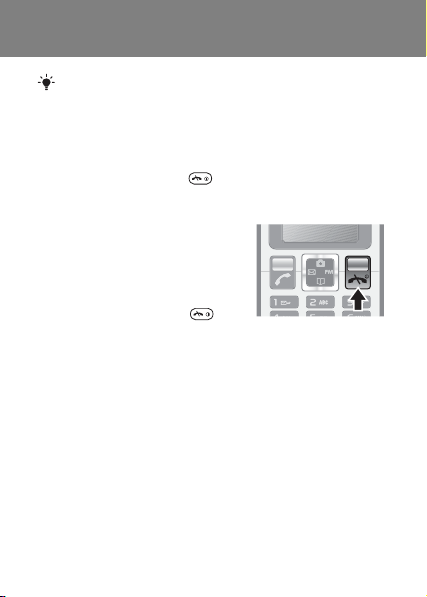
You can use the phone during charging. You can
charge the battery for more or less than 2.5 hours.
Interrupted charging will not damage the battery.
Turn the phone on
1 Press and hold down .
2 Enter your PIN if requested. To correct mistakes,
select Delete.
3 Select OK.
4 Select a language.
5 Enter the time and date and
select Save.
To turn the phone off
• Press and hold down .
Standby
After you have turned the phone on and entered your
PIN, the name of your operator appears on the screen.
This is called standby. You can now make and receive
calls.
This is the Internet version of the user's guide. © Print only for private use.
7
Page 8
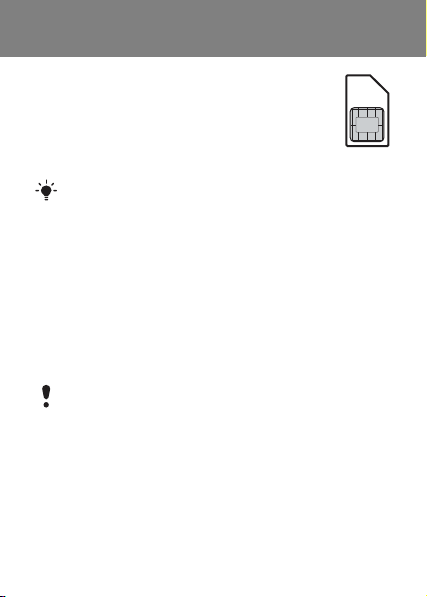
SIM and PIN
SIM card
The SIM (Subscriber Identity Module) card, which
you get from your network operator, contains
information about your subscription. Always turn
off your phone and detach the charger before
you insert or remove the SIM card.
You can save contacts on the SIM card before
removing it from your phone. Contacts may also be
saved in the phone memory. See Contacts on page
19.
PIN code
You may need a PIN (Personal Identification Number) to
activate the services in your phone. Your PIN is supplied
by your network operator. Each PIN digit appears as *,
unless it starts with emergency number digits, for example,
112 or 911. You can call an emergency number without
entering a PIN.
If you enter the wrong PIN three times in a row, PIN
blocked. Enter PUK provided by your operator.
appears. To unblock it, you need to enter your PUK
(Personal Unblocking Key).
This is the Internet version of the user's guide. © Print only for private use.
8
Page 9
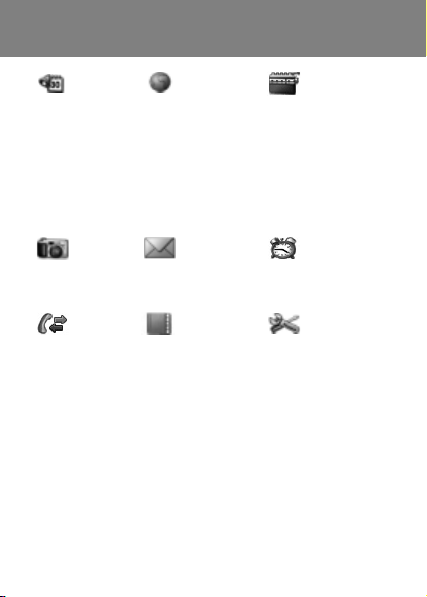
Menu overview
Extras
Calendar
Timer
Stopwatch
Calculator
My files
My games
Monternet
Homepage
Bookmarks
Go to URL
Edit bookmark
Show pictures
Push access
Push inbox
Clear cache
Internet profile
FM radio
Camera Messaging Alarms
Take pic.
Camera pics
Slide show
Text message
Picture message
Settings
Calls Contacts Settings
Call list
Time and cost
Call settings
Some menus and icons in this document may vary
depending on operator, network or subscription.
This is the Internet version of the user's guide. © Print only for private use.
View contacts
Find contacts
Add contact
My number
Voicemail
Delete contacts
Speed dial
Copy all contacts
Send contacts
Settings
Sound & alerts
Wallpaper
Theme
Time and date
Language
Select network
Infrared port
Advanced
Phone status
9
Page 10

Phone overview
Stereo handsfree and
battery charger connector
Infrared
port
Navigation
key with
shortcuts.
Selection key
Call key
Keylock
This is the Internet version of the user's guide. © Print only for private use.
Volume
keys
End key,
On/off
key
10
Page 11
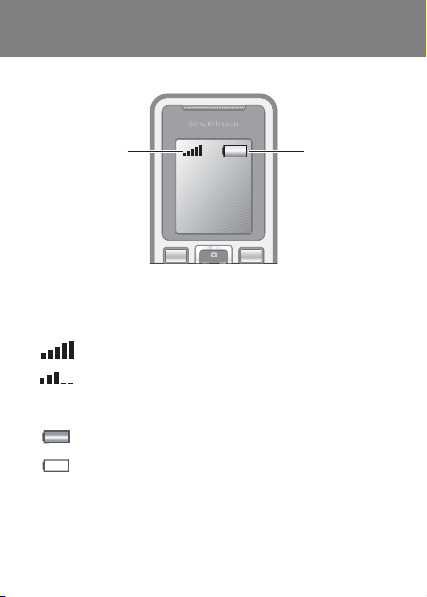
Network coverage
Network
coverage
The network bars show the strength of the GSM network
in your area. Try moving to another location if you have
trouble calling and network coverage is poor. No network
means you are not in range of a network.
= Good network coverage
= Average network coverage
Battery status
Battery status
= The phone battery is fully charged
= The phone battery is empty
This is the Internet version of the user's guide. © Print only for private use.
11
Page 12
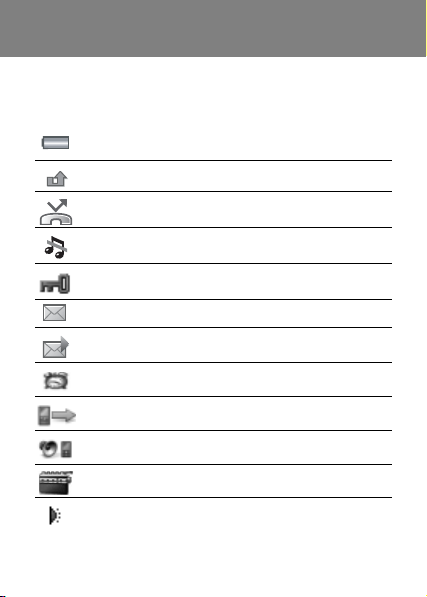
Screen icons
These icons may appear on the screen.
Icon Description
Battery icon. A completely green icon means that
the battery is fully charged
You have missed a call
Divert calls is activated
The phone is set to silent
The keypad is locked
You have received a new text message
You have received a new picture message
An alarm is activated
Ongoing call
The loudspeaker is on
The FM radio is playing
The Infrared port is activated
This is the Internet version of the user's guide. © Print only for private use.
12
Page 13
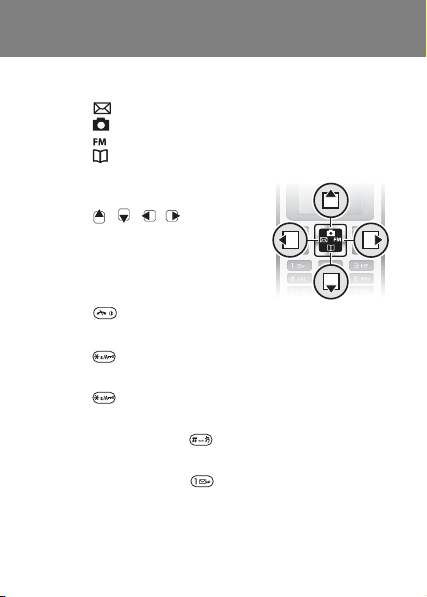
Shortcuts
From standby you can use the navigation keys to go
directly to a function:
• Press to write a text or picture message.
• Press to go to the camera.
• Press to play the FM radio.
• Press to go to your contacts.
To navigate the menus
1 From standby select Menu.
2 Press , , , and select a
menu.
To go back one step in the menu
• Select Back.
To return to standby
• Press .
To lock the keypad
• Press and select Lock keys.
To unlock the keypad
• Press and select Unlock.
To set the phone to silent
• Press and hold down .
To call your voicemail service
• Press and hold down .
This is the Internet version of the user's guide. © Print only for private use.
13
Page 14
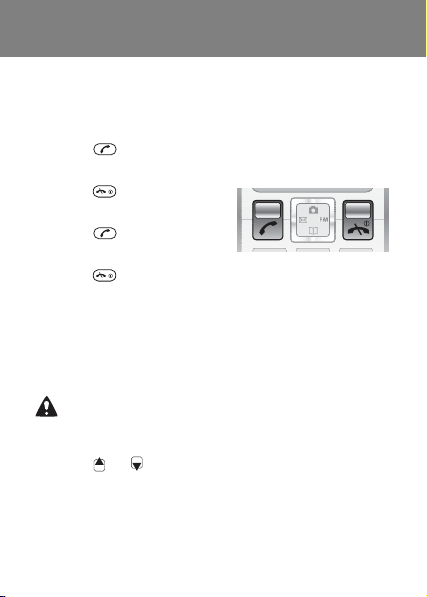
Calling
You must turn on the phone and be within range of a
network.
To make a call
1 From standby enter the area code and phone number.
2 Press .
To end a call
• Press .
To answer a call
• Press .
To reject a call
• Press .
To turn off the ringtone when receiving a call
• Select Silent to turn off the ringtone without answering
the call.
To turn the loudspeaker on during a call
• Select Options > Turn on speaker.
Do not hold the phone to your ear when using the
loudspeaker. This could damage your hearing.
To change the ear speaker volume during a call
• Press or .
This is the Internet version of the user's guide. © Print only for private use.
14
Page 15
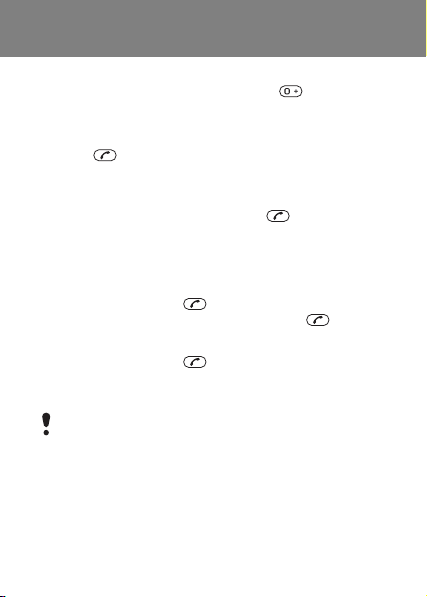
To make international calls
1 From standby press and hold down until a + sign
appears on the screen.
2 Enter the country/region code, area code (without the
first zero) and phone number.
3 Press .
To view a missed call
When Missed call is displayed, select Details. To call
back scroll to the number and press .
Call list
You can view information about recent calls.
To call a number from the call list
1 From standby press .
2 Scroll to the name or number and press .
To delete a number from the call list
1 From standby press .
2 Scroll to the name or number and select Options
> Delete > Yes.
Calls to the international emergency number 112
can still be made, even when the keypad is locked.
This is the Internet version of the user's guide. © Print only for private use.
15
Page 16

Camera
Your phone has a digital camera to take pictures to save
or send. Pictures taken with the camera are saved in
Camera pics. The format is JPEG.
Pictures downloaded using picture messages,
Internet or Infrared are saved in My pictures.
To start the camera and take a picture
1 From standby press . You can see the subject on
the phone screen.
2 Select Take pic. to take the picture.
3 Select Save or Delete.
To save a picture
• Take a picture and select Save.
To delete a picture
1 From standby select Menu > Camera > Camera pics.
2 Scroll to a picture and select View.
3 Select Options > Delete > Yes.
To send a camera picture as picture message
1 From standby select Menu > Camera > Camera pics.
2 Scroll to a picture and select View.
3 Select Options > Send message > Options > Send.
4 Enter the Phone number or Email address, then select
OK > Send.
See To send a camera picture as picture message on
page 16.
This is the Internet version of the user's guide. © Print only for private use.
16
Page 17

Messaging
Text messages (SMS)
You must have a service centre number, which is
supplied by your service provider and saved on the SIM
card. You may have to enter the number yourself. See
Troubleshooting on page 43.
See Entering text on page 26.
To write and send a text message
1 From standby press .
2 Select Text message. Write the message and select
Options > Send message.
3 Select an option.
4 Select Options > Send message.
To view a received text message
1 New message appears. Select View.
2 Scroll to the unread message and select Read.
3 To view messages stored in the inbox, select Menu
> Messaging > Text message > Inbox.
To get delivery status of a sent message
1 From standby select Menu > Messaging > Settings
> Delivery report.
2 Select On. You will be notified when a message has
been successfully delivered.
This is the Internet version of the user's guide. © Print only for private use.
17
Page 18

Picture messages (MMS)
Picture messages can contain text, sound and images.
They are sent using MMS to a mobile phone. You need
the correct Internet settings in your phone to use this
function. See Internet on page 39.
To create a picture message
1 From standby press .
2 Select Picture messages > Options and select among
the options to build the message.
To send a picture message
1 When the message is ready, select Options > Send
message.
2 Select to send the picture message to a Phone
number or an Email address.
Sending and receiving phones must have
subscriptions that support picture messaging.
This is the Internet version of the user's guide. © Print only for private use.
18
Page 19

Contacts
You can save contacts in the phone memory or on the
SIM card. You can copy contacts from the phone
memory to the SIM card or from the SIM card to the
phone memory.
See Entering text on page 26.
To add a contact
1 From standby select Menu > Contacts > Add contact.
2 Select Save on SIM or Save in phone.
3 Enter the name and select Options > OK.
4 Scroll to the icon below the name.
5 Enter the number and select OK.
6 Select Save contact.
You can enter the + sign and country/region code
with all phonebook numbers. They can then be used
abroad or at home. See To make international calls
on page 15.
To call a phone contact
When Chinese has been selected as the phone
language
To call a contact written in Chinese characters
1 > Contacts > View contacts. Press and hold to
switch the search language to Chinese. Then enter the
first pinyin letter of the contact you want to call.
2 When the contact is highlighted, press or
> Select to select number, Options > Call.
This is the Internet version of the user's guide. © Print only for private use.
19
Page 20

To call a contact written in Latin characters
1 > Contacts > View contacts. Press and hold to
switch the search language to English. Then enter the
first letters of the contact you want to call.
2 When the contact is highlighted, press .
When English has been selected as the phone
language
To call a contact written in Chinese characters
1 > Contacts > View contacts. Scroll to the contact you
want to call.
2 When the contact is highlighted, press or
> Select to select number, Options > Call.
To call a contact written in Latin characters
1 > Contacts > View contacts. Scroll to, or enter the first
letter of the contact you want to call.
2 When the contact is highlighted, press .
If it is a Phone Contact with multiple entries under,
> Select, then scroll to a number to call.
To edit a contact
1 From standby press .
2 Scroll to the contact and select Select > Options
> Edit.
3 Edit the information and select Options > Save
contact.
This is the Internet version of the user's guide. © Print only for private use.
20
Page 21

To delete a contact
1 From standby press .
2 Scroll to the contact and select Select > Options
> Delete contact.
To copy all contacts to the SIM card
• From standby select Menu > Contacts > Copy all
contacts > Copy all to SIM.
To view your own phone number
• From standby select Menu > Contacts > My number.
Contacts memory
The number of entries you can save in Contacts depends
on the capacity of your SIM card.
To check the Contacts memory status
• From standby select Menu > Contacts > Settings
> Memory status.
Speed dialling
Speed dialling lets you select nine contacts that you can
dial quickly. The contacts can be saved in positions 2-9.
Position 1 is set to Voicemail number as default.
To add contacts to speed dial numbers
1 From standby select Contact > Speed dial.
2 Select a position number.
3 Select a contact.
To speed dial
• From standby enter the position number and press .
This is the Internet version of the user's guide. © Print only for private use.
21
Page 22

FM radio
To listen to the FM radio
1 Connect the handsfree to the phone.
2 From standby press .
To control the radio
• Press or to search for FM radio channels.
• Press or to change the volume.
To save a FM radio channel
• Press and hold – to save it on the
corresponding position. The FM radio channel is saved
in Options > Channels. You can save up to 20 preset
channels.
To listen to a saved FM radio channel
• When the FM radio is on, press – to listen to
the FM radio channel on the corresponding position.
To exit the FM radio
• Select Back or press .
To minimize the FM radio on the screen
• Select Options > Minimize.
• Press to restore the FM radio on the screen.
To turn the FM radio off when minimized
• Press and select Back.
To view FM radio options
• When you play the FM radio, select Options.
This is the Internet version of the user's guide. © Print only for private use.
22
Page 23

Calendar
To add an appointment in the Calendar
1 From standby select Menu > Extras > Calendar.
2 Scroll to a date and select Options > Add a note.
3 Enter your details and select Options > OK.
4 Confirm the date and time with OK.
5 Select if you want a reminder signal:
• Reminder – a reminder signal will sound in immediate
connection with the note.
• Deactivate – no reminder signal.
To edit or delete a note
1 From standby select Menu > Extras > Calendar.
2 Scroll to the day for the note and select Options
> View today. If there is more than one note, scroll to
the desired note.
3 Select Options.
4 Select to Delete or Edit the note.
If Chinese is selected as the phone language, an
additional option appears, Lunar calendar.
This is the Internet version of the user's guide. © Print only for private use.
23
Page 24

www.sonyericsson.com/cn
Sony Ericsson Mobile Communications AB
SE-221 88 Lund, Sweden
EN/LZT108 9523 R2A
Printed in country/region
This is the Internet version of the user's guide. © Print only for private use.
Page 25

More functions
Alarm
The alarm rings even if the phone is set to silent or turned off.
To set the alarm
1 From standby select Menu > Alarms.
2 Enter the time and select Save.
3 Select an option.
• If Alarm is selected, select an alarm signal.
• If Recurrent alarm is selected, select what day or days
the alarm is going to sound. Scroll to the check boxes
and select Mark or Unmark, then select Done and
select an alarm signal.
You need to keep a handsfree inserted when you
select radio as an alarm signal. Loudspeaker radio
will sound when you select radio alarm.
To turn the alarm off
• When the alarm sounds, select Snooze or Stop.
To set the alarm signal
• From standby select Menu > Settings > Sound &
alerts > Alarm sound and select an option.
This is the Internet version of the user's guide. © Print only for private use.
25
Page 26

Entering text
There are two methods you can use to enter text:
multitap or T9™ text input.
To change text input methods
• When you write the message, press and hold down
.
To enter text using multitap
• Press –
• Press to add a space.
• Press to enter full stops and commas.
• Press to shift between upper case and lower
case letters.
• Press to enter the + sign.
• Press and hold down
Multitap input only applies when latin characters are
selected as input language.
To enter text using T9™ text input
1 For example, if you want to write the word “Jane”,
press , , , .
2 If the word shown is the one you want, press to
accept and add a space. To accept a word without
adding a space, press . If the word shown is not the
one you want, press
alternative words. To accept a word and add a space,
press .To enter full stops and commas, press
and then or repeatedly.
This is the Internet version of the user's guide. © Print only for private use.
until the desired character appears.
– to enter numbers.
or repeatedly to view
26
Page 27

To add items in a text message
• When you write the message, select Options > Add
item.
To add symbols in a text message
• When you write the message, select Options > Add
symbol.
To correct mistakes
• Select Clear.
To change writing language
• When you write the message, press and hold .
Chinese input
This mobile phone has different input methods for entering
Chinese characters:
• Stroke input
• Pinyin input
You can use these methods, for example, to enter
Chinese names and Chinese short messages.
Switching between Chinese input methods
In the Chinese editing mode, you can select and
switch quickly to another input method by pressing
and holding .
This is the Internet version of the user's guide. © Print only for private use.
27
Page 28

General instructions
Regardless of which input method you choose, your
phone has a function to speed up the entry of Chinese
characters. Whenever you enter a stroke or a Pinyin
letter, a candidate row of the most frequently used
characters containing that stroke or relating to that letter
appears at the bottom of the screen.
If the character you want is not displayed in the candidate
row, press to present another candidate row. Continue
pressing until the character you want is displayed.
Alternatively, you can enter the nex t s troke or Pi nyin lette r
and a new set of characters will immediately be displayed
in the candidate row. To go back to the previous row,
press . To select a character in the candidate row,
press the navigation key or press and hold the key
corresponding to the number above the character you
want to enter.
Stroke input
A Chinese character is built up of strokes. There are more
than 30 basic strokes, which are grouped into 5 stroke
categories. Each category is represented on the keypad
by one of the keys - . The Wild Card key , is
used when you are not sure of which stroke to use.
This is the Internet version of the user's guide. © Print only for private use.
28
Page 29

Stroke categories
The 5 stroke categories are defined in the table below:
Number
Stroke
Basic
Key
Category
This is the Internet version of the user's guide. © Print only for private use.
Stroke
Stroke
Name
Over
Lift
Down
Down-Hook
Short
Slope Down
Long Left Slope
Over Slope
Short left Slope
Dot
Right Slope
Down-CurvedOver
Down-Over
Left Slope-Over
Left Slope-Dot
Down-Lift
Right SlopeHook
Down-OverHook
Down-OverCurved-Hook
Character
王 十 在 七 天
海 红 牡 状 习
中 业 上 门 丑
小 水 打 子 承
直 真 质 草
八 九 丹 风 片
香 千 匕 后 丢
而 页 面 学 殷
六 学 雷 心 性
人 火 又 送 林
四 西 酉 酸
山 巨 屯 母 凶
么 去 公 约 能
女 要 好 巡 巢
衣 以 饭 收 长
我 或 民 成 伐
心 必 思 忘
电 也 毛 兄 孔
29
Page 30

Number
Stroke
Basic
Key
Category
Stroke
Stroke
Name
Down-Over-Left
Slope
Down-OverDown-Hook
Down-OverDown
Over-Hook
Over-Down
Over-DownHook
Over-Left Slope
Over-DownOver-Left Slope
Over-Left SlopeCurved-Hook
Over-DownOver-Hook
Over-DownOver-Down
Curved-Hook
Over-DownCurved-Hook
Over-DownOver
Over-Down-Lift
Character
专 传 转
马 与 张 号 费
鼎 鼐
写 字 皮 通 免
口 已 户 书 骨
力 习 也 同 永
又 之 登 多 社
及 极 廷 建
阿 队 陈 那 部
乃 透 鼐 隽 杨
凸
狗 豹 家 逐 狂
乙 九 瓦 飞 风
投 沿 船 凹
话 计 认 讯
? (Wild card key)
This is the Internet version of the user's guide. © Print only for private use.
30
Page 31

Components
The basic building units of Chinese characters are
components that are made up of strokes. After entering
the first two strokes of the desired character, the component
and character candidates that started with that stroke are
displayed in the candidate row.
Using components is a fast method for entering complex
characters.
The smaller candidates are components, and the
bigger candidates are characters.
For example, to enter “
1 Enter “ ”, “ ” and “ ”.
信息
”
2 press Select then press the key corresponding to the
number above the character to select “ 信 ”
3 press Select then press the key corresponding to the
number above the character to select “ 息 ”.
Example of using the wild card key
The wild card key , is used to supplement unclear
strokes in entering characters. If you want to enter “ 互 ”,
but you only know that “一” is the first and the last stroke
of the character and that the total number of strokes is
four, enter , , , . The character is displayed
in the candidate row.
This is the Internet version of the user's guide. © Print only for private use.
31
Page 32

Pinyin input
Press the keys containing the required Pinyin letters, and
the phone will make various proposals on the screen,
according to the pronunciation rules of Mandarin.
Below is the key mapping of Pinyin letters on the keypad.
Number Key Pinyin Letter
On the keypad, the letter ü is replaced by v.
For example, to enter “
1 Press , , .
2 When “xin” is underlined, press Select then press the
key corresponding to the number above the character
to select “ 信 ”. (If you want to enter any of the other
suggested Pinyin combinations, press or to the
desired combination, then press Select ).
3 Press Select then press the key corresponding to the
number above the character to select “ 息 ”.
This is the Internet version of the user's guide. © Print only for private use.
a b c
d e f
g h i
j k l
m n o
p q r s
t u ü
w x y z
信息
”
32
Page 33

Input punctuation and symbols
Under any Chinese input mode, > Options > Add symbol
to see the table of punctuation marks and symbols. Use
the navigation key to make a selection. Press to
enter a space into the text.
Emergency calls
Your phone supports international emergency numbers,
for example, 112 and 911. These numbers can normally
be used to make emergency calls in any country/region,
with or without the SIM card inserted, if a GSM network is
within range.
To make an emergency call
• From standby enter 112 (the international emergency
number) and press .
To view your local emergency numbers
• From standby select Menu > Calls > Call settings
> Emergency nos.
Diverting calls
You can divert calls, for example, to an answering
service.
To divert calls
1 From standby select Menu > Calls > Call settings
> Divert all calls and select an option.
2 Select Activate.
This is the Internet version of the user's guide. © Print only for private use.
33
Page 34

To cancel a call divert
• From standby select Menu > Calls > Call settings
> Divert all calls > Deactivate all.
Multiple calls
Call waiting
When call waiting is used, you hear a beep if you receive
a second call.
To activate call waiting
• From standby select Menu > Calls > Call settings
> Call waiting > Activate.
To answer a second call
• During the call, select Answer. Your ongoing call is put
on hold.
To reject a second call
• During the call, select Busy and continue with the
ongoing call.
To make a second call
1 During the call, select Options > Hold call > Options
> Call contact. Your ongoing call is put on hold.
2 Scroll to the contact and select Options > Call.
To switch between two calls
• During the call, select Switch.
This is the Internet version of the user's guide. © Print only for private use.
34
Page 35

To join two calls
• During the call, select Options > Join calls.
To end both calls
• Press twice.
Call time and cost
To check the call time and the call cost
• From standby select Menu > Calls > Time and cost.
Voicemail
Callers can leave a voicemail message when you cannot
answer. You can get your voicemail number from your
network operator.
To enter your voicemail number
1 From standby select Menu > Contacts > Voicemail.
2 Enter the voicemail number that you get from your
service provider and select Save.
To call your voicemail service
• From standby press and hold down .
To check your voicemail number
• From standby select Menu > Contacts > Voicemail.
This is the Internet version of the user's guide. © Print only for private use.
35
Page 36

Ringtones and themes
Themes are used to change the appearance of the
screen.
To select a ringtone
• From standby select Menu > Settings > Sound &
alerts > Ringtone and select a ringtone.
To set the ring volume
• From standby select Menu > Settings > Sound &
alerts > Ring volume and select an option.
To set the vibrating alert
• From standby select Menu > Settings > Sound &
alerts > Vibration and select an option.
To select a key sound
• From standby select Menu > Settings > Sound &
alerts > Key sound and select an option.
To select a theme
• From standby select Menu > Settings > Theme and
select a theme.
To use a picture taken with camera as wallpaper
1 From standby select Menu > Camera > Camera pics.
2 Scroll to a picture and select View.
3 Select Options > Set wallpaper.
This is the Internet version of the user's guide. © Print only for private use.
36
Page 37

Time and date
To set the time
1 From standby select Menu > Settings > Time and
date > Time > Set time.
2 Enter the time and select Save.
To set the time format
• From standby select Menu > Settings > Time and
date > Time > Time format and select an option.
To set the date
1 From standby select Menu > Settings > Time and
date > Date > Set date.
2 Enter the date and select Save.
To set the date format
• From standby select Menu > Settings > Time and
date > Date > Date format and select an option.
Language
You can select the language for the phone menus.
To change the phone language
1 From standby select Menu > Settings > Language.
2 Select an option.
This is the Internet version of the user's guide. © Print only for private use.
37
Page 38

Infrared
Use the infrared port to exchange contacts, pictures,
themes, ringtones and files between phones or with a PC.
If infrared is set to On but not used, the infrared port
automatically turns off after 10 minutes.
To turn on infrared
• From standby select Menu > Settings > Infrared port
> On.
To connect two devices using infrared
1 Turn on infrared in both
devices.
2 Make sure the infrared port on
your phone is facing the
infrared port on the other
device with a maximum
distance of 20 cm (8 inches).
To transfer items using infrared
1 Select an item to transfer.
2 Select Options > Send via IR.
To send a camera picture using IR
1 From standby select Menu > Camera > Camera pics.
2 Scroll to a picture and select View.
3 Select Options > Send via IR.
This is the Internet version of the user's guide. © Print only for private use.
<20 cm
(<8")
38
Page 39

Internet
To use the Internet and picture messaging you need the
correct settings in your phone. If settings are not in your
phone, you can:
• Receive settings in a text message (SMS) from your
network operator.
• Use a computer to go to www.sonyericsson.com/cn to
request that a text message with the settings is sent to
your phone.
To install settings
1 When New settings received appears, select Yes.
2 From standby select Menu > Monternet > Internet
profile and select a profile to use.
3 If you install settings for picture messages, select a
message server.
To start browsing
1 From standby select Menu > Monternet > Go to URL.
2 Enter a Web address or select an already used Web
address.
To stop browsing
• When you browse, select Back until you exit the
Internet.
This is the Internet version of the user's guide. © Print only for private use.
39
Page 40

Locks
SIM card lock
The SIM card lock protects your subscription, but not
your phone itself, from unauthorized use. If you change
SIM cards, the phone still works with the new SIM card.
Most SIM cards are locked at the time of purchase. If the
SIM card lock is on, you have to enter a PIN (Personal
Identity Number) every time you turn on your phone. If
you enter your PIN incorrectly three times in a row, the
SIM card is blocked. This is indicated by the message
PIN blocked. Enter PUK provided by your operator. To
unblock it, enter your PUK (Personal Unblocking Key).
Your PIN and PUK are supplied by your network
operator.
If the message Wrong code. Attempts remaining:
appears when you edit your PIN, you entered the
PIN or PIN2 incorrectly.
To unblock your SIM card
1 When PIN blocked. Enter PUK provided by your
operator. is displayed, enter your PUK and select OK.
2 Enter a new PIN and select OK.
3 Re-enter the new PIN to confirm and select OK.
This is the Internet version of the user's guide. © Print only for private use.
40
Page 41

To turn the SIM card lock on
1 From standby select Menu > Settings > Advanced
> Security > SIM lock > Protection > On.
2 Enter your PIN and select OK.
To edit your PIN
1 From standby select Menu > Settings > Advanced
> Security > SIM lock > Change PIN.
2 Enter your PIN and select OK.
3 Enter a new PIN and select OK.
4 Re-enter the new PIN to confirm and select OK.
To edit your PIN2
1 From standby select Menu > Settings > Advanced
> Security > SIM lock > Change PIN2.
2 Enter your PIN2 and select OK.
3 Enter a new PIN2 and select OK.
4 Re-enter the new PIN2 to confirm and select OK.
Phone lock
The phone lock protects the phone against unauthorized
use if it is stolen and the SIM card is exchanged. You can
change the phone lock code (which is 0000 by default) to
any four-digit personal code.
This is the Internet version of the user's guide. © Print only for private use.
41
Page 42

If the phone lock is set to Automatic, you do not need to
enter your phone lock code until a different SIM card is
inserted in the phone.
To turn the phone lock on
1 From standby select Menu > Settings > Advanced
> Security > Phone lock > Protection > On.
2 Enter the phone lock code and select OK.
To edit your phone lock code
1 From standby select Menu > Settings > Advanced
> Security > Phone lock > Change code.
2 Enter the current code and select OK.
3 Enter a new code and select OK.
4 Re-enter the new code to confirm and select OK.
If you forget your new code, you have to take your
phone to your local Sony Ericsson retailer.
To unlock the phone
1 From standby select Menu > Settings > Advanced
> Security > Phone lock > Protection > Off.
2 Enter your phone lock code and select OK.
This is the Internet version of the user's guide. © Print only for private use.
42
Page 43

Troubleshooting
Some problems require that you call your service
provider, but you can correct most problems yourself.
Remove the SIM card before handing your phone in for
repair.
Memory capacity and speed
If you have not restarted the phone for a while, you may
experience problems with its memory capacity and
speed. You can restart the phone to improve its capacity.
1 Turn the phone off and remove the battery cover.
2 Remove the phone battery and then put it back in
place.
3 Replace the battery cover and turn the phone on.
Master reset
If you experience problems with your phone such as
screen flickering or freezing and navigation problems you
should reset the phone.
• From standby select Menu > Settings > Advanced
> Master reset > Reset settings and select an option.
Reset settings will reset all changes that you have
made in your phone to default.
Reset all will delete all user data as contacts,
messages, pictures and sounds in your phone.
This is the Internet version of the user's guide. © Print only for private use.
43
Page 44

The phone turns itself off.
If your phone turns itself off when being transported,
something in your pocket or bag has activated the on/off
key. Turn the automatic keylock on. Select Menu >
Settings > Advanced > Auto keylock > On.
I cannot turn the phone on, what should I do?
Try charging the phone until it has finished charging.
Attach the charger (make sure the power icon on the
charger is facing upwards) and charge the phone for 2.5
hours. The battery icon on the screen may not appear
until the phone has charged for 30 minutes.
What is my phone lock code?
A phone lock protects your phone against unauthorized
use. If a different SIM card is inserted in the phone, the
phone lock code has to be entered. The default phone
lock code is 0000.
This is the Internet version of the user's guide. © Print only for private use.
44
Page 45

I cannot send text messages (SMS)
Make sure you have a valid service centre number in your
phone.
1 From standby select Menu > Messaging > Settings
> Text message > Service centre. The number is
shown if it is saved on the SIM card.
2 If there is no number shown, enter the service centre
number, including the international “+” sign and
country/region code.
3 Select Save.
I cannot use Internet or MMS
Make sure you have a phone subscription that supports
data transmission, and also the correct settings in your
phone.
What do these error messages mean?
PIN blocked
You have entered the wrong PIN code three times. Your
SIM is now locked. Unlock your SIM with your PUK code,
which is provided together with your PIN code by your
network operator.
1 Enter your PUK code and select OK.
2 Enter a new PIN and select OK.
3 Re-enter the new PIN to confirm and select OK.
This is the Internet version of the user's guide. © Print only for private use.
45
Page 46

Insert SIM card
Your SIM card is not inserted correctly or may be
damaged or dirty. Try one or more of the following:
• Remove the SIM card and insert it correctly.
• Clean the connectors on the SIM card and phone with
a soft brush, a cloth or a cotton bud.
• Check if the SIM card is damaged.
• Contact your network operator to get a new SIM card.
Invalid SIM
This error message is shown in two cases:
• The phone only works with certain SIM cards. Insert
the correct SIM card.
• You entered your personal unblocking key code (PUK)
incorrectly 10 times in a row. Contact your operator.
• To unblock See SIM card lock on page 40.
Codes do not match
You have entered your PIN or PIN2 incorrectly.
Enter the correct PIN or PIN2 and select OK. See Locks
on page 40.
Phone locked
The phone is locked. To unlock the phone, enter your
code (which is 0000 if you have not changed it) and
select OK.
Go to www.sonyericsson.com/cn for more
information.
This is the Internet version of the user's guide. © Print only for private use.
46
Page 47

Declaration of conformity
We, Sony Ericsson Mobile Communications AB of
Nya Vattentornet
S-221 88 Lund, Sweden
declare under our sole responsibility that our product
Sony Ericsson type AAA-1002061-BV
and in combination with our accessories, to which this declaration
relates is in conformity with the appropriate standards 3GPP TS
51.010-1, EN 301 489-7 and EN 60950, following the provisions of,
Radio Equipment and Telecommunication Terminal Equipment
directive 99/5/EC with requirements covering EMC directive 89/
336/EEC, and Low Voltage directive 73/23/EEC.
Lund, April 2007
Shoji Nemoto, Head of Product Business Unit GSM/UMTS
We fulfil the requirements of the R&TTE Directive (99/5/EC).
This is the Internet version of the user's guide. © Print only for private use.
47
Page 48

FCC Statement
This device complies with Part 15 of the FCC rules.
Operation is subject to the following two conditions:
(1) This device may not cause harmful interference,
and (2) This device must accept any interference
received, including interference that may cause
undesired operation.
Sony Ericsson T258c
GSM 900/1800
This User guide is published by Sony Ericsson Mobile
Communications AB or its local affiliated company, without any
warranty. Improvements and changes to this User guide
necessitated by typographical errors, inaccuracies of current
information, or improvements to programs and/or equipment, may
be made by Sony Ericsson Mobile Communications AB at any time
and without notice. Such changes will, however, be incorporated
into new editions of this User guide.
All rights reserved.
© Sony Ericsson Mobile Communications AB, 2007
Publication number: EN/LZT 108 9523 R2A.
Please note: Some of the services in this User guide are not
supported by all networks. This also applies to the GSM
International Emergency Number 112. Please contact your network
operator or service provider if you are in doubt whether you can
use a particular service or not. Please read the Guidelines for safe
and efficient use and the Limited warranty chapters before you use
your mobile phone. All illustrations are for illustration only and may
not accurately depict the actual phone. T9™ Text Input is a
trademark or a registered trademark of Tegic Communications.
Note: Sony Ericsson advised users to backup their personal data
information.
All illustrations are for illustration only and may not accurately
depict the actual phone.
Some products may display a 17-digit number when you
press *#06#. The first 15 digits are the IMEI number, and the
last 2 digits are software update number.
Talk and standby times depend on several different conditions
such as signal strength, operating temperature, application usage
patterns, features selected and voice or data transmissions when
the mobile phone is being used. The stand-by time for this battery
is up to 300 hours.
This is the Internet version of the user's guide. © Print only for private use.
48
