Page 1
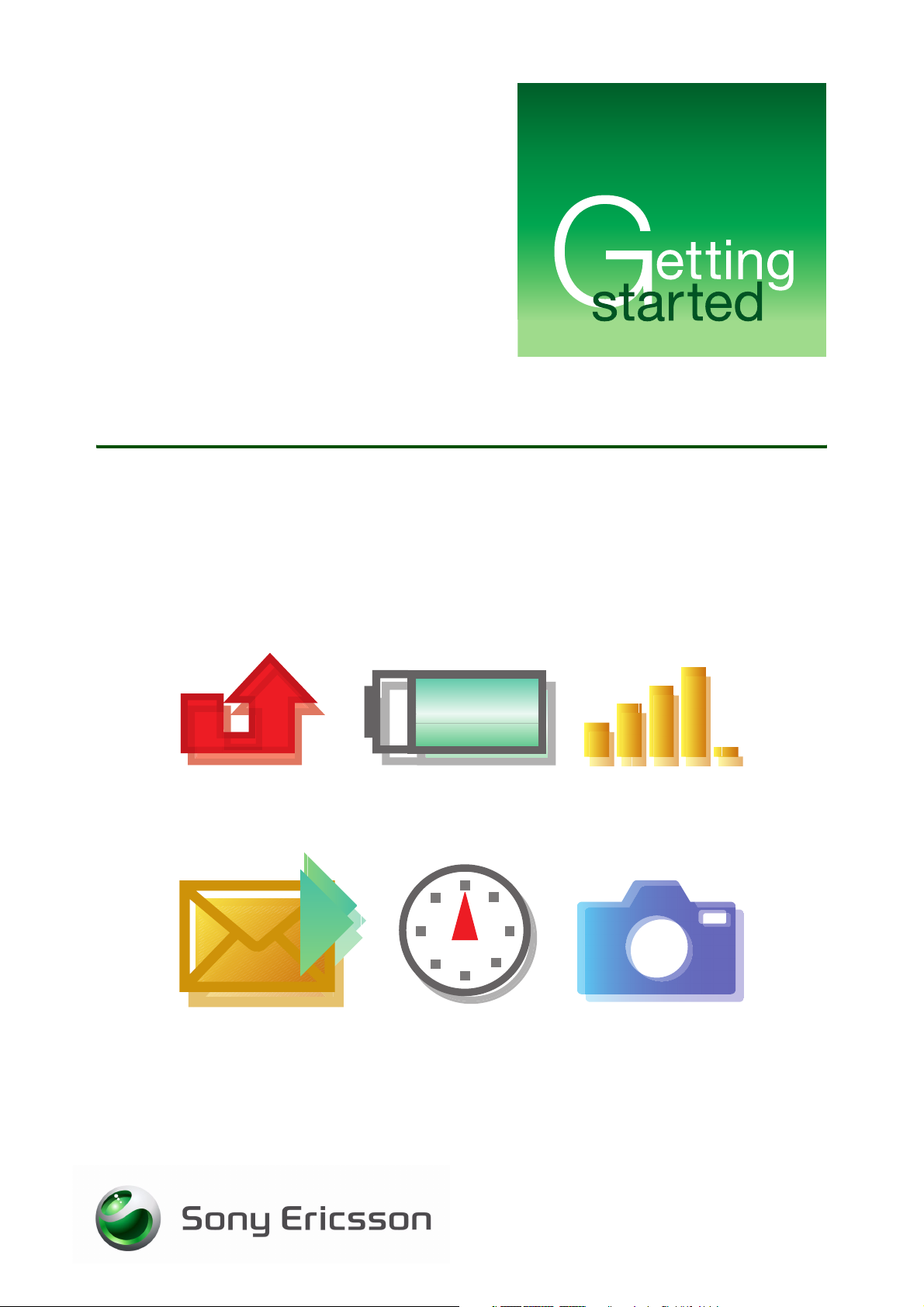
Icons and keys
August 2007
Page 2
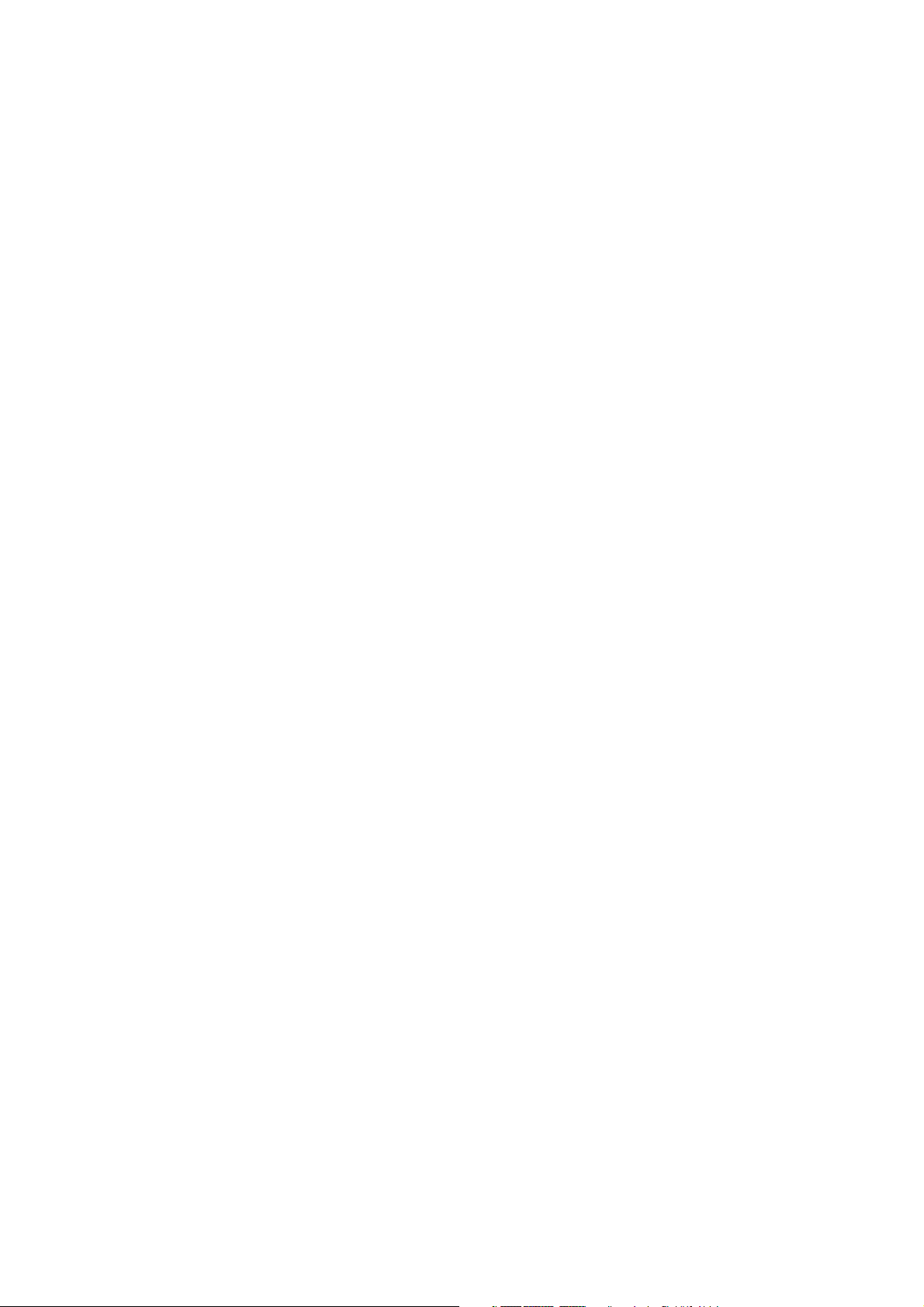
Getting started Icons and keys
Contents
Introduction ............................................................................................... 2
Icons .......................................................................................................... 2
Icon overview ......................................................................................... 2
Quick keys ................................................................................................. 5
Letters, characters and numbers on keys ............................................. 6
Trademarks and acknowledgements ........................................................ 7
1 August 2007
Page 3
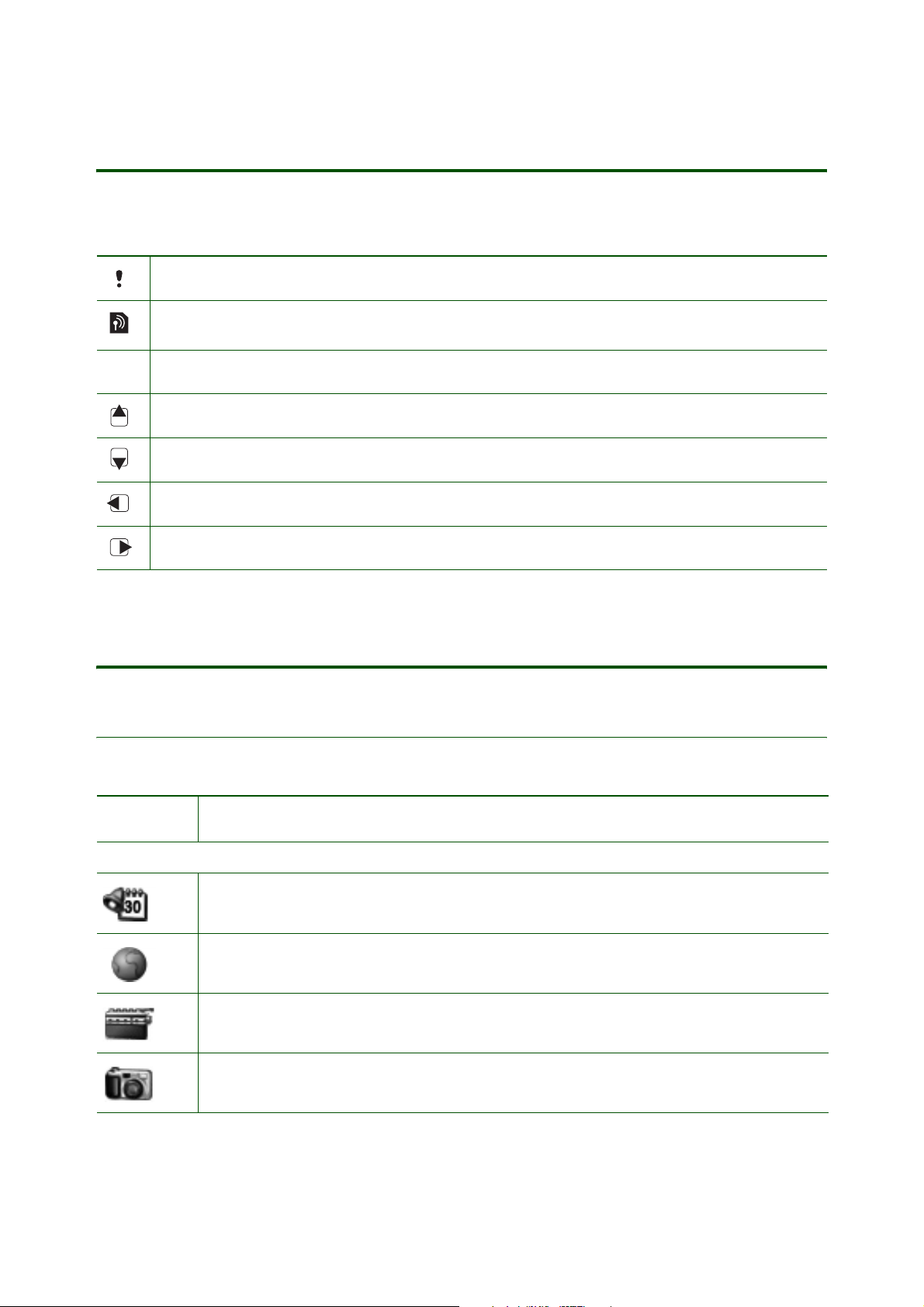
Getting started Icons and keys
Introduction
Instruction symbols
The following instruction symbols may appear in this Getting started guide:
Note
Indicates that a service or function is network- or subscription-dependent.
Contact your network operator for details.
>
Use the selection keys or the navigation key to scroll and select.
Press the navigation key up.
Press the navigation key down.
Press the navigation key to the left.
Press the navigation key to the right.
Icons
Icon overview
The table shows and defines icons which may appear in the main menu or in standby.
Icon Description
Extras - Calendar, tasks, timer and other extras.
Internet - access to the Internet.
FM radio - listen to the radio.
Camera - take a picture.
2
August 2007
Page 4

Icon Description
Messaging - handle text, picture and voice messages.
Alarms - Alarm clock and recurrent alarm.
Calls - handle time, call cost information and ongoing calls.
Contacts - Your personal phonebook.
Settings - Personal settings including profiles, display, language, time and locks.
Tells you the strength of the GSM network signal.
Getting started Icons and keys
GPRS is within range but cannot be used.
The the status of the battery.
The keypad is locked.
The ringtone is set to silent.
The loudspeaker is on.
The alarm clock has been set and is on.
The timer has been set and is on.
You have received a picture message.
You have received a text message.
You have received a voice message.
3 August 2007
Page 5

Icon Description
The network is forbidden and cannot be used.
Your home network is within range and can be used.
An ongoing call.
Messaging
A message has not been read.
A message has been read.
Getting started Icons and keys
Calls
A damaged message.
The message has not been sent.
The message has been sent.
All incoming calls are diverted to a defined number.
A missed call in the call list.
An answered call in the call list.
A dialled number in the call list.
4 August 2007
Page 6

Quick keys
The following describes some useful key combinations.
Shortcuts
Getting started Icons and keys
To write a message
To go to the camera
To listen to the FM radio
To access the phonebook
Navigating menus
Navigate menus and lists
Go back to standby or end a function
Making and receiving calls
Make an emergency call enter the international emergency number then
Call your voicemail
press
press
press
press
press
press
press and hold
Enter call list
Reach a contact beginning with a specific letter
Speed dial
Reject a call
Increase the speaker volume during a call
Decrease the speaker volume during a call
Entering letters
Shift between capital and lower-case letters
Shift between multitap or T9™ Text Input methods
Shift between writing languages
Enter numbers press and hold any of the number keys
press
press and hold any of the keys -
press any of the keys - then press
press
press , then the letter
press and hold
press and hold
5 August 2007
Page 7

Getting started Icons and keys
Using multitap text input
Reach another letter or character of a key press a number key continuously until the letter or
character appears
Enter a space
Using T9™ Text Input
View alternative words
Accept a word and add a space
Enter a full stop press
View alternative punctuation marks
press
or
press
press continuously to select a character
Letters, characters and numbers on keys
The following table is an example with standard abc as the writing language.
Press... to get...
. , - ? ! ’ @ : ; / ( ) 1
A B C Å Ä Æ à Ç 2 Γ
to
D E F è É 3 Δ Φ
G H I ì 4
J K L 5 Λ
M N O Ñ Ö Ø ò 6
P Q R S ß 7 Π Σ
T U V Ü ù 8
W X Y Z 9
+ 0 Θ Ξ Ψ Ω
space ↵ ¶ # *
press and hold to shift between writing languages
to shift between capital and lower-case letters
press and hold to enter numbers
6 August 2007
Page 8

Getting started Icons and keys
Trademarks and acknowledgements
T9™ Text Input is a trademark or a registered trademark of Tegic Communications.
T9™ Text Input is licensed under one or more of the following: U.S. Pat. Nos. 5,818,437, 5,953,541,
5,187,480, 5,945,928, and 6,011,554; Canadian Pat. No. 1,331,057; United Kingdom Pat. No. 2238414B;
Hong Kong Standard Pat. No. HK0940329; Republic of Singapore Pat. No. 51383; Euro. Pat. No. 0 842
463 (96927260.8) DE/DK, FI, FR, IT, NL, PT, ES, SE, GB; and additional patents are pending worldwide.
Any rights not expressly granted herein are reserved.
This Getting started guide is published by:
Sony Ericsson Mobile Communications AB,
SE-221 88 Lund, Sweden
Phone: +46 46 19 40 00
Fax: +46 46 19 41 00
www.sonyericsson.com
© Sony Ericsson Mobile Communications AB,
2007. All rights reserved. You are hereby granted
a license to download and/or print a copy of this
document.
Any rights not expressly granted herein are
reserved.
First edition (August 2007)
Publication number: EN/LZT 108 9605 R1A
This document is published by Sony Ericsson
Mobile Communications AB, without any
warranty*. Improvements and changes to this text
necessitated by typographical errors, inaccuracies
of current information or improvements to
programs and/or equipment, may be made by
Sony Ericsson Mobile Communications AB at any
time and without notice. Such changes will,
however, be incorporated into new editions of this
document. Printed versions are to be regarded as
temporary reference copies only.
*All implied warranties, including without limitation
the implied warranties of merchantability or fitness
for a particular purpose, are excluded. In no event
shall Sony Ericsson or its licensors be liable for
incidental or consequential damages of any
nature, including but not limited to lost profits or
commercial loss, arising out of the use of the
information in this document.
7 August 2007
