Sony ericsson T230 WAP Manual
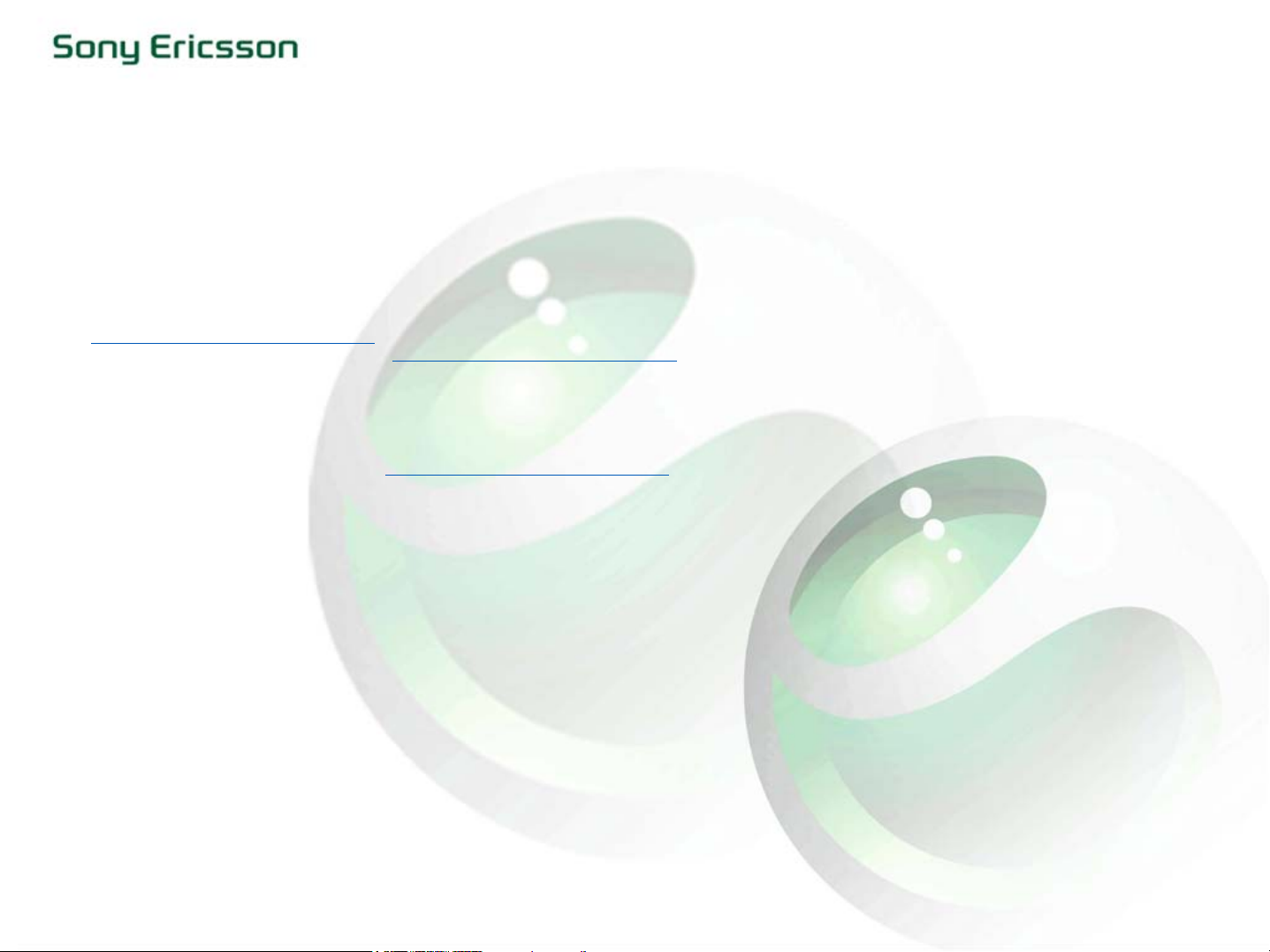
How to Get Started with WAP. (Wireless Application Protocol)
The T230 has a browser that makes it possible for you to bring a modified Internet to your mobile device. A wide range of fun
and useful services are available, for example, news, entertainment, timetables, reservations, banking, e-commerce and
background images. images.
Before you start
To be able to use this function in your mobile phone, you need:
• A phone that has a WAP browser.
• A phone subscription that has data capability. (For more information contact your carrier/operator/service provider.)
• A correctly set data account for access to an Internet server.*
• A correctly set WAP profile for WAP browsing.*
• The settings may already be entered when you buy the phone, or you can enter them manually. If the settings are not
preloaded in your phone, one of the easiest ways to obtain them is through a wap configurator, such as the one on
www.sonyericsson.com/support
NOTE: The WAP configurator on www.sonyericsson.com/support
.
is a service provided to consumers that requires the
consent of individual service providers. Some operators elect not to participate. If the settings of your operator are not
available through the configurator, please contact them directly to obtain their settings. They may direct you to a retail
location, offer a configurator service, or help you enter the settings into your phone manually.
NOTE: WAP-settings are different for different operators.
To WAP-enable your phone subscription using the Sony Ericsson WAP configurator.
You will find the WAP configurator at www.sonyericsson.com/support
To do this you will need the following information:
•Country
• Service provider (operator/carrier)
•Phone model
A text message will be sent to your phone with the settings you need, just simply press ”YES” to install the new settings. You are
now ready to start using Internet in your mobil phone.
To enter a WAP address on the T230:
1. Select [WEB SERVICES], press “YES”.
2. Scroll to [ENTER ADDRESS], press “YES”.
3. [NEW ADDRESS], press ”YES”
4. Write the address, i.e. wap.sonyericsson.com, and press “YES”. The phone is now connecting.
To bookmark a WAP address on the T230:
1. Select [INTERNET SERVICES], press “YES”.
2. When the page is downloaded, press “Option”.
3. Scroll to [BOOKMARKS], press “Select”.
4. [NEW BOOKMARK], press ”Add”
5. Enter the Bookmark Name, press “Ok”
6. Enter the Bookmark URL, press “Ok”
NOTE: Depending on your operator, it may also be possible to add bookmarks through their web or wap sites.
Rev A 29 September 2003 1 (4)
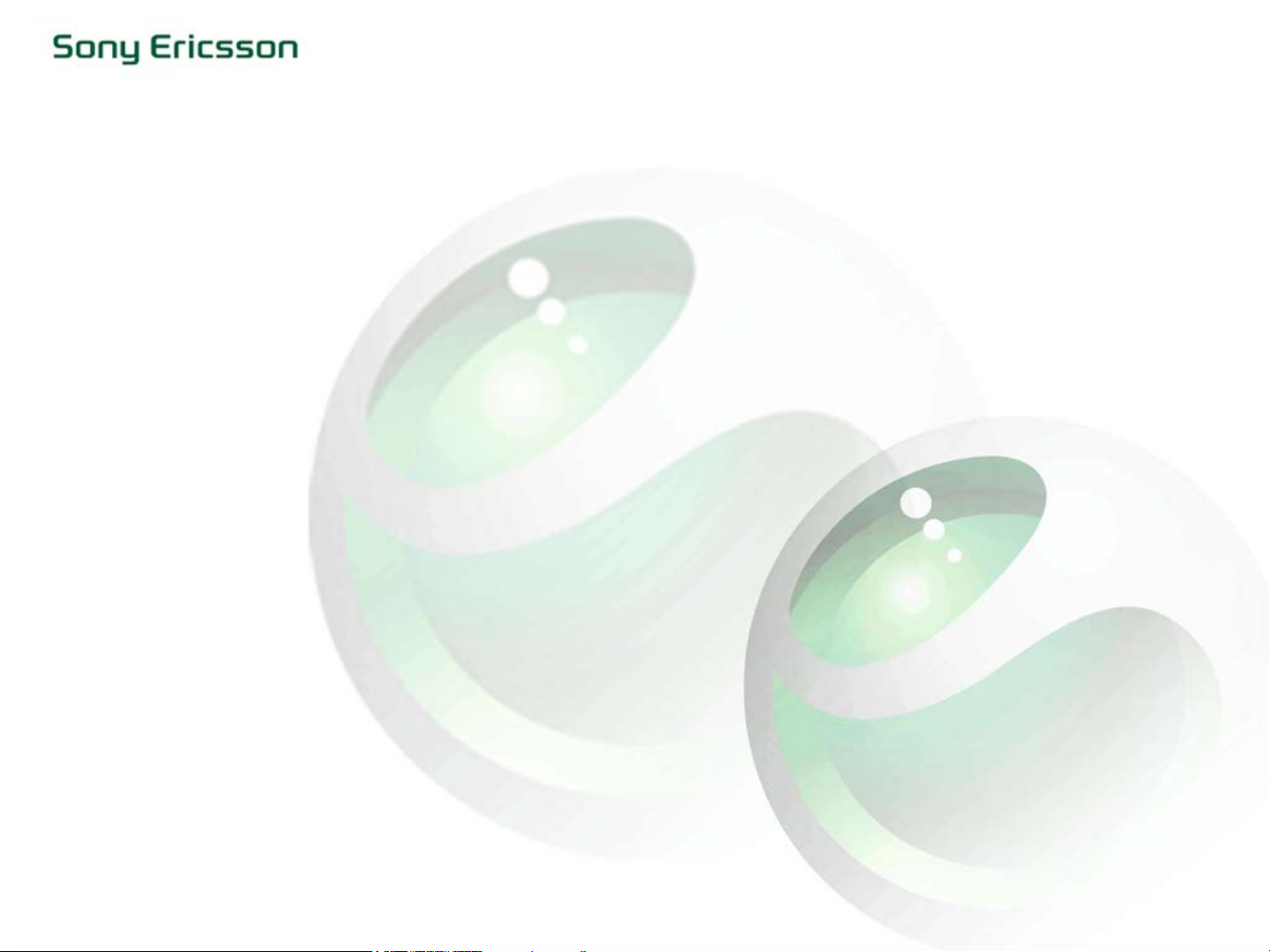
To enter WAP settings manually.
To be able to enter these settings you must have the following information. THIS INFORMATION MUST BE OBTAINED
FROM YOUR SERVICE PROVIDER!!!
Using GPRS Data
• A subscription that supports GPRS Data
•APN
•User ID
•Password
Using GSM Data
• A subscription that supports GSM Data (CSD=Circuit Switched Data or HSCSD=High Speed Circuit Switched Data)
• Phone number
•User ID
•Password
How to enter the settings into the phone:
1. Enter the menu and select [WEB SERVICES], press “YES”
2. Scroll to [OPTIONS], press “YES”
3. Select [WAP PROFILES], press “YES”
4. Select [NEW PROFILE], press “YES”
5. Enter a name for your New Profile, press “YES”
6. [CONNECT USING], press “YES”
7. Scroll to [NEW ACCOUNT], press “Add”
8. Select “Account type”. [GPRS DATA] or [GSM DATA], press “YES”
9. Enter “Account name”, press “YES”
10. Press “Edit” to enter the required information, [APN] for GPRS Data and [PHONE NUMBER] for GSM Data. If
necessary enter the settings for [USER ID] and [PASSWORD] using the same procedure. (Operator dependant)
11. When you're finished, highlight “Save?” and press “YES”
12. Select the new data account you have created, by highlighting and pressing “YES”
13. Scroll to [IP ADDRESS] and press “YES”
14. Enter the [IP ADDRESS], press “YES”
15. Press “Save?” to store the settings, and you are now ready to start using WAP.
Rev A 29 September 2003 2 (4)
