Sony ericsson T230 Messaging Manual
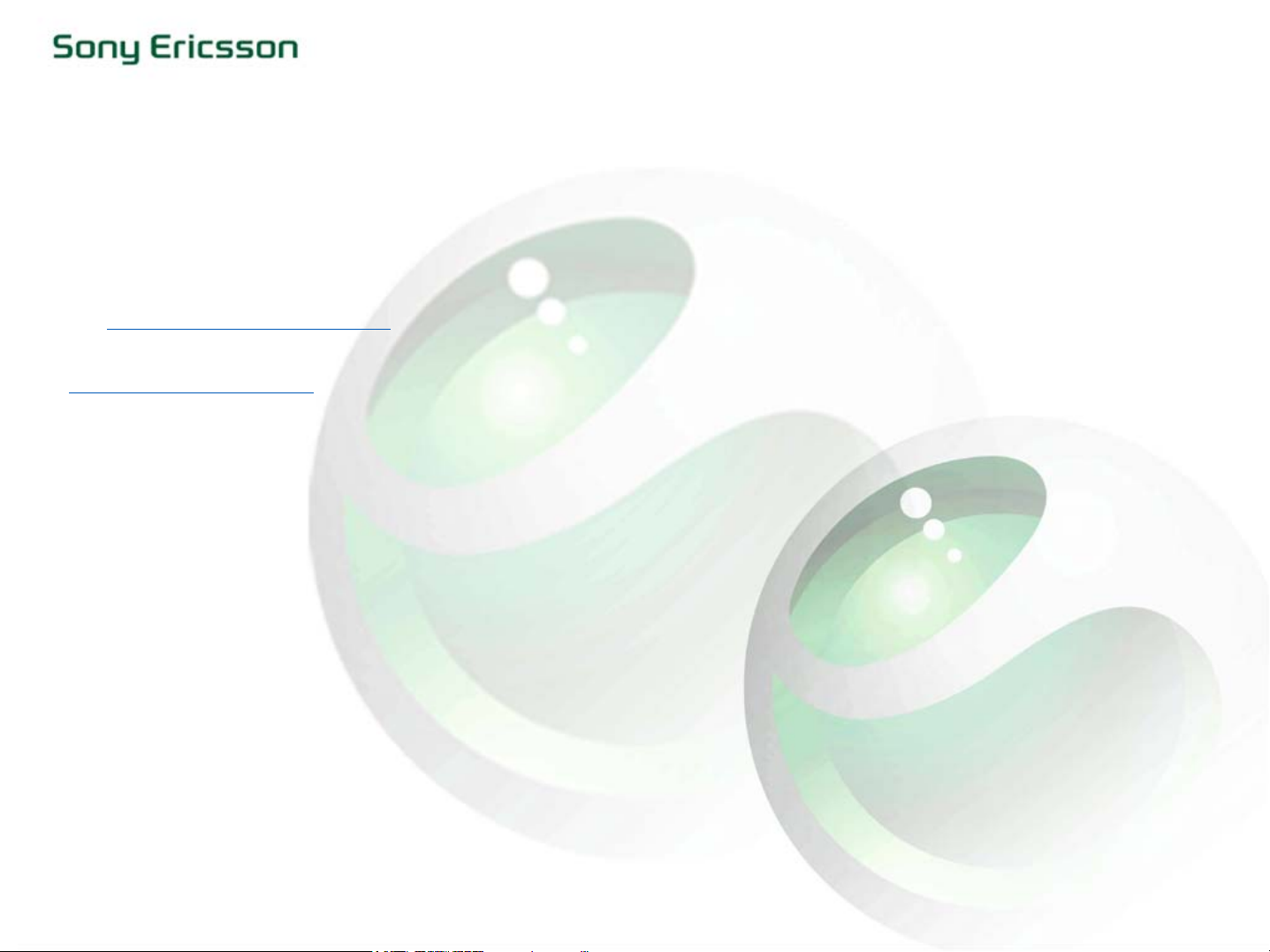
What is MMS/Picture Messaging?
Picture Messaging, MMS (Multimedia Message Service), is an extension of SMS (Short Message Service) and allows you to send
messages containing text, pictures and sounds to mobile phones and/or e-mail accounts. Take a picture with the camera, add
some text and some appropriate sounds and send it to someone you want to share the moment with. Easy and fun!
What do I need to send a Picture Message/MMS?
• A phone that supports Picture Messaging, MMS, i.e. T226, T230, T610, T68i, T300, T310.
• Activate the service and correct phone settings through your service provider or by using the MMS configurator at
www.sonyericsson.com/support
.
Explore our Web-site!
At www.sonyericsson.com/fun
you will find a lot of possibilities to explore and extend the ways of using MMS.
Here you will find the “MMS Web Studio”. The MMS Web Studio lets you create customized MMS messages online with sounds,
pictures and text.
It's a bit like a slideshow – you decide when, where and how your content will appear, then save your own messages in
'My MMS’, and use them again and again.
You will also find the MMS Home Studio. Download and install the software to your computer, then start creating MMS
messages on your own PC. You can download the MMS templates you have created to your phone.
Rev A 1
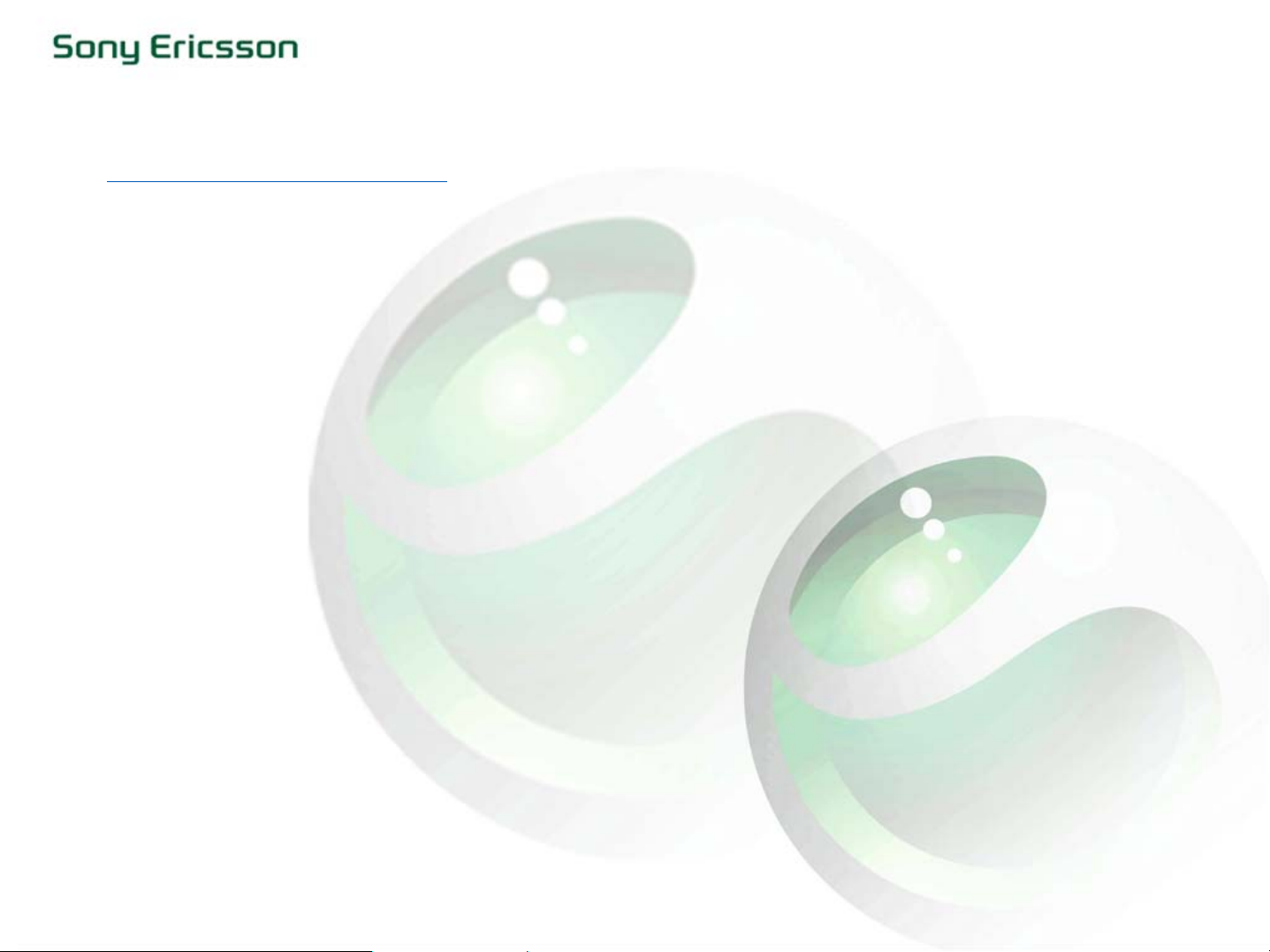
How do I compose and send a Picture Message/MMS using the T230?
Before you start make sure that you have all the necessary settings. To get these enter
www.sonyericsson.com/support
and use
our MMS configurator, or contact your Service Provider/Operator.
1. Select [MESSAGES], press “Yes”
2. Scroll to [MMS], press “Yes”
3. [CREATE NEW], press “Yes”
4. Choose an option from the following and press “Yes”:
“ADD PICTURE” – From My Pictures
“ADD TEXT” - Write a message
“ADD SOUND” – From My Sounds
“ADD PAGE” – Add new page
Some additional options are available once you have started the MMS message
“PAGE TIMING” – If more than one page is used, this option sets the duration a page displays
“COLOUR” – Sets the background color of a slide
“DELETE PAGE” – Deletes the selected page from the slideshow
“PREVIEW PAGE” – Allows you to experience the images and sounds you have included on a page
“PREVIEW” – Use to preview the entire slideshow.
5. If you want to use another option i.e. [PICTURE] press choose the “Add” symbol and choose from
the menu options above. Make your choice by pressing “Yes” and continue to use your imagination.
6. When you are ready with your message, scroll to the bottom of the message choose “SEND” , press
“Yes”:
7. Enter a recipient's phone number or press move navigation key to left to retrieve it from the
phonebook. NOTE: To send the message to an e-mail account, choose “E-MAIL ADDRESS” and
select preference.
8. Press “Send”
To use more advanced messaging functions, please refer to the User’s Guide.
Rev A 2
