Page 1
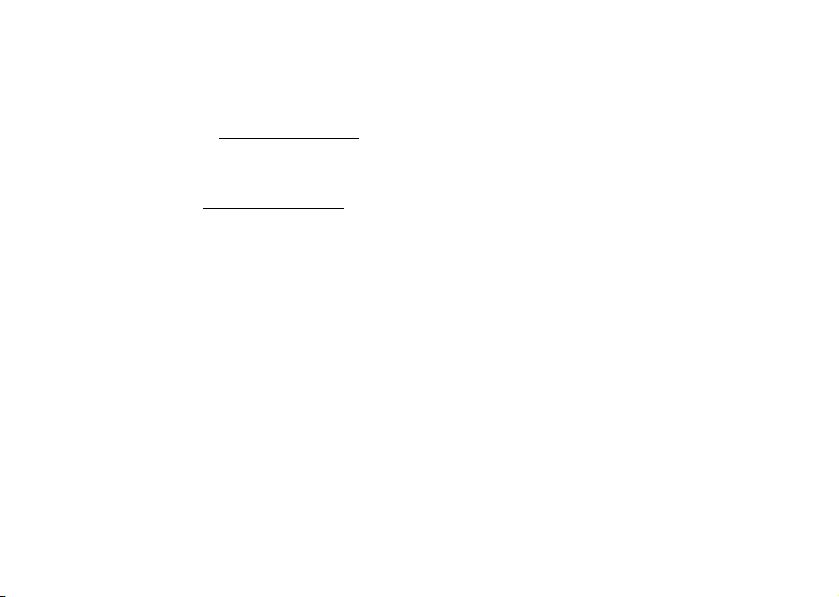
T206 User’s Guide
Para obtener una copia en español de esta Guía del Usuario,
visite nuestra página Web en www.SonyEricsson.com
se encuentra en Estados Unidos, también puede llamar
al 1-800-374-2776.
Register your new phone, purchase accessories, and see the latest in
products by visiting us at: www.SonyEricsson.com
This manual is published by Sony Ericsson Mobile
Communications (USA) Inc., without any warranty.
Improvements and changes to this manual necessitated by
typographical errors, inaccuracies of current information,
or improvements to programs and/or equipment, may be
made by Sony Ericsson Mobile Communications (USA) Inc.,
at any time and without notice. Such changes will, however,
be incorporated into new editions of this manual.
Trademarks referred to herein are trademarks of their
respective companies.
“Ericsson”, “Ericsson
ACCESSORIES” are each registered U.S. Trademarks owned
by Telefonaktiebolaget LM Ericsson of Sweden and are used
with permission by Sony Ericsson Mobile Communications
(USA) Inc.
” and “ERICSSON ORIGINAL
L
o
t
for
N
C
o, si
o
m
T9 Text Input is licensed under one or more of the following:
U.S. Pat. Nos. 5,818,437, 5,953,541, 5,187,480, 5,945,928,
and 6,011,554; Canadian Pat. No. 1,331,057; United
Kingdom Pat. No.2238414B; Hong Kong Standard Pat.
No. HK0940329; Republic of Singapore Pat. No. 51383;
Euro.Pat. No. 0 842 463 (96927260.8) DE/DK, FI, FR,
IT,NL,PT.ES,SE,GB; and additional patents are pending
worldwide.
“Microsoft”, “Windows” and the design plus words
“Microsoft Windows” are each either registered and/or
c
r
pending U.S. Trademarks owned by Microsoft Corporation
of Redmond, Washington, U.S.A.
e
m
©2002, Sony Ericsson Mobile Communications (USA) Inc.
All rights reserved.
Publication Number: AE/LZT 123 7166 R1
07/02 PBM Printed in USA
Some menus/features are operator dependent.
l
a
i
U
s
e
Page 2
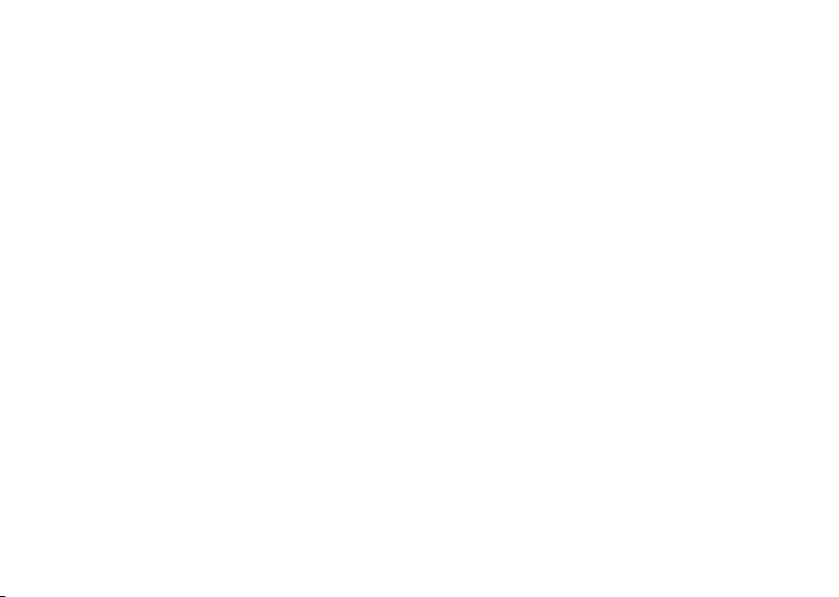
Understanding This User’s Guide
• A Menu Diagram is located on the inside front
cover of this User’s Guide. It gives a quick overview
of the menus in the T206.
• A portable Quick Reference Card is located on
the back cover of this user’s guide. It provides an
overview of key icons and functions.
• Text that is seen in the phone’s display is shown
in the following typeface:
• Softkeys names are shown in the following typeface:
Softkey.
• Key names are shown in the following typeface:
• When this guide instructs you to press a key, press
and release the key.
• When this guide instructs you to press and hold a
key, press and hold the key for one to two seconds.
Add to phonebook.
for
t
o
C
2.
o
m
m
N
e
r
c
e
s
U
l
a
i
Page 3
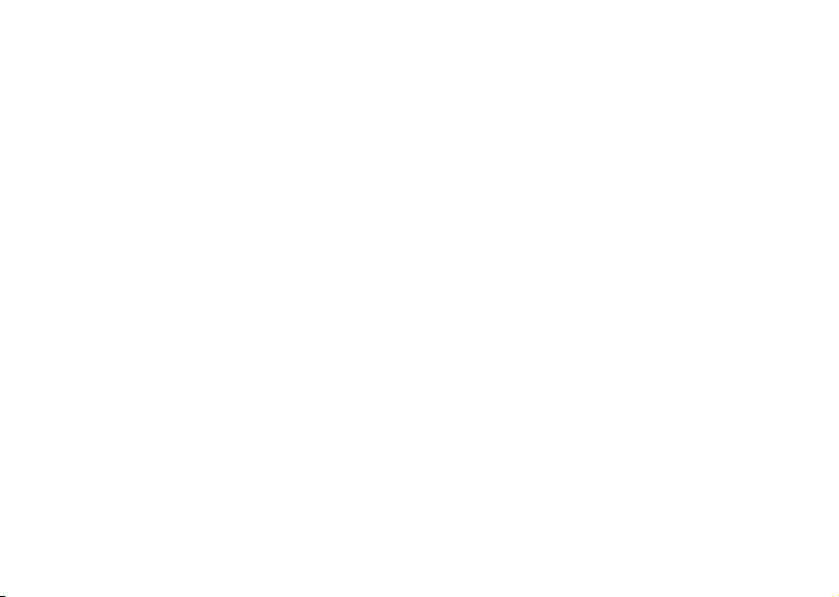
Table of Contents
Guidelines for Safe and Efficient Use........... 1
Recommendations ........................................ 1
Antenna ........................................................ 1
Efficient Use ................................................. 2
Radio Frequency (RF) Exposure and SAR.... 2
Electronic Devices......................................... 3
Driving ......................................................... 4
Children........................................................ 4
Disposing of the Product .............................. 5
C
o
m
Power Supply................................................ 5
Emergency Calls ........................................... 5
Battery Use and Care.................................... 5
FCC Statement............................................. 6
Emergency Calls ........................................... 6
Getting to Know Your Phone ...................... 8
Diagrams....................................................... 8
Standby Screen Icons.................................... 9
N
o
t
for
Key Functions ............................................ 10
Assembling Your Phone ............................. 13
Step 1: Attach the Battery........................... 13
Step 2: Attach the Back Cover.................... 13
Step 3: Charge the Battery.......................... 14
Basic Operations ........................................ 15
Turning Your Phone On and Off .............. 15
c
r
Making and Receiving Calls....................... 15
e
m
Receiving Calls ........................................... 16
Options from Standby................................ 17
Changing Front Covers.............................. 17
Using Menus.............................................. 20
Phonebook Menu....................................... 21
Messages Menu .......................................... 22
Call Info Menu........................................... 23
Settings Menu ............................................ 24
Extras Menu ............................................... 32
l
a
i
U
s
e
Page 4
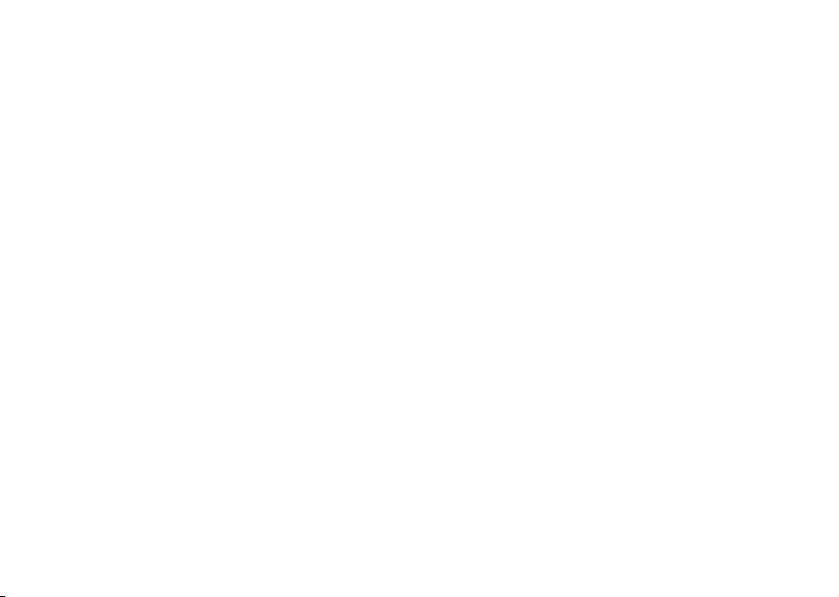
Browser....................................................... 34
My Shortcuts .............................................. 35
Using the Phonebook Menu...................... 36
Adding Contacts......................................... 36
Calling Contacts......................................... 37
Editing and Deleting Contacts ................... 38
Groups........................................................ 39
Aliases ......................................................... 39
Using Calling Cards.................................... 40
Phonebook Memory Status ........................ 41
Using the Messages Menu ......................... 42
Voicemail.................................................... 42
Sending Text Messages (SMS).................... 42
Receiving Text Messages (SMS) ................. 43
SMS Chat................................................... 45
Preferences.................................................. 46
Input Method............................................. 47
Quick Text ................................................. 48
Icons ........................................................... 48
N
o
t
for
o
C
Downloadable Content.............................. 49
Using Voice Control .................................. 50
Recording Voice Commands ..................... 50
Magic Word............................................... 52
Adding Voice Tags to Your Phonebook..... 53
Voice Activated Dialing.............................. 53
Voice Number Dialing............................... 54
Voice Memos ............................................. 54
Problems when Recording.......................... 55
Tips ............................................................ 55
Browser...................................................... 57
m
Browser Features ........................................ 57
m
Launching Your Browser............................ 58
Exiting Your Browser ................................. 59
Downloading Melodies .............................. 59
Browser Options Menu.............................. 59
Browser Key Functions............................... 60
Browser Text Entry .................................... 61
Troubleshooting ........................................ 64
e
r
c
l
a
i
U
s
e
Page 5
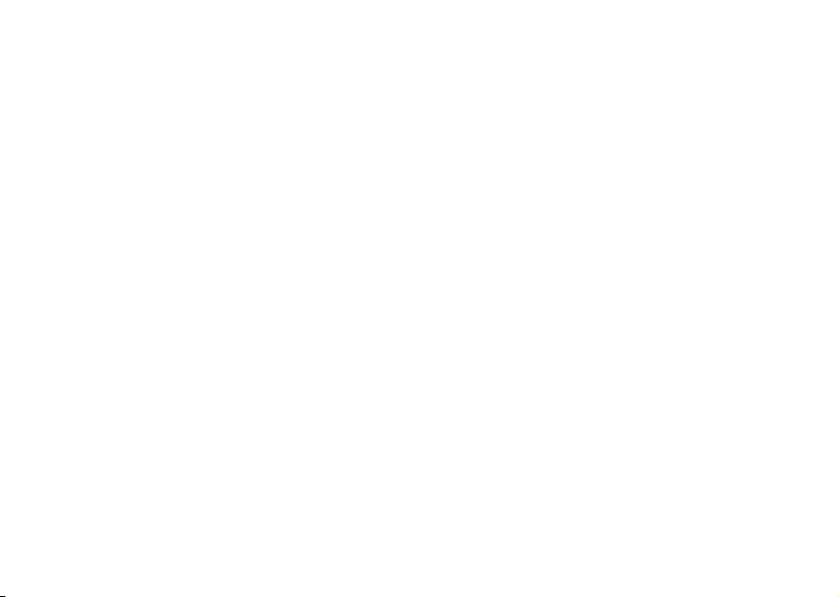
Accessories, Accessibility, and Internet........ 65
Limited Warranty ...................................... 66
Our Warranty............................................. 66
What We Will Do...................................... 66
Conditions.................................................. 66
Index.......................................................... 69
m
o
C
for
t
o
N
m
e
r
c
e
s
U
l
a
i
Page 6
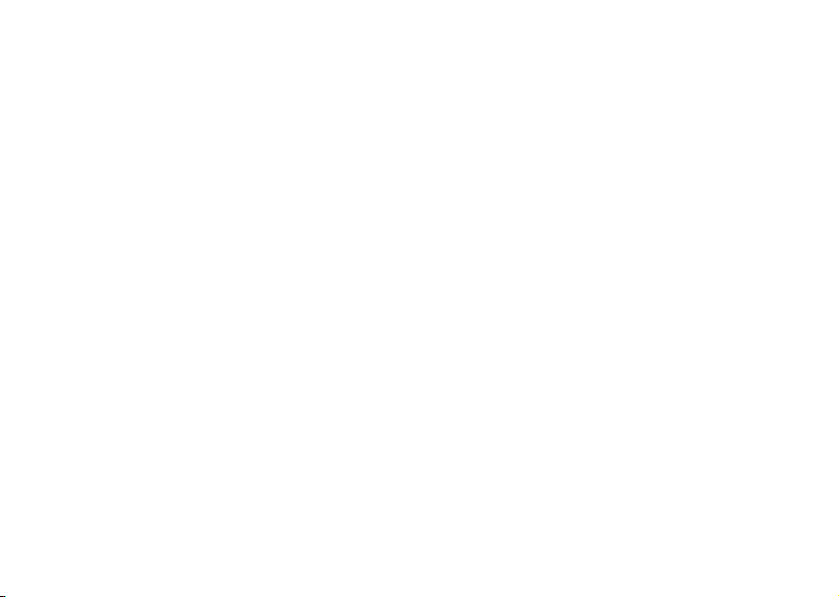
N
o
t
for
C
o
m
m
e
r
c
e
s
U
l
a
i
Page 7
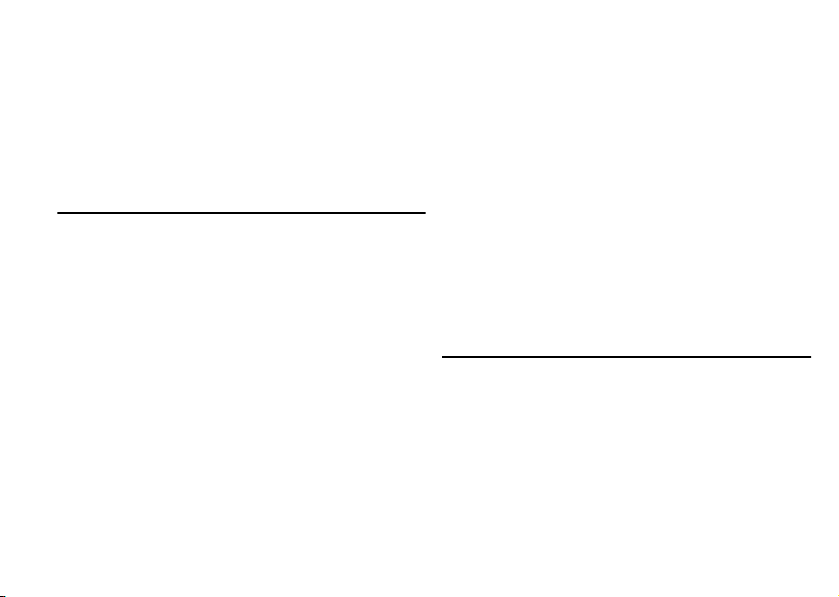
Guidelines for Safe and Efficient Use
Guidelines for Safe and Efficient Use
Please read this information before using your mobile
phone.
Recommendations
• Always treat your product with care and keep it in
a clean and dust-free place.
• Do not expose your product to liquid or moisture
or humidity.
• Do not expose your product to extreme high or low
temperatures.
• Do not expose your product to open flames or lit
tobacco products.
• Do not drop, throw, or try to bend your product.
• Do not paint your product.
• Do not use your product when in, or around
aircraft, or areas posted “turn off two-way radio”.
• Do not use your product in an area where a
potentially explosive atmosphere exists.
N
o
t
for
C
o
m
• Do not place your product or install wireless
equipment in the area above your car’s air bag.
• Do not attempt to disassemble your product. Only
Sony Ericsson authorized personnel should perform
service.
• If your mobile phone is equipped with infrared,
never direct the infrared ray at anyone’s eye and
c
r
make sure that it does not disturb any other
e
m
infrared units.
Antenna
Only use an antenna that has been specifically designed
by Sony Ericsson for your mobile phone. Use of
unauthorized or modified antennas could damage your
mobile phone and may violate regulations, causing loss
of performance and SAR levels above the recommended
limits (see below).
l
a
i
U
s
e
1
Page 8
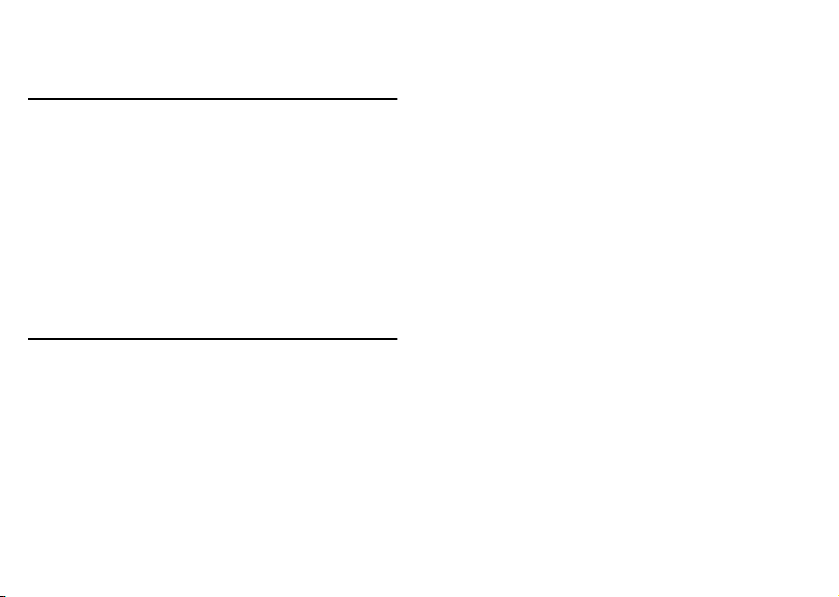
Guidelines for Safe and Efficient Use
Efficient Use
• Hold your mobile phone as you would any other
phone. Do not cover the top of the phone when in
use, as this affects call quality and may cause the
phone to operate at a higher power level than
needed, thus shortening talk and standby times.
• Do not use the mobile phone with the front and/or
back cover removed from the unit.
Radio Frequency (RF) Exposure and SAR
C
Your mobile phone is a low-power radio transmitter and
receiver. When it is turned on, it emits low levels of radio
frequency energy (also known as radio waves or radio
frequency fields).
Governments around the world have adopted
comprehensive international safety guidelines, developed
by scientific organizations, e.g. ICNIRP (International
Commission on Non-Ionizing Radiation Protection)
and IEEE (The Institute of Electrical and Electronics
2
N
o
t
for
o
Engineers Inc.), through periodic and thorough evaluation
of scientific studies. These guidelines establish permitted
levels of radio wave exposure for the general population.
The levels include a safety margin designed to assure the
safety of all persons, regardless of age and health, and to
account for any variations in measurements.
Specific Absorption Rate (SAR) is the unit of
measurement for the amount of radio frequency energy
absorbed by the body when using a mobile phone. The
SAR value is determined at the highest certified power
level in laboratory conditions, but the actual SAR level of
the mobile phone while operating can be well below this
value. This is because the mobile phone is designed to
m
use the minimum power required to reach the network.
m
Therefore, the closer you are to a base station, the more
likely it is that the actual SAR level will decrease.
Variations in SAR below the radio frequency exposure
guidelines do not mean that there are variations in safety.
While there may be differences in SAR levels among
mobile phones, all Sony Ericsson mobile phone models
are designed to meet radio frequency exposure guidelines.
e
r
c
l
a
i
U
s
e
Page 9
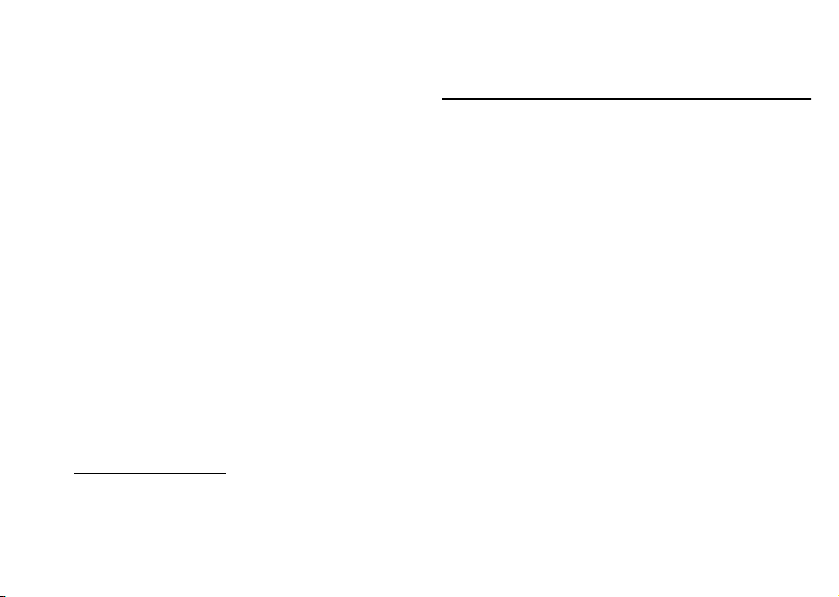
Guidelines for Safe and Efficient Use
Accessories can significantly affect a mobile phone’s
compliance with the radio frequency exposure guidelines.
For example, the Federal Communication Commission
in the U.S. requires that some manufacturers’ accessories
shall be tested, and Sony Ericsson has done so with
respect to its products. To avoid causing loss of
performance or radio frequency exposure levels above the
permissible limits it is recommended that you only use
Sony Ericsson or Ericsson original accessories intended
for use with the mobile phone. If you wear the mobile
phone on your body while it is transmitting, and you
do not use a Sony Ericsson or Ericsson original body
worn accessory, please ensure that the mobile phone is
positioned a minimum of 1.5 cm from your body and
that you are not using an accessory that contains any
metal.
A separate leaflet with SAR information for this mobile
phone model is included with the material that comes
with this mobile phone. This information can also be
found, together with more information on radio
frequency exposure and SAR, on:
www.SonyEricsson.com.
N
o
t
for
C
o
m
Electronic Devices
Most modern electronic equipment is shielded from
RF signals. However, certain electronic equipment may
not be shielded against the RF signals from your mobile
phone, therefore:
Pacemakers
The Health Industry Manufacturers Association
c
recommends that a minimum separation of six (6”)
r
inches (15 cm) be maintained between a handheld
e
wireless phone and a pacemaker to avoid potential
m
interference with the pacemaker. These recommendations
are consistent with the independent research by and
recommendations of Wireless Technology Research.
Persons with pacemakers:
• Should ALWAYS keep the phone more than six
inches from their pacemaker when the phone is
turned ON;
• Should not carry the phone in a breast pocket;
• Should use the ear opposite the pacemaker to
minimize the potential for interference.
• If you have any reason to suspect that interference
is taking place, turn your phone OFF immediately.
l
a
i
U
s
e
3
Page 10
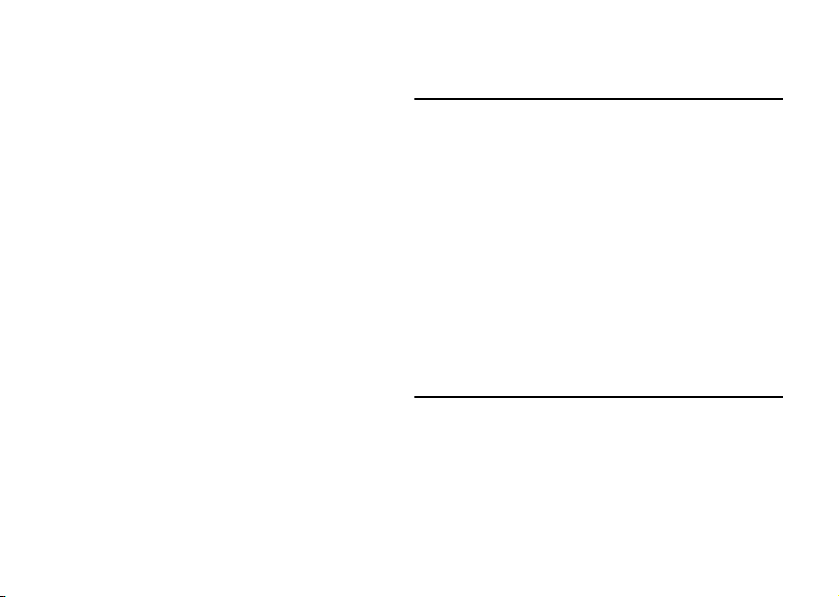
Guidelines for Safe and Efficient Use
Hearing Aids
Some digital wireless phones may interfere with some
hearing aids. In the event of such interference, you may
want to consult your service provider or call your local
Sony Ericsson Customer Care Center to discuss alternatives.
Other Medical Devices
If you use any other personal medical device, consult
the manufacturer of your device to determine if they
are adequately shielded from external RF energy. Your
physician may be able to assist you in obtaining this
information.
Turn your phone OFF in health care facilities when any
regulations posted in these areas instruct you to do so.
Hospitals or health care facilities may be using
equipment that could be sensitive to external RF energy.
Turn your phone OFF in any facility where posted
notices so require.
o
t
for
C
N
4
o
Driving
Please check if local laws and regulations restrict the use
of mobile phones while driving or require drivers to use
handsfree solutions. We recommend that you use
Ericsson or Sony Ericsson handsfree solutions intended
for use with your product. Please note that because of
possible interference to electronic equipment, some
vehicle manufacturers forbid the use of mobile phones
in their vehicles unless a handsfree kit with an external
antenna supports the installation.
Always give full attention to driving and pull off the road
m
and park before making or answering a call if driving
m
conditions so require.
Children
DO NOT ALLOW CHILDREN TO PLAY WITH
YOUR MOBILE PHONE OR ITS ACCESSORIES.
THEY COULD HURT THEMSELVES OR OTHERS,
OR COULD ACCIDENTALLY DAMAGE THE
MOBILE PHONE OR ACCESSORY. YOUR
MOBILE PHONE OR ITS ACCESSORY MAY
e
r
c
l
a
i
U
s
e
Page 11
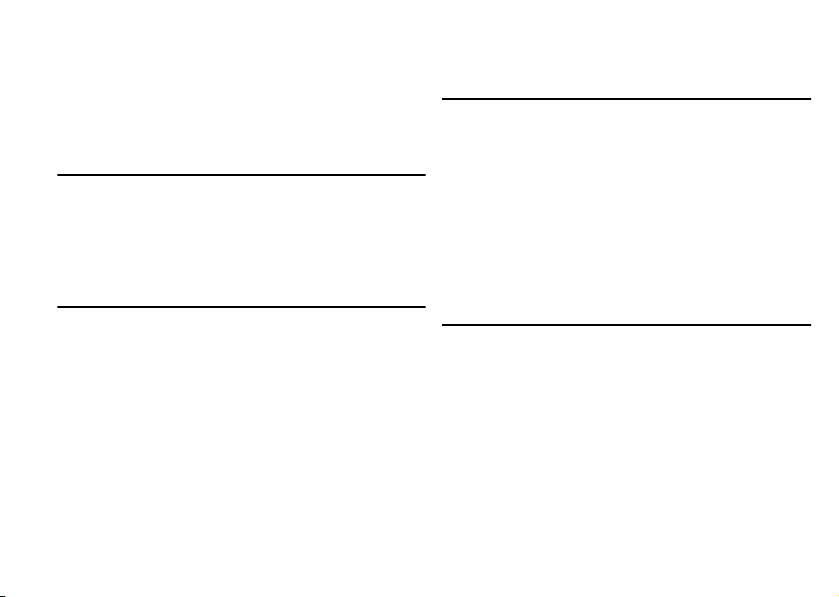
Guidelines for Safe and Efficient Use
CONTAIN SMALL PARTS THAT COULD
BE DETACHED AND CREATE A CHOKING
HAZARD.
Disposing of the Product
Your mobile phone should not be placed in municipal
waste. Please check local regulations for disposal of
electronic products.
Power Supply
Connect the AC power adapter only to designated power
sources as marked on the product. Make sure the cord is
positioned so that it will not be subjected to damage or
stress. To reduce risk of electric shock, unplug the unit
from any power source before attempting to clean it. The
AC power adapter must not be used outdoors or in damp
areas. Never alter the cord or plug. If the plug will not
fit into the outlet, have a proper outlet installed by a
qualified electrician.
N
o
t
for
o
C
Emergency Calls
Mobile phones operate using radio signals, which cannot
guarantee connection under all conditions. Therefore
you should never rely solely upon any mobile phone for
essential communications (e.g. medical emergencies).
Emergency calls may not be possible on all cellular
networks or when certain network services and/or mobile
phone features are in use. Check with your local service
provider.
e
m
Battery Use and Care
r
c
a
i
m
Charge the battery for 4 hours before you use your
mobile phone for the first time. The battery can only
be charged in temperatures between +5°C (+41°F) and
+45°C (+113°F).
A new battery or one that has not been used for a long
time could have reduced capacity the first few times it
is used.
The talk and standby times depend on the actual
transmission conditions when using the mobile phone.
e
s
U
l
5
Page 12
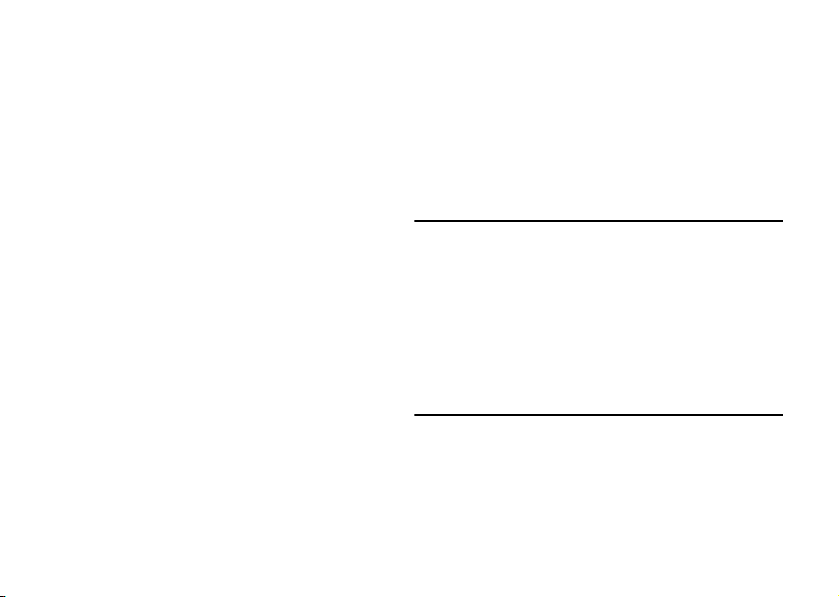
Guidelines for Safe and Efficient Use
If the mobile phone is used near a base station, less power
is required and talk and standby times are prolonged.
Use only Ericsson or Sony Ericsson branded original
batteries and chargers intended for use with your mobile
phone. Other chargers may not charge sufficiently or
may produce excessive heat. Using other batteries and
chargers could be dangerous.
• Do not expose the battery to extreme temperatures,
never above +60°C (+140°F). For maximum
battery capacity, use the battery in room
temperature.
•Warning! May explode if disposed of in fire.
• Do not expose the battery to liquid.
• Keep out of children’s reach.
• Turn off your mobile phone before removing the
battery.
• Use the battery for the intended purpose only.
• Do not disassemble or modify the battery.
• Do not let the metal contacts on the battery touch
another metal object. This could short-circuit and
damage the battery.
• Do not allow the battery to be put into the mouth.
Battery electrolytes may be toxic if swallowed.
6
N
o
t
for
C
Disposing of the Battery
The battery should never be placed in municipal waste.
Please check local regulations for disposal of batteries or
call your local Sony Ericsson Customer Care Center for
information.
FCC Statement
This device complies with Part 15 of the FCC rules.
Operation is subject to the following two conditions:
(1) This device may not cause harmful interference, and
m
(2) This device must accept any interference received,
m
o
including interference that may cause undesired
operation.
Emergency Calls
IMPORTANT!
This mobile phone, like any mobile phone, operates
using radio signals, cellular and landline networks as well
as user-programmed functions, which cannot guarantee
e
r
c
e
s
U
l
a
i
Page 13
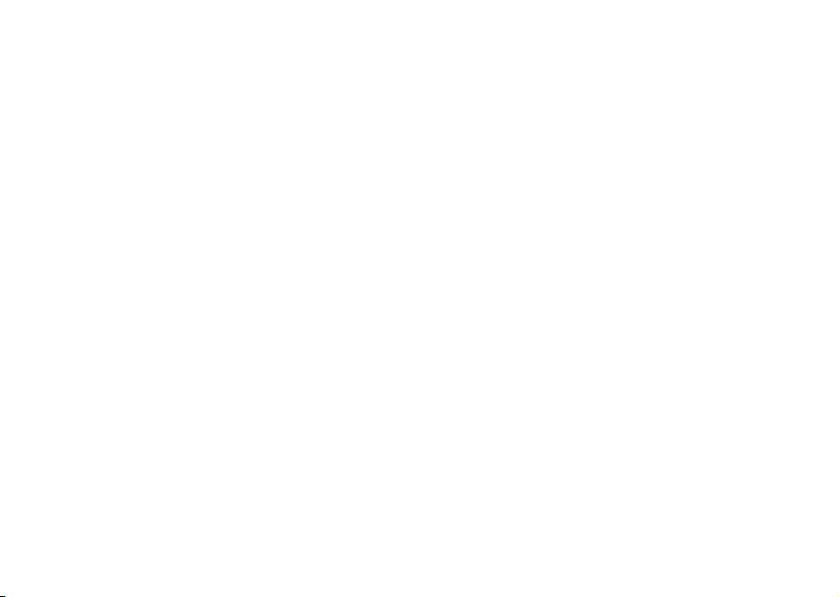
Guidelines for Safe and Efficient Use
connection under all conditions. Therefore you should
never rely solely upon any mobile phone for essential
communications (e.g. medical emergencies).
Remember, in order to make or receive calls, the mobile
phone must be switched on and in a service area with
adequate cellular signal strength. Emergency calls may
not be possible on all cellular phone networks or when
certain network services and/or mobile phone features
are in use.Check with your local service provider.
Using wireless technology to help provide location
information in case of an emergency is a goal shared by
the entire wireless industry, local phone companies and
the emergency response centers. Your phone includes
technology which represents the first step towards that
goal. However, the technique in its current state,
combined with related implementation technologies
means that the method may not always work , even if
you are able to speak with an emergency response center.
Always review with an emergency response center all
location data you have, including intersecting streets,
as well as any landmarks, to assist in locating you.
Sony Ericsson is committed to continuing to work with
the entire communications industry to improve location
features for emergency response.
N
o
t
for
C
o
m
Sony Ericsson is not liable for any service(s) including
operation, coverage, or range of the network services
provided by network carriers independent of Sony
Ericsson.
e
s
U
l
a
i
c
r
e
m
7
Page 14
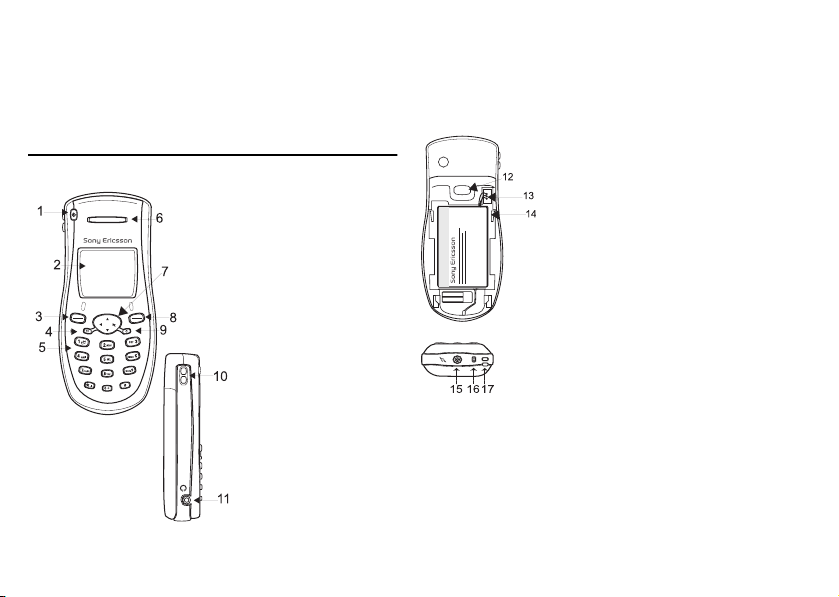
Getting to Know Your Phone
Getting to Know Your Phone
Diagrams
8
N
Front/Side View
1Power Key
2Display
3Left Softkey
4Options Key
5Keypad
6Earpiece
74-way Navigation
Key
8Right Softkey
9Clear Key
for
10 Side Volume Keys
t
11 Portable
o
Handsfree Jack
(2.5mm)
C
o
m
m
e
r
c
Back View
12 Back Cover Latch
13 Battery Connector
s
14 Guide for Attaching
U
Back Cover
l
a
i
Bottom View
15 Charger Jack ( 2.5mm)
16 Microphone
17 Lanyard Holder
e
Page 15
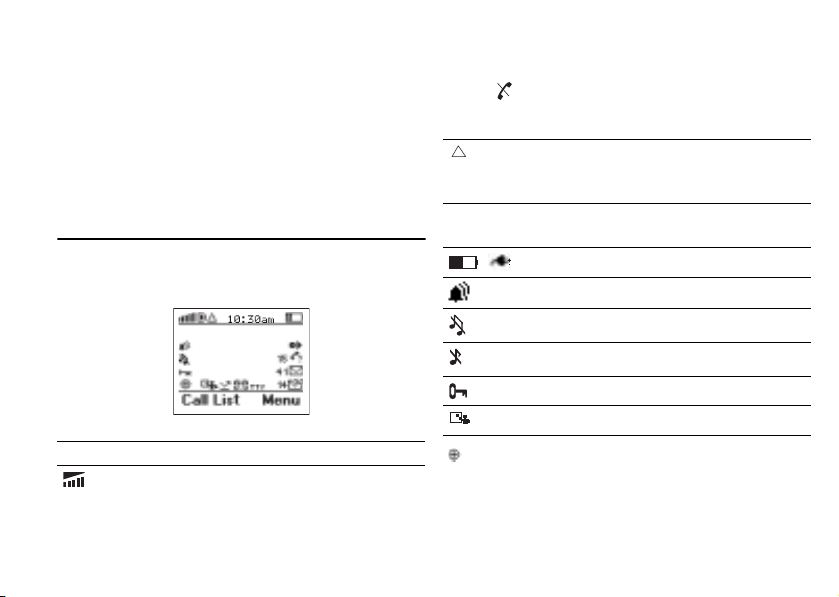
Note!
Although the portable handsfree jack (#11) and
charger jack (#15) are both 2.5mm, they are not
interchangeable. The charger jack and charger
plug are color-coded yellow to indicate
compatibility. Failure to use the correct jack
could result in damage to your phone.
Standby Screen Icons
These are all of the icons that could appear on your
standby screen.
C
for
N
o
t
Icon Explanation
10:30am Current Time
Signal Strength/1XRTT (High Speed Data)
Availability
o
Getting to Know Your Phone
A/D/P/
Banner Personalized Banner or network information
e
m
m
Channel Indicator - Analog, Digital,
Enhanced Voice Privacy call, or No Network
available.
Roaming. A flashing icon indicates nonpreferred roaming.
Roaming icons vary by network provider.
l
such as Searching
a
i
Battery Strength/Charging Indicator
/
c
r
Alarm Set
Silent Mode is On
Ringer Off
Locked Keypad
Current Profile
Phone Location - Emergency Only.
The GPS location based services are off. Your
position can only be determined when you
call an emergency number such as 911.
U
s
e
9
Page 16
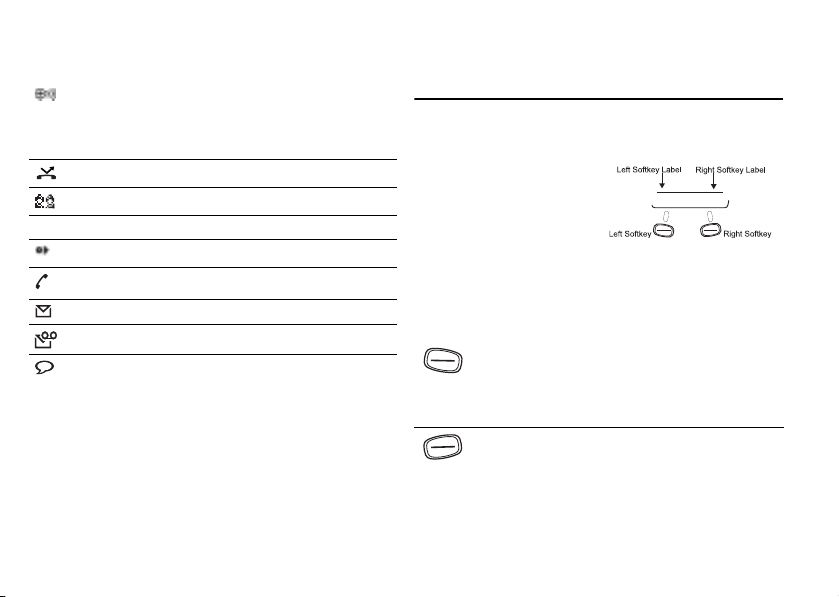
Getting to Know Your Phone
TTY
10
Phone Location - Show Location.
The GPS location based services are On.
Your position is always locatable by the
network.
Call Screening On
Active Chat Session
TTY On
Recorded Voice Memo
?
Missed Call(s)
New SMS message(s) or browser alert(s)
You have a new voicemail message(s)
Magic Word is On
o
t
for
C
N
Key Functions
Softkeys
Your phone is equipped
with softkeys. The softkey
labels, such as
Menu
bottom of your display.
To use the softkey
functions, press the left or right key that is under the
softkey label on the screen. The labels are context
m
sensitive and will change depending on the feature you
are using.
m
o
e
C
a
ll
L
ist
M
e
and
l
s
U
Call List
, appear on the
a
i
c
r
e
Left Softkey
• Press to select the menu, item, feature, or setting that is
highlighted.
• From the standby screen, press to view the
(incoming and outgoing calls).
Right Softkey
• Press to cancel action or move back in the menu
system.
• Press and hold to return to the standby screen.
• Press to end a call.
• Press to quiet the ringer on incoming calls.
nu
Call List
Page 17
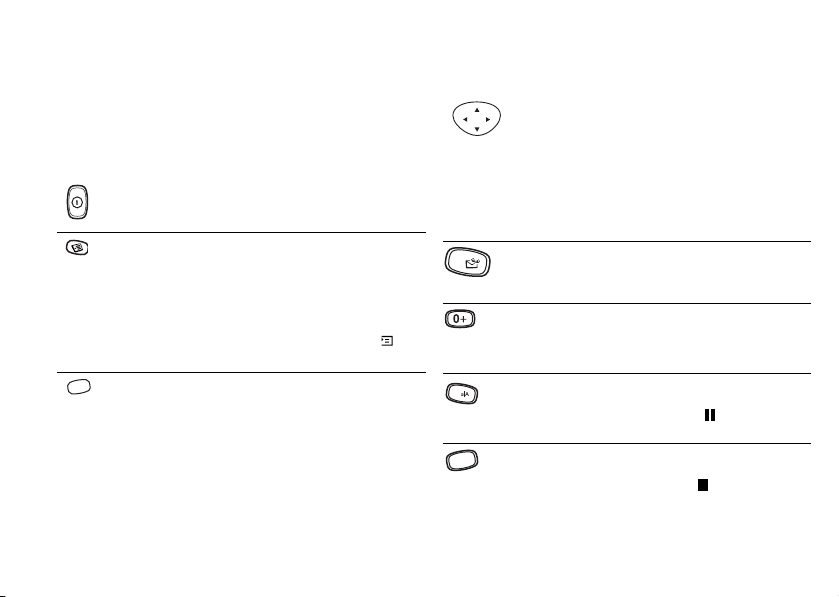
Getting to Know Your Phone
Keypad Keys
The key functionality varies when you are using the
WAP browser. For more information on browsing and
the use of the keys while browsing, see “Browser Key
Functions” on page 60.
Power Key
• Press and hold to power the phone On and Off.
Options Key
• Enter a menu with options. The options vary
depending on what function you are currently
using.
• Press to set the phone to silent or turn on keylock
(from the standby screen).
Throughout this User’s Guide, this icon ( )
will be shown when you can use the Options key.
C
Clear (C) Key
• Delete numbers and letters from the display.
• Delete an item from a list.
• Press and hold to mute/unmute the microphone
during a call.
N
• Press and hold, from the standby screen, to enter
a menu to lock or unlock the keypad.
• Press and hold, from the standby screen, to enter
a menu to turn On/Off silent mode.
o
t
for
C
o
m
m
*
1
e
#
Navigation Key
• Press up, down, left, or right to scroll through
menu, lists, or text.
• Press, and briefly hold, right to access the top of
your contact list (contact names beginning with
A,B,C ...).
• Press, and briefly hold, left to quickly enter the first
shortcut in My Shortcuts.
• Press up or down to access the top of your contact
l
list.
a
i
1 Key/Voicemail Access
c
•Enter 1.
r
• Press and hold to access Voicemail.
0 Key
•Enter 0.
• Press and hold to enter the international access
code (+). See “International Calls” on page 16.
Asterisk Key
*.
•Enter
• Press and hold to enter a pause ( ).
• Shift between capital and lowercase letters.
Pound Key
•Enter #.
• Press and hold to enter a stop ( ).
U
s
e
11
Page 18
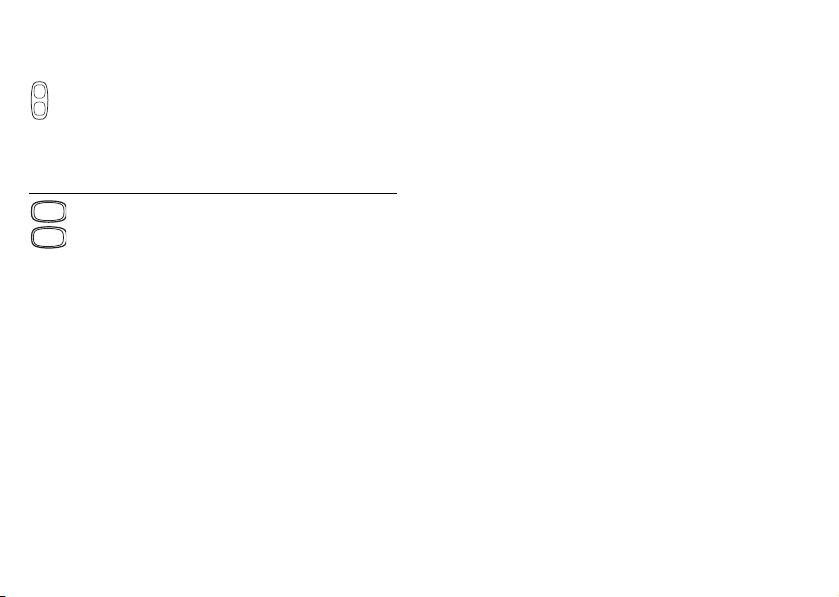
Getting to Know Your Phone
Side Volume Keys
• Press to mute ringer for current call.
• Press up or down to increase or decrease the ear
volume during a call.
• Press from the Standby screen to view Status Info.
• Press and briefly hold to activate voice
dialing/automatic speech recognition.
ABC
2
WXY
Z
12
Numeric Keys 2-9
• Enter digits 2--9.
• Press and hold position number to SuperSpd Dial
9
(dependent on long press setting).
• Press and hold to see contacts that correspond with
letter on that particular key (dependent on long
press setting).
N
o
t
for
C
o
m
m
e
r
c
e
s
U
l
a
i
Page 19
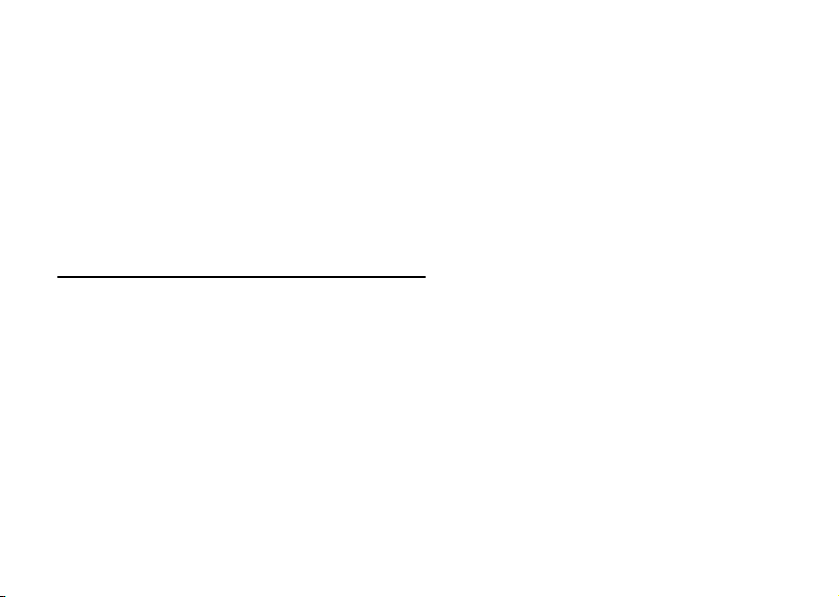
Assembling Your Phone
Before attempting to use your phone, you must complete
the following steps:
• Step 1: Attach the Battery
• Step 2: Attach the Back Cover
• Step 3: Charge the Battery
Step 1: Attach
o
C
for
t
o
N
m
m
e
r
c
Assembling Your Phone
e
s
U
l
a
i
13
Page 20
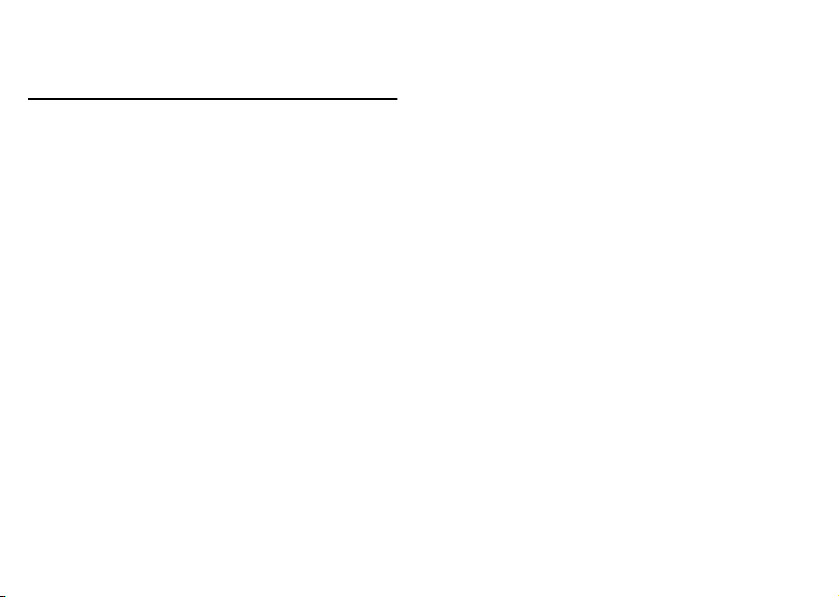
Assembling Your Phone
Step 3: Charge the Battery
For detailed information on safely handling your battery,
see “Battery Use and Care” on page 5.
C
for
t
o
N
14
o
Knowing When to Charge
• The battery meter icon ( ) on the standby
screen will begin to empty.
•
Attention Battery Low will appear in the display
and you will hear a short beep.
Charging Indicators
To indicate charging, Charging Only will briefly appear
when the phone is powered off and
appear when the phone is powered On. Additionally, the
battery mete
c
r
kTd(and ye82j0..07Td(kTd(and ye82j0..07Td30.924 0 Td( 2c61Tj5151 0 T 0 Td( me)t4j5151 0 T 0 Td( me)t4j5151 0 T 0 Td(61f80.57o21..(h)Tj0.5152 0 Td(3j0.8335 0 Td(e )Tj0.6194 0 Td(ph)0 6.96 -6.291 0 Td9(ph).5 0 Td(e)Tj08 516.2305 Tm( )9( th)T4i)Tj0.25 Td9(ph).5)Tj4/8424 i5151 9-44h)T4i)Tj0d(a)Tj0.4063)T4i)Tj..3
e
l
a
i
U
e
s
Charging will briefly
m
m
Page 21
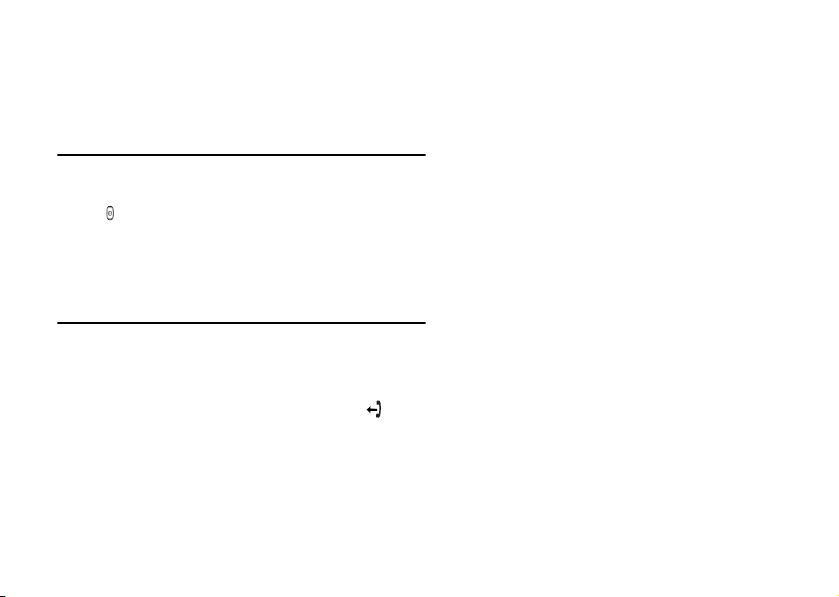
Basic Operations
Turning Your Phone On and Off
Turn your phone On by pressing and holding the power
key ( )until your phone turns On. The phone will beep
unless silent mode is activated. Turn your phone Off by
pressing and holding the power key until your phone
turns off.
Making and Receiving Calls
Making Calls
1 Press the numeric keys to enter the phone number
you want to call. The outgoing call icon ( )
appears along with the number you are calling.
Note!
You can p res s C to erase one or more digits in
the display, or press and hold
N
o
t
for
o
C
C to erase all digits.
e
m
Note!
m
Emergency Calls
For more information on making emergency calls, see
“Emergency Calls” on page 6.
Your phone is equipped with Assisted Global Positioning
System (GPS). This service is a cooperation between the
Basic Operations
Call. The number you are dialing is shown in
2 Press
the display while your phone accesses the wireless
network. The recipient’s name will also appear if
the phone number and name are found in your
phonebook.
3 When the call is connected, a call timer is shown
in your display. The phone number that you dialed
c
r
will remain on your screen.
If the person you are calling is listed in your
phonebook, their name or picture (if associated)
will appear.
4 To end the call, press
l
a
i
U
s
e
End.
15
Page 22
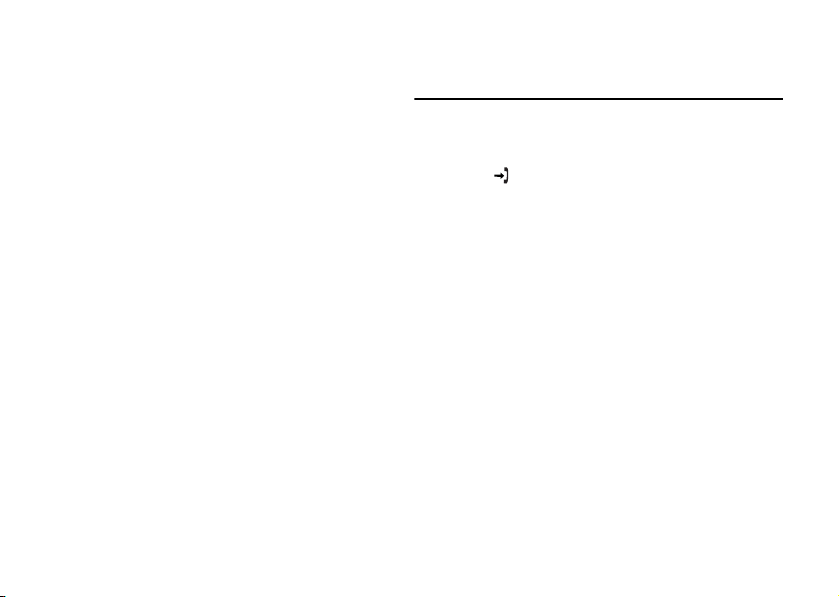
Basic Operations
network and your mobile phone to locate your phone’s
position.
Note!
Assisted Global Positioning System will not work
under certain circumstances such as in certain
building interiors and in analog mode. Assisted
Global Positioning is carrier and network
dependent. Check with your service provider
for availability.
1 Enter your local emergency number
Call.
2 Press
Note!
If your keypad is locked and you attempt to
make an emergency call, the phone will
recognize it as an emergency number and will
temporarily disable keypad lock and phonelock.
International Calls
To dial internationally, press and hold the 0 key until
+ sign appears. The + sign is replaced with the
a
international access number of the country from which
you are calling. Enter the country code, area code
(without the leading zero) and phone number.
16
N
o
t
for
C
Receiving Calls
When you receive a call, the ringer sounds and the
display and keypad backlight illuminate. The incoming
call icon ( ) appears in the display. If you have
Caller ID, the caller’s phone number is shown along with
the icon. The caller’s name will also appear if the phone
number is found in your phonebook. The voice tag will
also be played if you have one recorded for that caller.
Answer
Press
e
Note!
m
m
o
Silencing the Ringer
You can temporarily silence the ringer by pressing the
right softkey or the upper or lower side keys, and still
answer the call by pressing
e
s
U
l
a
i
c
to answer the call.
r
In some instances, Caller ID may send the caller’s
name even if the name/number is not in your
phonebook. Caller ID could also block the
caller’s name or number from appearing.
Answer
.
Page 23
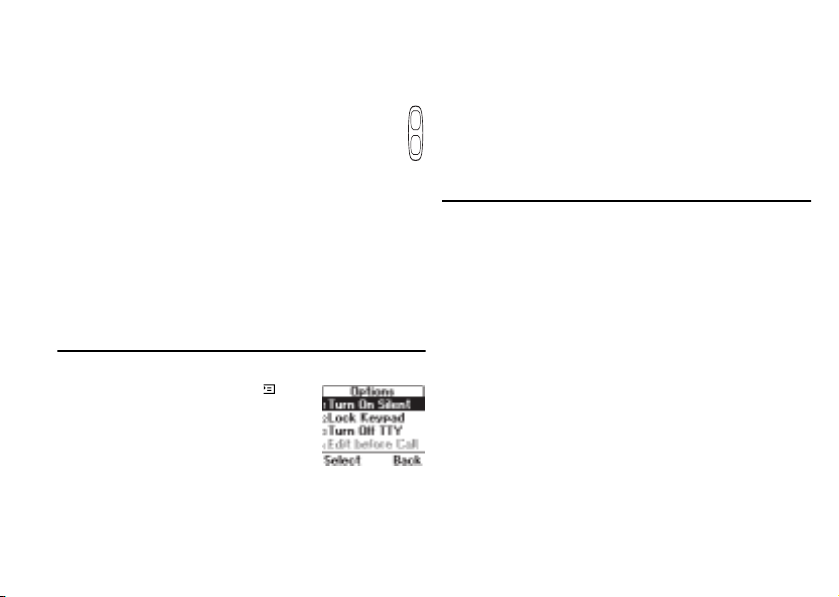
Basic Operations
Changing the Earpiece Volume
During a call, you can change the earpiece volume by
pressing either side volume key.
• Press upper side key to increase the volume.
• Press lower side key to decrease the volume.
Muting the Microphone
During a call, you can turn off the microphone.
• Press and hold
in the display.
• Press and hold
Options from Standby
You can press the options key
from the standby screen to see a list of
options. Some of the options (noted
with asterisks below) can only be
selected after entering a phone number.
• Tu r n O n S il en t
• Lock Keypad
• Edit Before Call *
C until Microphone Muted appears
C again to resume the conversation.
C
for
t
o
N
o
• Insert Stop*
• Insert Pause *
• Status Info
• Help
Changing Front Covers
c
l
a
i
Your phone is equipped with replaceable front covers.
For more information on ordering additional covers,
r
see “Accessories, Accessibility, and Internet” on page 65.
e
Never operate your phone with the front or back cover
m
removed.
m
U
s
e
17
Page 24
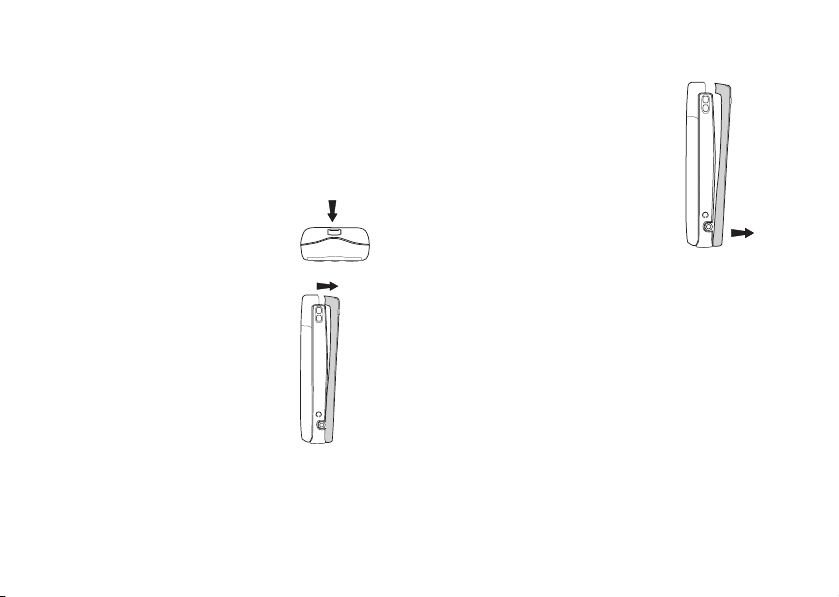
Basic Operations
Removing Your Phone’s Covers
Note!
You do not need to remove the back cover to
change the front cover.
1 Turn off your phone.
2 Locate the notch on the top of the
phone. Press down on the notch,
releasing the front cover.
3 Lift the top of the front cover away
from the phone.
for
t
o
N
18
C
4 Continue pulling firmly on the front
until the snaps on the bottom of the
phone disengage.
s
U
l
a
i
e
r
c
5 Remove the keypad and power key from the front
cover. You will need to use them with your new
m
front cover.
m
o
e
Page 25

Replacing Your Phone’s Covers
1 Locate the two notches on the
power key.
2 Locate the four notches on the
front cover.
3 Holding the front cover
horizontally, place the keypad in
the cover.
4 Push down on each of the four
notches indicated above to secure
the cover.
5 Press down on the two notches
indicated above to secure the
power key.
6 Slide the tab on the front cover
into the hole on the phone.
7 Snap the bottom of the front
cover into place.
o
t
2
6
for
N
C
o
7
1
m
m
e
r
c
Basic Operations
e
s
U
l
a
i
19
Page 26

Using Menus
Using Menus
The main menu has seven icons that display the top-level
menus. The corresponding title of the selected menu is
displayed below the menu tabs when highlighted. Each
menu is represented by an icon.
Note! A menu diagram is located on the inside front
cover of this user’s guide.
This chapter will provide an overview of the entire menu
structure. The features are described in more detail in
subsequent chapters.
The following menus will appear in your phone:
Phonebook
1
2
3
4 Settings
5 Extras
6
7
Note!
20
Messages
Call Info
for
t
Browser
My Shortcuts
The Browser menu is operator dependent and
may not be available in your phone.
o
N
C
o
m
Note!
For quick access to menus, once in the menu
structure, press the number next to the menu
name.
Navigation Key
• Use the navigation key to navigate through
the menu system.
c
r
Left Softkey
e
m
Menu Help
To help you use the menus and functions, your phone
has pop-up help texts that explain the menus.
Note! Press any key to clear the
• Press to select the menu, item, function, or setting.
Right Softkey
• Press to cancel your action or to go back one level
in the menu system.
• Press and hold to return to the standby screen.
the screen.
l
a
i
s
U
e
Menu Help from
Page 27

Using Menus
1 Scroll to Settings, Select, Display, Select,
Menu Help, Select.
2 Select
Phonebook Menu
For more information on using the phonebook,
see “Using the Phonebook Menu” on page 36.
Call Contact
The Call Contact menu displays phonebook entries in
alphabetical order by first name or last name depending
on the
Add Contact
The Add Contact menu allows you to create a new
phonebook entry. A phonebook entry is called a contact.
A contact can have as many as four associated numbers
Home, Work , Mobile, and Other), as well as an email
(
address and alias. You can save as many as 200 numbers
in your phonebook.
On or Off, Select.
Sort Order.
N
o
t
for
o
C
Edit Contact
Assign Sound
Assign Picture
m
m
Groups
Calling Cards
The Edit Contact menu allows you to delete contacts
or edit contact names, numbers, positions, voice tags,
and default numbers.
e
You can also assign personal ring sounds for contacts in
your phonebook. Each time you call the contact or the
contact calls you, the personal ring sound will play.
e
You can associate a picture with a contact in your
phonebook. Each time you call the contact, or the
contact calls you, the picture will appear on your screen.
This menu displays a list of all groups. Use this menu to
manage or add groups. For more information on using
groups, see “Groups” on page 39.
The Calling Cards menu allows you to store up to three
calling card numbers and access numbers. For more
information on Calling Cards, see “Using Calling Cards”
on page 40.
r
c
a
i
s
U
l
21
Page 28

Using Menus
Memory Status
This menu tells you how many positions you have used
in numbers and voice tags.
Preferences
Edit Positions
Edit Positions shows your phonebook numbers and
which position they occupy in the list of numbers.
Use this list to change the position number for a
particular phone number.
Note!
Use the contact position number to Speed Dial
(positions 2-99) or SuperSpd Dial (positions
2-9) your number entries.
Sort Order
o
t
for
SuperSpd Dial,
Determine how contacts will appear in your phonebook.
Options include
Long Press
Determine the action of a long press of a key from
the standby screen. Options include
Phb. Shortcut, and Off. SuperSpd Dial allows you to
22
By Last Name or By First Name.
N
C
call contacts in positions 2-9 by pressing, and briefly
holding, their position number.
you to quickly access phonebook entries by pressing
the key that corresponds with the contact’s name.
Ask to Save
Lets you select if you want to be prompted to save names
and numbers in your phonebook when the phone does
not recognize the number of the most recent call.
Delete All
e
Use this menu to delete all phonebook entries.
m
My Number
m
o
This menu displays your phone number or phone
numbers (if your subscription includes two numbers).
Messages Menu
For details on sending and receiving messages, see “Using
the Messages Menu” on page 42.
r
c
Phb. Shortcut allows
e
s
U
l
a
i
Page 29

Using Menus
Voi ce ma il
The Voicemail menu allows you to enter and access your
voicemail access number if you have voicemail service
from your service provider.
Write New
Use the Write New menu to create new text messages.
Inbox
Incoming messages are saved in the Inbox.
Outbox
Your outgoing and unsuccessfully sent messages are
stored in the
Saved & Drafts
Drafts of outgoing messages are saved in Saved & Drafts.
You can also move messages from the
to the
Preferences
Use the Preferences menu for the following settings:
Auto Save; Auto Delete; CallbackNumber.; Voicemail
No.
Signature Text; Direct View; Input Method; and
Nickname.
Outbox.
o
C
Saved & Drafts folder.
o
t
for
Inbox or Outbox
N
; Message Alert; Msg. Priority; SaveAsQuickT.;
Erase Messages
Use this menu to erase unread messages, read messages,
sent messages, saved messages, or all messages.
Memory Status
Shows how much memory, by percentage, you have used
in your
Message Count
Shows the number of messages you have sent and
received. Press the right softkey to reset the counter.
e
m
Chat
m
Initiate an SMS Chat session with another mobile
phone user.
Call Info Menu
The Call Info menu allows you to view information
and establish dialing and answering preferences for
your phone (some selections available in this menu are
dependent on your service provider). It also enables you
to view and edit system options and call statistics.
e
Inbox, Outbox, and Saved & Drafts.
a
i
c
r
s
U
l
23
Page 30

Using Menus
Missed Calls
Press Select from the Missed Calls menu to view missed
calls. The phone number will alternate with the date or
time of the missed call.
Press to see the following
Edit before Call, CC Call (credit card call), Add
Number
(to phonebook), and Delete.
Call List
The Call List contains a list of outgoing, incoming,
and missed calls.
Note!
You can qu i c k l y a c c e ss the Call List, from the
standby screen, by pressing
Missed Call
?
Answered Call
Outgoing Call
24
Missed Calls options:
Call List.
for
t
o
N
C
Call Timers
Use this menu to check the duration of your Last Call,
Tot a l Cal l s, Outgoing Time, and Incoming Time; to
reset the
or Off.
Clear Call List
Use Clear Call List to delete the entire call log.
Settings Menu
m
Sounds & Alerts
m
o
Ring Volume
The Ring Volume menu allows you to set the level of the
ring volume. The volumes range from 0 (off ) to 5 (high).
You can scroll through the list using the navigation key.
Then press
level 1 is a discreet ring signal. You will hear two low beeps.
Call Timers; and to turn Minute Minder On
e
s
U
l
a
i
c
r
e
Select to confirm your selection. Volume
Page 31

Using Menus
Phone Silent
Completely silences your phone. Options include On
Off. The Silent Mode icon ( ) indicates when
and
Phone Silent is set. You can quickly activate or deactivate
silent mode from the standby screen by pressing and
C or using the Options key ( ).
holding
Increasing Ring
When you select Increasing Ring, the ring volume
continues to increase until it has reached the maximum
volume or you answer or reject the call.
Vibrating Alert
Your phone has a built-in vibrating alert so you can
receive calls or messages silently. Options are
On if Silent (will vibrate when Silent is On), and Off.
Info Volume
Shows the current volume setting for system notification
beeps.
N
o
t
for
On,
C
o
m
Ring Sounds
The Ring Sounds menu allows you to choose the type
of sound or melody for the ringer for
sound or melody is demonstrated as you scroll through
the selections. There are 30 ring sounds, eight of which
you can create yourself.
Alarm Sound
You can select different types of melodies or signals to
hear when your alarm sounds.
c
r
e
Message Sounds
m
Choose which type of sound you will hear when you
receive an incoming SMS or voicemail message. The
options are
Silent.
Minute Minder
Minute Minder notifies you when each minute passes
while you are engaged in a call. Settings are
l
a
i
Click, 1 Beep, 2 Beeps, list of melodies, and
U
s
e
Voice Calls . Each
On and Off.
25
Page 32

Using Menus
Key Sound
Choose which type of sound you will hear when you
press a key. The options are
provides a longer signal, more suitable for activities
such as telephone banking, while click provides a quick
burst signal.
Access Tone
You can set the Access Tone to beep when your call has
been connected. Options include
My Melodies
Your phone comes with eight melodies. You can edit the
melodies and you can send them to a friend via SMS.
1 Select the melody.
2 Select
26
Edit or Send (via SMS). Follow these
instructions to edit.
• Press a key to enter a note.
• A long press of the key will cycle through the
four different lengths of the corresponding
note.
0 to change octave.
• Press
• Press
# once to raise the note one semitone.
Ton e, Click, or Silent. Tone
On and Off.
for
t
o
N
C
o
• Press
# twice to lower the note one semitone.
• Press
C to remove notes.
• To listen to your melody, press the left softkey.
• Press the left softkey again to save.
You can also receive melodies through SMS. The melody
will be attached to an SMS message and you will be
prompted to play or save the melody in
Note!
You can also download custom melodies using
your phone’s browser. See “Downloading
c
r
Melodies” on page 59.
e
m
Profiles
m
Your phone includes a number of pre-programmed
profiles. A profile is a group of settings which suit a
certain environment. Some phone accessories select a
profile automatically. For example, when you place
your phone in a portable handsfree unit, the
profile is chosen.
When you buy your phone, it is set to the
profile. If you select a profile other than
icon of the profile is shown on standby. A profile with
no accessories associated, such as
must be chosen manually.
l
a
i
e
s
U
Meeting or Normal,
My Melodies.
Normal, the
Handsfree
Normal
Page 33

Using Menus
There are six pre-programmed profiles:
• Normal (no icon appears)
• Meeting
• Outdoors
• Porta ble
• Home
• Wo rk
Menus include
Edit Profile
Select Profile
Use this menu to select a profile.
View Profile
Select to view the current profile. The settings for the
profile appear.
Edit Profile
You cannot create more profiles, but you can edit the
settings for the current profile. Use the
function to see what settings are included in a certain
profile.
Select Profile, View Profile,
, and Reset Profiles.
for
t
o
N
o
C
View Profile
m
Reset Profile
Use this menu to reset the profile settings to the default
settings.
Time and Date
Time Format
Use this menu to choose how the time will appear
on your standby screen.
c
Date Format
r
e
Use this menu to choose how the date will appear
m
on your Status Info screen.
Display
Light
Use the Light menu to set the display and keypad
backlighting to stay
or Automatic (lights up for 15 seconds when a call is
received or a key is pressed).
Contrast
Lightens or darkens your screen’s brightness.
l
a
i
e
s
U
On (always On), Off (never On),
27
Page 34

Using Menus
Text Size
Select the size of the font to appear in your display.
The options include
(four lines), and
Display Sleep
Use Display Sleep to save battery power. The text on
the standby screen is reduced in the middle of the display
a few minutes after you have pressed a key.
Background
You can select an image to display on the background
of your standby screen.
User Greeting
Use the User Greeting menu to alter the information
that is displayed when your phone powers up and down.
Options include:
movie, Ocean Life movie, Sunlight movie, My Greeting,
My Animation, and, Off. With My Greeting, you can
enter whatever message you would like to see (up to one
line of text). The default greeting is a Sony Ericsson
movie.
28
Small (five lines of text), Medium
Large (three lines).
C
o
t
for
Sony Erics son movie, Hummingbirds
N
o
m
My Banner
Use the My Banner menu to enter text that will appear
on your standby screen. The banner may be personalized;
however, it can be overwritten by network information.
Menu Help
Tu r n Menu Help On or Off. For more information on
Menu Help, see “Menu Help” on page 20.
Preferences
Accept Calls
m
Accept Calls allows you to reject certain incoming calls.
When activated, only the callers specified will be able
to reach you. The other calls will be sent to the
Calls
The choices for
Accepted List.
Restrict Calls
Restrict Calls service allows you to restrict certain types
of calls, such as calling cards, non-phonebook numbers,
or roaming calls, from being made and received. You also
have the option of personalizing the call restrict menus
c
r
e
list or Voicemail and you will not hear a ring tone.
l
a
i
Accept Calls are Accept Options and
U
s
e
Missed
Page 35

Using Menus
using My Choice. My Choice allows you to enter specific
numbers that you want restricted. For instance, you can
enter 800 and restrict all calls beginning with 800. For
this option, the phone only checks the beginning of the
number sequence, so a number, such as 1238001 would
not be restricted.
standby screen if you have any call restrictions activated.
Menus for
Incoming Calls.
If you forward incoming calls, you cannot activate some
Restrict Calls options. Likewise, if you restrict calls, you
cannot activate some
prompted to enter your Phonelock code to use
this feature.
Note!
Restricted Use may appear on your
Restrict Calls include Outgoing Calls and
Forward Calls options. You will be
Restrict Calls
call is made.
is disabled when an emergency
for
t
o
C
o
m
N
Forward Calls
If you cannot answer an incoming call, you can forward
it to another number. The options for
Activate, Deactivate, and Setup.
Note!
To activate Forward Calls, you will need
separate codes from your service provider.
Once you have entered those codes, select
then enter the number to which you want your calls
c
r
forwarded. Your phone will send the necessary information
e
to your service provider to set up the call forward.
m
Call Waiting
If you want to be able to receive a second call while
another call is in progress, you must turn On the
Waiting
Setup.
and
To activate
from your service provider. Once you enter those codes,
Activate or Deactivate.
select
Note!
If you are engaged in a data call, all other
incoming calls are rejected.
l
a
i
service. Options include Activate, Deactivate,
Call Waiting, you will need separate codes
U
s
e
Forward Calls are
Activate and
Call
29
Page 36

Using Menus
Auto Area Code
The Auto Area Code menu allows you to store an area
code that will automatically be added to the 7-digit
number you have dialed. The options for
Code
are On and Off. When you select On, you will
be prompted to indicate which area code to use.
Auto Prefix
The Auto Prefix menu allows you to store a 1- to 12digit prefix. For instance, you can store the prefix to your
office. When you dial a 4- or 5-digit phone number, the
auto prefix is automatically added at the beginning of
the number.
The options for auto prefix are
prefix is not added for phone numbers longer than
five digits.
Answering Mode
The Answering Mode menu allows you to specify how
you want to answer calls. The three options are
Any Key, and Auto. Selecting Normal indicates that
pressing the left softkey will answer a call.
indicates that you can answer the call by pressing any key
except the right softkey.
be answered automatically if connected to an accessory.
30
On and Off. The auto
o
N
Auto indicates that the call will
t
Auto A rea
for
Any Key
C
Normal,
o
Networks
This menu allows you to view and modify network
settings.
Note!
It is typically not necessary to make network
changes. You should contact your service
provider before making any network changes.
Home Only - The phone will stay on the home
•
system.
c
r
Automatic-A - The phone will automatically select
•
e
Automatic-A if the system identification is odd.
m
•
m
Automatic-B - The phone will automatically select
Automatic-B if the system identification is even.
Note!
The list of available networks will vary depending
on your service provider.
Language
The Language menu allows you to select your
Menu Language and Input Method.
Menu Language is the language that appears in
The
the phone display. The languages vary between markets.
l
a
i
U
s
e
Page 37

Using Menus
Your mobile phone may support American English,
Canadian French, Latin American Spanish, or Brazilian
Portuguese.
Input Method is the method used to create phonebook
entries, SMS messages, and email. Options include
Multitap. See “Input Method” on page 47.
Locks
The Locks menu contains Phonelock and Auto
Keylock
options.
Phonelock prohibits the phone from making calls except
emergency calls. To set phone lock, you will be prompted
to enter a security code. Options are
Change Code.
Auto Keylock (keypad lock) allows you to prohibit your
phone from keypad presses.
30 seconds of inactivity from the standby screen. The
two options for
keypad remains locked until you remove and replace the
battery or receive a call (after the call is completed, the
keypad is returned to the locked state).
Auto Keylock are On and Off. The
o
N
Set Phonelock and
o
Auto Keylock activates after
for
t
C
T9 or
m
m
The keypad lock feature allows emergency number access
even if the keypad is locked.
Note!
You can quickly turn On keypad lock ( ) from
the standby screen by pressing and holding
U
s
e
Voice Control
Voice Control
For detailed instructions on using Voice Control, see
“Using Voice Control” on page 50. The
menu contains Voice Commands, Magic Word, Caller
c
r
Name
, Number Echo, Voi ce Pro mp ts, and Vo lu me.
e
TTY Mode
Use this menu to turn TTY Mode On or Off. For more
information of using TTY, see “Accessible
Solutions/Special Needs” on page 65.
Service Info
Provides service information about your phone’s
hardware and software.
l
a
i
C.
31
Page 38

Using Menus
Phone Location
Phone Location is an Assisted Global Positioning
System (GPS) feature. This service is a cooperation
between the network and your mobile phone to locate
your phone’s position.
Options include
If you choose
be disclosed to the network when you are calling an
emergency number such as 911. If you choose
Location
network.
Note!
Reset Settings
Select this menu to reset all settings to default. You will
be required to enter your Phonelock code.
32
EmergencyOnly and Show Location.
EmergencyOnly, your location will only
, your location will always be available to the
Assisted Global Positioning System will not work
under certain circumstances such as in certain
building interiors and in analog mode. Assisted
Global Positioning is carrier and network
dependent. Check with your service provider
for availability.
o
t
for
Show
C
N
Extras Menu
Voic e M emo
Calendar
m
m
o
Alarm Clock
This menu allows you to record a short voice memo.
Menus include
Use this menu to view a month-view calendar. Press the
following keys to navigate the calendar:
• Side Volume Keys - move week-by-week
e
• Navigation Key Up/Down -move month-by-
month
• Navigation Key Left/Right - move day-by-day
The phone has an Alarm which rings at the time set,
even if the phone is turned off. The alarm rings for
60 seconds and is repeated every nine minutes for
60 minutes if you do not turn it off. You also have
the option to use
alarm to go off at the same scheduled time each day.
Record, Play, Erase All, and Set View.
l
a
i
c
r
RecurrentAlarm which sets the
U
s
e
Page 39

Tu r ni ng t he A la r m O f f
1 Press any key to turn the alarm off when it rings,
press
Ye s to turn off or No to snooze for 10 minutes.
2 If you do not want the alarm to be repeated,
Select.
press
Canceling the Alarm
1 Scroll to Extras, Select, Time, Select, Alarm Clock,
Select.
2 Choose
Timer
The phone has a built-in 24-hour timer. You set the time
you want and when that time is up, the phone beeps.
1 Enter the time,
2 When the alert sounds, press any key to turn it off.
Stopwatch
The phone has a built-in stopwatch.
• Press
• Press
Alarm, Select, Cancel, Select.
appear on the standby screen to indicate that the
timer is set.
OK to start the timer. A clock will
for
t
o
o
C
N
Start to start the stopwatch.
Pause to pause it.
m
• Press
Reset to reset the stopwatch (if in pause mode).
• Press
Lap to start the lap timer. You can time up to
four laps.
Games
U
e
s
Background (use this
My Favorites, My
Your phone has several games. Select a game and choose
Help to see instructions on how to use the keypad for
that particular game.
Note!
Prolonged use of games can deplete battery
c
r
power more quickly than under normal use.
e
m
Pictures
Use the Pictures menu to manage pictures for your
display background and phonebook caller id. The
pictures are divided by category:
menu to set your background image);
Pictures
Weath er, Sport, Travel, Objects, and Animations.
l
a
i
, Entertainment, Emotions, Personal,
Using Menus
33
Page 40

Using Menus
Calculator
The phone has a built-in calculator, which
can add, subtract, multiply, divide, and
calculate percentages.
• Press the digit keys to enter the
numbers you want to calculate.
• Press the navigation key right or left to highlight an
operation (+, -, x, etc.).
• Press the left softkey to perform the operation.
• Press the right softkey to cancel the operation.
Browser
For more information on WAP, see “Browser” on
page 57.
t
o
for
N
34
C
Launch Browser
Use the Launch Browser menu to start your browsing
session.
Note!
Browser Alerts
Through your browser, you can receive update messages
such as road reports, stock reports, and sports scores. The
new message icon ( ) will appear when you receive new
m
content in your browser. See your network provider for
m
o
more information. Options include
Alert Deletion.
Browser Help
The Browser Help menu gives you hints about using
your browser. Browser help screens will scroll across your
display. Press
If this menu is greyed out, you will not be able
to browse. Contact your service provider for
subscription information.
c
r
e
l
a
i
No to return to the Browser menu.
U
e
s
Browser Inbox and
Page 41

Using Menus
Active Gateways
The Active Gateways menu allows you to choose
between two gateways.
Note!
If this menu is greyed out, your service provider
has already set the active gateway.
My Shortcuts
A quicker way to move through the menus is to use
My Shortcuts menu. When you buy your phone,
the
My Shortcuts contains a few menus/settings which
you can remove from
a setting from another menu to
way, you can reach the settings you use most, quickly
and easily. The default menus for
Ring Volume, My Number, and Edit Shortcuts.
Use
Edit Shortcuts to add more shortcuts to your list.
Use the left softkey to check (select) or uncheck
(deselect) items that you want to appear in your shortcuts
My Shortcuts. You can also add
My Shortcuts. In this
My Shortcuts include:
for
t
o
C
N
o
m
list. When you check an item, you will be prompted for
a position number.
Note!
Press and hold the navigation key, from the
standby screen, to the left to quickly go to the
e
r
first menu in
i
c
a
My Shortcuts.
U
l
s
e
m
35
Page 42

Using the Phonebook Menu
Using the Phonebook Menu
You can create your personal phonebook by saving
information about your friends and colleagues as a
contact. Within a contact, you can save details such as
name, phone numbers, email address, and alias– all in
one place. You can store up to 200 positions (depending
on size of contact information).
Adding Contacts
The contacts you create are saved in the phone. Each
phone number saved occupies one position in the
memory. You can save around 200 positions in the
phone. Contacts 1-99 can be speed dialed and contacts
1-9 can be super speed dialed. Position 1 is always
reserved for voicemail access. See “Speed Dial” on
page 38.
1 Scroll to
2 Press
3 Press
36
Phonebook,
Edit
Edit
N
and enter a first name. Press OK.
and enter a last name. Press OK.
t
o
Select
, Add Contact,
for
C
o
Select
4 When you have filled in the information you want,
scroll, by pressing the navigation key down, to
Save and Exit,
5 You are asked if you want to save a voice command
for the contact. For more information on voice
dialing, see “Using Voice Control” on page 50.
6 Follow the prompts to store your contact
c
r
e
Note!
You can press
m
the contact.
Proceed
.
e
s
U
l
a
i
Exit
, at any time, to save and exit
m
Touch Tone Service
You can save a phone number together with tone signals
and codes in your phonebook. When you call this entry,
the phone number and all the tone signal codes are then
dialed automatically. This could be useful, for example,
when accessing an answering machine or when using
.
telephone banking services. Follow the same procedure
as adding a contact, but use stops and pauses between
numbers or access codes.
Page 43

Using the Phonebook Menu
A stop will cause the phone to stop transmitting numbers
until you press the left softkey. Press and hold
stop character ( ).
A pause will temporarily suspend transmitting numbers for
approximately two seconds before sending the next series.
Press and hold
the display.
Assigning Pictures and Sounds
You can associate an image or ring sound with your
phonebook entries. When you receive a call from
someone in your phonebook, the image will appear or
the ring sound will play.
1 Scroll to
2 Select the picture or ring sound you want to
* until the pause character ( ) appears in
Phonebook,
Assign Sound,
associate with that contact. Press
Select
o
Select
.
t
for
# to enter the
, Assign Picture or
o
C
Select
.
N
Calling Contacts
Note!
1 Scroll to Phonebook,
2 Highlight the name of the contact you want to call,
Call
r
3 Press
e
m
m
scroll through the list (if you have stored multiple
numbers for that contact). To edit which number is
highlighted first (the default number), see “Editing
and Deleting Contacts” on page 38.
An icon will appear next to each number stored for
a contact. These icons should help you identify each
number.
You can quickly access your contact list from the
standby screen by pressing, and holding, the
navigation key to the right.
l
a
i
.
c
Call
to call the first number that appears or
Home number
Work num ber
U
s
e
Select
, Call Contact,
Select
.
37
Page 44

Using the Phonebook Menu
Mobile phone number
Other number
Email address
Sort Order
You can find the contacts in your phonebook by
searching for either first or last name, depending on
which sort order you have set.
1 Scroll to
2 Select a sort order,
Speed Dial
The Speed Dial feature is always active on your phone.
This feature allows you to call numbers in position
numbers 2-99 by simply pressing the position number
and then pressing
Note!
38
Phonebook,
Sort Order,
Position 1 is always reserved for voicemail.
Select
Call
Select
Select
, Preferences,
.
t
o
for
.
from the standby screen.
N
C
Select
o
SuperSpd Dial
The SuperSpd Dial menu allows you to call numbers in
position numbers 2-9 by simply pressing and holding the
position number from the standby screen.
You must activate
menu before using
menu is set to another option,
work. See “Long Press” on page 22.
Note!
,
m
Editing and Deleting Contacts
Position 1 is always reserved for voicemail and
can be accessed with a long press of the
e
regardless of the long press setting.
m
Use the Edit Contact function to delete contacts or edit
a contact’s name, number, position, voice tag, picture,
ring sound, or default number (the number that appears
first for a contact with multiple numbers).
1 Scroll to
2 Select the contact you want to edit.
3 Select the item you want to edit.
4 Press Edit.
SuperSpd Dial under the Long Press
SuperSpd Dial. If the Long Press
l
a
i
c
r
Phonebook,
e
s
SuperSpd Dial will not
U
Select
, Edit Contact,
1 key
Select
.
Page 45

Using the Phonebook Menu
5 Enter your changes, OK.
6 When you are finished, press
Note!
At any time, you can press the right softkey to
save and exit the contact.
Groups
You can create groups of numbers so you can send a text
message to several recipients at the same time. You can
have as many as 10 groups with up to 15 numbers in
each group.
Creating New Groups
1 Scroll to Phonebook,
2 Choose
3 Enter a name for the group,
4 Scroll to
5 Highlight the name of the contact you want to add,
6 Highlight the contact’s number that you want to add,
7 Select
Select
Select
to exit.
Add Group,
Add Member,
.
N
.
Add Member
o
to add more members or
Select
Select
Add
t
Exit
to save the changes.
, Groups,
C
.
OK
.
for
.
o
Select
m
.
Back
Editing Groups
Once you have set up a group, you can add members,
delete members, change the group name, or delete the
entire group.
Phonebook,
want to change. Choose from:
•
•
•
e
Aliases
Select
, Groups,
Edit - to add or delete members
Edit GroupName - to rename the group
Delete Group - to delete the entire group
c
r
U
l
a
i
s
Select
, select the group you
e
m
Contact your service provider to request an Alias. Your
alias can be something unique and memorable rather
than a longer email address. When someone attempts to
send you message, they can simply enter your Alias. The
system will match your Alias with your actual address
and forward the message to you.
39
Page 46

Using the Phonebook Menu
Using Calling Cards
The Calling Cards menu allows you to store calling card
numbers. The two options for the
Card Setup and Set CallingCards. To enter the
are
Calling Cards menu, you will need to enter your
phonelock code (default is 0000).
Card Setup
You can save three calling card numbers in your phone.
1 Scroll to
2 Enter your phonelock code,
3 Scroll to Card Setup,
4 Enter the name of your calling card, OK.
5 Enter the access number of the calling card
6 Choose the dialing delay (the amount of time the
7 Select which you want to send first, the number
40
Phonebook,
OK
server,
phone waits before sending the tones),
that you want to call or the verification code,
.
N
Calling Cards menu
Select
, Calling Cards,
OK
.
Select
, Add New,
for
t
o
Select.
C
Select
8 Follow the prompts, entering the verification
number, next dialing delay, and dialed number
(order will vary depending on what you select in
Step 7).
Set CallingCards
If you have saved more than one calling card, you must
choose which card you want to use before making a
calling card call.
1 Scroll to
c
r
Select.
o
.
Select.
2 Enter your phonelock code.
e
3 Scroll to Set CallingCards,
m
4 Choose the card that you want to use,
m
Making a Calling Card Call
1 Enter or recall the phone number you want to call.
2 Press and hold the left softkey. If a card is already
selected, the phone will quickly display the calling
card number and then begin making the call.
If None is selected,
3 Press
Ye s
4 Enter your phonelock code.
5 Select
Set CallingCards.
e
s
U
l
a
i
Phonebook,
to select a calling card.
Select
, Calling Cards,
Select.
Select Card? will appear.
Select
Select.
.
Page 47

6 Choose a calling card.
7 Release the key after the number has been displayed.
Note!
If you are using stops between numbers, you
must press the left softkey
sequence of numbers. If you use pauses, the
numbers are sent automatically after the specified
length of time chosen for the dialing delay.
Editing or Deleting Calling Cards
Scroll to Phonebook,
enter your Phonelock code,
the card you want to edit or delete, choose
Delete.
Phonebook Memory Status
With the Memory Status function in your phonebook,
you can check how many positions you have occupied
in the phone’s memory for numbers, voice tags, and
email addresses.
Phonebook,
Scroll to
Use the navigation key to scroll through the list.
Select
o
N
Select
to send the next
, Calling Cards,
Select
, Card Setup, select
Edit or
C
for
t
, Memory Status,
Select
o
Select
,
m
.
m
e
r
c
Using the Phonebook Menu
e
s
U
l
a
i
41
Page 48

Using the Messages Menu
Using the Messages Menu
You can check your voicemail, send and receive text
messages, and check and send email from within the
Messages menu.
Voicemail
You can call your voicemail access number from the
Vo ic em ai l menu. Use the Preferences menu to enter
or change your voicemail access number.
The one key ( ) is always reserved for voicemail
access. Press and hold the one key to quickly call your
voicemail number.
1
for
t
o
N
42
C
Sending Text Messages (SMS)
s
U
l
Select
o
Note!
You cannot send SMS messages in analog mode.
If you are in analog mode and attempt to send a
message, the phone will continue to try to send
a
i
the message for 24 hours. If not sent in 24 hours,
c
r
the message will go to
e
need to resend the message once the phone is in
m
m
digital mode.
Note!
At any point when creating an SMS message, you
can press to see a list of related options.
Use the keypad to enter your text message. You can enter
up to 160 characters per message or the maximum length
set by your service provider.
1 Scroll to
2 Enter the recipient’s number or recall it from the
3 Select
Messages,
phonebook by pressing and holding the navigation
key to the left.
OK
.
e
Saved & Drafts. You will
, Write New,
Select
.
Page 49

Using the Messages Menu
4 Enter your message, press
information on entering text, see “Input Method”
on page 47.
Next
5 Press
6 The following choices will appear:
7 Select the option you want.
Note!
Sending SMS to Multiple Destinations
Multiple Destination SMS gives you the functionality of
sending a single SMS message to up to 10 email addresses,
mobile phone numbers, or combinations of both.
1 Scroll to
2 To enter phone numbers, use
.
“Send To”
CallbackNumber, Validity Period, Cancel Msg.,
and
To enter email addresses, use
Method. To change the input method, press
and choose
, Edit Message, Msg. Priority,
Save & Exit.
If you press
message will be saved to
can send it later.
Cancel Msg.
Messages,
N
Input Method.
Send
. For more
or if the message fails, the
Saved & Drafts so you
for
t
o
Select
, Write New,
123... Input Method.
Multitap Input
Send, Edit
o
C
Select
3 Separate your entries with a comma (9195551212,
john.doe@email.com). In digit mode, press and
hold
1 to enter a comma. In multitap mode,
1 to enter a comma or the @ symbol.
multitap
Note!
Yo ur Outbox will indicate a separate SMS for
each recipient.
Note!
If you answer an incoming call or SMS message
while you are composing a message, the message
will be saved in
c
r
e
Receiving Text Messages (SMS)
m
l
a
i
e
s
U
Saved & Drafts.
m
When you receive a message, the phone beeps or rings
(see “Message Sounds” on page 25), and
Read now?
1 Press the left softkey
.
2 An arrow in the bottom right-hand corner of the
appears in the display.
message or press the right softkey
message to read later. The message will be saved
in the
Inbox.
display indicates that there is more text in the
to immediately read the
New message
to save the
43
Page 50

Using the Messages Menu
message and you should scroll down with your
navigation key.
Note!
If the sender of the message wants you to reply,
the display shows
Send receipt now?
Press the left softkey
softkey to exit without replying.
3 After reading the text message, press
Note!
Saving Objects from a Text Message
When the email address, phone number, or internet
address, is highlighted, press
• An email address or phone number is saved in the
• An Internet address is saved in
44
Select
or press
options:
Reply, Delete, Chat, Read Next, Lock,
Forward Msg., and Call.
At any point when reading an SMS message, you
can press to see a list of related options.
Phonebook as a contact.
Browser menu options.
the
Read receipt requested.
at the end of the message.
to reply or press the right
to choose one of the following
t
o
Select
N
Back
for
. Then select,
Bookmarks under
to exit or
C
Save
Saving Text Messages
You can save incoming messages, outgoing messages,
or drafts of messages in the
Messages are saved from newest to oldest. Incoming
messages are saved with the time they were received,
sent messages are saved with the time they were sent,
and drafts are saved with the time they were saved.
Reading Saved Messages
1 Choose Messages,
r
2 Select the message you want to read.
e
3 Press
m
view multiple options.
Sending Sent Messages
1 Scroll to Messages,
2 Highlight the message.
3 Press to
Reading Saved Messages
1 Choose Messages,
2 Select the message you want to read.
3 Press
o
.
m
Saved & Drafts folder.
e
s
U
l
a
i
c
Back
to close the message or press
Back
to close the message.
Select
Select
Send or Delete.
Select
, Saved & Drafts,
, Saved & Drafts,
, Outbox,
Select
Select
.
Select
to
Select
.
.
Page 51

4 Press
Select
to open the message. Press
to view the following options:
Delete, Save Message, Save Address,
SaveAsQuickT., Lock/Unlock, Cancel Delivery,
Status Codes, Chat, and Read Next.
SMS Chat
SMS Chat works like Chat on the Internet. You can
initiate a Chat session or you may be invited to
participate in a Chat session.
Starting a Chat Session
1 Messages,
2 Enter the recipient’s phone number or press
the navigation key left to select a contact.
3 Write your message,
The Chat icon will appear when you have an active
Chat session ( ).
Select
N
, Chat,
Send
t
o
Select
for
.
Select
Resend, Send,
.
C
o
again
Receiving a Chat Session Invitation
m
m
When you receive a Chat session invitation, the phone
beeps and the message
appears.
• To read the Chat message, press
• To reply, press
• To suspend a Chat session, press
• To resume a Chat session, scroll to
• To end a Chat session, scroll to
e
• To reject a Chat message, press
• If you receive a new Chat message while another
Chat Options
Press to select one of the following options: Resume,
Start New, Save, Nickname, and End.
a
Select
, Chat,
i
c
r
Chat,
Select
Chat message is saved in
menu.
Chat session is ongoing, press
ongoing session and start the new one.
Chat Message, Chat Now?
Ye s
.
s
U
l
Select
, Resume.
, End (phone number).
Using the Messages Menu
Ye s
e
Inbox in the Messages
.
No
.
Messages,
Messages,
No
. The rejected
Ye s
to end the
Select
,
45
Page 52

Using the Messages Menu
Preferences
Use the Preferences menu within Messages for the
following settings:
Auto Save
Options include Auto Save, Prompt to Save, and
Do Not Save. Auto Save will automatically save your
messages in the
prior to saving the message. Failed messages will always
be saved to the
Auto Delete
Auto Delete deletes old messages to make space for new
messages. When set to
be deleted. When set to
but you will be warned when your box is nearly full.
Callback Number
The Callback Number is the phone number that is sent
along with your text messages. Use this menu to edit or
remove the callback number. If you remove your callback
number, it will remain blank for all future messages. If
you access the
46
Outbox. Prompt to Save will ask you
Outbox.
On, old messages will automatically
Off, messages will not be deleted,
for
t
o
C
N
Callback Number menu again, your
phone number will appear. Press
Cancel
messages.
Voicemail No.
Use this menu to edit your voicemail access number.
Message Alert
Use the Message Alert menu to set alert for incoming
text messages, voicemail messages, and pages. Options
include:
Msg. Priority
m
Msg. Priority allows you to set the urgency or your
m
o
SMS messages. Options include Normal and Urgent.
SaveAsQuickText
Use this menu to add a new quick text message.
Signature Text
Add a customized signature to your SMS messages.
OK
to remove it so it is not sent with future text
U
l
a
i
c
Silent, Click, and To ne.
r
e
to save it or press
e
s
Page 53

Using the Messages Menu
Direct View
When set to On, your incoming SMS messages will be
immediately displayed on your screen without the
Message Read Now?
incoming messages to clear the screen.
Input Method
Use the Input Method menu to choose between multitap
and T9 input. For more information on input methods,
see “Input Method” on page 47.
Nickname
Add a Nickname to your SMS messages and Chat
sessions. The nickname will appear with each SMS
message or Chat message you send.
Input Method
You have several methods for inputting text in your text
messages. Press when you are entering text messages
and choose
Input Method to toggle between methods.
prompt. You must read all
for
t
o
N
o
C
New
m
Multitap
Multitap is the standard method for inputting text. To
enter a “b”, using multitap, you would press the
twice. To enter the number that corresponds with the
key, press and hold the key.
Press To Get ...
1
SPACE . @ ? ! - , & : ’ ¡ ¿ 1
a
2
A B C 2 À Á Â Ã Ç
i
c
3
D E F 3 È É Ê Ë
r
e
4
m
G H I 4 Ì Í Ï
5
J K L 5
6
M N O 6 Ñ Ó Ô Õ
7
P Q R S 7
8
T U V 8 Ù Ú Û Ü
9
W X Y Z 9
0
+ - = * / < > 0
#
# @ ↵ & ~ % $ ^
*
TOGGLE UPPER AND LOWERCASE
l
U
s
e
2 key
47
Page 54

Using the Messages Menu
T9 Text Input
T9 Text Input is another way to enter text messages
because it predicts the word you are trying to enter.With
predictive text input, you only need to press the key
once. When you press the keys different words are
suggested. If the word you want is not suggested, you can
edit the word using . The word is then added to your
phone’s dictionary so that it will be suggested the next
time you use T9.
1 to accept the word and add a space.
• Press
• Press the navigation key right to accept the word
without adding a space.
0 to decline the suggested word.
• Press
• Press the navigation key up or down to view
alternative word (candidates).
Note!
You can also press to accept a word, edit a
word, or see a list of candidates.
o
t
for
C
N
48
o
m
Quick Text
You can quickly compose text messages using Quick
Text. Quick Text is a set of predefined messages that you
can personalize or edit. For instance, “Meet me at _”.
You can simply fill in the blanks and send the message.
You can also edit the message and save it to use again.
You will be prompted to delete older messages when you
have reached the maximum number of messages. When
you are creating an SMS message, press , choose
Quick Text
m
Icons
These icons will appear next to messages in Inbox,
Outbox, and Saved & Drafts. An exclamation mark (!)
next to the icon indicates urgent priority.
e
r
c
.
l
a
i
U
s
e
Use
Page 55

Using the Messages Menu
Sent
Unread (Delivered)
Read
Pendi ng
Failed
Canceled
Downloadable Content
o
C
Your mobile phone has the capability to load, store, and
forward ringtone melodies. The use of such melodies
may be restricted or prohibited by rights of third parties,
including but not limited to restriction under applicable
privacy, copyright or trademark laws. You, and not Sony
Ericsson, are entirely responsible for additional melodies
that you download to or forward from your mobile
phone. Prior to use of any additional melodies, please
verify that your intended use is properly licensed or is
otherwise authorized. Sony Ericsson does not guarantee
N
o
t
for
m
the accuracy, integrity or quality of any additional
ringtones or any other third party content. Under no
circumstances will Sony Ericsson be liable in any way for
your improper use of additional ringtones or other third
party content.
e
s
U
l
a
i
c
r
e
m
49
Page 56

Using Voice Control
Using Voice Control
Before you can start dialing by voice, you need to record
your voice commands (if you want your commands in a
language other than English).
Recording Voice Commands
Your phone comes with a pre-recorded list of voice
commands that match a wide variety of pronunciations.
The default commands are available only in American
English. You can record over (retrain) the current
commands to change the command or the language.
You always have the option to revert to the original
(default) English commands.
Note!
You must record voice tags for your phonebook
contacts to use Voice Activated Dialing.
The Command List is grouped by feature. You can
re-record all of the commands or just those for the
features you intend to use. Please note that some features
are dependent on others. Your phone will notify you
if you are required to record additional commands.
50
N
o
t
for
C
Training Commands
There are three ways to train commands:
Training Single Commands
1 Scroll to Settings,
Vo ic eC om ma n ds ,
2 Choose a group of commands.
3 Select a word you want to train.
e
4 Choose
m
Tra in Com man d
5 Follow the prompts to record over the command.
Training Command Groups
1 Scroll to Settings,
Vo ic eC om ma n ds ,
2 Scroll to the command group you want to train.
3 Press
4 The phone will prompt you to train each word
within that group.
o
m
e
s
U
Select
Select
).
Select
Select
, Voice Control,
.
, Voice Control,
.
l
a
i
c
r
Tra i n
(or press and choose
and choose Train Group.
Select
Select
,
,
Page 57

Using Voice Control
5 If the function associated with the command group
is dependent on another command, you will be
prompted to train those commands too.
Note!
You can exit group training at any time without
losing the commands you have just trained.
Training All Commands
1 Scroll to Settings,
VoiceCommands.
while Voi ceC om mand s is highlighted.
2 Press
3 The phone will prompt you to train each word.
Listening to Current Commands
1 Scroll to Settings,
2 Choose a group of commands.
3 As you scroll through the list, the commands will
Note!
Tra i n All .
Choose
VoiceCommands,
be played back to you. If a command has not been
recorded, the command will be spoken via a
pre-recorded voice.
If there is only one word for the selected command
group, press and choose
N
Select
, Voice Control,
Select
, Voice Control,
Select
.
t
o
for
Play Command.
C
Select
o
Select
Resetting Default Commands
There are three ways to reset commands:
Resetting Single Commands
1 Scroll to Settings,
Voi ce Comm an ds,
,
m
,
2 Choose a group of commands.
3 Select the word you want to reset.
4 Press and choose
c
5 Confirm your selection.
r
e
Resetting Command Groups
m
1 Scroll to Settings,
Voi ce Comm an ds,
2 Scroll to the command group you want to reset.
3 Press and choose
4 Confirm your selection.
Resetting All Commands
1 Scroll to Settings,
Voi ce Comm an ds.
2 Press and choose
3 Confirm your selection.
l
a
i
Select
e
Select
s
U
Reset Command.
Select
Select
Reset Group.
Select
Reset All.
, Voice Control,
.
, Voice Control,
.
, Voice Control,
Select
Select
Select
,
,
,
51
Page 58

Using Voice Control
Magic Word
Together with your portable handsfree device, you can
Magic Word voice command to allow totally
use the
handsfree access to voice control (standby time will be
reduced). Instead of pressing and holding the side
volume keys or the handsfree button, you say the magic
word and then one of your recorded voice commands.
The default Magic Word is “Wake Up”. You can keep
this as the Magic Word or record another. See “Training
Commands” on page 50.
Note!
Due to the nature of each individual’s speech
patterns and the process your phone uses to
generate or match a Magic Word, it is possible
for false matches to occur via other sources of
speech such as your car radio. This can result in
unintended call placement. To avoid this
problem, you may try using alternate Magic
Words or deactivate this feature.
52
N
o
t
for
C
Enabling/Disabling Magic Word
1 Scroll to Settings,
Magic Word,
2 Check the accessories you will use with the Magic
Wor d.
Note!
When On, the Magic Word icon ( ) will appear
on the standby screen.
Note!
Save battery power by turning off the Magic
r
Word when you no longer need totally handsfree
e
access.
m
m
Training a New Magic Word
o
1 Scroll to Settings,
VoiceCommands,
2 Select
3 Press
Note!
You can train any word to be your Magic Word,
but the menu name will always be
a
i
c
Wake Up.
Tr ai n
.
Select
l
U
Select
Select
.
Select
, Voice Control,
e
s
, Voice Control,
, Magic Word,
Select
Select
Select
Wake Up.
,
,
.
Page 59

Using Voice Control
Adding Voice Tags to Your Phonebook
When you create phonebook contacts, you will have
the opportunity to also record voice tags (up to 20).You
can add voice tags later in the
Phonebook, Edit Contact.
from
1 Scroll to
2 Select
3 Select a contact,
4 Follow the instructions in the display. Keep the
Note!
Voice Caller ID
You can choose whether you want to hear the recorded
voice tag for a name when you receive an incoming call.
Settings,
VoiceCommands,
Add Voice Tag,
label unique, but also as brief as possible. Both
“John” and “John Alexander Doe” can be recorded
fully.
An icon ( ) appears next to the contact names
which have a voice tag.
N
Voice Control menu or
Select
, Voice Control,
Select
, Name Dialing,
Add
.
Select
.
for
t
o
Select
Select
o
C
1 Scroll to
2 Select
Voice Activated Dialing
,
.
Before using Voice Activated Dialing, you must add
voice tags to your phonebook contacts. The commands,
such as Call, are prerecorded in English, but you can
r
re-record these commands if you wish. See “Training
e
Commands” on page 50.
m
1 Activate voice dialing using one of these methods:
m
2 When prompted, say a command, such as “call”.
3 Wait for the beep. Now say the name of the contact
4 You will hear “Calling Bob”. If there are multiple
Settings,
Caller Name,
On or Off.
l
a
i
c
• Say your Magic Word
• Press and hold a side volume key
• Press and hold the handsfree button
(when using portable handsfree)
you want to call.
numbers for that name, you will be prompted to
say the number type.
Select
U
Select
, Voice Control,
.
e
s
Select
,
53
Page 60

Using Voice Control
Voice Number Dialing
It is possible to dial a phone number by speaking the
digits with a short pause between each digit. Each digit
already has an associated voice command in English,
but you can re-record these commands if you wish.
See “Training Commands” on page 50.
1 Activate voice dialing using one of these methods:
• Say your Magic Word
• Press and hold a side volume key
• Press and hold the handsfree button
(when using handsfree)
2 When prompted, say “dial” and the digits for the
number you want to call. The phone will repeat
each number with either a
3 Say “call” to begin dialing.
Note!
Say “clear” to clear a single digit. If you say clear
two times in a row, you will be asked if you want
to clear the entire number.
Note!
Say “verify” to hear all numbers played back
to you.
54
Number Echo or Ton e.
t
o
N
for
C
Digit Feedback
When you are using Voice Number Dialing, your phone
will respond to indicate that it understood your
command. Settings include
Echo feedback will echo the accepted digit while tone
dialing will give a quick tone to indicate the digit was
accepted. Echo is the default.
Deactivating Digit Feedback
Scroll to Settings,
Echo
m
Voice Memos
m
o
You can activate the voice memo feature, listen to
memos, and record new memos using your voice. The
Voice Memo icon on your standby screen indicates
voice memos.
Number Echo and Tone.
e
s
U
l
a
i
Select
c
r
,
Select
, choose On or Off.
e
1 Activate voice recognition using one of these
methods:
• Say your Magic Word.
• Press and hold a side volume key.
, Voice Control,
Select
, Number
Page 61

Using Voice Control
• Press and hold the handsfree button (when
using portable handsfree).
Play or Record to quickly access the Voic e
2 Say
Memo list or say Voice Memo to activate the feature
and see more options.
3 A list will appear with the memos you have recently
recorded. You have the following options:
• Say
Play to hear the most recent memo. The
elapsed time will appear as the memo plays.
Next to move forward and play the next
• Say
memo.
Previous to move backwards and play the
• Say
previous memo.
Record to create a new memo. The elapsed
• Say
time will appear. Press the left softkey to end
the recording or the right softkey to cancel the
recording.
Cancel to return to the standby screen.
• Say
N
o
t
for
C
o
m
Problems when Recording
If your phone cannot detect speech, one of the following
might have happened:
• you spoke too softly – try speaking more loudly.
• you held the phone too far away – hold it as you
do during a call.
• the voice command was too short – it should be
around one second long.
c
r
• you spoke too late or too soon – speak immediately
e
m
after the tone.
Tips
• Try to record in an area where there is little or no
background noise.
• Try to record your voice with the same equipment
that you normally use with your phone. For
example, if you normally have your phone
connected to a car handsfree device when using
voice commands, record your voice commands
when your phone is in a car handsfree device.
l
a
i
U
s
e
55
Page 62

Using Voice Control
• If you plan to use voice functions handheld mode,
hold the phone up to the ear in the position that
would normally be used on a call.
• Begin speaking after the tone ends.
• Keep in mind that longer voice tags provide a
higher recognition rate.
• Shorter tags may cause a lower recognition rate.
For example, the name “Rob” can easily be
confused with “Bob”.
• Record your voice using the same tone and
inflection as you would when normally speaking.
Try not to over-pronounce or speak too slowly
when recording.
• At anytime during voice recognition, you can
say “cancel” to stop recognition.
• Say “help” at anytime (except during Voice
Answering) to see and hear online help.
o
t
for
N
56
C
o
m
m
e
r
c
e
s
U
l
a
i
Page 63

Browser
Browser
Your phone includes a built-in browser that allows you to
access Internet content designed specifically for mobile
devices. Wireless Application Protocol (WAP) is a global
standard for advanced mobile service. WAP allows you to
access certain services on the Internet from your mobile
phone. This content typically includes Email, Calendar,
Contacts, Internet communication, e-commerce and
telephony services. Surfing the web with your Sony
Ericsson mobile phone is quick and easy.
When you launch your browser, your phone automatically
places a data call to establish a connection to the Internet.
While you are connected, you will see a globe icon ( ) on
the bottom row of your display.
Note!
While your browser is active and the globe icon is
displayed, you cannot make or receive voice calls.
If you need to make a call, press and hold the
right softkey to return to the
Press and hold the right softkey again to return to
the standby screen and then dial the number.
N
o
t
for
Browser menu.
C
o
m
After a period of inactivity (new content is not sent or re ceived),
the phone call placed to establish your WAP connection
automatically ends and the globe icon disappears.
l
a
i
c
r
e
U
s
e
m
Browser Features
Your browser gives you the following features (depending
on your service provider):
• Microbrowser for sending/receiving email and for
Internet access
• Support for Phonebook download
• Bookmark creation
• Image support
57
Page 64

Browser
• Automatic time-out which disconnects data calls
after periods of inactivity
Launching Your Browser
Scroll to Browser,
Connection Status
Connection status is displayed on the bottom row of
the screen, in place of the softkey labels, when you
are operating the browser and at various times during
operation. Connection status includes the following:
Connecting...
•
Sending)))
•
•
Receiving(((
Working ...
•
Browser Alerts
Through your browser, you can receive update messages
such as road reports, stock reports, and sports scores. The
new message icon ( ) will appear when you receive
new content in your browser. See your network provider
for more information.
58
Select
, Launch Browser,
o
N
t
for
Select.
C
o
Softkeys
The globe icon ( ), located between the softkey labels
on the bottom row of your display, indicates a
connection to the data network. In some instances, other
icons alternate with the globe icon during a WAP session.
• indicates battery power.
• indicates an incoming message.
Icons
c
r
e
m
Press * once to switch between the date/time, icon list,
m
and the softkey screen.
Signal Strength shows the relative signal strength
1
from the wireless system. More bars indicate a
stronger signal.
Globe indicates that you have established
2
a connection with the data network.
3
Ringer Off indicates that your phone will not make
any ring sounds.
4
Silent Mode indicates that your phone will not
make any sounds.
l
a
i
2
1
U
3/4
s
5
e
6
Page 65

Browser
5 Keypad Lock indicates that your keypad is locked
and will not recognize any key presses.
6
Battery shows the relative strength of your battery.
A full icon indicates a fully-charged battery.
Exiting Your Browser
There are two easy ways to exit your Browser:
• To make a call, press and hold the right softkey to
return to the Standby screen.
• Press to enter the
Exit Browser,
to
Browser options menu. Scroll
Select.
o
Downloading Melodies
for
To download melodies using your browser, navigate to a
WAP site that supports ring melody download using the
text/x-emelody or text/x-vmel MIME (internet content)
type. When your phone receives a melody of this type,
you will first be prompted to play the song, and then to
save the song into one of the My Melody storage slots on
your phone.
N
o
t
C
Downloadable Content
Your mobile phone has the capability to load and store
additional ringtone melodies. The use of such melodies
may be restricted or prohibited by rights of third parties,
including but not limited to restriction under applicable
copyright laws. You, and not Sony Ericsson, are entirely
responsible for additional melodies that you download to
your mobile phone. Prior to use of any additional
melodies, please verify that your intended use is properly
licensed or is otherwise authorized. Sony Ericsson does
not guarantee the accuracy, integrity, or quality of any
r
e
additional ringtones or any other third party content.
Under no circumstances will Sony Ericsson be liable in
m
m
any way for your improper use of additional ringtones or
other third party content.
Browser Options Menu
While you are browsing, you can reach different
browsing options by pressing and holding . These
options can include:
c
l
a
i
U
s
e
59
Page 66

Browser
Home
Select Home to return to your Home Page.
Exit Browser
Select Exit Browser if you want to end your Browser
session and return to the
Reload
Select Reload to refresh a page.
Bookmarks
Select Bookmarks to see the list of bookmarks that
you have set.
Mark Site
Select Mark Site to set your bookmarks.
Show URL
Select Show URL to display the URL of the current page.
About Openwave
Select About Openwave to display version information
about the browser.
60
Browser menu.
t
o
N
for
C
Advanced
Home Page - Allows you to edit your default Home Page.
Restart Browser - Clears the cache and attempts to
connect to your Home Page.
Encryption - A security code computed by your browser
for authentication. You can verify your encryption with
Verif y Key menu. You can also select a new encryption
the
key by selecting
service provider prior to making any encryption changes.
e
Browser Key Functions
New Key. You should contact your
a
i
c
r
m
m
o
Use the following table to help you with the different
ways to navigate through the pages that appear in your
content window. Some keys operate differently when you
are navigating a page and when you are entering text.
Page Navigation Text Input
Press to select the left
softkey.
Press to select right
softkey label.
e
s
U
l
Press to select the left
softkey.
Press to select right
softkey label.
Page 67

Browser
Page Navigation Text Input
Press to enter Browser
Options.
Go Back. Delete last
Move through menu,
lists, or text. Moves
line by line through
the browser.
Display status icons
on the bottom row of
the screen.
Long press to enter
bookmarks.
Press to enter Browser
Options.
character/letter
entered.
Long press deletes all
characters.
Move through
characters/letters.
Toggle capitalization.
*
Enter punctuation
#
characters.
for
t
o
N
C
o
Page Navigation Text Input
Select numbers
displayed on the page.
Long press to go to
bookmarks.
Pages up and down
through the browser.
c
r
Browser Text Entry
e
m
m
You can enter characters in four different modes. The
active format is displayed in the right softkey position.
Change the format in which characters are entered by
pressing the right softkey.
A...Z mode allows you to enter alphabetic text.
1
Press the appropriate key,
the desired letter, character, or digit appears in
the display. For example, to enter an a, press the
Enter text and
characters.
0-9
Press and hold to enter
the number.
e
s
U
l
a
i
0-9, or # repeatedly until
61
Page 68

Browser
numeric key 2 once. To enter a b, press the numeric
2 twice.
key
Press To Get ...
1
SPACE . , : ; ? ! ¿ ¡ _ " ’ « » ( ) 1
2
A B C 2 À Á Â Ã Ç
3
D E F 3 È É Ê Ë
4
G H I 4 Í Î Ï
5
J K L 5
6
M N O 6 Ñ Ó Ô Õ
7
P Q R S 7
8
T U V 8 Ù Ú Û Ü
9
W X Y Z 9
0
/ * - + = < > 0
#
#@↵ &~%$^
2
SYM1 mode allows you to select symbols and
punctuation from a list. You can switch to symbol
entry by pressing the right softkey until
the right softkey position. There are four screens
of symbols. Press the left softkey to switch between
each screen. Press the digit key corresponding to
the symbol that you want to enter. Your phone
62
N
o
t
for
Sym
C
is in
o
m
automatically switches back to the previously-used
method of text entry after you enter one symbol.
SYM1 . ? ! , ; : ‘ ’ "
SYM2 . @ \ / | _ ~ $ ^
SYM3 + - * / < > = % #
SYM4 { } [ ] ( ) < > &
0...9 mode allows you to enter numbers by pressing
3
the digit key corresponding to the number that you
c
r
want to enter.
e
T9 Predictive mode allows you to use Tegic T9
4
m
predictive text input. Predictive text input software
allows you to quickly and easily enter words or
entire sentences with just one key press per letter.
Predictive text entry software uses the phone’s
internal dictionary to quickly scan possible
variations to determine the correct word.
If you enter all your letters and the word that you
want does not appear, press
in your phone’s dictionary. Keep pressing
your word appears.
For example, to enter the word “ball”, press
l
a
i
e
s
U
0 to view other matches
0 until
2, 2, 5,
Page 69

Browser
. After the first 2, your screen displays “c”. After
5
the second 2, your screen displays “ca”. After the
first 5, your screen displays “call”. After the second
5, your screen displays “call”. Press the
the word “ball” is displayed.
Note!
You will know that there is no word match in the
T9 dictionary when your key presses are no
longer recognized by T9 text entry mode.
If your word does not appear, you can add it into
your phone’s dictionary by doing the following:
• Type the text that you want to enter into your
phone’s dictionary by using any of the non-T9
text entry modes.
• With the cursor to the right of the last character
(without pressing a space) reselect T9 mode by
pressing the right softkey until T9 appears in the
right softkey position.
o
t
for
0 key until
C
o
N
m
• Press right to enter a space. Your word is added
to your phone’s dictionary when your phone is
properly powered down.
Note!
It may be helpful not to look at the screen until
you are finished entering all characters as a new
word match may occur with each new character
e
r
entered.
c
l
a
i
U
s
e
m
63
Page 70

Troubleshooting
Troubleshooting
My phone
does not
turn On.
My phone
does not ring
when a call
is received.
My signal
strength
varies.
I do not see
the WAP
icon.
64
Recharge or replace the battery.
Press and hold the Power key.
Be sure the battery is correctly
inserted.
Check for Ringer Off ( ) or Silent
Mode ( ) icons on the standby
screen. Press and hold
Silent Mode. Turn the ringer on in
the
Settings menu.
This is a common occurrence.
Transmitters are set in geographic
areas and coverage is not 100% all
of the time. Signal strength varies
as you travel between cells.
If you do not see the WAP icon, you
are not in an area with strong enough
service to establish a connection.
o
N
t
C to turn off
for
o
C
m
I set my
display
language to
something
other than
my own
language.
r
e
My standby
m
screen keeps
disappearing
and I only
see a few
lines of text.
Press the left arrow, enter
press the right arrow.
s
U
l
a
i
c
You may hav e
activated.
battery power. The text on
the standby screen is reduced to
two rows in the middle of the
display a few minutes after you
have pressed a key.
To t u r n o f f
Settings,
Display Sleep,
Display Sleep saves
Select
0000, and
e
Display Sleep
Display Sleep, go to
, Display,
Select
Select
, Off.
,
Page 71

Tr ou b l es h oo t i ng
Accessories, Accessibility, and Internet
Technical Assistance/Customer Service
Note!
Before calling the customer care line, locate the
label underneath your battery. You will need to
remove the back cover, but you do not need to
remove the battery to see the label. Simply lift the
battery. The customer care representative will
need information from your label to assist in
processing your call.
• United States - 1-800-374-2776
• Latin America - +1-305-755-6789
• Canada - 1-800-668-2101
• Other Countries - +1-919-472-7908
Ordering Accessories
You can purchase Ericsson branded or Sony Ericsson
branded accessories intended for use with this product by:
N
o
t
for
o
C
• Visiting http://www.SonyEricsson.com/US
(US Only)
• Calling 1-800-374-2776 (US Only)
• Calling 1-800-755-6789 (Puerto Rico)
• Visiting Your Local Ericsson or Sony Ericsson
Retailer
Accessible Solutions/Special Needs
m
m
Internet
Mobile Internet
For information on Accessible Solutions for individuals
with special needs call the Sony Ericsson Special Needs
Center at +1-877-878-1996 (TTY) or +1-877-207-2056
e
(voice), or visit the Ericsson Special Needs Center at:
http://www.SonyEricsson-snc.com
Visit Sony Ericsson Mobile Communications on
the internet at: http://www.SonyEricsson.com
Visit the Sony Ericsson Mobile Internet at:
www.SonyEricsson.com/mobileinternet
to customer services, user’s guides, and other useful
information.
r
c
a
i
s
U
l
e
for online access
65
Page 72

Limited Warranty
Limited Warranty
Sony Ericsson Mobile Communications (USA) Inc.
(Sony Ericsson), provides this Limited Warranty for your
mobile phone and original accessory delivered with your
mobile phone (hereinafter referred to as “Product”).
Should your Product need warranty service, please return
it to the dealer from whom it was purchased, or contact
your local Sony Ericsson Customer Care Center
(national rates may apply) or visit
www.SonyEricsson.com
Our Warranty
Subject to the conditions of this Limited Warranty, Sony
Ericsson warrants this Product to be free from defects in
design, material, and workmanship at the time of its
original purchase by a consumer, and for a subsequent
period of one (1) year.
66
to get further information.
C
for
t
o
N
What We Will Do
If, during the warranty period, this Product fails to operate
under normal use and service, due to defects in design,
materials, or workmanship, Sony Ericsson authorized
distributors or service partners, in the country where you
purchased the Product, will, at their option, either repair
or replace the Product in accordance with the terms and
e
conditions stipulated herein.
m
Sony Ericsson and/or its service partners reserve the right
m
o
to charge a handling fee if a returned Product is found not
to be under warranty according to the conditions below.
Conditions
1 The warranty is valid only if the original proof of
purchase issued to the original purchaser by the
dealer, specifying the date of purchase and serial
number*, is presented with the Product to be
r
c
e
s
U
l
a
i
Page 73

Limited Warranty
repaired or replaced. Sony Ericsson reser ves the
right to refuse warranty service if this information
has been removed or changed after the original
purchase of the Product from the dealer.
2 If Sony Ericsson repairs or replaces the Product, the
repaired or replaced Product shall be warranted for
the remaining time of the original warranty period
or for ninety (90) days from the date of repair,
whichever is longer. Repair or replacement may
involve the use of functionally equivalent
reconditioned units. Replaced parts or components
will become the property of Sony Ericsson.
3 This warranty does not cover any failure of the
Product due to normal wear and tear, or due to
misuse, including but not limited to use in other
than the normal and customary manner, in
accordance with the Sony Ericsson instructions for
use and maintenance of the Product. Nor does this
warranty cover any failure of the Product due to
accident, modification or adjustment, acts of God,
or damage resulting from liquid.
4 Since the cellular system on which the Product is to
operate is provided by a carrier independent from
N
o
t
for
C
o
m
Sony Ericsson, Sony Ericsson will not be responsible
for the operation, availability, coverage, services, or
range of that system.
5 This warranty does not cover Product failures
caused by installations, modifications, or repair or
opening of the Product performed by a non-Sony
Ericsson authorized person.
6 The warranty does not cover Product failures which
have been caused by use of accessories or other
peripheral devices which are not Ericsson or Sony
c
r
Ericsson branded original accessories intended for
e
m
use with the Product.
7 Tampering with any of the seals on the Product will
void the warranty.
8 THERE ARE NO EXPRESS WARRANTIES,
WHETHER WRITTEN OR ORAL, OTHER
THAN THIS PRINTED LIMITED WARRANTY.
ALL IMPLIED WARRANTIES, INCLUDING
WITHOUT LIMITATION THE IMPLIED
WARRANTIES OF MERCHANTABILITY OR
FITNESS FOR A PARTICULAR PURPOSE,
ARE LIMITED TO THE DURATION OF
THIS LIMITED WARRANTY. IN NO EVENT
l
a
i
U
s
e
67
Page 74

Limited Warranty
SHALL SONY ERICSSON OR ITS LICENSORS
BE LIABLE FOR INCIDENTAL OR
CONSEQUENTIAL DAMAGES OF ANY
NATURE WHATSOEVER, INCLUDING
BUT NOT LIMITED TO LOST PROFITS
OR COMMERCIAL LOSS, TO THE FULL
EXTENT THOSE DAMAGES CAN BE
DISCLAIMED BY LAW.
Some countries/states do not allow the exclusion or
limitation of incidental or consequential damages, or
limitation of the duration of implied warranties, so the
preceding limitations or exclusions may not apply to you.
The warranty provided does not affect the consumer’s
statutory rights under applicable legislation in force, nor
the consumer’s rights against the dealer arising from their
sales/ purchase contract.
* In some countries/regions additional information is
requested. If so, this is clearly shown on the valid proof
of purchase.
o
t
for
C
N
68
o
m
m
e
r
c
e
s
U
l
a
i
Page 75

Index
Index
A
Accessories
Alarm 32
Aliases 39
Answering Mode 30
Ask to Save 22
Assistance 65
Auto Area Code 30
Auto Prefix 30
Auto Redial 30
B
Background
Banner 28
Battery
Browser
34, 65
28
Charging
Exiting
Launching 58
14
59
N
o
t
C
Calculator
Calendar 32
Call Info Menu 23
Call List 24
Call Timer 24
Call Waiting 29
Calling Cards 40
Calls
for
Charging 14
Contacting Sony Ericsson 65
Contacts
33
m
Credit Card
o
Emergency 15
C
International 16
Making 15
Restricting 29
36
Adding
m
40
e
r
c
Credit Cards 40
U
l
D
a
i
Date
Default Number 38
Diagrams 8
Display
Display Sleep 28, 64
Divert Calls 28
E
Emergency Calls
EmergencyOnly 32
Error Messages 65
Extras Menu 32
Default Numbers 38
Deleting 38
e
Editing 38
s
33
Font Size
Menu Help 28
28
6, 15, 32
69
Page 76

Index
F
Font Size
G
Games
GPS 32
I
Icons
Input Method 47
International Calls 16
Internet 65
K
Keypad Lock
Keys 11
L
Language
Light 27
Long Press 22
M
Magic Word
Menu Help 20
70
28
33
9
11
30
52
N
o
Menus
Accessing
Message Alert 25
Messages Menu 22
Minute Minder 25
Missed Calls 24
Mobile Internet 65
Multitap 47
N
Navigation Key
O
Ongoing Call Menu
Options Key 11
P
Pause
37
for
t
Phone Location 32
Phonebook
Adding
Default Numbers 38
Deleting 38
C
o
36
20
11, 61
m
m
24
e
Editing Entries 38
Menu 21
Using 36
Preferences 28
Problems
No WAP icon
U
Phone does not ring 64
l
Phone does not turn on 64
a
i
r
c
Signal strength varies 64
Problems You Can Solve 64
Profiles 26
R
Restrict Calls
Ring Sounds 25
Ringer Volume 24
S
Safety Guidelines
Settings Menu 24
Shortcuts 35
Show Location 32
s
e
29
64
1
Page 77

Index
Silent Mode 11
SMS
Receiving
Sending 42
Softkeys 10, 60
Sort Order 22
Sounds
Increasing Ring
Key 26
Message Alert 25
Minute Minder 25
Ring 24
Silent 25
Vibrating Alert 25
Special Needs 65
Speed Dial 38
Stopwatch 33
SuperSpd Dial 38
T
T9
48, 61
Technical Assistance 65
43
25
N
o
t
Technical Support 65
Tegic 61
Text Entry 47
Text Input 56
Time 33
Alarm 32
Stop Watch 33
Timer 33
Troubleshooting 64
TTY 65
V
Vibrating Alert
Voice Activated Dialing 53
Voice Caller ID 53
Voice Commands 50
for
Voice Digit Dialing 54
Voice Memos 54
Voice Tags 53
Voicemail Menu 23
Volume Controls 24
C
o
m
m
25
e
r
c
W
WAP Browser Menu
Warranty 66
U
l
a
i
s
34
e
71
Page 78

T206 Quick Card
A/D/P/
TTY TTY On
Analog, Digital, Enhanced Voice
Privacy Call, or No Network
available.
Roaming. A flashing icon
indicates non-preferred roaming.
Roaming icons vary by network
provider.
Meeting profile active
Home profile active
Portable handsfree profile active
Wor k pro fil e ac tive
Outdoors profile active
Magic Word On
Recorded voice memo
t
o
Alarm set
for
C
o
m
m
Signal Strength/1XRTT (high speed
data) availability
Battery Strength/Charging Indicator
/
Unread Text Messages
New Voicemail
Missed Call(s)
?
Phone Location - Emergency Only
/
c
Phone Location - Show Location
r
e
Keypad locked. Unlock by pressing
Options key.
Ringer off
Silent Mode On. Turn Off by
pressing Options key.
Call Screening On
Active Chat session
l
a
i
s
U
N
e
Page 79

Emergency Calls
Enter your local emergency number, Call.
Scroll Through Tab Menus
Press the navigation key to the right or left.
Scroll Through Other Menus
Press the navigation key up or down.
Select a Menu or Save a Setting
Press left softkey.
Cancel Action or Move Back in Menus
Press right softkey.
Speed Dial
Enter position number (2-99), Call.
Redial Last Dialed Number
Press left softkey from the standby screen.
Answer Call
Press the left softkey.
End Call
Press the right softkey.
Call Voicemail
o
N
Press and hold
t
for
1.
C
o
m
Turn Phone On/Off
Press and hold the power key.
Call Number Shown in Display
Press Call.
Change Ear Volume (During Call)
Press upper or lower side key.
Microphone Mute (During Call)
Press and hold
Keypad Lock
Press and hold
r
lock/unlock keypad.
e
Silent Mode
m
Press and hold
silent mode on/off.
Websi te
http://www.SonyEricsson.com
Technical Support
North America - 1-800-374-2776
Latin America - +1-305-755-6789
Canada - 1-800-668-2101
Other Countries - +1-919-472-7908
C.
a
i
C to enter a menu to
c
C to enter a menu to turn
s
U
l
e
Page 80

Some menus/features are operator dependent. The order of these menus and submenus may vary.
e
s
U
l
1 Call Contact
2 Add Contact
3Edit Contact
4 Assign Sound
5 Assign Picture
6Groups
7Calling Cards
8Memory Status
0Preferences
My Number
You can quickly access menus and settings from within the menu
structure using the numbers that appear next to the menu or setting
name. For instance, to access Sounds & Alerts in the Settings
menu, press Menu, then 4, 1.
1Voicemail
2Write New
3Inbox
4 Outbox
5 Saved & Drafts
6 Preferences
7 Erase Messages
8Memory Status
9Message Count
0Chat
N
o
t
1 Missed Calls
2Call List
3Call Timers
4 Clear Call List
for
o
C
1Sounds & Alerts
2Profiles
3Time and Date
4Display
5Preferences
6Networks
7 Language
8Locks
9Voice Control
0TTY
e
m
m
Service Info
Phone Location
Reset Settings
a
i
1Voice Memo
c
2Calendar
r
3Alarm Clock
4Timer
5Stopwatch
6Games
7Pictures
8Calculator
1Launch Browser
2 Browser Alerts
3Browser Help
4Active Gateways
1Ring Volume
2My Number
3 Edit Shortcuts
