Page 1
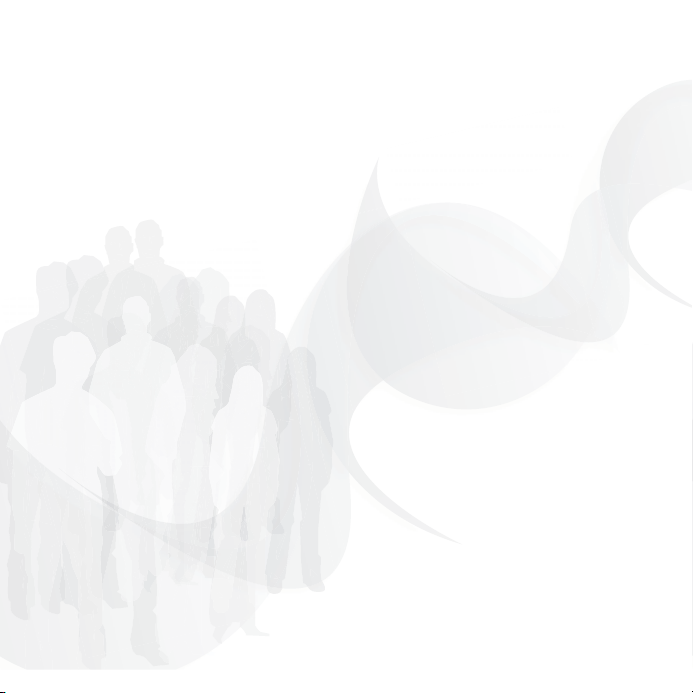
Congratulations on your purchase of the Sony Ericsson
S500c. For additional phone content, go to
www.sonyericsson.com/fun.
Register now to get free online storage and special
offers at www.sonyericsson.com/myphone.
For product support, go to www.sonyericsson.com/cn.
Page 2

Added dimensions – Accessories
Added dimensions – Accessories
from Sony Ericsson
from Sony Ericsson
Bluetooth™ Headset HBH-PV702
Bluetooth™ Headset HBH-PV702
Small and powerful handsfree solution
Small and powerful handsfree solution
offering great value for money.
offering great value for money.
Stereo Portable Handsfree HPM-75
Stereo Portable Handsfree HPM-75
A sleek and discreet way to enjoy your
A sleek and discreet way to enjoy your
favorite music and handle calls.
favorite music and handle calls.
Bluetooth™ Car Speakerphone
HCB-100
Simplicity and high performance handsfree
- in the car, in your office or at home.
The full range of accessories may not be available in every market.
For more information visit www.sonyericsson.com/accessories.
Page 3
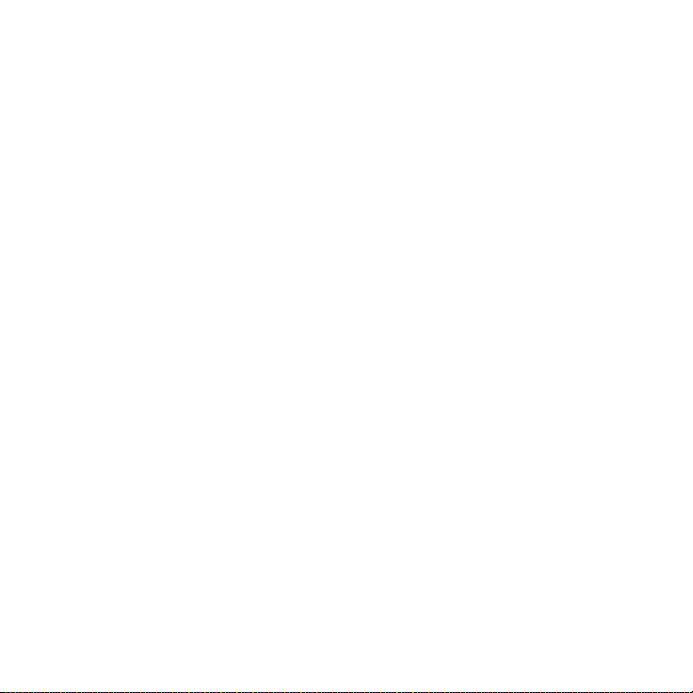
Contents
Getting started ................... 4
Assembly, SIM card, battery, turning
on, help, calls
Getting to know
the phone ............................ 8
Phone overview, icons, menus, entering
letters, activity menu, File manager,
Memory Stick Micro™ (M2™)
Calling ............................... 23
Calls, contacts, voice control, call
options
Messaging ........................ 35
Text messaging, picture messaging,
voice messaging, email, My friends
Imaging ............................. 44
Camera, pictures, PhotoDJ™
This
is
the Internet version of the use
Entertainment .................. 47
Handsfree, Music player, MusicDJ™,
VideoDJ™, themes, games and more
Connectivity ..................... 54
Settings, using Internet, RSS,
synchronizing, Bluetooth™ device,
USB cable, update service
More features ................... 63
Alarm clock, calendar, tasks, profiles,
time and date, SIM card lock
Troubleshooting ............... 70
Why doesn’t the phone work the way
I want it to?
Important information ...... 74
Index ................................. 82
r's guide
. © Prin
t only
fo
r p
rivate use.
1Contents
Page 4
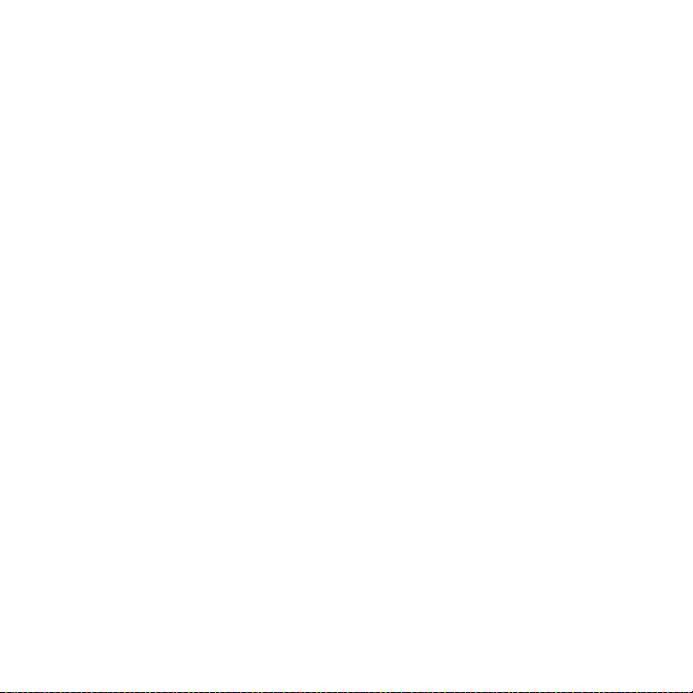
Sony Ericsson S500c
GSM 850/900/1800/1900
This User guide is published by Sony Ericsson
Mobile Communications AB or its local affiliated
company, without any warranty. Improvements and
changes to this User guide necessitated by
typographical errors, inaccuracies of current
information, or improvements to programs and/or
equipment, may be made by Sony Ericsson Mobile
Communications AB or its local affiliated company
at any time and without notice. Such changes will,
however, be incorporated into new editions of this
User guide.
All rights reserved.
©Sony Ericsson Mobile Communications AB,
2007
Publication number: EN/LZT 108 9283 R2A
Please note:
Some of the services in this User guide are not
supported by all networks. This also applies to the
GSM International Emergency Numbers 112 and
911.
Please contact your network operator or service
provider if you are in doubt whether you can use a
particular service or not.
Please read the Guidelines for safe and efficient use
and the Limited warranty chapters before you use
your mobile p hone.
Your mobile phone has the capability to download,
store and forward additional content, e.g.
ringtones. The use of such content may be
restricted or prohibited by righ ts of third parties,
including but not limited to restriction under
applicable copyright laws. You, and not
Sony Ericsson, are entirely responsible for
additional content that you download to or forward
from your mobile phone. Prior to your use of any
additional content, please verify that your intended
use is properly licensed or is otherwise authorized.
Sony Ericsson does not guarantee the accuracy,
integrity or quality of any additional content or any
2 Contents
This
is
the Internet version of the use
other third party content. Under no circumstances
will Sony Ericsson be liable in any way for your
improper use of additional content or other third
party content.
Bluetooth™ is a trademark or registered trademark
of Bluetooth SIG Inc.
The marble logo, PlayNow, Music DJ, PhotoDJ and
VideoDJ a re trade marks or registered trademarks
of Sony Ericsson Mobile Communications AB.
The Memory Stick Micro™ and M2™ are trademarks
or registered trademarks of Sony Corporation.
Ericsson is a trademark or registered trademark of
Telefonaktiebolaget LM Ericsson.
Adobe™ and Photoshop™ are trademarks or
registered trademarks of Adobe Systems
incorporated in the United States and/or other
countrie s/regions .
Real is a trademark or a registered trademark of
RealNetworks , Inc. Real™ is included under license
from RealNetworks, Inc. Copyright 1995-2007,
RealNetworks, Inc. All rights reserved.
PictBridge is a trademark or a registered trademark
of Canon Kabushiki Kaisha Corporation.
Microsoft, Windows, Vista and PowerPoint are
either registered trademarks or trademarks of
Microsoft Corporation in the U.S and other
countrie s/regions .
Mac OS is a trademar k of Appl e Compute r, Inc.,
registered in the U.S. and other countries/regions.
T9™ Text Input is a trademark or a registered
trademar k of Tegic Communic ations. T9™ Text
Input is licensed under one or more of the
following: U.S. Pat. Nos. 5,818,437, 5,953,541,
5,187,480, 5,945,928, and 6,011,554; Canadian
Pat. No. 1,331,057, United Kingdom Pat. No.
2238414B; Hong Kong Standard Pat. No.
HK0940329; Republic of Singapore Pat. No. 51383;
Euro.Pat. No. 0 842 463(96927260.8) DE/DK, FI,
FR, IT, NL, PT, ES, SE, GB; and additional patents
are pending worldwide.
r's guide
. © Prin
t only
fo
r p
rivate use.
Page 5
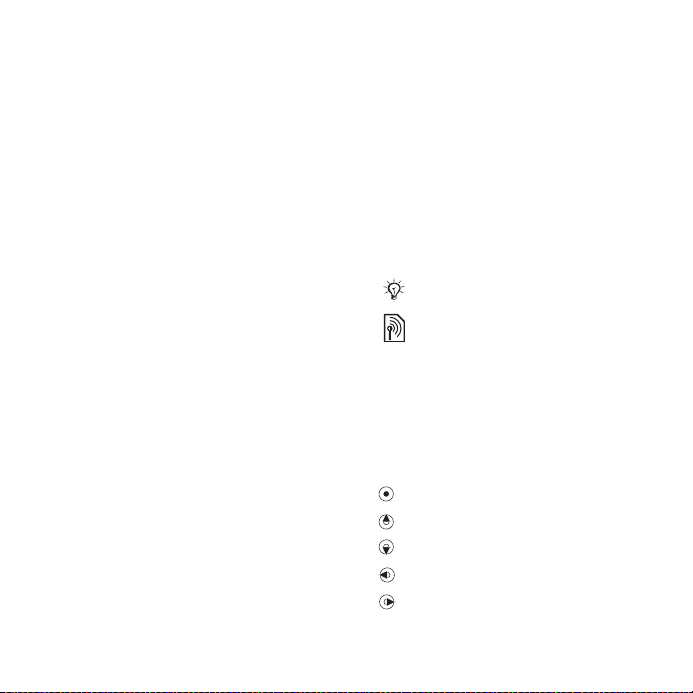
Smart-Fit Rendering is a trademark or registered
trademark of ACCESS CO., LTD. in Japan and
other count ries/regions.
Java and all Java based trademarks and logos are
trademarks or registered trademarks of Sun
Microsystems, Inc. in the U.S. and other countries/
regions.
End-user license agreement for Sun™ Java™
J2ME™.
1 Restrictions: Software is confidential copyrighted
information of Sun and title to all copies is retained
by Sun and/or its licensors. Customer shall not
modify, decompile, disassemble, decrypt, extract,
or otherwise reverse engineer Software. Software
may not be leased, assigned, or sublicensed, in
whole or in part.
2 Export Regulations: Software, including technical
data, is subject to U.S. export control laws,
including the U.S. Export Administration Act and its
associated regulations, and may be subject to
export or import regulations in other countries/
regions. Customer agrees to comply strictly with all
such regulations and acknowledges that it has the
responsibility to obtain licenses to export, reexport, or import Software. Software may not be
downloaded, or otherwise exported or re-exported
(i) into, or to a national or resident of, Cuba, Iraq,
Iran, North Korea, Libya, Sudan, Syria (as such
listing may be revised from time to time) or any
country/region to which the U.S. has embargoed
goods; or (ii) to anyone on the U.S. Treasury
Department's list of Specially Designated Nations
or the U.S. Commerce Department's Table of
Denial Orders.
3 Restricted Rights: Use, duplication or disclosure by
the United States government is subject to the
restrictions as set forth in the Rights in Technical
Data and Computer Software Clauses in DFARS
252.227-7013(c) (1) (ii) and FAR 52.227-19(c) (2) as
applicable.
Other product and company names mentioned
herein may be the trademarks of their respective
owners.
Any rights not expressly granted herein are
reserved.
Note: Sony Ericsson advised users to backup their
personal data information.
All illustrations are for illustration only and
may not accurately depict the actual phone.
Instruction symbols
The following appear in the User
guide:
Note
A service or function is networkor subscription-dependent.
Contact your network operator
for details.
% See also page...
} Use a selection or navigation
key to scroll and select
% 12 Navigation.
Press the navigation key center.
Press the navigation key up.
Press the navigation key down.
Press the navigation key left.
Press the navigation key right.
This
is
the Internet version of the use
r's guide
. © Prin
t only
fo
r p
rivate use.
3Contents
Page 6
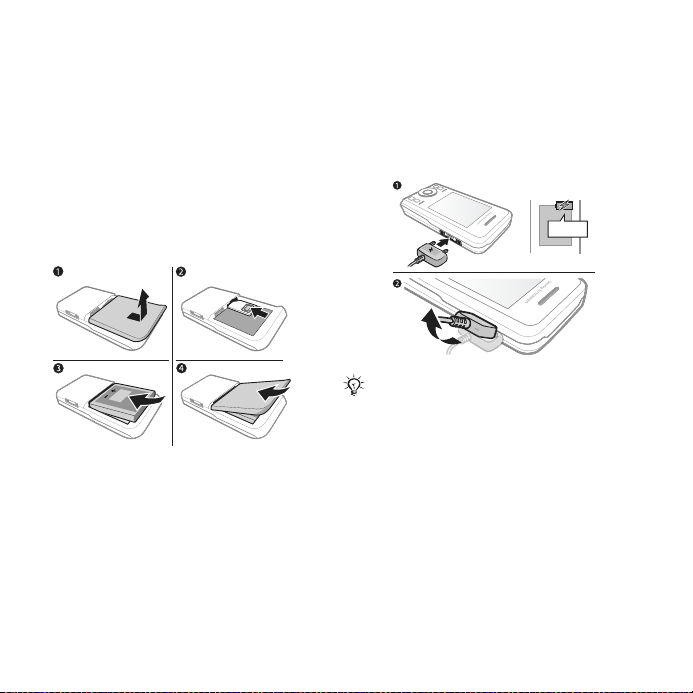
Getting started
Assembly, SIM card, battery, turning
on, help, calls
Assembly
Before you start using your phone, you
need to insert a new SIM card and the
battery.
To remove the SIM card
1 Turn off the phone. Remove the
battery cover and battery.
2 Push the SIM card in to release.
Battery
To charge the battery
SIM card and battery
To insert SIM card and battery
1 Turn off the phone. Remove the
battery cover by sliding the battery
release latch down.
2 Slide the SIM card into its holder with
the contacts facing up.
3 Insert the battery with the label side up
and the connectors facing each other.
4 Slide the battery cover into place.
4 Getting started
This
is
the Internet version of the use
≈ 2.5 h
Do not connect the charger unless the
battery is inserted.
1 Connect the charger to the phone.
Wait approximately 2.5 hours or until
the battery icon indicates a full charge
before removing the charger.
2 Remove the charger plug by pulling up
and out.
Some functions use more battery
power than others and may require
more frequent recharging. If talk time
or standby time becomes noticeably
shorter, replace the battery. Only use
approved batteries from
Sony Ericsson % 75 Battery.
r's guide
. © Prin
t only
fo
r p
rivate use.
Page 7
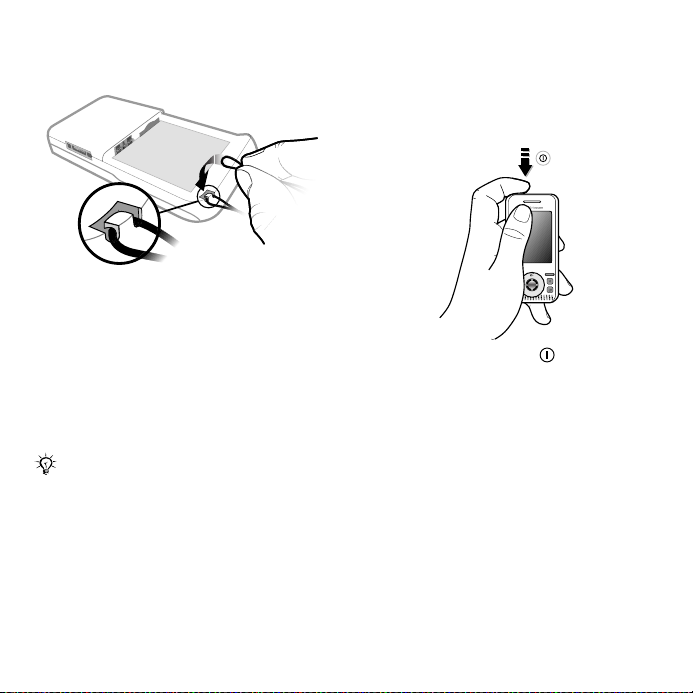
Lanyard
To insert the lanyard
1 With the battery door off, create a loop
in the lanyard and slide it into the
lanyard slot.
2 Ensure the lanyard loop is secured
beneath the plastic hook by gently
pulling the lanyard away from the
phone.
3 Carefully reattach the battery door to
avoid unseating the lanyard.
Only thick-corded lanyards (0.7 to
1.0mm in diameter) which remain
secured within the plastic hook are
recommended.
Turning on the phone
Charge the phone and insert the SIM
card before turning the phone on. Use
the setup wizard to prepare for use.
To turn on the phone
1 Press and hold down . The first
startup may take a few minutes.
2 Select to use the phone in:
• Normal Mode – full functionality.
• Flight Mode – limited functionality
with network and Bluetooth™
transceivers off % 7 Flight mode.
3 Enter your SIM card PIN, if requested.
4 At first startup, select the language.
5 Select Yes for the setup wizard to help
you.
6 Follow instructions to complete setup.
This
is
the Internet version of the use
r's guide
. © Prin
t only
fo
r p
rivate use.
5Getting started
Page 8

SIM card
The SIM (Subscriber Identity Module)
card, which you get from your network
operator, contains information about
your subscription. The SIM card keeps
track of information such as your
phone number and names and
numbers in your contacts.
Save contacts on your SIM card before
removing it from the phone.
PIN
You may need the PIN (Personal
Identity Number) for your SIM card to
start phone services. When entering
the PIN, each digit appears as *,
unless it starts with the digits of an
emergency number, like 112 or 911.
Press to correct mistakes.
If you enter the wrong PIN three times in
a row,
PIN Blocked appears. To unblock
it, you need to enter your PUK (Personal
Unblocking Key) % 68 SIM card lock.
Standby
After you turn your phone on and enter
your PIN, the name of the network
operator appears on the display. This
is called standby.
Help in the phone
Help is available in your phone.
To use the setup wizard
• From standby select Menu } Settings
} the General tab } Setup Wizard and
select an option.
Download settings
You can set up functions in your
phone that use the Internet, such as
Internet, picture messaging, email,
and Sony Ericsson Update Service.
If settings exist in your phone, you may
not need more settings. Contact your
network operator or service provider for
more information.
To view information about functions
• Scroll to a function and select More
} Information (if available).
To view the phone demonstration
• From standby select Menu
} Entertainment } Demo Tour.
6 Getting started
This
is
the Internet version of the use
r's guide
. © Prin
t only
fo
r p
rivate use.
Page 9
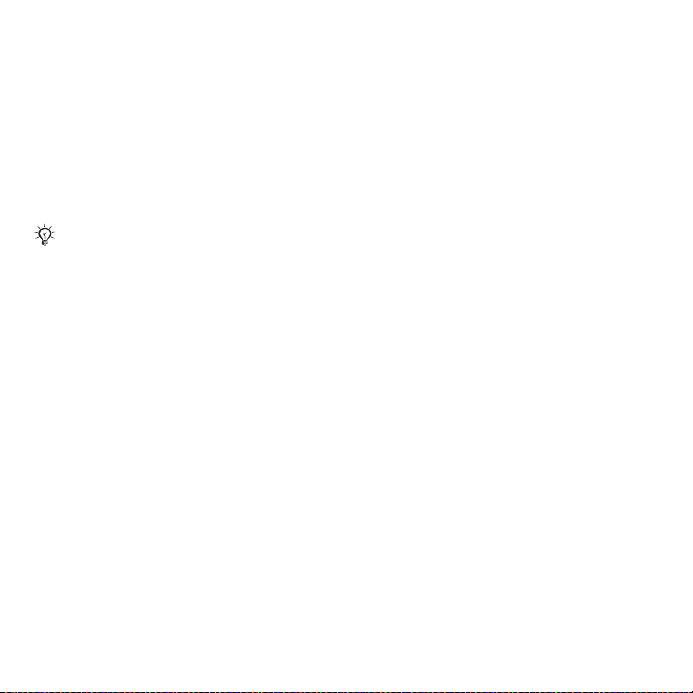
Flight mode
You can use your phone in:
• Normal Mode for full functionality.
• Flight Mode with limited functionality.
In Flight Mode, network and Bluetooth
transceivers are turned off to prevent
disturbance to sensitive equipment.
You can, for example, play music, but
not make calls in an airplane.
Follow onboard regulations and flight
crew instructions for use of electronic
devices.
To view Flight mode menu options
• From standby select Menu } Settings
and scroll to the General tab } Flight
Mode and select an option.
IMEI number
Keep a copy of your IMEI (International
Mobile Equipment Identity) number in
case your phone should be stolen.
To view your IMEI number
From standby press *#06#.
Making and receiving calls
The phone must be in normal mode.
To make and receive calls
1 Enter a phone number (with
international prefix and area code if
applicable).
2 Select Call.
To receive a call
• When the phone rings, open the slider
or select Answer.
To end a call
• Select End Call.
Opening and closing the phone
You can adjust the phone to
automatically answer or terminate
calls by opening or closing the phone.
To set the answer call option
• From standby Menu } Settings and
scroll to the Calls tab } Open to
Answer and select an option.
To set the terminate call option
• From standby Menu } Settings and
scroll to the Calls tab } Close to end
call and select an option.
This
is
the Internet version of the use
r's guide
. © Prin
t only
fo
r p
rivate use.
7Getting started
Page 10
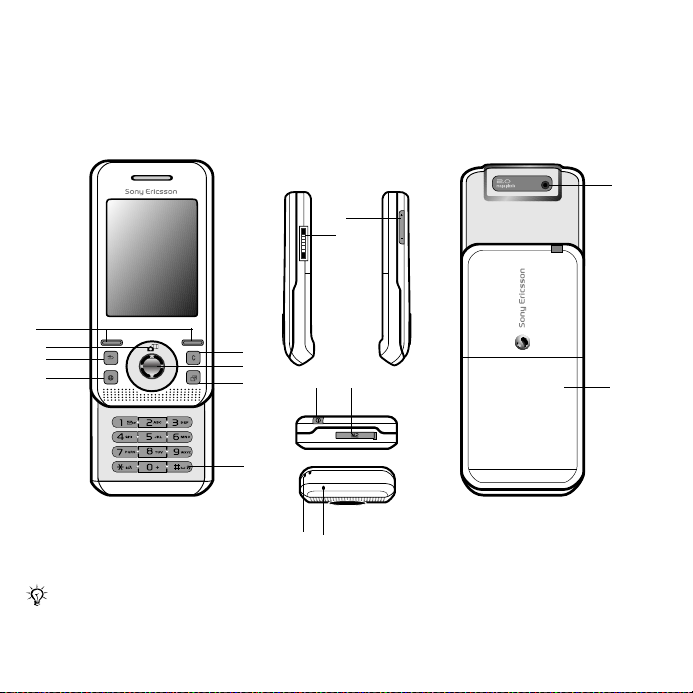
Getting to know the phone
Phone overview, icons, menus, entering letters, activity menu, File manager,
Memory Stick Micro™ (M2™)
Phone overview
9
10
1
2
3
4
Some icons on keys may differ.
5
6
7
8
11 12
13 14
15
16
8 Getting to know the phone
This
is
the Internet version of the use
r's guide
. © Prin
t only
fo
r p
rivate use.
Page 11
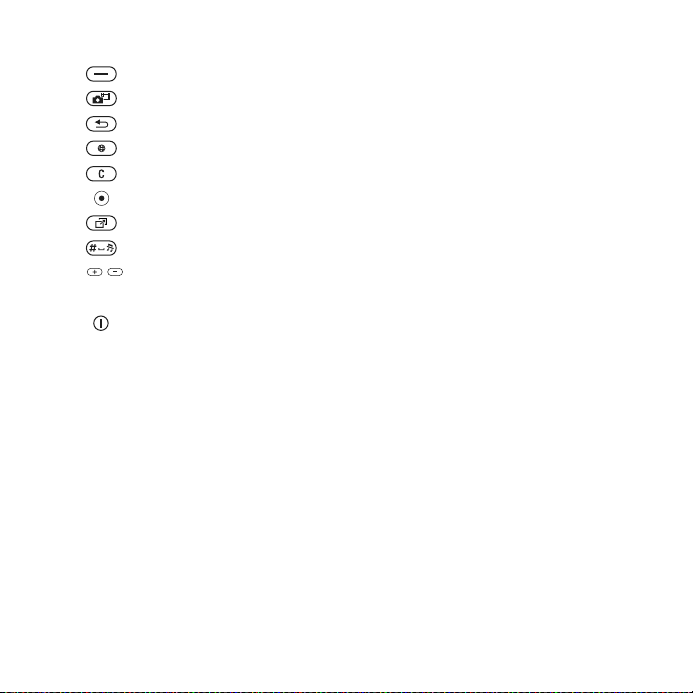
1 Selection keys
2 Camera shortcut on navigation key
3 Back key
4 Internet key
5 Clear key
6 Navigation key
7 Activity menu key
8 Silent key
9 Volume keys, camera zoom
10 Connector for charger, handsfree and USB cable
11 On/off key
12 Memory Stick Micro™ (M2™) slot
13 Lanyard holder
14 Microphone
15 Camera lens
16 Battery cover
For more information % 12 Navigation
This
is
the Internet version of the use
r's guide
. © Prin
t only
fo
r p
rivate use.
9Getting to know the phone
Page 12
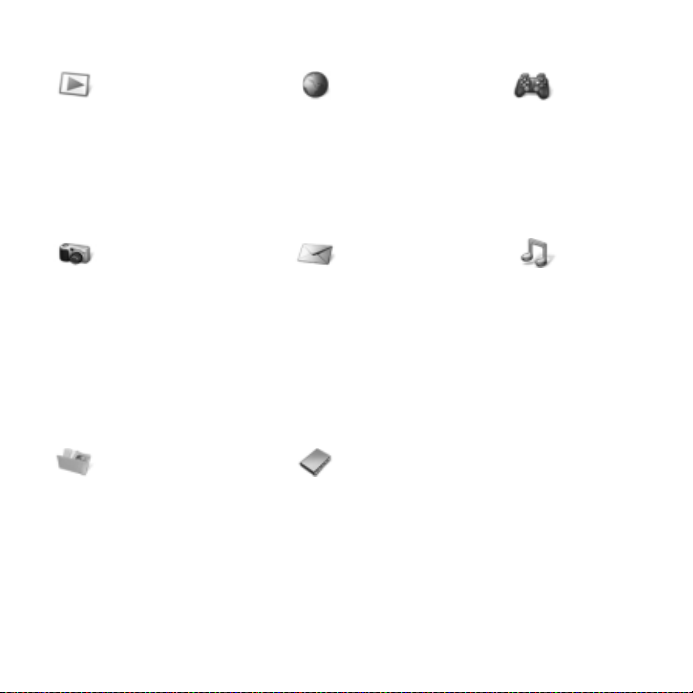
Menu overview*
PlayNow™* Monternet* Entertainment
Online Services**
Games
Video Player
VideoDJ™
PhotoDJ™
MusicDJ™
Remote Con trol
Record Sound
Camera Messaging Music Player
Demo Tour
File Manager** Contacts Alarms
Camera Album
Music
Pictures
Videos
Themes
Web Pages
Games
Applications
Other
10 Getting to know the phone
This
is
the Internet version of the use
Write New
Inbox
Email
RSS Reader
Drafts
Outbox
Sent Messages
Saved Messages
My Friends**
Call Voicemail
Templates
Settings
New Contact
r's guide
. © Prin
t only
Now Playing
Artists
Tracks
Playlists
fo
r p
rivate use.
Page 13
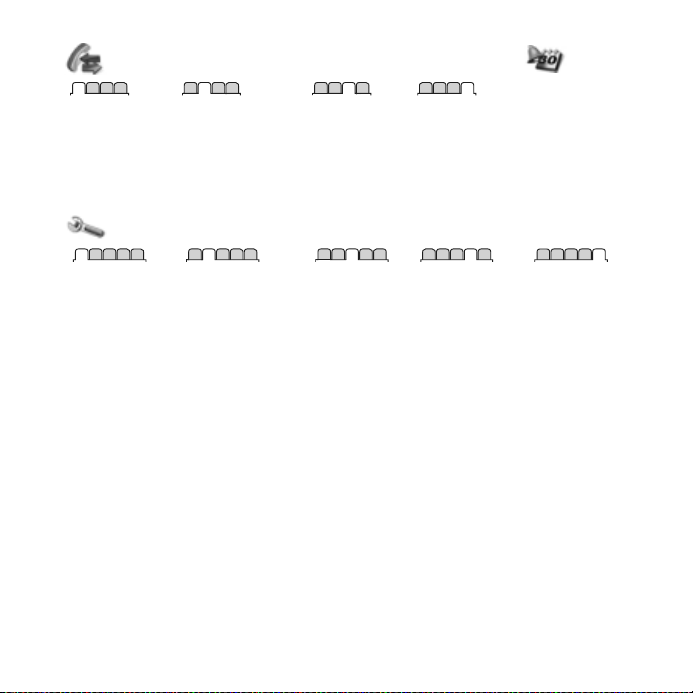
Calls** Organizer
Applications
All Answered Dialed Missed
Calendar
Tasks
Notes
Synchronization
Timer
Stopwatch
Calculator
Code Memo
Settings***
General
Profiles
Time & Date
Language
Update Service**
Voice Control
New Events
Shortcuts
Flight Mode
Security
Setup Wizard
Phone Status
Master Reset
*Menus and desktop items may vary by service provider.
**Some menus are operator-, network- and subscription-dependent.
*** Use the navigation key to move across tabs in submenus. For more information % 12 Navigati on.
This
is
the Internet version of the use
Sounds & Alerts
Ring Volume
Ringtone
Silent Mode
Light effects
Increasing Ring
Vibrating Alert
Message Alert
Key Sound
Display
Wallpaper
Themes
Screen Saver
Clock Size
Brightness
Edit Line Names*
r's guide
Calls
Speed Dial
Forward Calls
Switch to Line 2**
Manage Calls
Time & Cost**
Show/Hide My No.
Handsfree
Open to Answer
Close to end call
. © Prin
t only
Connectivity*
Bluetooth
USB
Synchronization
Device Management
Mobile Networks
Data Communication
Internet Settings
Streaming Settings
Accessories
fo
r p
rivate use.
11Getting to know the phone
Page 14
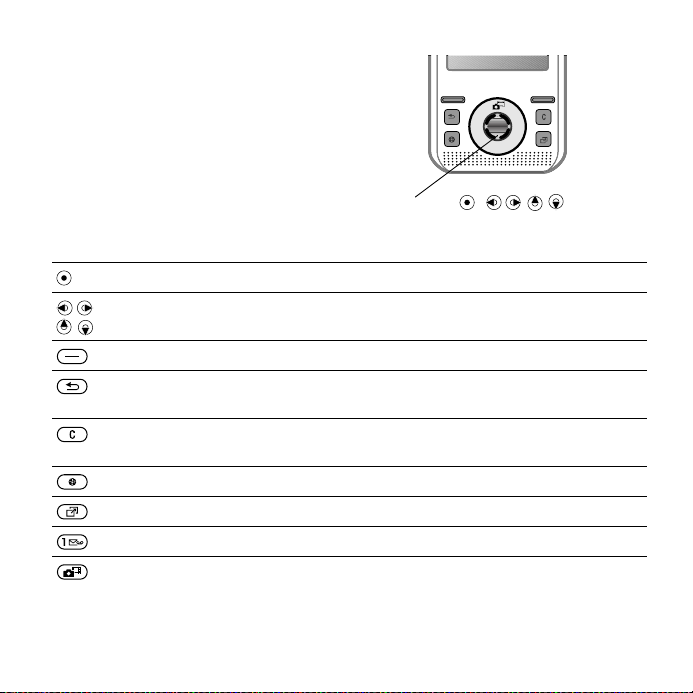
Navigation
The main menus are shown as icons.
Some submenus include tabs. Scroll
to a tab by pressing the navigation key
left or right and selecting an option.
Key
Go to the main menu or select highlighted items
Move through menus and tabs
Select options shown immediately above these keys on the screen
Go back one level in the menus.
Press and hold down to return to standby or to end a function
Delete items such as pictures, sounds and contacts.
During a call, press and hold to mute the microphone
Open the browser
Open the activity menu % 20 Activity menu
Press and hold down to call your voicemail service (if set)
Press to select camera mode.
Navigation keys
Navigation key -
12 Getting to know the phone
This
is
the Internet version of the use
r's guide
. © Prin
t only
fo
r p
rivate use.
Page 15
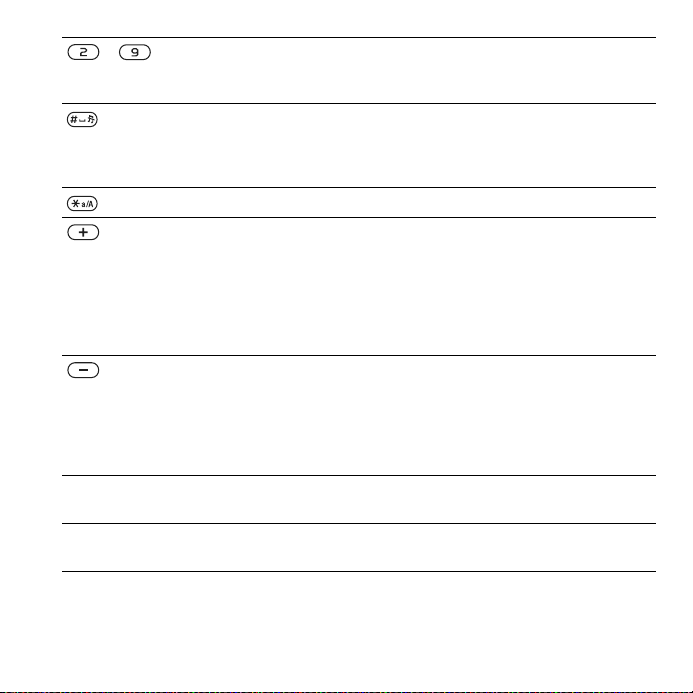
- From standby press and hold down any of these keys to reach a
contact beginning with the matching letter.
From standby press a number key and select Call to speed dial
Turn off the ringtone when receiving a call.
Press and hold down to set the phone to silent. The alarm signals
even if the phone is set to silent.
Press to enter a space when writing a message
Press to change letter case when writing a message
View status information in standby.
Increase the volume during a call or when using the Music player.
Adjust the camera brightness.
Press and hold to go backward one track when using the Music player.
Press twice to reject a call.
Press and hold down to voice dial, alternatively say your magic word
(if set) % 29 Voice control
Decrease the volume during a call, or when using the Music player.
Adjust the camera brightness.
Press and hold down to go forward one track when using the Music
player
Press and hold down to voice dial, alternatively say your magic word
(if set) % 29 Voice control.
} Info Find more information, explanations or tips about selected features,
menus or functions available in your phone % 6 Help in the phone
} More Enter a list of options. There are different alternatives in the list of
options depending on where you are in the menus
This
is
the Internet version of the use
r's guide
. © Prin
t only
fo
r p
rivate use.
13Getting to know the phone
Page 16
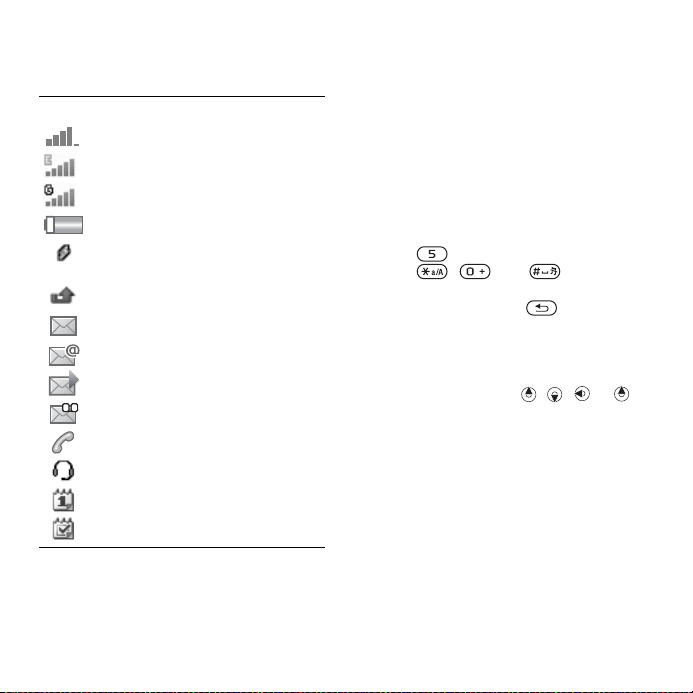
Status bar
Some of the icons that may appear:
Icon Description
GSM network signal strength
EDGE is available
GPRS is available
Battery status
Battery charging, appears with
battery status icon
Missed incoming call
Text message received
Email message received
Picture message received
Voice message received
Ongoing call
Handsfree is connected
Calendar reminder
Task reminder
Shortcuts
You can map shortcuts from the
keypad and navigation key to main
menus and functions in the phone.
Using keypad shortcuts
Keypad shortcuts take you directly to
a menu. Menu numbering starts from
the top left icon and moves across
and then down row by row. For
example:
• Press for the fifth menu item.
• Press , and for the
tenth, eleventh and twelfth items.
• Press and hold down to return to
standby.
Using navigation key shortcuts
From standby go to a shortcut or
function by pressing , , or .
To edit a navigation key shortcut
1 From standby select Menu } Settings
} General tab } Shortcuts.
2 Scroll to an option and select Edit.
3 Scroll to a menu option and select
Shortcut.
14 Getting to know the phone
This
is
the Internet version of the use
r's guide
. © Prin
t only
fo
r p
rivate use.
Page 17
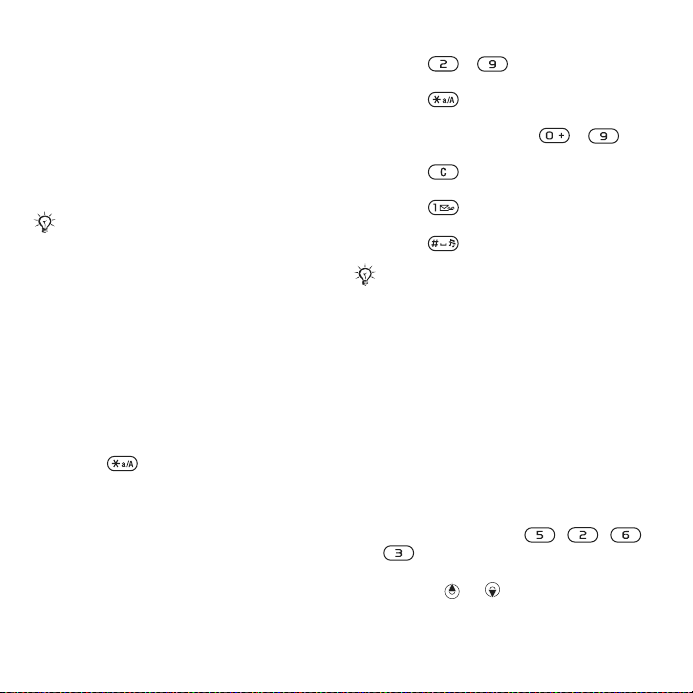
Phone language
You can select the language to use in
the phone menus or when writing text.
To change the phone language
1 From standby select Menu } Settings
} General tab } Language } Phone
Language.
2 Select a language.
Most SIM cards automatically set the
menu language to the country/region
where you bought your SIM card. If not,
the predefined language is English.
Entering letters and characters
Enter characters using:
• Multitap text input
• T9™ Text Input
To change the text input method
• When you enter letters, press and hold
down .
Options when entering letters
• Select More.
To enter letters using multitap input
• Press - repeatedly until the
desired character appears.
• Press to shift between capital
and lower-case letters.
• Press and hold down - to
enter numbers.
• Press to delete letters or
numbers.
• Press for the most common
punctuation marks.
• Press to add a space.
Multitap input only applies when latin
characters are selected as input
language.
T9™ Text Input
The T9™ Text Input method uses a
built-in dictionary.
To use T9™ Text Input
1 From standby select Menu
} Messaging } Write New } Text
Message.
2 Press each key only once, even if the
desired letter is not the first letter on
the key. For example, to write the
word “Jane”, press , , ,
. Enter the full word before
looking at the choices.
• Press or for word choices.
This
is
the Internet version of the use
r's guide
. © Prin
t only
fo
r p
rivate use.
15Getting to know the phone
Page 18
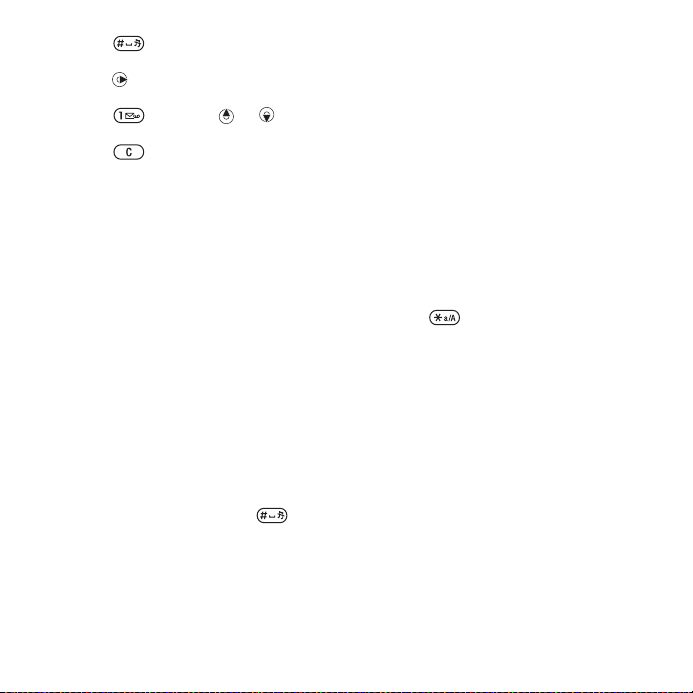
• Press to accept a word and
add a space.
• Press to accept a word without
adding a space.
• Press and then or to
enter a punctuation mark.
• Press to delete the last letter
entered.
To add words to the T9 Text Input
dictionary
1 When entering letters, select More
} Spell Word.
2 Edit the word by using multitap input.
3 Select Insert.
Next word prediction
When writing a message, you can use
T9 Text Input to predict the next word,
if previously used in a sentence.
To turn next word prediction on/off
1 When entering letters, select More
} Writing Options } Next Word Pred.
} Select.
To use next word prediction
• When entering letters, press to
accept or continue.
Chinese input
This mobile phone has different input
methods for entering Chinese
characters:
• Stroke input
• Pinyin input
You can use these methods, for
example, to enter Chinese names and
Chinese short messages.
Switching between Chinese input methods
In the Chinese editing mode, you can
select and switch quickly to another
input method by pressing and
holding .
General instructions
Regardless of which input method you
choose, your phone has a function to
speed up the entry of Chinese
characters. Whenever you enter a
stroke or a Pinyin letter, a candidate
row of the most frequently used
characters containing that stroke or
relating to that letter appears at the
bottom of the screen.
16 Getting to know the phone
This
is
the Internet version of the use
r's guide
. © Prin
t only
fo
r p
rivate use.
Page 19
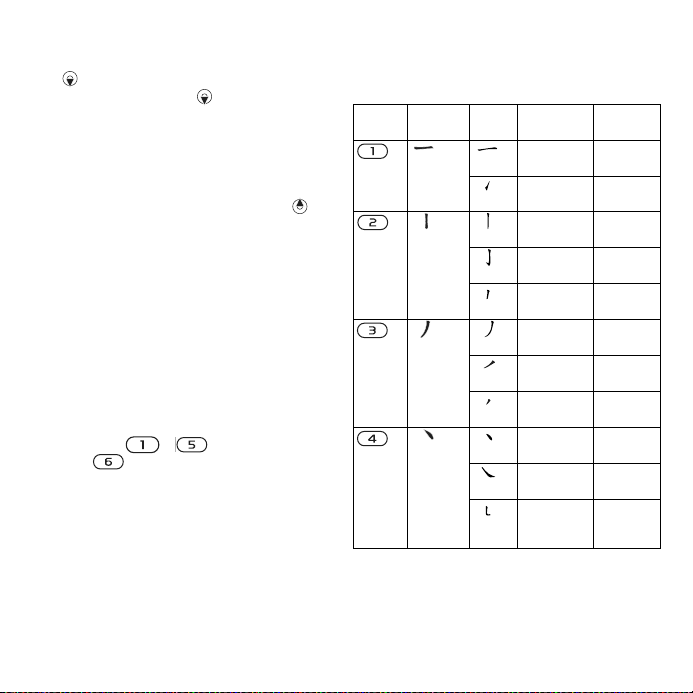
If the character you want is not
displayed in the candidate row, press
to present another candidate row.
Continue pressing until the
character you want is displayed.
Alternatively, you can enter the next
stroke or Pinyin letter and a new set of
characters will immediately be
displayed in the candidate row. To go
back to the previous row, press .
To select a character in the candidate
row, press the navigation key or press
and hold the key corresponding to the
number above the character you want
to enter.
Stroke input
A Chinese character is built up of
strokes. There are more than 30 basic
strokes, which are grouped into 5
stroke categories. Each category is
represented on the keypad by one of
the keys - . The Wild Card
key , is used when you are not
sure of which stroke to use.
Stroke categories
The 5 stroke categories are defined in
the table below:
Number
Key
Stroke
Category
Basic
Stroke
Stroke
Name
Over
Lift
Down
Down-Hook
Short
Slope Down
Long
Left Slope
Over Slope
Short
left Slope
Dot
Right Slope
DownCurvedOver
Character
王 十 在
七 天
海 红 牡
状 习
中 业 上
门 丑
小 水 打
子 承
直 真 质
草
八 九 丹
风 片
香 千 匕
后 丢
而 页 面
学 殷
六 学 雷
心 性
人 火 又
送 林
四 西 酉
酸
This
is
the Internet version of the use
r's guide
. © Prin
t only
fo
r p
rivate use.
17Getting to know the phone
Page 20
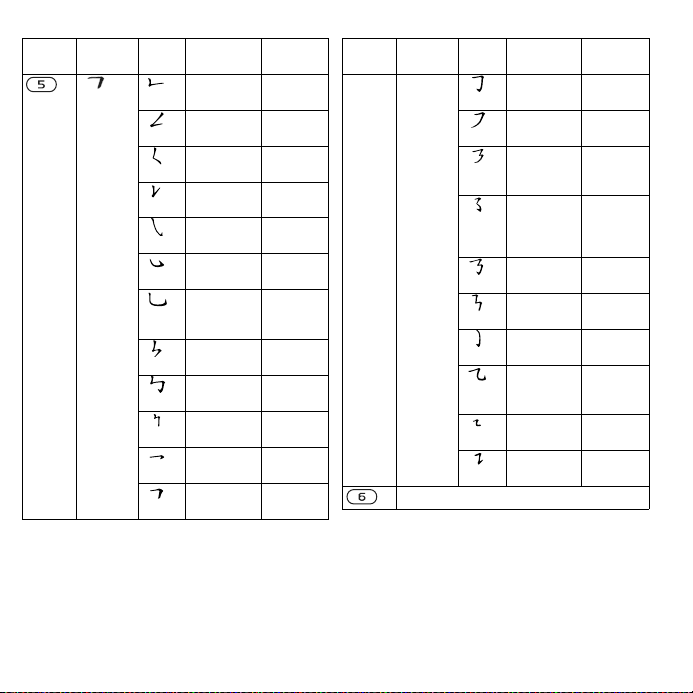
Number
Key
Stroke
Category
Basic
Stroke
Stroke
Name
Down-Over
Left SlopeOver
Left SlopeDot
Down-Lift
Right SlopeHook
Down-OverHook
Down-OverCurvedHook
Down-OverLeft Slope
Down-OverDown-Hook
Down-OverDown
Over-Hook
Over-Down
Character
山 巨 屯
母 凶
么 去 公
约 能
女 要 好
巡 巢
衣 以 饭
收 长
我 或 民
成 伐
心 必 思
忘
电 也 毛
兄 孔
专 传 转
马 与 张
号 费
鼎 鼐
写 字 皮
通 免
口 已 户
书 骨
Number
Key
Stroke
Category
? (Wild card key)
Basic
Stroke
Stroke
Name
Over-DownHook
OverLeft Slope
Over-DownOverLeft Slope
OverLeft SlopeCurvedHook
Over-DownOver-Hook
Over-DownOver-Down
CurvedHook
Over-DownCurvedHook
Over-DownOver
Over-DownLift
Character
力 习 也
同 永
又 之 登
多 社
及 极 廷
建
阿 队 陈
那 部
乃 透 鼐
隽 杨
凸
狗 豹 家
逐 狂
乙 九 瓦
飞 风
投 沿 船
凹
话 计 认
讯
18 Getting to know the phone
This
is
the Internet version of the use
r's guide
. © Prin
t only
fo
r p
rivate use.
Page 21
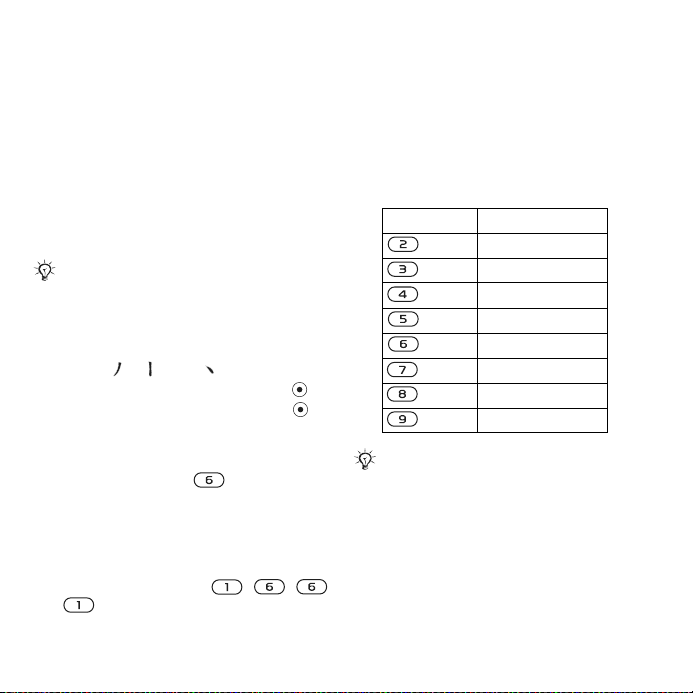
Components
The basic building units of Chinese
characters are components that are
made up of strokes. After entering the
first two strokes of the desired
character, the component and
character candidates that started with
that stroke are displayed in the
candidate row.
Using components is a fast method
for entering complex characters.
The smaller candidates surrounded by
dotted frames are components, and the
bigger candidates without dotted frames
are characters.
信息
For example, to enter “
”
1 Enter “ ”, “ ” and “ ”.
2 Move the cursor to “ 信 ”, press .
3 Move the cursor to “ 息 ”, Press
again to select “ 息 ”.
Example of using the wild card key
The wild card key , is used to
supplement unclear strokes in
entering characters. If you want to
enter “互”, but you only know that “一”
is the first and the last stroke of the
character and that the total number of
strokes is four, enter , , ,
. The character is displayed in the
candidate row.
Pinyin input
Press the keys containing the required
Pinyin letters, and the phone will make
various proposals on the screen,
according to the pronunciation rules
of Mandarin.
Below is the key mapping of Pinyin
letters on the keypad.
Number Key Pinyin Letter
a b c
d e f
g h i
j k l
m n o
p q r s
t u ü
w x y z
On the keypad, the letter ü is replaced
by v.
This
is
the Internet version of the use
r's guide
. © Prin
t only
fo
r p
rivate use.
19Getting to know the phone
Page 22
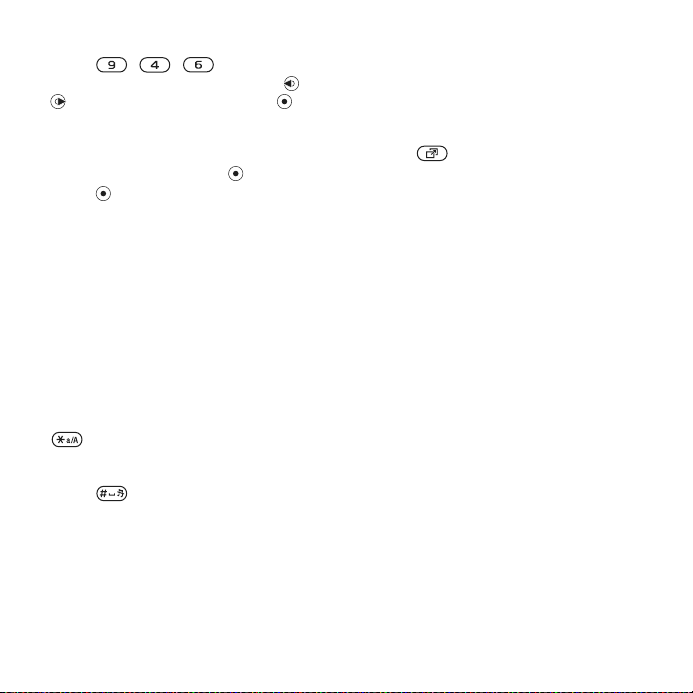
信息
For example, to enter “
1 Press , , .
2 When “xin” is highlighted, press or
and select “ 信 ”, then press .
(If you want to enter any of the other
suggested Pinyin combinations, scroll
up or down to the desired
combination, then press ).
3 Press again to select “ 息 ”,When
“ 息 ” is highlighted.
Fuzzy Pinyin
Fuzzy Pinyin is an option for the Pinyin
input method, which contains
additional spelling alternatives.
When in Pinyin input mode, press
More } Writing options } Fuzzy
Pinyin } On.
Input punctuation, symbols and smilies
Under any Chinese input mode, press
, to see the table of punctuation
marks, symbols and smilies. Use the
navigation key to make a selection.
Press to enter a space into the
text.
”
Activity menu
The activity menu provides an
overview of and access to new events,
bookmarks and shortcuts.
To open and close the activity menu
• Press .
Activity menu tabs
• New Events – view missed calls and
new messages. New events can also
be set to appear as pop-up text
instead at Settings } the General tab
} New Events } Popup.
• Running Apps – applications that are
running in the background.
• My Shortcuts – add, delete and
change the order of shortcuts.
• Monternet – your Internet bookmarks.
20 Getting to know the phone
This
is
the Internet version of the use
r's guide
. © Prin
t only
fo
r p
rivate use.
Page 23
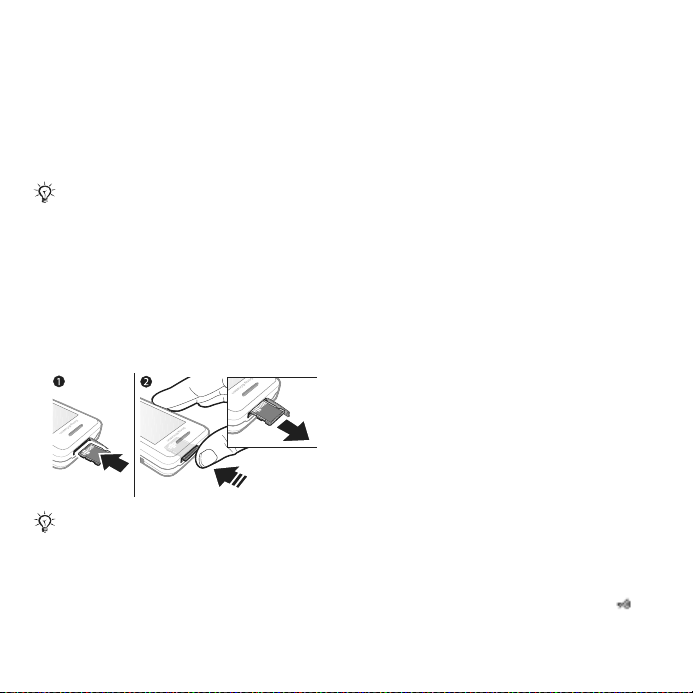
File manager
The File manager contains items such
as pictures, music, themes, Web
pages, games and applications saved
in the phone memory or on the
memory card. If the memory is full,
delete some content to free space.
The phone and memory card are
sometimes sold separately.
Memory Stick Micro™ (M2™)
Add additional memory to your phone
with the Memory Stick Micro™ (M2™)
memory card. The memory card may
be used with other compatible
devices.
To insert and remove a memory card
Return the phone to standby before
inserting or removing the memory card.
1 Open the memory card cover and
insert the memory card with the
contacts facing up, as shown.
2 Press the edge to release and remove.
Memory card options
You can check memory status or
format a memory card to delete all
information.
To view memory card options
1 From standby select Menu } File
Manager } the On Memory Stick tab.
2 Select More.
File manager menu tabs
The File manager is divided into three
tabs. Icons indicate where the files are
saved.
• All Files – all content in the phone
memory and on a Memory Stick
Micro™ (M2™)
• On Memory Stick – all content on a
Memory Stick Micro™ (M2™)
• In Phone – all content in the phone
memory
File information
You can view file information by
highlighting it and selecting More
} Information. Items that are
downloaded, or received using one of
the available transfer methods, may
be copyright-protected. If a file is
protected, you may not be able to
copy or send that file. A DRMprotected file has a key symbol ( ).
This
is
the Internet version of the use
r's guide
. © Prin
t only
fo
r p
rivate use.
21Getting to know the phone
Page 24
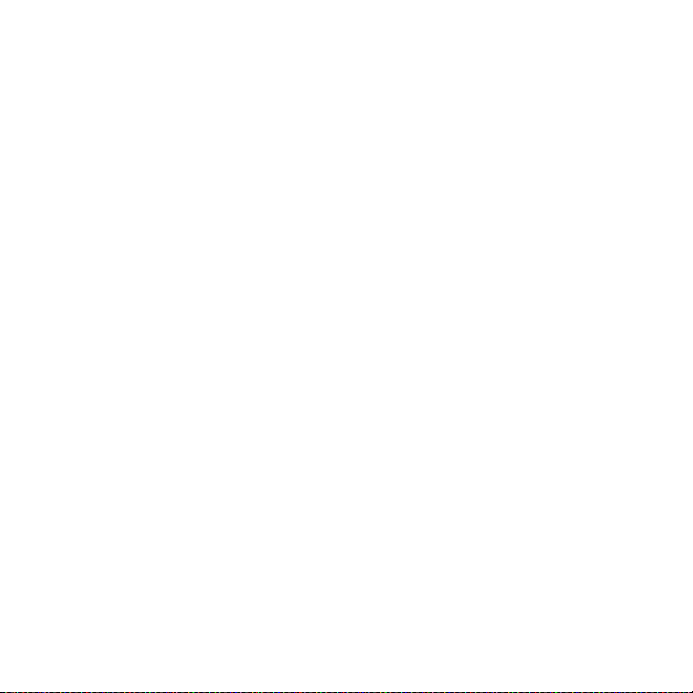
To move a file to memory
1 From standby select Menu } File
Manager.
2 Scroll to a folder and select Open.
3 Scroll to a file and select More
} Manage File } Move.
4 Select to transfer the file to Phone or
Memory Stick } Select.
To copy a file to memory
1 From standby select Menu
} File Manager.
2 Scroll to a folder and select Open.
3 Scroll to a file and select More
} Manage File } Copy.
4 Select to copy the file to Phone or
Memory Stick } Select.
To transfer files to a computer
You can transfer files to your
computer using Bluetooth
technology or a USB cable
™ wireless
% 54 Connectivity.
To create a subfolder
1 From standby select Menu } File
Manager.
2 Scroll to a folder and select More
} New Folder.
3 Enter a name for the folder.
4 Select OK to save the folder.
To select one or more files
1 From standby select Menu } File
Manager.
2 Scroll to a folder and select More
} Mark } Mark Several.
3 Scroll to select files and select Mark or
Unmark.
To select all files in a folder
• From standby select Menu } File
Manager.
• Select a folder and select More
} Mark } Mark All.
To delete a file or a subfolder from
the File manager
1 From standby select Menu } File
Manager.
2 Scroll to a folder and select Open.
3 Scroll to a file and select More
} Delete.
22 Getting to know the phone
This
is
the Internet version of the use
r's guide
. © Prin
t only
fo
r p
rivate use.
Page 25
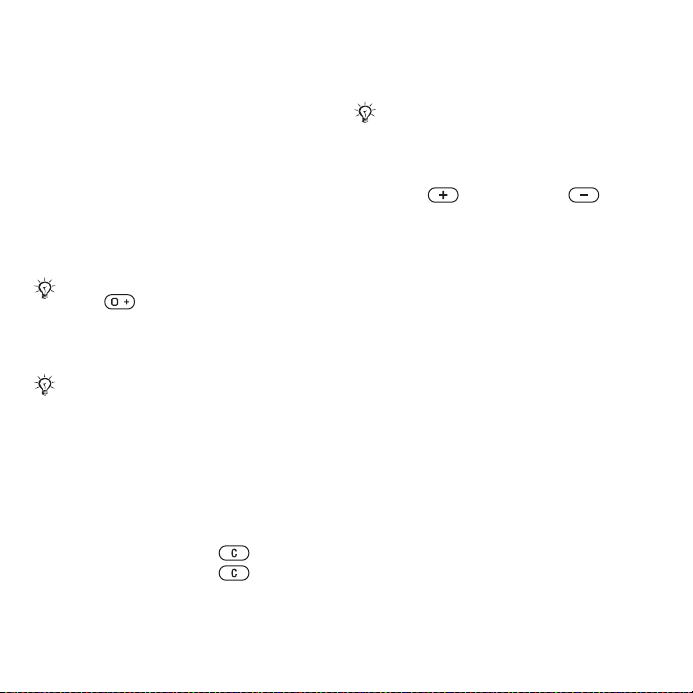
Calling
Calls, contacts, voice control, call
options
Making and receiving calls
You must turn on your phone and be
within range of a network. % 6 Help in
the phone.
To make a call
1 From standby enter a phone number.
2 Select Call.
For international calls, press and hold
down until a + appears.
To redial a number
• When Retry? appears, select Yes.
Do not hold the phone to your ear when
waiting. When the call connects, the
phone gives a loud signal, unless muted.
To answer or reject a call
• Select Answer or open the slider to
answer a call.
• Select Busy to end or reject a call.
To mute the microphone
1 Press and hold down .
2 Press and hold down again to
resume.
To set the loudspeaker
• During a call, select More } Turn On
Speaker or Turn Off Speaker.
Do not hold the phone to your ear when
using the loudspeaker. This could
damage your hearing.
To adjust the ear volume
• Press to increase or to
decrease the volume.
To end a call
• Select End Call or close the phone.
Networks
Some network operators allow you to
switch networks manually.
To switch networks
1 From standby select Menu } Settings
} the Connectivity tab } Mobile
Networks } Select Network.
2 Select an option.
This
is
the Internet version of the use
r's guide
. © Prin
t only
fo
r p
rivate use.
23Calling
Page 26
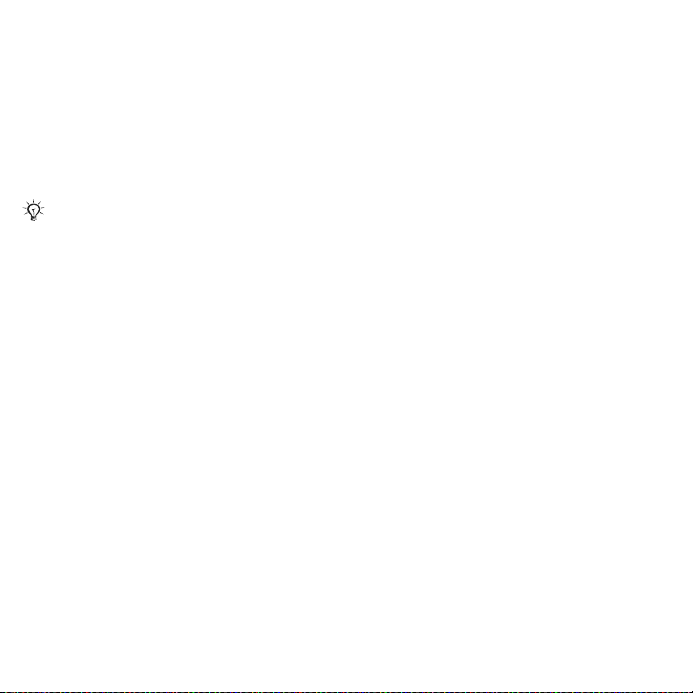
Emergency calls
Your phone supports international
emergency numbers, for example, 112
and 911. These numbers can normally
be used to make emergency calls in
any country/region, with or without a
SIM card inserted, if a GSM network is
within range.
In some countries/regions, other
emergency numbers may also be
promoted. Your network operator may
therefore have saved additional local
emergency numbers on the SIM card.
To make an emergency call
• Enter 112 or 911 (the international
emergency numbers), select Call.
To view the local emergency
numbers
1 From standby select Menu
} Contacts.
2 Select More } Options } Special
Numbers } Emergency Nos..
Contacts
You can save names, numbers and
personal information in Contacts.
The information may be saved in
phone memory or on your SIM card.
For useful information and settings,
select Contacts } More } Options.
Default contact
You can choose the internal
phonebook or the SIM card as the
default contact list.
To select default contacts
1 From standby select Menu
} Contacts.
2 Select More } Options } Advanced
} Default Contacts.
3 Select an option.
Phone contacts
Phone contacts are saved in phone
memory and may contain names,
phone numbers and personal
information.
24 Calling
This
is
the Internet version of the use
r's guide
. © Prin
t only
fo
r p
rivate use.
Page 27

To add a phone contact
1 From standby select Menu
} Contacts } New Contact } Add.
2 Enter the name and select OK.
3 Enter the number and select OK.
4 Select a number option.
5 Scroll between tabs and select the
fields to add information. To enter
symbols such as @, select More
} Add Symbol, scroll to a symbol and
select Insert.
6 When all information is added, select
Save.
To delete a contact
1 From standby select Menu
} Contacts and scroll to a contact.
2 Press and select Yes.
To delete all phone contacts
1 From standby select Menu
} Contacts.
2 Select Options } Advanced } Delete
All Contacts } Select } Yes.
To automatically save names and
phone numbers on the SIM card
1 From standby select Menu
} Contacts.
2 Select More
} Options } Advanced
} Auto Save on SIM } On.
SIM contacts
You can save contacts on your SIM
card.
To add a SIM contact
With SIM Contacts as the default
contact:
1 From standby select Menu
} Contacts } New Contact } Add.
2 Enter the name and select OK.
3 Enter the number and select OK.
4 Select a number.
5 Add more information, if available and
select Save.
Memory status
The number of contacts you can save
in the phone or on the SIM card
depends on available memory.
To view memory status
1 From standby select Menu
} Contacts.
2 Select More } Options } Advanced
} Memory Status.
This
is
the Internet version of the use
r's guide
. © Prin
t only
fo
r p
rivate use.
25Calling
Page 28

Using contacts
To call a phone contact
To call a contact written in Chinese characters
1 } Contacts. Then enter the entire multi-letter name, pure initial or mixed initial pinyin
of Chinese contacts you want to call. For example:
Initial status Full name search
Pure initial search Mixed initial search
2 When the contact is highlighted, press or to select a number } Calls.
To call a contact written in Latin characters
1 } Contacts. Scroll to, or enter the first letters or all letters of the contact you want to
call (a maximum of 10 letters).
Initial Input 'A' input 'AM' input 'AMY'
2 When the contact is highlighted, press or to select a number } Calls.
26 Calling
This
is
the Internet version of the use
r's guide
. © Prin
t only
fo
r p
rivate use.
Page 29

Note: Phone supports Chinese and English contacts mixed search. When a contact
is written in Latin character, the entered letter can reach the Latin contact you want
to call; When a contact is written in Chinese characters, the entered letter can reach
the pinyin of Chinese contact you want to call.
To send a contact
1 From standby select Menu } Contacts.
2 Select a contact.
3 Select More } Send Contact.
4 Select a transfer method.
To send all contacts
1 From standby select Menu } Contacts.
2 Select More } Options } Advanced
} Send All Contacts.
3 Select a transfer method.
To copy names and numbers to the
SIM card
1 From standby select Menu } Contacts.
2 Select More } Options } Advanced
} Copy to SIM.
3 Select an option.
When copying all contacts from the
phone to the SIM card, all existing SIM
card information is replaced.
To copy names and numbers to
phone contacts
3 Select an option.
To edit a phone contact
1 From standby select Menu } Contacts.
2 Scroll to a contact and select More
} Edit Contact.
3 Scroll to a tab and field and select
Edit.
4 Edit the information and select Save.
To edit a SIM contact
With SIM contacts as the default
phonebook:
1 From standby select Menu } Contacts.
2 Scroll to a name and number and
select More } Edit Contact.
3 Edit the name and number.
To save and restore contacts with a
memory card
1 From standby select Menu } Contacts.
2 Select More } Options } Advanced
} Back Up To M.S. or Restore From
M.S..
1 From standby select Menu } Contacts.
2 Select More } Options } Advanced
} Copy from SIM.
This
is
the Internet version of the use
r's guide
. © Prin
t only
fo
r p
rivate use.
27Calling
Page 30

To select the sort order for contacts
1 From standby select Menu } Contacts.
2 Select More } Options } Advanced
} Sort Order.
Call list
Information about recent calls.
To call a number from the call list
1 From standby select Menu } Calls
and scroll to a tab.
2 Scroll to a name or number and select
Call.
To add a call list number to contacts
1 From standby select Menu } Calls
and select a tab.
2 Scroll to the number and select More
} Save Number.
3 Select New Contact to create a new
contact, or select an existing contact
to add the number to.
To clear the call list
• From standby select Menu } Calls the
All tab } More } Delete All.
Speed dial
You can save numbers in positions
1-9 in your phone for quick access.
To edit speed dial numbers
1 From standby select Menu } Contacts
} More } Options } Speed Dial.
2 Scroll to the position and select Add
or More } Replace.
To speed dial
• From standby enter the position
number } Call.
Voicemail
If your subscription includes voicemail,
callers may leave a message when
you cannot answer a call.
Contact your network operator for more
information.
To call your voicemail service
• From standby press and hold down
.
To edit your voicemail number
1 From standby select Menu
} Messaging } Settings } Voicemail
Number.
2 Enter the number and select OK.
28 Calling
This
is
the Internet version of the use
r's guide
. © Prin
t only
fo
r p
rivate use.
Page 31

Voice control
By creating voice commands, you
can:
• Voice dial – call someone by saying
their name.
• Magic word – activate voice control
by using an uncommon word or
sentence you choose.
• Voice answer – answer and reject
calls using the Voice Answer feature
and a portable or vehicle handsfree.
To activate voice dialing and record
commands
1 From standby select Menu } Settings
} the General tab } Voice Control
} Voice Dialing } Activate } Yes
} New Voice Cmd. and select a
contact.
2 If the contact has more than one
number, use and to view the
numbers. Select the number to add
the voice command to. Record a voice
command such as “John mobile”.
3 Follow the instructions on the screen.
Wait for the tone and say the
command to record. The voice
command is played back to you.
4 If the recording sounds OK, select
Yes. If not, select No and follow the
instructions on the screen.
Caller name
You can hear the recorded contact
name play when receiving a call from
the contact.
To use the caller name
1 From standby select Menu } Settings
} the General tab } Voice Control
} Play Caller Name.
2 Select an option.
To voice dial from the phone
1 From standby press and hold down
or .
2 Wait for the tone and say a recorded
name, for example “John mobile”. The
name is played back to you and the
call is connected.
To voice dial with a handsfree
• From standby press and hold down
the handsfree key.
The magic word
You can record and use a voice
command as to activate voice control
without pressing any keys.
Bluetooth™ devices do not support
magic word.
Choose a long, unusual word or phrase
that can easily be distinguished from
ordinary background speech.
This
is
the Internet version of the use
r's guide
. © Prin
t only
fo
r p
rivate use.
29Calling
Page 32

To activate and record the magic
word
1 From standby select Menu } Settings
} the General tab } Voice Control
} Magic Word } Activate.
2 Follow the instructions on the screen
and select Continue.
3 Wait for the tone and say the magic
word.
4 Select Yes to accept or No to record
a new word.
5 Follow the instructions on the screen
and select Continue.
6 Select where Magic Word is used.
Voice answering
When using a handsfree, you can
answer or reject incoming calls with
your voice.
To activate voice answering and
record voice answer commands
1 From standby select Menu } Settings
} the General tab } Voice Control
} Voice Answer } Activate.
2 Follow the instructions on the screen
and select Continue. Wait for the tone
and say “Answer”.
3 Select Yes to accept or No for a new
recording.
4 Follow the instructions on the screen
and select Continue. Wait for the tone
and say “Busy”.
5 Select Yes to accept or
No for a new
recording.
6 Follow the instructions on the screen
and select Continue, then select the
environments in which voice
answering is to be activated.
To answer or reject a call using voice
commands
When the phone rings, say:
• “Answer” to connect the call.
• “Busy” to reject the call.
To edit contact commands
1 From standby select Menu } Contacts
and scroll to a contact.
2 Select More } Edit Contact.
3 Select the voice command to edit.
30 Calling
This
is
the Internet version of the use
r's guide
. © Prin
t only
fo
r p
rivate use.
Page 33

Forwarding calls
You can forward calls, for example, to
an answering service.
When the restrict call function is
activated, some forward call options are
not available. % 33 Restrict calls.
Forward call options
Your phone has the following options:
• Always Forward – all calls.
• When Busy – if a call is ongoing.
• Not Reachable – if turned off or
unreachable.
• No Reply – if not answered in
a specified time.
To activate a call forward
1 From standby select Menu } Settings
} the Calls tab } Forward Calls.
2 Select a call type, forward option, then
select Activate.
3 Enter the phone number to forward
your calls to.
4 Select OK.
More than one call
Handle more than one call at the same
time.
Call waiting service
When this is activated, you hear a
beep if you receive a second call.
To use the call waiting service
1 From standby select Menu } Settings
} the Calls tab } Manage Calls } Call
Waiting.
2 Select an option.
To make a second call
1 During the call, select More } Hold to
hold the ongoing call.
2 Enter the number and select More
} Call.
Receiving a second voice call
When you receive a second call, you
can:
• Answer to put the ongoing call on
hold.
• Busy to reject and continue with the
ongoing call.
• Replace Active Call to answer and
end the ongoing call.
This
is
the Internet version of the use
r's guide
. © Prin
t only
fo
r p
rivate use.
31Calling
Page 34

Handling two voice calls
You can have calls ongoing and on
hold, at the same time.
Press More to view call options:
• Switch to toggle between the two
calls.
• Join Calls to join the two calls.
• Transfer Call to connect the two
calls. You are disconnected from
both calls.
Conference calls
With a conference call, you can have a
joint conversation with up to five
people. Your subscription may limit
you to less than five people.
There may be additional charges for calls
involving multiple parties, contact your
network operator for more information.
To join two calls into a conference
call
• During the call, select More } Join
Calls.
To add a new member
1 During the call, select More } Hold to
put the joined calls on hold.
2 Select More } Add Call and call the
next person to add to the conference
call.
3 Select More } Join Calls.
4 Repeat steps 1-3 to add more
participants.
To release a member
1 Select More } Release Party.
2 Select the participant to release.
To have a private conversation
1 Select More } Talk to and select the
participant to talk to.
2 To resume the conference call, press
More } Join Calls.
Two voice lines
If your subscription supports Alternate
Line Service (ALS), you can make calls
with different phone numbers.
To select a line for outgoing calls
1 From standby select Menu } Settings
} the Calls tab.
2 Select an option.
To change the name of a line
1 From standby select Menu } Settings
the Calls tab } Edit Line Names.
2 Select the line to edit.
32 Calling
This
is
the Internet version of the use
r's guide
. © Prin
t only
fo
r p
rivate use.
Page 35

My numbers
You can view, add and edit your own
phone numbers.
To check your phone numbers
1 From standby select Menu } Contacts
} More } Options } Special Numbers
} My Numbers.
2 Select an option.
Accept calls
You can choose to receive calls from
certain phone numbers only. If the
forward calls option When Busy is
activated, calls are forwarded.
To add numbers to the accepted
callers list
1 From standby select Menu } Settings
} the Calls tab } Manage Calls
} Accept Calls } Only from List } Edit
} Add.
2 Scroll to a contact or Groups
% 35 Groups.
To accept all calls
• From standby select Menu } Settings
} the Calls tab } Manage Calls
} Accept Calls } All Callers.
Restrict calls
You can restrict outgoing and
incoming calls. A password from your
service provider is required.
If you forward incoming calls, you cannot
activate some restrict calls options.
To use a call restriction
1 From standby select Menu } Settings
} the Calls tab } Manage Calls
} Restrict Calls.
2 Select an option.
3 Enter your password and select OK.
Fixed dialing
The fixed dialing function allows calls
to be made to numbers saved on the
SIM card. The PIN2 protects the fixed
numbers. Partial numbers can be
saved. For example, saving 0123456
allows calls to be made to all numbers
starting with 0123456.
You can still call the international
emergency number, 112 or 911.
When fixed dialing is activated, you may
not be allowed to view or manage any
phone numbers saved on the SIM card.
This
is
the Internet version of the use
r's guide
. © Prin
t only
fo
r p
rivate use.
33Calling
Page 36

To use fixed dialing
1 From standby select Menu } Contacts.
2 Select More } Options } Special
Numbers } Fixed Dialing and select
Activate.
3 Enter your PIN2 and select OK.
4 Select OK again to confirm.
To save a fixed number
1 From standby select Menu } Contacts.
2 Select More } Options } Special
Numbers } Fixed Dialing } Fixed
Numbers } New Number
3 Enter the information and press Save.
Call time and cost
The duration of the call is shown
during the call. You can check the
duration of your last call, outgoing
calls and the total time of your calls.
To check the call time
• From standby select Menu } Settings
the Calls tab } Time & Cost } Call
Timers.
Additional calling functions
Tone signals
You can use banking services or
control an answering machine with
tone signals during a call.
To use tone signals
1 During the call, press More } Enable
Tones.
2 Press keypad numbers to send tones.
3 Press to clear the screen.
Notepad
Use the screen as a notepad to enter
a phone number during a call.
Disable tones prior to using the notepad
to prevent them from sounding during
the call. % 34 To use tone signals.
To call or save from the notepad
• During a call, enter a phone number:
• Call to call the number.
• More } Save Number to save the
number.
Showing or hiding your number
With Caller ID, you can show or hide
your number when you make a call.
34 Calling
This
is
the Internet version of the use
r's guide
. © Prin
t only
fo
r p
rivate use.
Page 37

To always show or hide your phone
number
1 From standby select Menu } Settings
} the Calls tab } Show/Hide My No.
2 Select an option.
Groups
You can create a group of numbers
and email addresses for messaging
% 35 Messaging. You can use groups
(with numbers) to create accepted
caller lists % 33 Accept calls.
To create a group of numbers and
email addresses
1 From standby select Menu } Contacts
} More } Options } Groups } New
Group } Add.
2 Enter a name for the group and select
Continue.
3 Select New } Add to find and select
a contact number or email address.
4 Select Mark Sev. to choose more than
one contact.
5 Select Done.
Messaging
Text messaging, picture messaging,
voice messaging, email, My friends
Your phone supports messaging
services. Please contact your service
provider about the services you can
use, or for more information, visit
www.sonyericsson.com/cn.
Text messaging (SMS)
Text messages can contain simple
pictures, sound effects, animations,
and melodies. You can also create
and use templates for your messages.
If you send a text message to a group,
you will be charged for each member.
Before you start
You must have a service center
number. The number to your service
center is supplied by your service
provider and stored on the SIM card.
If the number is not on your SIM card
when you receive it, you can enter the
number yourself. If you do not have
the service center number, contact
your service provider.
This
is
the Internet version of the use
r's guide
. © Prin
t only
fo
r p
rivate use.
35Messaging
Page 38

To enter a service center number
1 From standby select Menu
} Messaging } Settings } Text
Message } Service Center.
2 If there is no number shown, select
Edit } New Service Center and enter
the number, including the international
“+” prefix and country/region code.
3 Select Save.
Sending text messages
For information about entering letters
% 15 Entering letters and characters.
To write and send a text message
1 From standby select Menu
} Messaging } Write New } Text
Message.
2 Write your message and select
Continue.
3 Scroll to an option and press Select.
4 Press Send.
To copy and paste text in a message
1 When writing your message, select
More } Copy & Paste.
2 Select Copy All or } Mark & Copy.
3 Scroll to and mark text in your
message.
4 Select
More } Copy & Paste } Paste.
To insert an item in a text message
1 When writing your message, select
More } Add Item.
2 Select an option and then an item.
You can convert your text message to
a picture message. When writing your
message, select
and continue creating a picture message,
% 38 Picture messaging (MMS).
More } To Picture Msg.
To set text message options
1 From standby select Menu
} Messaging } Settings
} Text Message.
2 Scroll to an option and select Edit.
Receiving text messages
You are notified when you receive
a text message. Received messages
are saved in the Inbox.
To view a text message from standby
• If the activity menu is set, select View.
• If pop-up is set: follow the instructions
on the screen.
To call a number in a text message
• Select the phone number displayed in
the message and select Call.
36 Messaging
This
is
the Internet version of the use
r's guide
. © Prin
t only
fo
r p
rivate use.
Page 39

Saving and deleting text messages
Received text messages are saved in
the phone memory. When the phone
memory is full, delete messages or
move them to the SIM card.
To save a message on the SIM card
1 From standby select Menu
} Messaging } Inbox, Sent Messages
or Drafts.
2 Scroll to select the message to save.
3 Select More } Save Message.
4 Select Saved Messages.
To save an item in a text message
1 When reading a message, select the
item.
2 Select More } Use item.
3 Select an option.
To save or delete several messages
1 From standby select Menu
} Messaging and select a folder.
2 Scroll to and select a message.
3 Select More:
• Delete All Msgs. to delete all
messages in the folder.
• Mark Several to scroll and select
messages.
4 Select More:
• Save Messages to save messages.
• Delete Messages to delete
messages.
Long messages
The number of characters allowed in
a text message depends on the
language used for writing. You can
send a long message by linking two or
more messages.
To turn long messages on
1 From standby select Menu
} Messaging } Settings
} Text
Message.
2 Select Max. Msg. Length } Max.
Available.
3 Select an option.
Check with your service provider for the
maximum number of messages that can
be linked.
This
is
the Internet version of the use
r's guide
. © Prin
t only
fo
r p
rivate use.
37Messaging
Page 40

Picture messaging (MMS)
Picture messages can contain text,
pictures, camera pictures, slides,
sound recordings, signatures and
attachments. You can send picture
messages to a mobile phone or an
email address.
Before you start
You must set an Internet profile and
the address of your message server.
If no Internet profile or message server
exists, you can receive all the settings
for MMS automatically from your
network operator or from
www.sonyericsson.com/cn.
To select an Internet profile and
message server
1 From standby select Menu
} Messaging } Settings } Picture
Message } MMS Profile.
2 Select a profile and then More } Edit
} Message Server, then Internet
Profile.
To create and send a picture
message
1 From standby select Menu
} Messaging } Write New } Picture
Message.
2 Enter text.
3 Scroll to use toolbar options.
4 Scroll or to select an option
5 When ready to send, select Continue.
6 Select an option:
• Enter Email Address to send the
message to an email address.
• Enter Phone No. to send the
message to a contact not in the
phonebook.
• Contacts Lookup to send the
message to an phonebook address.
7 Select Send.
When writing and editing picture
messages you can use the copy and
paste functionality
paste text in a message
To view a picture message from
standby
• If the activity menu is set, select View.
• If pop-up is set, follow the instructions
on the screen.
% 36 To copy and
.
38 Messaging
This
is
the Internet version of the use
r's guide
. © Prin
t only
fo
r p
rivate use.
Page 41

To view a picture message from the
inbox
1 From standby select Menu
} Messaging } Inbox.
2 Scroll to the message and select View.
To close a text or picture message
• Press .
To save an item in a picture message
1 When viewing a picture message,
select More } Save Items.
2 Select an item to save from the list
that appears.
To delete a message
1 From standby select Menu
} Messaging.
2 Select a folder.
3 Select the message and press .
Message options
You can set a default value for all
messages or choose the settings each
time you send a message.
To set picture message options
1 From standby select Menu
} Messaging } Settings
} Picture Message.
2 Scroll to an option and select Edit.
To set message options for a specific
message
1 When the message is written and a
recipient is chosen, select More
} Advanced.
2 Scroll to an option to change and
select Edit.
3 Select Done when finished.
Send options
You can request a read report, a
delivery report, and set a priority for
a specific message. You can also add
more recipients to the message.
To select additional send options
1 When the message is ready and
a recipient is selected, select
More:
• Add Recipient to add another
recipient.
• Edit Recipients to edit and add
recipients.
• Advanced for more send options.
2 Scroll to an option and select Edit.
Templates for picture messages
Add a new template or use a
pre-defined template.
This
is
the Internet version of the use
r's guide
. © Prin
t only
fo
r p
rivate use.
39Messaging
Page 42

To add a template
1 From standby select Menu
} Messaging } Templates
} New Template.
2 Select an option.
3 Insert text. Press to add items.
4 Select Save, enter a title and select
OK.
Voice messages
You can send and receive a sound
recording as a voice message.
The sender and receiver must have
a subscription supporting picture
messaging.
To record and send a voice message
1 From standby select Menu
} Messaging } Write New
} Voice Message.
2 Record your message and select
Stop.
3 Select Send.
You can use standard email functions
and your computer email address in
your phone.
Before you start
Email settings must be entered into
your phone. The easiest way is to have
settings sent directly to your phone via
the Sony Ericsson web site or you can
enter the settings manually.
Email settings via Internet
You can receive them from
www.sonyericsson.com/cn.
Enter settings manually
You can also enter the email settings
manually. To do this, ask your email
provider for settings information:
Setting types Examples
Email Address joe.smith@example
.com
Connection Type POP3 or IMAP4
Incoming Server mail.example.com
Username jsmith
Password zX123
Outgoing Server mail.example.com
40 Messaging
This
is
the Internet version of the use
r's guide
. © Prin
t only
fo
r p
rivate use.
Page 43

If you use email via the Web, you do not
have to enter settings manually. Instead,
browse to your email provider’s Web
site.
An email provider is the person or
company who provided your email
address, for example, your IT
administrator at work or an Internet
provider.
You may find settings information in
your computer email program settings
or in a document from your email
provider.
There are many different email providers.
Their terminology and required
information may differ.
To enter email settings
1 From standby select Menu
} Messaging } Email } Settings.
2 Enter the settings.
For more information, contact your
email provider or see the Getting
started guide with additional information
www.sonyericsson.com/cn.
at
To receive and read email messages
1 From standby select Menu
} Messaging } Email } Inbox } More
} Send & Receive.
2 Scroll to a message and select View.
To write and send an email message
1 From standby select Menu
} Messaging } Email } Write New.
2 Select Edit to enter more recipients.
3 Select an option and a recipient. When
ready, select Done.
4 Press to select Subject:, select OK.
To edit the subject, select Edit.
5 Press to select Text:. Select OK.
6 Press to select Attachments:.
7 Select Add.
8 Select Continue } Send.
To save an email message
1 From standby select Menu
} Messaging } Email } Inbox.
2 Scroll to the message and select More
} Save Message } Saved Email.
To reply to an email message
1 From standby select Menu
} Messaging } Email } Inbox.
2 Scroll to and select More } Reply.
3 Write the reply and select OK.
4 Select Continue } Send.
This
is
the Internet version of the use
r's guide
. © Prin
t only
fo
r p
rivate use.
41Messaging
Page 44

To view or save an attachment in an
email message
• When viewing the message, select
More } Attachments } View to view
the item or Save to save the item.
Active email account
If you have several email accounts,
you can change which one is active.
To change the active email account
1 From standby select Menu }
Messaging } Email } Settings.
2 Select an account.
To delete an email message (POP3)
1 From standby select Menu
} Messaging } Email } Inbox.
2 Select the message and select More
} Mark for Deletion } Mark.
Marked messages will be deleted when
you next connect to your server.
To delete an email message (IMAP4)
1 From standby select Menu
} Messaging } Email } Inbox.
2 Select the message and select More
} Mark for Deletion } Mark.
3 Select More
All messages marked for deletion in the
phone and on the server will be deleted.
} Clear Inbox.
Push email
You can receive a notification in your
phone from your email server that you
have new email, if supported by your
email provider. Using push email
increases the amount of data
transferred and may result in
increased charges. Contact your
service provider for pricing.
To turn on push email notification
1 From standby select Menu
} Messaging } Email } Settings.
2 Scroll to an account to edit and select
More } Edit Account } Advanced
Settings } Push Email.
3 Select an option.
My friends
You can connect and log in to the My
friends server to communicate online
with chat messages.
Before you start
If no settings exist in your phone, you
need to enter server settings. The
following settings information is
provided by your service provider:
• username
• password
• server address
• Internet profile
42 Messaging
This
is
the Internet version of the use
r's guide
. © Prin
t only
fo
r p
rivate use.
Page 45

To enter My friends server settings
1 From standby select Menu
} Messaging } My Friends
} Configure.
2 Select Add or Edit to enter the
settings.
To log in to your My friends server
• From standby select Menu
} Messaging } My Friends } Log In.
To log out of the My friends server
• Select More } Log Out.
To add a chat contact
1 From standby select Menu
} Messaging } My Friends
} the Contacts tab.
2 Select More } Add Contact.
To send a chat message
1 From standby select Menu
} Messaging } My Friends } the
Contacts tab.
2 Scroll to a contact and select Chat.
3 Type the message and select Send
Status
You can show your status, for
example, Happy or Busy, to your
contacts or all users.
To set status sharing
1 From standby select Menu
} Messaging } My Friends } More
} Settings.
2 Select Show My Status.
3 Select an option.
To change your own status
1 From standby select Menu
} Messaging } My Friends
} the My Status tab.
2 Update your status information.
Chat group
A chat group can be started by your
service provider, by a My friends user
or by yourself.
To create a chat group
1 From standby select Menu
} Messaging } My Friends } the Chat
Groups tab.
2 Select More } Add Chat Group
} New Chat Group.
3 Select who to invite to the chat group
.
from your contacts list, then Continue.
4 Enter a short invitation text and select
Continue } Send.
Conversation history is preserved
between log out and log in to let you
return to chat messages from previous
conversations.
This
is
the Internet version of the use
r's guide
. © Prin
t only
fo
r p
rivate use.
43Messaging
Page 46

To save a conversation
1 From standby select Menu
} Messaging } My Friends } the
Conversations tab.
2 Open a conversation and select More
} Advanced } Save conversation.
Imaging
Camera, pictures, PhotoDJ™
Camera and video recorder
You can take pictures or record video
clips with your phone.
Camera keys
To take pictures and video clips
1 Open the phone.
2 From standby press to start the
camera.
3 Press to take the picture or start
the video.
4 To end video recording, press .
To switch between video and photo
• Press or .
44 Imaging
This
is
the Internet version of the use
r's guide
. © Prin
t only
fo
r p
rivate use.
Page 47

To use the zoom
• Use or .
To adjust brightness
• Use the volume keys ( or ) on
the side of the phone.
Camera and video options
• When the camera or video is
activated, press More for a list of
options. For more information about
options, see the Camera Getting
started guide at
www.sonyericsson.com/cn.
Transferring pictures
Transfer to your computer
You can use the USB cable to move
camera pictures % 61 Transferring
files using the USB cable.
To enhance and organize camera
pictures on a computer, install
Adobe® Photoshop® Album Starter
Edition, included on the phone CD or
visit www.sonyericsson.com/cn.
Camera album printing
You can print camera album pictures
in your phone via the USB cable
connected to a PictBridge™
compatible printer. You can also save
pictures to a Memory Stick Micro™
(M2™) and print them later, if your
printer supports this. For more
information, see the Getting started
guide with additional information at
www.sonyericsson.com/cn.
To view your camera pictures
1 From standby select Menu } File
Manager } Camera Album.
2 To view the full picture select View.
Pictures and video clips
You can view, add, edit, or delete
pictures in the file manager. File types
supported are, GIF, JPEG, WBMP,
BMP, PNG and SVG-Tiny.
Using pictures
You can add a picture to a contact.
Pictures can be stored in phone
memory or on the memory stick.
This
is
the Internet version of the use
r's guide
. © Prin
t only
fo
r p
rivate use.
45Imaging
Page 48

To view and use pictures
1 From standby select Menu } File
Manager } Pictures or Camera
Album.
2 Select a picture:
• View to look at the picture.
• More } Use As to use the picture.
3 Select an option.
To display pictures in a slide show
1 From standby select Menu } File
Manager } Pictures.
2 Scroll to a picture and select View
} More } Slide Show.
To send a picture
1 From standby select Menu } File
Manager } Pictures.
2 Scroll to a picture and select More
} Send.
3 Select an option.
To send a video clip
1 From standby select Menu } File
Manager } Videos.
2 Scroll to a video and select More
} Send.
3 Select an option.
To receive a picture or video clip
• Select a transfer method and follow
the instructions that appear.
PhotoDJ™ and Video DJ™
You can edit pictures and video clips
using PhotoDJ™ or VideoDJ™
To edit and save a picture
1 From standby select Menu
} File Manager } Pictures } Open.
2 Scroll to a picture and select View.
3 Select More } Edit in PhotoDJ™.
4 Edit the picture and select } Save.
To edit and save a video clip
1 From standby select Menu
} File Manager } Videos.
2 Select Open.
3 Scroll to a picture and select View.
4 Select More } VideoDJ™.
5 Edit the clip and select More } Save.
46 Imaging
This
is
the Internet version of the use
r's guide
. © Prin
t only
fo
r p
rivate use.
Page 49

Entertainment
Handsfree, Music player, MusicDJ™,
VideoDJ™, themes, games and more
Stereo portable handsfree
To use the handsfree
Connect the portable handsfree to
your phone to use it for calls, listening
to music. Music stops when you
receive a call and resumes when the
call ends.
Music player and video player
File types supported are: MP3, MP4,
M4A, 3GP, eACC+, AAC, AAC+,
Windows Media® Audio, AMR, IMY,
EMY, WAV (16 kHz maximum sample
rate) and Real®8. The phone also
supports streamed files that are 3GPP
compatible.
To play music
1 From standby select Menu } Music
Player.
2 Scroll to an option and select Open.
Music and video controls
To stop playing music
• Select Stop.
To resume playing music
• Select Play.
To change the volume
• Press or .
To move between tracks
• Press or .
To fast forward and rewind
• Press and hold down or .
To exit the Music player
• Press and hold down .
This
is
the Internet version of the use
r's guide
. © Prin
t only
fo
r p
rivate use.
47Entertainment
Page 50

To play videos
1 From standby select Menu
} Entertainment } Video Player.
2 Scroll to a title and select Play.
Transferring music
Transfer music from your own CD,
digital music library or purchase music
from the Internet. Disc2Phone
computer software and USB drivers
are included on the CD that comes
with the phone. You can use
Disc2Phone to transfer music from
CDs or your computer to the phone
memory or a memory stick.
Before you start
The minimum operating system
requirements for using Disc2Phone on
your computer are:
• Windows 2000® SP4
• XP Home®
• XP Professional® SP1
• Windows Vista™
To install Disc2Phone
1 Turn on your computer and insert the
CD that came with your phone or visit
www.sonyericsson.com/cn. The CD
starts automatically and the
installation window opens.
2 Select a language and click OK.
3 Click Install Disc2Phone and follow the
instructions.
To use Disc2Phone
1 Connect the phone to a computer with
the USB cable that came with your
phone.
2 Select File Transfer. The phone turns
off and prepares to transfer files. For
more information % 61 Transferring
files using the USB cable.
3 Computer: Start/Programs/
Disc2Phone.
4 For details on transferring music,
please refer to Disc2Phone Help. Click
in the top right corner of the
Disc2Phone window.
5 You can obtain CD information (artist,
track, etc.) via Disc2Phone if you are
connected to the Internet and
extracting music from a CD.
Do not remove the USB cable from the
phone or computer during transfer, as
this may corrupt a Memory Stick Micro™
(M2™) or the phone memory. You cannot
view the transferred files in your phone
until you have removed the USB cable
from the phone. For safe disconnection
of the USB cable in file transfer mode,
right-click the removable disk icon in
Windows Explorer and select Eject.
48 Entertainment
This
is
the Internet version of the use
r's guide
. © Prin
t only
fo
r p
rivate use.
Page 51

More information about moving files to
your phone is available in the
Managing files Getting started guide
available at www.sonyericsson.com/
cn.
Browsing files
Music and videos are saved and
categorized in the files:
• Artists – lists songs on your phone
by artist name.
• Albums – lists music files by album.
• Tracks – lists all music tracks in
your phone and on a memory card.
• Playlists – your own lists of music
tracks.
Playlists
You can create playlists to organize
the files in the File Manager and sort
the files by artist or title. Files can be
added to more than one playlist.
Deleting a playlist or a file from the
playlist, does not delete the file from
the memory, just the reference to it.
To create a playlist
1 From standby select Menu } Music
Player.
2 Scroll to Playlists } New Playlist and
select Add.
3 Enter a name and select OK.
4 Scroll to a track and select Mark.
5 Select Add to include the track on the
playlist.
To add files to a playlist
1 From standby select Menu } Music
Player.
2 Scroll to Playlists and select Open.
3 Select More } Add Media.
4 Scroll to and select a file in File
Manager.
5 Scroll to a track and select Mark.
Select Add to include the track on the
6
playlist.
To remove files from a playlist
1 From standby select Menu } Music
Player } Playlists.
2 Scroll to a playlist and select Open.
3 Select the file and press .
To delete a playlist
• From standby select Menu } Music
Player } Playlists.
• Select a playlist and press .
This
is
the Internet version of the use
r's guide
. © Prin
t only
fo
r p
rivate use.
49Entertainment
Page 52

To view playlist options
Scroll to a playlist and select More for
options.
Online music
You can view videos and listen to
music by streaming them to your
phone from the Internet. If settings are
not already in your phone
% 54 Settings. For more information,
contact your network operator or visit
www.sonyericsson.com/cn.
To select a data account for
streaming
1 From standby select Menu } Settings
} the Connectivity tab } Streaming
Settings.
2 Select the data account to use.
To stream video and audio
1 From standby select Menu
} Monternet } More } Go to
} Enter Address.
2 Enter an address and select a link to
stream from.
To stream music and videos
1 From standby select Menu
} Monternet } More } Go to
} Bookmarks.
2 Select a link to stream.
• Video files open in the Video player.
• Music files open in the Music player.
Ringtones and melodies
To select a ringtone
1 From standby select Menu } Settings
} the Sounds & Alerts tab } Ringtone.
2 Select an option.
To turn the ringtone on or off
• From standby press and hold down
. All signals except the alarm
signal are affected.
To set ringtone volume
1 From standby select Menu } Settings
} the Sounds & Alerts tab } Ring
Volume.
2 Press or to change the volume.
3 Select Save.
To set the vibrating alert
1 From standby select Menu } Settings
} the Sounds & Alerts tab } Vibrating
Alert.
2 Select an option.
50 Entertainment
This
is
the Internet version of the use
r's guide
. © Prin
t only
fo
r p
rivate use.
Page 53

To send a ringtone
1 From standby select Menu } File
Manager } Music } Ringtone.
2 Scroll to a ringtone and select More
} Send.
3 Select a transfer method.
To receive a ringtone
• Select a transfer method and follow
the instructions that appear.
You are not allowed to exchange some
copyright-protected material. A
protected file has a key symbol.
MusicDJ™
You can compose and edit melodies
to use as ringtones. A melody consists
of four types of tracks – Drums,
Basses, Chords, and Accents. A track
contains a number of music blocks.
The blocks consist of pre-arranged
sounds with different characteristics.
The blocks are grouped into Intro,
Verse, Chorus, and Break. You
compose a melody by adding music
blocks to the tracks.
To compose a melody
1 From standby select Menu
} Entertainment } MusicDJ™.
2 Select to Insert, Copy or Paste
blocks.
3 Use , , or to move between
the blocks.
4 Press More } Save Melody.
To edit a melody
1 From standby select Menu } File
Manager } Music and select Open.
2 Scroll to a melody and select More
} Edit.
3 Edit the melody and press More
} Save Melody.
To send a melody
1 From standby select Menu } File
Manager.
2 Scroll to Music and select Open
.
3 Scroll to a melody and select More
} Send.
4 Select a transfer method.
To receive a melody
• Select a transfer method and follow
the instructions that appear.
You are not allowed to exchange
copyright-protected material.
This
is
the Internet version of the use
r's guide
. © Prin
t only
fo
r p
rivate use.
51Entertainment
Page 54

VideoDJ™
You can create and edit your own
video clips by using video clips,
pictures and text.
To create a video clip
1 From standby select Menu
} Entertainment } VideoDJ™.
2 Select Add, then select an option.
3 Press and select Add to add more
items.
4 Select More } Save.
To edit a video clip
1 From standby select Menu
} File Manager.
2 Scroll to a video.
3 Select More } VideoDJ™ } Edit.
4 Edit the video and press More } Save.
To trim a video clip
1 From standby select Menu
} File Manager } Videos.
2 Open a video clip.
3 Select More } VideoDJ™.
4 Select Edit } Trim } Set.
5 Set the
6 Select Trim.
Start and End points.
To send a video clip
1 From standby select Menu
} File Manager } Videos.
2 Scroll to a video clip and select More
} Send.
3 Select a transfer method.
Sound recorder
You can record a voice memo or a
call. Recorded sounds can also be set
as ringtones.
In some countries/regions or states it is
required by law that you inform the other
person before recording the call.
To record a sound
• From standby select Menu
} Entertainment } Record Sound.
To listen to a recording
1 From standby select Menu } File
Manager } Music.
2 Scroll to a recording and select Play.
52 Entertainment
This
is
the Internet version of the use
r's guide
. © Prin
t only
fo
r p
rivate use.
Page 55

Games
Your phone contains several games.
You can also download games. Help
texts are available for most games.
To start a game
1 From standby select Menu
} Entertainment } Games.
2 Select a game.
To end a game
• Press and hold down .
Applications
You can download and run Java™
applications. You can also view
information or set different permission
levels.
To select a Java application
1 From standby select Menu
} File Manager } Applications.
2 Select an application.
To view options for Java™
applications
All options may not be available for all
applications.
1 From standby select Menu
} File Manager } Applications.
2 Select an application.
3 Scroll to a game or application and
select More:
• Move to Folder – move the
application to a different folder.
• Move to M.S. – transfer the
application to the memory stick.
• Delete – delete the application.
• Permissions – view or change the
permissions of the application.
• Screen Size – change the screen
size of the application.
• Wallpaper – use the application as
a wallpaper.
• Information – view information
about the application.
This
is
the Internet version of the use
r's guide
. © Prin
t only
fo
r p
rivate use.
53Entertainment
Page 56

Connectivity
Settings, using Internet, RSS,
synchronizing, Bluetooth™ device,
USB cable, update service
Settings
If settings are not already entered,
make sure your phone supports data
transfer. You can download settings
from a computer at
www.sonyericsson.com/cn.
To download settings via a computer
1 Browse to www.sonyericsson.com/cn.
2 Follow the instructions.
Using Internet
Use the Internet to access online
services for example, news and
banking, search and browse the Web.
To start browsing
• From standby select Menu
} Monternet.
To stop browsing
• From standby select Menu } More
} Exit Browser.
To view options
• When browsing, select More for these
options:
• Select Go to for:
• Sony Ericsson
• Bookmarks
• Enter Address
• History
• Saved Pages
• Select Tools for:
• Add Bookmark
• Save Picture
• Save Page
• Refresh Page
• Send Link
• Make a call
• Select View for:
• Full Screen
• Landscape
• Text Only
• Zoom
• Zoom To Normal
• Select } Options } the Browsing tab
for:
• Smart-Fit
• Show Pictures
• Show Animations
• Play Sounds
• Allow Cookies
• Keypad Mode
54 Connectivity
This
is
the Internet version of the use
r's guide
. © Prin
t only
fo
r p
rivate use.
Page 57

• Select Options } the Other tab for:
• Clear Cookies
• Clear Cache
• Clear Passwords
• Status
When browsing
You can make a call or send a link
while browsing.
To make a call when browsing
• When browsing, select More }Tools
} Make a Call.
To send a link when browsing
• When browsing, select More }Tools
} Send Link.
Using bookmarks
You can create and edit bookmarks as
quick links to your favorite Web pages.
To create a bookmark
1 From standby select Menu
} Monternet } More } Go to
} Bookmarks.
2 Scroll to New Bookmark and select
Add.
To select a bookmark
1 From standby select Menu
} Monternet } More } Go to
} Bookmarks.
2 Scroll to a bookmark and select Go to.
To edit a bookmark
1 From standby select Menu
} Monternet } More } Go to
} Bookmarks.
2 Scroll to a bookmark and select More
} Edit.
3 Edit the bookmark and select Save.
Internet keypad shortcuts
You can use the keypad to go directly
to a browser function.
Downloading
You can download files, for example,
pictures, themes, games and
ringtones from Web pages.
To download from the Sony Ericsson
Web page
• Select a file to download and follow
the instructions that appear.
Internet profiles
You can select another Internet profile
if you have more than one.
To select an Internet profile for the
Internet browser
1 From standby select Menu } Settings
the Connectivity tab } Internet
Settings } Internet Profiles.
2 Select a profile.
This
is
the Internet version of the use
r's guide
. © Prin
t only
fo
r p
rivate use.
55Connectivity
Page 58

Internet profile for Java applications
Some Java applications need to
connect to the Internet to receive
information, for example, games that
downloads new levels from a game
server.
Before you connect to the Internet
If settings are not in your phone
% 54 Settings.
To select a profile for Java
1 From standby select Menu } Settings
} the Connectivity tab } Internet
Settings
2 Select an Internet profile.
Internet security and certificates
Your phone supports secure
browsing. Certain Internet services,
such as banking, require certificates in
your phone. Your phone may already
contain certificates when you buy it or
you can download new certificates.
To check certificates in your phone
• From standby select Menu } Settings
} the General tab } Security
} Certificates.
} Settings for Java.
RSS reader
When browsing, you can receive
frequently updated content, such as
news headlines. Really Simple
Syndication (RSS) options are set via
the RSS reader and shown in the
Internet browser.
To add new feeds for a Web page
• When browsing, select More } RSS
Feeds.
To create a new feed
1 From standby select Menu
} Messaging } RSS Reader } More
} New Feed.
2 Enter the address.
To set and use RSS reader options
1 From standby select Menu
} Messaging } RSS Reader } More.
2 Select an option.
56 Connectivity
This
is
the Internet version of the use
r's guide
. © Prin
t only
fo
r p
rivate use.
Page 59

Synchronizing
You can synchronize phone contacts,
appointments, tasks and notes via
Bluetooth™ wireless technology. You
can also use Internet services or the
USB cable, which is included with the
phone.
Sony Ericsson PC Suite software
You can install synchronization
software for your computer found in
the Sony Ericsson PC Suite on the CD
included with your phone. The
software includes help information.
You can also visit
www.sonyericsson.com/cn to
download the software or the
Synchronization Getting started guide.
Remote synchronization via Internet
You can synchronize online via an
Internet service.
Before you begin using remote synchronization
You must enter remote
synchronization settings and register a
synchronization account online. If
settings are not in your phone
% 54 Settings.
To enter remote synchronization
settings
1 From standby select Menu
} Organizer } Synchronization } Yes
to create a new account the first time
or } New Account } Add to create a
new account.
2 Enter a name for the new account
} Continue.
3 Enter the following:
• Server Address – server URL.
• Username – account username.
• Password – account password.
• Connection – select an Internet
profile.
• Applications – mark applications to
synchronize.
• Application Settings – select an
application and enter a database
name, and if required, username
and password.
• Sync. Interval – set how often to
synchronize.
• Remote Initiation – select to always
accept, never accept or always ask
when starting synchronization from
a service.
• Remote Security – insert a server ID
and a server password.
4 Select Save.
This
is
the Internet version of the use
r's guide
. © Prin
t only
fo
r p
rivate use.
57Connectivity
Page 60

To start remote synchronization
1 From standby select Menu
} Organizer } Synchronization.
2 Scroll to an account and select Start.
Bluetooth™ wireless technology
The Bluetooth™ function makes
wireless connection to other Bluetooth
devices possible. You can:
• connect to handsfree devices.
• connect to stereo headsets.
• connect to multiple Bluetooth™
devices at the same time.
• connect to computers and access
the Internet.
• synchronize information with
computers.
• use remote control computer
applications.
• use media viewer accessories.
• exchange items.
• play multiplayer games.
We recommend a range within 33 feet
(10 meters), with no solid objects in
between, for Bluetooth communication.
Before you being using the Bluetooth™ function
You must turn on the Bluetooth™
function to communicate with other
devices. You must also pair Bluetooth
devices with your phone to
communicate with.
Please check if local laws or regulations
restrict the use of Bluetooth
technology.
™ wireless
To turn the Bluetooth™ function on
• From standby select Menu } Settings
} the Connectivity tab } Bluetooth
} Turn On.
Pairing devices with your phone
You must enter a passcode to set up a
secure link between your phone and
the device. Enter the same passcode
on the device when prompted. A
device with no user interface, such as
a handsfree, will have a predefined
passcode. See the device User guide
for more information.
Make sure that the device you want to
pair has the Bluetooth
activated and visible.
™ function
58 Connectivity
This
is
the Internet version of the use
r's guide
. © Prin
t only
fo
r p
rivate use.
Page 61

To pair a device with your phone
1 From standby select Menu } Settings
} the Connectivity tab } Bluetooth
} My Devices } New Device to search
for available devices. Make sure the
other device is visible.
2 Select a device from the list.
3 Enter a passcode, if required.
To allow connection or edit your
device list
1 From standby select Menu } Settings
} the Connectivity tab } Bluetooth
} My Devices and select a device
from the list.
2 Select More to view a list of options.
To pair a Bluetooth™ handsfree
1 From standby select Menu } Settings
} the Connectivity tab } Bluetooth
} Handsfree.
2 Select Yes.
To pair more than one Bluetooth™
handsfree
1 From standby select Menu } Settings
} the Connectivity tab } Bluetooth
} Handsfree.
2 Select My Handsfree } New
Handsfree } Add.
Power save
You can optimize your phone for use
with a single Bluetooth device. You
must turn this function off to connect
with more than one Bluetooth device
at the same time.
To save power
• From standby select Menu } Settings
} the Connectivity tab } Bluetooth
} Powersave } On.
Phone name
Enter a name for your phone to be
shown as when other devices find it.
To enter a phone name
• From standby select Menu } Settings
} the Connectivity tab } Bluetooth
} Phone Name.
Visibility
You can choose to make your phone
visible to other Bluetooth™ devices or
not. If the phone setting is Hide
Phone, only the devices listed in My
Devices can find your phone.
This
is
the Internet version of the use
r's guide
. © Prin
t only
fo
r p
rivate use.
59Connectivity
Page 62

To show or hide your phone
• From standby select Menu } Settings
} the Connectivity tab } Bluetooth
} Visibility } Show Phone or Hide
Phone.
To send an item via Bluetooth™
Wireless Technology
1 Select an item, for example, Contacts
and then select a contact.
2 Select More } Send Contact
} Via Bluetooth.
3 Select the device to send the item to.
To receive an item
1 From standby select Menu } Settings
} the Connectivity tab } Bluetooth
} Turn On.
2 Select Visibility } Show Phone.
3 When you receive an item, follow the
instructions that appear.
Transferring sound
You can transfer the sound for calls
when using a Bluetooth™ handsfree.
You can also use the keypad or the
handsfree key.
To transfer sound when using a
Bluetooth™ handsfree
• During a call, select More } Transfer
Sound and select a device.
To change handsfree handling
1 From standby select Menu
} Settings
} the Connectivity tab } Bluetooth
} Handsfree } Incoming Call.
2 Select an option.
Remote control
You can use your phone as a remote
control device. Control computer
applications such as a media player or
Microsoft® PowerPoint®
presentations or devices that support
Bluetooth™ HID Profile.
To select remote control
1 From standby select Menu
} Entertainment } Remote Control.
2 Select an application to use and the
computer or device to connect to
% 59 To pair a device with your phone,
if required.
File transfer
You can synchronize, transfer files,
use the phone as modem and more
using Bluetooth communication
% 57 Sony Ericsson PC Suite
software.
60 Connectivity
This
is
the Internet version of the use
r's guide
. © Prin
t only
fo
r p
rivate use.
Page 63

Transferring files using the USB cable
You can connect your phone to a
computer, via the USB cable. You can
use your phone in File Transfer or
Phone Mode. To transfer files use File
Transfer. To synchronize files, use
Phone Mode.
File transfer
You can drag and drop files between
phone and computer in Microsoft
Windows Explorer.
Use Sony Disc2Phone (music transfer)
or Adobe Photoshop Album Starter
Edition (picture transfer/storage).
These applications can only be used
with file transfer mode.
Only use the USB cable that comes with
the phone, and connect the USB cable
directly to your computer. Do not remove
the USB cable from the phone or
computer during file transfer as this may
corrupt the phone memory or a memory
card.
To use file transfer mode
1 Connect the USB cable to the phone
and the computer.
2 Phone: From standby select Menu
} File Transfer. The phone shuts
down.
3 Wait until your phone memory and
memory card, if inserted,
external disks in Windows Explorer.
You can use:
• Windows Explorer to drag and drop
files between phone and computer.
• Sony Disc2Phone to transfer music
to your phone or memory card.
• Adobe Photoshop Album Starter
Edition, to transfer and organize
your pictures on your computer.
To disconnect the USB cable safely
1 When using file transfer mode,
right-click the removable disk icon in
Windows Explorer and select Eject.
2 Remove the USB cable from your
phone.
appear as
This
is
the Internet version of the use
r's guide
. © Prin
t only
fo
r p
rivate use.
61Connectivity
Page 64

Phone mode
You can synchronize contacts and
calendar, transfer files, use the phone
as modem and more from your
computer. Applications supported in
phone mode include: Synchronization,
File manager and Mobile Networking
Wizard. For other applications, use the
file transfer mode.
Your computer must have a compatible
operating systems to use this feature:
Windows® 2000 with SP3/SP4,
Windows XP (Pro and Home) with SP1/
SP2. USB drivers are installed
automatically with the PC Suite software.
To use phone mode
1 Computer: Install the Sony Ericsson
PC Suite from the CD that came with
your phone.
2 Computer: Start PC Suite from Start/
Programs/Sony Ericsson/PC Suite.
3 Connect the USB cable to the phone
and the computer.
4 Phone: Select Phone Mode.
5 Computer: Wait while Windows
installs the required drivers.
6 Computer: When PC Suite has found
your phone you are notified.
All applications that you can use with
your connected phone are found in the
Sony Ericsson PC Suite.
Update service
You can update your phone with the
latest software. You do not lose
personal or phone information.
There are two ways to update your
phone:
• Over the air via your phone
• Via the provided USB cable and an
Internet-connected computer
The Sony Ericsson Update Service
requires data access (GPRS). Your
operator will provide you with a
subscription with data access and price
information.
Before you update the phone
If settings are not in your phone
% 54 Settings.
To view the current software in your
phone
1 From standby select Menu } Settings
} the General tab } Update Service.
2 Select Software Version.
To use Update service over the air
1 From standby select Menu } Settings
} the General tab } Update Service.
2 Select Search For Update and follow
the instructions on the screen.
62 Connectivity
This
is
the Internet version of the use
r's guide
. © Prin
t only
fo
r p
rivate use.
Page 65

To use Update service via a
computer
• Follow the instructions provided on
www.sonyericsson.com/cn to use
Sony Ericsson Update Service.
To set a reminder to use Update
service
1 From standby select Menu } Settings
} the General tab } Update Service
} Reminder.
2 Select an option.
More features
Alarm clock, calendar, tasks, profiles,
time and date, SIM card lock
Alarms
You can set the alarm signal as a
sound.
To set an alarm
1 From standby select Menu } Alarms.
2 Scroll to alarm and select Edit.
3 Select Time: } Edit.
4 Set a time and select OK.
5 Select Save.
To set a recurrent alarm
1 From standby select Menu } Alarms.
2 Scroll to an alarm and select Edit.
3 Scroll to Recurrent: and select Edit.
4 Select Save.
To set an alarm signal
1 From standby select Menu } Alarms.
2 Scroll to an alarm and select Edit.
3 Scroll to Alarm Signal: and select Edit
and select the a sound.
4 Scroll to an option and select Save.
This
is
the Internet version of the use
r's guide
. © Prin
t only
fo
r p
rivate use.
63More features
Page 66

To turn an alarm signal off when it
sounds
• Select Snooze.
To turn off an alarm
• Select Turn Off.
Calendar
The calendar can be synchronized
with a computer calendar or with a
calendar on the Web
% 57 Synchronizing.
Appointments
You can add new appointments or
reuse existing appointments.
To add a new appointment
1 From standby select Menu } Organizer
} Calendar.
2 Select a date.
3 Scroll to New Appointment and select
Add.
4 Enter the information and confirm
each entry.
5 Select Save.
To view an appointment
1 From standby select Menu } Organizer
} Calendar.
2 Select a day.
3 Scroll to an appointment and select
View.
To reuse an existing appointment
1 From standby select Menu } Organizer
} Calendar.
2 Select a date.
3 Scroll to an appointment and select
View.
4 Select More } Edit.
5 Edit the appointment and confirm
each entry.
6 Select Save.
To send an appointment
1 From standby select Menu } Organizer
} Calendar.
2 Select a date.
3 Scroll to an appointment and select
More } Send.
To view a calendar week
• From standby select Menu } Organizer
} Calendar } More } View Week.
To set when reminders should sound
1 From standby select Menu } Organizer
} Calendar } More } Advanced
} Reminders.
2 Select an option.
A reminders option set in the calendar
affects a reminders option set in tasks.
64 More features
This
is
the Internet version of the use
r's guide
. © Prin
t only
fo
r p
rivate use.
Page 67

Calendar settings
• From standby select Menu } Organizer
} Calendar } More.
• Select an option.
If Chinese is selected as the phone
language, an additional option appears,
Lunar calendar.
Tasks
You can add or reuse tasks.
To add a task
1 From standby select Menu } Organizer
} Tasks.
2 Select New Task } Add.
3 Select an option.
4 Enter details and confirm each entry.
To view a task
1 From standby select Menu } Organizer
} Tasks.
2 Scroll to a task and select View.
To reuse an existing task
1 From standby select Menu } Organizer
} Tasks.
2 Scroll to a task and select View.
3 Select More } Edit.
4 Edit the task and select Continue.
5 Set a reminder.
To send a task
1 Scroll to a task and select More
} Send.
2 Select a transfer method.
To set when reminders should sound
1 From standby select Menu } Organizer
} Tasks.
2 Select a task.
3 Select
4 Select an option.
More } Reminders.
A reminders option set in tasks affects a
reminders option set in the calendar.
Notes
You can make notes and save them.
You can also show a note in standby.
To add a note
1 From standby select Menu } Organizer
} Notes.
2 Select New Note } Add.
3 Enter the note and select Save.
To show a note in standby
1 From standby select Menu } Organizer
} Notes.
2 Scroll to a note and select More
} Show in Standby.
This
is
the Internet version of the use
r's guide
. © Prin
t only
fo
r p
rivate use.
65More features
Page 68

To edit notes
1 From standby select Menu } Organizer
} Notes and a list appears.
2 Scroll to a note and select More
} Edit.
3 Edit the note and select Save.
Exchanging notes
Exchange notes using one of the
available transfer methods. You can
also synchronize notes with a
computer % 57 Synchronizing.
To send a note
• Scroll to a note and select More
} Send.
• Select a transfer method.
Timer, stopwatch and calculator
To use the timer
1 From standby select Menu } Organizer
} Timer and set the hours, minutes and
seconds for countdown.
2 Press Start.
To use the stopwatch
1 From standby select Menu } Organizer
} Stopwatch } Start.
2 Select an option.
To use the calculator
• From standby select Menu } Organizer
} Calculator.
• Press or to select ÷ x - +. % =.
• Press to delete the figure.
Please note that the accuracy of the
calculator is limited.
Code memo
You can save security codes, such as
pincodes and passwords.
Checkword and security
The checkword confirms that you
have entered the correct passcode.
If the passcode is correct, the correct
codes are shown. If you enter the
incorrect passcode, the checkword
and the codes that are shown are also
incorrect.
To open code memo for the first time
1 From standby select Menu }
Organizer } Code Memo.
2 Follow the instructions on the screen
and press Continue.
3 Enter a four–digit passcode and press
Continue.
4 Re-enter the new passcode to
confirm.
5 Enter a checkword and select Done.
66 More features
This
is
the Internet version of the use
r's guide
. © Prin
t only
fo
r p
rivate use.
Page 69

To add a new code
1 From standby select Menu } Organizer
} Code Memo.
2 Enter your passcode and select New
Code } Add.
3 Enter a name associated with the
code and select Continue.
4 Enter the code and select Done.
To change the passcode
1 From standby select Menu } Organizer
} Code Memo.
2 Enter your passcode and select More
} Change Passcode.
3 Enter your new passcode and select
Continue.
4 Re–enter the new passcode and
select Continue.
5 Enter a checkword and select Done.
Forgot your passcode?
If you forget your passcode, you must
reset the code memo. All code memo
entries are cleared. Proceed as if you
are opening code memo for the first
time when you enter next time.
To reset code memo
1 From standby select Menu } Organizer
} Code Memo.
2 Enter any passcode to access the
code memo.
3 Select More } Reset.
4 Reset code memo? appears.
5 Select Yes.
Profiles
Profiles adapt your phone to different
situations, for example, while in a
meeting. Some profiles, such as ring
volume, adjust automatically.
To select a profile
1 From standby select Menu } Settings
} the General tab } Profiles.
2 Select a profile.
To view and edit a profile
• From standby select Menu } Settings
} the General tab } Profiles } More
} View And Edit.
You cannot rename the Normal profile.
To reset profiles
• From standby select Menu } Settings
} the General tab } Profiles } More
} Reset Profiles.
This
is
the Internet version of the use
r's guide
. © Prin
t only
fo
r p
rivate use.
67More features
Page 70

Time and date
The time is always displayed in
standby.
To set the time
1 From standby select Menu } Settings
} the General tab } Time & Date
} Time.
2 Enter the time and select Save.
To set the time format
• From standby select Menu
} Settings } the General tab
} Time & Date } Time } Format.
• Select an option.
To set the date and date format
• From standby select Menu
} Settings } the General tab
} Time & Date } Date.
• Enter the date and select Save.
SIM card lock
The SIM card lock protects your
subscription. When changing SIM
cards, your phone works with a new
SIM card. If the SIM card lock is on,
you must enter a PIN (Personal
Identity Number) every time you turn
on your phone. If you enter the PIN
incorrectly three times in a row, the
SIM card is blocked. You need to
enter your PUK (Personal Unblocking
Key). Your network operator supplies
the PIN and PUK.
To unblock your SIM card
1 When PIN Blocked appears, enter
your PUK and select OK.
2 Enter a new four- to eight-digit PIN
and select OK.
3 Re-enter the new PIN to confirm and
select OK.
If the message Codes do not match.
appears when you edit your PIN, you
entered the new PIN incorrectly.
If the message
followed by
old PIN incorrectly.
Wrong PIN. appears,
Old PIN:, you entered your
68 More features
This
is
the Internet version of the use
r's guide
. © Prin
t only
fo
r p
rivate use.
Page 71

To edit your PIN
1 From standby select Menu } Settings
} the General tab } Security } Locks
} SIM Protection } Change PIN.
2 Enter your PIN and select OK.
3 Enter a new four- to eight-digit PIN
and select OK.
4 Re-enter the new PIN to confirm and
select OK.
To turn the SIM card lock on or off
1 From standby select Menu } Settings
} the General tab } Security } Locks
} SIM Protection } Protection.
2 Select On or Off.
3 Enter your PIN and select OK.
Phone lock
You can stop the unauthorized use of
your phone. Change the phone lock
code (0000) to any four- to eight-digit
personal code.
Automatic phone lock
If the phone lock is set to automatic,
you do not need to enter your phone
lock code until a different SIM card is
inserted in the phone.
It is important that you remember your
new code. If you forget it, you have to
take your phone to your local
Sony Ericsson retailer.
To set the phone lock
1 From standby select Menu } Settings
} the General tab } Security } Locks
} Phone Protection } Protection.
2 Select an alternative.
3 Enter the phone lock code and select
OK.
To unlock the phone
• Enter your code and select OK.
To change your phone lock code
• From standby select Menu } Settings
} the General tab } Security } Locks
} Phone Protection } Change Code.
This
is
the Internet version of the use
r's guide
. © Prin
t only
fo
r p
rivate use.
69More features
Page 72

Automatic key lock
You can prevent accidentally dialing a
number when the phone is not in use.
To set automatic key lock
From standby select Menu } Settings
} the General tab } Security
} Automatic Key lock.
Display
Brightness
You can change the brightness levels
of the display.
To set the brightness
• From standby select Menu } Settings
} the Display tab } Brightness.
Clock size
You can change the size of the
standby clock.
To set the clock size
• Menu } Settings } the Display tab
} Clock Size.
Troubleshooting
Why doesn’t the phone work the way I
want it to?
Some problems require you to call
your network operator.
For more support go to
www.sonyericsson.com/cn.
Problems with memory capacity or
the phone is working slowly
Restart your phone every day to free
memory.
You also have the option to do a
Master Reset.
Master reset
The changes that you have made to
settings and the content that you have
added or edited, will be deleted.
• Reset Settings changes all phone
settings back to the factory defaults.
• Reset All changes all settings back to
the factory defaults, and removes all
contacts, messages and personal
data that you have downloaded,
received or edited will also be deleted.
70 Troubleshooting
This
is
the Internet version of the use
r's guide
. © Prin
t only
fo
r p
rivate use.
Page 73

To reset the phone
1 From standby select Menu } Settings
} the General tab } Master Reset.
2 Select an option.
3 When instructions appear, select
Continue.
If you select Reset All, content such as
melodies and pictures that you have
downloaded, received or edited is also
deleted.
No battery icon appears when I start
charging the phone
It may take up to 30 minutes before
the battery icon appears on the
screen.
Some menu options appear in grey
A service is not activated or your
subscription does not support the
function.
I cannot charge the phone or battery
capacity is low
The charger is not properly connected
to the phone or the battery connection
is poor.
Remove the battery and clean the
connectors.
The battery is worn out and needs to
be replaced.
Make sure the battery is inserted
correctly % 4 To insert SIM card and
battery.
I cannot use MMS/picture messages
on my phone
Your subscription does not include
data capability. Settings are missing
or incorrect. Please contact your
network operator.
% 6 Help in the phone or go to
www.sonyericsson.com/cn to
download the settings to your phone
% 54 Settings.
I cannot use the Internet
Your Internet settings may be missing
or incorrect % 54 Settings.
Your subscription may not include
data capability. Please contact your
network operator.
The phone cannot be detected by
other users via Bluetooth™
technology
You have not turned the Bluetooth™
function on. Make sure that the
Bluetooth™ function is on and
visibility is set to show phone
% 60 To receive an item.
This
is
the Internet version of the use
r's guide
. © Prin
t only
fo
r p
rivate use.
71Troubleshooting
Page 74

Keypad does not lock when the
phone is placed into a carrying case.
The technology used in the phone can
activate the keypad when held close
(approximately ½ inch or 1 cm) to
strong magnets, such as those found
in some handbag latches, eyeglass
cases, and belt clips. To prevent
accidental dialing, turn on the
automatic key lock % 70 Automatic
key lock.
I cannot synchronize or transfer data
between my phone and my
computer, when using the USB cable
provided
The cable has not been properly
installed and detected on your
computer. The software that came
with your phone has not been properly
installed on the computer.
Go to www.sonyericsson.com/cn and
download the Synchronization Getting
started guide. The guide contains
installation instructions and a
troubleshooting guide, that may assist
you in solving the problem.
Error messages
Insert SIM.
There is no SIM card in the phone or
you may have inserted it incorrectly.
Insert a SIM card % 4 To insert SIM
card and battery.
The SIM card connectors need
cleaning. If the card is damaged,
contact your network operator to ask
for a new SIM card.
Insert correct SIM card.
The phone is set to only work with
certain SIM cards. Check if you are
using the correct operator SIM card
for your phone.
Wrong PIN./Wrong PIN2.
You have entered your PIN or PIN2
incorrectly. Enter the correct PIN or
PIN2 } Yes % 68 SIM card lock.
PIN Blocked/PIN2 blocked.
You have entered your PIN or PIN2
code incorrectly three times in a row.
To unblock % 68 SIM card lock.
72 Troubleshooting
This
is
the Internet version of the use
r's guide
. © Prin
t only
fo
r p
rivate use.
Page 75

Codes do not match.
The two codes that you have entered
do not match. When you want to
change a security code, (for example,
your PIN) you must confirm the new
code by entering exactly the same
code again % 68 SIM card lock.
No Netw. Coverage
Your phone is in flight mode
% 7 Flight mode.
Your phone is not receiving any radio
signal, or the received signal is too
weak. Contact your network operator
and make sure that the network has
coverage where you are. If so, search
for a network.
Insert SIM.
The SIM card is not working properly.
Ins ert your SIM c ard in anot he r phone.
If you still get the same or a similar
message, please contact your network
operator.
Insert correct SIM card.
The phone is not working properly.
Insert your SIM card in another phone.
If this works, it is probably the phone
that is causing the problem. Please
contact the nearest Sony Ericsson
service location.
Emerg. Calls Only
You are within range of a network, but
you are not allowed to use it. In an
emergency, some network operators
allow you to call the international
emergency number 112 or 911. You
have to move to get a signal that is
strong enough. Contact your network
operator and make sure you have the
right subscription % 24 Emergency
calls.
Charging - Non-standard battery.
The battery that you are using is not a
Sony Ericsson-approved battery
% 75 Battery.
This
is
the Internet version of the use
r's guide
. © Prin
t only
fo
r p
rivate use.
73Troubleshooting
Page 76

Important information
Sony Ericsson Consumer Web site
On www.sonyericsson.com/cn there is
a support section where help and tips
are only a few clicks away. Here you
find the latest computer software
updates and tips on how to use your
product more efficiently.
Guidelines for Safe and Efficient Use
Please read this information before
using your mobile phone.
These instructions are intended for
your safety. Please follow these
guidelines. If the product has been
subject to any of the conditions listed
bellow or you have any doubt of the proper function
make sure to have the product checked by certified
service par tner befo re chargin g or using it. Failur e
to do so might lead to risk for product malfunction
or even a potential hazard to your health.
Recommendations for safe use of product (mobile phone, battery, charger and other accessories)
• Always treat your product with care and keep it in a
clean and dust-free place.
• Warning! May explode if disposed of in fire.
• Do not expose your product to liquid or moisture or
humidity.
• Do not expose your product to
extremely high or low temperatures.
Do not expose the battery to
temperatures above +60
°C (+140°F).
• Do not expose your product to open
flames or lit tobacco products.
• Do not drop, throw or try to bend your
product.
• Do not paint your product.
• Do not attempt to disassemble or
modify your product. Only
Sony Ericsson authorized personnel
should perform service.
• Do not close your product with an
object inserted between keypad and
display if you have a clamshell phone; this may
damage your product.
• Do not use your product near medical equipment
without requesting permission from your treating
physician or authorized medical staff.
• Do not use your product when in, or around
aircraft, or areas showing the sign turn off two-way
radio.
• Do not use your product in an area where a
potentially explosive atmosphere exists, for
example, at a petrol station, oil depot or chemical
plant.
• Do not place your product or install wireless
equipment in the area above an air bag in your car.
• Caution: Cracked or broken displays may create
sharp edges or splinters that could be harmful u pon
contact.
CHILDREN
KEEP OUT OF CHILDREN'S REACH.
DO NOT ALLOW CHILDREN TO PL AY
WITH YOUR MOBI LE PHONE OR ITS
ACCESSORIES. THEY COULD HURT
THEMSELVES OR OTHERS, OR COULD
ACCIDENTALLY DAMAGE THE MOBILE PHONE
OR ACCESSORY. YOUR MOBILE PHONE OR IT S
ACCESSORY MAY CONTAIN SMALL PARTS THAT
COULD BE DETACHED AND CREATE A CHOKING
HAZARD.
74 Important information
This
is
the Internet version of the use
r's guide
. © Prin
t only
fo
r p
rivate use.
Page 77

Power supply (Charger)
Connect the AC power adapter only to designated
power sources as marked on the product. Make
sure the cord is positioned so that it will not be
subjected to damage or stress. To reduce risk of
electric shock, unplug the unit from any power
source before attempting to clean it. The AC power
adapter must not be used outdoors or in damp
areas. Never alter the cord or plug. If the plug will
not fit into the outlet, have a proper outlet installed
by a qualified electrician.
Use only Sony Ericsson branded original chargers
intended for use with your mobile phone. Other
chargers may not be designed to the same safety
and perfor mance standards.
Battery
We recommend that you fully charge the battery
before you use your mobile phone for the first time.
A new battery or one that has not been used for a
long time could have reduced capacity the first few
times it is used. The battery should only be charged
in temperatures between +5°C (+41°F) and +45°C
(+113°F).
Use only Sony Ericsson branded original batteries
intended for use with your mobile phone. Using
other batteries and c hargers could be dan gerous.
Talk and standby times depend on several different
conditions such as signal strength, operating
temperature, application usage patterns, features
selected and voice or data transmissions when the
mobile phone is being used. The stand-by time for
this battery is up to 370 hours.
Turn off your mobile phone before removing the
battery. Do not put t he batter y into your mouth.
Battery electrolytes may be toxic if swallowed. Do
not let the metal contacts on the battery touch
another metal object. Doing this could short-circuit
and damage the battery. Use the battery for the
intended purpose only.
This
is
the Internet version of the use
Personal medical devices
Mobile phones may affect the operation of cardiac
pacemakers and other implanted equipment.
Please avoid placing the mobile phone over the
pacemaker, e.g. in your breast pocket. When using
the mobile phone, use it at the ear opposite side of
the body to the pacemaker. If a minimum distance
of 15 cm (6 inches) is kept between the mobile
phone and the pacemaker, the risk of interference
is limited. If you have any reason to suspect that
interference is taking place, immediately turn off
your mobile phone. Contact your cardiologist for
more information.
For other medical devices, please consult your
physician and the manufacturer of the device.
Driving
Please check if local laws and regulations restrict
the use of mobile phones while driving or require
drivers to use handsfree solutions. We recommend
that you use only Sony Ericsson handsfree
solutions intended for use with your product.
Please note that because of possible interference
to electronic equipment, some vehicle
manufacturers forbid the use of mobile phones in
their vehicles unless a handsfree kit with an
external antenna supports the installation.
Always give full attention to driving and pull off the
road and park before making or answering a call if
driving conditions so require.
Emergency calls
Mobile phones operate using radio signals, which
cannot guarantee connection in all conditions. You
should therefore never rely solely upon any mobile
phone for essential communications (e.g. medical
emergencies).
Emergency calls may not be possible in all areas,
on all cellular networks, or when certain network
services and/or mobile phone features are in use.
Check with your local service provider.
r's guide
. © Prin
t only
fo
r p
rivate use.
75Important information
Page 78

Antenna
This phone contains a built in antenna. Use of
antenna devices not marketed by Sony Ericsson
specifically for this model could damage your
mobile phone, reduce performance, and produce
SAR levels above the established limits (see below).
Efficient use
Hold your mobile phone as you would any other
phone. Do not cover the top of the phone when in
use, as this affects call quality and may cause the
phone to operate at a higher power level than
needed, thus shortening talk and standby times.
Radio frequency (RF) exposure and Specific Absorption Rate (SAR)
Your mobile phone is a low-power radio transmitter
and receiver. When it is turned on, it emits low
levels of radio frequency energy (also known as
radio waves or radio frequency fields).
Governments around the world have adopted
comprehensive international safety guidelines,
developed by scientific organizations, e.g. ICNIRP
(International Commission on Non-Ionizing
Radiation Protection) and IEEE (The Institute of
Electrical and Electronics Engineers Inc.), through
periodic and thorough evaluation of scientific
studies. These guidelines establish permitted levels
of radio wave exposure for the general population.
The levels include a safety margin designed to
assure the safety of all persons, regardless of age
and health, and to account for any variations in
measurements.
Specific Absorption Rate (SAR) is the unit of
measurement for the amount of radio frequency
energy absorbed by the body when using a mobile
phone. The SAR value is determined at the highest
certified power level in laboratory conditions, but
the actual SAR level of the mobile phone while
operating can be well below this value. This is
because the mobile phone is designed to use the
minimum power required to reach the network.
Variations in SAR below the radio frequency
exposure guidelines do not mean that there are
variations in safety. While there may be differences
in SAR levels among mobile phones, all Sony
Ericsson mobile phone models are designed to
meet radio frequency exposure guidelines.
Before a phone model is available for sale to the
public, it must be tested and certified to the FCC
that it does not exceed the limit established by the
government-adopted requirement for safe
exposure. The tests are performed in positions and
locations (that is, at the ear and worn on the body)
as required by the FCC for each model. For body
worn operation, this phone has been tested and
meets FCC RF exposure guidelines when the
handset is positioned a minimum of 15 mm from
the body without any metal parts in the vicinity of
the phone or when used with the original Sony
Ericsson body worn accessory intended for this
phone. Use of other accessories may not ensure
compliance with FCC RF exposure guidelines.
A separate leaflet with SAR information for this
mobile phone model is included with the material
that comes with this mobile phone. This information
can also be found, together with more information
on radio frequency exposure and SAR,
on: www.sonyericsson.com/health.
76 Important information
This
is
the Internet version of the use
r's guide
. © Prin
t only
fo
r p
rivate use.
Page 79

Disposal of old electrical &
5
electronic equipment
This symbol indicates that all
electrical and electronic equipment
included shall not be treated as
household waste. Instead it shall be left at the
appropriate collection point for the recycling of
electrical and electronic equipment. By ensuring
this product is disposed of correctly, you will help
prevent potential negative consequences for the
environment and human health, which could
otherwise be caused by inappropriate waste
handling of this product. The recycling of materials
will help to conserve natural resources. For more
detailed information about recycling of this
product, please contact your local city office or
your household waste disposal service.
Disposing of the battery
Please check local regulations for
disposal of batteries or call your local
Sony Ericsson Call Center for
information.
The battery should never be placed in municipal
waste. Use a battery disposal facility if available.
DisposalDeclaration of substances
When this product is operated under the conditions
in the product manual, the environmental protection
period (EPUP) is 20 years.
(Note: The environmental protec tion period
(EPUP) of b attery is 5 years. )
Toxic or hazardous substances
Hexava
Polybro
Part Name
Accessorie
O: Indicates that this toxic or hazardous substance
contained in all of the homogeneous materials for this
part is below the limit requirement in SJ/T 11363-2006.
X: Indicates that this toxic or hazardous substance
contained in at least one of the homogeneous materials
used for this part is above the limit requirement in SJ/T
11363-2006.( Currently there are no alternative
technologies available).
Phone
Battery
s and
charger
Lea
Mer
Cadmi
um
(Cd)
lent
chromi
um
(Cr6+)
d
cury
(Pb)
(Hg)
XO O O O O
XO O O O O
XO O O O O
minated
biphenyl
s
(PBB)
Polybro
minated
diphenyl
ethers
(PBDE)
Memory Card
If your product comes complete with a removable
memory card, it is generally compatible with the
handset pu rchased bu t may not b e compatib le with
other devices or the capabilities of their memory
cards. Check other devices for compatibility before
purchase or use. If your product is equipped with
a memory card reader, check memory card
compatibility before purchase or use.
This
is
the Internet version of the use
r's guide
. © Prin
t only
fo
r p
rivate use.
77Important information
Page 80

Memory cards are generally formatted prior to
shipping. To reformat the memory card, use
a compatible device. Do not use the standard
operating system format when formatting the
memory card on a PC. For details, refer to the
operating instructions of the device or contact
customer support.
WARNING:
If your device requires an adapter for insertion into
the handset or another device, do not insert the
card directly without the required adapter.
Precautions on Memory Card Use
• Do not expose the memory card to moisture.
• Do not touch terminal connections with your hand
or any metal object.
• Do not strike, bend, or drop the memory card.
• Do not attempt to disassemble or modify the
memory card.
• Do not use or store the memory card in humid or
corrosive locations or in excessive heat such as a
closed car in summer, in direct sunlight or near a
heater, etc.
• Do not press or bend the end of the memory card
adapter with excessive force.
• Do not let dirt, dust, or foreign objects get into the
insert port of any memory card adapter.
• Check you have inserted the memory card
correctly.
• Insert the memory card as far as it will go into any
memory card adapter needed. The memory card
may not operate properly unless fully inserted.
• We recommend that you make a backup copy of
important data. We are not responsible for any loss
or damage to content you store on the memory
card.
• Recorded data may be damaged or lost when you
remove the memory card or memory card adapter,
turn off the power while formatting, reading or
writing data, or use the memory card in locations
subject to static electricity or high electrical field
emissions.
78 Important information
This
is
the Internet version of the use
Protection of personal information
To safeguard your privacy and prevent information
being accessible to a third party, you should erase
all personal data before selling or disposing of the
product. To delete personal data, perform a master
reset, remove the memory card or format the media
memory.DELETION OF MATERIAL FROM THE
PHONE MEMORY DOES NOT ENSURE THAT
SAID INFORMATION CANNOT BE RECOVERED
BY A SUBSEQUENT USER. SONY ERICSSON
DOES NOT WARRANT AGAINST A SUBSEQUENT
USER OF THE DEVICE ACCESSING YOUR
INFORMATION AND DOES NOT ASSUME ANY
RESPONSIBILITY FOR SUBSEQUENT
DISCLOSURE OF SAID INFORMATION EVEN IF A
MASTER RESET HAS BEEN PERFORMED. If you
are concerned about such potential disclosure
retain your device or secure its permanent
destruction.
Accessories
Sony Ericsson recommends use of Sony Ericsson
original accessories for safe and efficient use of its
products. Use of third-party accessories may
decrease performance or pose a risk to your health
or safety.
LOUDNESS WARNING:
Please adjust the audio volume cautiously when
using third-party audio accessories to avoid
volume levels that may be harmful to your hearing.
Sony Ericsson does not test use of third-party
audio accessories with this mobile phone. Sony
Ericsson recommends using only Sony Ericsson
original audio accessories.
r's guide
. © Prin
t only
fo
r p
rivate use.
Page 81

End User License Agreement
This wireless device, including without limitationany
media delivered with the device, ("Device")contains
software owned by Sony Ericsson Mobile
Communications AB and its affiliated companies
("Sony Ericsson") and its third party suppliers and
licensors ("Software").
As user of this Device, Sony Ericsson grants you a
non-exclusive, non-transferable, non-assignable
license to use the Software solely in conjunction
with the Device on which it is installed. Nothing
herein shall be construed as a sale of the Software
to a user of this Device.
You shall not reproduce, modify, distribute, reverse
engineer, decompile, otherwise alter or use any
other means to discover the source code of the
Software or any component of the Software. For
avoidance of doubt, you are at all times entitled to
transfer all rights and obligations to the Software to
a third party, solely together with the Device with
which you received the Software, provided always
that such third party agrees in writing to be bound
by these rules.
You are granted this license for a term of the useful
life of this Device. You can terminate this license by
transferring all your rights to the Device on which
you have received the Software to a third party in
writing. If you fail to comply with any of the terms
and conditions set out in this license, it will
terminate with immediate effect.
Sony Ericsson and its third party suppliers and
licensors are the sole and exclusive owner of and
retain all rights, title and interest in and to the
Software. Sony Ericsson, and, to the extent that the
Software contains material or code of a third party,
such third party, sh all be entit led third party
beneficiaries of these terms.
The validity, construction and performance of this
license shall be governed by the laws of Sweden.
The foregoing shall apply to the full extent
permitted by, when applicable, statutory consumer
rights.
Limited Warranty
Communications AB, SE-221 88 Lund, Sweden,
(Sony Ericsson) or its local affiliated company
provides this Limited Warranty for your mobile
phone and original accessory delivered with your
mobile phone (hereinafter referred to as "Product").
Should your Product need warranty service, please
return it to the dealer from whom it was purchased,
or contact your local Sony Ericsson Call Center
(national rates may apply) or visit
www.SonyEricsson.com to get further information.
WHAT WE WILL DO
If, during the warranty period, this Product fails to
operate under normal use and service, due to
defects in design, materials or workmanship, Sony
Ericsson authorised distributors or service partners,
in the country/region* where you purchased the
Product, will, at their option, either repair or replace
the Product in accordance with the terms and
conditions stipulated herein.
Sony Ericsson and its service partners reserve the
right to charge a handling fee if a returned Product
is found not to be under warranty according to the
conditions below.
Please note that some of your personal settings,
downloads or other information may be lost when
your Sony Ericsson Product is repaired or replaced.
At present Sony Ericsson may be prevented by
applicable law, other regulation or technical
restrictions from making a backup copy of certain
downloads. Sony Ericsson does not take any
responsibility for any lost information of any kind
and will not reimburse you for any such loss. You
should always make backup copies of all the
This
is
the Internet version of the use
r's guide
. © Prin
t only
fo
r p
rivate use.
79Important information
Page 82

information stored on your Sony Ericsson Product
such as downloads, calendar and contacts before
handing in your Sony Ericsson Product for repair or
replacement.
CONDITIONS
1 The Warranty is valid only if the original proof of
purchase for this Product issued by a
Sony Ericsson authorized dealer specifying the
date of purchase and serial number**, is presented
with the Product to be repaired or replaced.
Sony Ericsson reserves the right to refuse warranty
service if this information has been removed or
changed after the original purchase of the Product
from the dealer.
2 If Sony Ericsson repairs or replaces the Product,
the repair for the defect concerned, or the replaced
Product shall be warranted for the remaining time
of the original warr anty peri od or for thirty (30) days
from the date of repair, whichever is longer. Repair
or replacement may involve the use of functionally
equivalent reconditioned units. Replaced parts or
components will become the property of
Sony Ericsson.
3 This warranty does not cover any failure of the
Product due to normal tear and wear, or due to
misuse, including but not limited to use in other
than the normal and customary manner, in
accordance with the Sony Ericsson instructions for
use and maintenance of the Product. Nor does this
warranty cover any failure of the Product due to
accident, software or hardware modification or
adjustment, acts of God or damage resulting from
liquid.
A rechargeable battery can be charged and
discharged more than a hundred times. However, it
will eventually wear out - this is not a defect and
corresponds to normal wear and tear. When the
talk-time or standby time is noticeably shorter, it is
time to replace your battery. Sony Ericsson
recommends that you use only batteries and
chargers approved by Sony Ericsson.
Minor variations in display brightness and color
may occur between the phones. There may be tiny
bright or dark dots on the display. These are called
defective pixels and occur when individual dots
have malfunctioned and can not be adjusted. Two
defective pixels are deemed acceptable.
Minor variations in the appearance of the camera
image may occur between phones. This is not
uncommon in digital cameras and does not mean
that the camera is defective in any way.
4 Since the cellular system on which the Product is to
operate is provided by a carrier independent from
Sony Ericsson, Sony Ericsson will not be
responsible for the operation, availability, coverage,
services or range of that system.
5 This warranty does not cover Product failures
caused by installations, modifications, or repair or
opening of the Product performed by a nonSony Ericsson authorised person.
6 The warranty does not cover Product failures which
have been caused by use of accessories or other
peripheral devices which are not Sony Ericsson
branded original accessories intended for use with
the Product.
7 Tampering with any of the seals on the Product will
void the warranty.
8 THERE ARE NO EXPRESS WARRANTIES,
WHETHER WRITTEN OR ORAL, OTHER THAN
THIS PRINTED LIMITED WARRANTY. ALL
IMPLIED WARRANTIES, INCLUDING WITHOUT
LIMITATION THE IMPLIED WARRANTIES OF
MERCHANTABILITY OR FITNESS FOR A
PARTICULAR PURPOSE, ARE LIMITED TO THE
DURATION OF THIS LIMITED WARRANTY. IN NO
EVENT SHALL SONY ERICSSON OR I TS
LICENSORS BE LIABLE FOR INCIDENTAL OR
CONSEQUENTIAL DAMAGES OF ANY NATURE
WHATSOEVER, INCLUDING BUT NOT LIMITED
TO LOST PROFITS OR COMMERCIAL LOSS; TO
THE FULL EXTENT THOSE DAMAGES CAN BE
DISCLAIMED BY LAW.
80 Important information
This
is
the Internet version of the use
r's guide
. © Prin
t only
fo
r p
rivate use.
Page 83

Some countries/regions/states do not allow the
exclusion or limitation of incidental or
consequential damages, or limitation of the
duration of implied warranties, so the preceding
limitations or exclusions may not apply to you.
The warranty provided does not affect the
consumer's statutory rights under applicable
legislation in force, nor the consumer's rights
against the dealer arising from their sales /
purchase contract.
** In some countries/regions additional information
is requested. If so, this is clearly shown on the valid
proof of purchase.
FCC Statement
This device complies with Part 15 of
the FCC rules. Operation is subject to
the following two conditions: (1) This
device may not cause harmful
interference, and (2) This device must
accept any interference received, including
interference that may cause undesired operation.
Declaration of Conformity for S500c
We, Sony Ericsson Mobile Communications AB of
Nya Vattentornet
SE-221 88 Lund, Sweden
declare under our sole responsibility that our
product Sony Ericsson type AAC-1052041-BV
and in combination with our accessories, to
which this declaration relates is in conformity with
the appropriate standards 3GPP TS 51.010-1, EN
301489-7, EN 300328, EN 301489-17 and EN
60950, following the provisions of, Radio
Equipment and Telec ommunicat ion Terminal
Equipment directive 99/5/EC with requireme nts
covering EMC directive 89/336/EEC, and Low
Voltage directive 73/23/EEC.
Lund, February, 2007
Shoji Nemoto, Head of Product Business Group
GSM/UMTS
We fulfill the requirements of the R&TTE Directive
(99/5/EC).
This
is
the Internet version of the use
r's guide
. © Prin
t only
fo
r p
rivate use.
81Important information
Page 84

Index
A
Activity menu ....................................... 20
alarms .................................................. 63
answering service ................................ 28
applications .......................................... 53
appointments ....................................... 64
B
battery .................................................... 4
Bluetooth™ wireless technology ......... 58
buttons, see keys
C
calendar ............................................... 64
call forward .......................................... 31
call list .................................................. 28
call numbers in message ..................... 36
call time ................................................ 34
call waiting ........................................... 31
calls
accept .......................................... 33
answering and rejecting ............... 23
emergency ................................... 24
handling two calls ........................ 32
making and receiving ............... 7, 23
putting on hold ............................. 31
recording ...................................... 52
restrict .......................................... 33
82 Index
This
is
the Internet version of the use
camera ............................................44–46
chinese input .........................................16
code memo ...........................................66
conference calls ....................................32
contacts ................................................24
synchronizing ................................57
D
date .......................................................68
declaration of conformity for S500c .....81
Disc2Phone ...........................................48
Display Brightness ................................70
downloading files ..................................55
E
email ......................................................40
emergency numbers .............................24
entering letters ......................................15
F
file formats ............................................47
file manager ..........................................21
fixed dialing ...........................................33
G
games ...................................................53
groups ...................................................35
r's guide
. © Prin
t only
fo
r p
rivate use.
Page 85

H
handsfree ................................... 9, 29, 47
help ........................................................ 6
hiding number ...................................... 34
music player ......................................... 47
MusicDJ™ ............................................ 51
My friends ............................................ 42
my numbers ......................................... 33
I
icons ..................................................... 14
Internet ................................................. 54
J
Java™ .................................................. 56
K
keys ...................................................... 12
L
lock
phone ........................................... 69
SIM card ....................................... 68
long messages ..................................... 37
M
magic word .......................................... 29
memory status ..................................... 25
Memory Stick Micro™ (M2™) .............. 21
menu overview ..................................... 10
menus ................................................... 12
microphone .......................................... 23
MMS See picture messages ................ 38
music
transferring ................................... 48
This
is
the Internet version of the use
N
navigating menus ................................. 12
notepad ................................................ 34
notes ...............................................65–66
P
phone
assembly ........................................ 4
language ...................................... 15
lock .............................................. 69
phone overview ...................................... 8
PhotoDJ™ ............................................ 46
picture messages ................................. 38
pictures ................................................ 45
PIN code
changing ...................................... 69
unblocking ...................................... 6
Pinyin input .......................................... 19
playlists ...........................................49–50
profiles ................................................. 67
PUK .................................................. 6, 68
push email ............................................ 42
R
redialing ................................................ 23
r's guide
. © Prin
t only
fo
r p
rivate use.
83Index
Page 86

remote control ...................................... 60
ringtones .............................................. 50
RSS reader ........................................... 56
S
sending
melodies and ringtones ............... 51
notes ............................................ 66
setup wizard ........................................... 5
shortcuts .............................................. 14
SIM card
contact numbers .......................... 25
copying to/from ........................... 27
lock and unblock .......................... 68
SMS See text messages ...................... 35
SOS See emergency numbers ............. 24
sound recorder ..................................... 52
sound, transferring and directing ......... 60
speed dialing ........................................ 28
standby .................................................. 6
streaming media .................................. 50
Stroke input .......................................... 17
submenus ............................................ 12
synchronizing ..................................57–58
T
T9™ Text Input .................................... 15
tasks ..................................................... 65
templates ............................................. 39
text messages ...................................... 35
time .......................................................68
timer ......................................................66
transferring
files ................................................61
music ............................................48
U
unblock SIM card ..................................68
Update service ......................................62
V
video clips, recording ............................44
video recorder .................................44–46
VideoDJ™ .............................................52
voice answering ....................................30
voice control ...................................29–30
voice messages ....................................40
voicemail ...............................................28
volume
ear speaker ...................................23
ringtone .........................................50
W
WALKMAN® player ........................47–50
Z
zoom .....................................................45
Web page ......................................54
84 Index
This
is
the Internet version of the use
r's guide
. © Prin
t only
fo
r p
rivate use.
