Page 1
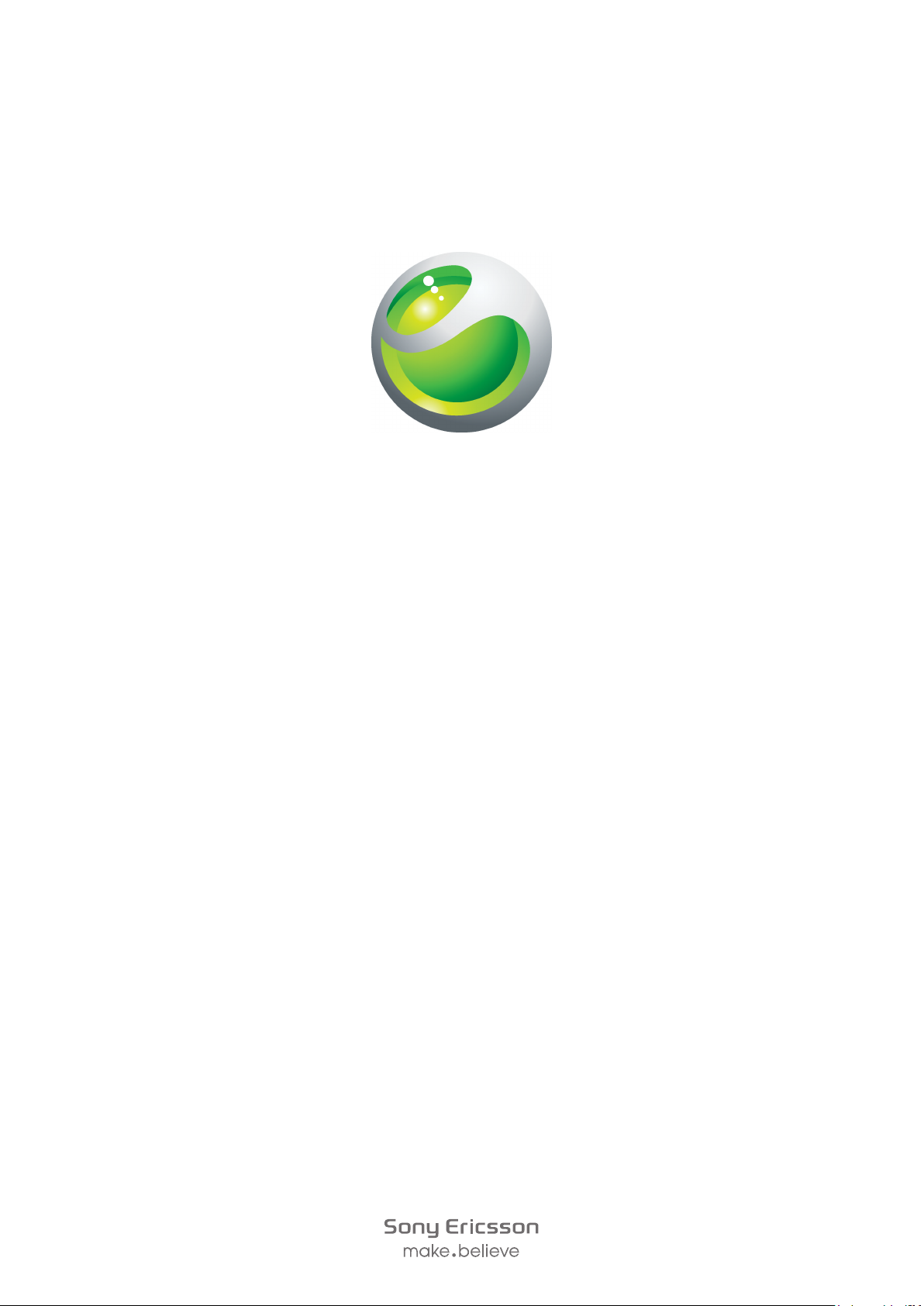
LiveSound
headset
Extended User guide
™
hi-fi
Page 2
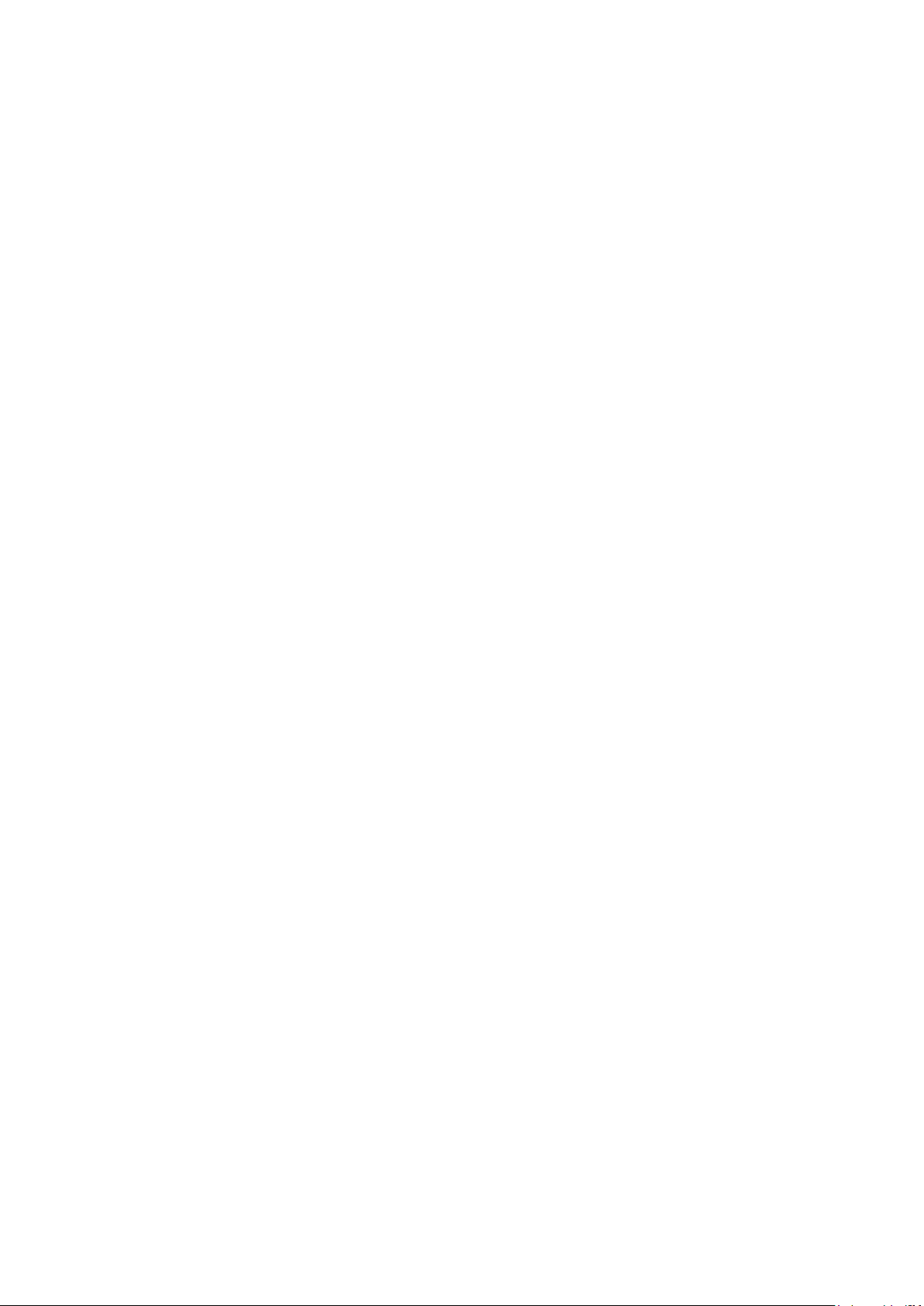
Contents
Introduction..................................................................................3
Headset Overview...............................................................................3
Adjusting the volume...................................................................4
Call handling.................................................................................5
Listening to music........................................................................6
Listening to the FM radio.............................................................7
LiveKey™......................................................................................8
Controlling an application using the LiveKey™....................................8
Sony Ericsson MH1 .....................................................................9
2
This is an Internet version of this publication. © Print only for private use.
Page 3

Introduction
1
3
2
This User guide gives instructions on how to use the LiveSound™ hi-fi headset with a
Sony Ericsson Android™ mobile phone. LiveSound™ is compatible with Sony Ericsson
Android™ phones running Android™ 2.3 or later. More compatibility information and
the most up-to-date User guide for your accessory are available at
www.sonyericsson.com/support.
The LiveSound™ hi-fi headset helps you stay in control of your incoming and outgoing
phone calls while you listen to the radio or the music player in your phone. During a call,
the music pauses automatically, then it starts playing again when the call ends. You can
also use the LiveKey™ to control applications in the phone such as Track ID and to control
a range of downloadable apps from Android Market™. For example, LiveKey™ can be
associated with downloaded voice command apps that let you send texts and emails, or
with sports applications that you control as you exercise.
Headset Overview
1
2 LiveKey™
3 Volume keys
Call key
3
This is an Internet version of this publication. © Print only for private use.
Page 4

Adjusting the volume
To adjust the volume
•
During a call, or when you're listening to music or the FM radio, press the volume
up or the volume down key.
For repeated volume adjustment, press and hold down the volume key.
4
This is an Internet version of this publication. © Print only for private use.
Page 5

Call handling
To answer a call
•
Press the call key.
To end a call
•
Press the call key.
To reject a call
•
Press and hold down the call key.
To answer a second call
•
Press the call key. The ongoing call is put on hold.
To switch between two calls
•
Double press the call key.
To reject an incoming call during an ongoing call
•
A beep signal in the headset indicates that another call is incoming. Press and hold
down the call key to reject it.
5
This is an Internet version of this publication. © Print only for private use.
Page 6

Listening to music
To listen to music
•
To play a track, press the call key. To pause the track, press the call key again.
To move to the next track
•
When you listen to music, double press the call key.
To move to the previous track
•
When you listen to music, triple press the call key.
6
This is an Internet version of this publication. © Print only for private use.
Page 7

Listening to the FM radio
Not all phones come with an FM radio feature installed. Refer to your phone's User guide
for more information.
To listen to the FM radio
1
Open the FM radio application in your phone.
2
To start and stop the radio, press the call key on the headset.
To move between radio channels
•
When the radio is open, double press or triple press the call key to search and move
between channels.
7
This is an Internet version of this publication. © Print only for private use.
Page 8

LiveKey™
LiveKey™ allows you to control applications in the phone, such as Track ID, by using the
LiveKey™. You can also use the LiveKey™ to control a range of downloadable apps from
Android Market™, for example, voice command apps that let you send texts and emails,
or sports apps that you control as you exercise.
Before you try to use the LiveKey™ function, make sure the LiveWare™ manager
application is installed on your phone. If you are using a Sony Ericsson phone running
Android™ 2.3.3 or later, your phone already has the LiveWare™ manager installed. If your
Sony Ericsson phone is running an earlier version than Android™ 2.3.3, you need to
download the latest version of LiveWare™ manager from Android Market™. Refer to the
User guide of your phone for more information about downloading the latest software from
Android Market™.
Controlling an application using the LiveKey™
You can press the LiveKey™ to control the application associated with this key. You can
associate an application with the LiveKey™ using the LiveWare™ manager widget, which
is normally pre-installed on your phone.
You can change the application associated with the LiveKey™ either by using the
LiveWare™ manager widget or the main LiveWare™ manager menu. Remember you can
only associate one application at a time to work with the LiveKey™.
To associate an application with the LiveKey™ for the first time
1
Press and hold down the LiveKey™. When you release your finger, the Headset:
Livekey™ menu appears on the phone screen.
2
From the list in the menu, select the application you want to associate with the
LiveKey™, or select to download and install an application from Android Market™
using the Search for more applications function. The application you select will
open automatically the next time you press the LiveKey™.
To associate an application with the LiveKey™ using the LiveWare™ manager widget
1
Pinch on any area of your phone's Home screen. All widgets from different parts of
the screen are displayed in one view.
2
Find and tap LiveWare™ manager, then follow the on-screen prompts to connect
and activate your headset.
3
Tap the headset icon to select an application from the application list or to download
an application from Android Market™ using the Search for more applications
function.
To associate an application with LiveKey™ using the LiveWare™ manager
application
1
From your phone's Application screen, find and tap LiveWare™ manager >
Headset.
2
Scroll to the Livekey™ field, then tap the message at the bottom of the screen.
3
Select an application from the list that appears, or select to download an application
from Android Market™ using the Search for more applications function.
8
This is an Internet version of this publication. © Print only for private use.
Page 9

Sony Ericsson MH1
Prior to use, please read the Important information leaflet separately provided.
This User guide is published by Sony Ericsson Mobile Communications AB or its local
affiliated company, without any warranty. Improvements and changes to this User guide
necessitated by typographical errors, inaccuracies of current information, or improvements
to programs and/or equipment, may be made by Sony Ericsson Mobile Communications
AB at any time and without notice. Such changes will, however, be incorporated into new
editions of this User guide.
All rights reserved.
©Sony Ericsson Mobile Communications AB, 2011
Publication number: 1254-6390.1
All product and company names mentioned herein are the trademarks or registered
trademarks of their respective owners. Any rights not expressly granted herein are reserved.
All other trademarks are property of their respective owners.
Visit www.sonyericsson.com/cws/corporate/common/legal/disclaimer for more
information.
All illustrations are for illustration only and may not accurately depict the actual accessory.
9
This is an Internet version of this publication. © Print only for private use.
