Sony ericsson K510 Transferring Manual
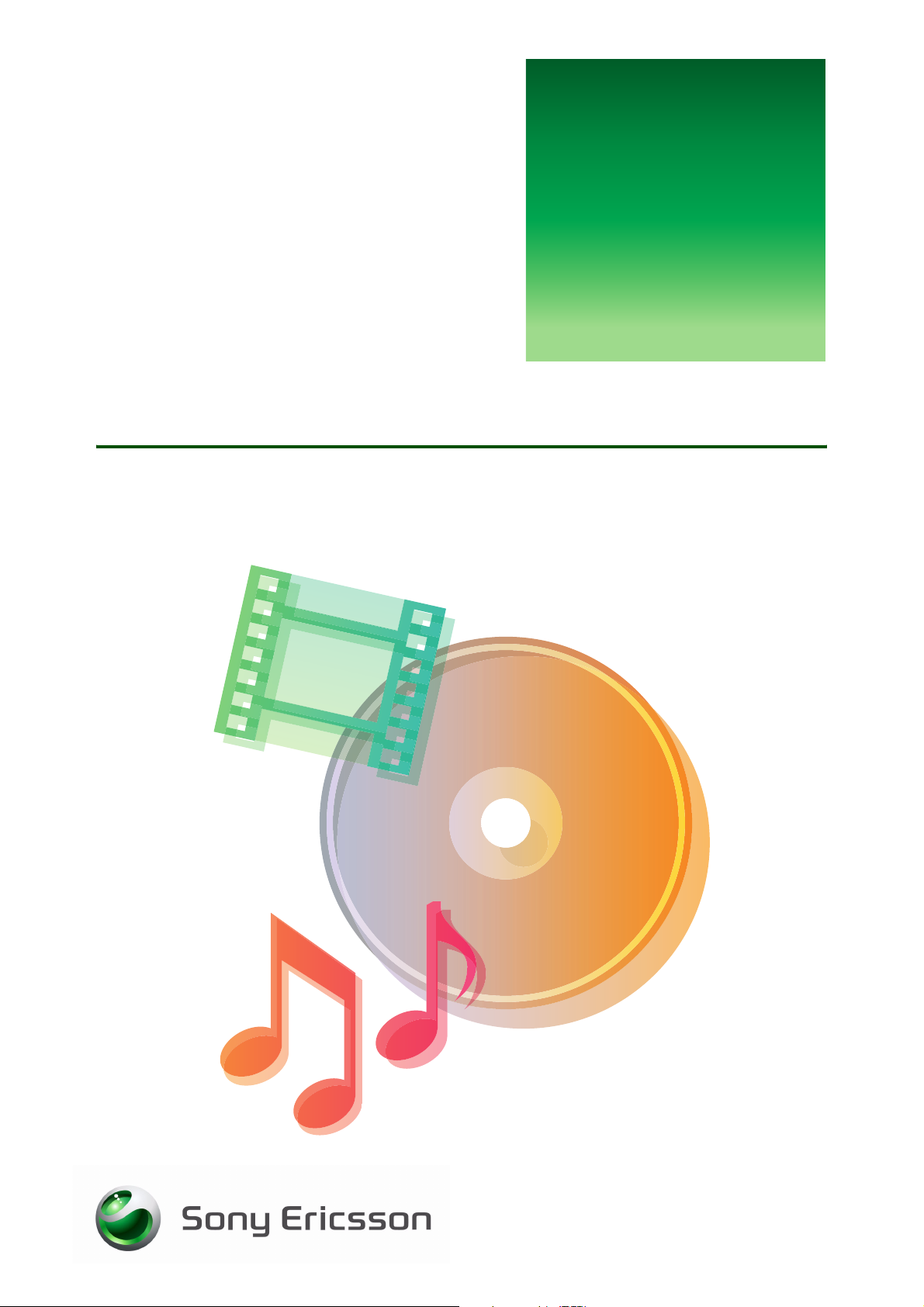
G
etting
s
Transfer and listen to music
Music and video in your phone
tarted
March 2006
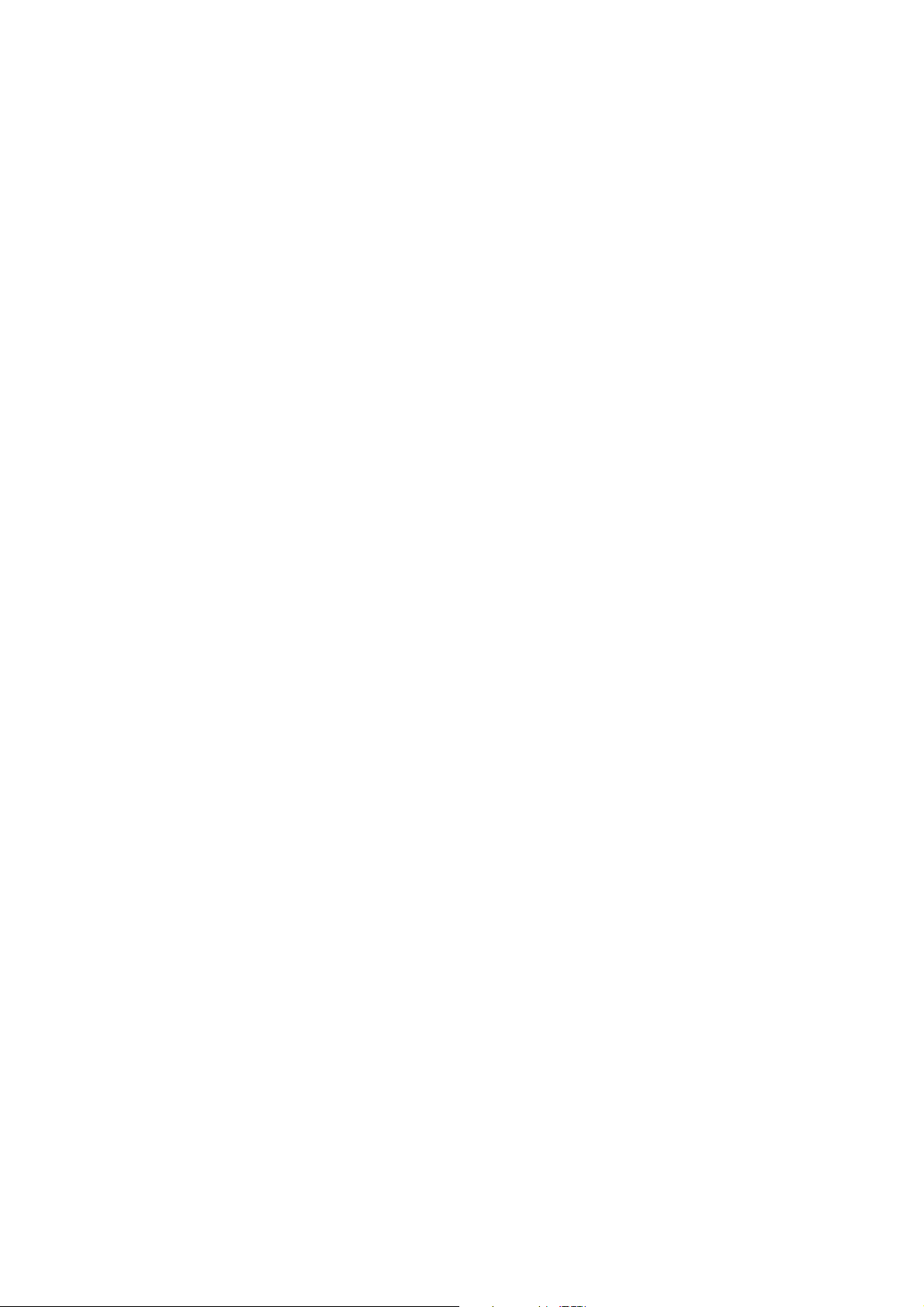
Getting started Transfer and listen to music
Contents
Introduction ................................................................................................ 3
Instruction symbols................................................................................. 3
Overview ................................................................................................. 3
Install Disc2Phone...................................................................................... 4
System requirements .............................................................................. 4
Install from the CD .................................................................................. 4
Download from the Web and install........................................................ 5
Connect the USB cable .............................................................................. 5
Transfer music............................................................................................ 6
Using Disc2Phone to add music............................................................. 6
Using Windows Explorer to add music................................................... 7
Using Windows Media Player 10 to add music ...................................... 7
Using iTunes 6 to add music .................................................................. 8
Use the Media player to listen to music ..................................................... 8
Media player controls ............................................................................. 8
Browsing files.......................................................................................... 9
Playlists ................................................................................................... 9
Media player options .............................................................................. 9
Additional information............................................................................... 10
Formats................................................................................................. 10
2 March 2006
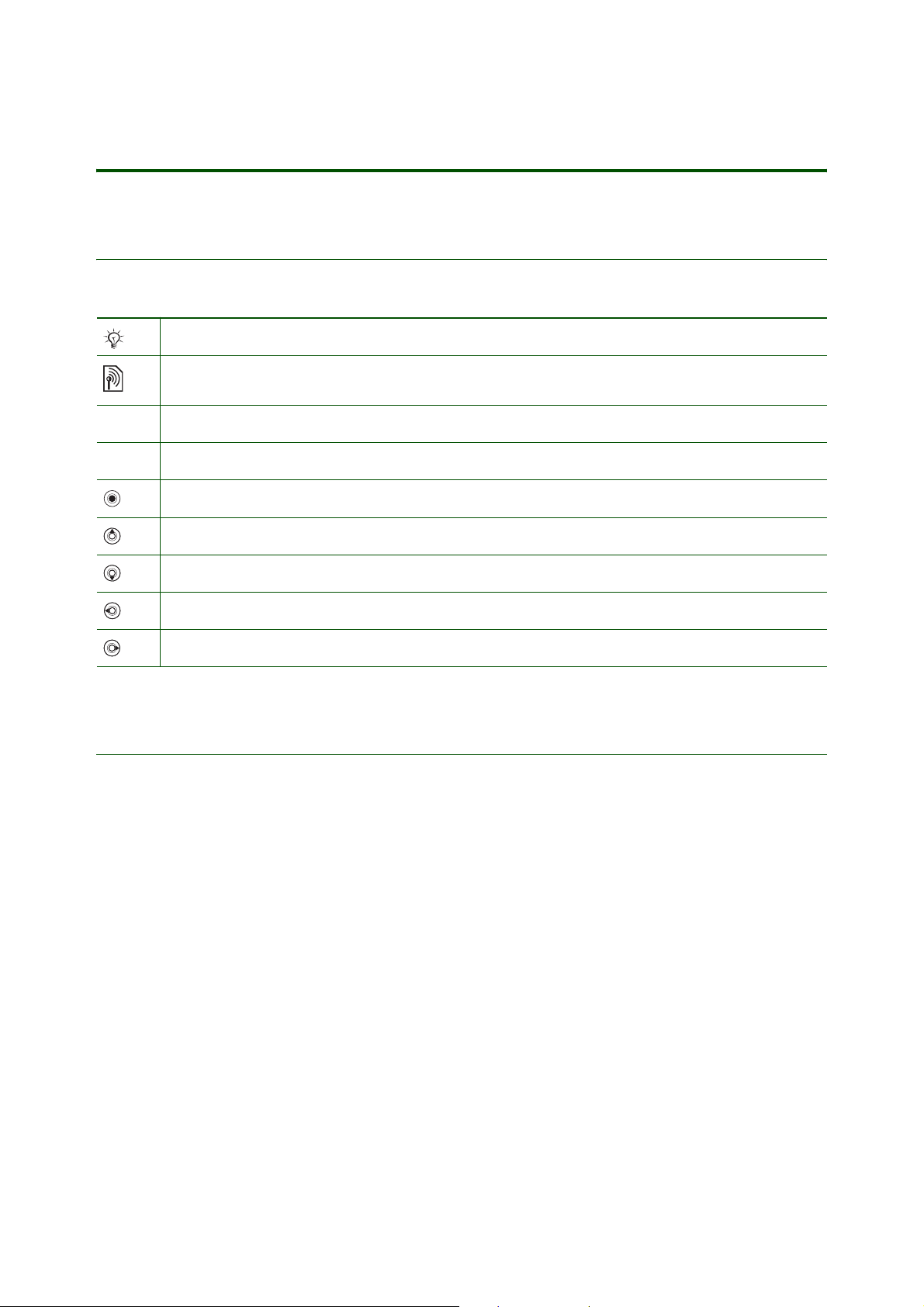
Getting started Transfer and listen to music
Introduction
Instruction symbols
The following instruction symbols may appear in this Getting started guide:
Note
Indicates that a service or function is network- or subscription-dependent.
Contact your network operator for details.
%
}
See also page ...
Use the selection keys or the navigation key to scroll and select.
Press the navigation key centre.
Press the navigation key up.
Press the navigation key down.
Press the navigation key to the left.
Press the navigation key to the right.
Overview
You can add music to your phone by using a computer connected to the phone via the USB cable.
You can use the following computer software to transfer music from a computer to the phone:
• Disc2Phone, included in the Sony Ericsson PC Suite software which is included on the CD that comes
with the phone.
• Windows® Explorer
• Windows® Media® Player 10
• iTunes 6
3 March 2006
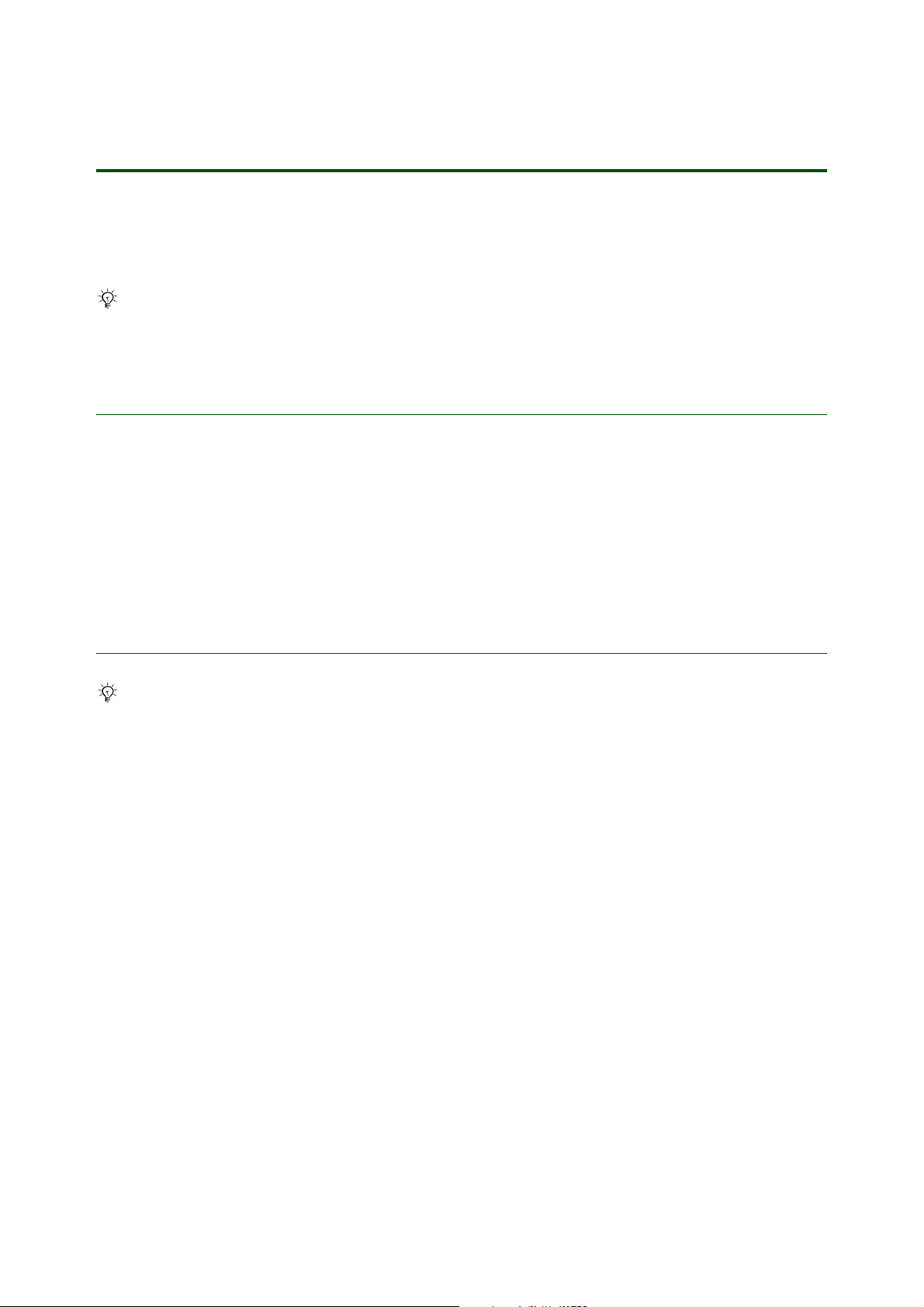
Getting started Transfer and listen to music
Install Disc2Phone
With the Disc2Phone software, included on the CD that comes with your phone, you can transfer
music from CDs or a computer to your phone. You can also download the Disc2Phone software from
www.sonyericsson.com/support.
Disc2Phone requires Microsoft .NET Framework 1.1 and .NET Framework 1.1 SP1 (available on the
CD and can be installed if needed).
System requirements
The general system requirements are:
• At least 100 MB free hard disk space, an Internet connection (for application activation and Gracenote
CD identification) and installed .NET Framework 1.1 SP1 (available on the CD and can be installed
if needed).
• Windows XP Home or Professional (SP1/SP2) or Windows 2000 (SP3/SP4): 128 MB RAM, 900 MHz.
Install from the CD
Before installing any new or updated version of the computer software, all previous software related
to phone communication has to be uninstalled. It is recommended to uninstall from the Add/Remove
Programs in the Control Panel (Windows).
If you intend to install PC Suite, it is recommended to install it before installing Disc2Phone.
To install Disc2Phone from the PC Suite CD
1. Insert the CD that came with the phone. The CD should start automatically, if not:
click Start/Run... and type in D:/start.exe and click OK (D: is the CD drive letter on the system).
2. Select language.
3. Click Install in the Disc2Phone section.
4. If needed, follow the instructions to install .NET Framework 1.1 SP1 from the CD.
5. InstallShield Wizard: Click Next to continue the installation.
6. InstallShield Wizard: Read and accept the licence agreement, then click Next.
7. InstallShield Wizard: Click Next to install to the default folder.
8. InstallShield Wizard: Click Install to begin the installation.
9. InstallShield Wizard: Click Finish to exit the wizard.
4 March 2006
